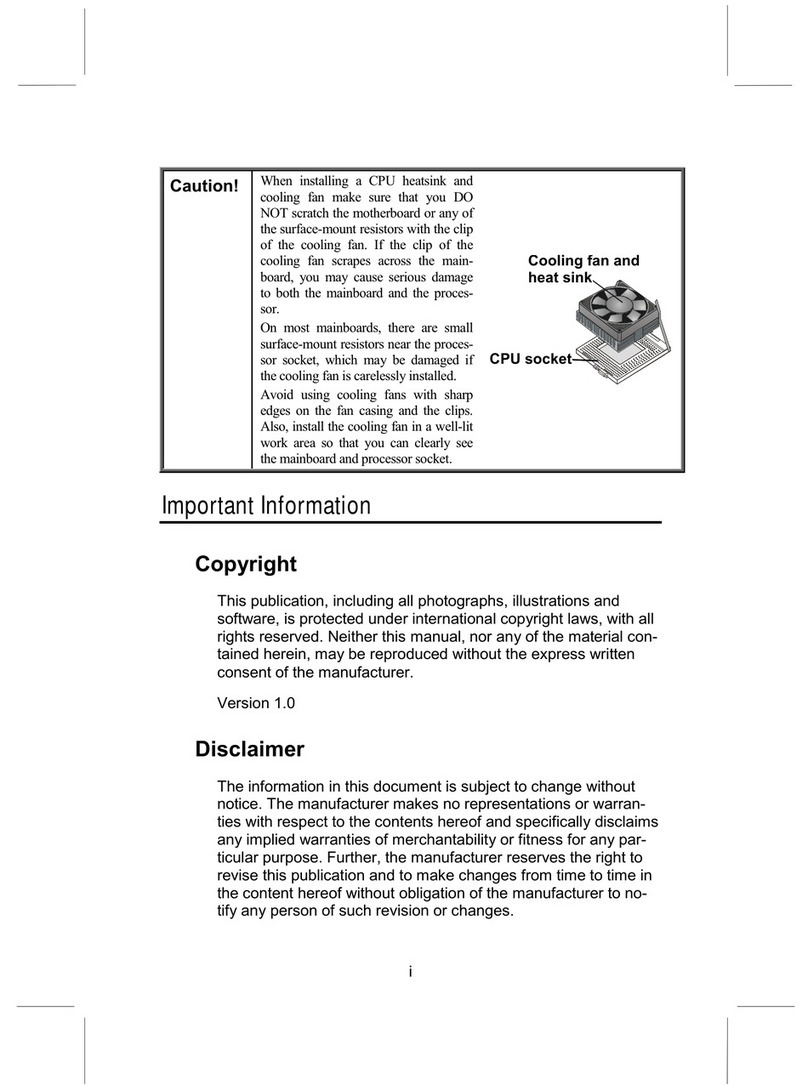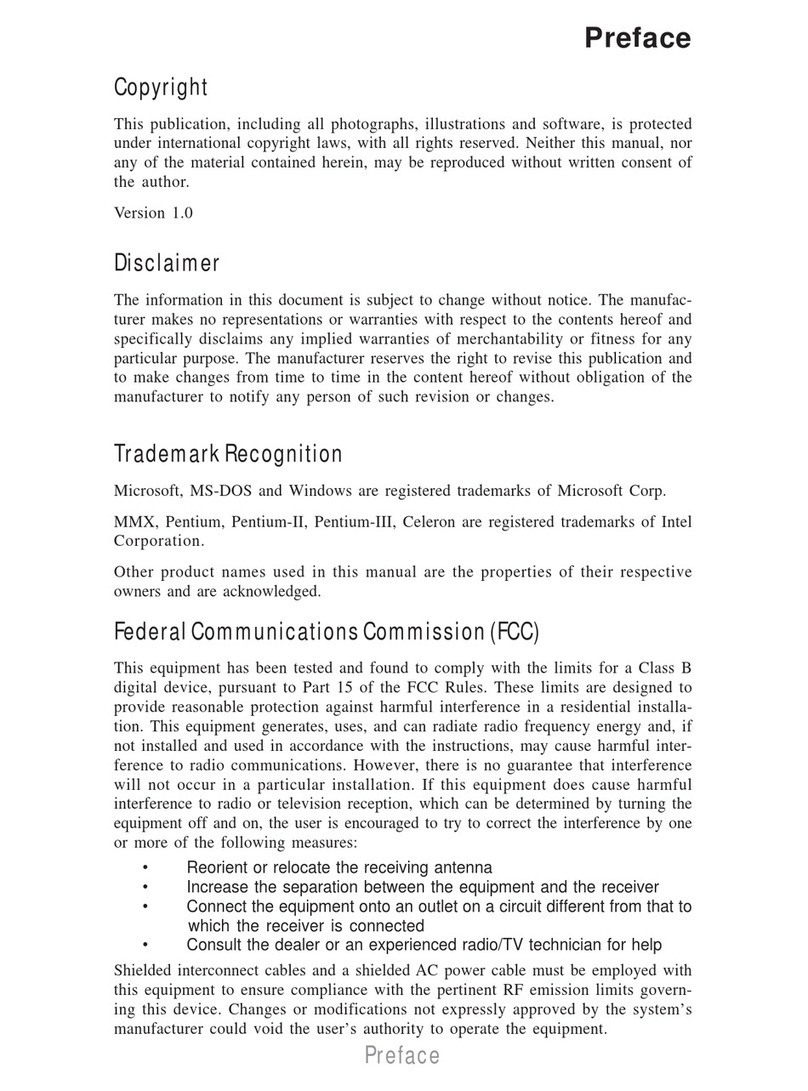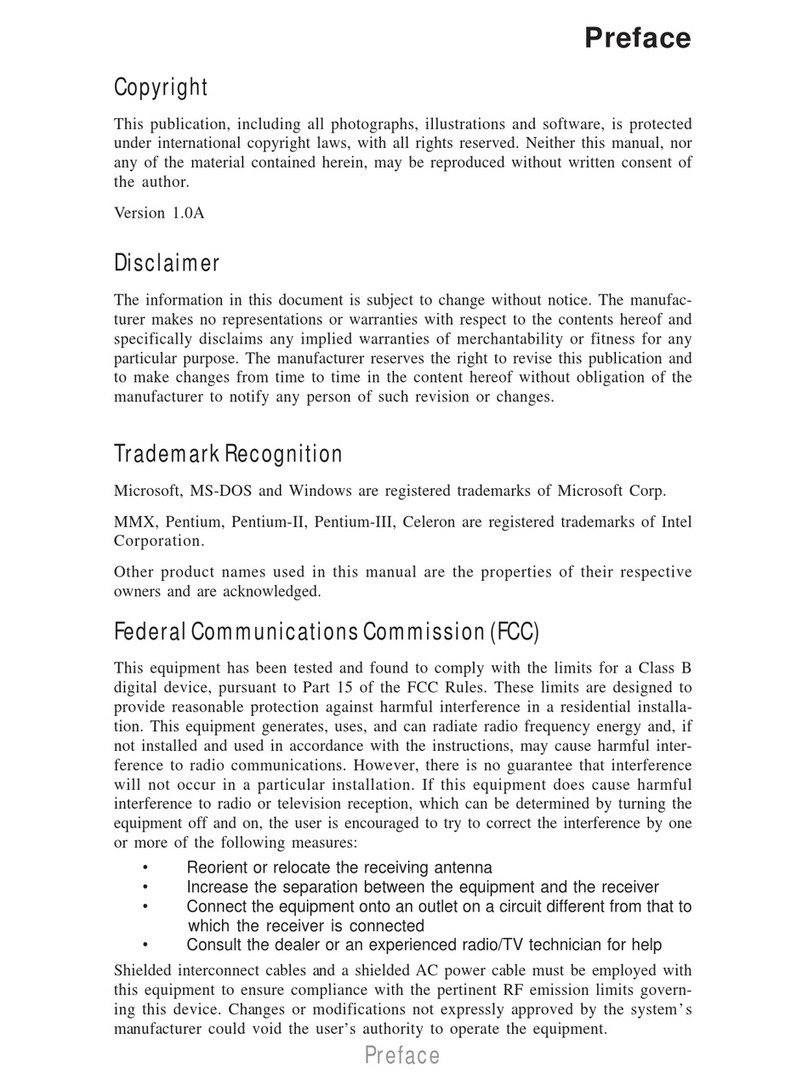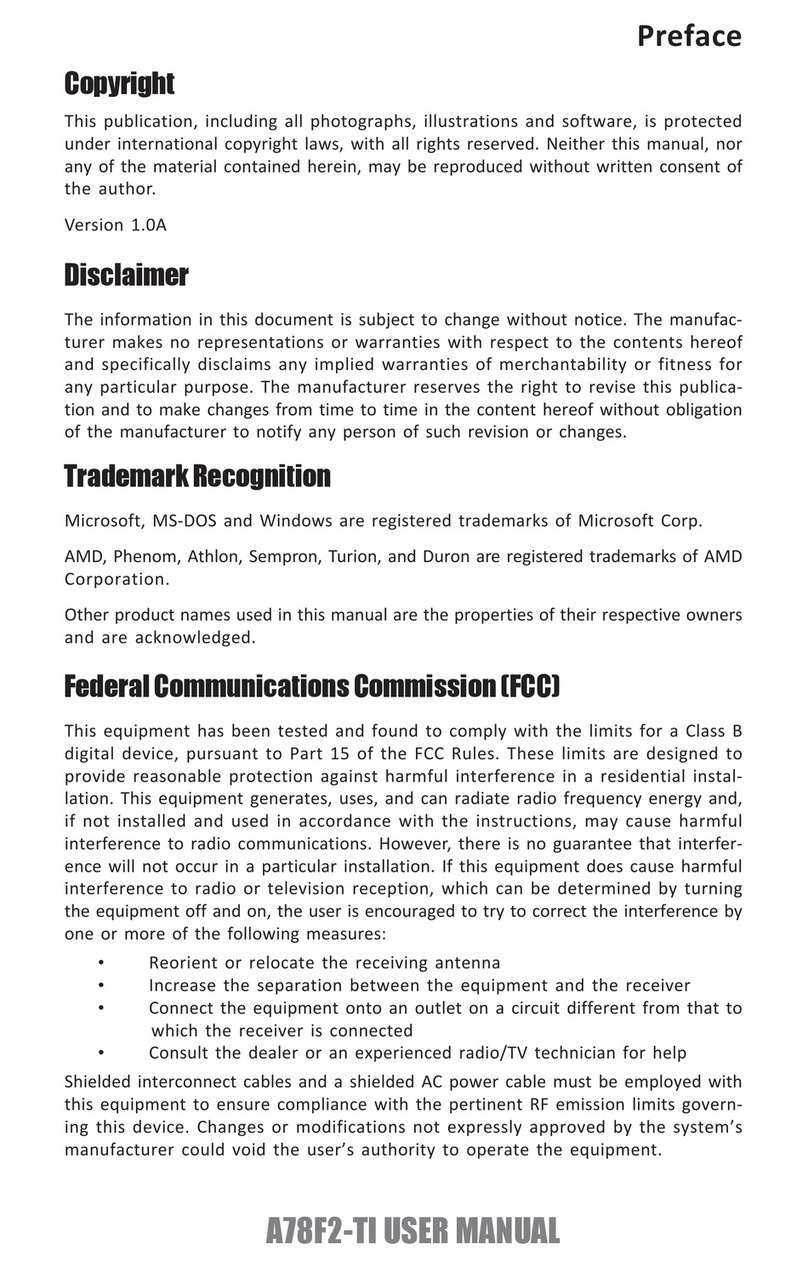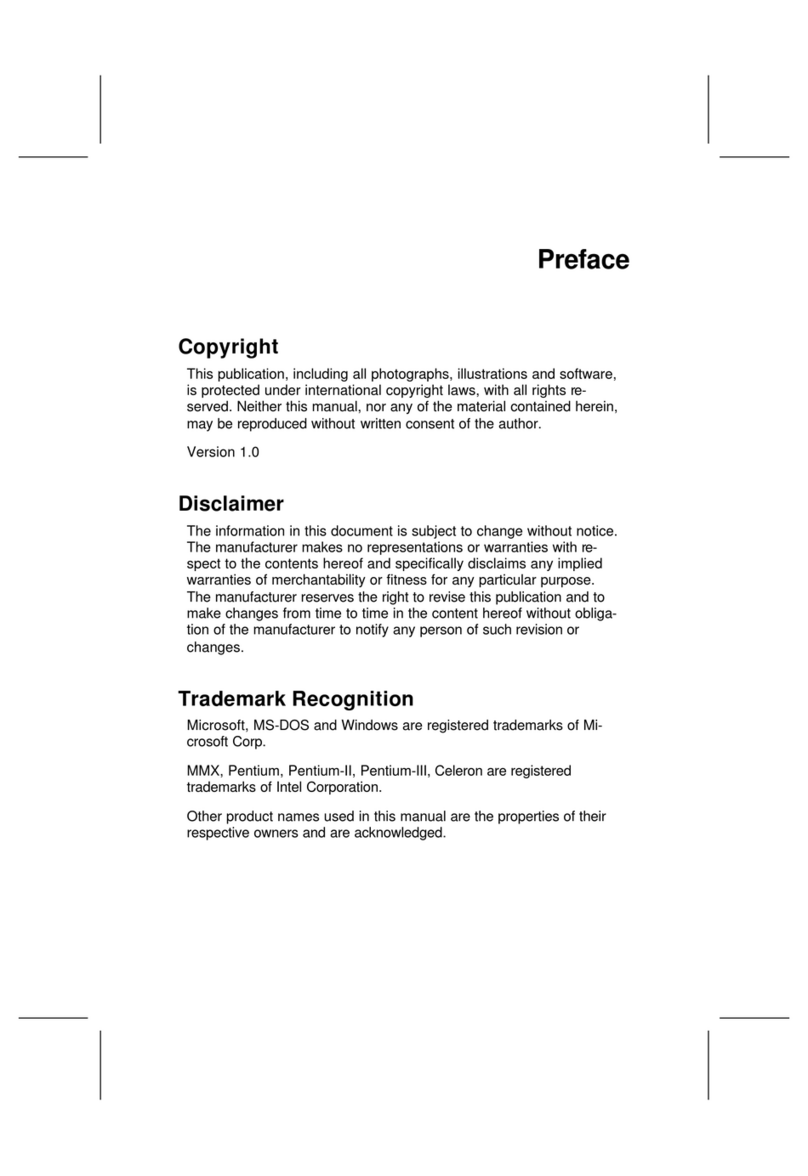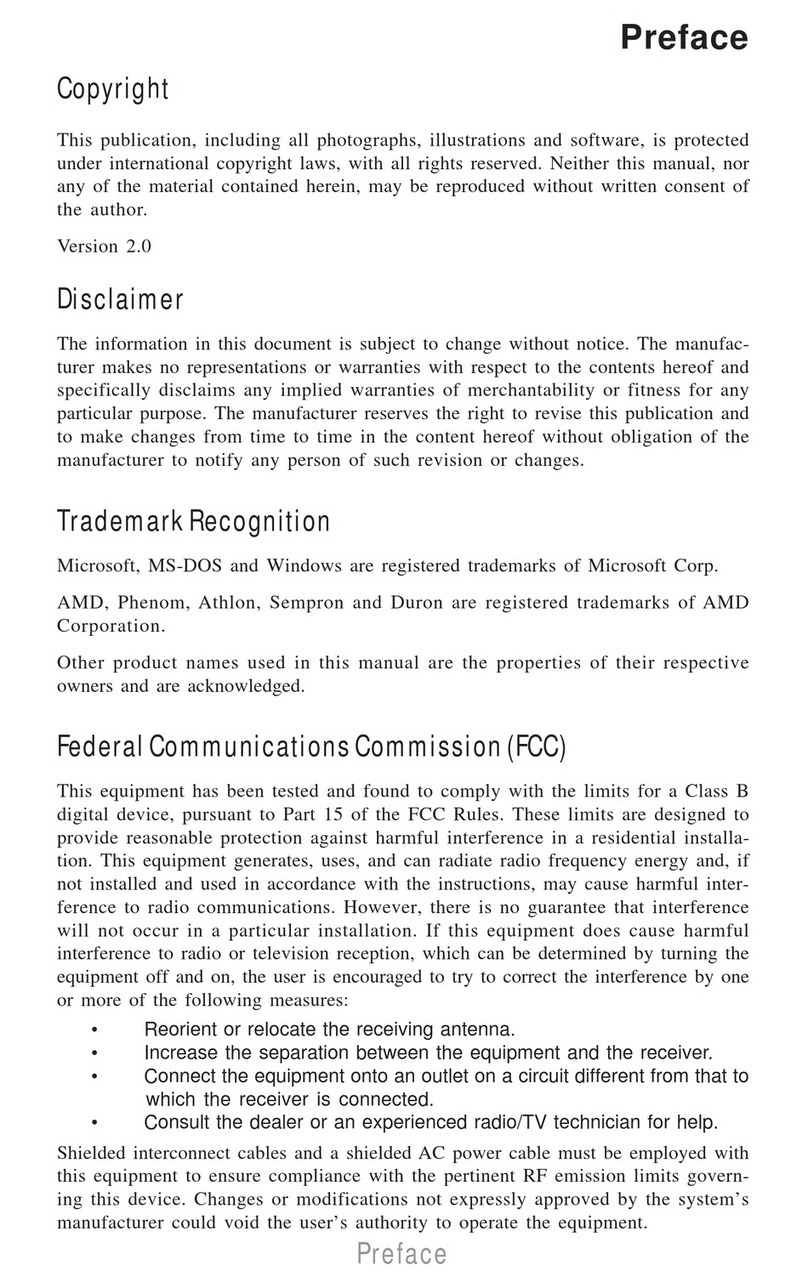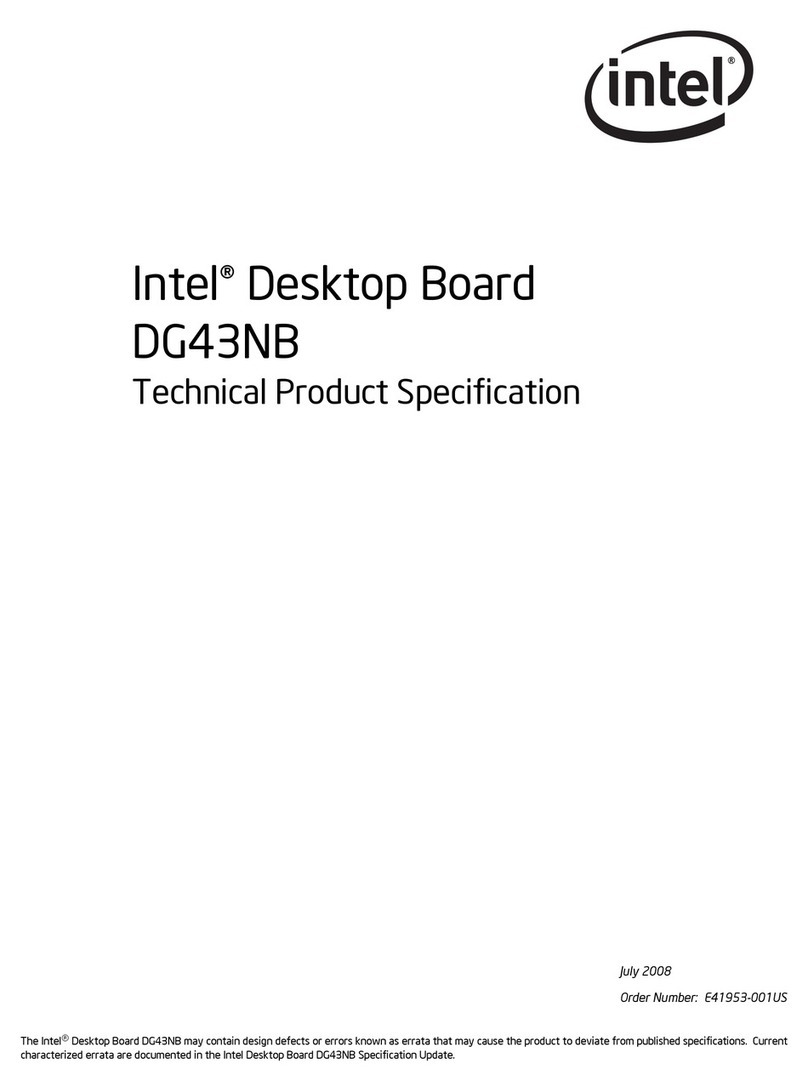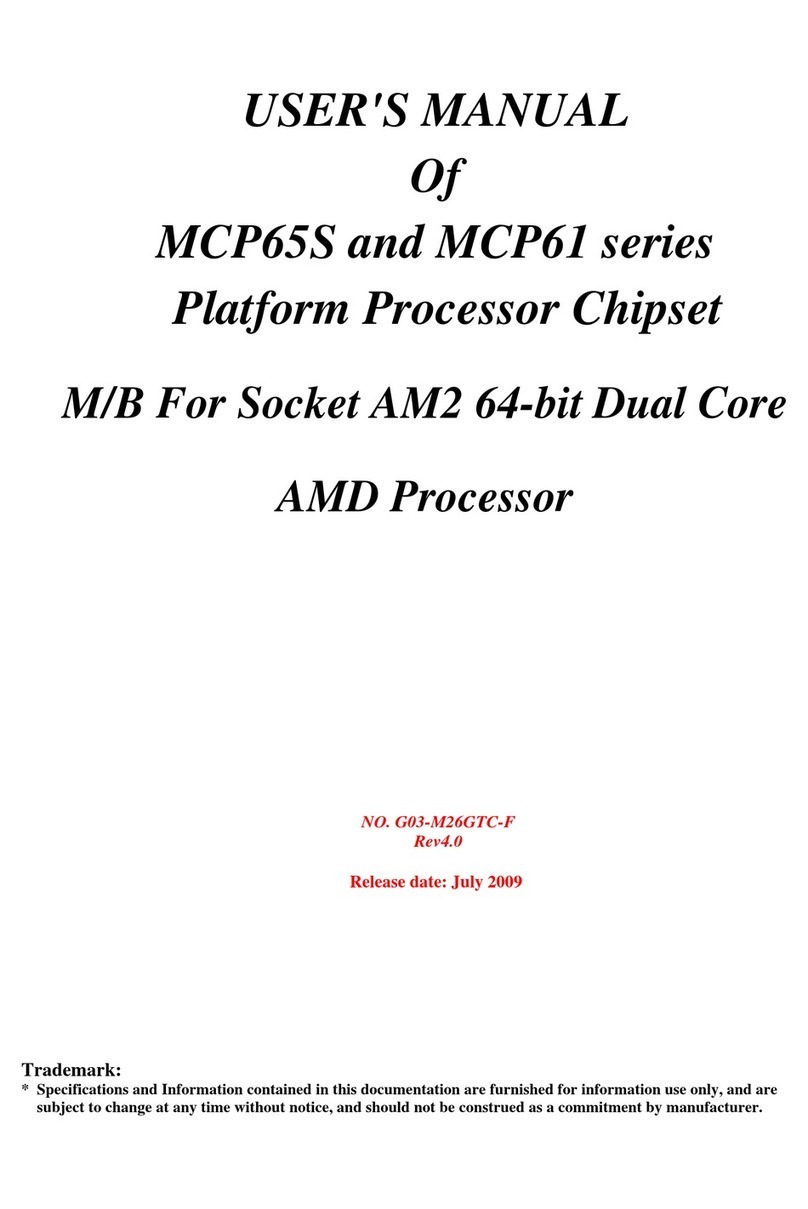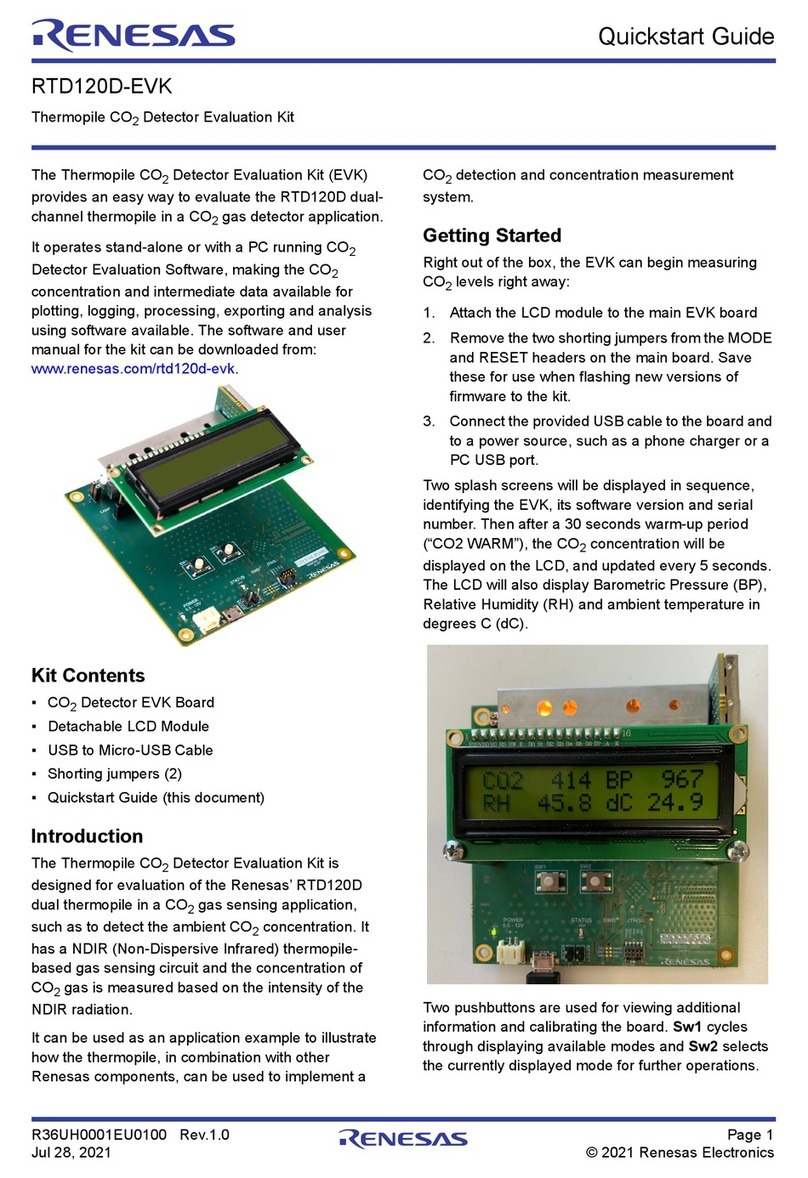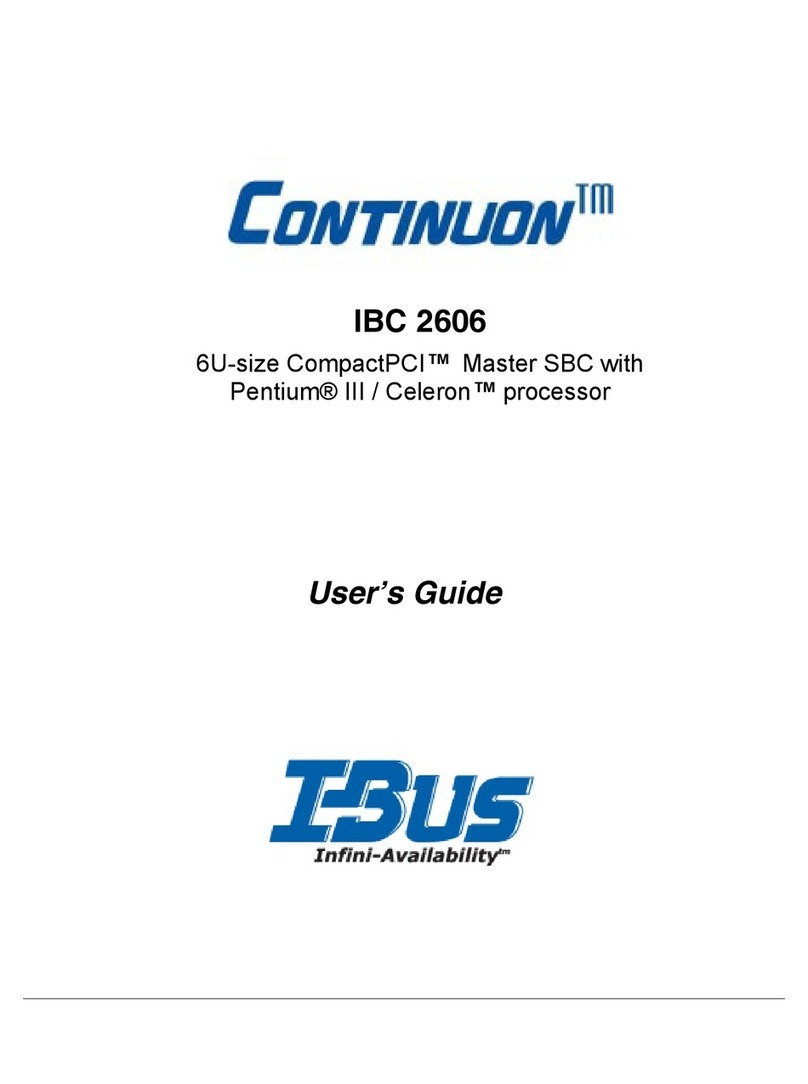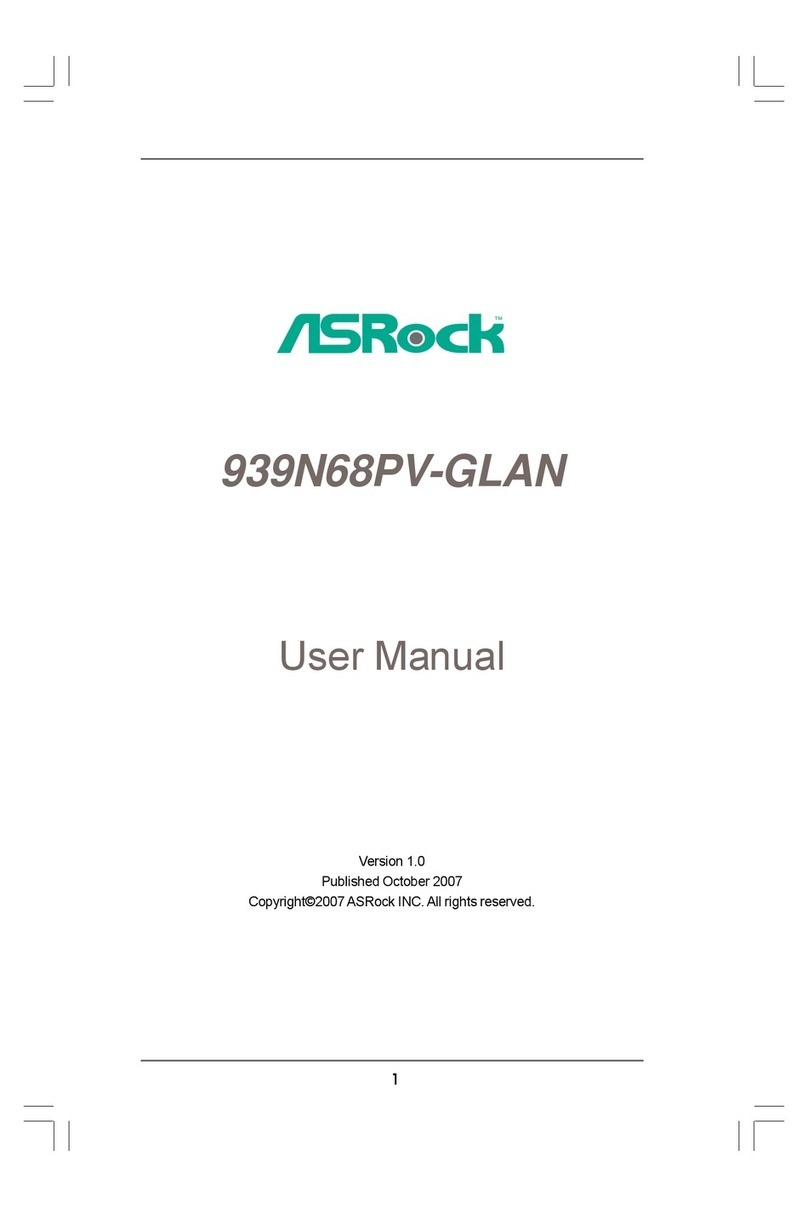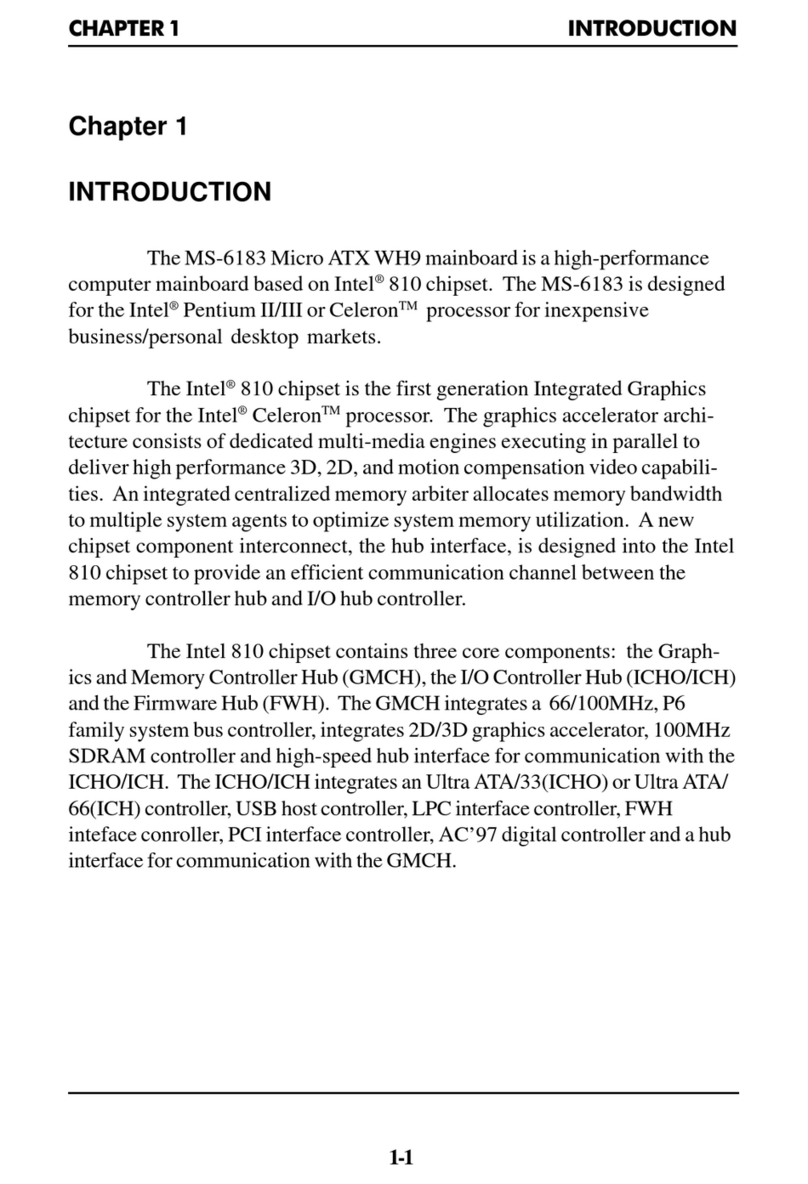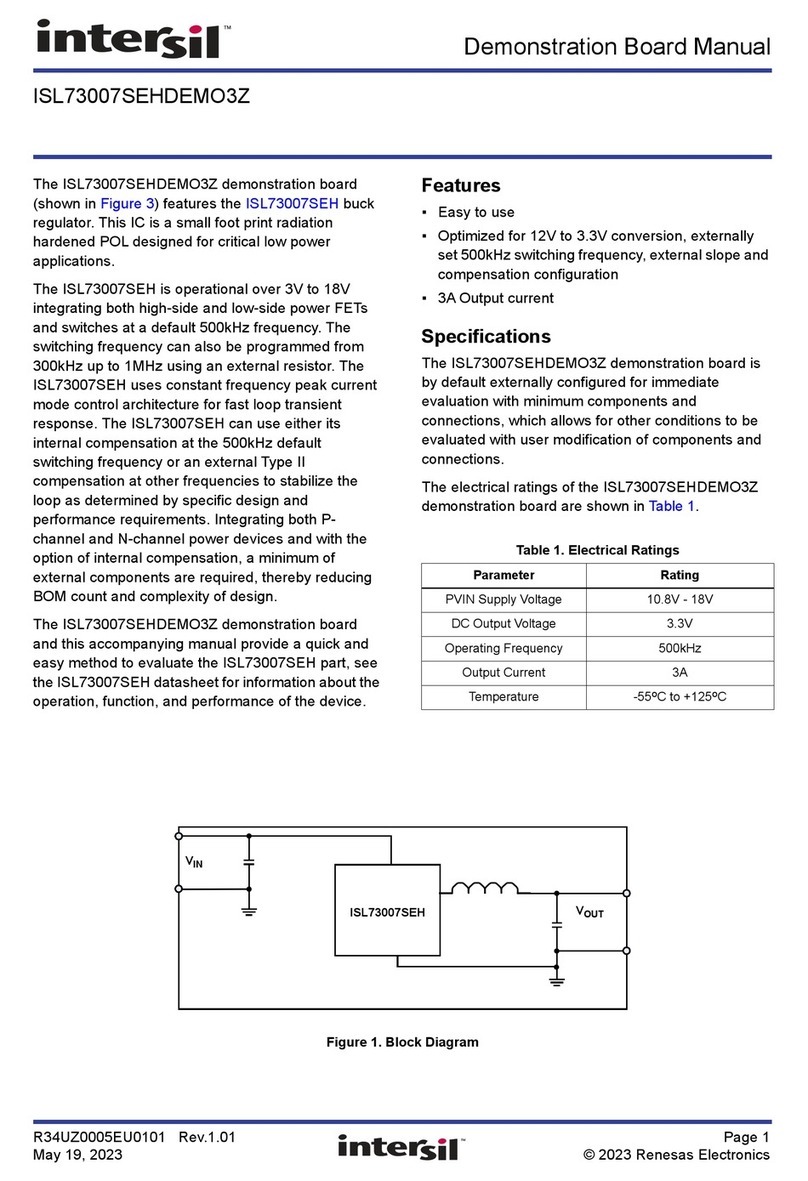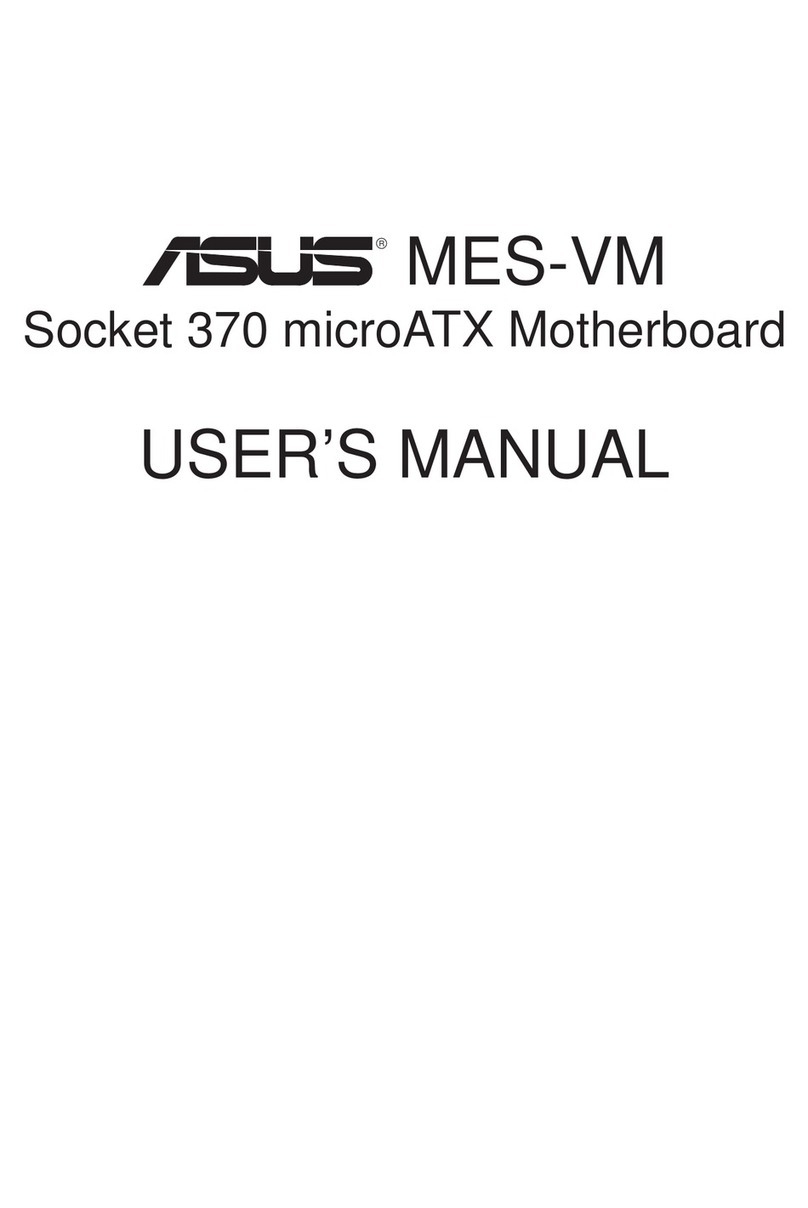ECS 965PLT-A User manual



Preface
Preface
Copyright
This publication, including all photographs, illustrations and software, is protected under
international copyright laws, with all rights reserved. Neither this manual, nor any of the
material contained herein, may be reproduced without written consent of the author.
Version 1.0
Disclaimer
The information in this document is subject to change without notice. The manufacturer
makes no representations or warranties with respect to the contents hereof and specifically
disclaims any implied warranties of merchantability or fitness for any particular purpose.
The manufacturer reserves the right to revise this publication and to make changes from
time to time in the content hereof without obligation of the manufacturer to notify any
person of such revision or changes.
Trademark Recognition
Microsoft, MS-DOS and Windows are registered trademarks of Microsoft Corp.
MMX, Pentium, Pentium-II, Pentium-III, Celeron are registered trademarks of Intel Cor-
poration.
Other product names used in this manual are the properties of their respective owners and
are acknowledged.
Federal Communications Commission (FCC)
This equipment has been tested and found to comply with the limits for a Class B digital
device, pursuant to Part 15 of the FCC Rules. These limits are designed to provide reason-
able protection against harmful interference in a residential installation. This equipment
generates, uses, and can radiate radio frequency energy and, if not installed and used in
accordance with the instructions, may cause harmful interference to radio communications.
However, there is no guarantee that interference will not occur in a particular installation.
If this equipment does cause harmful interference to radio or television reception, which
can be determined by turning the equipment off and on, the user is encouraged to try to
correct the interference by one or more of the following measures:
• Reorient or relocate the receiving antenna
• Increase the separation between the equipment and the receiver
• Connect the equipment onto an outlet on a circuit different from that to which
the receiver is connected
• Consult the dealer or an experienced radio/TV technician for help
Shielded interconnect cables and a shielded AC power cable must be employed with this
equipment to ensure compliance with the pertinent RF emission limits governing this
device. Changes or modifications not expressly approved by the system’s manufacturer
could void the user’s authority to operate the equipment.

ii
Preface
Declaration of Conformity
This device complies with part 15 of the FCC rules. Operation is subject to the following
conditions:
• This device may not cause harmful interference, and
• This device must accept any interference received, including interference
that may cause undesired operation
Canadian Department of Communications
This class B digital apparatus meets all requirements of the Canadian Interference-causing
Equipment Regulations.
Cet appareil numérique de la classe B respecte toutes les exigences du Réglement sur le
matériel brouilieur du Canada.
About the Manual
The manual consists of the following:
Chapter 1
Introducing the Motherboard
Chapter 2
Installing the Motherboard
Chapter 3
Using BIOS
Chapter 4
Using the Motherboard Software
Describes features of the motherboard.
Go to Hpage 1
Describes installation of motherboard
components.
Go to Hpage 7
Provides information on using the BIOS
Setup Utility.
Go to Hpage 25
Describes the motherboard software
Go to Hpage 41

ii
TT
TT
TABLE OF CONTENTSABLE OF CONTENTS
ABLE OF CONTENTSABLE OF CONTENTS
ABLE OF CONTENTS
Preface i
Chapter 1
1
Introducing the Motherboard 1
Introduction.................................................................................................1
Feature..........................................................................................................2
Motherboard Components........................................................................4
Chapter 2 77
77
7
Installing the Motherboard 7
Safety Precautions......................................................................................7
Choosing a Computer Case.......................................................................7
Installing the Motherboard in a Case......................................................7
Checking Jumper Settings.........................................................................8
Setting Jumpers..............................................................................8
Checking Jumper Settings..............................................................9
Jumper Settings..............................................................................9
Connecting Case Components...............................................................10
Front Panel Connector.................................................................12
Installing Hardware...................................................................................13
Installing the Processor...............................................................13
Installing Memory Modules.........................................................15
Installing a Hard Disk Drive/CD-ROM/SATA Hard Drive........17
Installing a Floppy Diskette Drive...............................................18
Installing Add-on Cards..............................................................19
Connecting Optional Devices......................................................21
Connecting I/O Devices..........................................................................23
Chapter 3 2525
2525
25
Using BIOS 25
About the Setup Utility............................................................................25
The Standard Configuration........................................................25
Entering the Setup Utility..............................................................25
Updating the BIOS.......................................................................27
Using BIOS................................................................................................27
Main Features..............................................................................27
Advanced Features.....................................................................28
Security Features.........................................................................36

iv
Power Features............................................................................36
Boot Features...............................................................................38
Exit...............................................................................................39
Chapter 4 4141
4141
41
Using the Motherboard Software 41
About the Software CD-ROM................................................................41
Auto-installing under Windows 2000/XP.............................................41
Running Setup..............................................................................42
Manual Installation..................................................................................44
Utility Software Reference.......................................................................44

1
Introducing the Motherboard
Chapter 1
Introducing the Motherboard
Introduction
Thank you for choosing the 965PLT-A motherboard. This motherboard is a high perfor-
mance, enhanced function motherboard designed to support the LGA775 socket Intel
CoreTM 2 Duo/Pentium D/Pentium 4/Celeron D processors for high-end business or personal
desktop markets.
The motherboard incorporates the 946GZ Northbridge (NB) and ICH7 Southbridge (SB)
chipsets. The Northbridge supports a Front Side Bus (FSB) frequency of 1066/800/533 MHz
using a scalable FSB Vcc_CPU. The memory controller supports DDR2 memory DIMM
frequencies of 667/533. It supports two DDR2 Sockets with up to maximum memory of 4
GB. DDR2 memory bandwidth of 5.3 GB/s in single-channel is supported, or 10.7 GB/s in
dual-channel interleaved mode assuming DDR2 667. In addition, two PCI-E slots for Graph-
ics Interface, is fully compliant to the PCI Express Base Specification revision 1.1.
The ICH7 Southbridge supports three PCI slots which are PCI 2.3 compliant. In addition,
one PCI Express x1 slot is supported, fully compliant to the PCI Express Base Specifica-
tion, Revision 1.0a. It implements an EHCI compliant interface that provides 480 Mb/s
bandwidth for eight USB 2.0 ports. One onboard IDE connector supports 2 IDE devices in
Ultra ATA100/66/33 mode. The Southbridge integrates a Serial ATA host controller, sup-
porting four SATA ports with maximum transfer rate up to 3.0 Gb/s each.
This motherboard is equipped with advanced full set of I/O ports in the rear panel, including
PS/2 mouse and keyboard connectors, COM1, VGA port, four USB ports, one optional LAN
port and audio jacks for microphone, line-in and 6/8-channel (optional) line-out.

2
Introducing the Motherboard
Feature
• Accommodates Intel CoreTM 2 Duo/Pentium D/Pentium 4/Celeron D proces-
sors
• Supports a system bus (FSB) of 1066/800/533 MHz
• Supports “Hyper-Threading” technology CPU
The 946GZ Northbridge (NB) and ICH7 Southbridge (SB) chipsets are based on an
innovative and scalable architecture with proven reliability and performance.
946GZ (NB)
“Hyper-Threading” technology enables the operating system into thinking it’s hooked
up to two processors, allowing two threads to be run in parallel, both on separate
“logical” processors within the same physical processor.
Processor
Chipset
This motherboard uses an LGA775 type of Intel CoreTM 2 Duo/Pentium D/Pentium 4/
Celeron D that carries the following features:
ICH7 (SB)
• DDR2 667/533 DDR SDRAM with Dual-channel DDR2 architecture
• Accommodates two unbuffered DIMMs
• Up to 2 GB per DIMM with maximum memory size up to 4 GB
Memory
• Supports 36-bit host bus addressing, allowing the CPU to
access the entire 64 GB of the GMCH’s memory address
space.
• 2 GB/s point-to-point Direct Media Interface (DMI) to ICH7
(1 GB/s each direction)
• Supports 256-Mb, 512-Mb and 1-Gb DDR2 technologies for
x8 and x16 devices
• Supports PCI Express x16 for Graphics Interface
• Supports DDR2 memory DIMM frequency of 667/533 MHz
• Supports high quality 3D setup, Render Engine and high-
quality texture engine
• Enhanced DMA Controller, interrupt controller, and timer func-
tions
• Compliant with PCI Express Base Specification v1.0a
• Compliant with PCI 2.3 specification
• Compliant with Serial ATA II specification
• Integrated USB 2.0 Host Controller supporting up to eight
USB 2.0 ports
• Compliant with AC’97 Audio Codec supporting 6-channel
audio outputs
• Integrated IDE controller supports Ultra ATA100/66/33
• Integrate 10/100/1000 transceiver
• Supports PCI v2.3, 32-bit, 33/66 MHz
• Supports Wake-On-LAN (WOL) function and remote wake-up
Onboard LAN (Optional)
This motherboard may support either of the following LAN chipset:
• Supports 10/100 Mb/s N-Way Auto negotiation operation
• Half/Full duplex capability
• Supports Wake-On-LAN (WOL) function and remote wake-up

3
Introducing the Motherboard
Audio (Optional)
• 5.1+2 channel High Definition Audio Codec
• All DACs Support 192k/96k/48k/44.1kHz DAC sample rate
• Software selectable 2.5V/3.75V VREFOUT
• Meets Microsoft WHQL/WLP 2.x audio requirements
• Direct Sound 3DTM compatible
• Dolby®Digital Encoder output for consumer electronic application
This motherboard may support either of the following Audio chipset:
• Two PS/2 ports for mouse and keyboard
• One serial port
• One VGA port
• Four USB ports
• One LAN port (optional)
• Audio jacks for microphone in, line-in and 6/8-channel (optional) line-out
Integrated I/O
The motherboard has a full set of I/O ports and connectors:
This motherboard supports UltraDMA bus mastering with transfer rates of 100/66/33
MB/s.
The motherboard comes with the following expansion options:
Expansion Options
• Two PCI-E slots for Graphics Interface
• One PCI Express x1 slot
• Three 32-bit PCI v2.3 compliant slots
• One 40-pin IDE connector that supports two IDE devices
• One floppy disk drive connector
• Four 7-pin SATA connectors
BIOS Firmware
• Compliant with single chip host controller of IEEE Std 1394-1995 and IEEE
1394a-2000
• Integrated 400 Mb/s 2-port PHY for the PCI BUS
• 3.3 V Power Supply with 5 V Tolerant Inputs
1394a FireWire (Optional)
Some hardware specifications and software items are subject to change with-
out prior notice.
The firmware can also be used to set parameters for different processor clock speeds.
• Power management
• Wake-up alarms
• CPU parameters
• CPU and memory timing
This motherboard uses Insyde BIOS that enables users to configure many system
features including the following:
• 6 Channel AC’97 2.3 Audio Codec
• High quality differential CD input
• Meets Microsoft WHQL/WLP 2.0 audio requirements
• Direct Sound 3DTM compatible

4
Introducing the Motherboard
Motherboard Components

5
Introducing the Motherboard
Table of Motherboard Components
This concludes Chapter 1. The next chapter explains how to install the motherboard.
LABEL COMPONENTS
1. CPU Socket LGA775 socket for Intel CoreTM2 Duo/Pentium
D/Pentium 4/Celeron D CPUs
2. DIMM1~2 240-pin DDR2 SDRAM slots
3. ATX1 Standard 24-pin ATX power connector
4. IR1* Internal infrared header
5. SYSFAN2 System cooling fan connector
6. SPK1 Speaker header
7. SATA1~4 Serial ATA connectors
8. USB1~2 Front Panel USB headers
9. PANEL1 Front panel switch/LED header
10. IDE1 Primar
y
IDE channel
11. FDD1 Floppy diskette drive connector
12. SYSFAN1 System cooling fan connector
13. SPDIFO1 * SPDIF out header
14. AUDIO2 Front panel audio header
15. CD_IN1 CD-in connector
16. PCI1~3 32-bit add-on card slots
17. JP1 Clear CMOS jumper
18. PCIEX3 PCI Express slot for graphics interface (x4 mode)
19. PCIEX2 PCI Express x1 slot
20. PCIEX1 PCI Express slot for graphics interface (x16 mode)
21. ATX4P1 Auxiliary power connector for graphics card
22. CPUFAN1 CPU cooling fan connector
23. ATX12V1 4-pin +12V power connector

6
Introducing the Motherboard
Memo

7
Installing the Motherboard
Chapter 2
Installing the Motherboard
Installing the Motherboard in a Case
Refer to the following illustration and instructions for installing the motherboard in a case.
Safety Precautions
• Follow these safety precautions when installing the motherboard
• Wear a grounding strap attached to a grounded device to avoid damage from
static electricity
• Discharge static electricity by touching the metal case of a safely grounded
object before working on the motherboard
• Leave components in the static-proof bags they came in
• Hold all circuit boards by the edges. Do not bend circuit boards
Choosing a Computer Case
There are many types of computer cases on the market. The motherboard complies with
the specifications for the ATX system case. First, some features on the motherboard are
implemented by cabling connectors on the motherboard to indicators and switches on the
system case. Make sure that your case supports all the features required. Secondly, this
motherboard supports one or two floppy diskette drives and two enhanced IDE drives.
Make sure that your case has sufficient power and space for all drives that you intend to
install.
Most cases have a choice of I/O templates in the rear panel. Make sure that the I/O template
in the case matches the I/O ports installed on the rear edge of the motherboard.
This motherboard carries an ATX form factor of 305 x 190 mm. Choose a case that
accommodates this form factor.
Most system cases have mounting brackets installed in the case, which correspond the holes
in the motherboard. Place the motherboard over the mounting brackets and secure the
motherboard onto the mounting brackets with screws.
Ensure that your case has an I/O template that supports the I/O ports and expansion slots
on your motherboard.

8
Installing the Motherboard
Checking Jumper Settings
This section explains how to set jumpers for correct configuration of the motherboard.
Setting Jumpers
Use the motherboard jumpers to set system configuration options. Jumpers with more than
one pin are numbered. When setting the jumpers, ensure that the jumper caps are placed on
the correct pins.
The illustrations show a 2-pin jumper. When
the jumper cap is placed on both pins, the
jumper is SHORT. If you remove the jumper
cap, or place the jumper cap on just one pin,
the jumper is OPEN.
This illustration shows a 3-pin jumper. Pins
1 and 2 are SHORT.
SHORT OPEN
Do not overtighten the screws as this can stress the motherboard.

9
Installing the Motherboard
Checking Jumper Settings
The following illustration shows the location of the motherboard jumpers. Pin 1 is labeled.
Jumper Settings
Jumper Type Description Setting (default)
JP1 3-pin CLEAR CMOS
1-2: CLEAR CMOS
2-3: NORMAL
Before clearing the
CMOS, make sure to
turn off the system.
JP1
1

10
Installing the Motherboard
Connecting Case Components
After you have installed the motherboard into a case, you can begin connecting the
motherboard components. Refer to the following:
1 Connect the CPU cooling fan cable to CPUFAN1.
2 Connect the system cooling fan connectors to SYSFAN1/2.
3 Connect the connector for graphics interface to ATX4P1.
4 Connect the case switches and indicator LEDs to the PANEL1.
5 Connect the standard power supply connector to ATX1.
6 Connect the auxiliary case power supply connector to ATX12V1.
7 Connect the case speaker cable to SPK1.
Connecting 20/24-pin power cable
Users please note that the 20-pin and 24-pin power cables can both be connected
to the ATX1 connector. With the 20-pin power cable, just align the 20-pin power
cable with the pin 1 of the ATX1 connector. However, using 20-pin power cable
may cause the system to become unbootable or unstable because of insufficient
electricity. A minimum power of 300W is recommended for a fully-configured
system.
20-pin power cable
24-pin power cable
With ATX v2.x power supply, users please note
that when installing 24-pin power cable, the
latches of power cable cling to the right side of
the ATX1 connector latch.
With ATX v1.x power supply, users please note
that when installing 20-pin power cable, the
latch of power cable falls on the left side of the
ATX1 connector latch, just as the picture shows.

11
Installing the Motherboard
CPUFAN1: CPU Cooling FAN Power Connector
SYSFAN1/SYSFAN2 : System Cooling FAN Power Connectors
ATX1: ATX 24-pin Power Connector
Pin Signal Name Function
1GND System Ground
2+12V Power +12V
3 Sense Sensor
4 PWM CPU FAN control
Users please note that the fan connector supports the CPU cooling fan of
1.1A~2.2A (26.4W max.) at +12V.
ATX12V1: ATX 12V Power Connector
Pin Signal Name Pin Signal Name
1+3.3V 13 +3.3V
2+3.3V 14 -12V
3COM 15 COM
4+5V 16 PS_ON
5COM 17 COM
6+5V 18 COM
7COM 19 COM
8PWR OK 20 -5V
9+5VSB 21 +5V
10 +12V 22 +5V
11 +12V 23 +5V
12 +3.3V 24 COM
Pin Signal Name
4+12V
3+12V
2Ground
1Ground
1GND System Ground
2+12V Power +12V
3 Sense Sensor
Pin Signal Name Function

12
Installing the Motherboard
Power/Sleep/Message waiting LED
Connecting pins 2 and 4 to a single or dual-color, front panel mounted LED provides power
on/off, sleep, and message waiting indication.
Reset Switch
Supporting the reset function requires connecting pin 5 and 7 to a momentary-contact
switch that is normally open. When the switch is closed, the board resets and runs POST.
Front Panel Header
The front panel header (PANEL1) provides a standard set of switch and LED headers
commonly found on ATX or micro-ATX cases. Refer to the table below for information:
Pin Signal Function Pin Signal Function
1 HD_LED_P Hard disk LED (+) 2 FP PWR/SLP *MSG LED (+)
3 HD_LED_N Hard disk LED (-)
5 RST_SW_N Reset Switch (-)
7 RST_SW_P Reset Switch (+)
9 RSVD Reserved
4 FP PWR/SLP *MSG LED (-)
6 PWR_SW_P Power Switch (+)
8 PWR_SW_N Power Switch (-)
10 Key No pin
* MSG LED (dual color or single color)
Hard Drive Activity LED
Connecting pins 1 and 3 to a front panel mounted LED provides visual indication that data
is being read from or written to the hard drive. For the LED to function properly, an IDE
drive should be connected to the onboard IDE interface. The LED will also show activity for
devices connected to the SCSI (hard drive activity LED) connector.
SPK1: Internal speaker
Pin Signal Name
1VCC
2Key
3NC
4Signal
ATX4P1: Auxiliary Power Connector for Graphics Interface
Pin Signal Name
4+12V
3GND
2GND
1NC Make sure to connect a 4-pin ATX power cable
to ATX4P1; otherwise, the system will be un-
stable.

13
Installing the Motherboard
Installing Hardware
Installing the Processor
Caution: When installing a CPU heatsink and cooling fan make sure that
you DO NOT scratch the motherboard or any of the surface-mount resistors
with the clip of the cooling fan. If the clip of the cooling fan scrapes across
the motherboard, you may cause serious damage to the motherboard or its
components.
On most motherboards, there are small surface-mount resistors near the
processor socket, which may be damaged if the cooling fan is carelessly
installed.
Avoid using cooling fans with sharp edges on the fan casing and the clips.
Also, install the cooling fan in a well-lit work area so that you can clearly see
the motherboard and processor socket.
Before installing the Processor
This motherboard automatically determines the CPU clock frequency and system bus
frequency for the processor. You may be able to change these settings by making changes to
jumpers on the motherboard, or changing the settings in the system Setup Utility. We
strongly recommend that you do not over-clock processors or other components to run
faster than their rated speed.
This motherboard has an LGA775 socket. When choosing a processor, consider the perfor-
mance requirements of the system. Performance is based on the processor design, the clock
speed and system bus frequency of the processor, and the quantity of internal cache memory
and external cache memory.
Warning: Over-clocking components can adversely affect the reliability of
the system and introduce errors into your system. Over-clocking can per-
manently damage the motherboard by generating excess heat in compo-
nents that are run beyond the rated limits.
Power Switch
Supporting the power on/off function requires connecting pins 6 and 8 to a momentary-
contact switch that is normally open. The switch should maintain contact for at least 50 ms
to signal the power supply to switch on or off. The time requirement is due to internal de-
bounce circuitry. After receiving a power on/off signal, at least two seconds elapses before
the power supply recognizes another on/off signal.

14
Installing the Motherboard
A. Read and follow the instructions shown on the
sticker on the CPU cap.
B. Unload the cap
· Use thumb & forefinger to hold the
lifting tab of the cap.
· Lift the cap up and remove the cap
completely from the socket.
C. Open the load plate
· Use thumb & forefinger to hold the
hook of the lever, pushing down and pulling
aside unlock it.
· Lift up the lever.
· Use thumb to open the load plate. Be
careful not to touch the contacts.
D. Install the CPU on the socket
· Orientate CPU package to the socket.
Make sure you match triangle marker
to pin 1 location.
E. Close the load plate
· Slightly push down the load plate onto the
tongue side, and hook the lever.
· CPU is locked completely.
F. Apply thermal grease on top of the CPU.
G. Fasten the cooling fan supporting base onto
the CPU socket on the motherboard.
H. Make sure the CPU fan is plugged to the
CPU fan connector. Please refer to the CPU
cooling fan user’s manual for more detail
installation procedure.
CPU Installation Procedure
The following illustration shows CPU installation components.
1. To achieve better airflow rates and heat dissipation, we suggest that you
use a high quality fan with 3800 rpm at least. CPU fan and heatsink
installation procedures may vary with the type of CPU fan/heatsink sup-
plied. The form and size of fan/heatsink may also vary.
2. DO NOT remove the CPU cap from the socket before installing a CPU.
3. Return Material Authorization (RMA) requests will be accepted only if the
motherboard comes with the cap on the LGA775 socket.
Table of contents
Other ECS Motherboard manuals