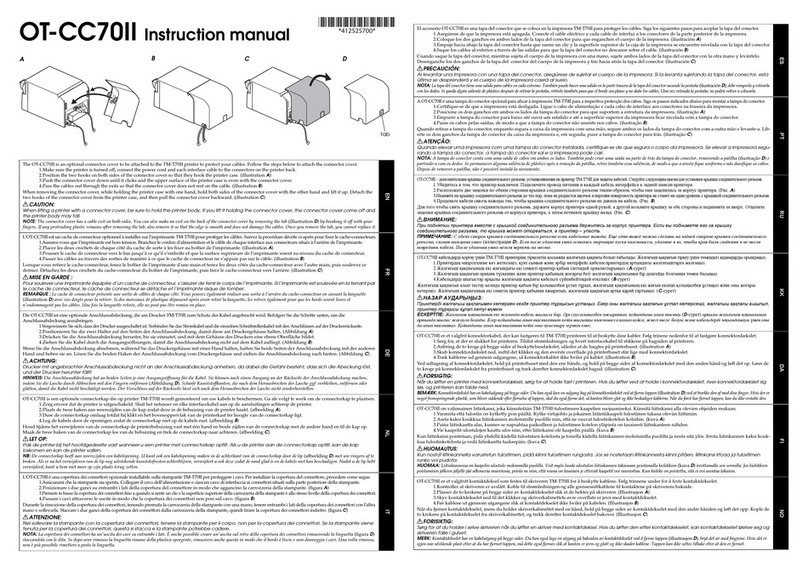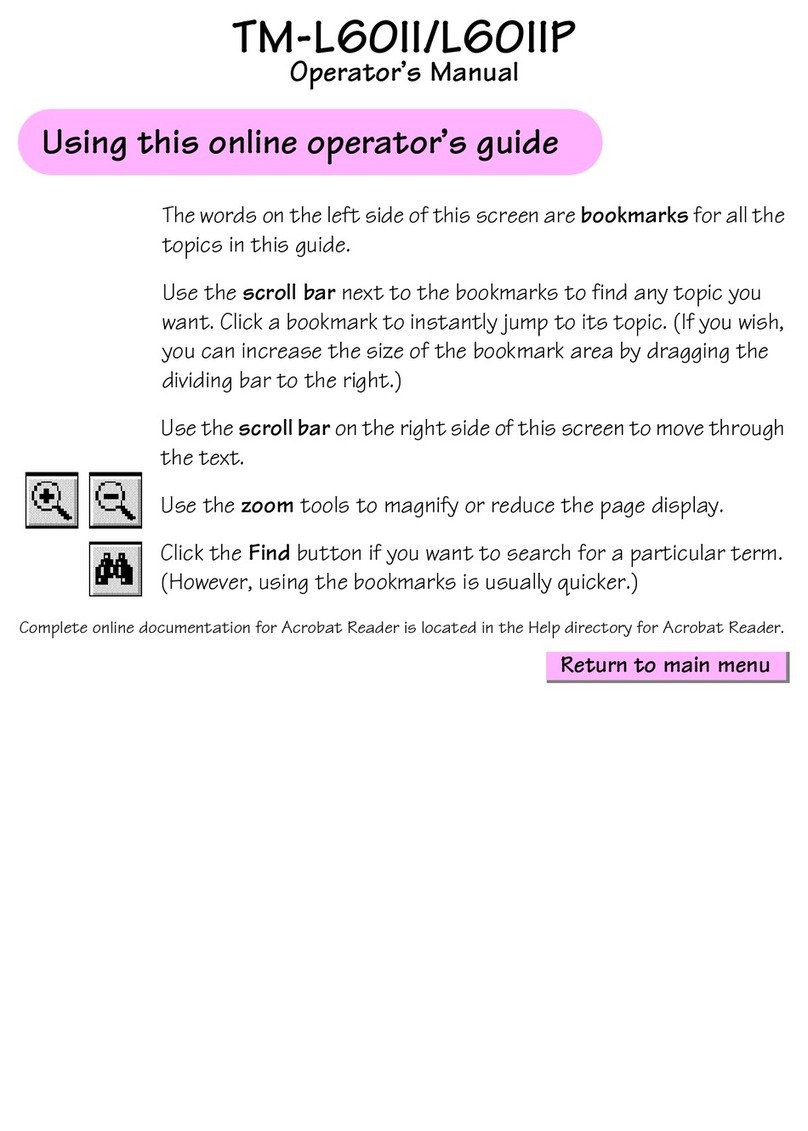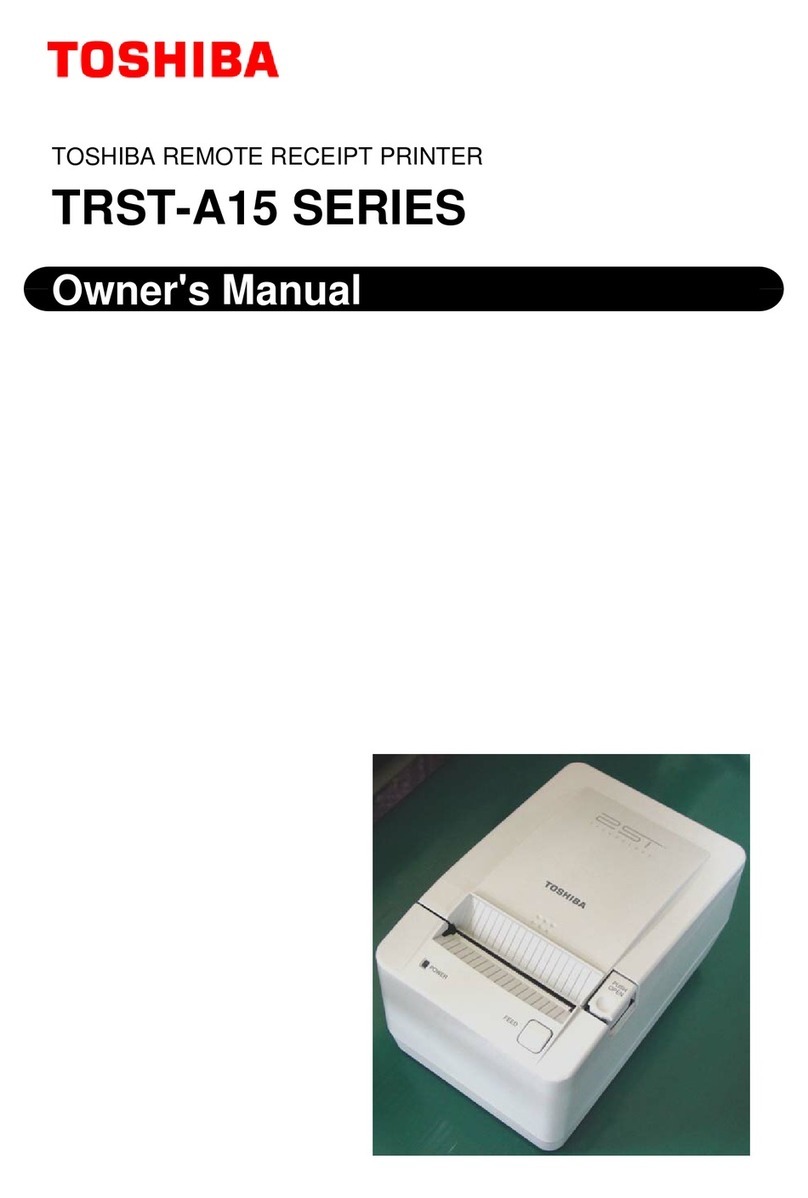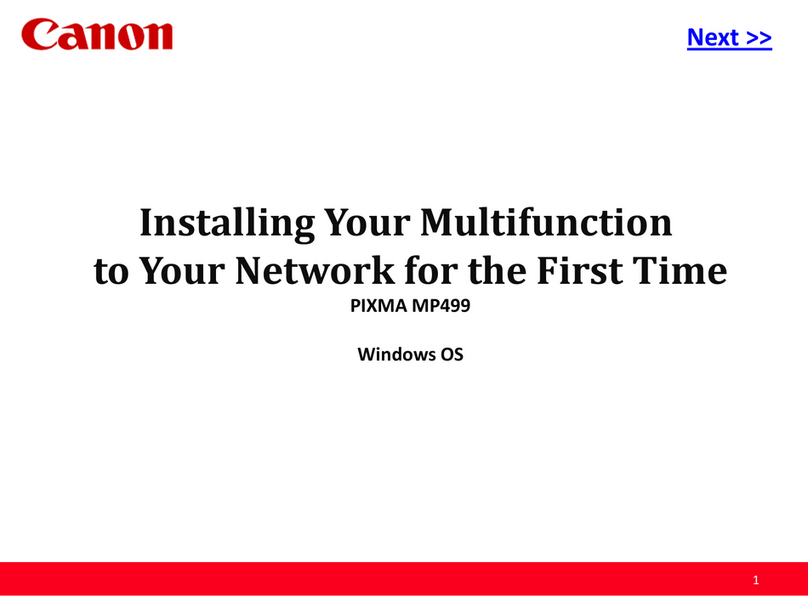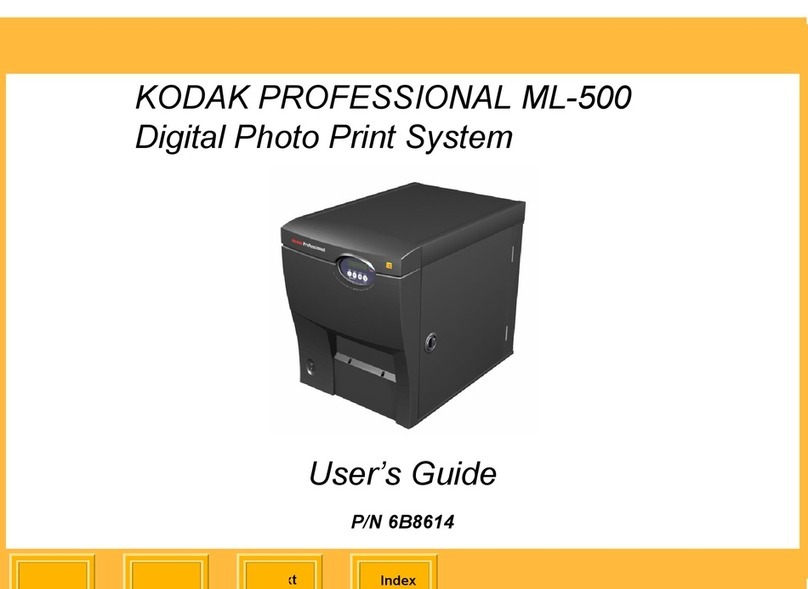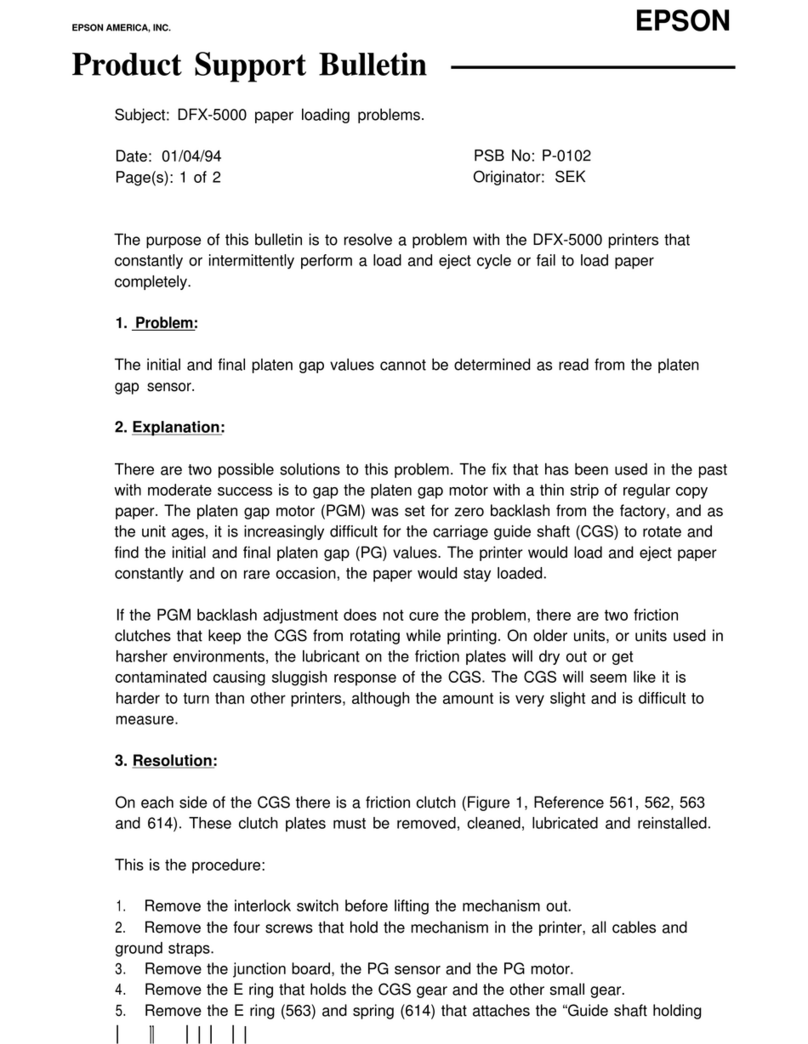Seiko Epson TM-T88VI-iHub 751F1 User manual

© 2017 by SEIKO EPSON Group
TM-T88VI-iHub (751F1)
EFSTA Fiscal Registry
Installation Manual
STANDARD
Rev. No.
1.02
Notes

© 2017 by SEIKO EPSON Group
TITLE
EFSTA Fiscal Registry
Installation Manual
REVISION
1.02
PRODUCT
TM-T88VI-
iHub (751F1)
SHEET
I
Cautions
1. This document shall apply only to the product(s) identified herein.
2. No part of this document may be reproduced, stored in a retrieval system, or transmitted in any form or by
any means, electronic, mechanical, photocopying, recording, or otherwise, without the prior written
permission of Seiko Epson Corporation.
3. The contents of this document are subject to change without notice. Please contact us for the latest
information.
4. While every precaution has been taken in the preparation of this document, Seiko Epson Corporation
assumes no responsibility for errors or omissions.
5. Neither is any liability assumed for damages resulting from the use of the information contained herein.
6. Neither Seiko Epson Corporation nor its affiliates shall be liable to the purchaser of this product or third
parties for damages, losses, costs, or expenses incurred by the purchaser or third parties as a result of:
accident, misuse, or abuse of this product or unauthorized modifications, repairs, or alterations to this
product, or (excluding the U. S.) failure to strictly comply with Seiko Epson Corporation’s operating and
maintenance instructions.
7. Seiko Epson Corporation shall not be liable against any damages or problems arising from the use of any
options or any consumable products other than those designated as Original EPSON Products or EPSON
Approved Products by Seiko Epson Corporation.
Trademarks
EPSON® and ESC/POS® are registered trademarks of Seiko Epson Corporation.
General Notice: Other product and company names used herein are for identification purposes only and may be
trademarks of their respective companies.

© 2017 by SEIKO EPSON Group
TITLE
EFSTA Fiscal Registry
Installation Manual
SHEET
REVISION
1.02
PRODUCT
TM-T88VI-
iHub (751F1)
NEXT
4
SHEET
3
1 General
The EFSTA Fiscal Registry (EFR) is a middleware to handle signing and storing of cash transaction data
according to the fiscal regulations in Austria (RKSV).
It is controlled by its own API by the POS application. For the API, please refer to the documents provided
by EFSTA (http://www.efsta.org).
This special version of the EPSON TM-T88VI-iHub (751F1) is capable of hosting the EFR on the printer to
enable fiscalization of POS systems where the EFR cannot be installed on the POS itself and / or usage
of EFSTA’s cloud services is not feasible (e.g. due to missing or restricted internet connections).
2 Media
The EFR will be installed on a micro SD card, which will also serve as the storage medium for the fiscal
journal and all other EFR related data.
Therefore it is recommended to use industrial grade micro SD cards. Please contact your local EPSON
sales representative for a list of recommended products.

© 2017 by SEIKO EPSON Group
TITLE
EFSTA Fiscal Registry
Installation Manual
SHEET
REVISION
1.02
PRODUCT
TM-T88VI-
iHub (751F1)
NEXT
5
SHEET
4
3 First Installation
Download the package for first installation for EPSON printers from http://public.efsta.net/EFR/.
Format the micro SD card with the FAT32 file system and copy the file “install.zip” to the root of the micro
SD card.
Turn off the printer.
Now insert the micro SD card into the slot of the TM-T88VI-iHub. You will find it on the back panel above
the serial port. Please unscrew the cover of the slot and insert the card carefully into the slot, the contacts
on the card facing upwards. Please push the card inside until you sense a click.
To remove the card, please push the card further inside until you sense a click. Then release the card and
it will be pushed out of the slot automatically.
If you want to use local signature, please load your smart card reader with a valid RKSV card and connect
it to one of the USB ports of the printer. Please use only one of the three ports marked in blue on the
diagram above. The fourth port is only capable of supplying power to charge other devices.
Now turn on the printer. The EFR will be automatically unpacked and installed on the micro SD card.
About 2 minutes after boot up EFR is ready to be configured. The printer will print messages about the
progress:
Open your web browser and navigate to http://{your-printer-ip}:5618/config. For configuration and usage of
EFR please refer to EFSTA’s manuals.
EPSON TM88VI-iHUB FISCAL
*** 2017-04-18 07:44:57:076
- No manifest found
- Installer found, starting install process.
- Fiscal module installed successfully!
EPSON TM88VI-iHUB FISCAL
*** 2017-04-18 07:45:00:343
- EFR 1.2.4.0
- Fiscal module ready

© 2017 by SEIKO EPSON Group
TITLE
EFSTA Fiscal Registry
Installation Manual
SHEET
REVISION
1.02
PRODUCT
TM-T88VI-
iHub (751F1)
NEXT
6
SHEET
5
4 Update
The EFR can be configured to update itself automatically, if internet access is available for the printer
(please refer to the EFR manuals for details). Otherwise there is the possibility to manually update the
EFR:
First, download the latest update package for EPSON printers from http://public.efsta.net/EFR/.
Open the page http://{your-printer-ip/webconfig-i in your web browser. In the navigation of the left side,
please choose the entry “Fiscal Module/Manual Update”.
Click the “Browse”-Button and select the downloaded zip file.
Press the “Upload”-Button to upload the file to the printer and start the installation process. The printer will
print the status of the update and you can see the status on the “Status” page (see chapter 6).

© 2017 by SEIKO EPSON Group
TITLE
EFSTA Fiscal Registry
Installation Manual
SHEET
REVISION
1.02
PRODUCT
TM-T88VI-
iHub (751F1)
NEXT
7
SHEET
6
5 Certificate Installation
If you are using the EFR with local certificates you can upload a certificate to EFR using the TM-i
webconfig page.
Open the page http://{your-printer-ip/webconfig-i in your web browser. In the navigation of the left side,
please choose the entry “Fiscal Module/Certificate Upload”.
Click the “Browse”-Button and select the certificate file you want to upload.
Press the “Upload”-Button to upload the file to EFR.
In the section “Certificate Files” you can download or delete already uploaded certificate files.

© 2017 by SEIKO EPSON Group
TITLE
EFSTA Fiscal Registry
Installation Manual
SHEET
REVISION
1.02
PRODUCT
TM-T88VI-
iHub (751F1)
END
SHEET
7
6 Status
In order to check the status of the EFR, open the page http://{your-printer-ip/webconfig-i in your web
browser. In the navigation of the left side, please choose the entry “Fiscal Module/Status”.
In the first section of the page you can see the current status for the fiscal module. The first line shows the
live status, in the second line you can turn the status printing on or off.
In order to do that, please check or uncheck the box left to “Activate” and click on “Apply & Restart” in the
upper right corner of the page.
Below that you can see the log of the Module Manager. This is the component of the firmware which
controls the fiscal module. It shows the same messages which are also printed if “Status Printing” is
activated. To update the log data, press the button “Refresh log” below the text area.
In the section “Module Logs” you can find a list of available logs of the EFR. It shows a list of all folders on
the SD card containing logs. Click on a folder to expand the list of contained files. Click on a file link to
download the log file. Click on “Refresh log list” in order to update the list of log files.
Table of contents
Other Seiko Epson Printer manuals