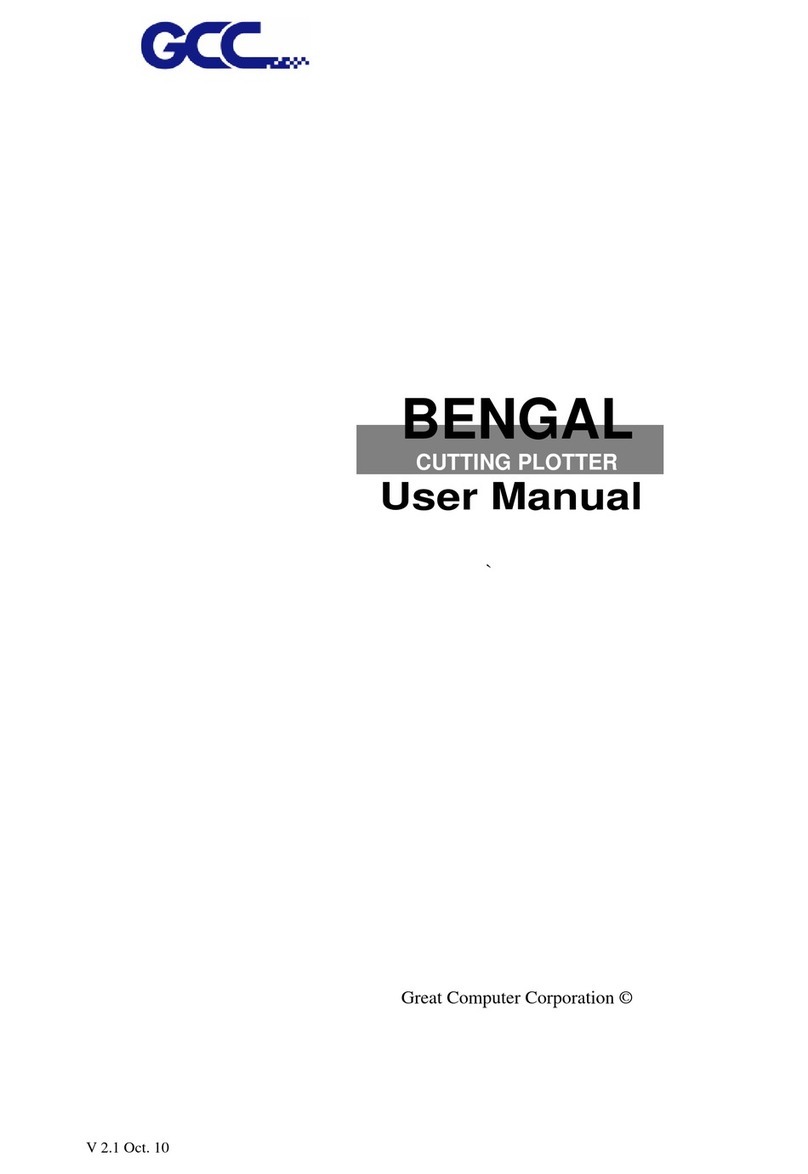Chapter 2 Installation
2.1 Precaution
Please read below information carefully before you start installation.
Notice 1
Make sure the power switch is off before installing the cutting plotter.
Carefully handle the cutter to prevent any injuries.
Notice 2 Choosing a proper place before setting up the cutting plotter
Before installing your cutting plotter, select a suitable location, which meets the following
conditions.
The machine can be approached easily from any direction.
Keep enough space for the machine, accessories and supplies.
Keep the working area stable, avoiding severe vibration.
Keep the temperature between 15 and 30oC (60-86oF) in the workshop.
Keep the relative humidity between 25% and 75% in the workshop.
Protecting the machine from dust and strong air current.
Preventing the machine from direct sunlight or extremely bright lighting.
Notice 3 Connecting the Power Supply
Check the plug of the power cord to see if it mates with the wall outlet. If not, please contact
your dealer.
Insert the plug into a grounded power outlet.
Insert the other end (male) of power adapter into the AC connector (female) of cutting
plotter.
Notice 4 Tightening or Loosing Screws with Screwdriver
Whether manual or electric screwdriver, be careful not to use excess torque force when
tightening or loosing screws. When tightening or loosing iron and stainless steel screws,
please refer to the following screw torque standard table, other materials screws are not
included. Screw
diameter