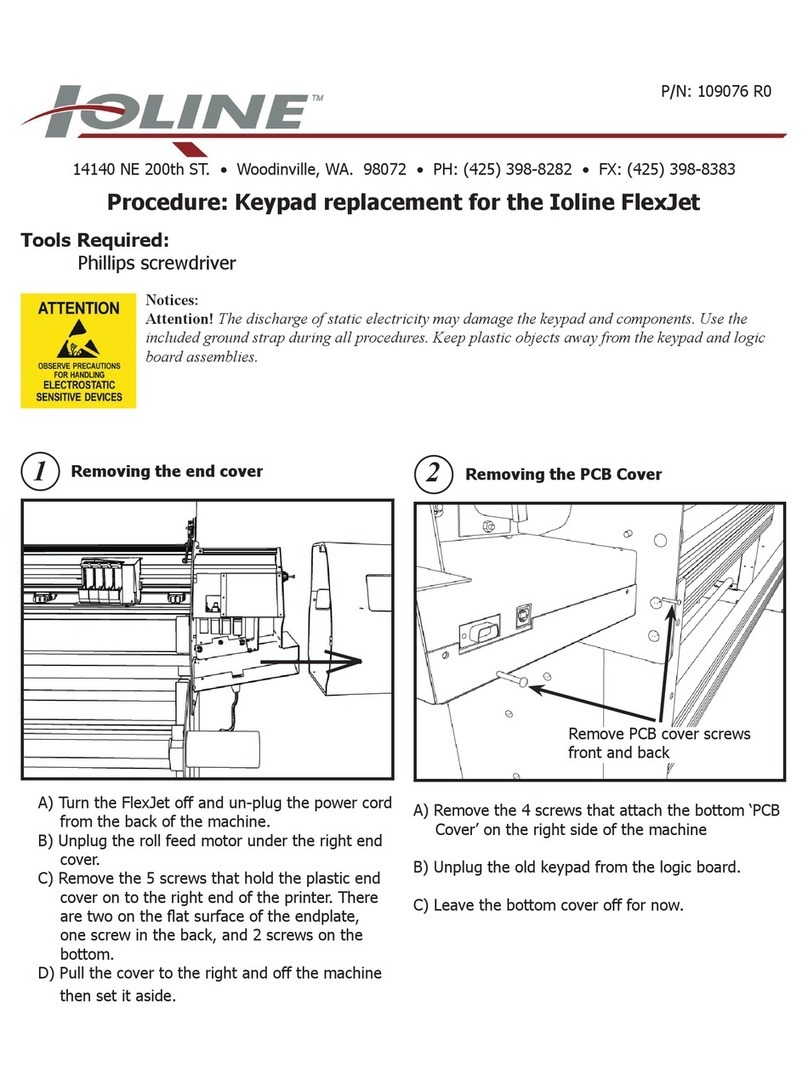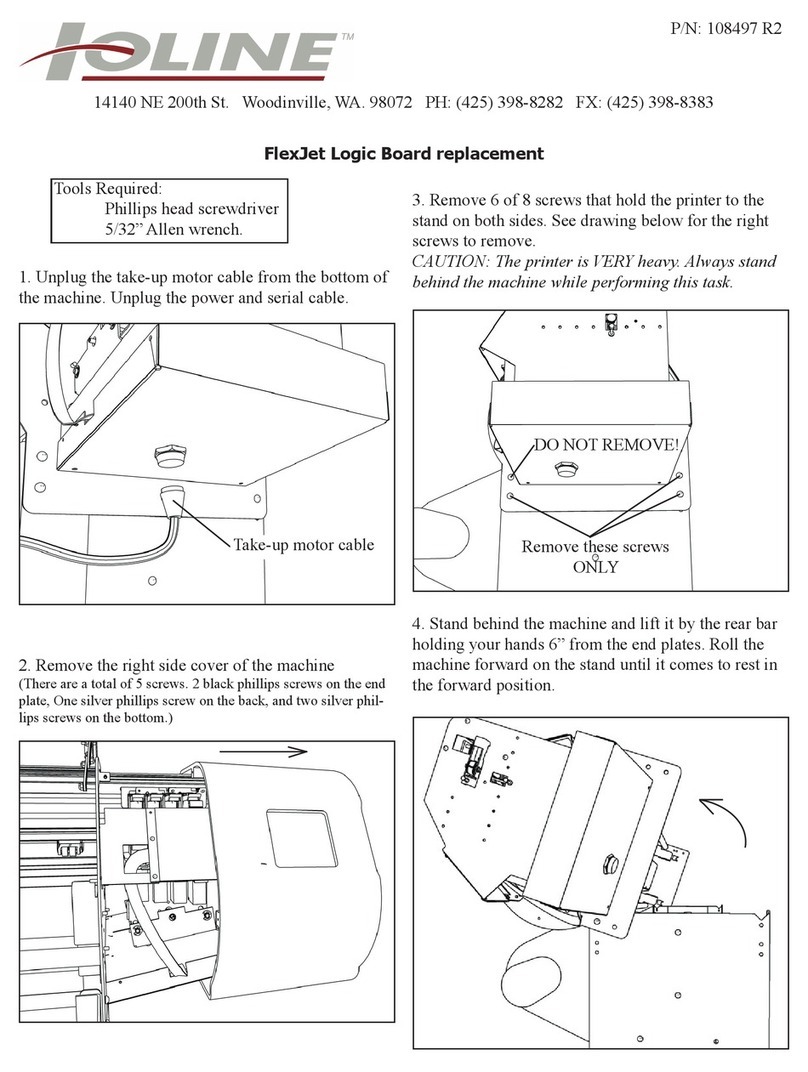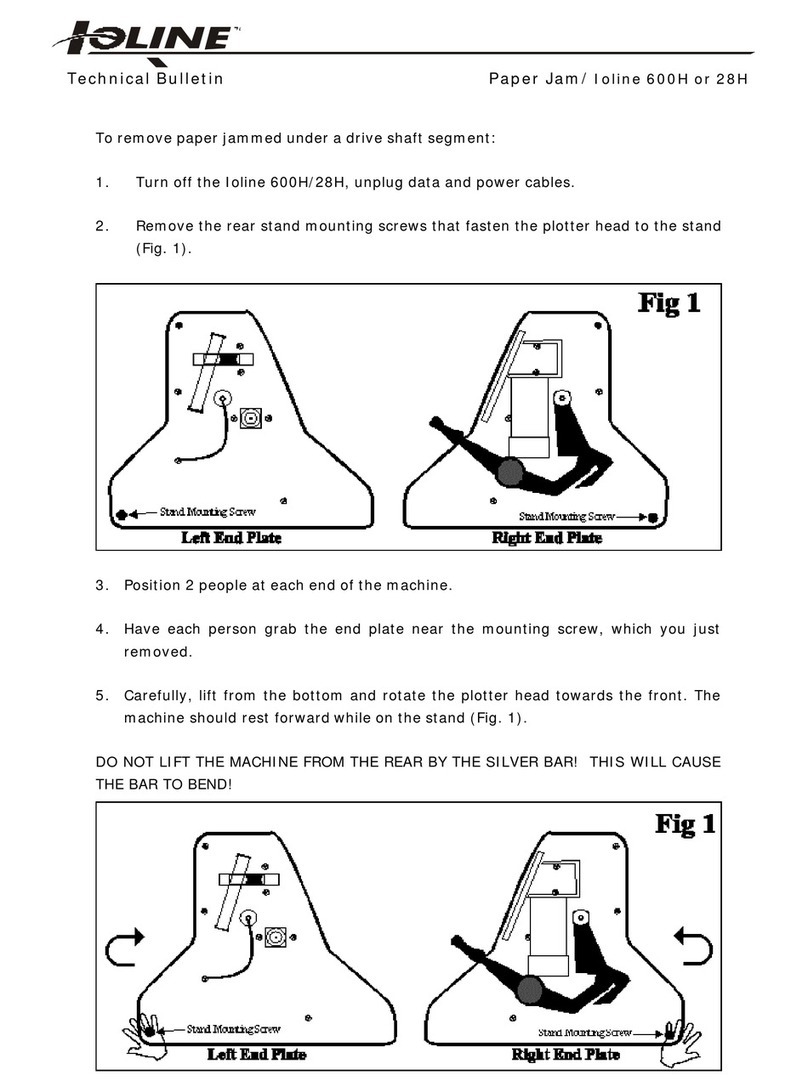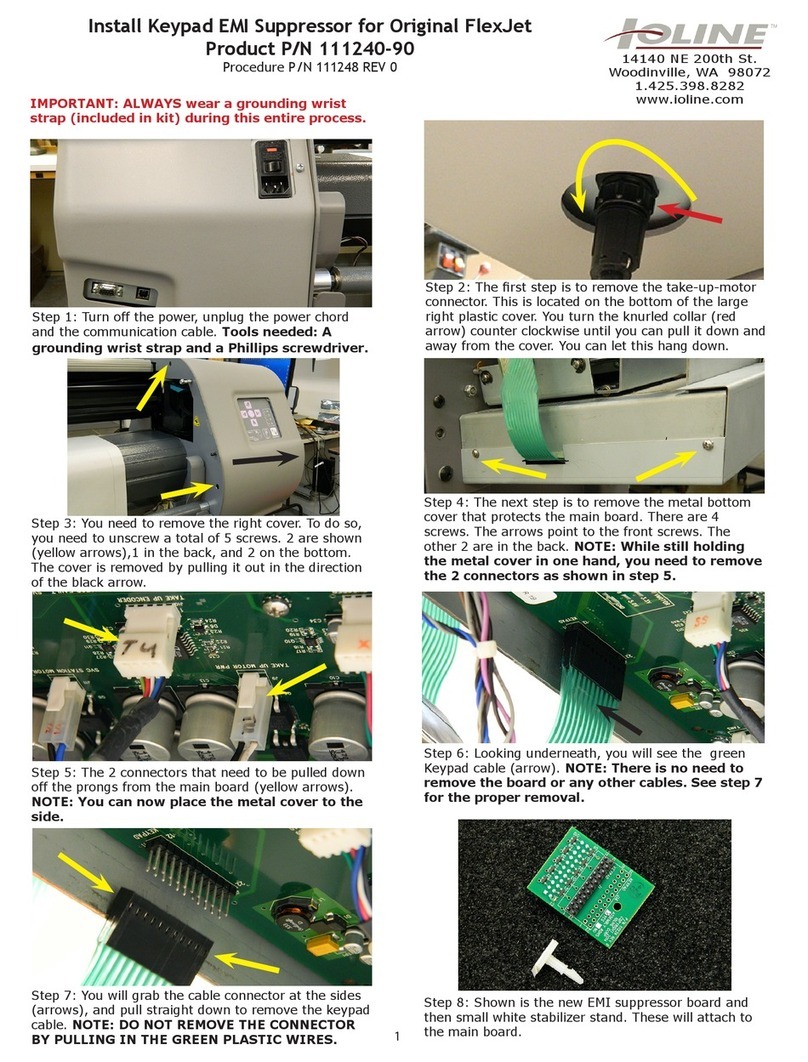Technical Bulletin Rollfeed Parameters/Stylist 2000 & LP 7200
Rollspd
When this option is selected, the user is prompted to enter a new Slow Speed and a
new High Speed. These values are the low and high power settings applied to the
rollfeed motor during frame advances and loop feeds. First, the rollfeed power is set
to the low setting to roll up the front loop. When the paper is taught between the take
up roll and the gritshaft, the power is increased to the high setting. The slow power to
start to move the gritshaft and the frame advance stops after the paper is taught. It
should be decreased only if the paper snaps hard when it becomes taught. The high
setting should not have to be changed.
Slow Speed: Default = 50 Range = 1 to 99 (power setting)
High Speed: Default = 90 Range = 1 to 99 (power setting)
Gritshaft
When this option is selected, the user is prompted to enter a new Variable. This value
is proportional to the power setting applied to the gritshaft motor during frame
advances and loop feeds. During a frame advance or loop feed, the rollfeed motor
needs to do all the pulling off the back roll. Power is applied to the gritshaft motor
only to help the rollfeed motor turn. This value should be increased only if the rollfeed
motor stalls and the frame advances fail to complete. It should be decreased only if
the gritshaft gets ahead of the rollfeed. That is, a front loop appears (the paper is not
taught) between the take up roll and gritshaft when paper is being pulled onto the
take up roll.
Variable: Default = 20 range = 1 to 50 (power setting)
XRtspd
When this option is selected, the used is prompted to enter a new XRtspd. This value
is the maximum speed the gritshaft will go when it returns to lower left at the end of a
frame advance or loop feed. The speed will be the lower of XRtspd and the current
speed. This value should not have to be changed.
XRtspd: Default = 20 Range = 1 to 20 ips
AloneX
When this option is selected, the user is prompted to enter a new AloneX speed. This
value is the initial power setting applied to the gritshaft motor to overcome friction so
the rollfeed motor can start to turn it. It is not enough power to start turning the
gritshaft by itself. This value should be decreased only if the gritshaft starts moving
before the paper is taught (rollfeed motor has not pulled the entire front loop). This
value should be increased only if the rollfeed motor does not have enough power to