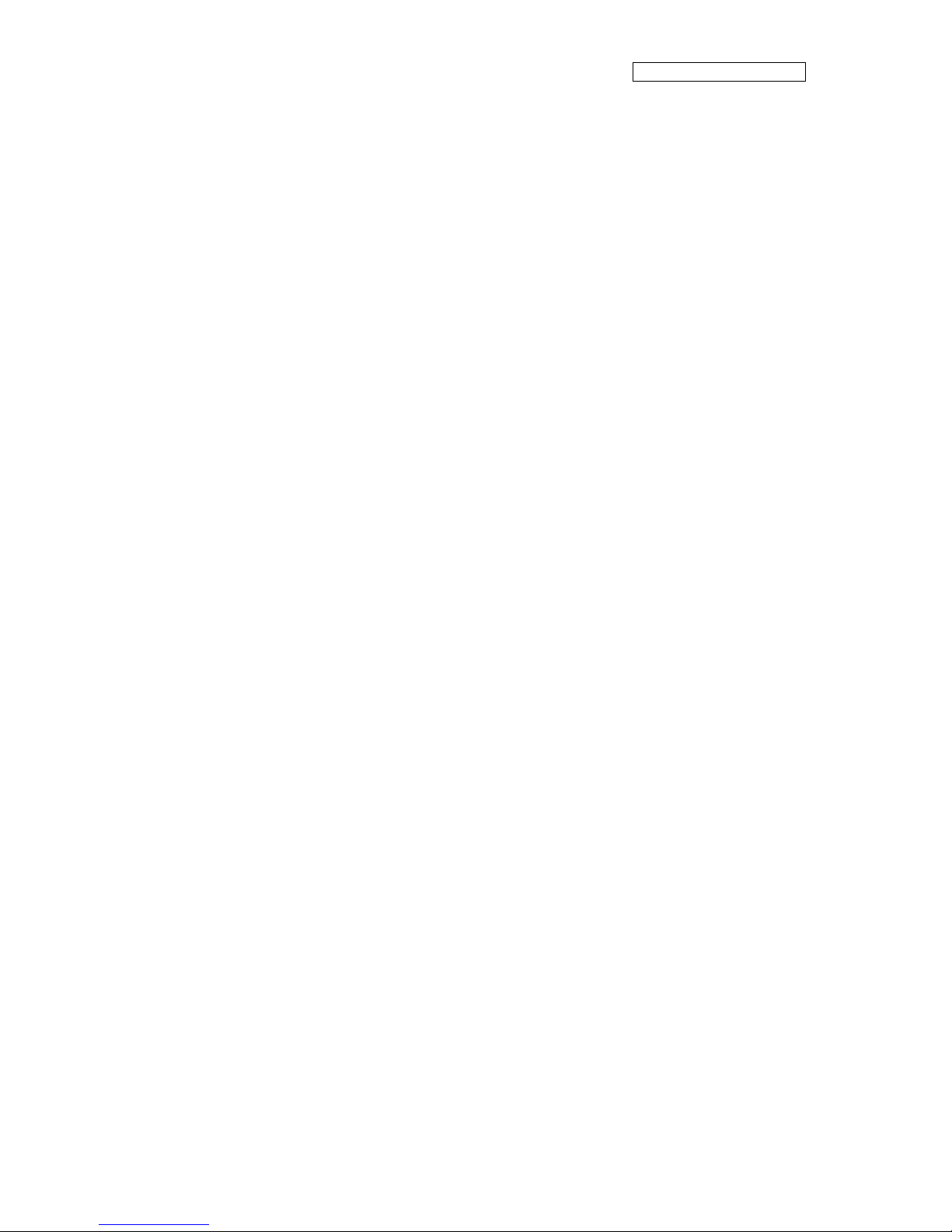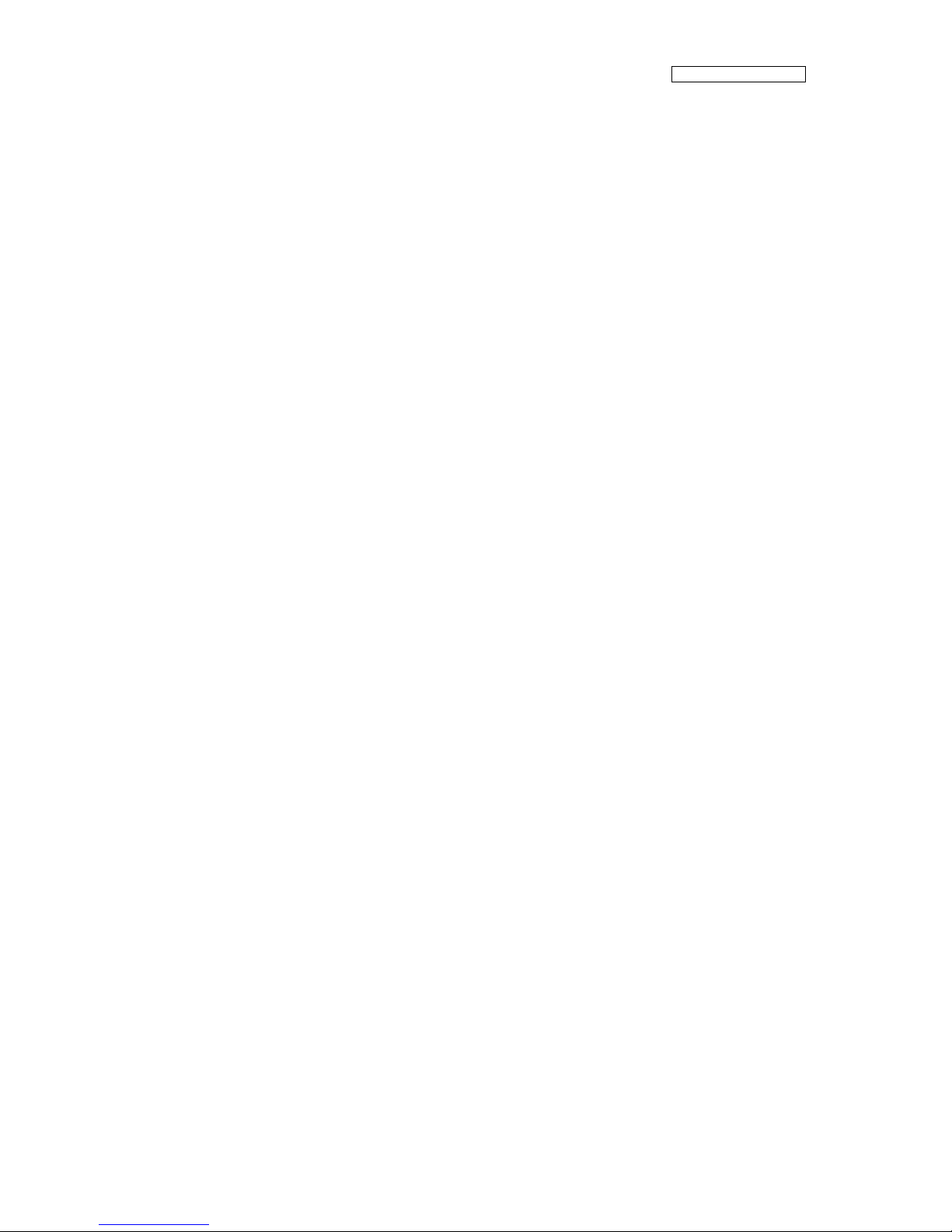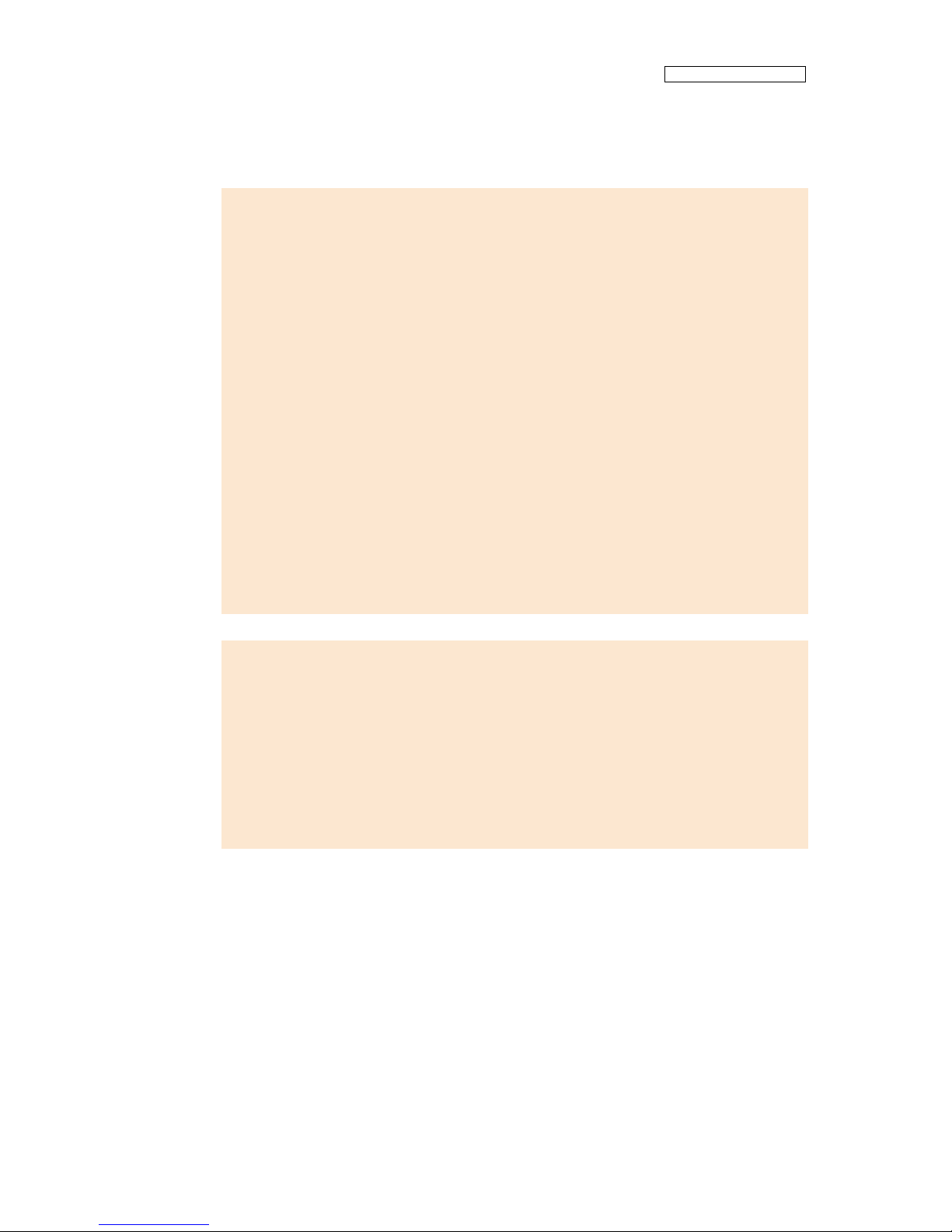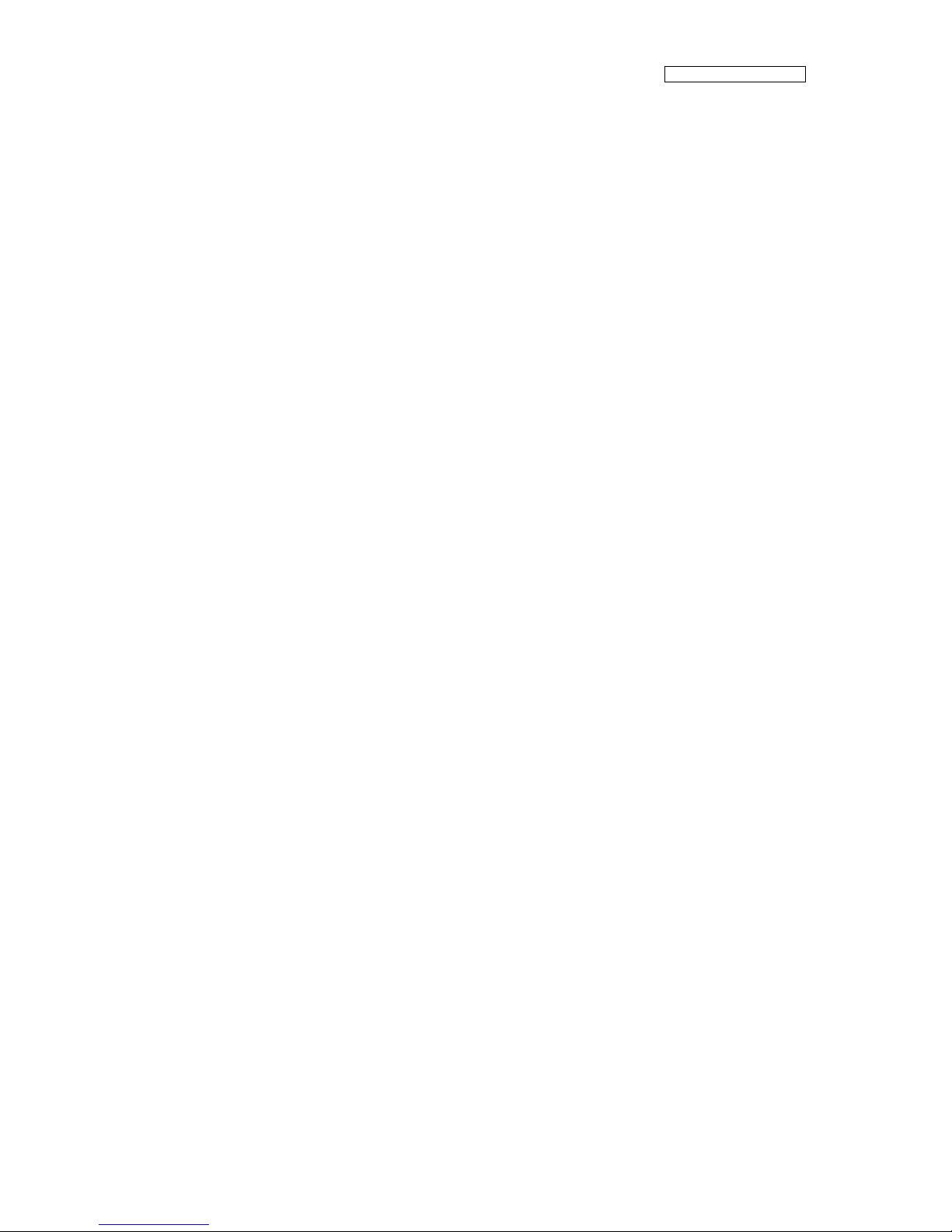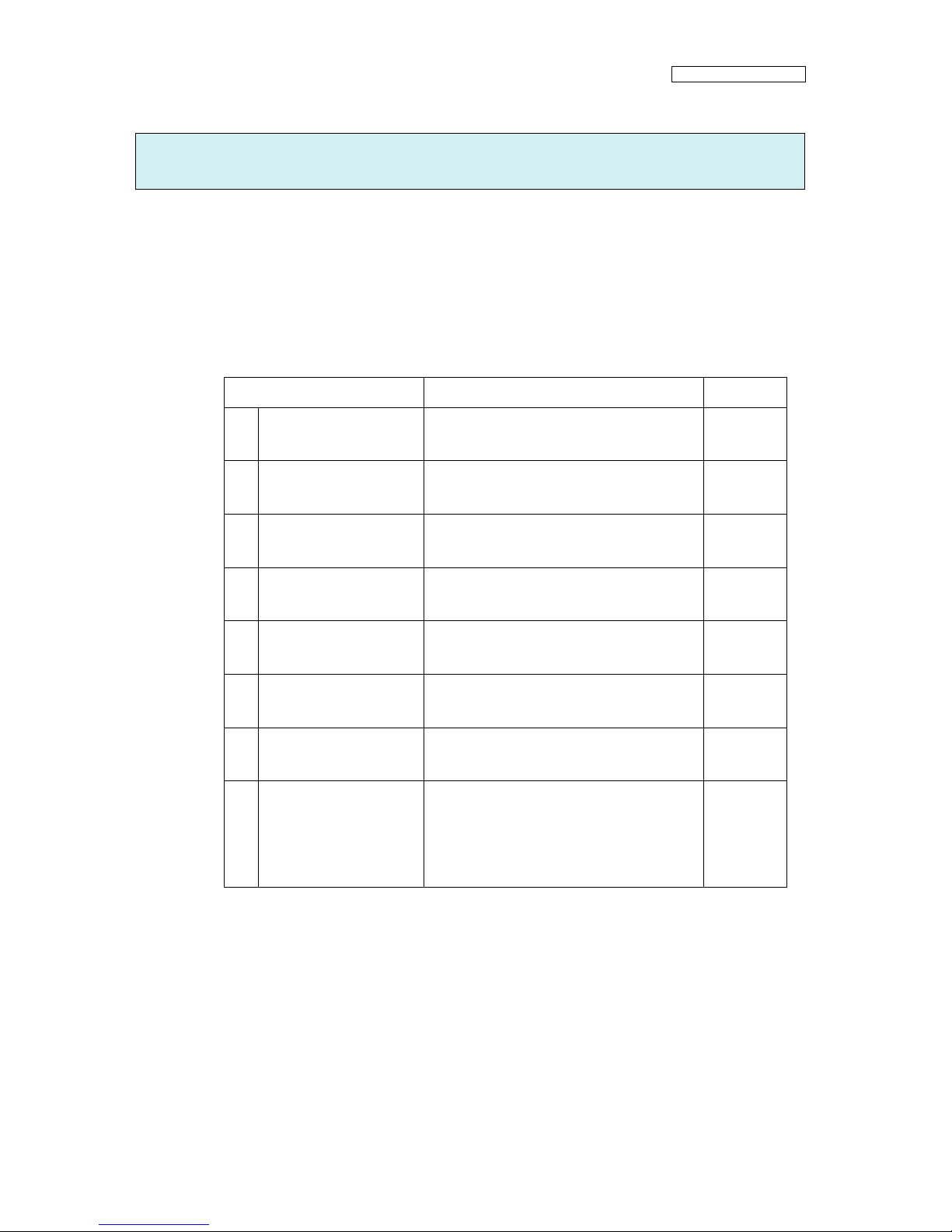CONTENTS-1
Table of Contents
Section 1 Installation Overview
1.1 Installation Overview................................................... 1-1
1.2 Required Tools ........................................................... 1-2
1.3 Package Size ............................................................. 1-3
Section 2 Installation Site Check
2.1 Temperature and Humidity ........................................... 2-1
2.2 Installation Floor ........................................................ 2-2
2.3 Installation Space ....................................................... 2-3
2.4 Transfer Space ........................................................... 2-4
2.5 Power Supply Requirements ........................................ 2-5
Section 3 Printer Configuration and Names of Components
3.1 Standard Components ................................................. 3-1
3.1.1 Basic components ............................................................. 3-1
3.1.2 Items bundled in the printer package ................................... 3-2
3.1.3 Accessories...................................................................... 3-3
3.2 Options...................................................................... 3-4
3.3 Consumables ............................................................. 3-5
Section 4 Unpacking, Transportation and Installation
4.1 Transferring to an Unpacking Area................................ 4-2
4.1.1 Unpacking area selection ................................................... 4-2
4.1.2 Transfer method................................................................ 4-3
4.2 Unpacking.................................................................. 4-4
4.2.1 Unpacking ........................................................................ 4-4
4.2.2 Unloading printer from pallet .............................................. 4-8
4.3 Transferring to an Installation Area and Assembling Printer
Parts ........................................................................4-10
4.3.1 Fixing printer and assembling printer parts ......................... 4-10
4.3.2 Assembling roll feed unit and take-up reel unit.................... 4-18
4.3.3 Installing waste ink bottle and ink packs ............................ 4-26
4.3.4 Removing carriage cushioning materials............................. 4-31
4.3.5 Filling wiper cleaning liquid .............................................. 4-35
4.3.6 Filling spittoon absorber liquid.......................................... 4-36
4.3.7 Installing media .............................................................. 4-37
4.3.8 Straightening media feed direction by adjusting take-up scroller
height ............................................................................ 4-37
4.4 Connecting Power Cables and Turning on ....................4-39
4.5 Filling an Initial Ink ....................................................4-43