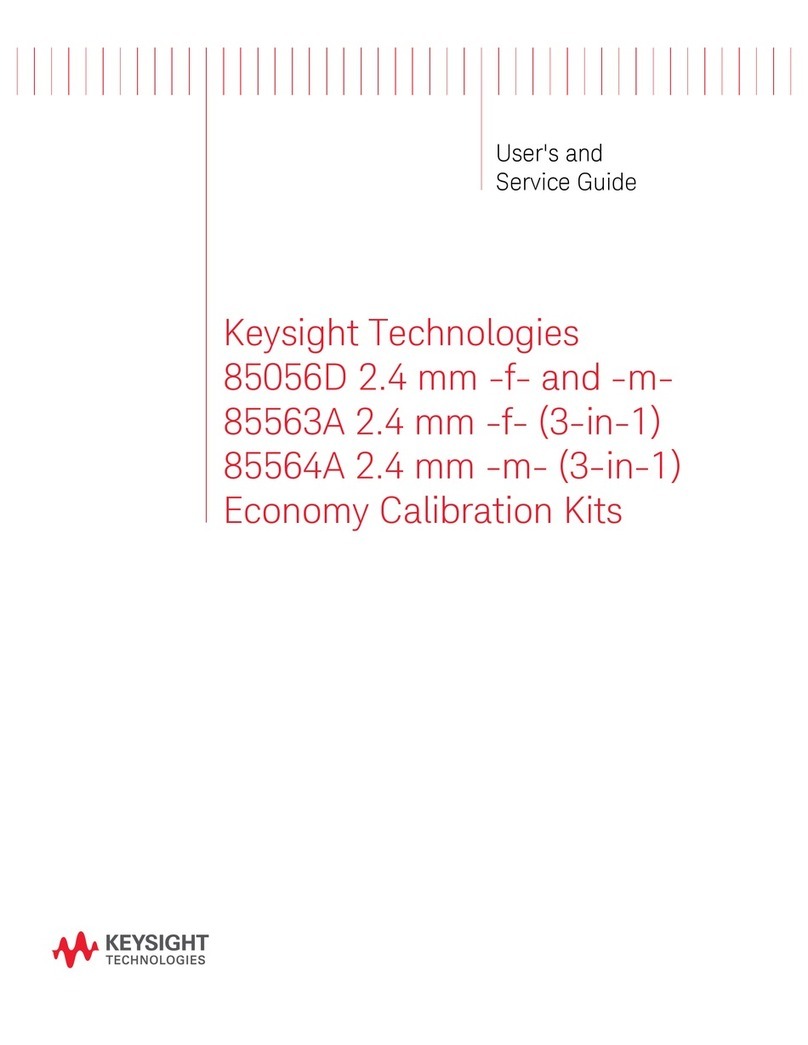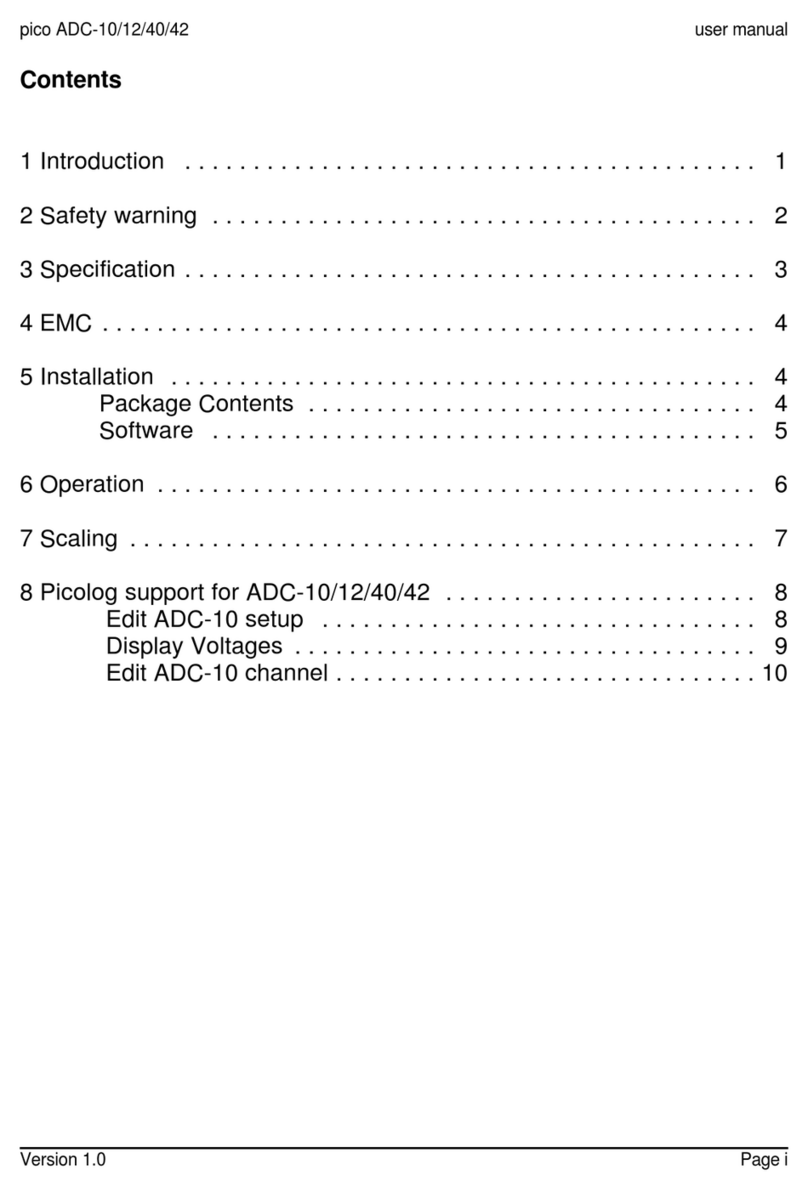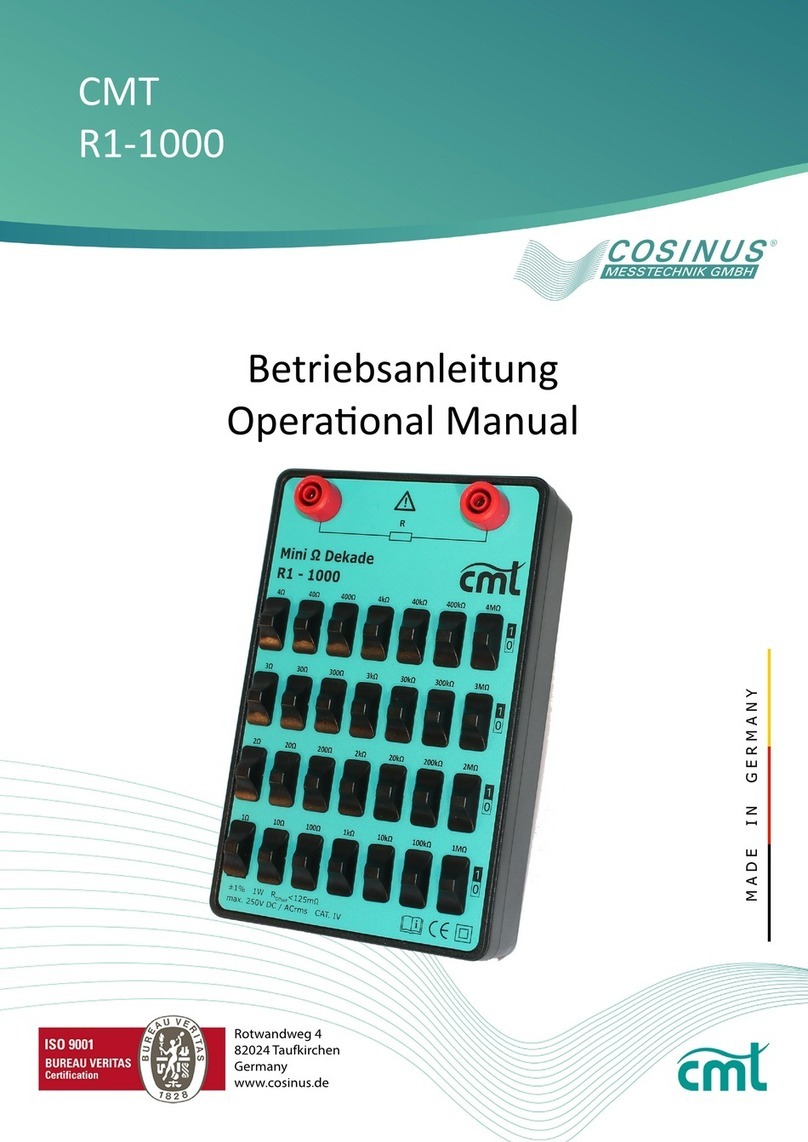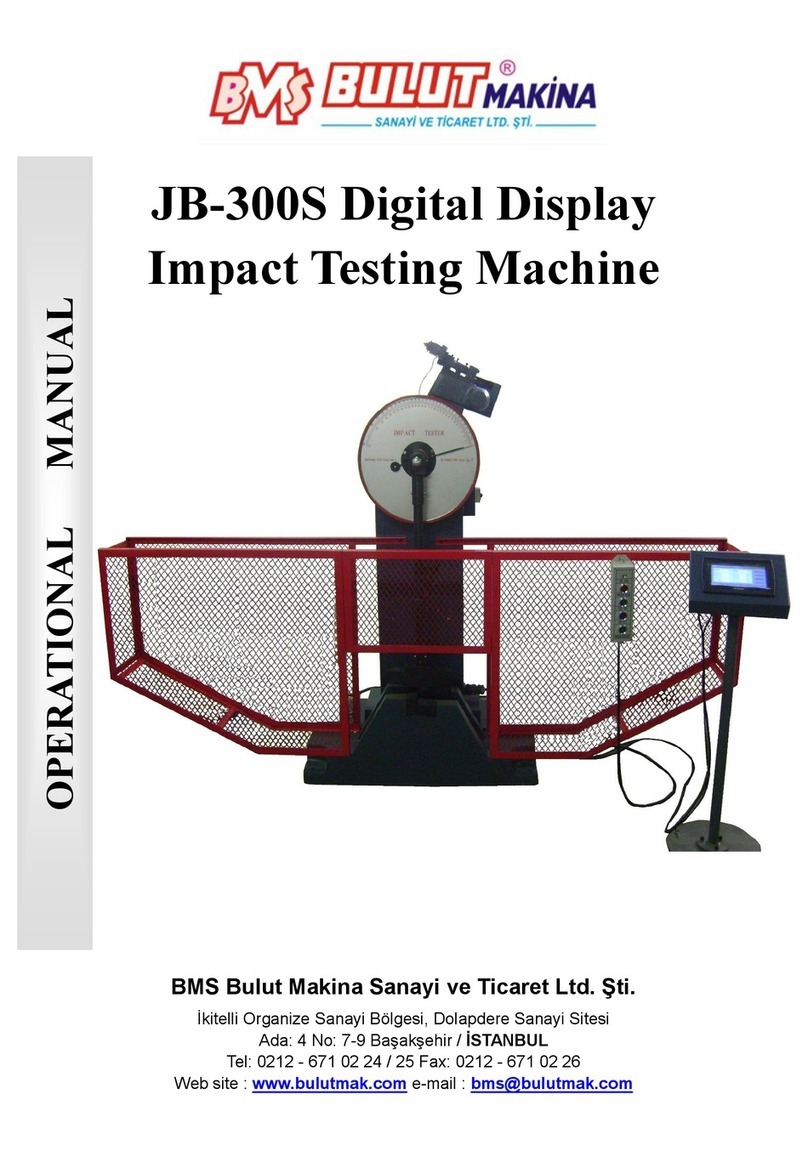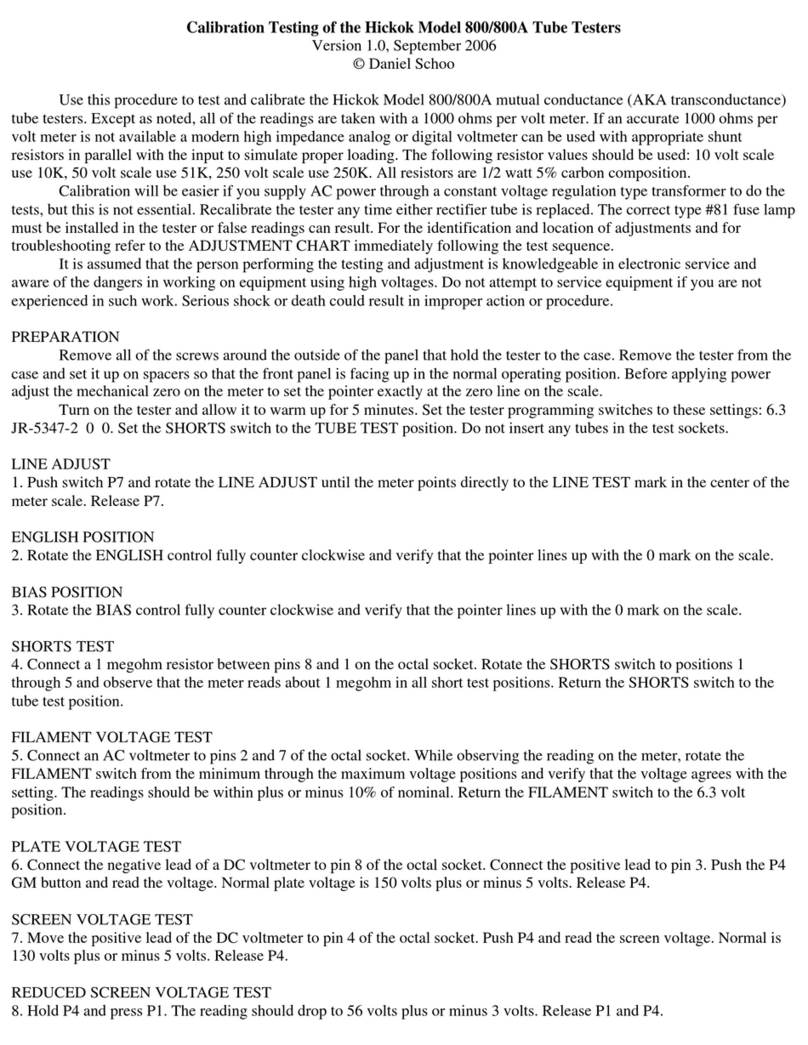Seismic Source DAQlink III User manual

DAQlink III System
24 bit Acquisition System
User’s Manual

2 User’s Manual
DAQlink III System User’s Manual
Printed in U.S.A.
©2008 Seismic Source Co. • All rights reserved.
This document may not be reproduced in any form without prior
express written consent from Seismic Source Co.
Seismic Source reserves the right to make changes and
improvements to its products without providing notice.
Trademarks
DAQlink III and VScope are trademarks of Seismic Source Co.
Seismic Source Co.
2391 East Coleman Rd.
Ponca City, OK 74604
USA
Telephone: (580) 762-8233
Fax: (580) 762-1785
Email: [email protected]om
www.seismicsource.com

3
Table Of Contents
TABLE OF CONTENTS................................................................................................. 3
1 INTRODUCTION......................................................................................................... 7
1.1 System Description ..................................................................................................................................7
1.2 DAQlink Software Installation and Setup.............................................................................................8
1.3 Ethernet Setup .........................................................................................................................................8
2 CABLE CONNECTIONS............................................................................................. 9
2.1 DAQlink III Unit Operation...................................................................................................................9
2.2 Single DAQlink III Configuration .......................................................................................................10
2.3 Multiple DAQlink III Unit Operation ................................................................................................11
2.3.1 Rugged 10/100 Network Switch –......................................................................................................12
2.3.2 Rugged Network Cable – ...................................................................................................................12
2.3.3 DAQlink III Battery Box – ................................................................................................................13
2.3.4 Wireless Network Option –................................................................................................................14
2.3.Ethernet Extender – Remote and Local Pair– ....................................................................................15
2.4 Networked DAQlink III systems .........................................................................................................16
2.4.1 Wired Network ...................................................................................................................................17
2.4.2 Wired Network - 48 channel Ethernet Extenders............................................................................18
2.4.2 Wired Network - 48 channel System using Rugged 10/100 Network Switches .............................19
2.5 Wireless Network ..................................................................................................................................21
2.5.1 Wireless Repeater Station..................................................................................................................22
2.5.2 Wireless Network - 48 channel System using Wireless Network ...................................................23
2.5.3 Wireless Network - 72 channel System using Wireless Network ...................................................24
2.5.4 Wireless Network - 96 channel System using Wireless/Wired Network........................................25
3 CONFIGURING THE PROGRAM ..............................................................................26

4 User’s Manual
3.0 DAQlink III Quick Start Guide ..........................................................................................................26
4.1 DAQlink Setup.......................................................................................................................................27
4.1.1 DAQlink Order................................................................................................................................28
4.1.2 Copy to All ......................................................................................................................................28
4.1.3 IP settings ........................................................................................................................................28
4.2 DAQlink Configuration Standard Menus...........................................................................................29
4.2.1 Device Acquisition Menu – Standard Menu....................................................................................30
4.3 DAQlink Configuration Advance Mode..............................................................................................33
4.3.1 Device Acquisition Menu – Advance Mode....................................................................................34
4.3.2 Trigger Menu – Advance Mode.......................................................................................................35
4.3.3 Order Menu – Advance Mode .........................................................................................................37
4.3.4 Device Analog Output – Advance Mode.........................................................................................38
4.3.5 GPS..................................................................................................................................................39
4.3.6 DAQlink Calibration .......................................................................................................................41
4.3.7 Device Advanced Menu ..................................................................................................................43
5 PROGRAM OPERATION...........................................................................................44
5.1 Acquisition .............................................................................................................................................44
5.2 Projects...................................................................................................................................................45
5.3 Database .................................................................................................................................................46
5.3.1 Loading Data From Database ..........................................................................................................46
5.3.2 DAQlink and Channel Configuration ..............................................................................................48
5.3.3 Import and Export Data ...................................................................................................................49
5.3.4 Storing Data to Database .................................................................................................................51
5.3.5 Stacking Data in Database ...............................................................................................................51
5.3.6 Inverting Data Before Stack – Shear Wave .....................................................................................52
5.3.6.1 Real Time Inversion of Data.........................................................................................................54
5.3.7 Near Trace Gather ...........................................................................................................................55
5.4 Data View and Analysis ........................................................................................................................57
5.4.1 Graph Plot Types.............................................................................................................................57
5.4.2 Plot Popup Menu ............................................................................................................................60
5.4.3 Store Plot Menu...............................................................................................................................61
5.4.3.1 Store All Plot Menu.....................................................................................................................62
5.4.4 Seismic Plots ...................................................................................................................................63
5.4.5 Setting Zoom Level .........................................................................................................................65
5.4.6 Additional Plot Functions................................................................................................................66
5.4.7 Filters...............................................................................................................................................67
5.4.8 General Settings...............................................................................................................................68
5.4.9 Auto Save and Auto Start ................................................................................................................69
5.4.10 File Export Options .......................................................................................................................70
5.4.11 Stack Menu....................................................................................................................................71
5.4.12 Lock and Unlock Menu Option ..................................................................................................72
5.4.13 Noise Statistic Window .................................................................................................................73
5.4.14 Real Time Noise Monitor ..............................................................................................................74
5.5 Status Information Tabs .......................................................................................................................75
5.5.1 Comment .........................................................................................................................................75
5.5.2 Record Information.........................................................................................................................75

5
5.5.3 Plot Information...............................................................................................................................76
5.5.4 Status ...............................................................................................................................................76
5.5.5 Errors ...............................................................................................................................................76
5.5.6 Communication Tab ........................................................................................................................77
5.5.7 Network Tab....................................................................................................................................77
5.6 Memory Window – Stacking Operation..............................................................................................78
5.6.1 Auto Stack Operation ........................................................................................................................78
5.6.2 Memory Window................................................................................................................................79
5.7 First Break Pick Feature.......................................................................................................................80
5.8 Refraction Example Setup ....................................................................................................................83
5.9 Vscope “HotKeys”.................................................................................................................................90
5.10 Geophone and Line Test .....................................................................................................................92
5.11 Multiple DAQlink Triggering -– Trigger on Time feature ..............................................................93
6.0 ADVANCED FEATURES ........................................................................................94
6.1 DAQlink Continuous Recording ..........................................................................................................94
6.1.1. Vscope Auto Start Function............................................................................................................94
6.1.2 DAQlink Auto Start Feature............................................................................................................95
6.1.3 GPS Trigger on PPS ........................................................................................................................96
6.1.4 DAQlink III Timing - GPS ..............................................................................................................97
6.1.5 Continuous Recording Examples ....................................................................................................98
6.2 Continuous Monitoring of data..........................................................................................................100
6.3 DAQlink Flash Card Download .........................................................................................................101
6.3.1 Downloading Single Records ........................................................................................................102
6.3.2 Downloading Multiple Records.....................................................................................................103
6.3.3 Compact Flash Card Operation......................................................................................................104
6.3.4 Compact Flash Storage ..................................................................................................................105
6.3.5 Speed of Downloading ..................................................................................................................107
6.4 Changing data in Database – Trace Order - Polarity ......................................................................108
6.4.1 Changing Trace Order ...................................................................................................................108
6.4.2 Changing Polarity of a trace ..........................................................................................................109
6.5 DAQlink III Analog Output ...............................................................................................................110
6.6 Viewing detail of record......................................................................................................................112
7 ETHERNET SETUP .................................................................................................113
7.1 Windows VISTA Operation ...............................................................................................................113
7.2 Windows XP Ethernet setup...............................................................................................................118

6 User’s Manual
7.3 Windows 2000 Ethernet setup............................................................................................................120
7.4 Firewall.................................................................................................................................................122
7.5 TCP/IP Verification ............................................................................................................................123
8 SPECIFICATIONS AND OPTIONS..........................................................................124
8.1 Options .................................................................................................................................................124
8.2 DAQlink III Specifications .................................................................................................................125
9 SCHEMATICS..........................................................................................................126
9.1 DAQlink Connector wiring ................................................................................................................126
9.2 DAQlink panel wiring – Version 1.....................................................................................................127
9.3 DAQlink panel wiring – Version 2.....................................................................................................128
9.4 Trigger Input Circuit:.........................................................................................................................129
9.5 PT 22-55 Connector.............................................................................................................................130

7
1 Introduction
1.1 System Description
The DAQlink III system is a multiple channel 24 bit analog to digital acquisition system. Each
DAQlink III unit can have 1 to 24 independent analog channels. Multiple DAQlink units can be
connected together for increased number of channels. The DAQlink III uses standard 10/100 Base RJ45
network connection and standard TCP/IP network protocol. The DAQlink III can be connected to any
standard network configuration.
The DAQlink III has provisions for the following options
•Two – RS232 inputs and outputs
•GPS receiver for position information
•GPS receiver for timing reference, and adjustment of internal oscillator
•Test Oscillator
•Two pre-amp gain settings
•Compact Flash for storage of acquired signals
•Multiple DAQlink units can be recorded simultaneously using standard wired or wireless
network
•Stand alone mode with GPS allows DAQlink III units to record autonomously without
user intervention.
The DAQlink III System consists of the following:
•DAQlink Unit – Digital to Analog converter unit with Ethernet interface. DAQlink-III is a 24 bit
acquisition unit, with each box containing up to 24 channels. The DAQlink III is also capable of
outputting an analog signal using a 16 bit D/A converter.
•Computer – The DAQ Link unit connects to a computer with Windows 7, Windows Vista,
Windows XP, Windows 98, Windows NT or Windows 2000 operating system and an Ethernet
Network Interface Card (NIC).
•GPS – GARMIN GPS unit
•VScope software operates on the computer and communicates to the DAQlink units. The
Software package allows viewing, analysis, and storage of the acquired signals.
•Connection cables are included to connect:
oPower (11-18 VDC)
oEthernet cable to connect DAQlink III to computer
oAnalog Input connector – Custom cables are available upon request

8 User’s Manual
Status LED’s on front panel
Network Link– Illuminates when Ethernet Network is connected
Network Data –Illuminates when Network Data is detected
Battery LED:
Slow flash Green – Battery has good/acceptable voltage
Slow flash Yellow – Battery has low voltage
Slow flash Red – Battery has unacceptable voltage
ON – 0.2 seconds
OFF – 0.8 seconds
Status LED:
Fast flash Red – Flash Card Error
No light - Waiting for Trigger
Solid RED – Triggered and Recording – clock not set via GPS
Solid Green - Triggered and Recording – clock set via GPS
1.2 DAQlink III Software Installation and Setup
Insert the Vscope CD in your computer. The CD will automatically install the Vscope program
and DAQlink III manual.
•Vscope.exe – Program used to acquire analyze and store the analog data.
•DAQlink III manual
1.3 Ethernet Setup
The Ethernet must be setup before using the DAQlink III system
Please refer to Ethernet setup section of the manual for detailed instructions on setting up the
Ethernet settings on your computer.

9
2 Cable Connections
2.1 DAQlink III Unit Operation
Cable Connections
•Connect DAQlink III to computer with patch cable provided.
•Connect 11-18 VDC supply to DAQlink III cable.
•Note: The DAQlink III’s Battery LED’s will show the status of the battery voltage,
•Green Flash – battery voltage is above 12 volts
•Amber Flash – battery voltage is between 10and 12 volts
•Red Flash – battery voltage is below 10 volts
•Connect the Trigger cable to the trigger source.
•Connect the Analog input cable (Spread Cable and Geophones).
•GPS connected to 4 pin GPS connector.

10 User’s Manual
2.2 Single DAQlink III Configuration
Cable Connections
•Connect DAQlink III to computer with patch cable provided.
•Connect 11-18 VDC supply to DAQlink III cable.
•Note: The DAQlink III’s Battery LED’s will show the status of the battery voltage,
•Green Flash – battery voltage is above 12 volts
•Amber Flash – battery voltage is between 10and 12 volts
•Red Flash – battery voltage is below 10 volts
•Connect the Trigger cable to the trigger source.
•Connect the Analog input cable (Spread Cable and Geophones)

11
2.3 Multiple DAQlink III Unit Operation
Multiple DAQlink III units can be operated simultaneously. A Single DAQlink III can
used to acquire up to 24 channels, Two DAQlink IIIs are required to acquire 48 channels, while
ten DAQlink IIIs are required to record 240 channels.
The GPS receiver on each DAQlink III is normally used to synchronize the multiple
units. (The wired Trigger input can be used to synchronize multiple units if GPS signal is not
available). The GPS time of the trigger event can be sent via the Ethernet connection to all of the
DAQlink III units, if one DAQlink III unit triggers, then all of the DAQlink III units will be
commanded to trigger at the same time.
With GPS timing synchronization, the DAQlink III units only require an Ethernet
connection to acquire seismic data with multiple DAQlink III units. The Ethernet connection can
be either a “Wired” network approach or the Ethernet connection can use “Wireless” Ethernet.
Also, a combination of Wired and Wireless connections can be used to connect the multiple
DAQlink units.
The following products are available from Seismic Source to implement the Network
connection between the DAQlink III units.
“Real time” data acquisition requires an Ethernet connection between DAQlink III units.
“Passive Monitoring” or “Continuous” recording can also be setup with multiple DAQIII
units. In this mode, a network connection between the DAQlink III units is not required. The
data can be ‘Downloaded” after the recording and then processed into ‘Shot” records.
Multi-channel passive recording can be obtained by combining the downloaded records
into the Vscope software.
For Impulsive or Vibrator “shot records, the data must be “Harvested”. The exact Shot
times are used to determine the Shot records. The specific times from each DAQlink III dataset is
collected and sorted into Shot Records using the DAQlink III Harvest software.

12 User’s Manual
2.3.1 Rugged 10/100 Network Switch –
Provides a 4 port network switch for connecting multiple DAQlink III units. The switch
is designed to power through the “Rugged Network cable” or direct from a battery. One Switch
is required for every 100 meters of cable; Example a 48 channel system using two 24 channel
DAQlink III units with 10 meter geophone spacing is setup. There is 240 meters between the two
DAQlink III units. This setup requires 4 network switches and quantity =3 sections of 80
meter rugged network cable. One Network switch is at Each DAQlink III unit connected to
battery power. Two more network switch units are used to connect the 80 meter cables between
the boxes (These interconnection switches are powered through the cable and do not require an
additional battery connection)
Unit is powered by +12 volt through the POE connection on the Ethernet patch cable.
2.3.2 Rugged Network Cable –
Rugged Ethernet cable with water resistance mating connectors. This switch is
designed for use with the Rugged 10/100 network Switch. Standard length is 90 meters.

13
2.3.3 DAQlink III battery box –
Rugged water resistance battery box for use with the DAQlink III system. Normally sold
with a 12 volt 20 amp hour battery. Provides connection for the DAQlink and Network telemetry
(either wired or Wireless). Also provides mounting option for Wireless network.

14 User’s Manual
2.3.4 Wireless Network Option –
This option is used to provide a wireless connection between multiple DAQlink III units.
The Wireless Option includes one Wireless Access Point and one Wireless Station. Typically
two DAQlink III units and a computer can be connected with only one Wireless Network Option.
The wireless option works well in “line of sight” operation, distances up to 2 km can operate
without any problems. However, in some areas where line of sight is limited, the Wireless
Option is also limited, and range can be limited to 50 meters or less. Multiple Wireless Network
options (repeaters) can be added to increase the range of the system.
Unit is powered by +12 volt through the POE connection on the Ethernet patch cable.

15
2.3. Ethernet Extender – Remote and Local pair–
This option is used to provide a wireless connection between multiple DAQlink III units.
The Ethernet Extender pair includes one “Local” unit and one “Remote” unit. The Ethernet data
is transmitted between boxes over a simple twisted pair cable. The distance between boxes can
be up to one mile.
Unit is powered by +12 volt through the POE connection on the Ethernet patch cable.

16 User’s Manual
2.4 Networked DAQlink III systems
The DAQlink III unit can be configured as a 1 channel to 24 channel unit. Different
networking options are available depending on requirement and terrain using a combination of
Wired or Wireless Networking.

17
2.4.1 Wired Network
This pictures shows a single DAQlink III station setup in a wired telemetry mode.

18 User’s Manual
2.4.2 Wired Network - 48 channel Ethernet Extenders
Following picture is an example of a 48 channel DAQIII system using Ethernet
Extenders. Up to 4 miles between extenders using twisted pair wire.

19
2222
2.4.2 Wired Network - 48 channel System using Rugged 10/100 Network
Switches
Following picture is an example of a 48 channel DAQlink III system using 10/100
network switches. 100 meter maximum between network Switches. Power down cable.

20 User’s Manual
Table of contents
Popular Test Equipment manuals by other brands

Bante Instruments
Bante Instruments DOscan10 user manual
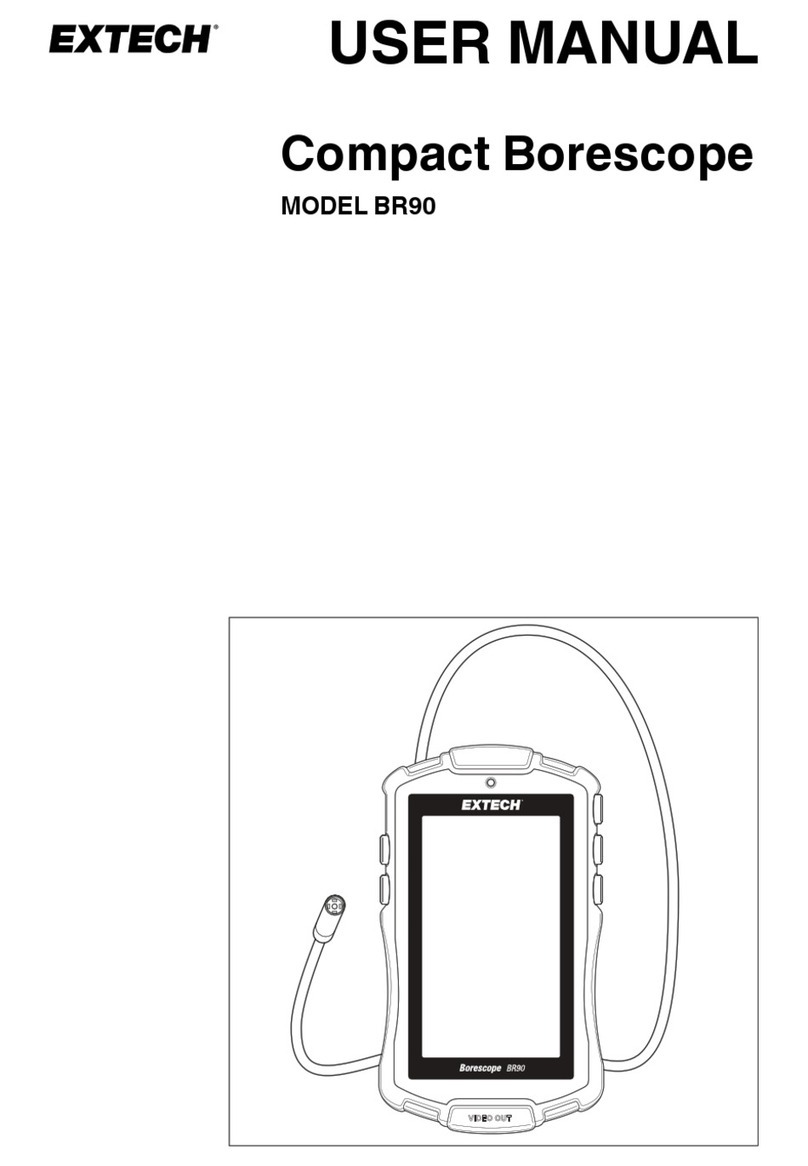
Extech Instruments
Extech Instruments BR90 user manual
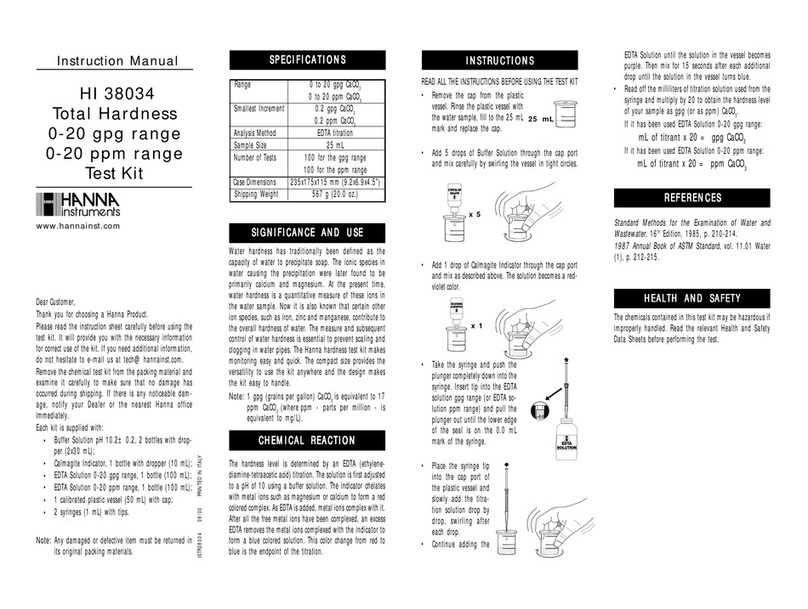
Hanna Instruments
Hanna Instruments HI 38034 instruction manual
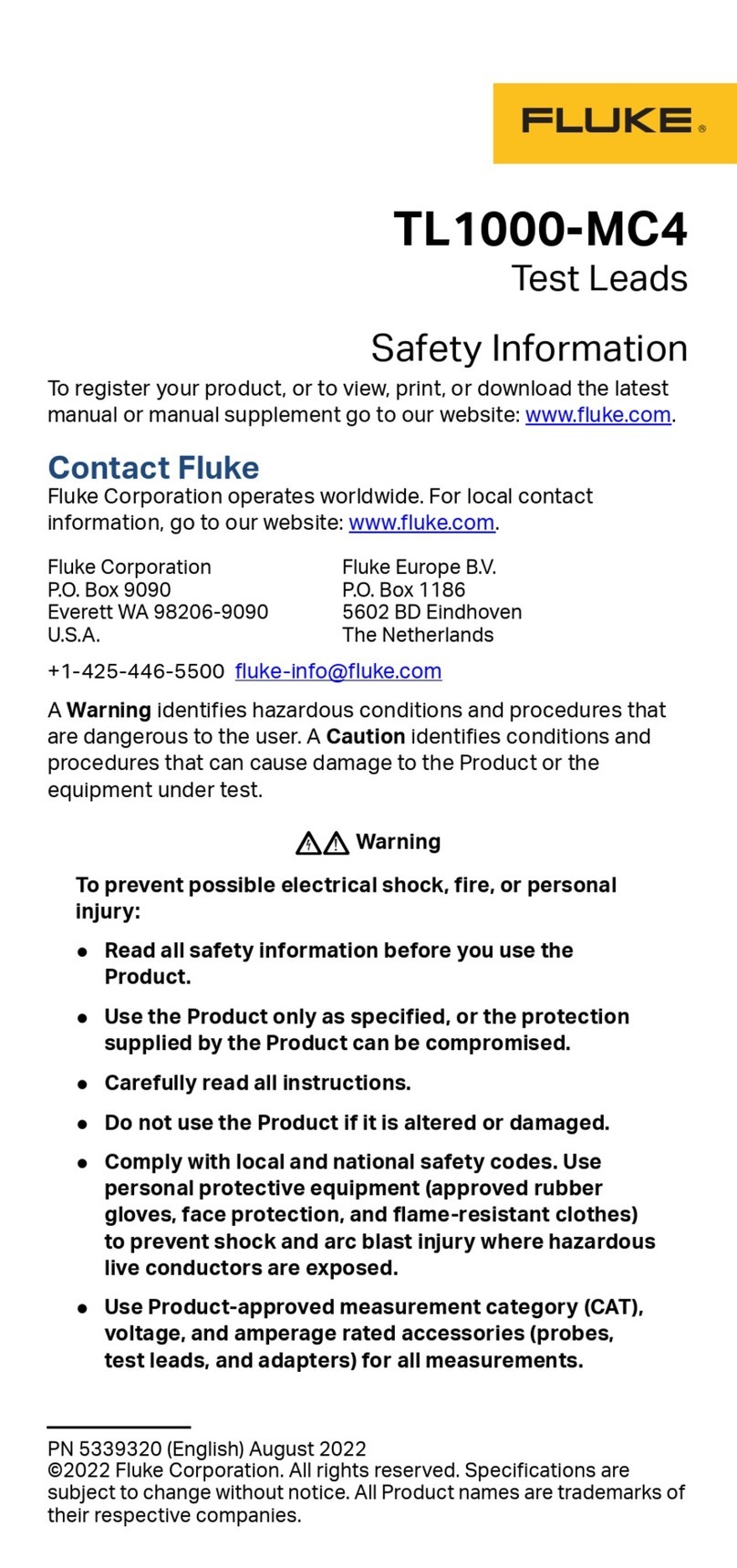
Fluke
Fluke TL1000-MC4 Safety information

Bosch
Bosch rexroth VT-SVTSY-1 operating instructions

paco
paco T-65 Assembly and operating manual