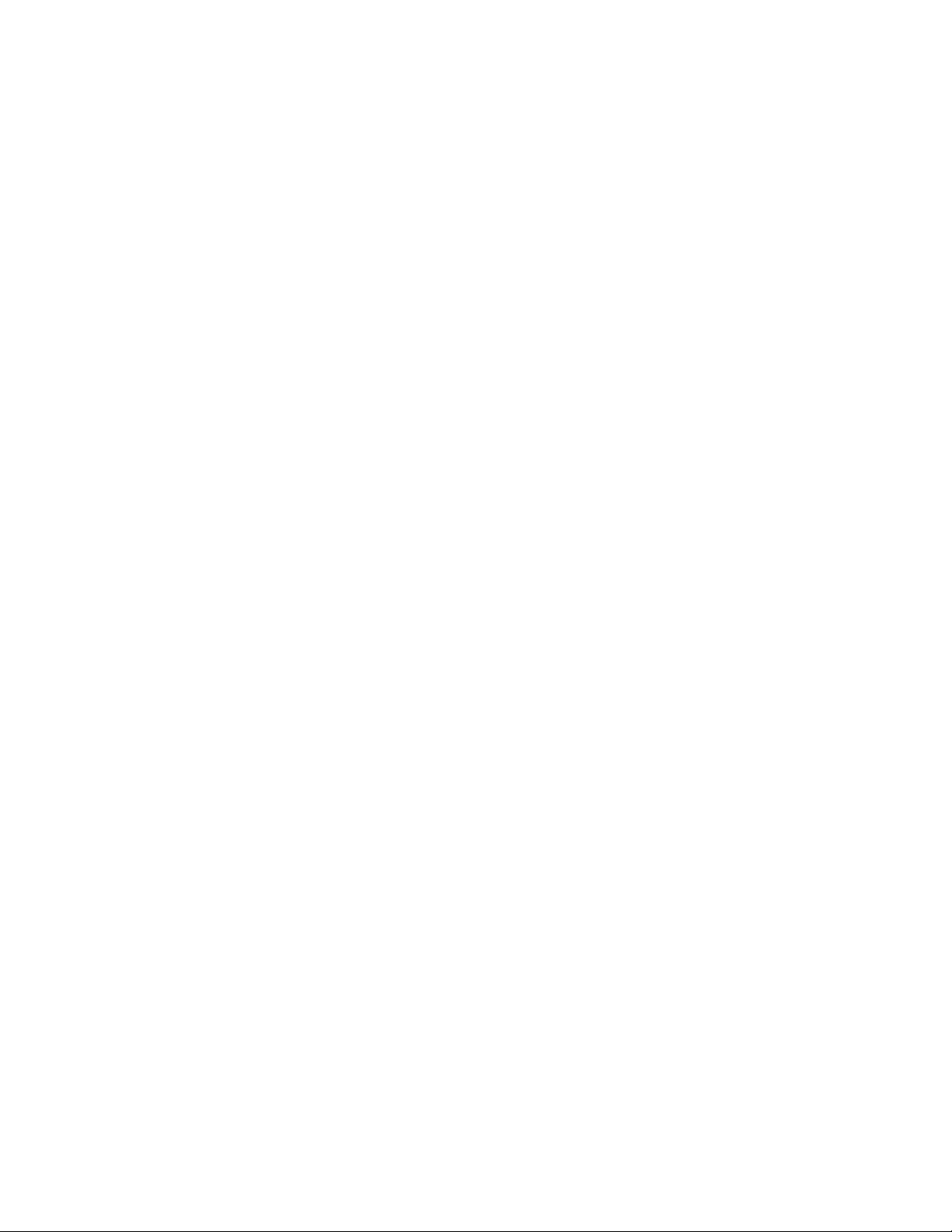Page 1
Contents
Memory ........................................................................................................................
Open ......................................................................................................................
View .......................................................................................................................
Display ...................................................................................................................
Annotate ................................................................................................................
Print .......................................................................................................................
New Batch .............................................................................................................
Close ......................................................................................................................
Delete ....................................................................................................................
Batch Summary .....................................................................................................
Setup ...........................................................................................................................
Patch Volume ........................................................................................................
Set Clock ...............................................................................................................
Reset .....................................................................................................................
Units .......................................................................................................................
Battery Type ..........................................................................................................
Sound ....................................................................................................................
Touch .....................................................................................................................
Backlight ................................................................................................................
Flip Lock ................................................................................................................
Language ...............................................................................................................
Gage Info ...............................................................................................................
Hi Res ....................................................................................................................
Bresle Mode ...........................................................................................................
Calibration Adjustment ..........................................................................................
Connect .......................................................................................................................
Bluetooth ................................................................................................................
Enabled ............................................................................................................
Stream .............................................................................................................
Pairing ..............................................................................................................
Info ...................................................................................................................
USB .......................................................................................................................
Sync.net Now ...................................................................................................
USB Drive ........................................................................................................
JSON Files .................................................................................................
HTML Report .............................................................................................
Stream .............................................................................................................
Auto Sync .net .................................................................................................
USB Keyboard .................................................................................................
WiFi ........................................................................................................................
Setup Options ..................................................................................................
AP Channel ................................................................................................
3
3
3
3
3
4
4
4
4
4
5
5
5
6
7
7
7
7
7
7
7
7
8
8
8
9
9
9
9
9
9
9
10
10
10
11
11
11
11
12
12
12