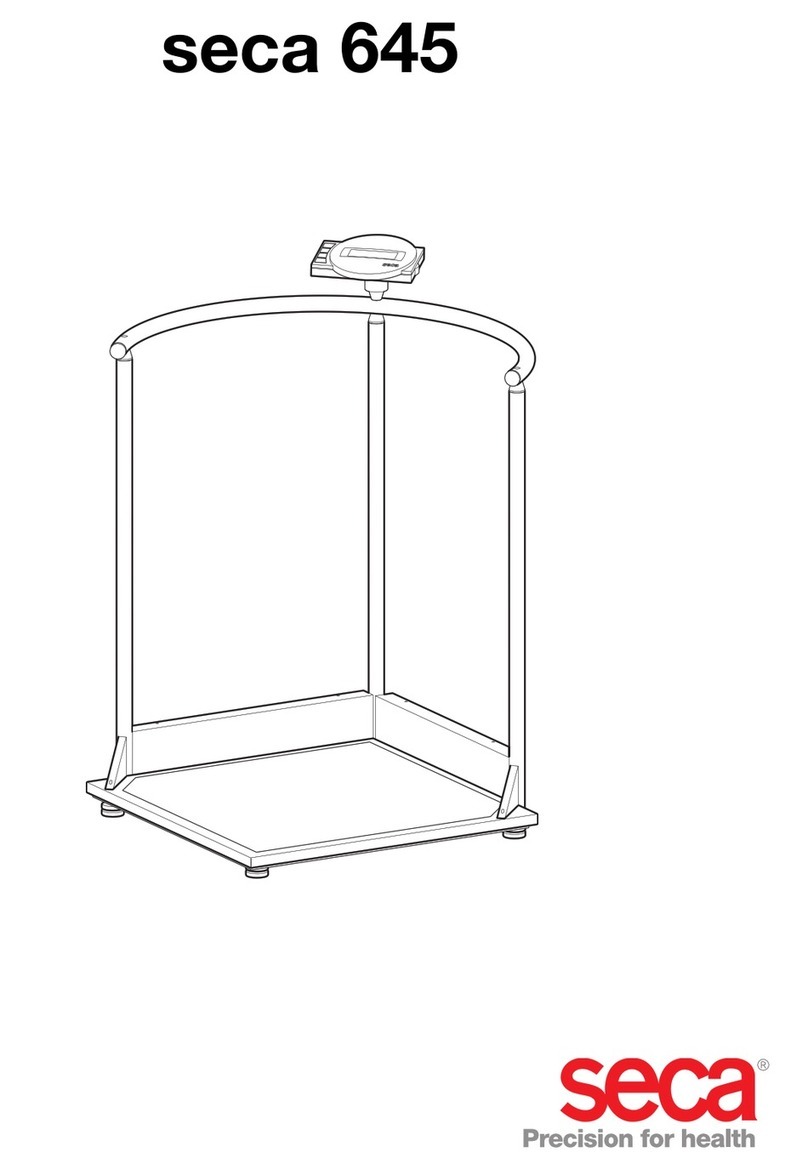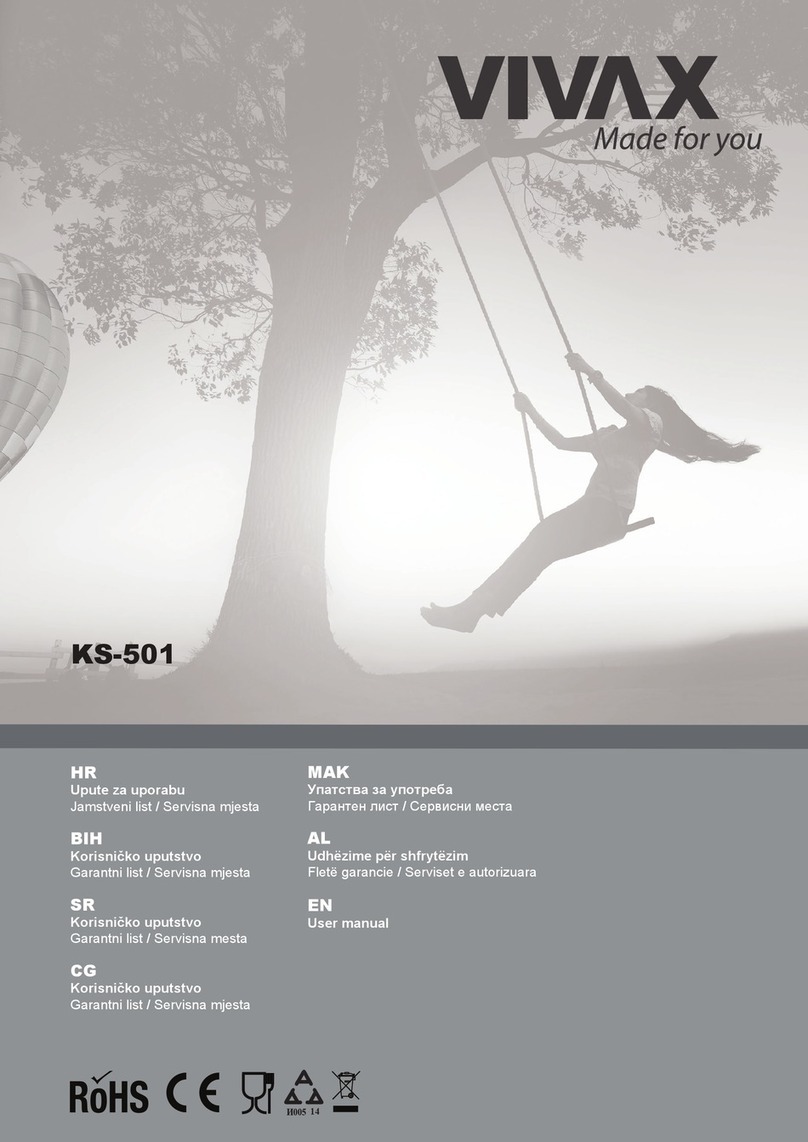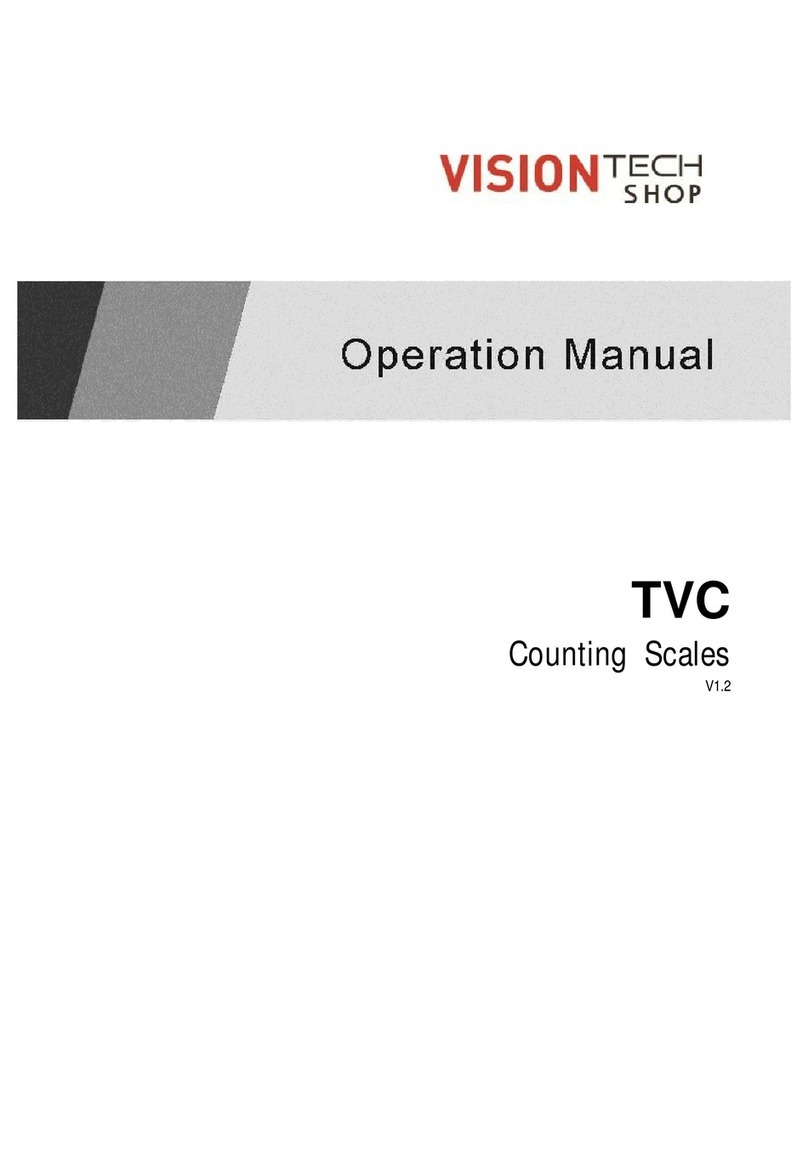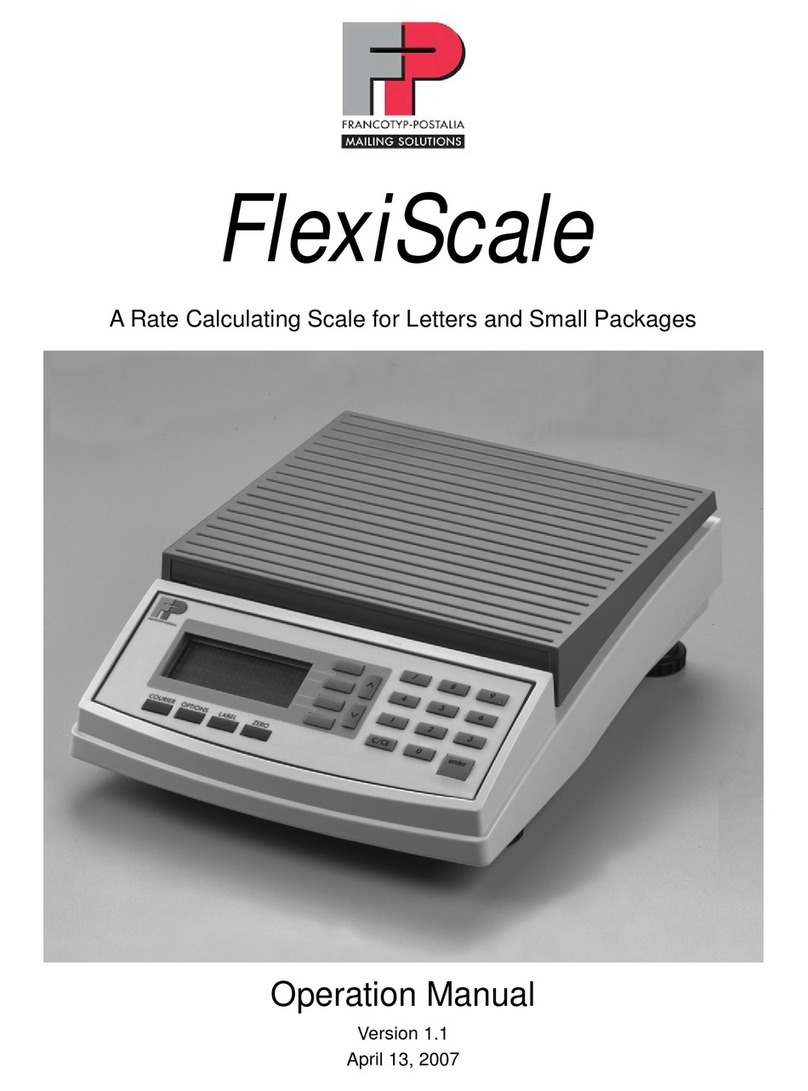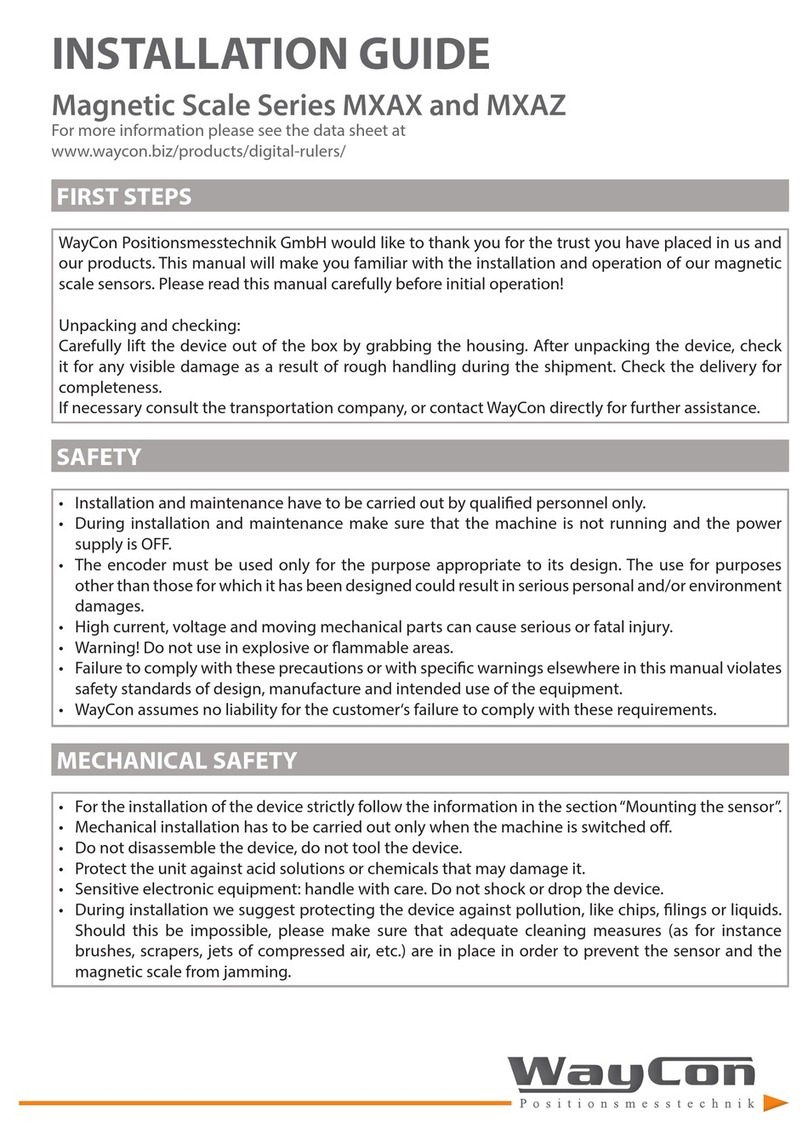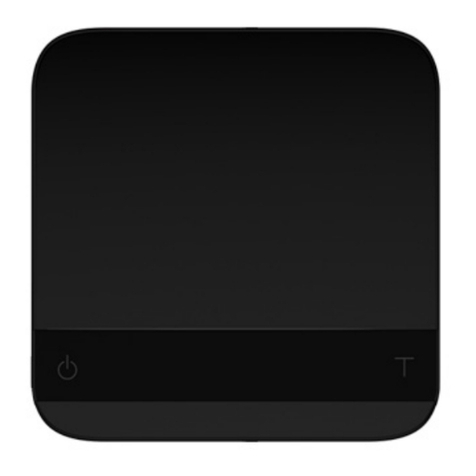Seko RINSTRUM R320 User manual
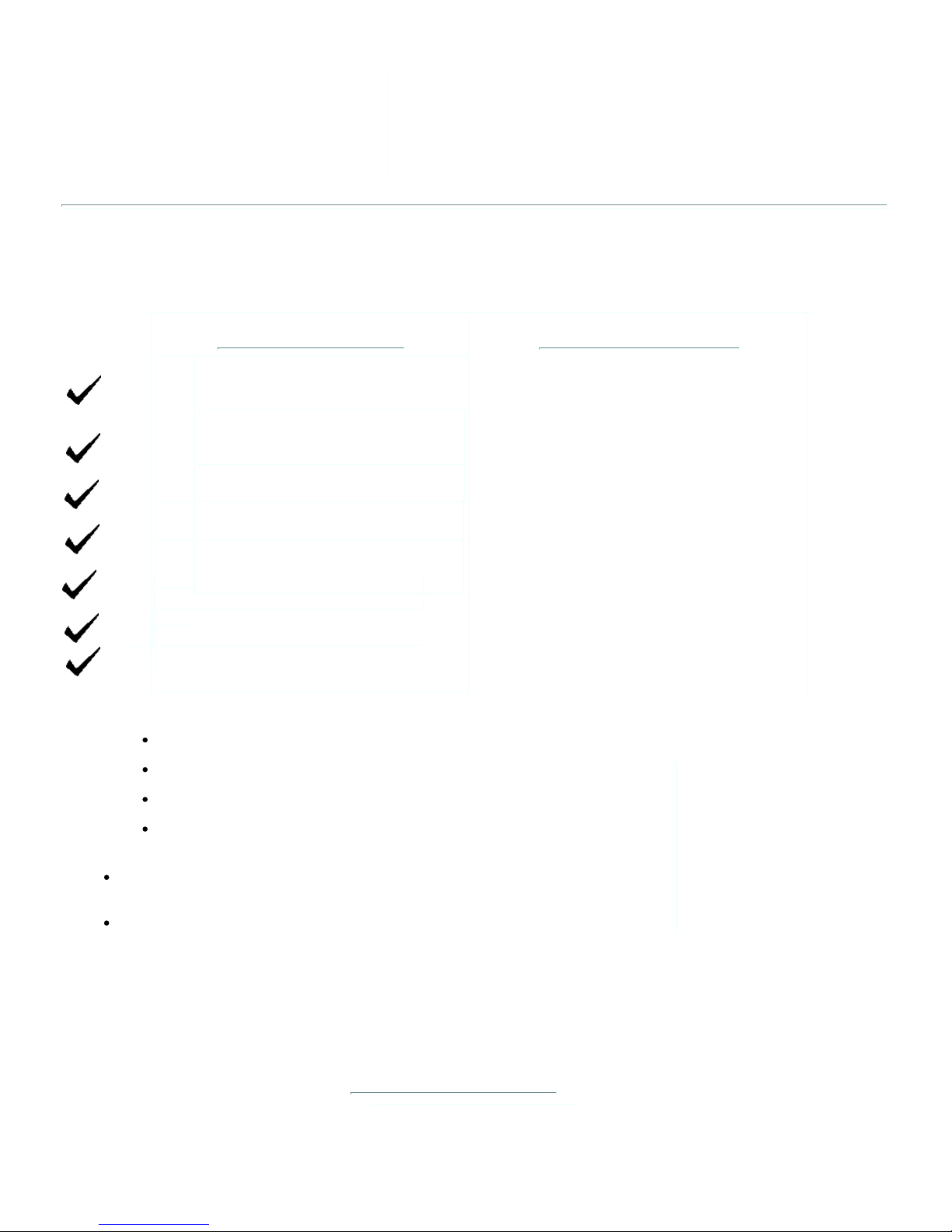
General Features
User-friendly system available with built-in
troubleshooting diagnostics and our 24-7
technical support line. 307-321-4505
RS232 Printer accessory available providing
Technical Features
Input Power - Voltage: 9 - 18Vdc
Input Power - Current/Amps: Maximum: 500mA Input
Power - Current/Amps: Nominal: 150mA
Excitation Voltage: 5Vdc
Operating Temperature: 14F to 104F (10C to 40C)
Control Panel Key Functions:
Power/Units, ZERO, Tare, Select, Print, Function
Serial Port: Full Duplex RS-232 format
DisplayTechnology: 6 digit LCD 3/4" height
Housing Material: Grey ABS
Weight: 1 lb. 6oz.
Shipping Weight: 2 lb. 4oz.
Receipt Printer
Remote Switch for Accumulator Function
12Vdc Battery Line Conditioner
Voltage-Converter for 24Volt to 48Volt systems)
SEKO FORKLIFT SCALE
Accurate and Affordable Industrial Truck Scales
RINSTRUM Model R320/323 - K356 - v4.16
DIGITAL SCALE INDICATOR
Precision Static Weighing Lift Truck Scale.
Revised 25 June, 2017
System Technical Specifications
The SEKO Forklift Scale Modular Load Cell weighing system determines the load weight by
sensing the weight on the forks.
This signal is transmitted to the In-Cab Indicator, which displays the weight on the forks.
System is designed to work dependably and
accurately in the harshest environments,
Accumulation feature allows operators to either
count up for total or display single load weight.
Accurate and requires less than an hour to install
and calibrate
weight, date, time and total weight.
Two Setpoints with Isolated 300mA 50V Outputs
Internal Clock/Calendar
Options and Accessories:
1
Specification
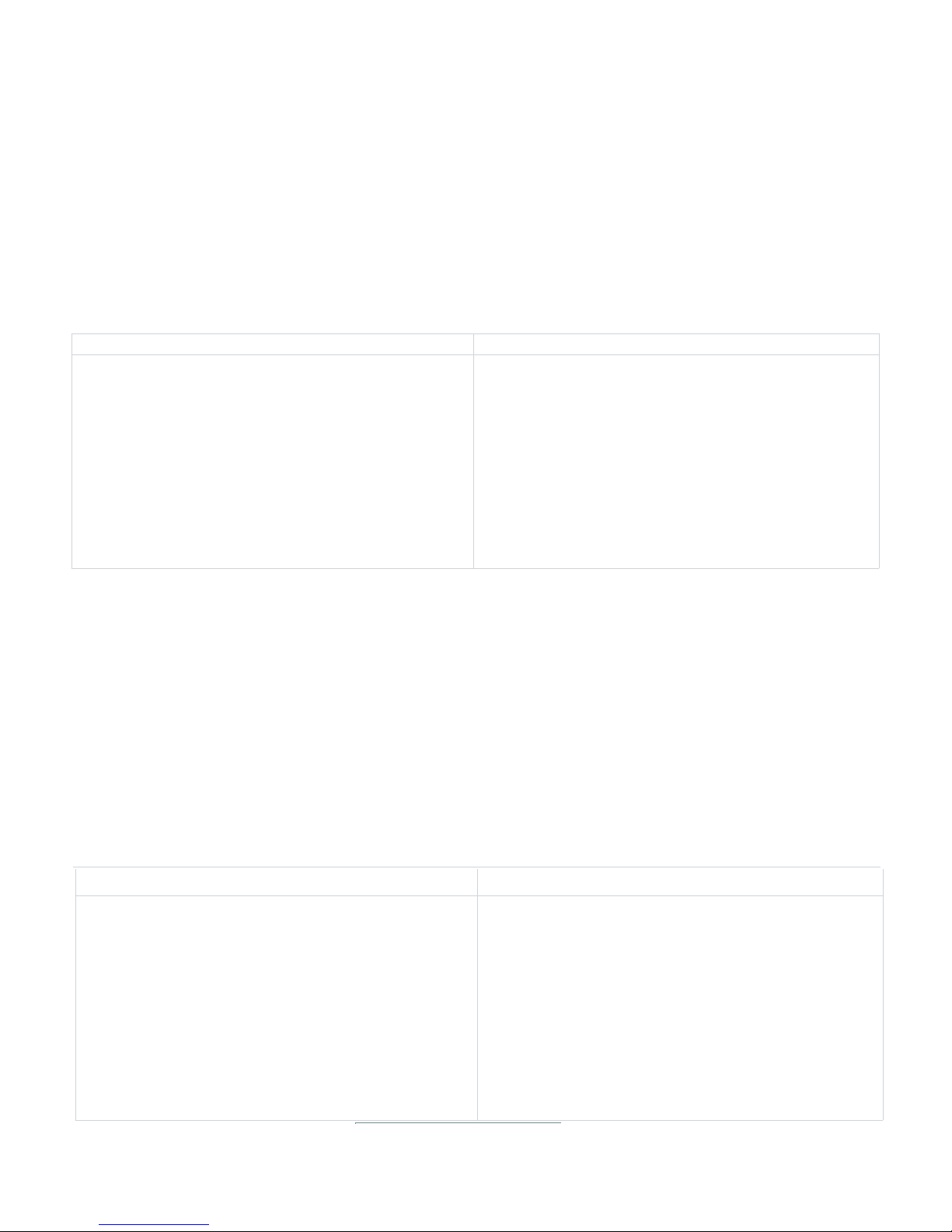
Side View Front View
Side View with Boot Rear View
Rinstrum R320 Scale Indicator Face View
Rinstrum R320 Scale Indicator Rear View
Installation
2

Typical Franklin Model
Power Converter
Dimensions
Power
Plug
Polarity
Electrical Installation
Rinstrum R320 Scale Indicator Power: 9Vdc to 18Vdc from Truck Electrical.
Power may be attached via external plug or hardwired to internal Euro
connector.
Connect power via Key Switch or directly to Battery Power.
Recommended in-line fuse for truck electrical protection: 2.0A Minimum.
For 24, 36, 48Vdc truck electrical systems, contact Sales for Power
Converter recommendations.
Installation
3

4
Black
Red
White
Green
PWR (+)
PWR (-)
From Battery
Power Supply Input
4-Wire
Transducer
From
Sig (+)
Sig (-)
Exc (+)
Exc (-)
3/8" - 10mm
Trim Wire End
R-320 Indicator Rear Panel Wiring with
Remote Alarm Cable and Jumper
GND
RXD
TXD
DTR
OUT1
OUT2
COM
GND
From Alarm Accessory
OUT 1
Jumper
Install jumper (provided in Alarm Kit) from PWR (+) to COM Connect Alarm
Cable RED wire to OUT 1
Connect Alarm Cable BLACK Wire to GND
Check to assure spring-clips grip wire, not insulation
Power / SetUp
DTR Connection Optional
Normally Not Connected
12
9
9
9
12
12
Standard Rinstrum Rear Panel Wiring Options
Alt: Brown
Alt: Grey
Yellow or Clear
Yellow or Clear
Alt: Brown
Alt: Grey
Alt: Brown
Alt: Grey

Operator
5
Operator Briefing
Weighing Methods
SEKO Modular Weighing System with Rinstrum Indicator
Prepared by Technical Support 25 May, 2017
Simple weighing procedure which produces desired weight consistency and accuracy:
Simply "Lift and Weigh":
Load the forks and lift
Allow the scale to calculate and display the weight of the load.
Liquid, dangling and hanging loads can be difficult to weigh because the shifting load produces unstable
inertial and gravitational stresses on the lifting mechanics.
Try to operate the truck to avoid sloshing, swinging or bouncing of the load when lifting to weigh.
The Rinstrum Indicator can be set up for "Live Weight" weighing of unstable loads, such as live animals.
See Section 8.4.7 of the Reference Manual for setup and weighing details.
Weighing liquid, dangling and hanging loads:
*******************

Operator Briefing
What is "Scale Weighing Accuracy"?
Prepared by Technical Support 25 May, 2017
What does the term "Accurate" mean?
"Accurate" means that the scale displays the actual weight of the load, within the specified +/-
tolerance of error, plus one display graduation, whichever is larger.
What does the terms "Consistent" and "Reliable" mean?
"Consistent" means that the weights displayed are close in value and not "scattered". We consider
consistent and reliable weights to be those which vary less than +/- one scale display increment.
"Reliable"relates to your level of confidence that the weighing system is producing a consistent and
accurate weight display each time you lift and weigh.
6
Operator
What does the terms "Scale Error" mean?
******************************
Scale Error or Accuracy is defined as a percentage of full scale capacity.
SEKO Forklift Scale systems utilize Rinstrum's NTEP certified Scale Indicator producing display errors
of less than +/- 0.03% and NTEP certified S-beam type load cells producing signals with +/- 0.03% error.
The SEKO weigh module low-friction mechanical design allows better than +/- 0.1% displayed weight
error in practice.
Mast tilt can cause weighing errors due to the altered gravitational vector producing strain on the scale
load cells. In normal truck operation, this effect is small and generally not noticed.
However, when +/- 0.1% accuracy is essential, we recommend that the Tilt Compensation scale option be
considered. This option will automatically sense and correct the weight display for the effects of load tilt
up to +/- 10 degrees of truck/mast and carriage tilt.
A Note to you, the Operator - Your operation experience is the basis for all that is written in these notes.
Your feedback, comments and recommendations are very important and can aid other operators as the
information is passed along, such as we have done in these notes. I hope these comments have been useful for
your work. Please feel free to call 307-321-4505 for additional assistance and to share experiences of success
and not so successful. Your input will help improve these notes.
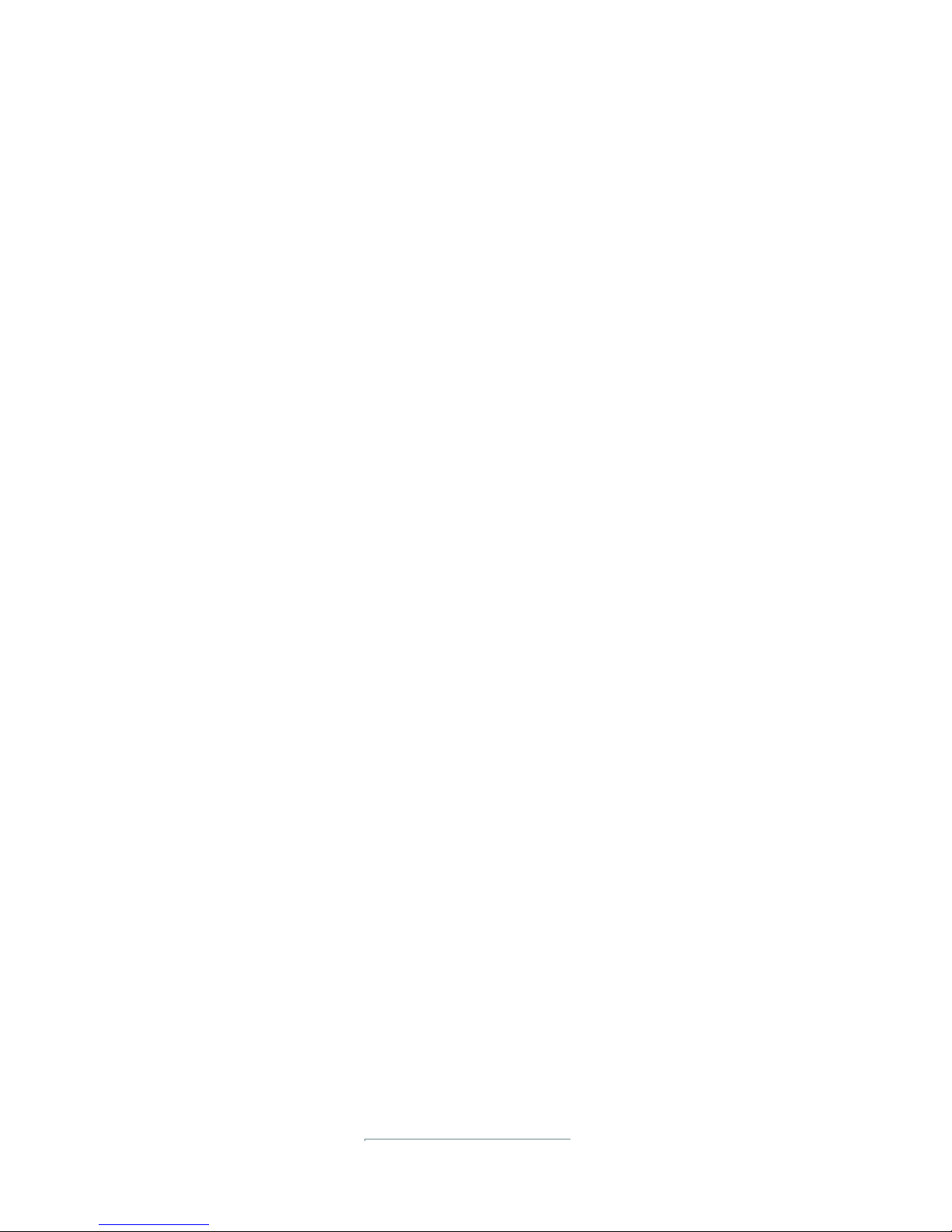
7
Operator
Passcodes and Operator Lock-Out
The instrument has two levels of passcodes to provide restrict Setup via the keypad.
Full Setup Passcode (For calibration and Technician Access)
Setting a passcode for Full Setup restricts any access to Full Setup.
Full Setup passcode can also be used to access Safe Setup.
Safe Setup Passcode (May allow limited Operator Access)
Setting a Passcode for Safe Setup restricts access to Safe Setup functions.
Setup Operator Lock-Out
If an attempt is made to enter Full or Safe Setup using an incorrect Passcode, the instrument will respond
with the message ENTRY DENIED and then the user will be returned to normal operating mode.
A Passcode counter has been set so that only three failed attempts can be made to access Full/Safe
Setup. On the fourth attempt the user will be 'locked out' of Full/Safe setup.
Should this occur the ENTER PASS prompt will not display, but instead the ENTRY DENIED
message displays and returns the user to the normal operating mode. To rectify this issue the instrument
must be turned off. When the instrument is turned back on the Passcode counter is reset to zero
(allowing the user to enter the correct Passcode).
SAFE.PC (Safe Passcode for Operator access.) allows partial access to Digital Setup (ie. only
non-calibration/trade critical settings can be changed).
For the Safe Passcode (SAFE.PC) to have any effect, the FULL.PC (Full Passcode) must also be set.
The default Passcode setting is 000000 that allows free access.
Any other number will restrict access.
Range: 000000 to 999999
Default: 000000
FULL.PC (Full Passcode) can be set to restrict access to Full Digital Setup.
This Passcode is used to prevent unauthorized or accidental tampering in the instrument setup.
The default Passcode setting is 000000 allows free access.
Any other number will enable the Passcode functions and restrict access.
Range: 000000 to 999999
Default: 000000
It is important to note that when restricting Full access to Setup the Passcode must not be
forgotten. It is only possible to circumvent the Passcode loss at the factory.
Care must be taken when setting the Full Digital Setup Passcode to ensure that the instrument does not
become permanently locked.
( Normally NOT USED )
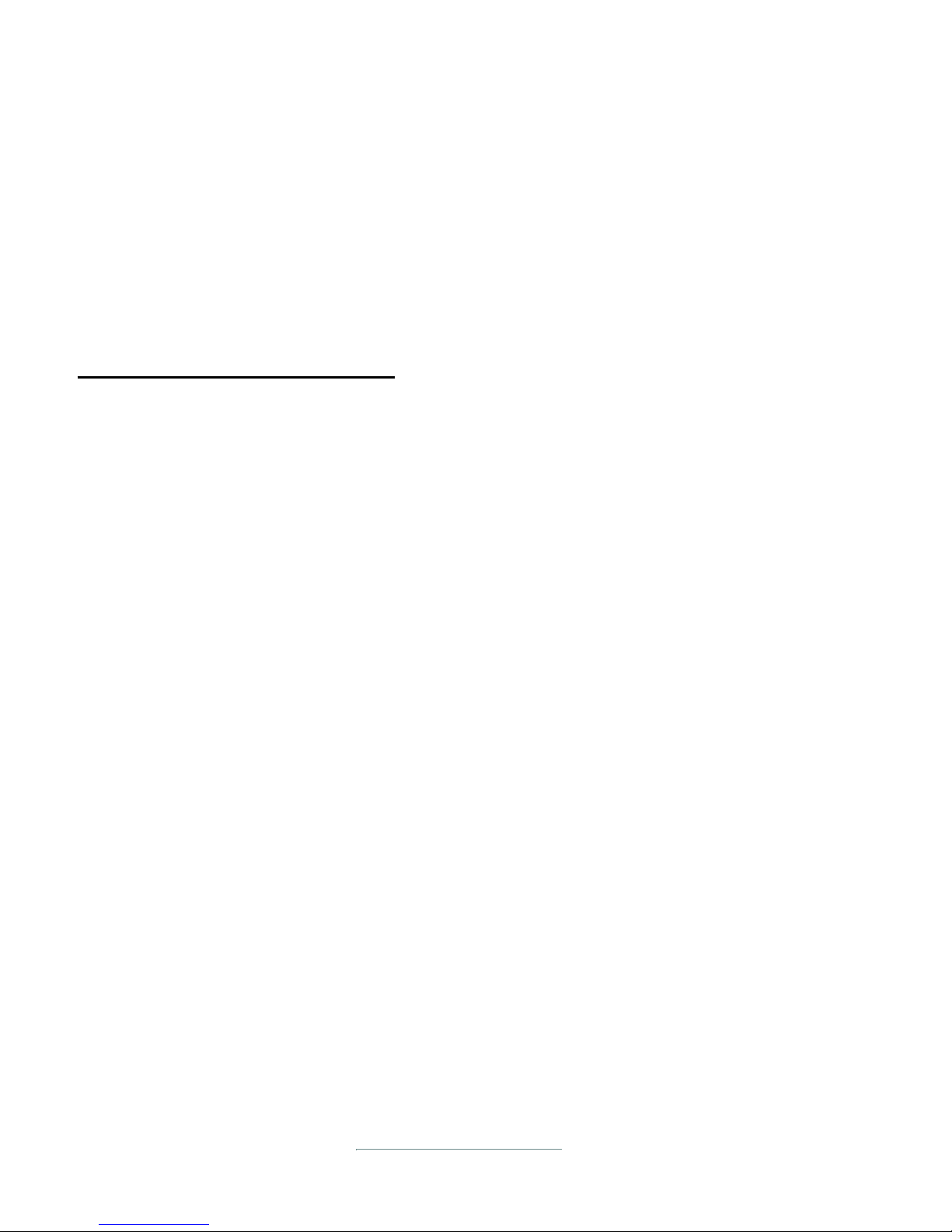
8
Power / SetUp
POWER CHECK and Troubleshooting
1. POWER SOURCE
Check to be sure the system has primary DC power applied.
Power should be between 8Vdc and 18Vdc if powered from truck electrical or greater than
6Vdc using fresh "AA" batteries if utilizing internal battery pack.
2. POWER-UP
Press the small UNITS (Power) button to turn on Indicator.
The Indicator should show the Firmware version (A301 v4.16), then count down from
9 to 0 and then display READY.
PRIMARY POWER PROBLEMS:
If the system does not turn ON or not stay ON, or if the system turns OFF unexpectedly:
1. If no characters are displayed, if no back light is seen, check the Primary Power wiring and
connections.
Truck power should be in the range of 11 to 13.8Vdc.
If a Voltage Converter is installed, Primary Power to the Indicator should be the labeled
Output Voltage +/- 20%
Check for correct Voltage polarity at the Indicator Connection.
Note: Use a Voltmeter, if possible, to verify that the proper Voltage and polarity is present
at all test points.
2. If the wiring to the scale indicator is equipped with a fuse, check the fuse.
Note: The standard LTWS-1 hydraulic weighing systems normally consume less than 0.200
Amperes (200 milli-Amp).
The purpose of a in-line fuse is to protect the truck electrical from a catastrophic short in
the weighing system electronics and electrical wiring.
This fuse rating should be in the range of 1.0 Amperes to 10 Amperes.
3. When measuring Primary Truck Voltage, the indicated Truck Voltage should not vary by more
than about 0.1 Vbetween when the indicator is turned ON and turned OFF.
Truck electrical systems, especially older trucks, commonly utilize the truck frame as the
common or negative connection to the battery. It is not unusual to experience high resistance
caused by corrosion or loose fitting of the elements of the chassis between the battery terminal
and the primary power to the indicator.
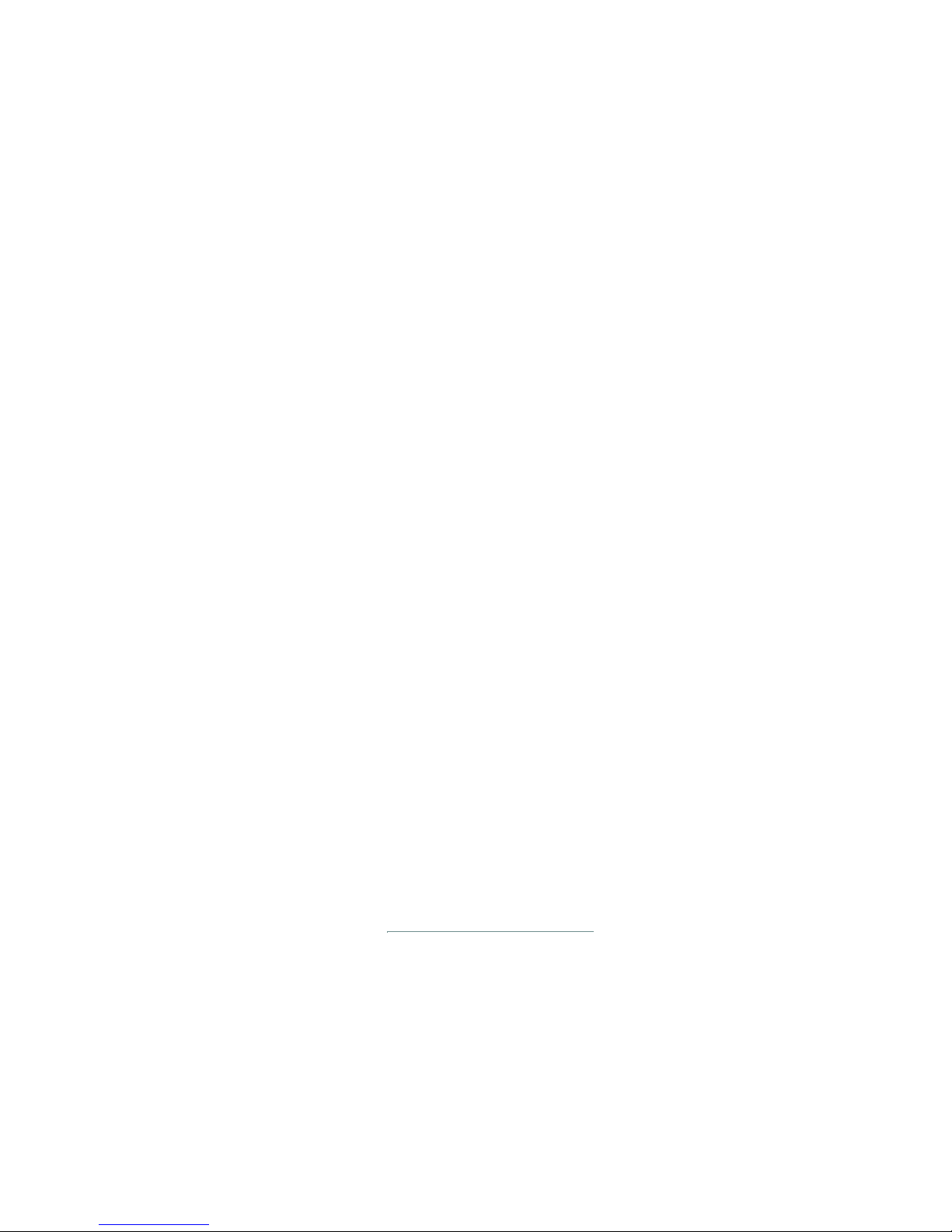
9
Power / SetUp
This condition can produce an open circuit Voltmeter indication of satisfactory Voltage, because the
resistance of degraded continuity is difficult to detect in an open circuit. Degraded circuit/wire/
ground connections can often be detected by detecting the difference in Voltage at the load when
OFF and when ON. Resistance of degraded connections will prevent full Voltage when the circuit
load (Indicator) is ON.
If possible, turn the Indicator ON and OFF while monitoring the primary power Voltage. Be alert
for a significant drop in Voltage when the system is turned ON.
For example if the open circuit Voltage is 11.5 and drops to 10 V or 9.5 V etc. when the indicator is
turned ON, this change is an indication that the system battery may need to be charged or that
continuity of the conductors and connections between the battery to the indicator may have been
degraded by corrosion or loosening, etc.
4. During testing, move the Indicator in its bracket while monitoring the Primary Voltage.
The Indicator should not turn OFF. Watch for any disturbance in the display (if the Power problem is
intermittent).
Voltage readings and Indicator Display should show no aberrations, flicker, etc.
If movement of the Indicator affects the Primary Power, test each power connection.
If Primary Power is delivered via a plug at the side of the Indicator, check that the plug is the correct
size to fit the barrel and also the center pin. Install the correct size plug, if this connection is
physically sloppy or electrically intermittent.
If power is hard-wired to the internal Euro connections of the rear panel, remove the rear cover and
check the internal power wiring for connection and continuity.
The Euro connections are spring-loaded with an internal knife-edge. The insulation of the wires
inserted in these terminals should have the insulation trimmed back to expose at least 3/8 inch or
10mm of bare wire.
The bare wire strands would be twisted so that there are no "flying" strands and so that the twisted
wire may be inserted smoothly into the Euro connector block connection.
Depress the loading tab, insert the twisted wire, release the loading tab. Now, give the wire a gentle
tug to seat the internal clamp and assure that the wire does not slip loose.
5. Internal dry cell batteries may be discharged to below minimum Voltage required to operate and will cause
the Indicator to turn Off.

10
SetUp
Default Set-Up Settings
Rinstrum R320/323 Indicators
K356 v4.16
CAL ZERO - (calibrate)
SPAN - (calibrate)
FAC.CAL - (Restores factory default settings for BUILD + OPTION + CAL ) (Not used)
SERIAL Refer to manual for Serial and PRINT setup
PRINT BAUD = 9600 BITS = 8
DTR = off
FORMAT = PRINT B
TEST
SPEC
(Do not use)
Tech Support 24-7 * * * Call 307-321-4505
BUILD
SCALE = "0.00000" Number related to pressure
SAFE.PC - Default setting "000000".
Requires FULL PC passcode to be set up. FULL.PC
(IMPORTANT: If you forget this code, reset at factory is required!)
OPTION U S E = iNDUST
FILTER = 0.5
MOTION = 0.5-1.0
INIT.Z = OFF
Z.TRAC = OFF
Z.RANGE = -2_ 2
Z.BAND = 000000
R.RENTRY = OFF
DP = 000000 (no decimals)
CAP = 5000
RES = 1
DUAL = 60000
UNITS = lb
HI.RES = OFF
CABLE = 4
Navigation:
Press ZERO Button to select major setting Group
Press TARE Button to select Setting
Press SELECT Button to acivate selected Setting
Use SELECT and PRINT Buttons to select and adjust
Settings
Use f/OK Button to save the selected Setting.
f/OK Button saving is temporary. You MUST use
the ZERO Button to go to END, then press the TARE
Button to secure and save the Full SetUp.
After Saving is displayed, the Indicator will power-up
in the Weighing Mode and display READY.
All settings, once set and saved will remain in
memory until the Settings are changed in the Setup
mode.
Power - On/Off does not affect SetUp.
FACTORY - (Restores all factory default settings except Calibration) (Not used)
END - (Press TARE and the Display will show "SAVING" then Auto Power OFF to complete
Set-up process.)

11
SetUp
Setup Menu
SEKO Modular Weighing System
Rinstum-R320/323 Indicators
K356 v4.16 Firmware
See also: "Short Calibration Procedure"
Initial Setup Indicator Operating Parameters:
Apply Power:
Apply power to the indicator. Press the small Power Key (UNITS)
on the left face of the Indicator to turn the Indicator ON. The Indicator
should turn on automatically.
The Indicator will flash firmware codes and then display a
static Weight. If the forks are on the ground, this number
may be a negative weight ( - ).
Activate Setup and Calibration Mode: FULL SETUP, (Codes), bUiLD
Hold down the small Power and f/OK buttons together
for about three (3) Seconds to enter SetUp/Calibrate Mode. The
indicator will display FULL SETUP, then bUiLD.
The unit is now ready to adjust Setup parameters.

12
SetUp
Set Display Decimal Point:
the display will show "dp"
Press "T" (Tare)
(Decimal Point)
Press SELECT and the display will show
"000000" (No decimals) If necessary, press Print
to remove the Decimal Point. Decimal point setting
for vehicle scales should be no decimal.
Press "f/OK" to store Decimal Point Setting. The
display will show "dp".
Set Scale Calibration Weighing Capacity:
Press "T" (Tare) The display will show "CAP"
(Weighing Capacity) of the Scale
The display may show 005000 or
Press SELECT
another weight.
Set the Maximum Scale Weighing Capacity
The Capacity should be set to one of the following amounts:
The label/safe/rated lift capacity of the machine
Slightly above the maximum weight to be lifted in your application.
Press SELECT to select digit and PRINT to change the value of
the selected digit. The selected digit will flash. SEKO
Forklift Scale may pre-set 005000 for most small forklift
applications.
Set Scale Display Resolution: ( 1, 2, 5, 10, 20, 50, 100 )
Press "T" (Tare) the display will show "rES"
Press "f/OK" to store Scale Weighing Capacity. The display will show "CAP".
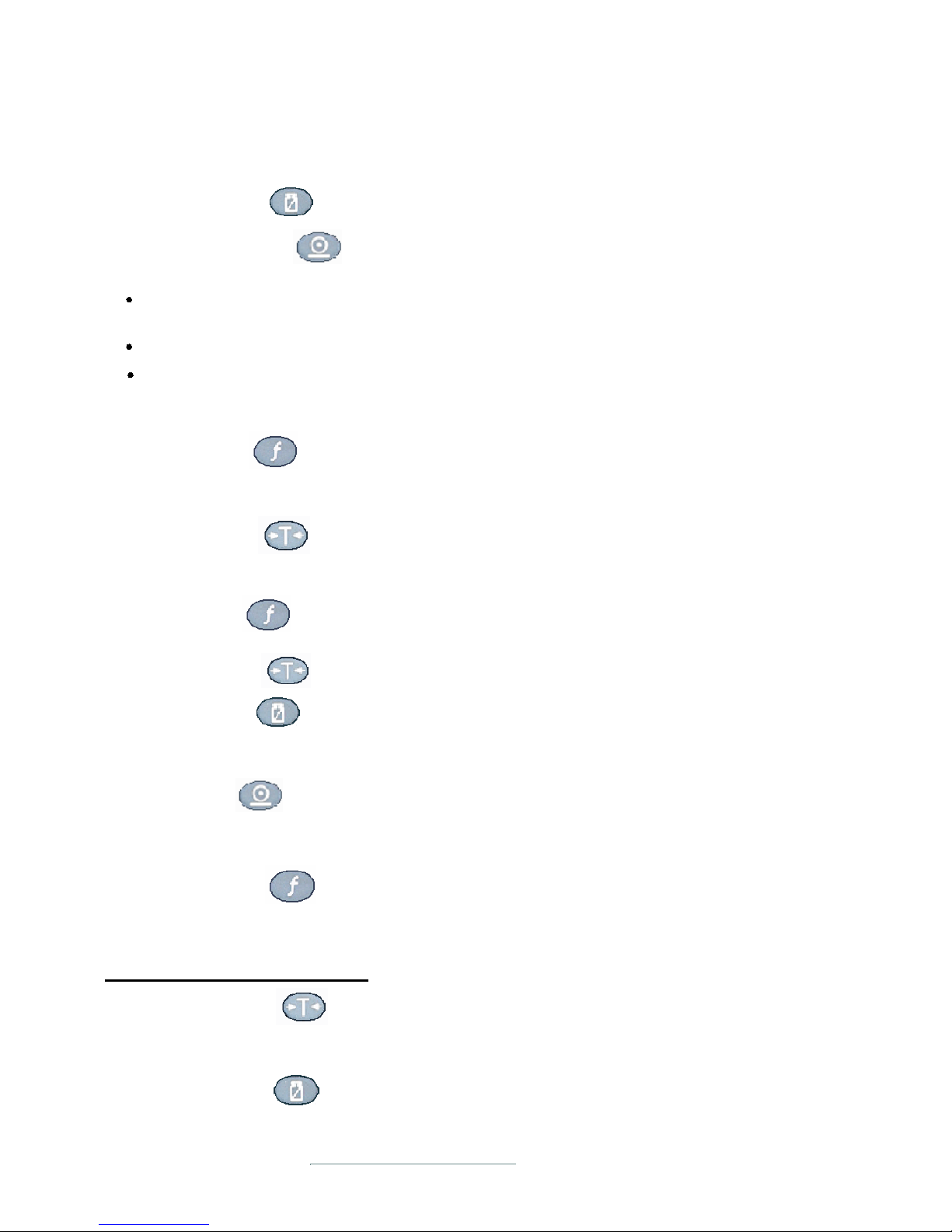
13
SetUp
(Resolution) Display Resolution is the smallest change of weight displayed. For
example, if "10", the displayed weight will show 2010, 2020, 2030, etc.
Press SELECT
Press PRINT
The display may show "10" to
select Resolution Units
Note 1. The Indicated Weight will change by steps/increments of this amount. (i.e.
500, 510, 520, 530 etc. if rES = 10 )
Note 2. Default = "1" SEKO Forklift Scale normally sets to "1"display increments
Note 3. Maximum increments is 3000. CAP divided by RES should always be
3000 or less.
Press f/OK to store the Display Resolution setting.
The Display will show "rES"
The display may show
"000000" without any Unit designation.
to select desired UNITS designation
Press PRINT
desired. Options: none, g, kg, Lb, t
Press "f/OK" to store the UNitS setting. The
Display will show UNITS
Set High Resolution Option
Press "T" (Tare) to select "Hi.rES"
(High Resolution )
Press SELECT The display will show
"OFF" and is the preferred setting.
Press "T" (Tare) to select DUAL
DUAL Setting should be 60000
to select UNitS
Press f/OK
Press "T" (Tare)
Press SELECT
to store the DUAL setting.
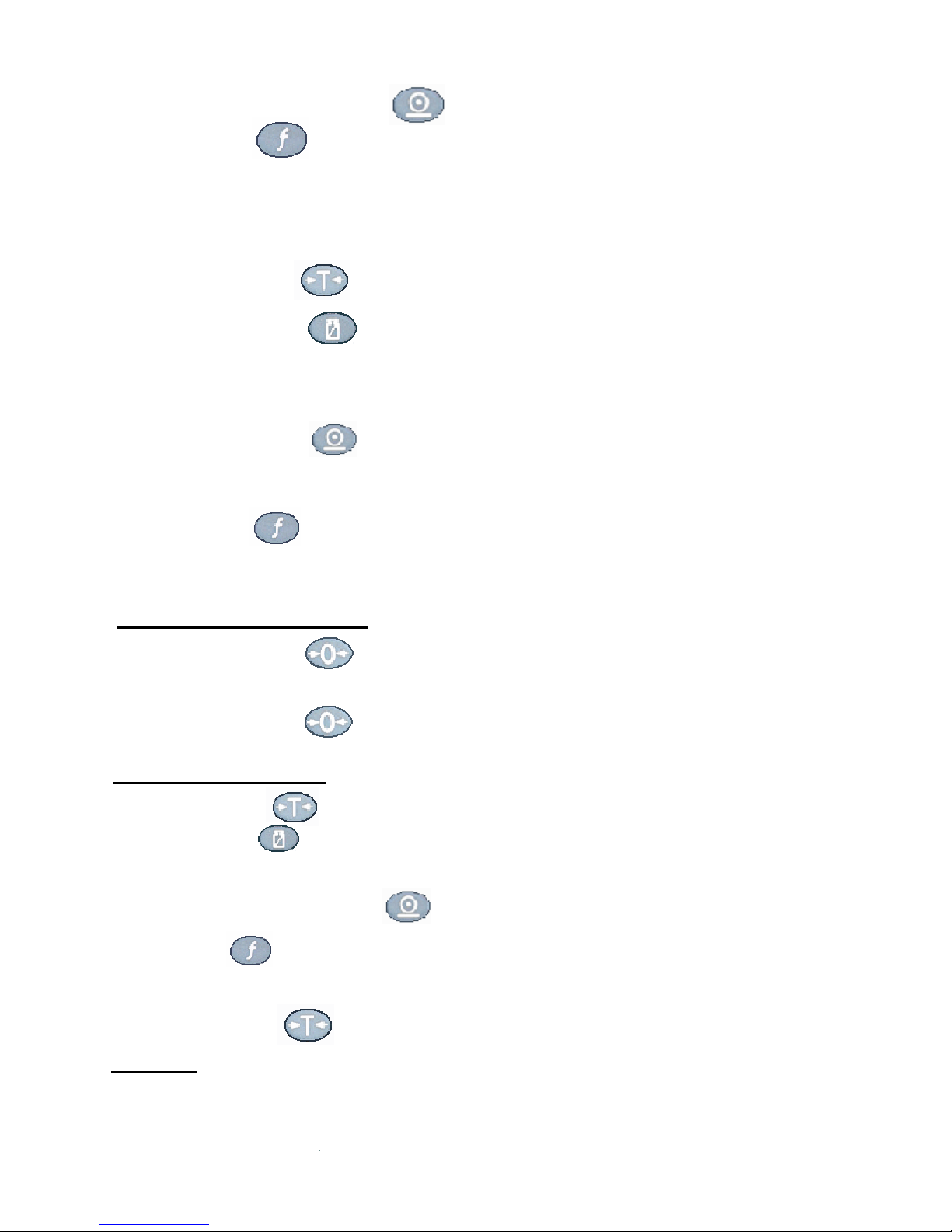
14
SetUp
If necessary, Press PRINT to show OFF, then
press f/OK to store the setting.
to select "CAbLE"
Press "T" (Tare)
Press SELECT and the display will show
"4" (Default) or "6". Important - MUST be
"4". Standard forklift load cell is 4-wire cable.
Press f/OK to store the CAbLE setting.
The Display will show CAbLE
Change to OPTION Menu
Press "0" (ZERO)
The Display will show "Hi.rES"
Select Transducer Cable Type
If "6", Press PRINT and the display will show "4"
Standard hydraulic forklift sensor is 4-wire cable.
Set Indicator Use Type Industrial, NTEP, OIML
Press "T" (Tare) Display to select "USE"
Press SELECT Display shows iNdUSt, NtEP or OimL
Default = iNdUSt This is the correct setting.
Press f/OK to store the USE setting.
The Display will show "USE"
Press "T" (Tare) to select "FiLTEr"
Set Filter None, .2, .5, 1.0, 2.0, 3.0, 4.0, 5.0, 7.5
SEKO Forklift Scale setting is 0.5
Indicator will show "bUiLD"
Indicator will show "OPt iON"
Press "0" (ZERO)
to select iNdUSt.
If other value, press PRINT

15
SetUp
Press SELECT The display will show 0.5
until Display shows 0.5
If other value, press PRINT
Press f/OK to store the setting.
Display will show FiLtEr (FILTER)
Set Motion OFF, 0.5-1.0, 1.0 - 1.0
to select "MOt iON" (Motion)
Press "T" (Tare)
Press SELECT Display will show "0.5 - 1.0"
until Display
If another value, press PRINT
shows 0.5 - 1.0
Press f/OK to store the 0.5 - 1.0 setting.
The Display will show "mOt iON"
Set Initial Zero OFF, ON
to select "iNit.Z"
Press "T" (Tare)
Press SELECT key
Display will show "OFF" If ON, press PRINT
until Display shows OFF
Press "f/OK" to store the OFF setting.
The Display will show iNit.Z
Set Zero Tracking OFF, FASt, mEd, SLOw
Press "T" (Tare)
Display will show Z.trAC. Display will show "OFF"
If ON, press PRINT until Display shows OFF
Press SELECT. Display will show OFF.
If ON, press PRINT until Display shows OFF.
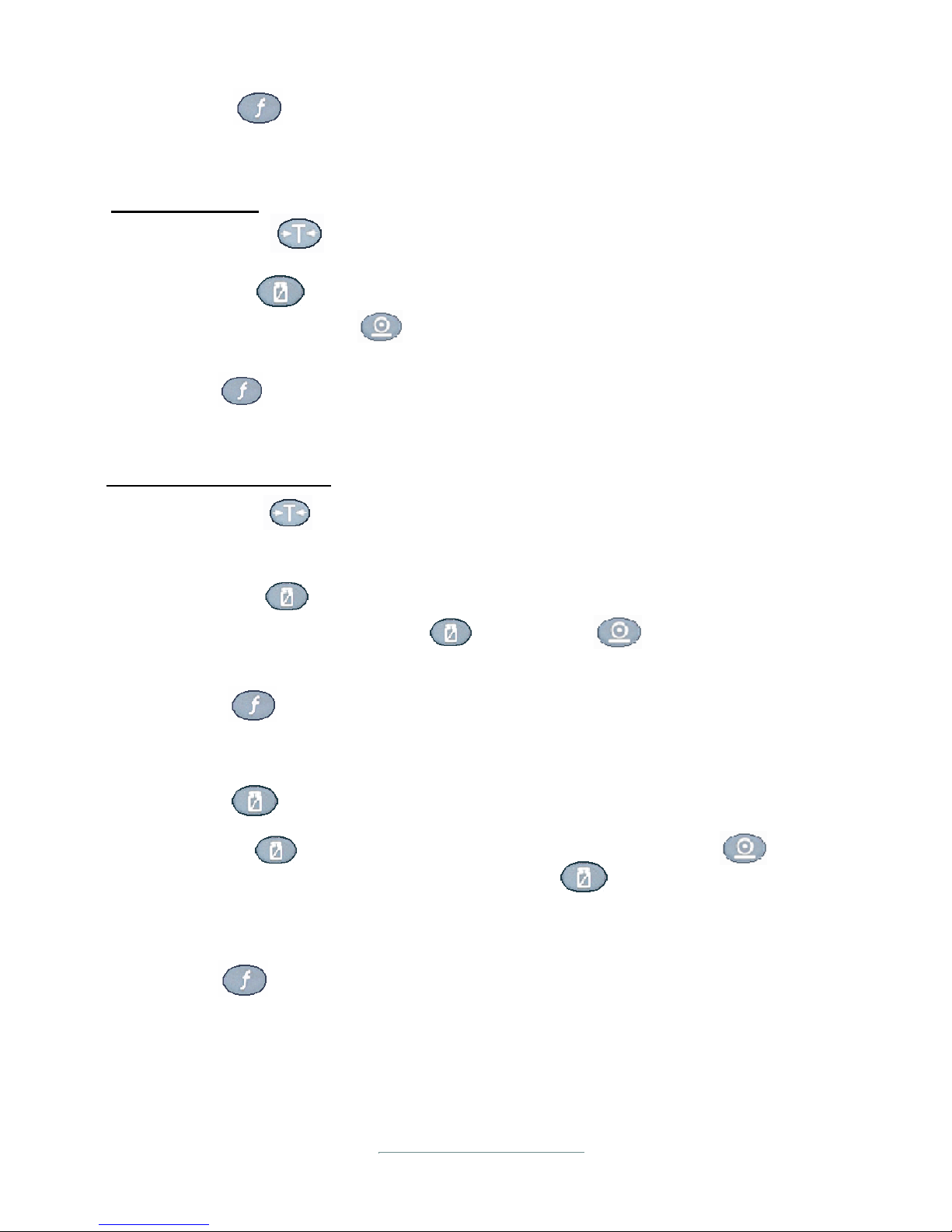
16
SetUp
to store the OFF setting. Display will
Press f/OK
show Z.trAC
Set Zero Range FULL, -2_2, -1_3, -20_20
to select "Z.rANGE"
Display will show -2_2 If
Press "T" (Tare)
Press SELECT
another value, press PRINT until Display shows -2_2
to store the setting. The Display will
Press f/OK
show Z.rANGE
Set Zero Tracking Band
= "Z.bANd" (Zero Band)
Press "T" (Tare)
Press SELECT and the display will show 000000
and PRINTIf other value, adjust with SELECT
until Display shows 000000
to store the setting. The Display will
The display will show r.ENTrY
Display will show "OFF" If ON, press PRINT until Display
shows OFF. Press SELECT . Display will show OFF.
If ON, press PRINT until Display shows OFF.
Press f/OK
show Z.bANd
Press TARE
Press SELECT
to store the OFF setting. Display will show r.ENTrY
Press f/OK

Calibrate Please complete Set-Up before proceeding to Calibration.
Press "0" (ZERO) The Display will show "CAL"
The CAL Mode will be discussed in the CALIBRATION
PROCEDURE and is not discussed here.
17
The Display will show "SPEC"
Press "0" (ZERO)
SetUp
The Display will show "SEriAL"
Press "0" (ZERO)
The Display will show "SEt.PtS"
Press "0" (ZERO)
The Display will show "LivE"
Press "0" (ZERO)
The Display will show "CLOC"
Press "0" (ZERO)
The Display will show "SPEC"
Press "0" (ZERO)
Please contact Tech Support for the following setting instructions:
307-321-4505 (24-7)
***********************************************************************
***********************************************************************
TEST Diagnostic:
Press "0" (ZERO) The display will show "tESt"
TEST is a diagnostic mode and has no operator settings.
adjusted mV from the Transducer Analog Converter.
This number format is +/- 0.00000
The number represents the transducer signal.
to display "SCALE"
Press "T" (Tare)
Press SELECT The display will show the

18
SetUp
SetUp
Press "0" (ZERO) The display will show "FACtrY"
Exit Programming Mode
The display will show "END"
Press "0" (ZERO)
Save Settings, Exit and Re-Start Weighing Mode
To Save and Exit. Display will
Press "T" (Tare)
show "SAviNG"
At this point Setup is complete. Please proceed to "Calibration Procedure"
Factory Reset - NOT ADVISED

19

Calibration Procedure
SEKO Modular Weighing System
Rinstum-R320/323 Indicators.
Firmware K356 v4.16
(Last revision 25 May,2017)
General comment:
Your SEKO Weighing System can provide 99.9% or better accuracy and repeatability for most of your
onboard weighing activities.
20
Calibration
CALIBRATION
The Calibration process is performed in three steps:
The first step establishes ZERO - the unloaded forks. We are actually weighing the empty forks to
establish the ZERO (0) weight display.
The second step records a known weight, called the SPAN weight.
All subsequent weights are calculated using the ZERO and SPAN as reference points upon a linear
vector.
Secure a known weight test load. We recommend a weight of at least half of the maximum machine
safe lifting capacity or use the maximum weight of your normal operation. Heavier is better than lighter.
Preliminary Tasks:
Activate Calibration Mode:
Simultaneously hold down the small Power Key and "f/OK" for two to four
seconds to enter Set Up/Calibrate Mode and release the buttons when the display shows FULL
SETUP. The indicator will display in automatic sequential order: FULL, SETUP, the
firmware I.D. , and bUiLD (BUILD)
The unit is now ready to calibrate ZERO.
This manual suits for next models
2
Table of contents