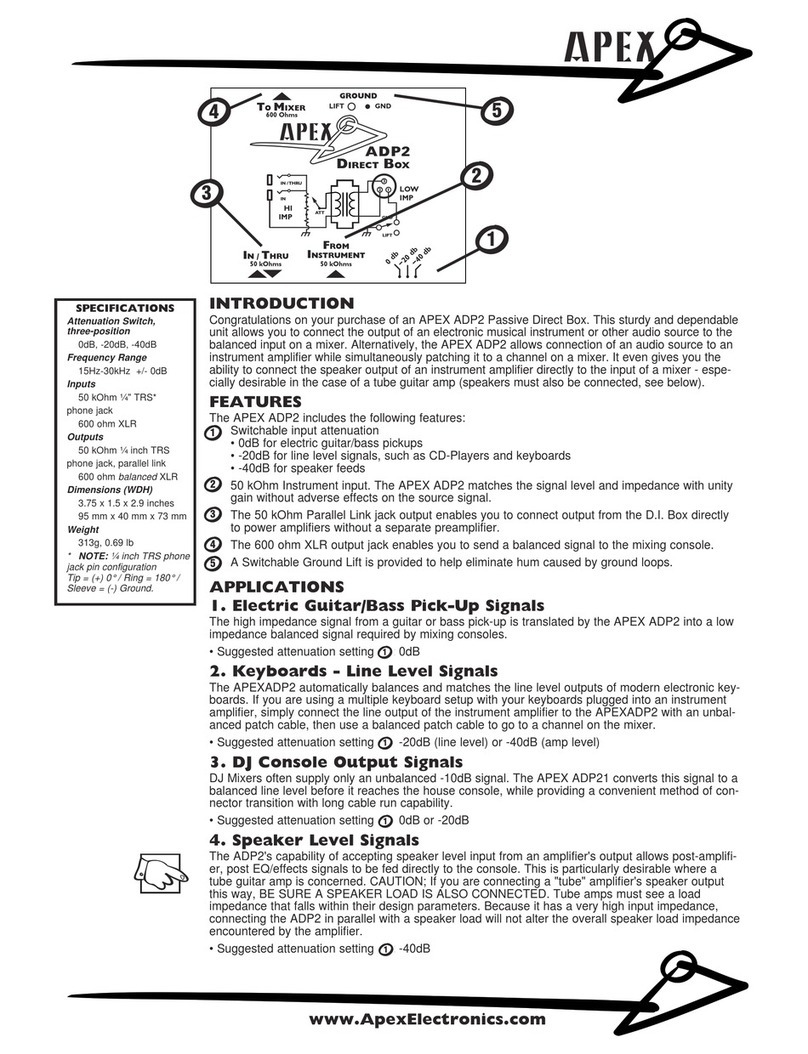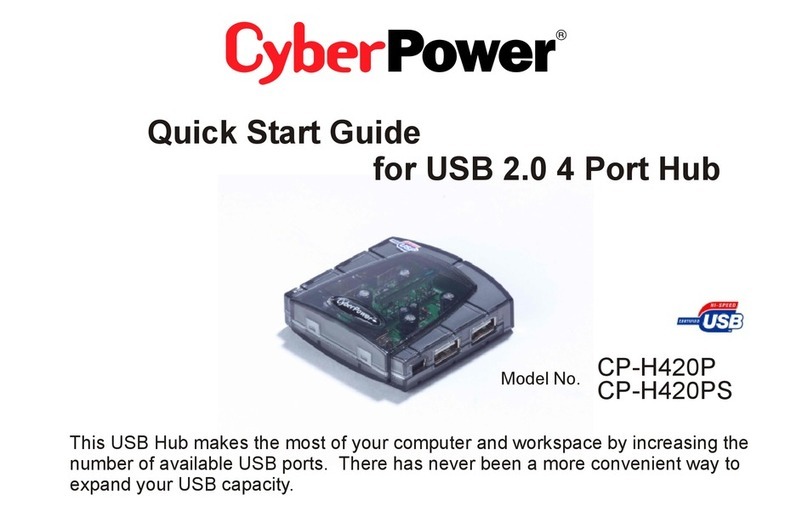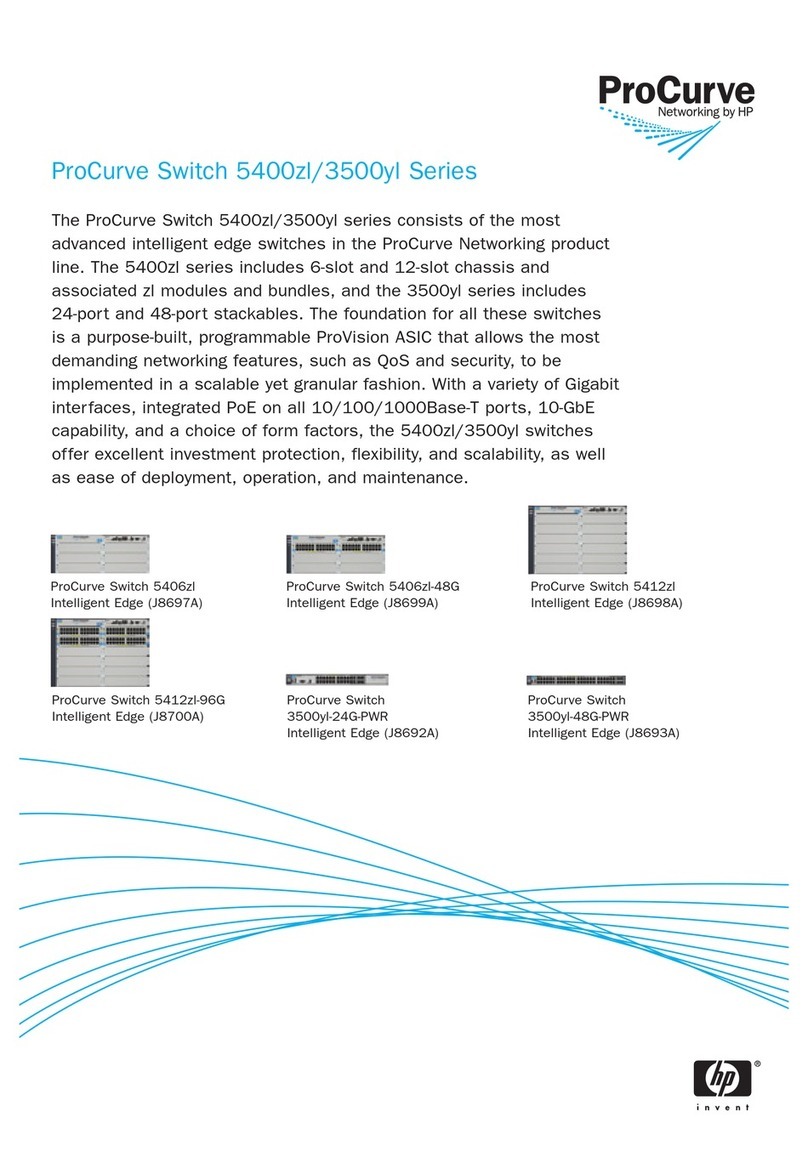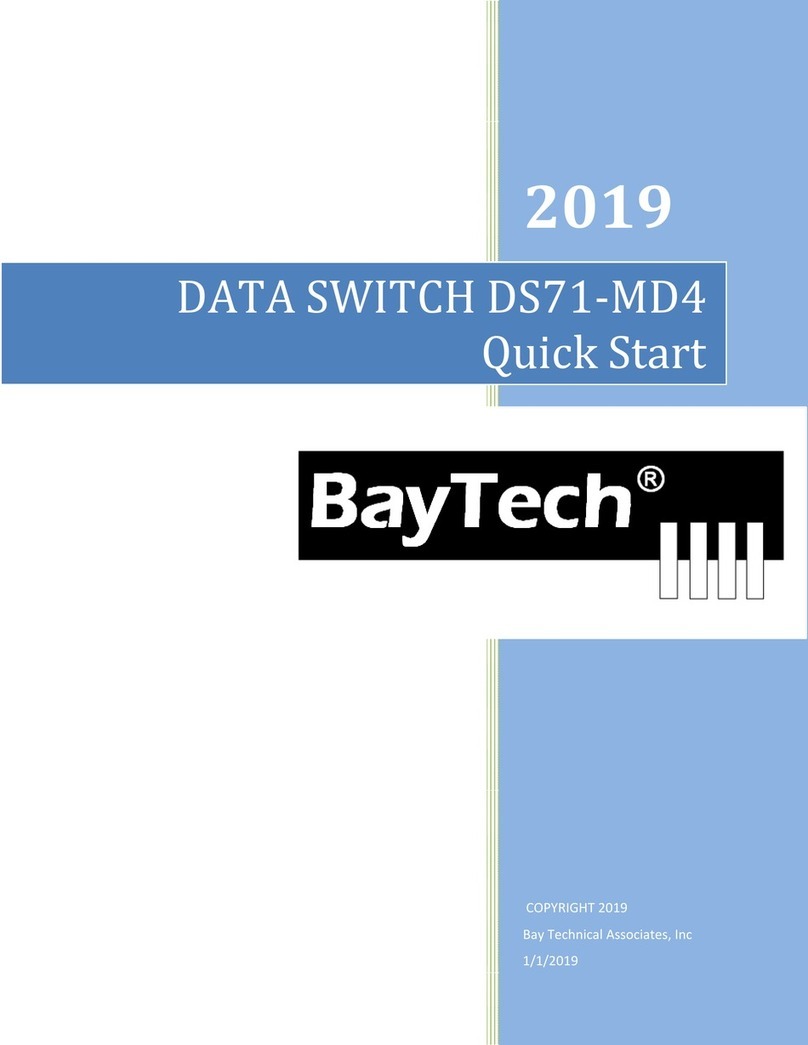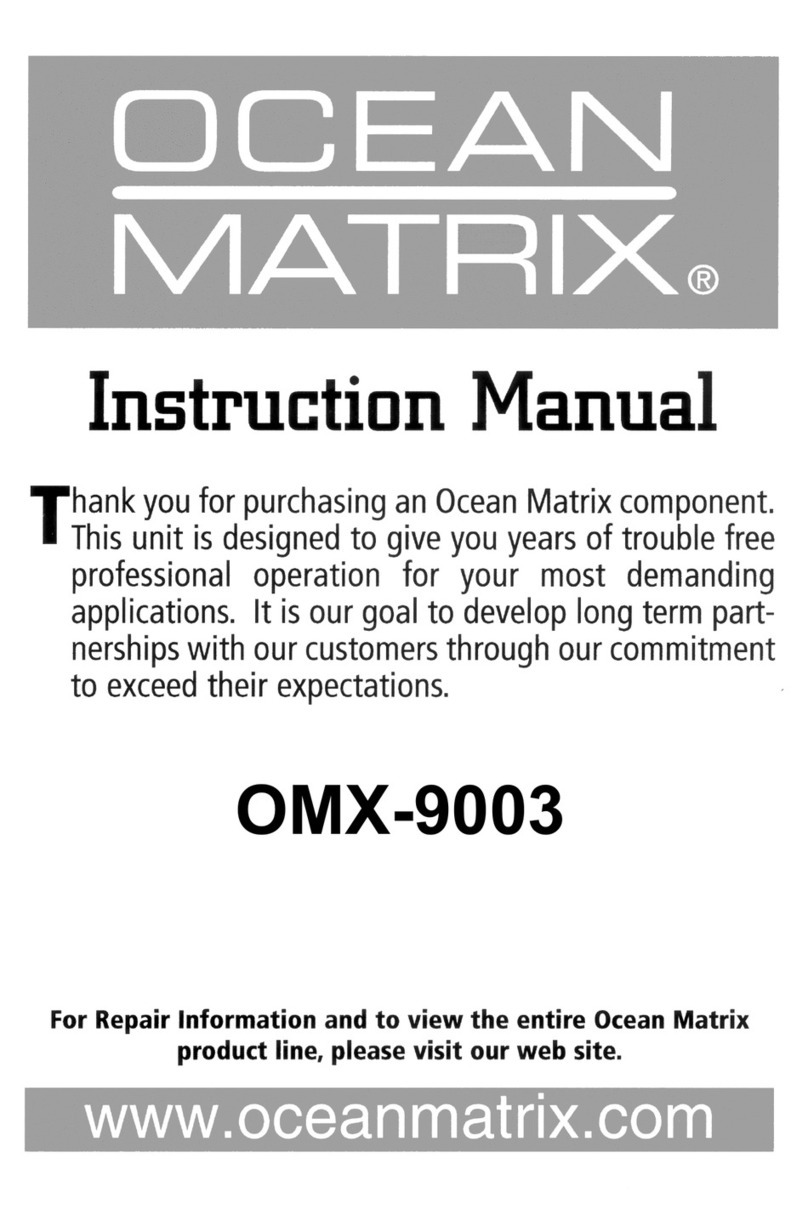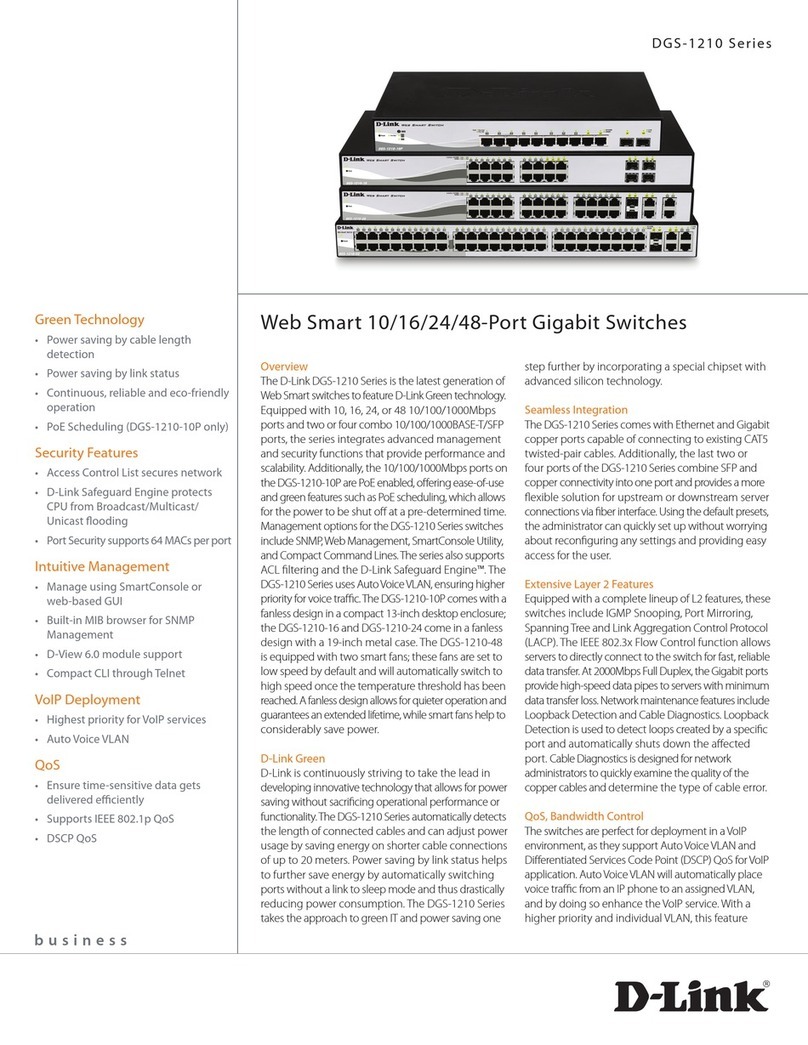SEKURYX CK4-PM102C User manual

Secure DP MST KVM Switch
with CAC Port and 4K Ultra-HD Support
CK4-PM102C 2-Port SH Secure Pro DP MST KVM w/audio and CAC, PP 4.0
CK4-PM202C 2-Port DH Secure Pro DP MST KVM w/audio and CAC, PP 4.0
CK4-PM104C 4-Port SH Secure Pro DP MST KVM w/audio and CAC, PP 4.0
CK4-PM204C 4-Port DH Secure Pro DP MST KVM w/audio and CAC, PP 4.0
Designed and Manufactured in the USA
USER MANUAL
Revision: 1.0 Release Date: July 21, 2021

2
Secure DP MST KVM Switch with Dedicated CAC Port and 4K Ultra-HD Support
TABLE OF CONTENTS
TECHNICAL SPECIFICATIONS_____________________________________________________
WHAT’S IN THE BOX?____________________________________________________________
SECURITY FEATURES____________________________________________________________
FRONT AND REAR_______________________________________________________________
INSTALLATION__________________________________________________________________
CAC INSTALLATION: COMMON ACCESS CARD, SMART CARD READER__________________
CAC PORT CONFIGURATION______________________________________________________
AUDITING: Dumping the Event Log via User Menu Options________________________________
RESET: Restore Factory Default_____________________________________________________
LED’s BEHAVIOR________________________________________________________________
SYSTEM OPERATION____________________________________________________________
TROUBLESHOOTING____________________________________________________________
TECHNICAL SUPPORT___________________________________________________________
LIMITED WARRANTY STATEMENT__________________________________________________
3
4
4
4
5
10
10
11
11
12
13
13
13
14

3
Secure DP MST KVM Switch with Dedicated CAC Port and 4K Ultra-HD Support
TECHNICAL SPECIFICATIONS
VIDEO
Format DisplayPort1.2, HDMI2.0
Host Interface
CK4-PM102C (2) DisplayPort 20-pin
CK4-PM202C / CK4-PM104C (4) DisplayPort 20-pin
CK4-PM204C (8) DisplayPort 20-pin
User Console
Interface
CK4-PM102C / CK4-PM104C (1) HDMI 19-pin
CK4-PM202C / CK4-PM204C (2) HDMI 19-pin
Max Resolution 3840 x 2160 @ 30 Hz
DDC 5 volts p-p (TTL)
Input Equalization Automatic
Input Cable Length Up to 20 ft.
Output Cable Length Up to 20 ft.
USB
Signal Type USB 1.1 and 1.0 Keyboard and Mouse only. USB 2.0 for CAC connection
Input Interface CK4-PM102C / CK4-PM202C (4) USB Type B
CK4-PM104C / CK4-PM204C (8) USB Type B
Output Interface (2) USB Type-A for keyboard and mouse connection only,
(1) USB Type-A for CAC connection
AUDIO
Input Interface (2/4) Connector Stereo 3.5mm Female
Output Interface (1) Connector Stereo 3.5mm Female
POWER
Power
Requirements 12V DC, 2A (minimum) power adapter with center-pin positive polarity.
ENVIRONMENT
Operating Temp 32° to 104° F (0° to 40° C)
Storage Temp -4° to 140° F (-20° to 60° C)
Humidity 0-80% RH, non-condensing
CERTIFICATIONS
Security
Accreditation Common Criteria Validated To NIAP, Protection Prole PSS Ver. 4.0
OTHER
Emulation USB 1.1 and USB 2.0 Compatible
Control Front Panel Buttons

4
Secure DP MST KVM Switch with Dedicated CAC Port and 4K Ultra-HD Support
WHAT’S IN THE BOX?
PART NO. Q-TY DESCRIPTION
CK4-PMx0xC 1Secure Pro DP MST KVM w/audio with CAC, PP 4.0
PS12VDC2A 112V DC, 2A (minimum) power adapter with center-pin positive polarity
1User Manual
CK4-PM104C Rear Panel
SECURITY FEATURES
ANTI-TAMPER SWITCHES
Each model is equipped with internal Anti-Tamper switches, which sense attempts to open the device
enclosure. Once the system identies such an attempt, all the front panel LED’s will ash rapidly,
the internal buzzers will beep, and the unit will become useless by shutting off connection with all
attached PCs and peripherals disabling any functionality.
TAMPER-EVIDENT SEAL
The enclosure of the unit is protected with a tamper-evident seal to provide visual evidence showing if
the unit has been opened.
PROTECTED FIRMWARE
The controller of the unit has a special protection feature that prevents reprogramming or reading the
rmware.
HIGH ISOLATION ON USB CHANNELS
Opto-isolators are used in the unit to keep USB data paths electrically isolated from each other,
providing high isolation and preventing data leakage between ports.
SECURE EDID EMULATION
The unit prevents unwanted and unsecure data from transmitting through the DDC lines by means of
secure EDID learning and emulation.
SELF-TEST
A self-test is performed each times the KVM is powered on as part of its boot-up sequence. If the
KVM starts up correctly and is functional, the self-test has passed. However, if all Front Panel LED’s
are on and not ashing, the power up self-test has failed and all functions are disabled. Check if any
of the front panel port selection buttons are jammed. In this case, release the jammed button and
recycle the power.

5
Secure DP MST KVM Switch with Dedicated CAC Port and 4K Ultra-HD Support
INSTALLATION
SYSTEM REQUIREMENTS
1. SEKURYX Secure PSS is compatible with standard personal/portable computers, servers or thin-
clients, running operating systems such as Windows or Linux.
2. The peripheral devices that are supported by the KVM are listed in the following table:
CONSOLE PORT AUTHORIZED DEVICES
Keyboard
Wired keyboard and keypad without internal USB hub or composite device functions,
unless the connected device has at least one endpoint which is a keyboard or mouse HID
class.
Display Display device (e.g. monitor, projector) that uses an interface that is physically and logi-
cally compatible with the TOE ports (HDMI and DisplayPort).
Audio out Analog amplied speakers, Analog headphones.
Mouse/Pointing Device Any wired mouse or trackball without internal USB hub or composite device functions.
User Authentication Device USB devices identied as user authentication (base class 0Bh, e.g. Smart-card reader, PIV/
CAC reader, Token, or Biometric reader)

6
Secure DP MST KVM Switch with Dedicated CAC Port and 4K Ultra-HD Support
INSTALLATION (Continued)
SINGLE-HEAD UNITS:
1. Ensure that power is turned off or disconnected from the unit and the computers.
2. Use a DisplayPort cable to connect the DisplayPort output port from each computer to the
corresponding DP IN ports of the unit.
3. Use a USB cable (Type-A to Type-B) to connect a USB port on each computer to the respective
USB ports of the unit.
4. Optionally connect a stereo audio cable (3.5mm to 3.5mm) to connect the audio output of the
computers to the AUDIO IN ports of the unit.
5. Connect a monitor to the HDMI OUT console port of the unit using a HDMI cable.
6. Connect a USB keyboard and mouse to the two USB console ports.
7. Optionally connect stereo speakers to the AUDIO OUT port of the unit.
8. Optionally connect CAC (COMMON ACCESS CARD, SMART CARD READER) to the CAC port in
the user console interface.
9. Finally, power on the KVM by connecting a 12VDC power supply to the power connector, and
then turn on all the computers.
Note: The computer connected to port 1 will always be selected by default after power up.
Note: You can connect up to 2 computers to the 2 port KVM and up to 4 computers to the 4 port KVM.
IMPORTANT WARNINGS - For security reasons:
• This product does not support wireless devices. Do not attempt to use a wireless keyboard or a
wireless mouse with this product.
• This product does not support keyboards with integrated USB hubs or USB ports. Only use
standard (HID) USB keyboards with this device.
• This product does not support microphone audio input or line input. Do not connect any
microphones or headsets with microphones to this device.
• Connection of authentication devices (CAC) with external power sources is prohibited.
CONSOLE
12VDC2.0A AUDIO
K/M
AUDIO AUDIO AUDIO AUDIO
K/M K/M K/M K/M
CAC
CAC CAC CAC CAC
IN-1IN-2IN-3IN-4
CK4-PM104C
HDMIOUT2 HDMIOUT1 DPIN4 DPIN3 DPIN2 DPIN1
—
DP IN
—
USB K/M IN
—
USB CAC IN
—
AUDIO IN
—
HDMI OUT
—
USB K/M OUT
—
USB CAC OUT
—
AUDIO OUT

7
Secure DP MST KVM Switch with Dedicated CAC Port and 4K Ultra-HD Support
INSTALLATION (Continued)
MULTI-HEAD UNITS:
1. Ensure that power is turned off or disconnected from the unit and the computers.
2. Use DisplayPort cables to connect the DisplayPort output ports of each computer to the
corresponding DP IN ports of the unit. For example, if using CK4-PM204C, the two DisplayPort
ports of one computer must all be connected to one channel.
The DP IN connectors that belong to the same channel are arranged vertically.
3. Use a USB cable (Type-A to Type-B) to connect a USB port on each computer to the respective
USB ports of the unit.
4. Optionally connect a stereo audio cable (3.5mm on both ends) to connect the audio output of the
computer to the AUDIO IN ports of the unit.
5. Connect the monitors to the HDMI OUT console ports of the unit using HDMI cables.
The DP IN ports on one row will be switched to the HDMI OUT of the same row.
6. Connect a USB keyboard and mouse in the two USB console ports.
7. Optionally connect stereo speakers to the AUDIO OUT port of the unit.
8. Optionally connect CAC (smart card reader) to the CAC port in the user console interface.
9. Power on the KVM by connecting a 12VDC power supply to the power connector, and then turn
on all the computers.
Note: The computer connected to port 1 will always be selected by default after power up.
CONSOLE
12VDC2.0A AUDIO
K/M
AUDIO AUDIO AUDIO AUDIO
K/M K/M K/M K/M
CAC
CAC CAC CAC CAC
IN-1IN-2IN-3IN-4
CK4-PM204C
HDMIOUT2A HDMIOUT1A DPIN4A DPIN3A DPIN2A
DPIN2BDPIN3BDPIN4BHDMIOUT1BHDMIOUT2B
DPIN1A
DPIN1B
CONSOLE
12VDC2.0A AUDIO
K/M
AUDIO AUDIO AUDIO AUDIO
K/M K/M K/M K/M
CAC
CAC CAC CAC CAC
IN-1IN-2IN-3IN-4
CK4-PM204C
HDMIOUT2A HDMIOUT1A DPIN4A DPIN3A DPIN2 A
DPIN2BDPIN3BDPIN4BHDMIOUT1BHDMI OUT2 B
DPIN1A
DPIN1B

8
Secure DP MST KVM Switch with Dedicated CAC Port and 4K Ultra-HD Support
INSTALLATION (Continued)
CONSOLE
12VDC2.0A AUDIO
K/M
AUDIO AUDIO AUDIO AUDIO
K/M K/M K/M K/M
CAC
CAC CAC CAC CAC
IN-1IN-2IN-3IN-4
CK4-PM204C
HDMIOUT2A HDMIOUT1A DPIN4A DP IN3 A DPIN2A
DPIN2BDPIN3BDPIN4BHDMIOUT1BHDMIOUT2B
DPIN1A
DPIN1B
—
DP IN
—
USB K/M IN
—
USB CAC IN
—
AUDIO IN
—
HDMI OUT
—
USB K/M OUT
—
USB CAC OUT
—
AUDIO OUT

9
Secure DP MST KVM Switch with Dedicated CAC Port and 4K Ultra-HD Support
INSTALLATION (Continued)
EDID LEARN:
The KVM is designed to learn the connected monitor’s EDID upon power up. In the event of
connecting a new monitor to the KVM, a power recycle is required.
The KVM will indicate to the user the EDID learn process by ashing the front panel’s LEDs. Port one
green and push button blue LEDs will both begin to ash for about 10 seconds. When the LEDs stop
ashing, the EDID learn process is done.
If the KVM has more than one video board (such as dual-head and quad-head models), then the unit
will continue to learn the EDIDs of the connected monitors and indicate the progress of the process
by ashing the next port selection green and push button blue LEDs respectively.
The monitor must be connected to the video output connector located in the console space at the
back of the KVM during the EDID learn process.
If the read EDID from the connected monitor is identical to the current stored EDID in the KVM then
the EDID learn function will be skipped.

10
Secure DP MST KVM Switch with Dedicated CAC Port and 4K Ultra-HD Support
CAC (COMMON ACCESS CARD, SMART CARD READER)
INSTALLATION
The following steps are intended for the system administrator or IT manager only.
If you have the optional CAC ports there will be 2 ports on a 2 host ports KVM and 4 ports on a 4 host
ports KVM.
CAC connection to the computer requires a USB cable connection separate from the keyboard and
mouse. This allows the CAC to be connected independently from the keyboard and mouse. It also
allows the user to select whether CAC for a certain computer is supported or not.
1. Ensure that power is turned off or disconnected from the unit and the computer.
2. Use a USB cable (Type-A to Type-B) to connect a USB port on a computer to its respective CAC
USB ports on the KVM. Do not connect the USB cable if CAC functionality is not needed for that
computer.
3. Connect a CAC (smart card reader) to the CAC port in the user console interface.
4. Power on the KVM by connecting a 12VDC power supply to the power connector, and then turn on
all the computers.
5. To disable CAC for any channel (all CAC ports are enabled as default), use the front panel buttons to
switch the KVM to the channel whose CAC mode you wish to change. Once the channel is selected,
the button LED for this specic channel should be on (CAC port enabled). Press and hold the button
for 3 seconds until the button LED turns off. The CAC port is now disabled for this channel.
6. To enable CAC for any channel, use the front panel buttons to switch the KVM to the channel whose
CAC mode you wish to change. Once the channel is selected, the button LED for this specic
channel should be off (CAC port disabled). Press and hold the button for 3 seconds until the button
LED turns on. The CAC port is now enabled for this channel. An active session on a computer is
terminated upon removal of the CAC device.
Note: The open session will be immediately terminated upon the removal of the registered CAC device.
CAC PORT CONFIGURATION
The following steps are intended for the system administrator and operators (users).
Note: Only one computer connected to port 1 is required for this operation CAC port Conguration
is an optional feature, allowing registration of any USB peripheral to operate with the KVM. Only one
peripheral can be registered and only the registered peripheral will operate with the KVM. By default,
when no peripheral is registered, the KVM will operate with any Smart Card Reader.
CONFIGURE THE CAC PORT VIA USER MENU OPTIONS
1. Open the Administration and Security
Management Program.
2. Using the keyboard, press the Alt key twice
and type “cnfg”.
3. At this stage the mouse connected to the KVM
will stop functioning.
4. Enter the default username “user” and press Enter.
5. Enter the default password “12345” and
press Enter.
6. Select option 2 from the menu on your screen
and press Enter.
7. Connect the peripheral device to be registered
to the CAC USB port in the console side of the
KVM and wait until the KVM is rea ding the new
peripheral information.
8. The KVM will list the information of the connected peripheral on the screen and buzz 3 times when
registration is completed.

11
Secure DP MST KVM Switch with Dedicated CAC Port and 4K Ultra-HD Support
AUDITING: Dumping the Event Log via User Menu Options
RESET: Restore Factory Defaults
The following steps are intended for the system administrator.
Note: Only one computer connected to port 1 is required for this operation.
The Event Log is a detailed report of critical activities stored in the KVM memory. A comprehensive
feature list and guidance for Administration and Security Management Tools can be found in the
Administrator’s Guide available for download from: http://sekuryx.com/documentation/.
To view or dump the Event Log:
1. Open the Administration and Security
Management Program.
2. Using the keyboard, press the Alt key twice
and type “cnfg”.
3. Enter the default admin name “admin” and
press Enter.
4. Enter the default password “12345” and
press Enter.
5. Request a Log Dump by selecting option 5 in the
menu. (Shown in Figure 12-1)
* See Administration and Security Management Tool Guidance for detailed information.
The following steps are intended for the system administrator.
Note: Only one computer connected to port 1 is required for this operation.
Restore Factory Defaults will reset all settings on the KVM to their original state.
• CAC port registration will be removed.
• KVM settings will be reset to factory defaults.
To Restore Factory Defaults via User Menu Options:
1. Open the Administration and Security Management Program.
2. Using the keyboard, press the Alt key twice and type “cnfg”.
3. Enter the default admin name “admin” and press Enter.
4. Enter the default password “12345” and press Enter.
5. Select option 7 from the menu on your screen and press enter. (Menu shown in Figure 12-1)
* See Administration and Security Management Tool Guidance for detailed information.

12
Secure DP MST KVM Switch with Dedicated CAC Port and 4K Ultra-HD Support
#Status Description
1OFF Monitor is not connected
2ON Monitor is connected
3Flashing EDID problem – Learn EDID to x the problem
#Status Description
1OFF CAC is not connected
2ON Authorized and functional CAC is connected
3Flashing Non-CAC peripheral is connected
#Status Description
1OFF Non-selected port
2ON Selected port
3Flashing EDID learn in process
#Status Description
1OFF CAC port is disabled or non-selected port
2ON CAC port is enabled
3Flashing EDID learn in process
#Status Description
1All Flashing Connected peripheral to keyboard or mouse
console ports is rejected
LED’s BEHAVIOR IMPORTANT!
User Console Interface – Display LED:
User Console Interface – CAC LED:
Front Panel – Port Selection LED’s:
Front Panel – CAC Selection LED’s:
Front Panel - Port and CAC Selection LED’s:
EDID Learn - Front Panel LED’s:
All LED’s are turned on for 1 second. Then:
• Port 1 LED’s will ash until the end of the process.
• Port 2 LED’s will ash until the end of the process if a second video board exists (Dual-head KVM)
If all the Front Panel LED’s are ashing
and the buzzer is beeping, the KVM has
been TAMPERED with and all functions
are permanently disabled. Please
contact SEKURYX technical support at
If all Front Panel LED’s are on and not
ashing, the POWER UP SELF TEST
has failed and all functions are disabled.
Checkifanyofthefrontpanelportselection
buttons are jammed. In this case, release
the jammed button and recycle the power.
If power up self test is still failing, please
contact SEKURYX technical support at

13
Secure DP MST KVM Switch with Dedicated CAC Port and 4K Ultra-HD Support
SYSTEM OPERATION
TROUBLESHOOTING
FRONT PANEL CONTROL
To switch to an input port, simply push the desired input button on the front-panel of the KVM. If an
input port is selected, the LED of that port will turn on. An open session is terminated upon switching
to a different computer.
For product inquiries, warranty questions, or technical questions, please contact [email protected].
NO POWER
• Make sure that the power adapter is securely connected to the power connector of the unit.
• Check the output voltage of the power supply and make sure that the voltage value is around
12VDC.
• Replace the power supply.
NO VIDEO
• Check if all the video cables are connected properly.
• Connect the computer directly to the monitor to verify that your monitor and computer are
functioning properly.
• Restart the computers.
KEYBOARD IS NOT WORKING
• Check if the keyboard is properly connected to the unit.
• Check if the USB cables connecting the unit and the computers are properly connected.
• Try connecting the USB on the computer to a different port.
• Make sure that the keyboard works when directly connected to the computer.
• Replace the keyboard.
Note: The NUM, CAPS, and SCROLL Lock LED indicators on the keyboard are not supposed to light
up if connected to the KVM.
MOUSE IS NOT WORKING
• Check if the mouse is properly connected to the unit.
• Try connecting the USB on the computer to a different port.
• Make sure that the mouse works when directly connected to the computer.
• Replace the mouse.
NO AUDIO
• Check if all the audio cables are connected properly.
• Connect the speakers directly to the computer to verify that the speakers and the computer audio
are functioning properly.
• Check the audio settings of the computer and verify that the audio output is through the speakers.
NO CAC (COMMON ACCESS CARD, SMART CARD READER)
• Check if the USB cables connecting the unit and the computers are properly connected.
• Make sure the CAC port is enabled.
TECHNICAL SUPPORT

14
Secure DP MST KVM Switch with Dedicated CAC Port and 4K Ultra-HD Support
LED’s BEHAVIOR
A. Extent of limited warranty
SEKURYX, Inc. warrants to the end-user customers that the SEKURYX product specied above will
be free from defects in materials and workmanship for the duration of 1 year, which duration begins
on the date of purchase by the customer. Customer is responsible for maintaining proof of date of
purchase.
SEKURYX limited warranty covers only those defects which arise as a result of normal use of the
product, and do not apply to any:
a. Improper or inadequate maintenance or modications
b. Operations outside product specications
c. Mechanical abuse and exposure to severe conditions
If SEKURYX receives, during applicable warranty period, a notice of defect, SEKURYX will at its
discretion replace or repair defective product. If SEKURYX is unable to replace or repair defective
product covered by the SEKURYX warranty within reasonable period of time, SEKURYX shall refund
the cost of the product.
SEKURYX shall have no obligation to repair, replace or refund unit until customer returns defective
product to SEKURYX.
Any replacement product could be new or like new, provided that it has functionality at least equal to
that of the product being replaced.
SEKURYX limited warranty is valid in any country where the covered product is distributed by
SEKURYX.
B. Limitations of warranty
To the extent allowed by local law, neither SEKURYX nor its third party suppliers make any other
warranty or condition of any kind whether expressed or implied with respect to the SEKURYX
product, and specically disclaim implied warranties or conditions of merchantability, satisfactory
quality, and tness for a particular purpose.
C. Limitations of liability
To the extent allowed by local law the remedies provided in this warranty statement are the customers
sole and exclusive remedies.
To the extent allowed by local law, except for the obligations specically set forth in this warranty
statement, in no event will SEKURYX or its third party suppliers be liable for direct, indirect, special,
incidental, or consequential damages whether based on contract, tort or any other legal theory and
whether advised of the possibility of such damages.
D. Local law
To the extent that this warranty statement is inconsistent with local law, this warranty statement shall
be considered modied to be consistent with such law.

15
Secure DP MST KVM Switch with Dedicated CAC Port and 4K Ultra-HD Support
NOTICE
The information contained in this document is subject to change without notice. SEKURYX makes no
warranty of any kind with regard to this material, including but not limited to, implied warranties of
merchantability and tness for particular purpose. SEKURYX will not be liable for errors contained
herein or for incidental or consequential damages in connection with the furnishing, performance
or use of this material. No part of this document may be photocopied, reproduced, or translated
into another language without prior written consent from SEKURYX, Inc.
Designed and Made in The USA
Phone: (256) 801-0000
SEKURYX.COM
This manual suits for next models
3
Table of contents
Other SEKURYX Switch manuals
Popular Switch manuals by other brands
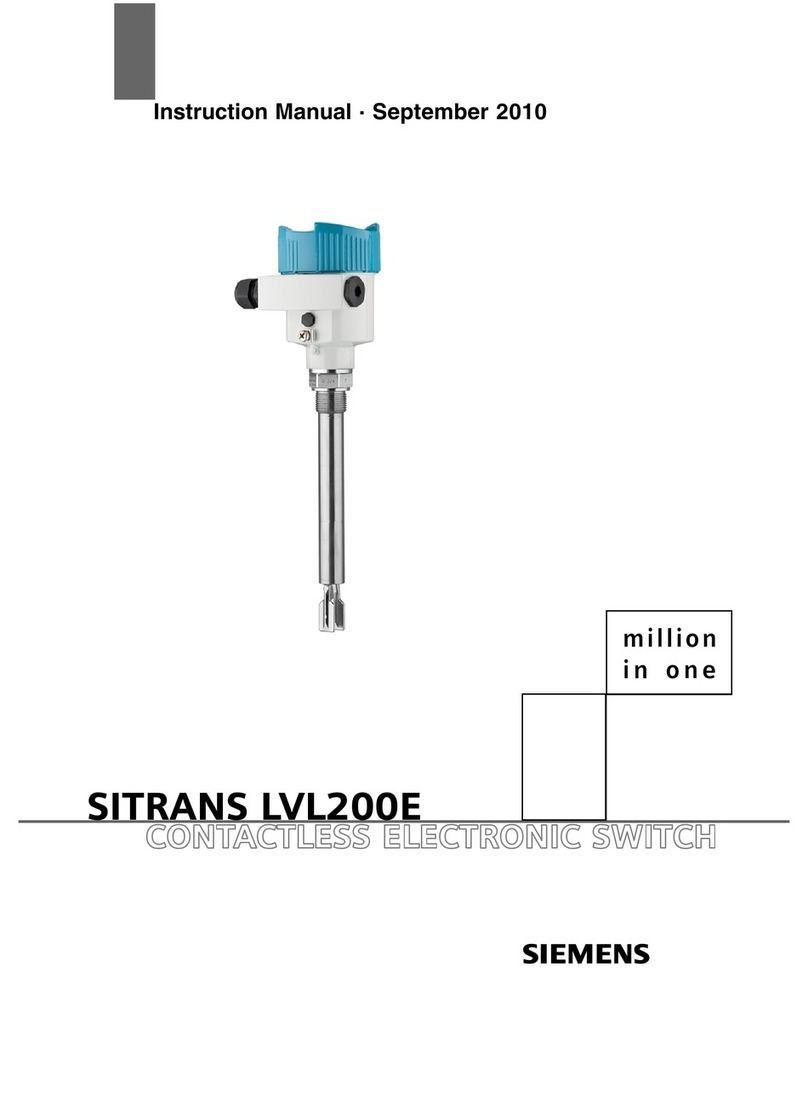
Siemens
Siemens SITRANS LVL200E instruction manual

Gira
Gira KNX 5171 operating instructions
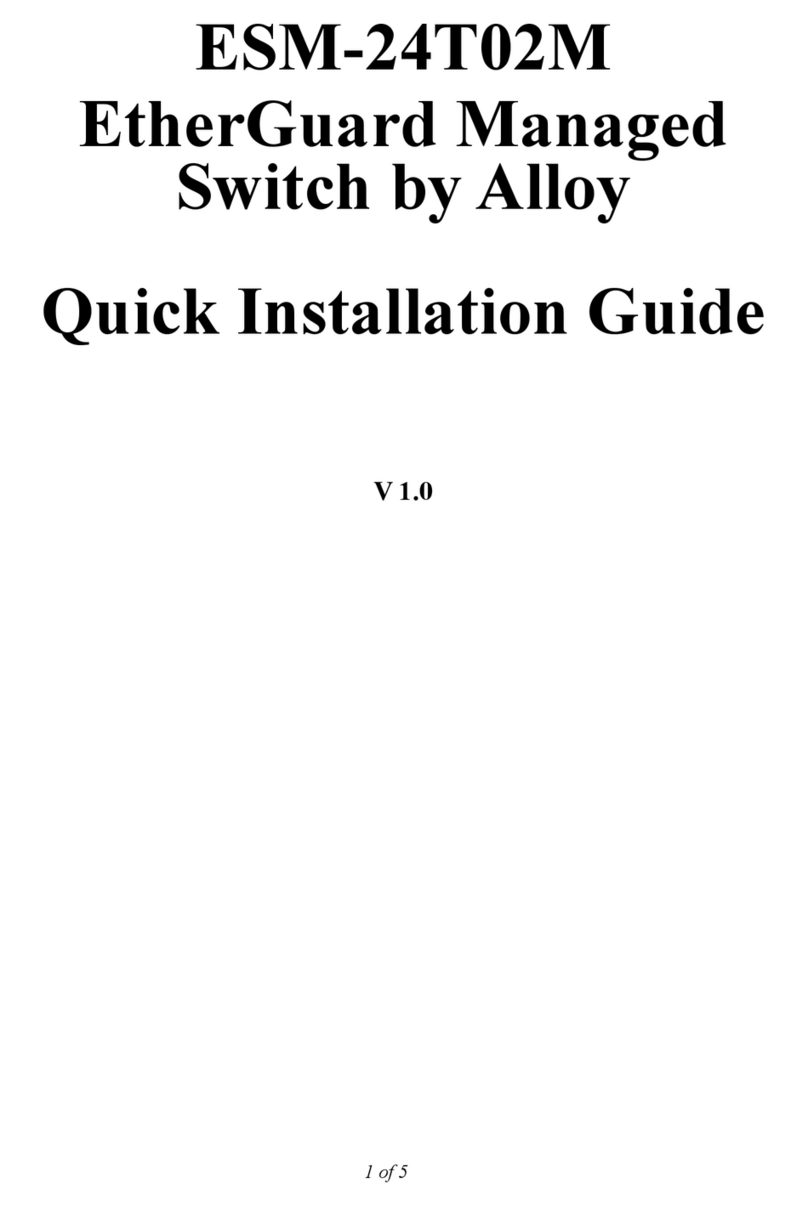
Alloy
Alloy ESM-24T02M Quick installation guide

GESTRA
GESTRA NRS 1-55 Original Installation Instructions
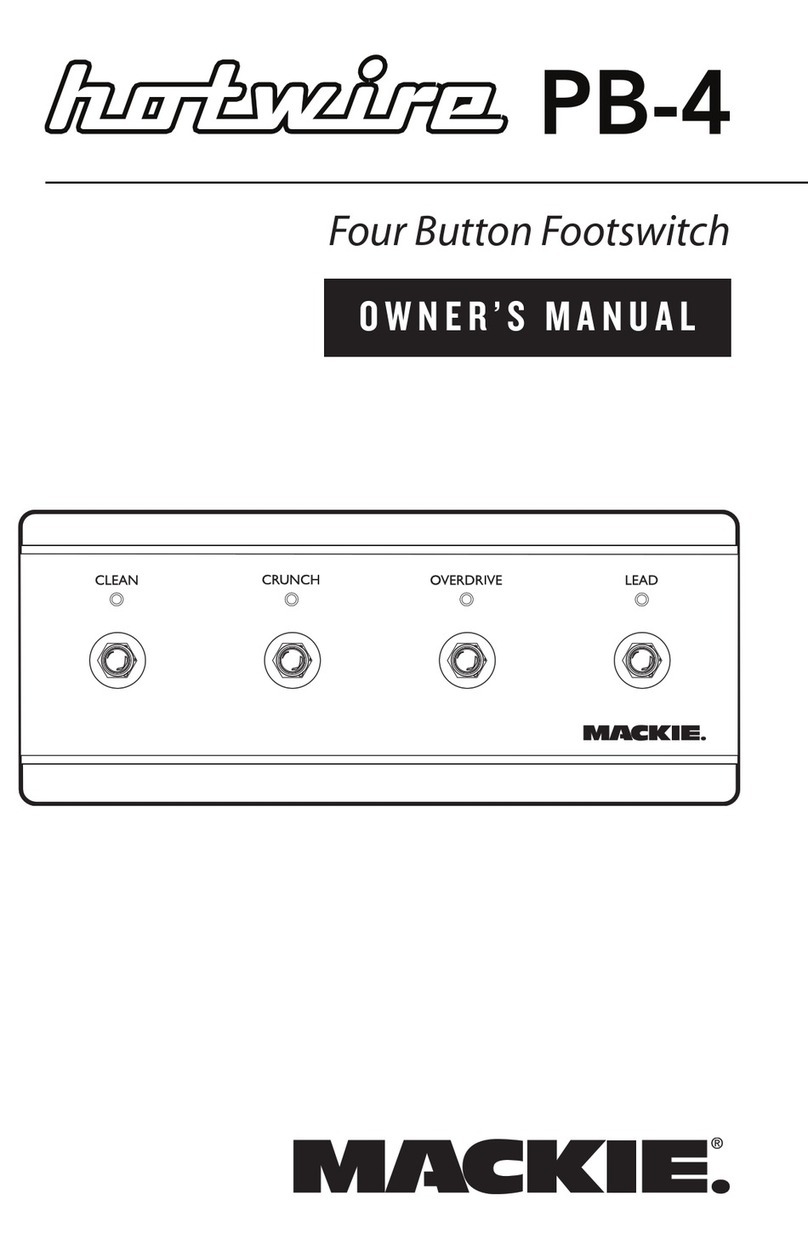
Mackie
Mackie hotwire PB-4 owner's manual
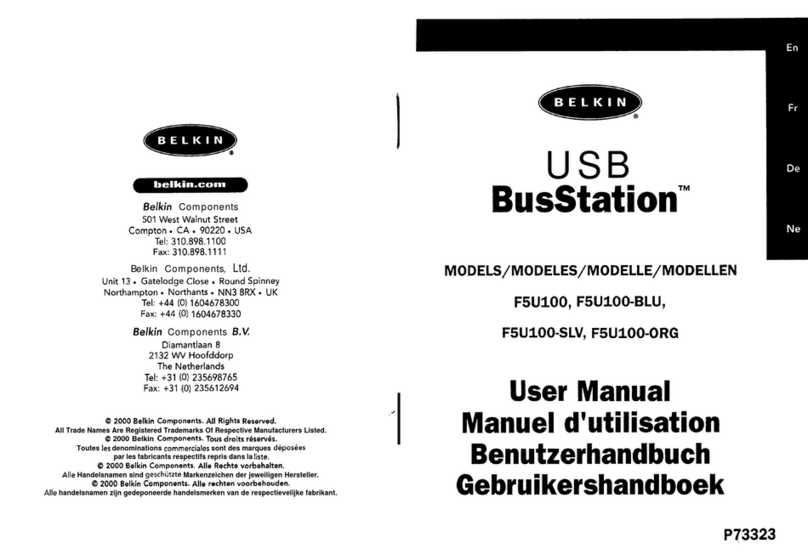
Belkin
Belkin BusStation F5U100, BusStation F5U100-BLU,BusStation FW100-SLV, BusStation... user manual