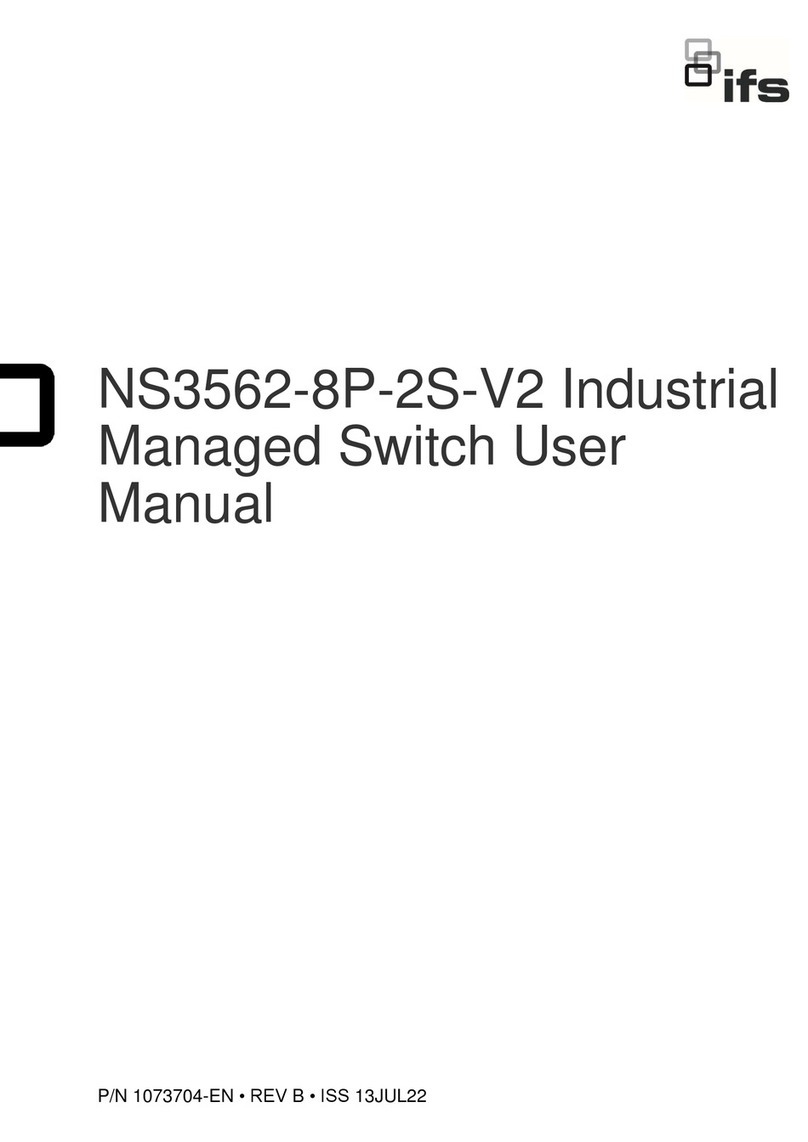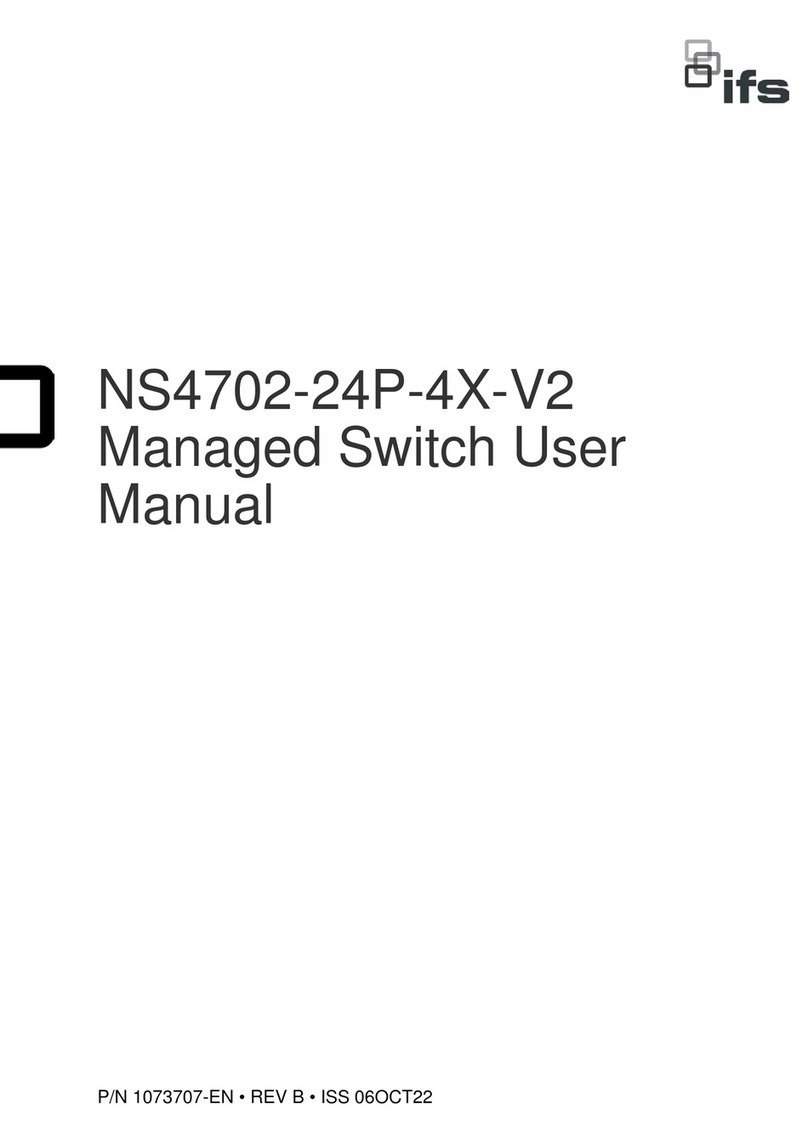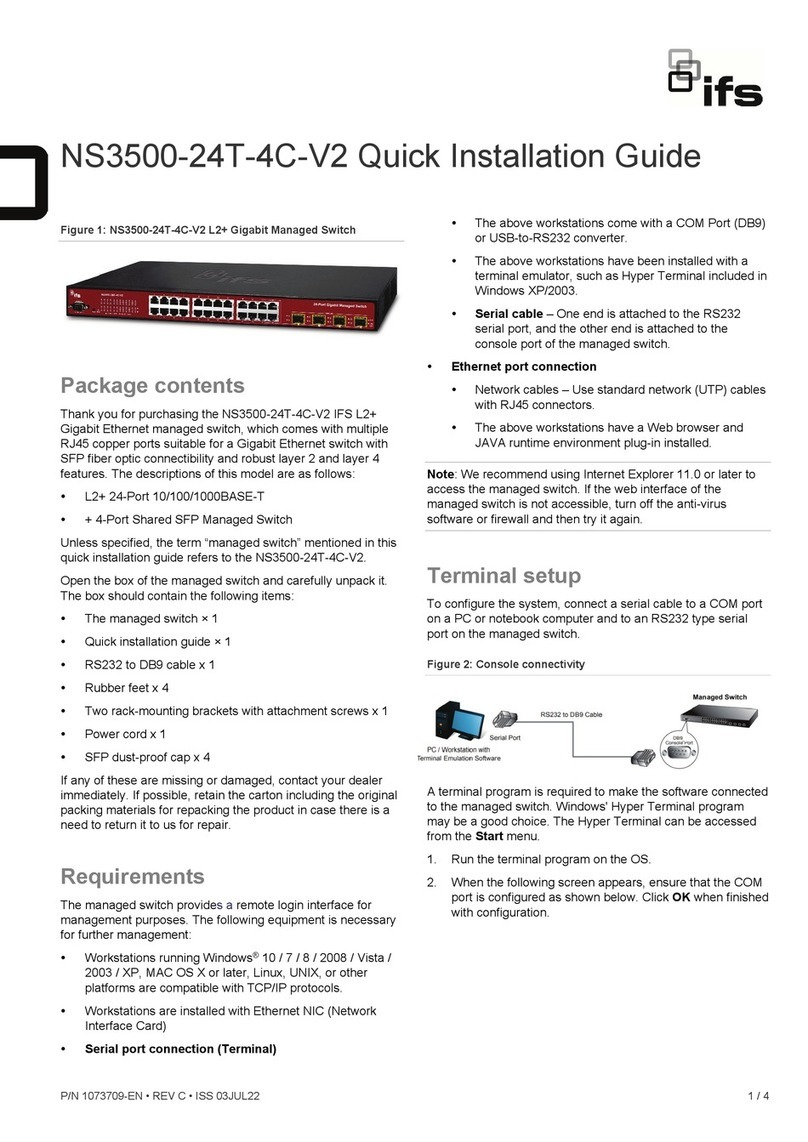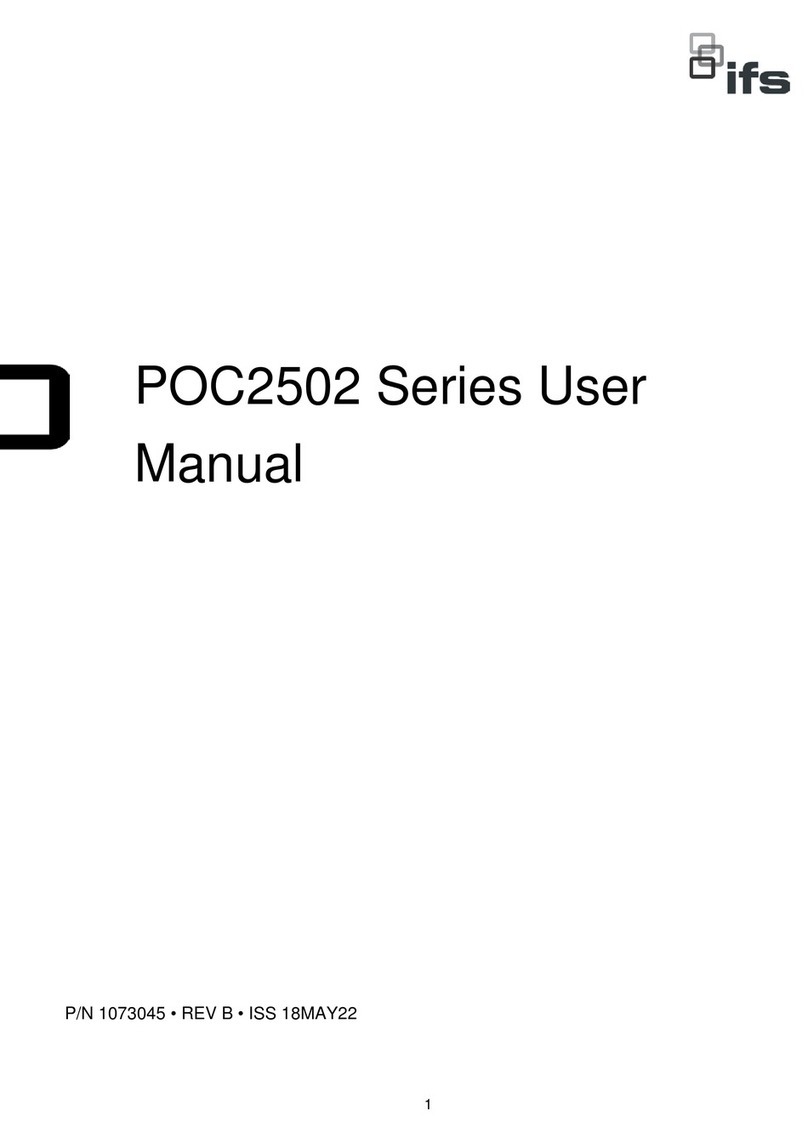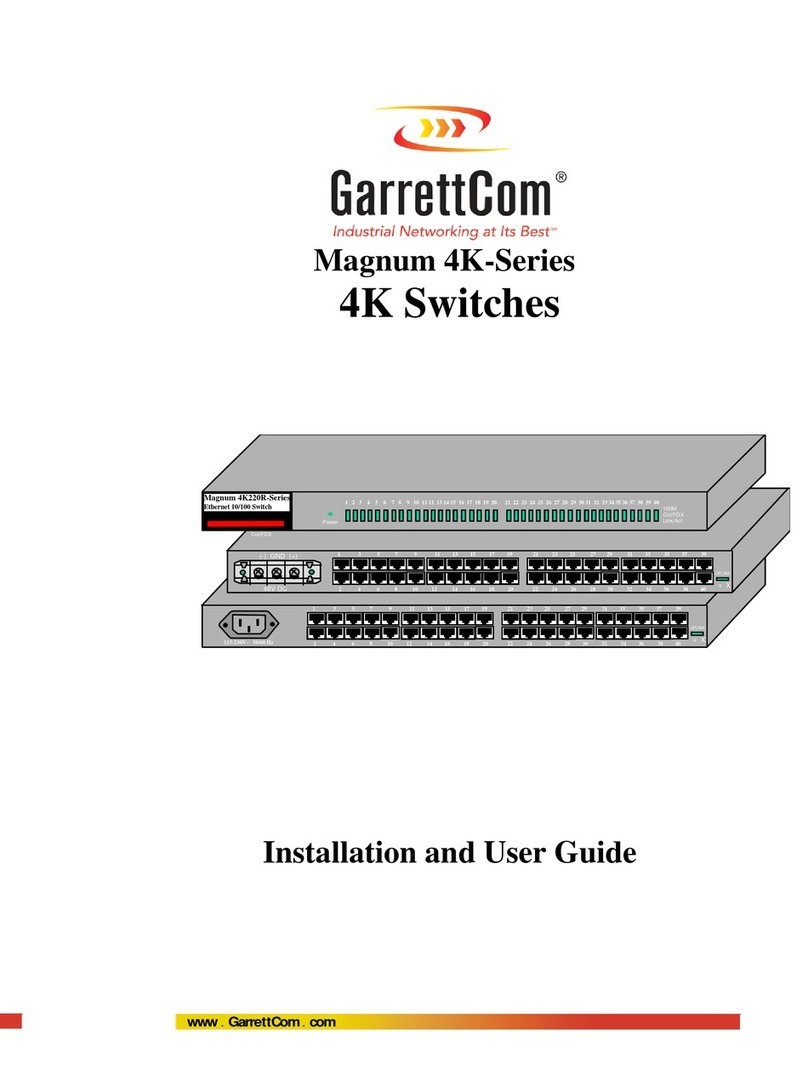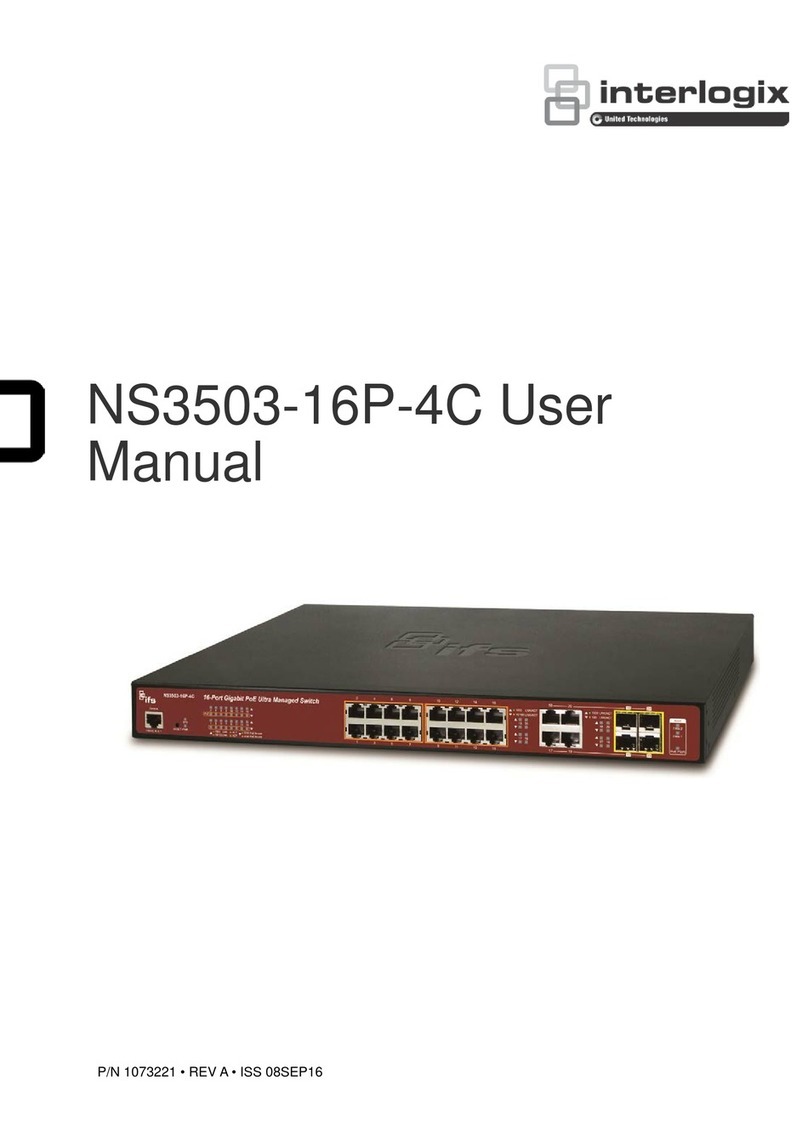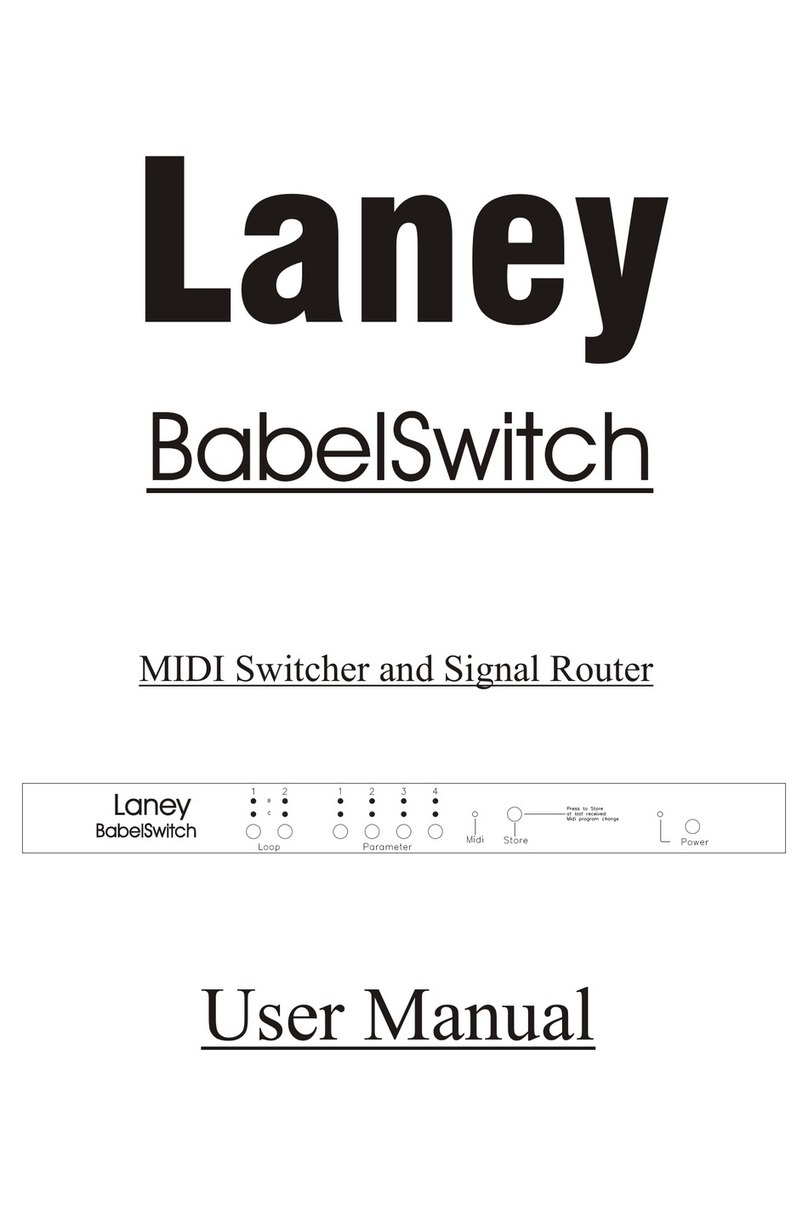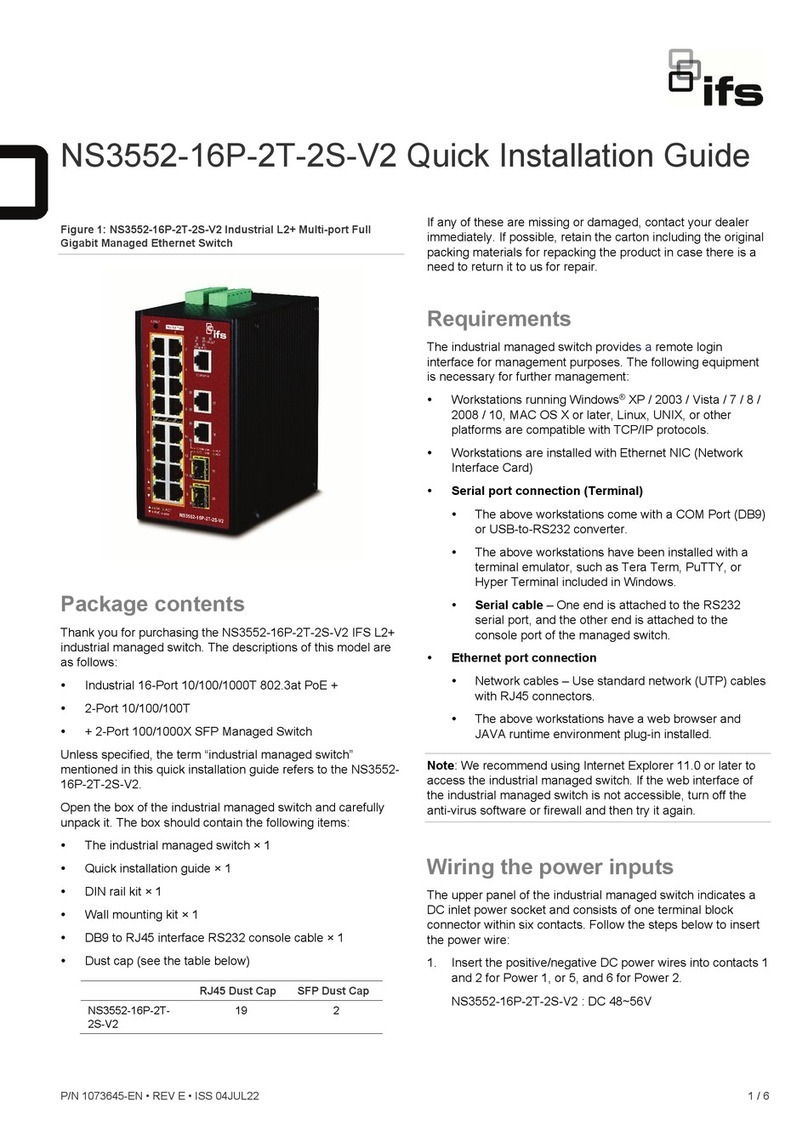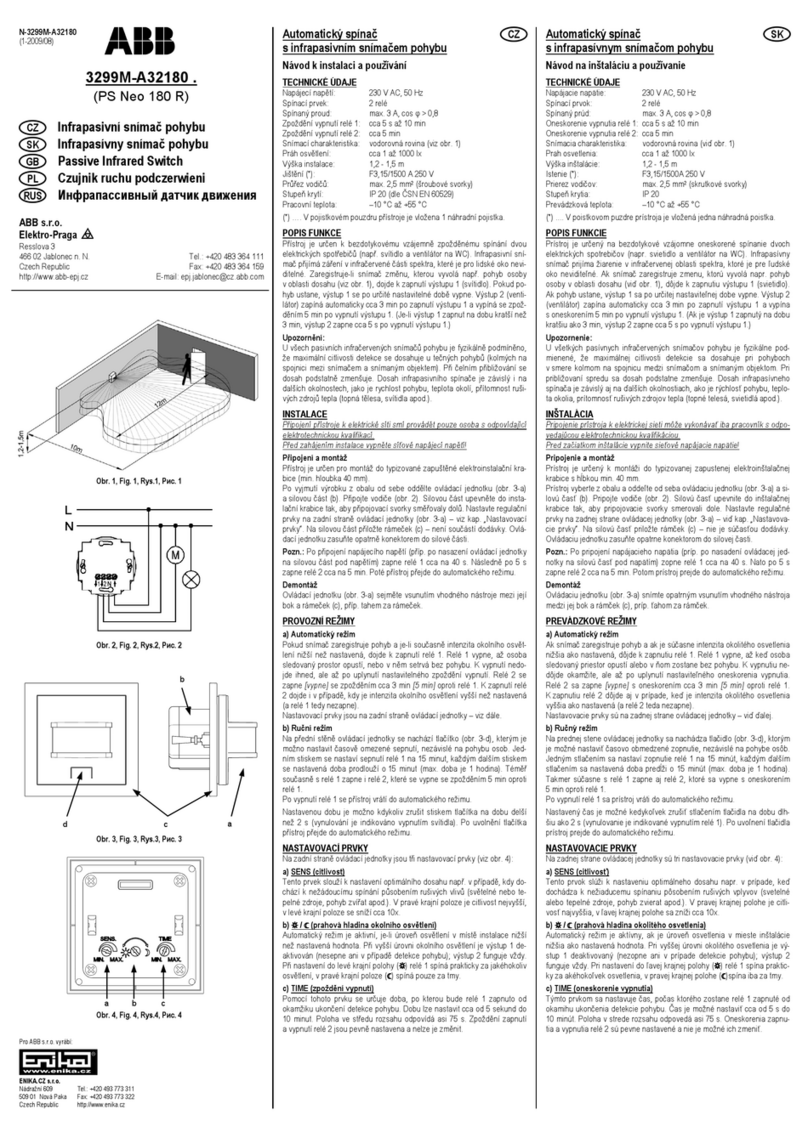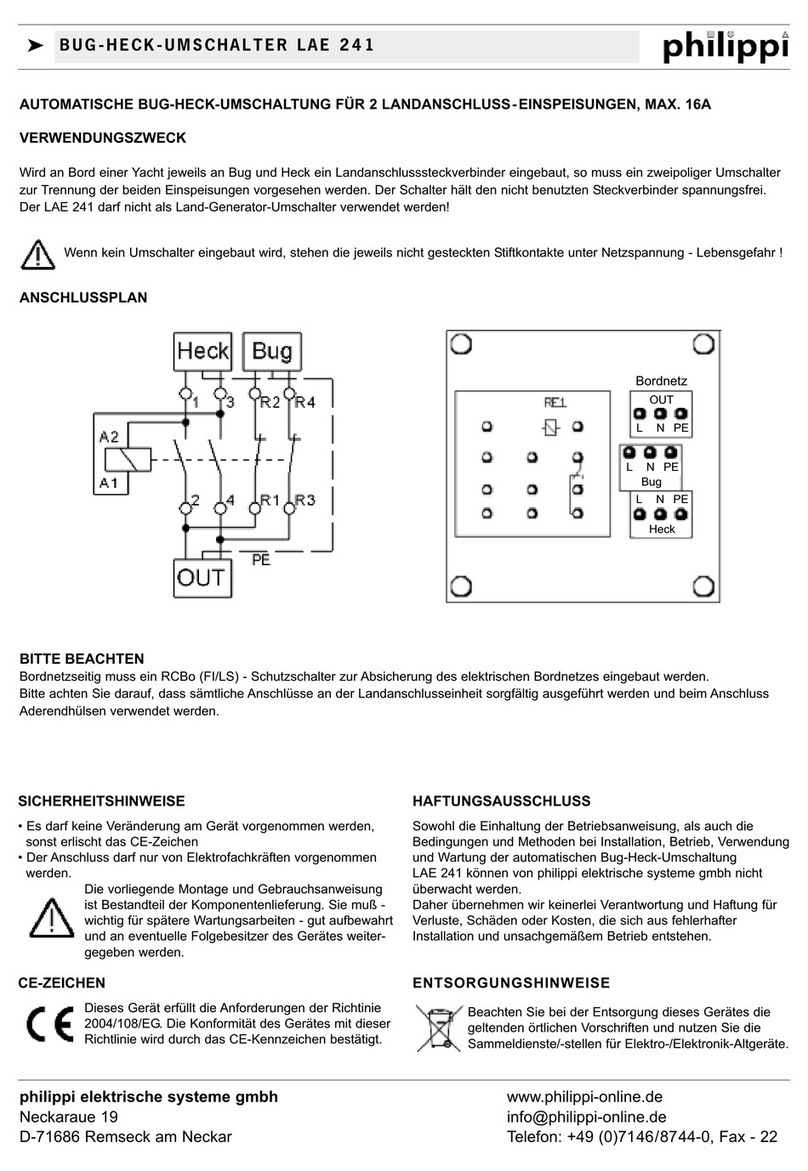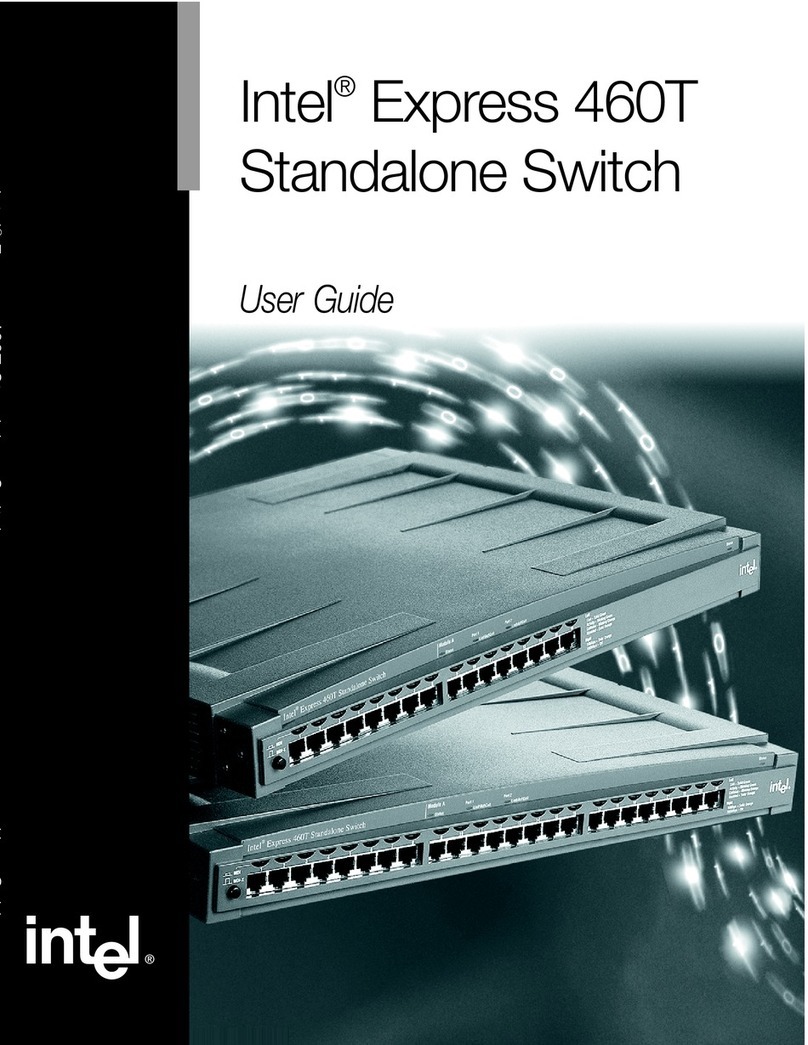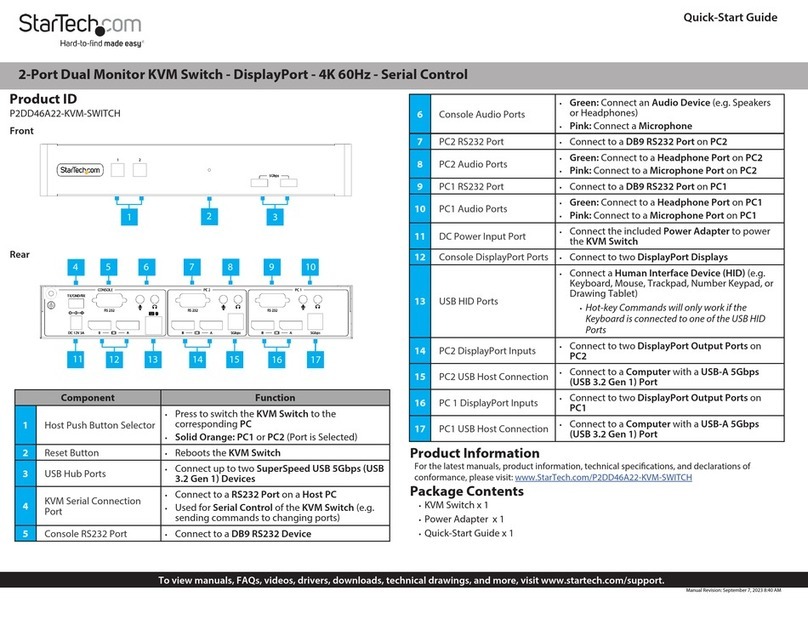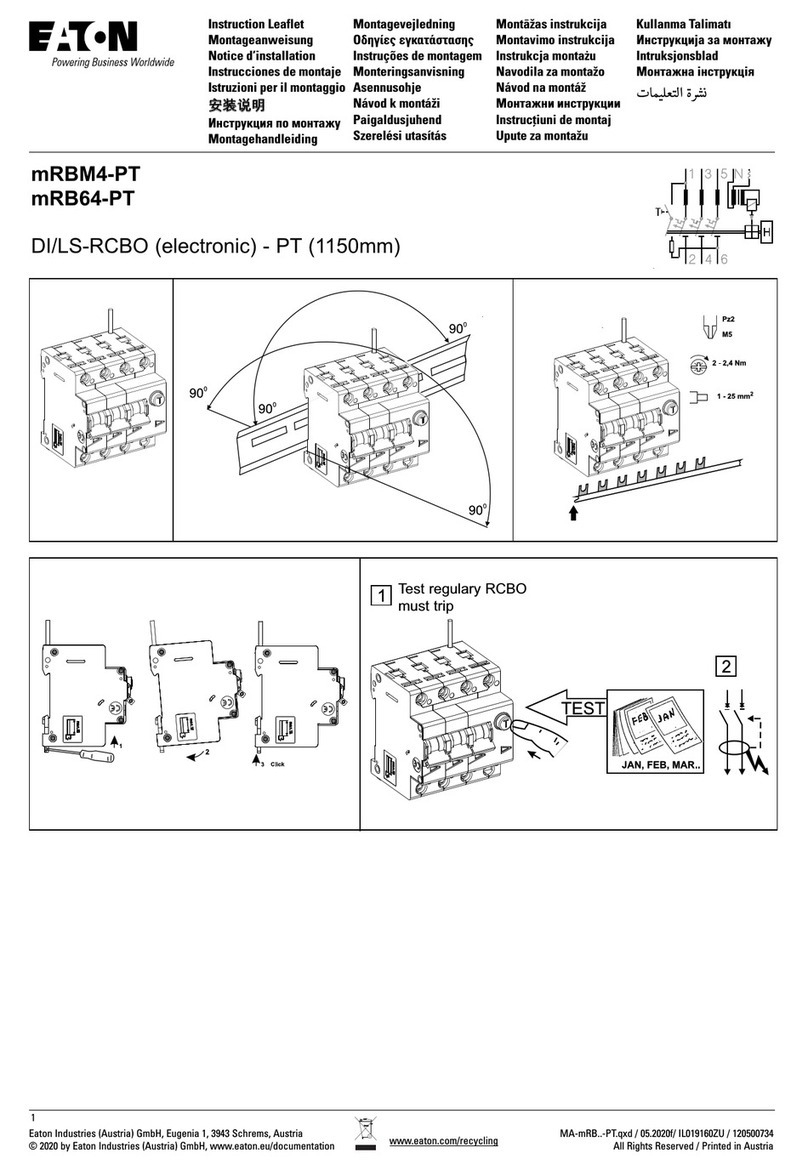NS3503-16P-4C-V2 Quick Installation Guide 3
5. Repeat Step 1 to check if the IP address has
changed.
If the IP is successfully configured, the Managed
Switch will apply the new IP address setting
immediately. You can access the Web interface of
the NS3503-16P Managed Switch through the new
IP address.
Note: If you are not familiar with console command or
the related parameter, enter “?” anytime in console to
get the help description.
Saving the Configuration via the
Console
In the switch, the running configuration file is stored in
the RAM. In the current version, the running
configuration sequence of running-config can be saved
from the RAM to FLASH by writing the command or
copying the running-config startup-config command,
so that the running configuration sequence becomes the
startup configuration file, which is the configuration
saved.
1. At the “NS3503-16P-V2#” prompt, enter “copy
running-config startup-config” as shownin below.
Figure 6: The Configuration Screen
Starting Web Management
The following shows how to start up the Web
Management of the Managed Switch. Note the
Managed Switch is configured through an Ethernet
connection. Please make sure the manager PC must be
set to the same IP subnet address.
For example, the default IP address of the Managed
Switch is 192.168.0.100, then the manager PC should
be set to 192.168.0.x (where x is a number between 1
and 254, except 100), and the default subnet mask is
255.255.255.0.
Figure 7: IP Management Diagram
Logging in to the Managed Switch
1. Use Internet Explorer 8.0 or above Web browser
and enter IP address http://192.168.0.100 to access
the Web interface.
2. When the following dialog box appears, please enter
the default user name and password “admin”. The
login screen below appears.
Default Username: admin
Default Password: admin
Figure 8: Login Screen
1. When a user logs in to the switch via web or
console with the default account (admin / admin),
the switch will display a warning message to notify
that a change to the username and password is
required.
Figure 9: Warning message
2. Type a new username and password in the Edit
User page, using the guidelines. Click Apply.
Figure 10: User name and password change
3. After typing the new username and password in the
login window, the main screen appears as shown
in figure below.