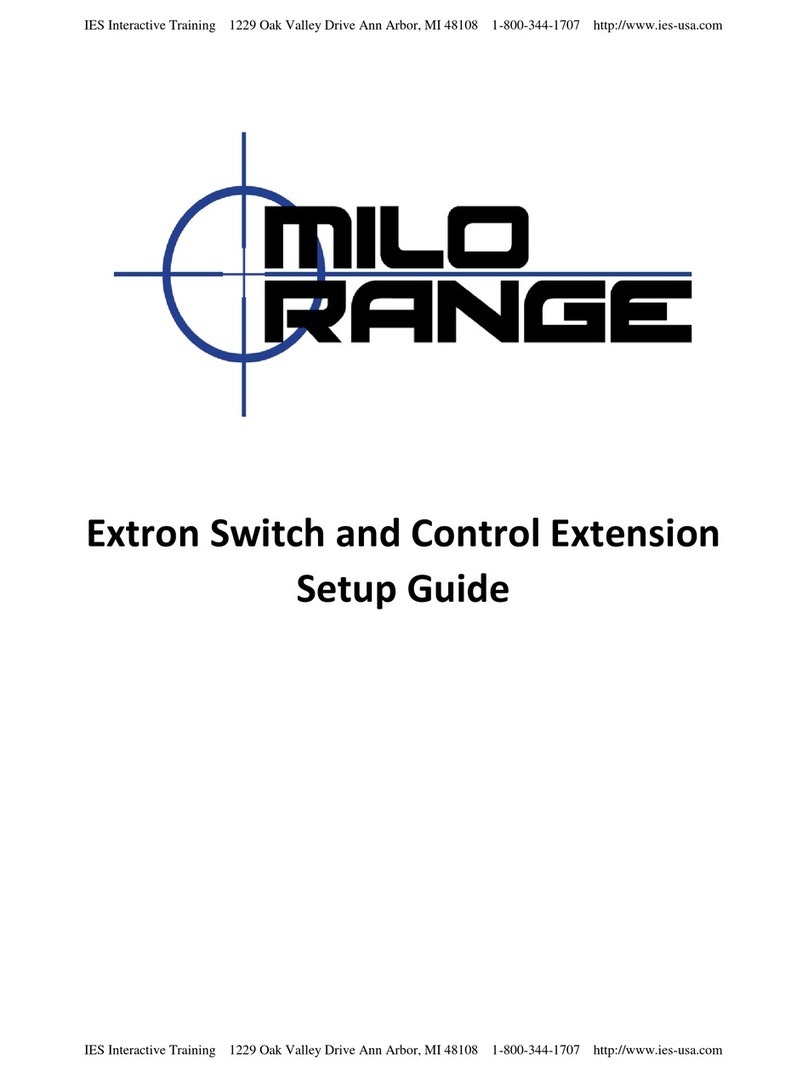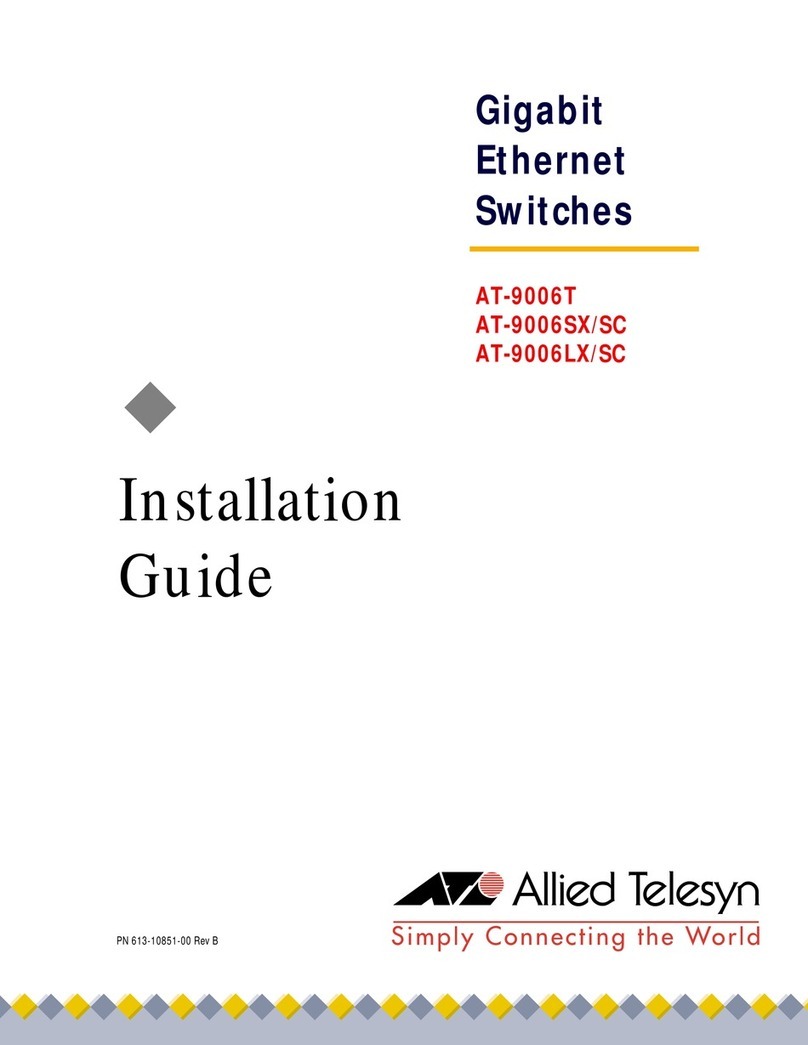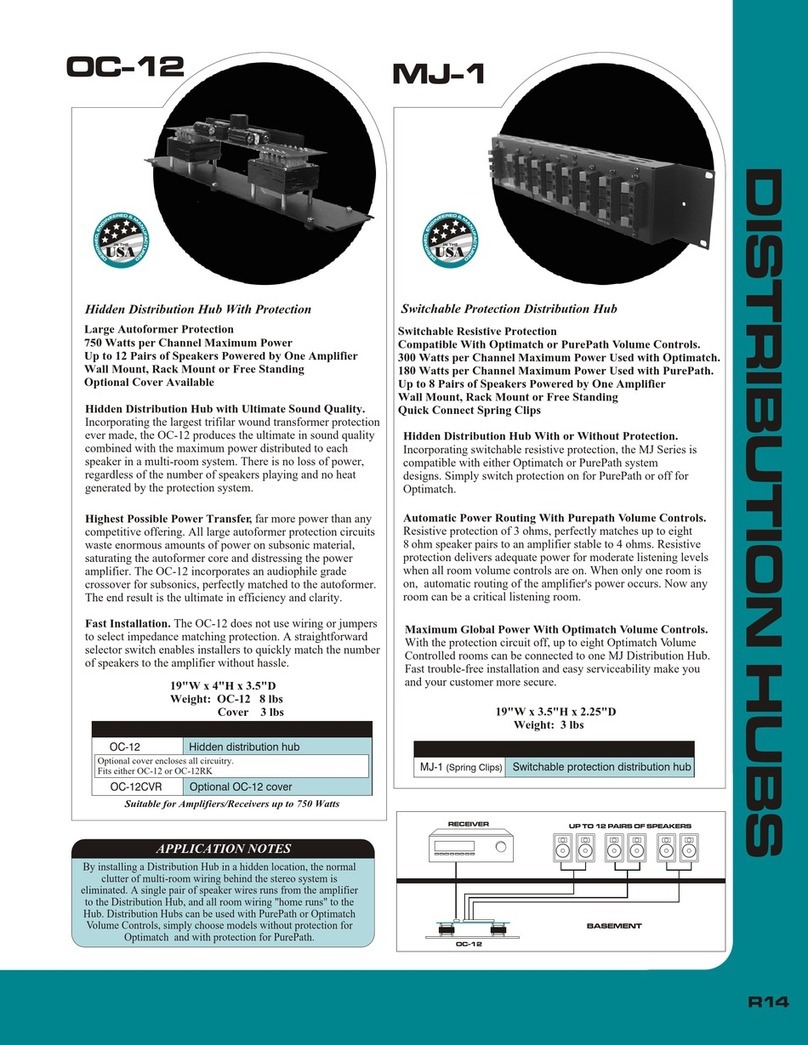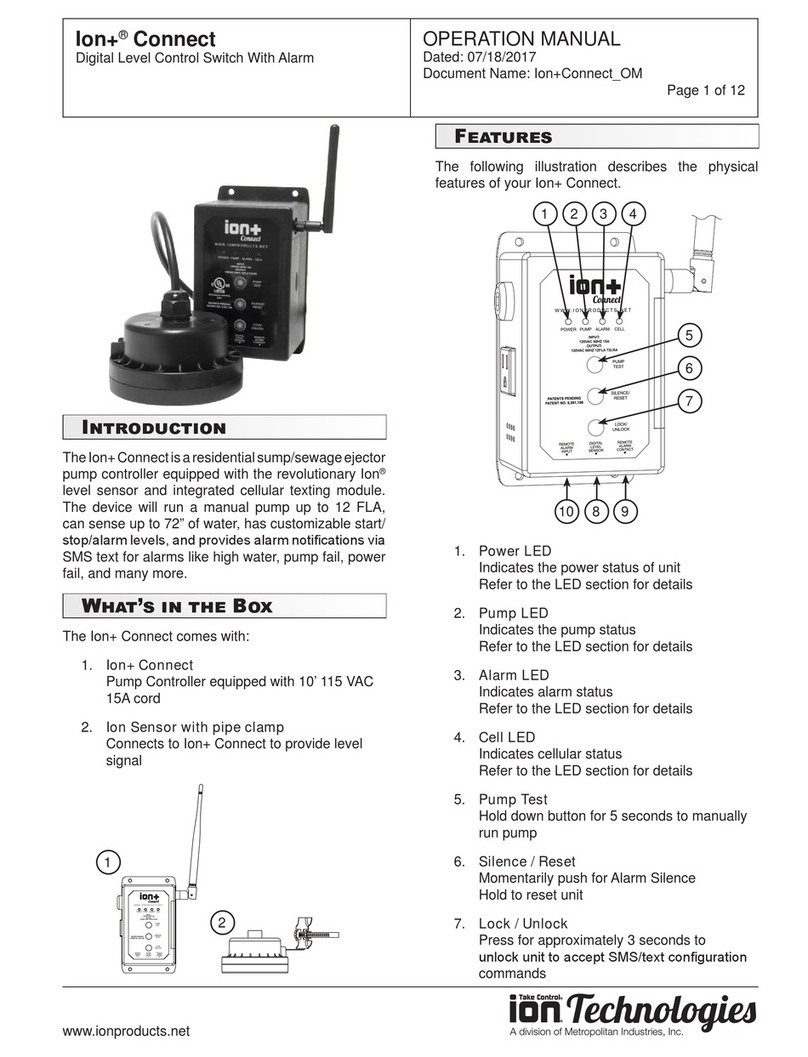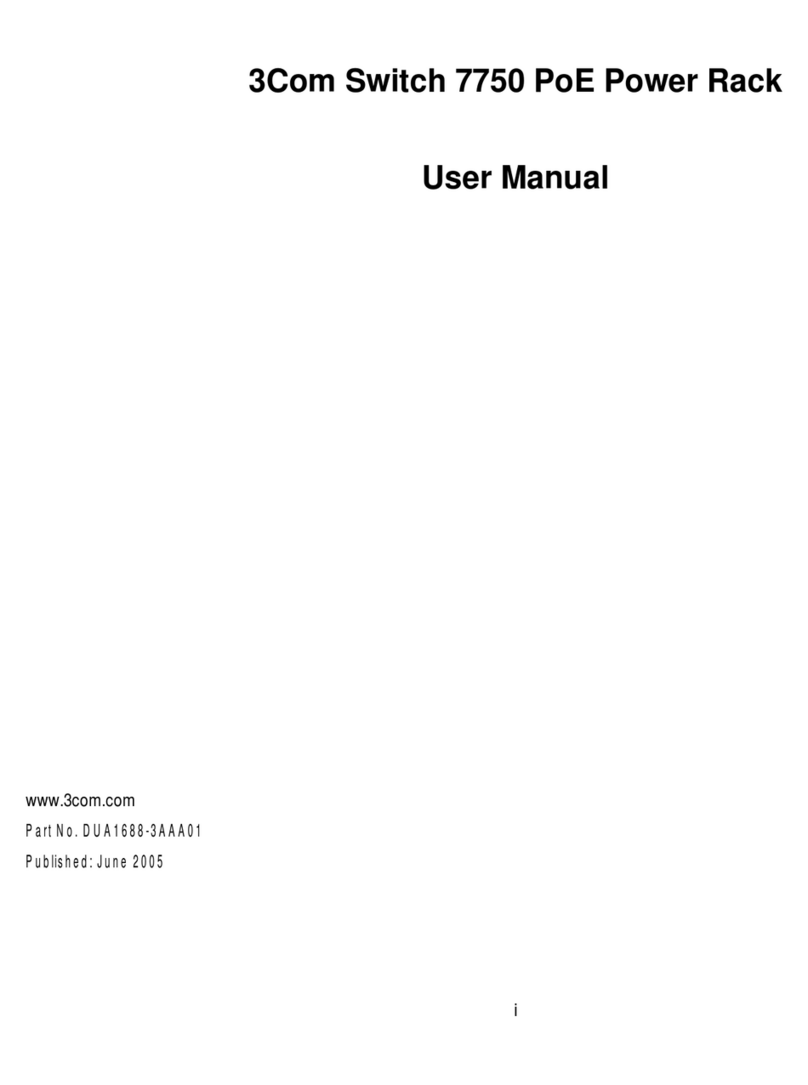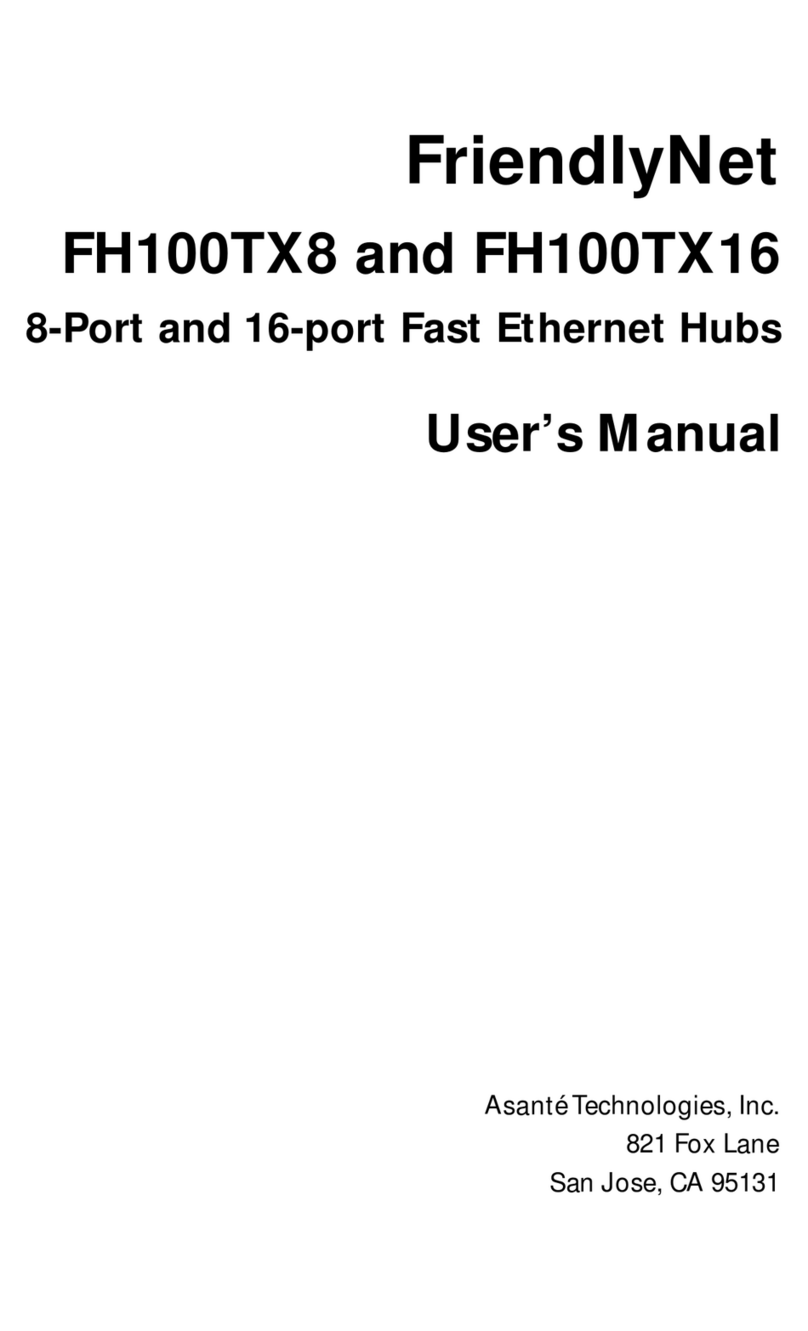EDID LEARN HARDWARE INSTALLATION
The KVM is designed to learn the connected
monitor’s EDID upon power up. In the event of
connecting a new monitor to the KVM, a power
recycle is required.
The KVM will indicate to the user the EDID learn
process by ashing the front panel’s LEDs. Port one
green and push button blue LEDs will both begin
to ash for about 10 seconds. When the LEDs stop
ashing, the EDID learn process is done.
If the KVM has more than one video board (such
as dual-head and quad-head models), then the unit
will continue to learn the EDIDs of the connected
monitors and indicate the progress of the process
by ashing the next port selection green and push
button blue LEDs respectively.
The monitor must be connected to the video output
connector located in the console space at the back
of the KVM during the EDID learn process.
If the read EDID from the connected monitor is
identical to the current stored EDID in the KVM then
the EDID learn function will be skipped.
1. Ensure that power is turned off or disconnected from the unit and the computers.
2. Use DisplayPort cables to connect the DisplayPort output ports from each computer to the corresponding DP
IN ports of the unit.
3. Use a USB cable (Type-A to Type-B) to connect a USB port on each computer to the respective USB ports
of the unit.
4. Optionally, connect a stereo audio cable (3.5 mm to 3.5 mm) to connect the audio output of the computer(s)
to the audio in ports of the unit.
5. Connect monitor(s) to the DP OUT console port of the unit using DisplayPort cable(s).
6. Connect a USB keyboard and mouse in the two USB console ports.
7. Optionally, connect stereo speakers to the audio out port of the unit.
8. Finally, power on the secure KVM switch by connecting a 12-VDC power supply to the power connector, and
then turn on all the computers.
Note: The computer connected to port 1 will always be selected by default after power up.
Note: You can connect 8 computer to the 8 port KVM.
—
DP IN
—
USB K/M IN
—
AUDIO IN
—
DP OUT
—
USB K/M OUT
—
AUDIO OUT
CK4-P208
K/M
AUDIO
K/M
AUDIO
K/M
AUDIO
K/M
AUDIO
K/M
AUDIO
K/M
AUDIO
K/M
AUDIO
K/M
AUDIOAUDIO
DPIN1ADPIN2ADPIN3ADPIN4ADPIN5ADP IN6 ADPIN7ADP IN8 ADPOUT A
K/M
12VDC
CONSOLE
IN-1
IN-2
IN-3
IN-4
IN-5
IN-6
IN-7
IN-8
DPIN1BDP IN2 BDPIN3BDPIN4BDP IN5 BDPIN6BDPIN7BDP IN8 BDP OUT B