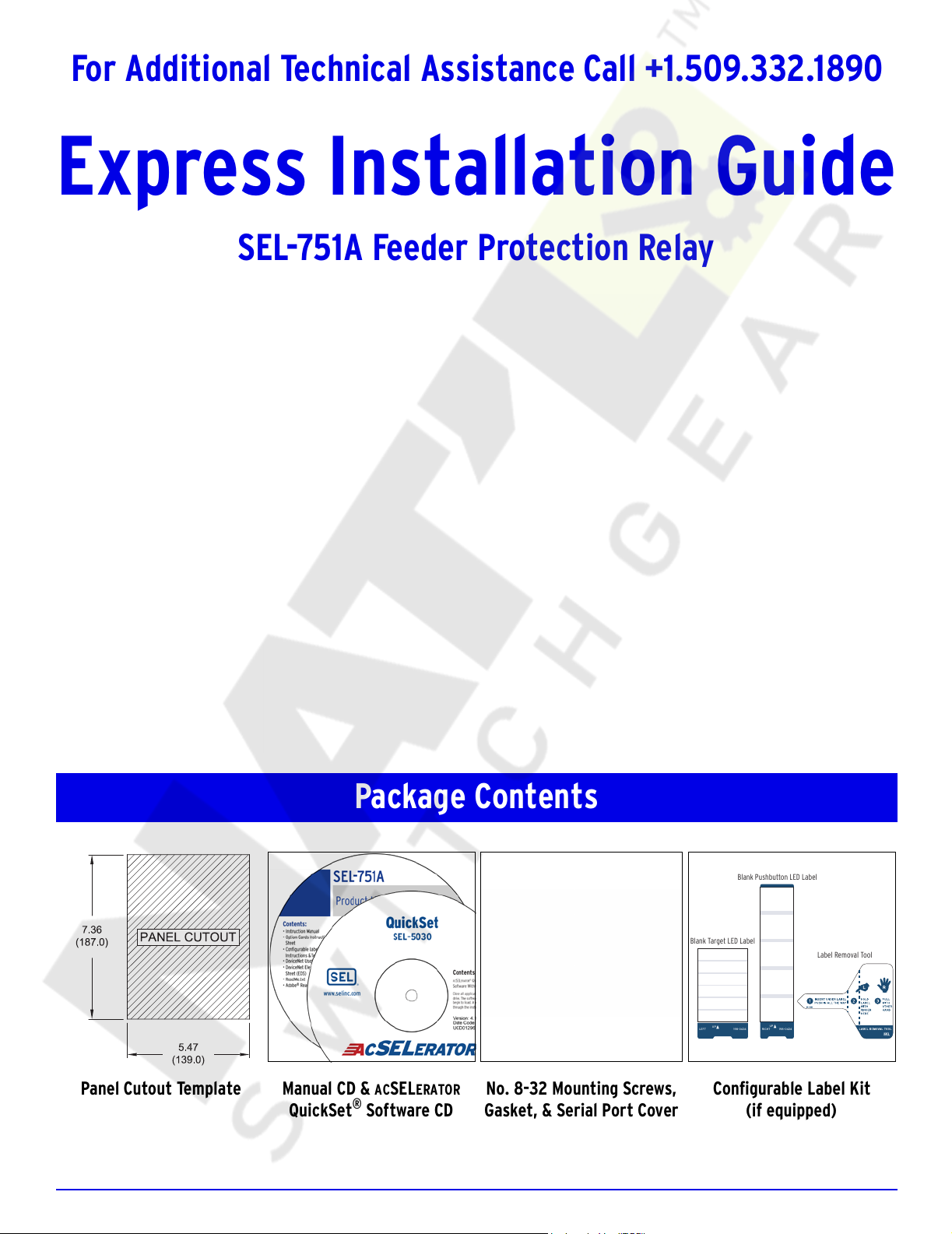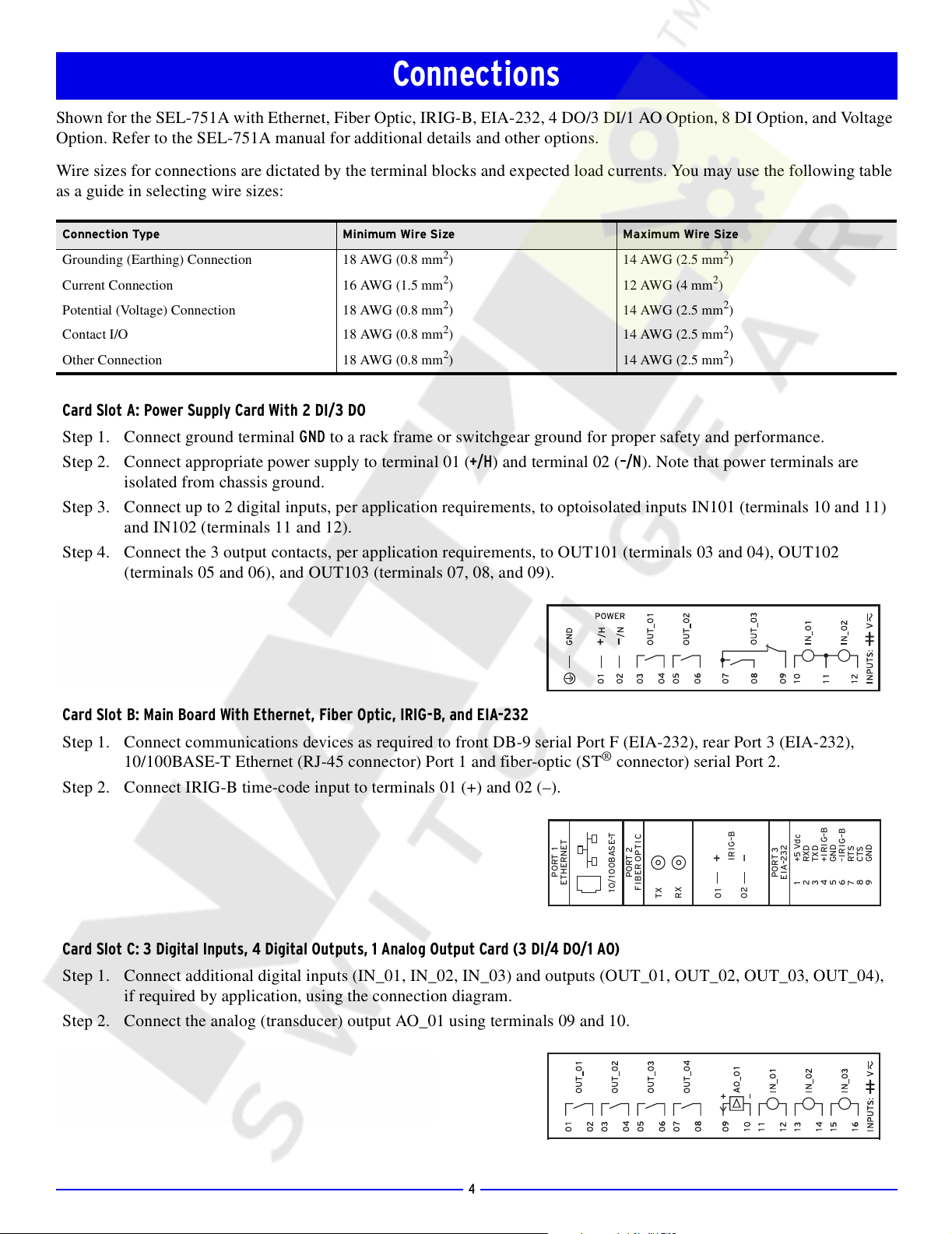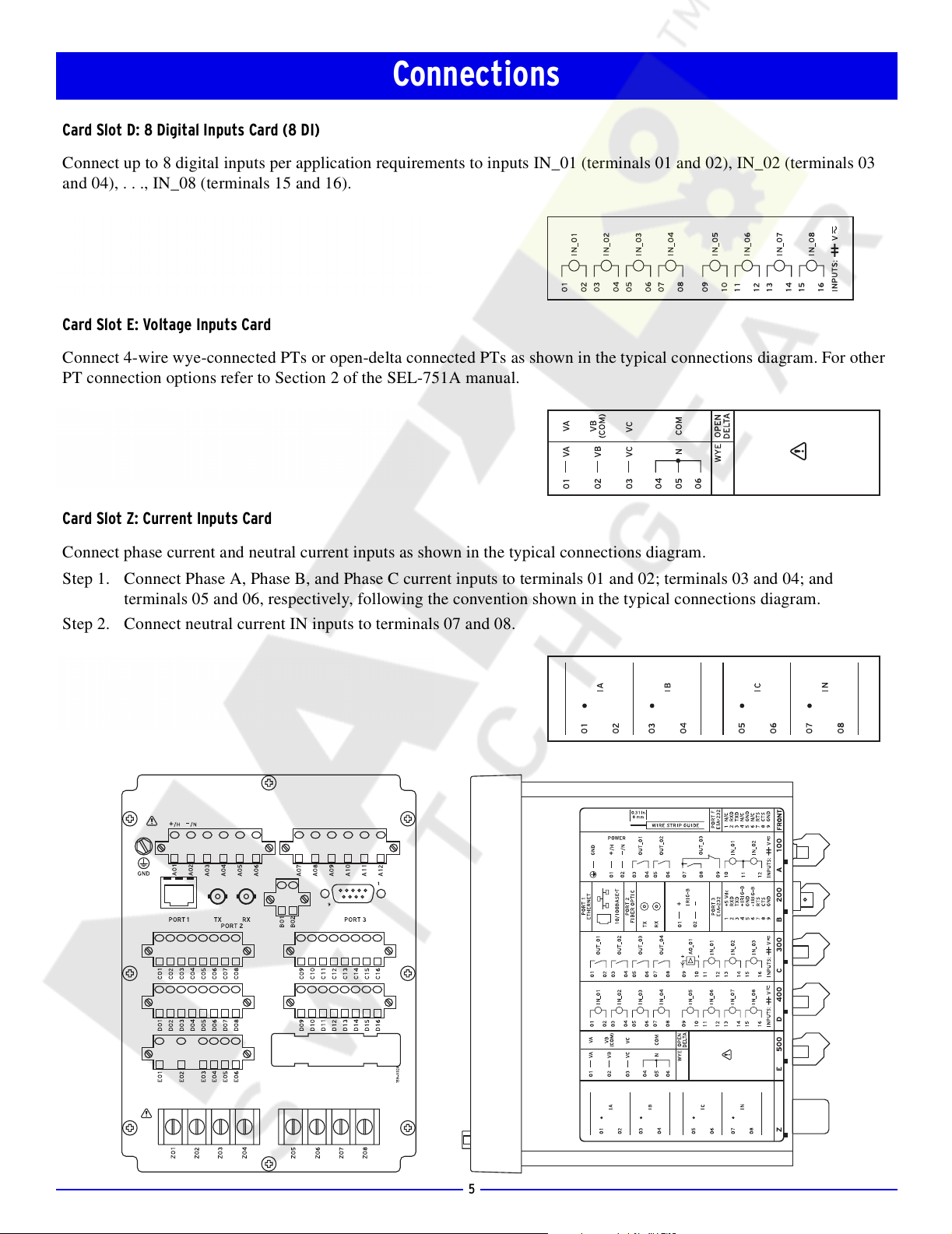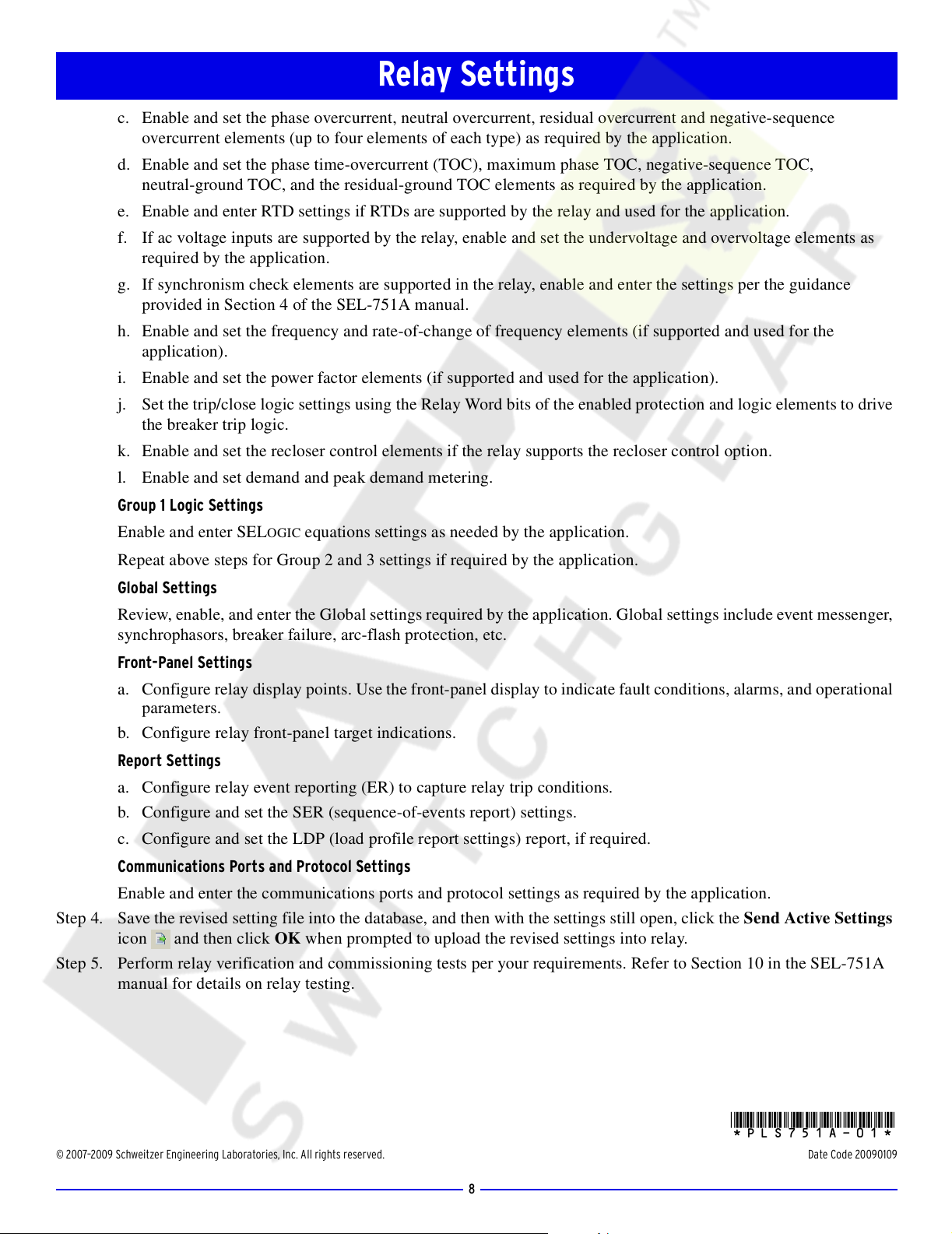7
This section of the Express Installation Guide provides step-by-step instructions for a typical application of the SEL-751A
Feeder Protection Relay. For more information on the setting procedures, please refer to the SEL-751A manual, or contact
your local SEL representative. For more information on relay setting using ACSELERATOR QuickSet SEL-5030 Software as
shown in this example, refer to Section 3 in the SEL-751A manual.
Feeder protection applications of the SEL-751A will require the setting the relay, including the current and voltage trans-
former (if used) ratios and configurations, to match the feeder installation. The relay is equipped with a wide selection of
protection and logic elements. Section 4 in the SEL-751A manual describes all the protection and logic functions of the
relay, together with the necessary settings.
Design the specific protection, logic, and communications system for your feeder protection application. Use the Settings
Sheets provided in Section 6 of the manual to record the relay settings, or connect the relay to a personal computer (PC) and
use ACSELERATOR QuickSet software to enter the settings. Follow the steps below to set the relay.
NOTE: Make sure to evaluate and confirm all relay settings before implementing this application on an actual feeder protection application.
Step 1. Connect to the SEL-751A using ACSELERATOR QuickSet SEL-5030 Software.
a. Connect the relay to a PC using an SEL-C234A serial or SEL-C662 USB cable.
b. Apply power to the relay.
c. Start the ACSELERATOR QuickSet software program and establish communication with the relay.
d. Click on the Read Settings From Device icon to download the current settings from the relay.
e. Save the downloaded setting file into your ACSELERATOR QuickSet database.
Step 2. Gather the SEL-751A relay application data.
Record the information gathered in this step for use in the following steps.
➤Highest expected load current
➤Current transformer primary and secondary ratings and connections
➤System phase rotation and nominal frequency
➤Voltage transformer ratios and connections, if used
➤Type and location of arc-flash detectors, if arc-flash protection is used
➤Type and location of resistance temperature devices (RTDs), if used
➤Expected fault current magnitudes for ground and three-phase faults
Step 3. Edit the ACSELERATOR QuickSet relay settings file.
Group 1 Settings
a. Open and edit the Group 1 Main settings
(as shown in accompanying graphic).
Typically, the feeder application
configuration information will be the same
for all protection settings groups used in
the SEL-751A.
b. Set the CT ratio settings (CTR and CTRN)
using the application data collected from
Step 2.
If the relay is using ac voltage inputs,
including synchronizing voltage input, set
the PTR (PT ratio) and PTRS settings,
together with the delta-wye transformer
connection and nominal voltage VNOM
settings.
Relay Settings
Courtesy of NationalSwitchgear.com