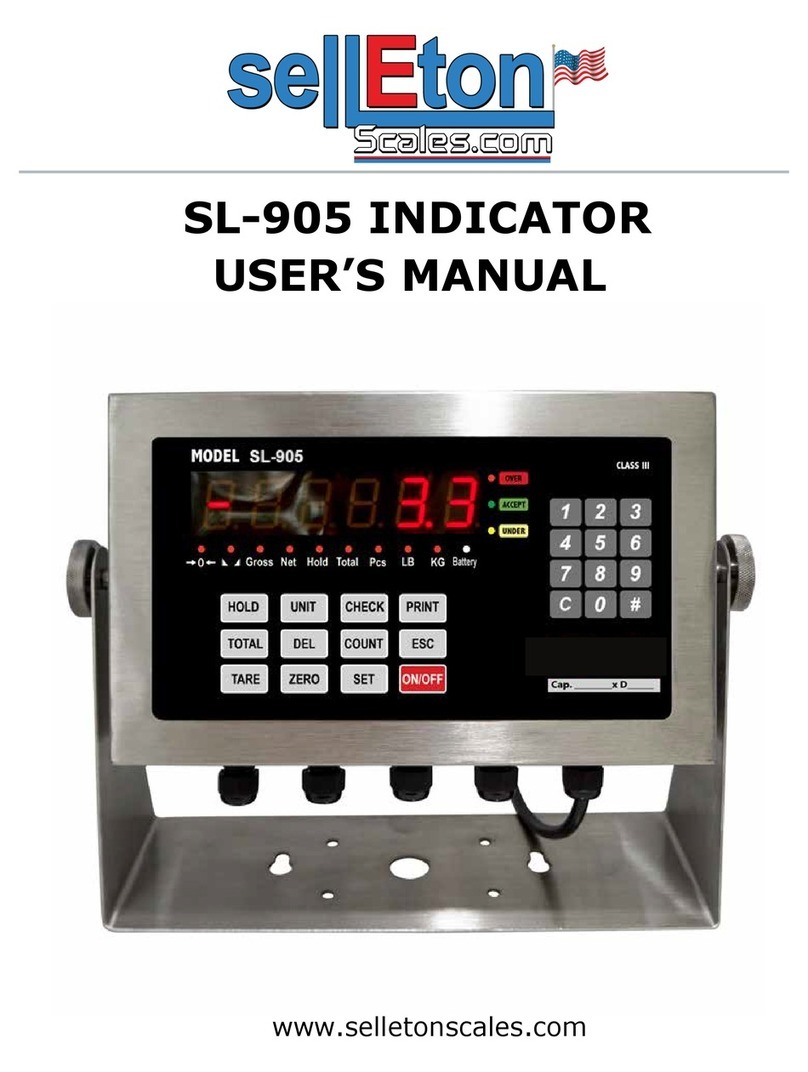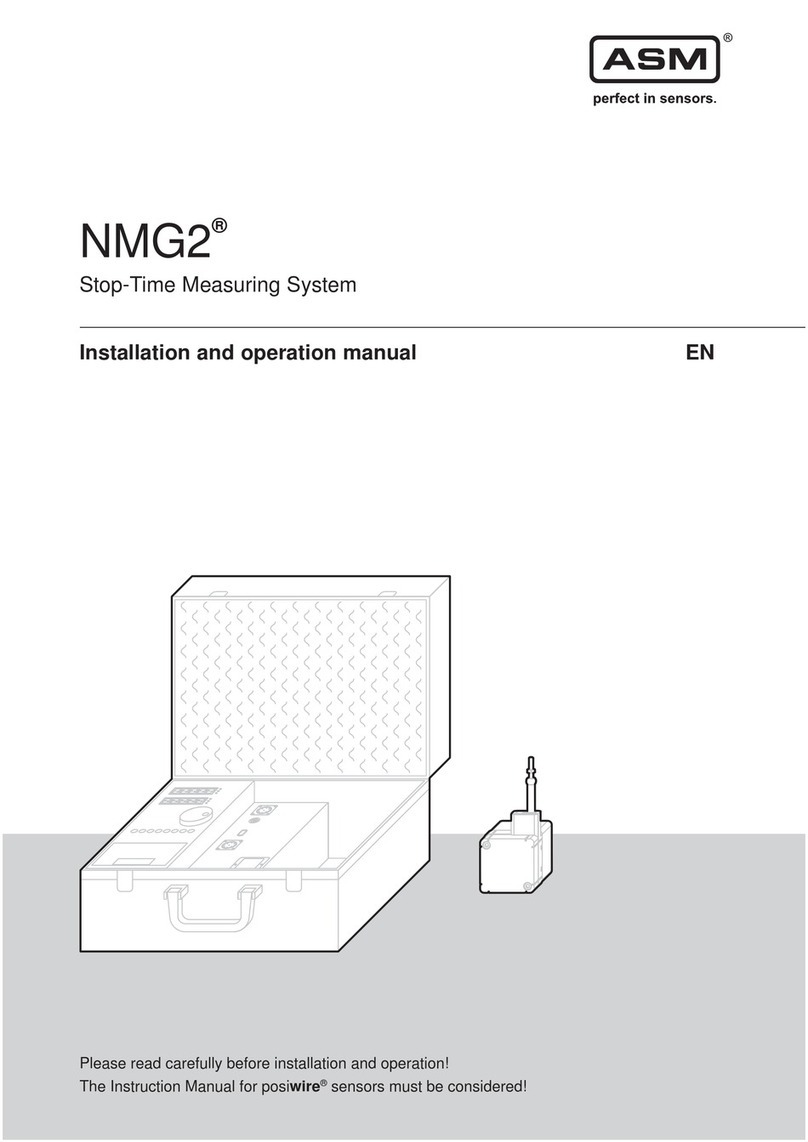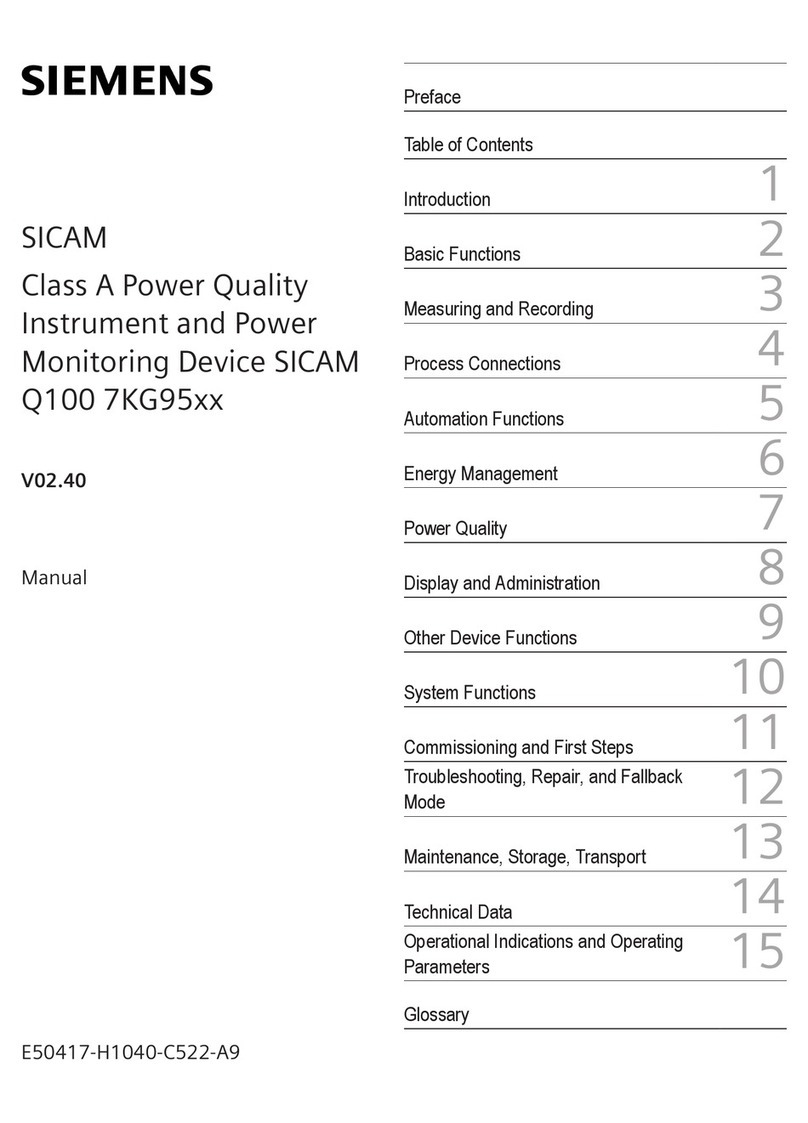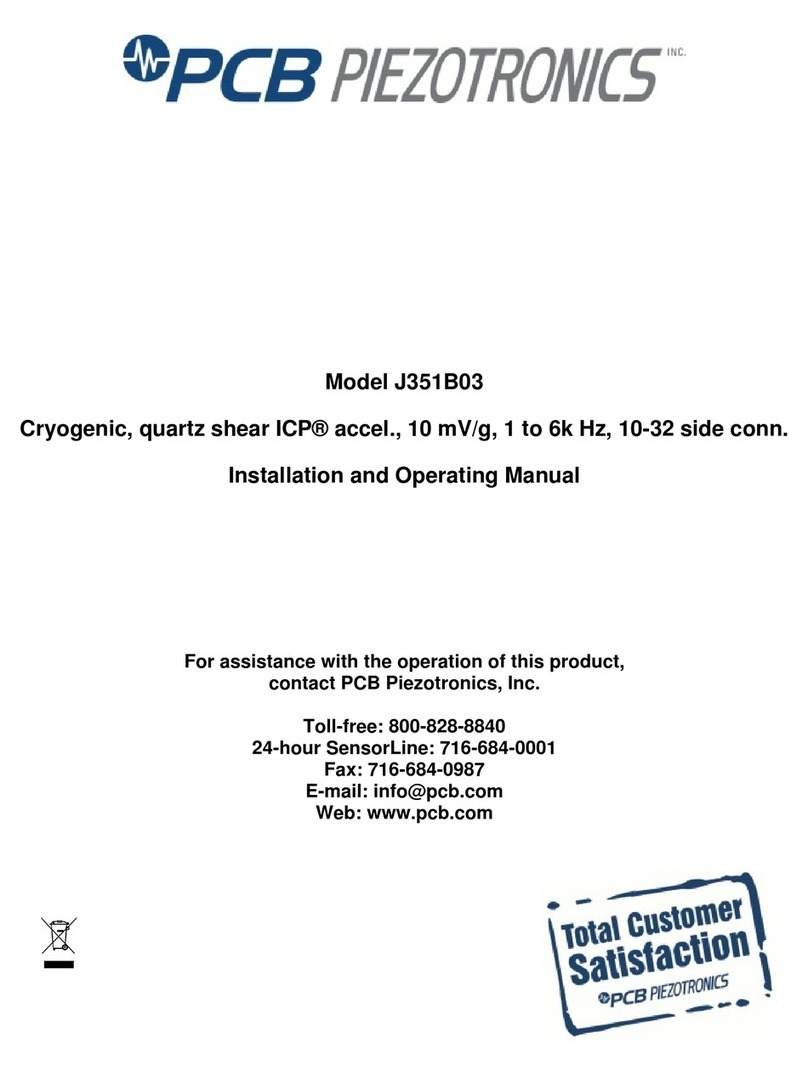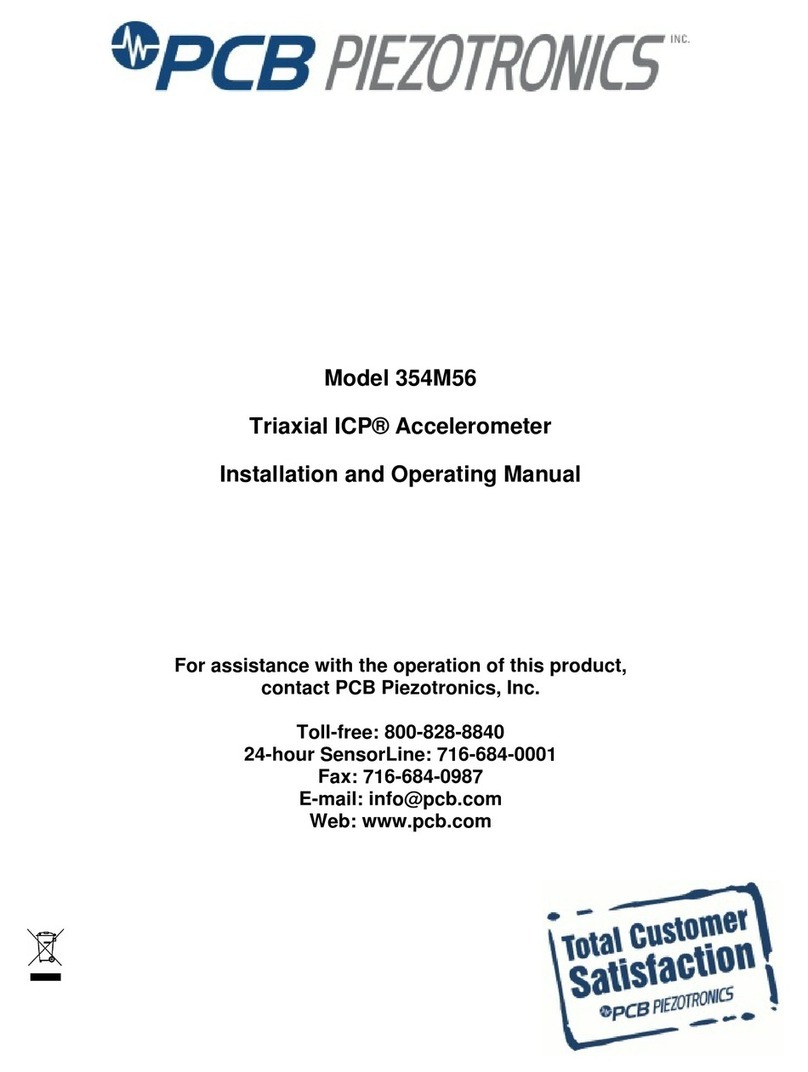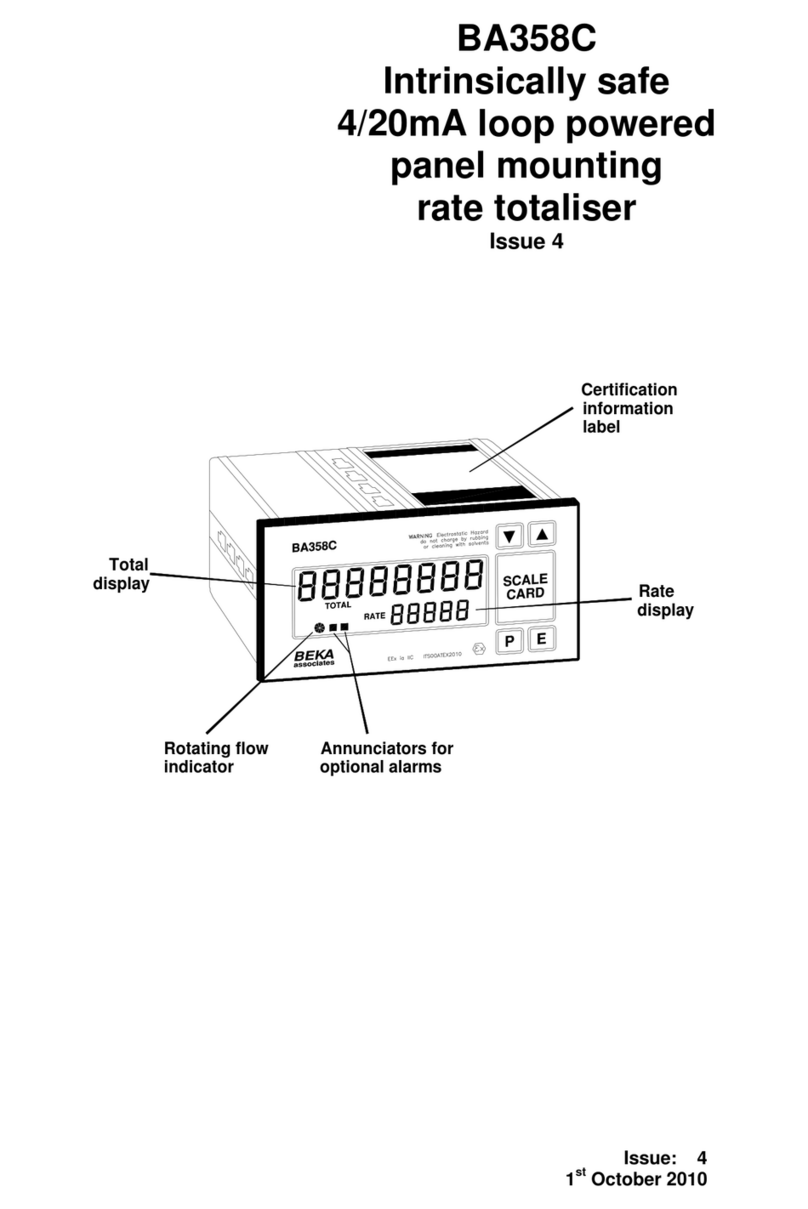9
CALIBRATION PROCEDURE
1. Turn on the scale by holding ON/OFF for 2 seconds.
2. Press ON/OFF and SET together to access the setup menu.
3. If done correctly, the display should now show C01.
4. Press SET to access the C1 channel. The display should show [C1 #].
5. Press ZERO to change the value of C1 to [C1 2]. (The value of 2 sets the scale
6. up in pounds.)
7. Press SET to set the value. The display will now show C02.
8. Press SET to access the C2 channel. The display should show [C2 #].
9. Press ZERO to change the setting to the decimal places desired.
(The C2 channel is used to adjust the decimal point on the scale. A value of 1 means
there is one digit behind the decimal point.)
10. Press SET to set the value. The display will now show C03.
11. Press SET to access the C3 channel. The display should show [C3 #].
12. Press ZERO to cycle through the values until the desired graduation appears.
(The C3 channel adjusts the divisions on the scale. A value of 1 selected and C2 set
to 1, the scale will read in 0.1 lb. increments.)
13. Press SET to set the value. The display will now show C04.
14. Press SET to access the C4 channel. The display will show [######].
15. Enter in the maximum capacity you want to use for this scale by using HOLD and
UNITS to move the cursor left and right, and TARE and ZERO to move the
values down and up. (The C4 channel is used to enter in the max capacity of the
scale; Make sure this doesn’t exceed the max capacity of the scale; Max capacity
divided by the increment set in C02 and C03 above cannot exceed 5000)
16. Press SET to set the value. The display will now show C05.
17. Press SET to access the C5 channel. The display should show [C5 0].
18. The C5 channel calibrates zero on the scale. Make sure the scale is empty.
19. Press ZERO to change the value to 1.
20. Press SET . The display will count down from 10-1 while the scale is
calibrating zero. When the display shows 0 the zero calibration is complete.
21. Press SET to continue. The display will now show C06.
22. Press SET to access the C06 channel. The display will show [C6 0].
23. The C6 channel is used to calibrate the scale with a known weight. Press ZERO to
set the value of C6 to [C6 1]. Press SET . The display will ash SPAN, and
then show [######].
24. Enter the calibration weight value you will use (at least 10% of max capacity you set
in C04 by using HOLD and UNITS to move the cursor left and right, and TARE
and ZERO move the values down and up.
25. Place the calibration weight you have on the empty scale and press SET .
26. The scale will count down from 10 to 0. Once 0 has been reached, the display will
show CALEnd.