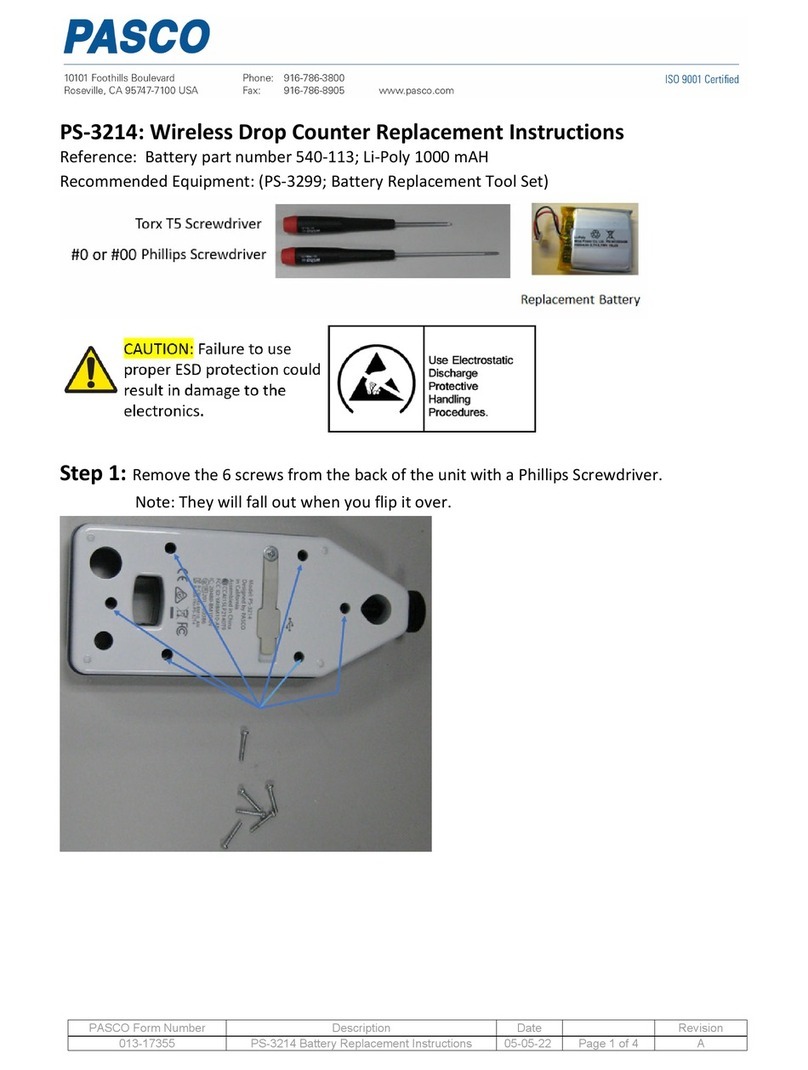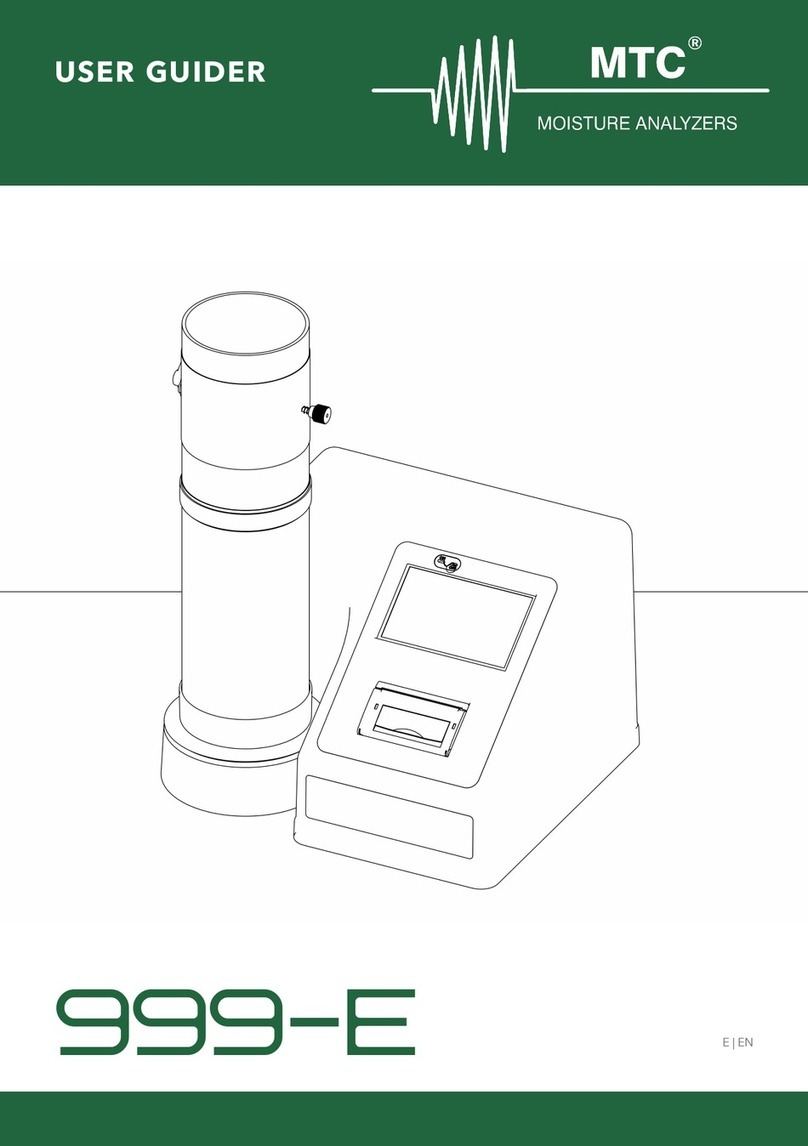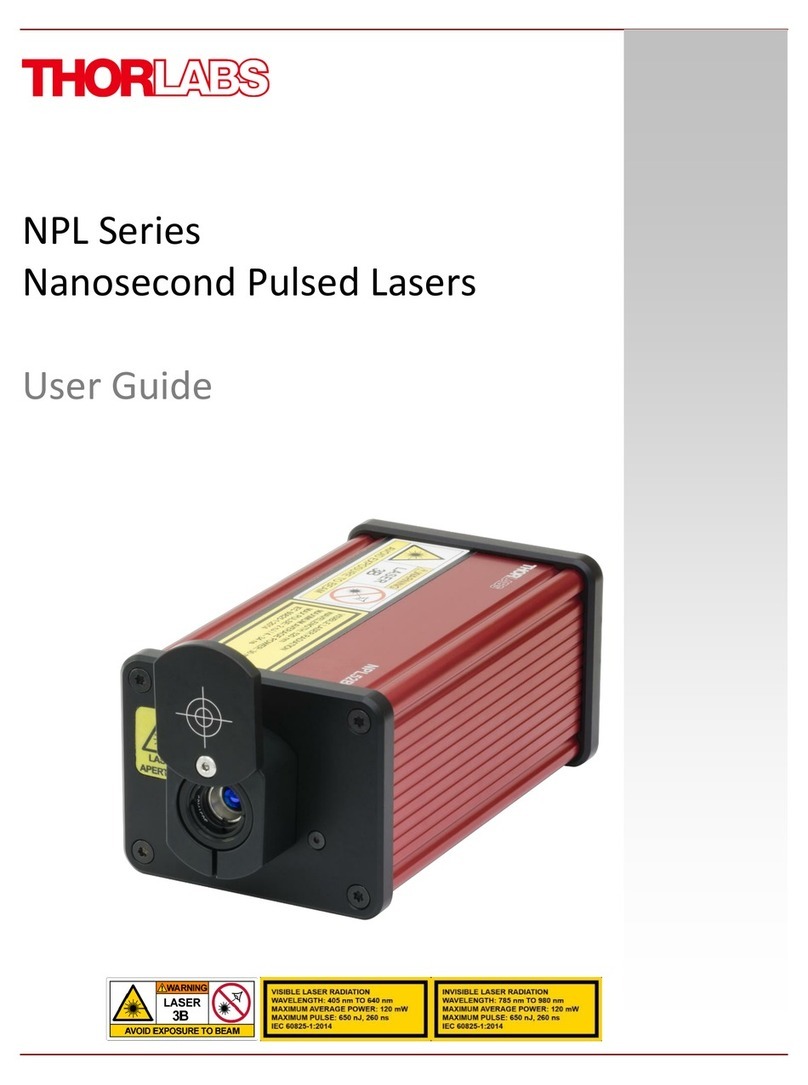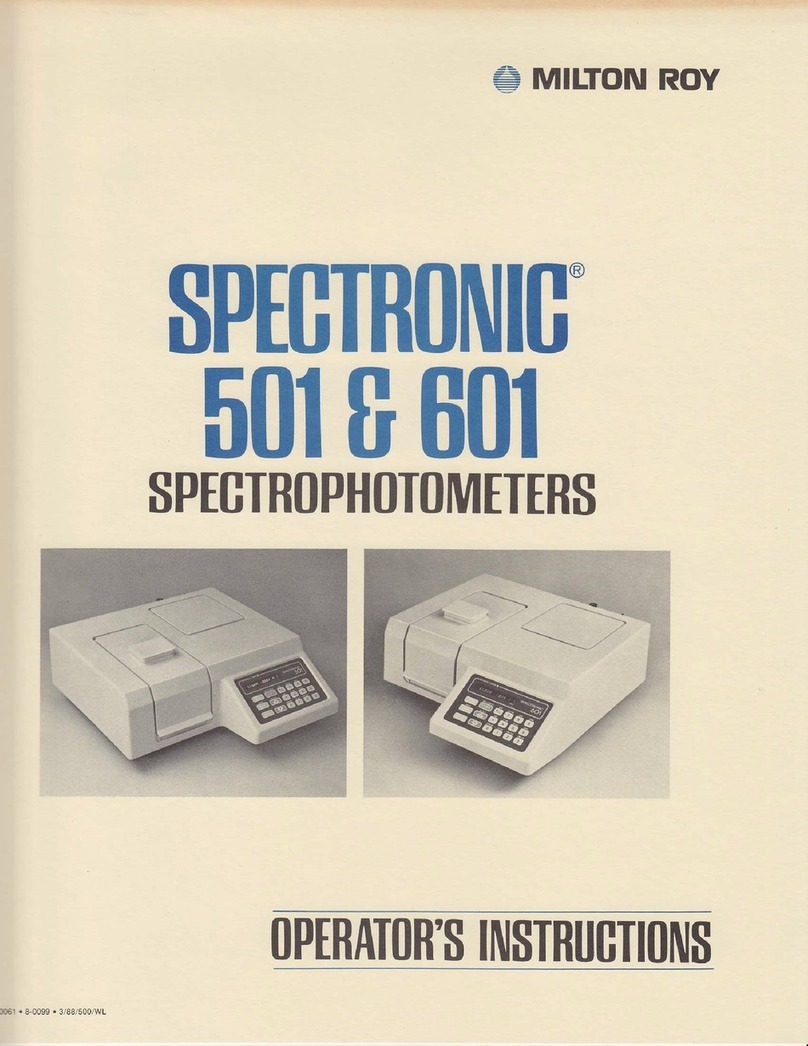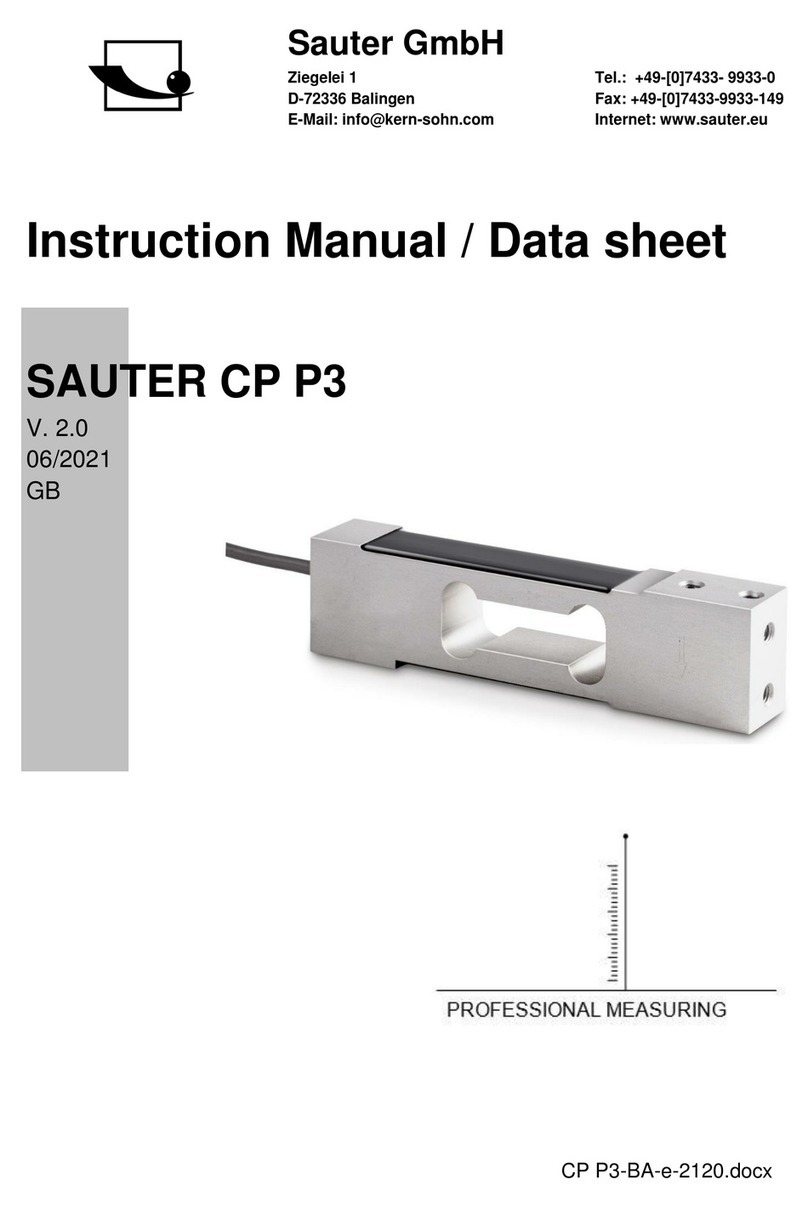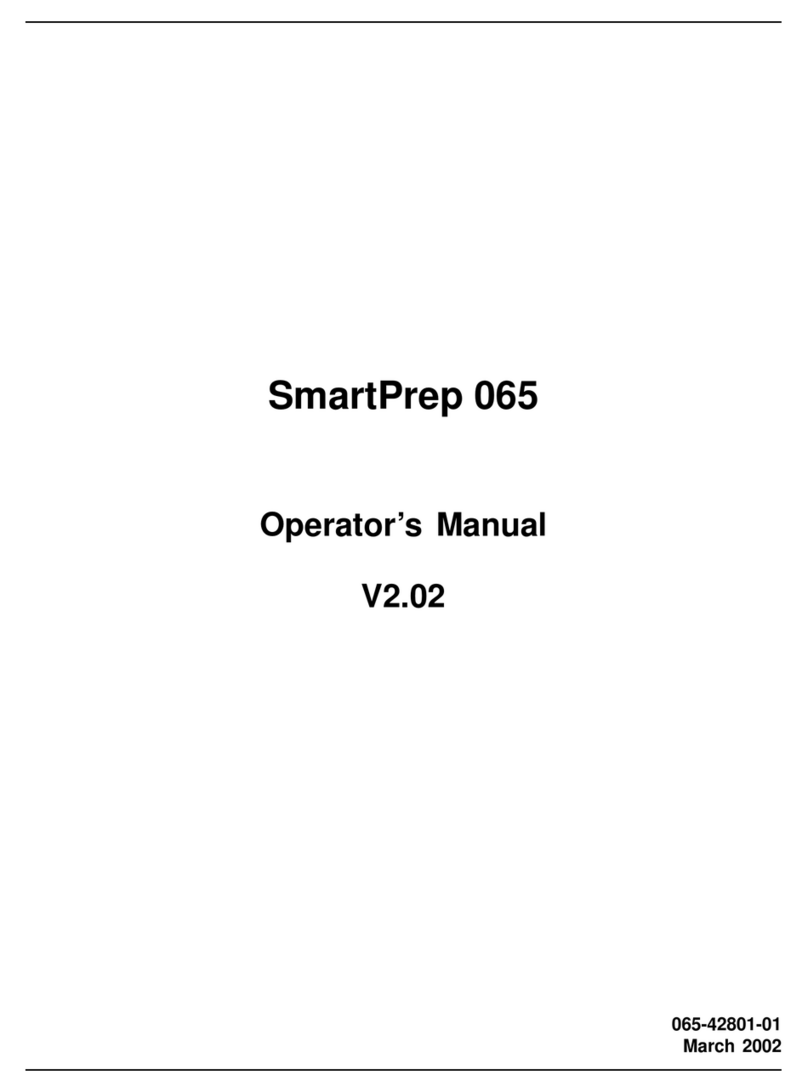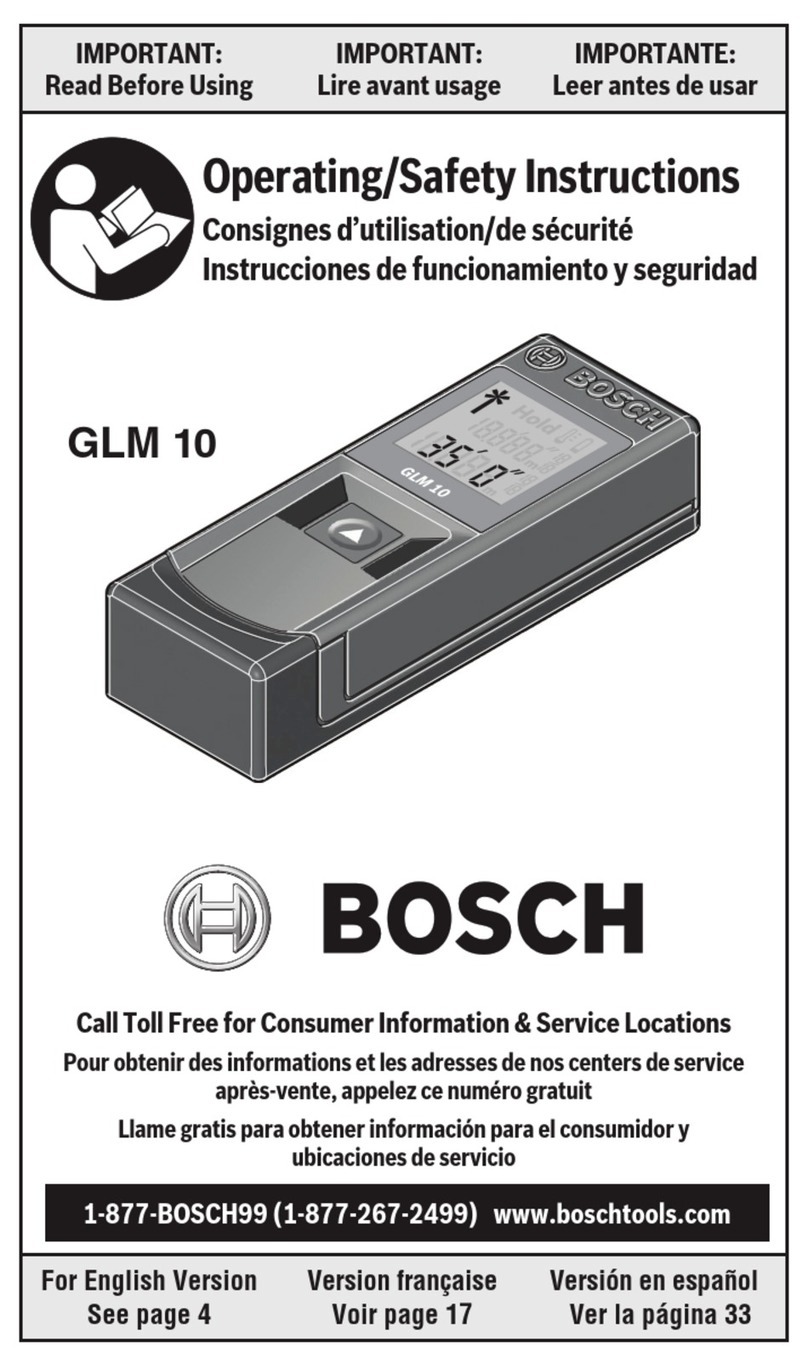SellEton Scales SL-7515 User manual

www.selletonscales.com
SL-7515 INDICATOR
USER’S MANUAL

TABLE OF CONTENTS
Safety Precautions 1
Preparations and Set Up 1
Features 2
Technical Parameters 2
Power Supply 2
Display and Key Descriptions 3
Operating Instructions 4
Calibration 5-6
Indicator Parameter Settings 7
Helpful Denitions 8
Troubleshooting 8
Connectors 9
Communication Modes 10
Specications 11
Contact Us 11

1
SAFETY PRECAUTIONS
For safe operation of the weighing indicator, please follow these
instructions:
●Calibration inspection and maintenance of the indicator are prohibited by non-pro-
fessional staff
●Please ensure that the indicator rests on a stable surface
●The indicator is a piece of static sensitive equipment; Please cut off power during
electrical connections
●Touching the internal components by hand is prohibited
●DO NOT exceed the rated load limit of the unit
●DO NOT step on the unit
●DO NOT jump on the scale
●DO NOT use this product if any of the components are cracked
●DO NOT use for purposes other then weight taking
●To avoid damaging the battery do not keep charger plugged in once battery is fully
charged
●Make sure the weight is not over the Max capacity as it could damage the load cell
inside
● Material that has a static electric charge could inuence the weighing. Discharge
the static electricity of the samples, if possible. Another
solution to the problem is to wipe both sides of the pan and the top of the case with
an anti-static agent
Please take anti-static prevention measures
Any accumulated charge on the body of the human operator should be discharged rst
before opening the protective container with ESDS devices inside. The discharge can
be accomplished by:
● Putting a hand on a grounded surface or, ideally, by wearing a grounded Anti-static
Wrist Strap and an Anti-static Mat
PREPARATION & SET UP
●Plug into a wall outlet to avoid interference with other wirings
●Turn on the balance while there is no load
●We suggest to warm-up the balance by powering on 5 minutes before use for
accurate weighing
●Calibration may be required before weighing when the balance is initially installed
or moved from a location

2
FEATURES
●Smooth indicator shape with steady performance PCB board, is suitable for
industrial or commercial use
●Multiple weighing units: (lb/oz/kg)
●Gross/Tare/Zero
●Low power design, longer battery usage time
●Hold function, locks the weight
●Idle mode and automatic power off function
●Low-battery detection and warning
● 6 digits 0.7” tall LCD display with backlight
●Splash proof keyboard and display
●RS232 Output
●Print to an optima scale ticket printer
●Stainless steel wall mount bracket included
TECHNICAL PARAMETERS
● Accuracy class: OIML III, n=3000e
● Tare range: 2%~100% max. capacity
● Initial zero range: ±10% max. capacity
● Manual zero range: ±2% max. capacity
●Resolution - Display: Up to 1/15,000 Display Resolution
●Operation temperature: -10 °C ~ +40 °C
● Operation humidity: ≤90%RH
● Storage temperature: -40 °C ~ +70 °C (32-104°F)
POWER SUPPLY
● The indicator uses 3 AAA batteries which will work for about 30 hours with the
backlight turned on, if you turn off the backlight the battery can last up to 100
hours
●This low battery icon will display when the indicator detects low battery, if not
replaced in time the indicator will power off automatically
●If you are using the included DC power supply, the indicator will not use battery
power
● Plug the adapter directly into the “DC” pin located at the back of the indicator. We
recommend to plug into a wall outlet to avoid interference with other wirings

3
DISPLAY AND KEY DESCRIPTION
KEY Weighing Mode Parameter Setting
ON/OFF Powers the Indicator On or Off if held for 2 seconds Exit
HOLD 1. Peak hold - Grabs the highest weight
2. Data hold - Holds the current weight value
3. Auto hold
Conrm
ZERO Zero’s the scale
Tare’s the scale Move Left
UNITS Shifts between weighing units (kg/lb) Move Down
DISPLAY Meaning
The scale is at zero
The scale is stable
Gross Shows you are in Gross weight mode; default mode
Net Shows you are in Net weight mode (without tared weight)
hold Shows you are in Hold mode
lb The weight is shown in pounds
oz The weight is shown in ounces
kg The weight is shown in kilograms
Low battery

4
OPERATING INSTRUCTIONS
Powering On or Off
●Press ON/OFF key for 1 second to power on. Machine will self inspect and count
from 1 - 9 before entering weighing mode and displaying 0
● Press ON/OFF key for 1 second to power off
●Indicator will auto power off when it has low battery
● Auto power-off in 10/20/60 minutes with no operation can be set in the parameters
Zero/Tare
●The zero function is used only when the scale is empty and is not at gross zero due
to material build up
● If the weight on the scale is within the zero range (2% of the max. capacity) and
stable and ZERO is pressed, the indicator will zero the scale and stay in gross
weighing mode
●The Tare function is used when you only wish to see the current change in weight,
not the entire amount of weight that is on the scale
● If the scale is out of the zero range (above 2% of the max. capacity) and
stable the indicator will Tare the scale and go into Net weighing mode when ZERO
is pressed
Print
●To print press and hold the UNITS key when weighing is stable
●Communication Setting must be set to #2 for Print mode

5
Hold
There are ve different hold functions, you can choose the best option for you and set it
the parameter settings
1. Peak Hold: Grabs the highest weight (for materials testing, ie. tension and pulling
force)
●Press the HOLD key then add weight to the scale
●The indicator will show the highest weight it recorded and hold it on the screen until
a higher weight is placed on the scale
2. Manual Hold: Grabs the current weight and holds it so it will not change/uctuate
●While weighing, press HOLD and the indicator will hold the current weight on the
screen until HOLD is pressed again
3. Auto Hold: If the weight on the scale is above 20d and is stable, the indicator will
hold that weight on the screen for 3 seconds then go back to general weighing
●Pressing the hold key is unnecessary, holding is done automatically when the scale
is stable
4. Average Hold: Used for animal weighing, the indicator will display the average
weight sampled from 1-9 seconds (Set in the HAt parameter setting)
● Add animal to scale and press HOLD
●Indicator screen will show “LOC” for 1-9 seconds, then display the average weight
from those seconds
●Press HOLD again to exit holding mode
5. Auto Average Hold: Used for animal weighing, the indicator will display the aver-
age weight sampled from 1-9 seconds without the need to press the HOLD key.
If the weight on the scale is above 20d (scales division x 20) and is stable, the indica-
tor will start grabbing the average weight sampled from 1-9 seconds (Set in the HAt:
parameter setting). In parameter Hadt you can set a determined loading time from
1-9 seconds. This is the time you have to load the animal before the scale begins to
take the average weight.
● Add animal to scale. Once weight is added to the scale, the scale will wait the set
loading time and then the Indicator screen will show “LOC” for 1-9 seconds
● It will then display the average weight from those 1-9 seconds for 3 seconds and
then repeat the process

6
CALIBRATION
To Enter Calibration Settings
●Turn indicator off. Then press and hold the HOLD and UNIT key simultaneously
while the indicator is turning on (Do this while indicator is counting down)
●The display will show [CAL kg], meaning the unit is kg
●Press UNIT if you want to change the unit to lb; Display will change to [CAL lb].
● Press HOLD to conrm your unit choice
●The display will most likely show [FS 5], meaning the max. capacity is 200kg,
(see tables below for other variances)
●Press UNIT to change the capacity range to your scales capacity
Calibration chart for kilogram usage:
Display Max. Capacity Division Calibration Loading Weight
FS 0 15.00kg 0.005kg 10kg
FS 1 30.00kg 0.01kg 25kg
FS 2 60.00kg 0.02kg 50kg
FS 3 100.00kg 0.02kg 75kg
FS 4 150.00kg 0.05kg 100kg
FS 5 200.00kg 0.05kg 150kg
FS 6 custom custom custom
Calibration chart for pound usage:
Display Max. Capacity Division Calibration Loading Weight
FS 0 33.00lb 0.01lb 22.05lb
FS 1 66.00lb 0.02lb 55.12lb
FS 2 132.00lb 0.05lb 110.25lb
FS 3 220.00lb 0.05lb 165.35lb
FS 4 330.0lb 0.1lb 220.5lb
FS 5 440.0lb 0.1lb 330.7lb
FS 6 custom custom custom

7
CALIBRATION cont.
If FS = 6
Please follow the procedure below:
●The display will show [dP 1], to indicate how many decimal places you want;
press UNIT to change, and press HOLD to conrm (ex. DP 2 = ####.##)
●The display will show [d 2], to indicate the division; press UNIT to change, and
press HOLD to conrm
●The display will show [CAP ], to indicate the max. capacity; press HOLD to
display the current max. capacity; press ZERO to left shift and UNIT to change the
capacity; Then press HOLD to conrm
●The display will show [LoAd ], to indicate the calibration loading weight; press
HOLD to display the current calibration loading weight; press ZERO to left shift and
UNIT to change the calibration loading weight; Then press HOLD to conrm
●The display will show [CALon] please follow the steps for FS values of 0-6 to
complete calibration
For FS values of 0 - 6
Please follow the procedure below:
●The display will show [CALon], press HOLD to enter into weight calibraion, or
press ON/OFF to exit calibration
●The display will show [noLoAd] for zero calibration; make sure there is no load
on scale, then press HOLD to conrm and zero calibrate
●The display will show [AdLoAd] for loading calibration; place calibration weight
as dened by the tables above on the scale
● Once the weighing platform is stable, press HOLD to conrm and calibrate
●The display will show [CALEnd] when the calibration is complete, press HOLD to
save the weight calibration and press ON/OFF to exit and go back to weighing mode

8
PARAMETER SETTINGS
●Press HOLD and UNIT together to enter the
parameter settings
●Use the following diagram to navigate through
the parameter settings:
Function Display Parameter Settings
Automatic
Power Off OFF 10 0 = turn off auto power off
10 = power off automatically if no change within 10 minutes
30 = power off automatically if no change within 30 minutes
60 = power off automatically if no change within 60 minutes
90 = power off automatically if no change within 90 minutes
Power Saving Mode BL 1 0 = turn off the backlight
1 = backlight only when the weight changes or keyboard is pressed
2 = constant backlight
Unit Conversion UnS 1 0 = turn off unit switch function
1 = kg/lb
2 = lb/oz
3 = kg/lb/oz
Hold Function Hold 1 0 = turn off hold function
1 = Peak hold - Grabs the highest weight
2 = Manual hold - Grabs the current weight
3 = Auto hold - Automatically holds data when stable
4 = Average hold - Averages the weight from a sample of 3 seconds
5 = Auto Average hold - Average hold without pressing HOLD
Hold Time Ht 1 0 = turn off hold time
1 = 15 second hold time
2 = 30 second hold time
3 = 45 second hold time
4 = 60 second hold time
5 = 90 second hold time
Average Hold
Sample Time HAt 1 1-9 Seconds = How many seconds sampled for the average weight
Loading Time HAdt 1 1-9 Seconds = How long the scale waits (So you can load the ani-
mal on the scale) until it begins to take the average weight
Zero Range
(% scale is allowed
to zero, anything
after will be tared)
2Ero 1 0 = turn off manually zero setting
1 = Initial zero range ±10% max capacity,
Manual zero range ±2%
2 = Initial zero range ±100% max capacity,
Manual zero range ±100%
Negative Range
(% it can go nega-
tive before an error)
nEgr 1 0 = -20d negative display
1 = 10% MAX negative display
2 = 100% MAX negative display
Communication
Setting trn 1 Set the serial interface data output method:
0 = Turn off serial interface data output
1 = Continuous sending mode, connect computer
2 = Print mode, connect printer
3 = Command request mode, connect computer
KEY Function
ON/OFF Exit
HOLD Conrm
ZERO Move Left
UNITS Move Down

9
Function Display Parameter Settings
Baud Rate bAud 1 1 = 9600bit/s
2 = 4800bit/s
3 = 2400bit/s
4 = 1200bit/s
5 = 600bit/s

10
HELPFUL DEFINITIONS
Division: The amount of increments a scale offers. How accurate the scale can be
Capacity: the maximum amount the scale can contain
Zero Range: % of the max capacity that the scale is allowed to zero, anything above
this percentage number will be tared.
Initial Zero Range: The percentage of weight allowed on the scale when indicator is powered
on that will automatically zero (anything above this percent will be tared).
example: If initial zero range is set to 10% of the max. capacity and your max. capacity is
100lbs, you can place up to 10lbs of weight on the scale and when the indicator is powered on, it
will automatically zero out the weight.
Manual Zero Range: The percentage of weight allowed on the scale where the indicator will let
you manually zero by pressing the ZERO key (anything above this percent will be tared).
Negative Range: How far you can go in the negative direction before displaying an
error code
Baud Rate: The rate at which information is transferred in a communication channel.
example: In the serial port context, “9600 baud” means that the serial port is capable of
transferring a maximum of 9600 bits per second.
TROUBLESHOOTING
Error Reason Solution
UUUUUU
1. Overload
2. Wrong connection with load cell
3. Load cell has quality problem
1. Reduce the weight
2. Check load cell connection
3. Inspect load cell; Check the input/output
nnnnnnn
1. Calibration is no good
2. Wrong connection with load cell
3. Load cell has quality problem
1. Make sure scale is level
2. Check load cell connection
3. Check load cell input and output resistance
ERR1 During calibration, weight is not used or
the weight is above the max. capacity
Use correct weight within the dened range
ERR2
During calibration, the weight is below
the minimum required weight The calibration weight minimum is 10% of
the max. capacity set in C04.
Recommended to use 60%-80% of max.
capacity if possible
ERR3 During calibration, the input signal is
negative 1. Check all wire connections
2. Check load cell
3. Recalibrate
4. PCB replacement needed if steps 1-3 fail
ERR4 During calibration signal is unstable After the platform is stable, start calibration
ERR5 EEPROM Error Change PCB

11
CONNECTORS
Connecting load cells to the indicator
● The indicator can connect with 4 load cells of 350Ω at most. Use the quick
disconnect connector
Quick Disconnect
DB9 Connection (9 pin Serial Connector)
The DB9 9 pin serial connector is used for different purposes depending on the
indicator model
● Figure 4 shows the pin assignment on the DB9 9 pin connector
DB9 SERIAL CONNECTOR PINOUT
DB9 Pin Description
DB9 Pin Denition Function
2TXT Transmit Data
3RXD Receive Data
5 GND Ground Interface

12
COMMUNICATION MODES
Continuously send mode: the indicator continuously sends the data to the RS232 port
Manually send mode: Press UNIT for 1 second to send the current data to the RS232
port
Command Send Mode: From a computer send ASCII R character (hexadecimal 52) to
the indicators RS232 port and the indicator will respond with the current data
Communication Format is done using ASCII as shown below:
, , CR LF
{
{
{
S 1 S 2 S 3 Data S 4
S1: weight status, ST=standstill, US=not standstill, OL=overload
S2: weight mode, GS=gross mode, NT=net mode
S3: weight of positive and negative, “+” or “-”
Data: weight value, including decimal point
S4: “kg” or “lb”
CR: carriage return
LF: line feed
Manual Send Mode Print out example:
ST, GS+ 5.12KG
ST = Stable
GS = Gross
+ = Weight is positive
5.12 = Weight
KG = Unit measurement

13
SPECIFICATIONS
CONTACT US
2.5”
2”
ON/OFF
HOLD
UNITZERO
8”
4.5”
call 844-735-5386
Don’t forget to visit our website at:
www.selletonscales.com
Table of contents
Other SellEton Scales Measuring Instrument manuals

SellEton Scales
SellEton Scales OP-902 User manual

SellEton Scales
SellEton Scales SL-7561 User manual

SellEton Scales
SellEton Scales OP-900 Series User manual

SellEton Scales
SellEton Scales OP-901 Series User manual

SellEton Scales
SellEton Scales OP-907 Series User manual

SellEton Scales
SellEton Scales SL-918 User manual

SellEton Scales
SellEton Scales SL-7516 Series User manual
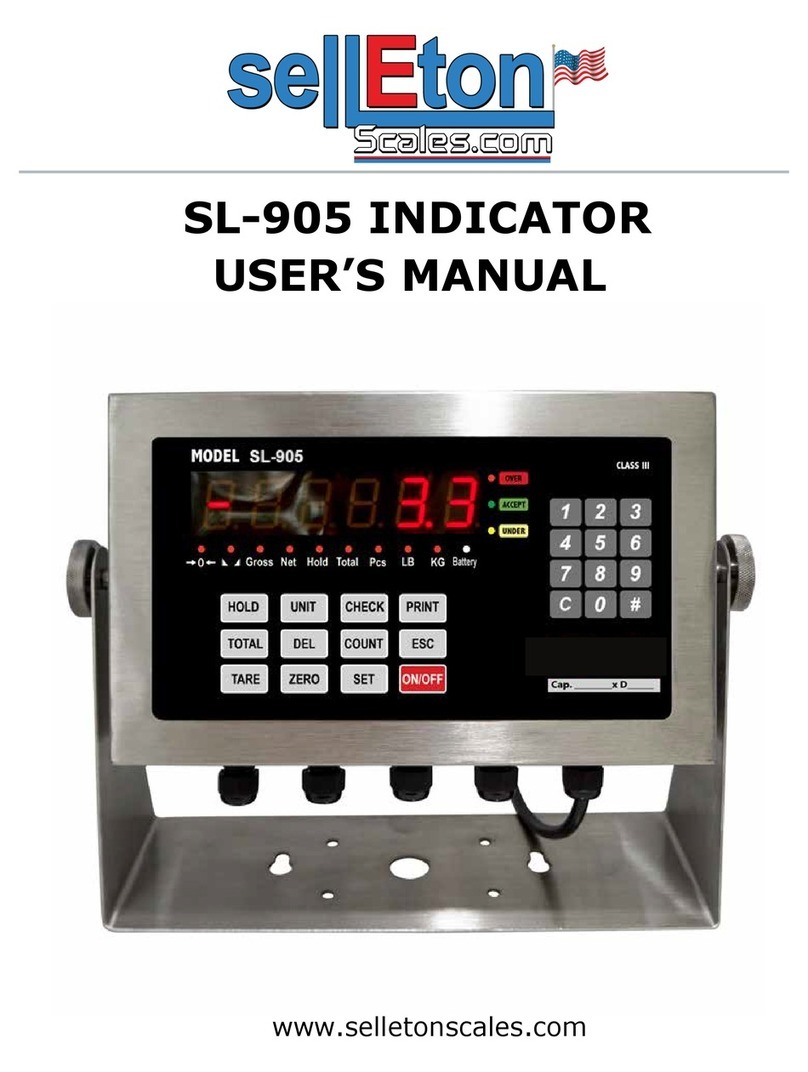
SellEton Scales
SellEton Scales SL-905 User manual

SellEton Scales
SellEton Scales SL-904 User manual

SellEton Scales
SellEton Scales SL-7510 Series User manual