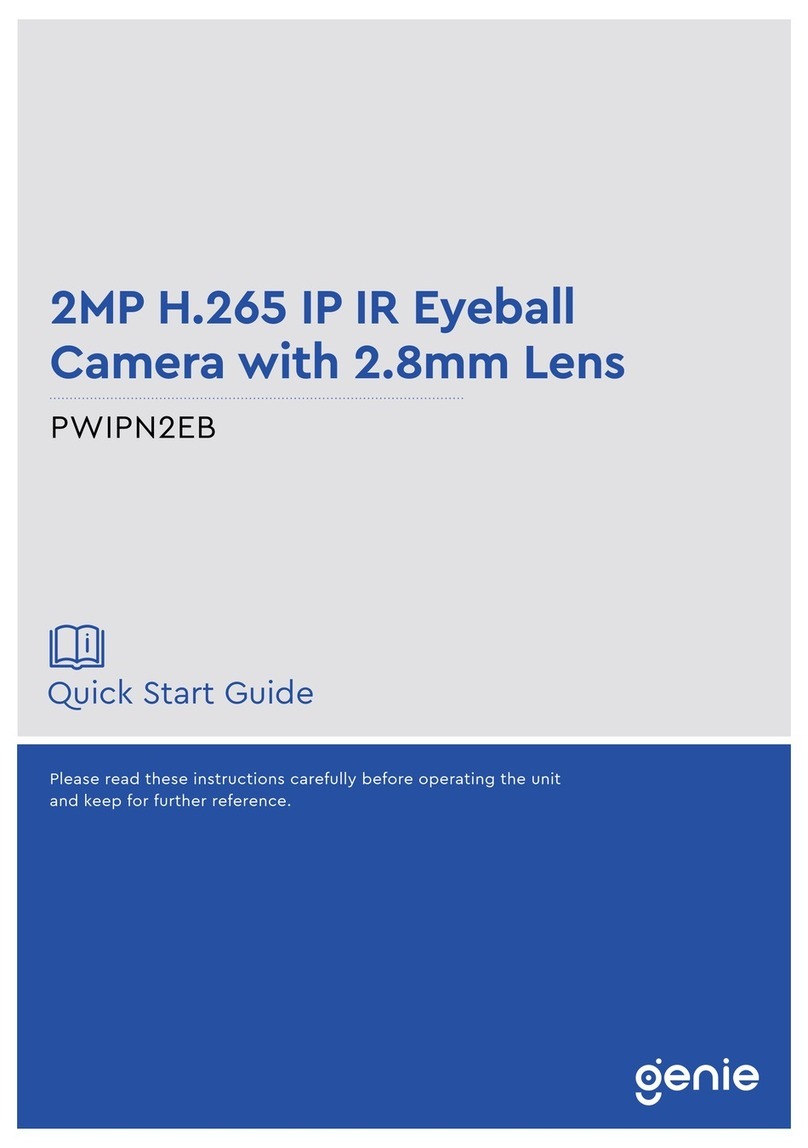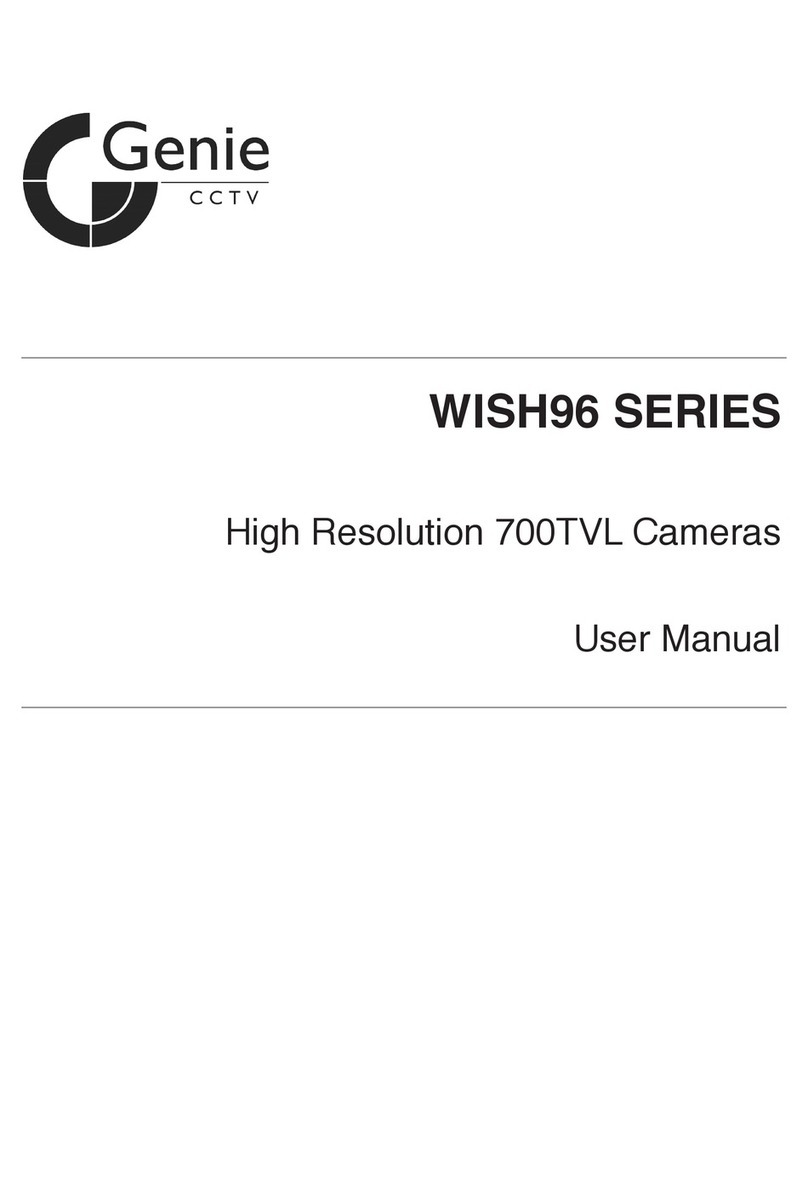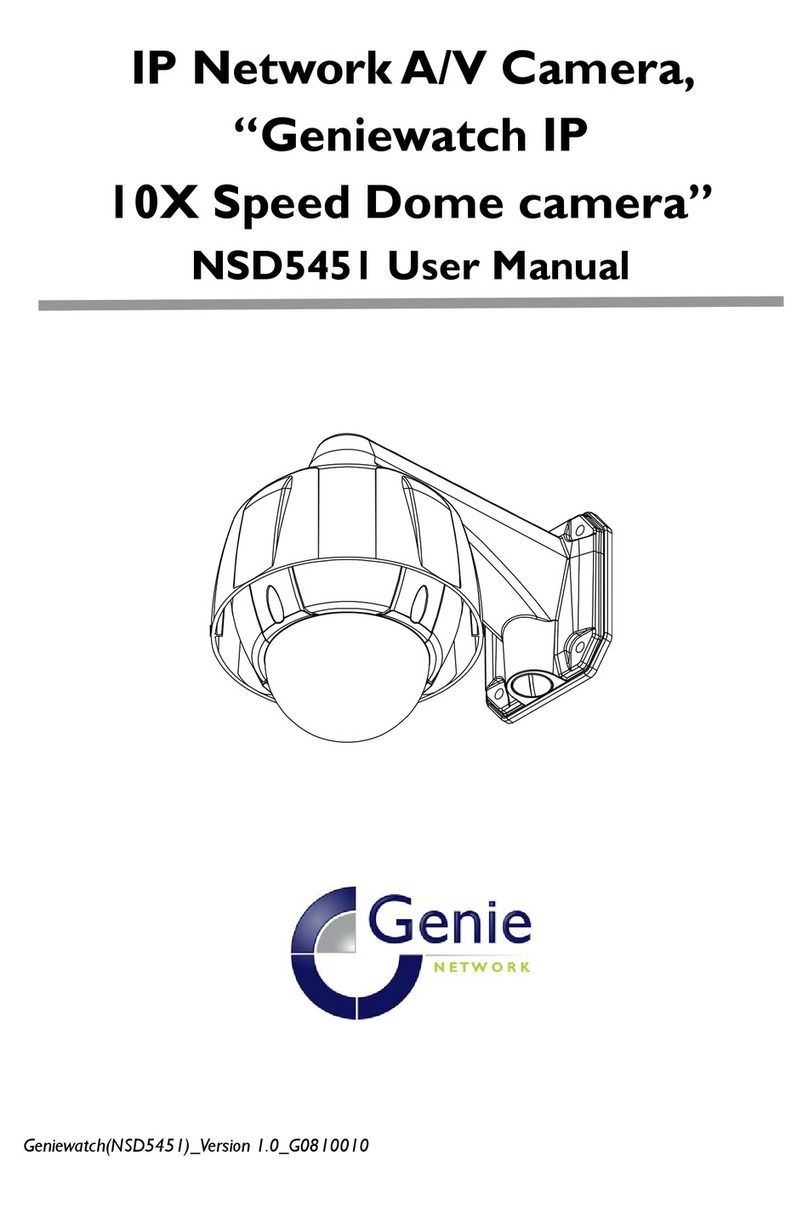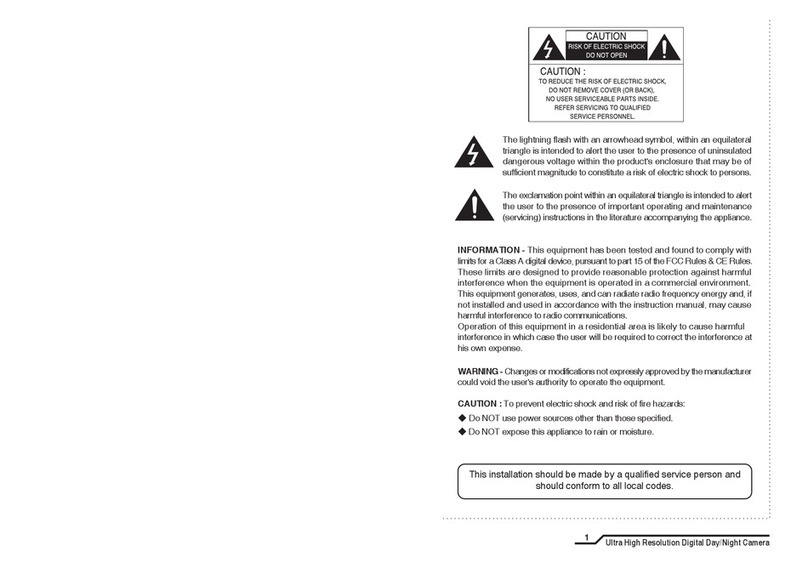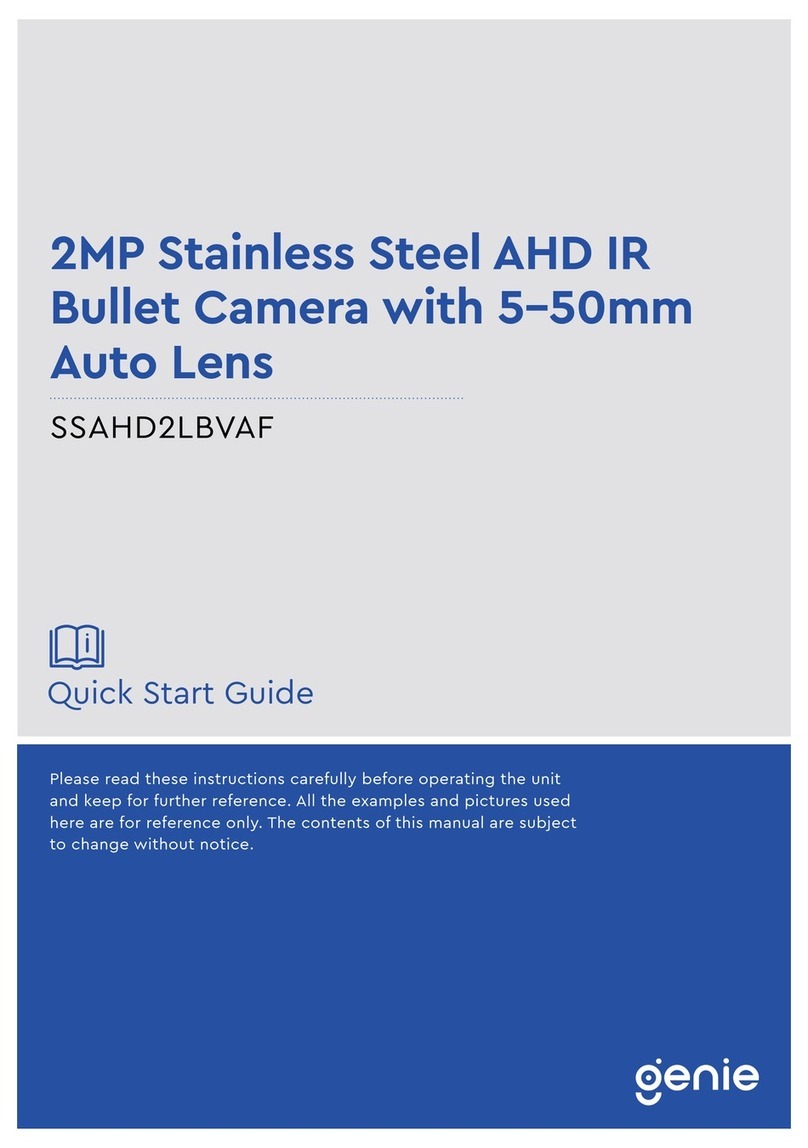Contents
ii
1.0 Introduction.......................................................................................................................3
1.1 Product Features.......................................................................................................3
1.2 Product Dimensions .................................................................................................3
1.3 Contents ..................................................................................................................3
1.4 Specification.............................................................................................................4
2.0 Structure Design...............................................................................................................5
2.1 Front View.................................................................................................................5
2.1 Back View .................................................................................................................6
3.0 Basic Operations...............................................................................................................7
3.1 Live View Window....................................................................................................7
3.2 Main Menu ................................................................................................................8
3.3 Video Resolution......................................................................................................8
3.4 Video Quality ...........................................................................................................9
3.5 Video Clip ................................................................................................................9
3.6 Pre-Recording..........................................................................................................9
3.7 Post Recording ........................................................................................................9
3.8 Photo Pixel ...............................................................................................................9
3.9 Snapshot ..................................................................................................................9
3.10 LCD Brightness .......................................................................................................9
3.11 Screen Off................................................................................................................9
3.12 Video Loop .............................................................................................................9
3.13 Volume .................................................................................................................... 9
3.14 Indicate sound ........................................................................................................10
3.15 Key Sound...............................................................................................................10
3.16 Hourly Notice..........................................................................................................10
3.17 Indicate Light..........................................................................................................10
3.18 Vibration .................................................................................................................10
3.19 Laser Light ..............................................................................................................10
3.20 Auto IR Switch .......................................................................................................10
3.21 GPS .........................................................................................................................10
3.22 Language ...............................................................................................................10
3.23 Auto Power Off.......................................................................................................10
3.24 Microphone............................................................................................................ 11
3.25 Motion Detect........................................................................................................11
3.26 Security Password .................................................................................................11
3.27 IR Sensitive.............................................................................................................11
3.28 Start Logo ..............................................................................................................11
3.29 Default Setting .......................................................................................................11
4.0 Using The Device..............................................................................................................12
4.1 Turning on the Camera.............................................................................................12
4.2 Turning off the Camera............................................................................................12
4.3 Snapshot ..................................................................................................................12
4.4 One Touch Snapshot ...............................................................................................12
4.5 Recording Video......................................................................................................12
4.6 One Touch Video Recording ...................................................................................12
4.7 Audio Recording ......................................................................................................12
4.8 One Touch Audio Recording ...................................................................................12
4.9 IR Mode ...................................................................................................................12
4.10 White Light.............................................................................................................12
4.11 Laser Light...............................................................................................................13
4.12 Playback..................................................................................................................13
4.13 Menu Configuration................................................................................................13
4.13 Charging the Battery.............................................................................................. 13