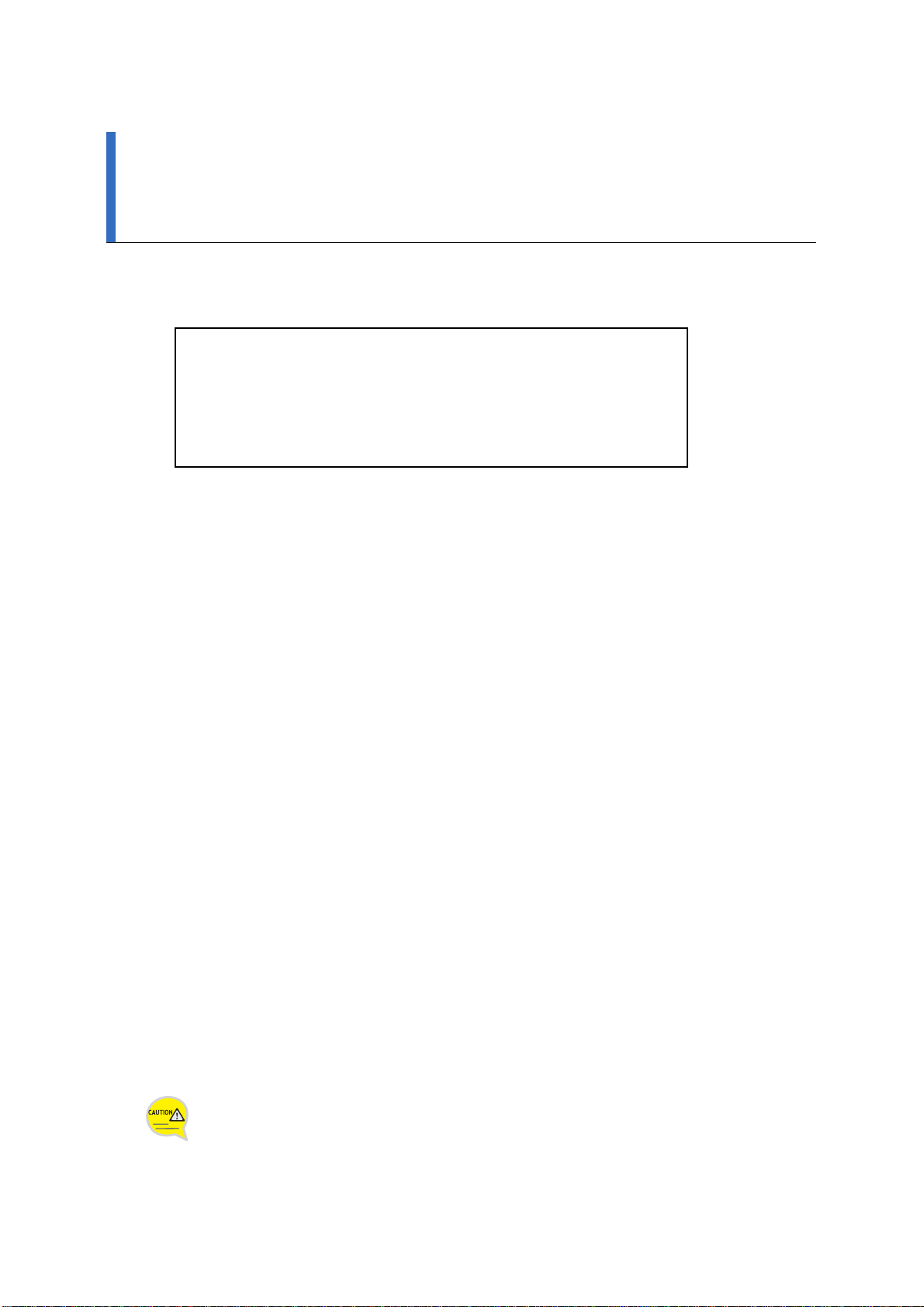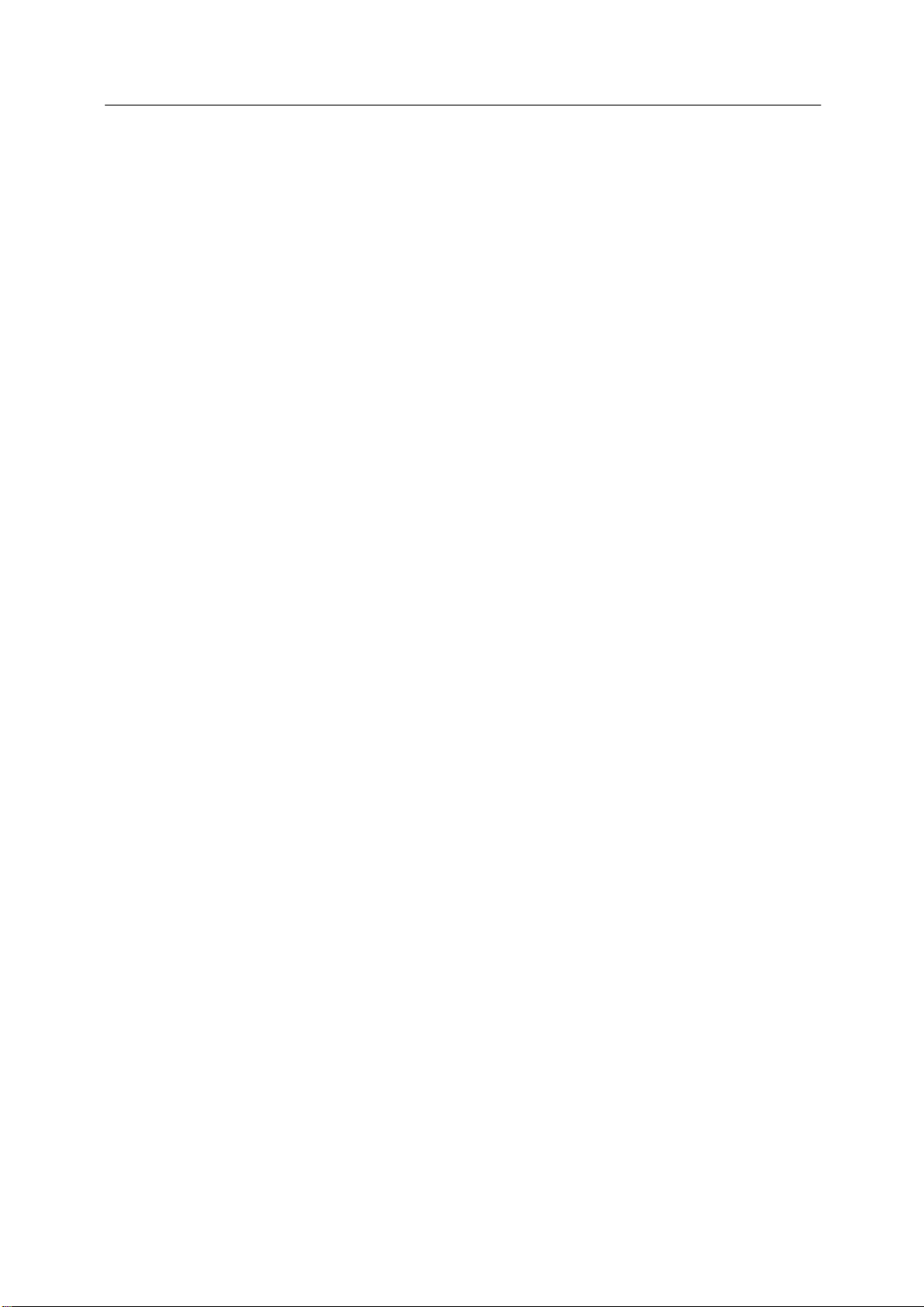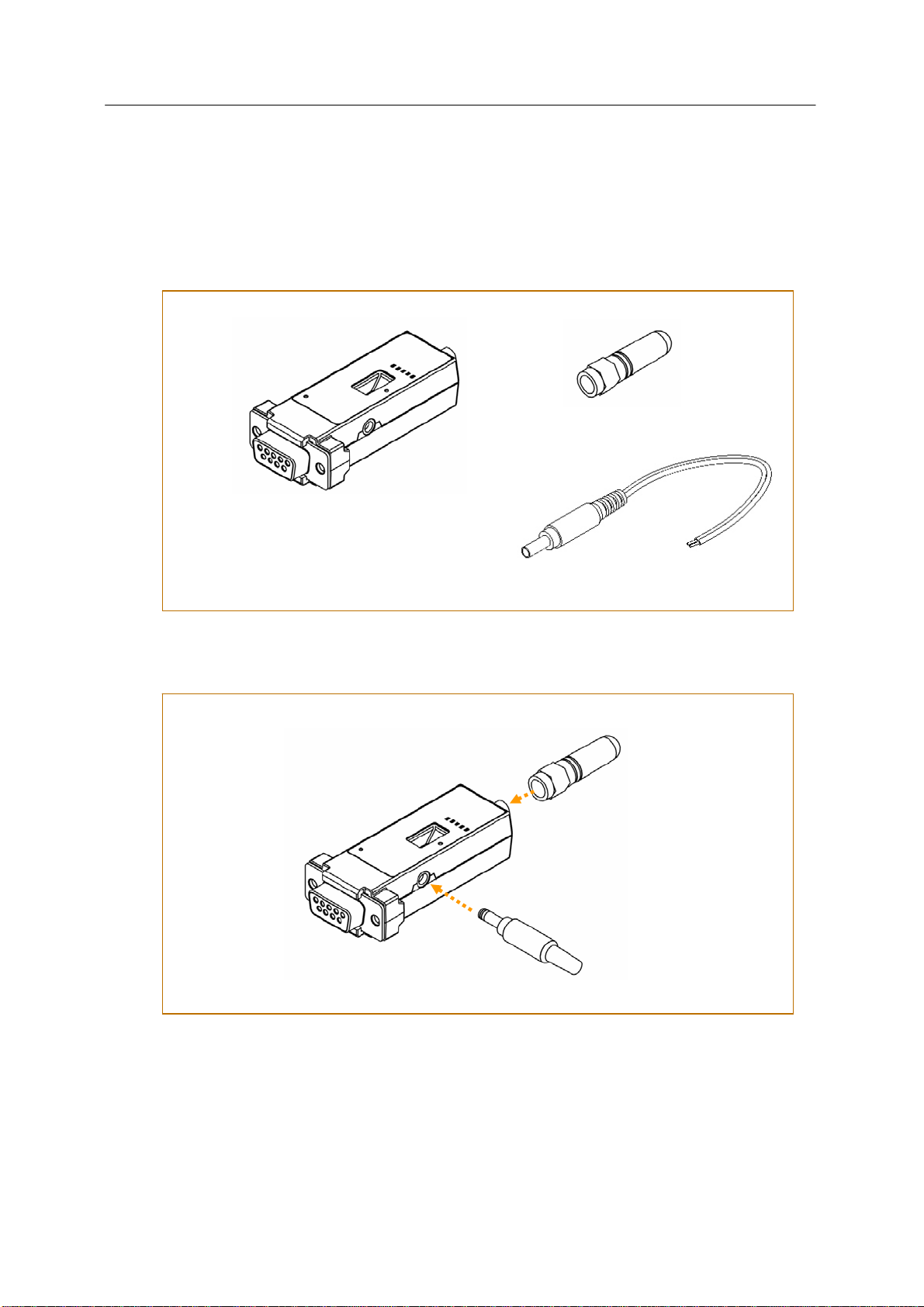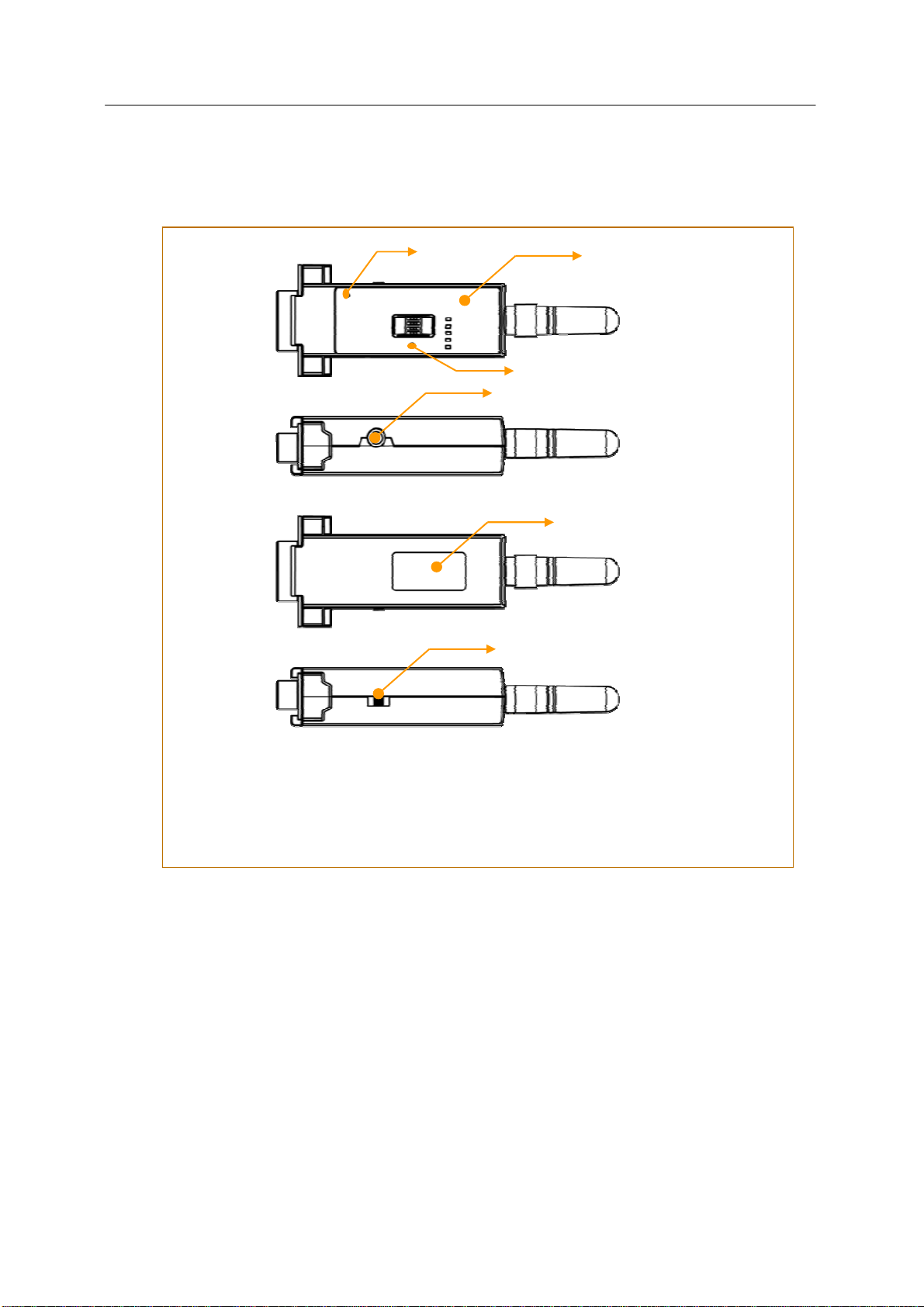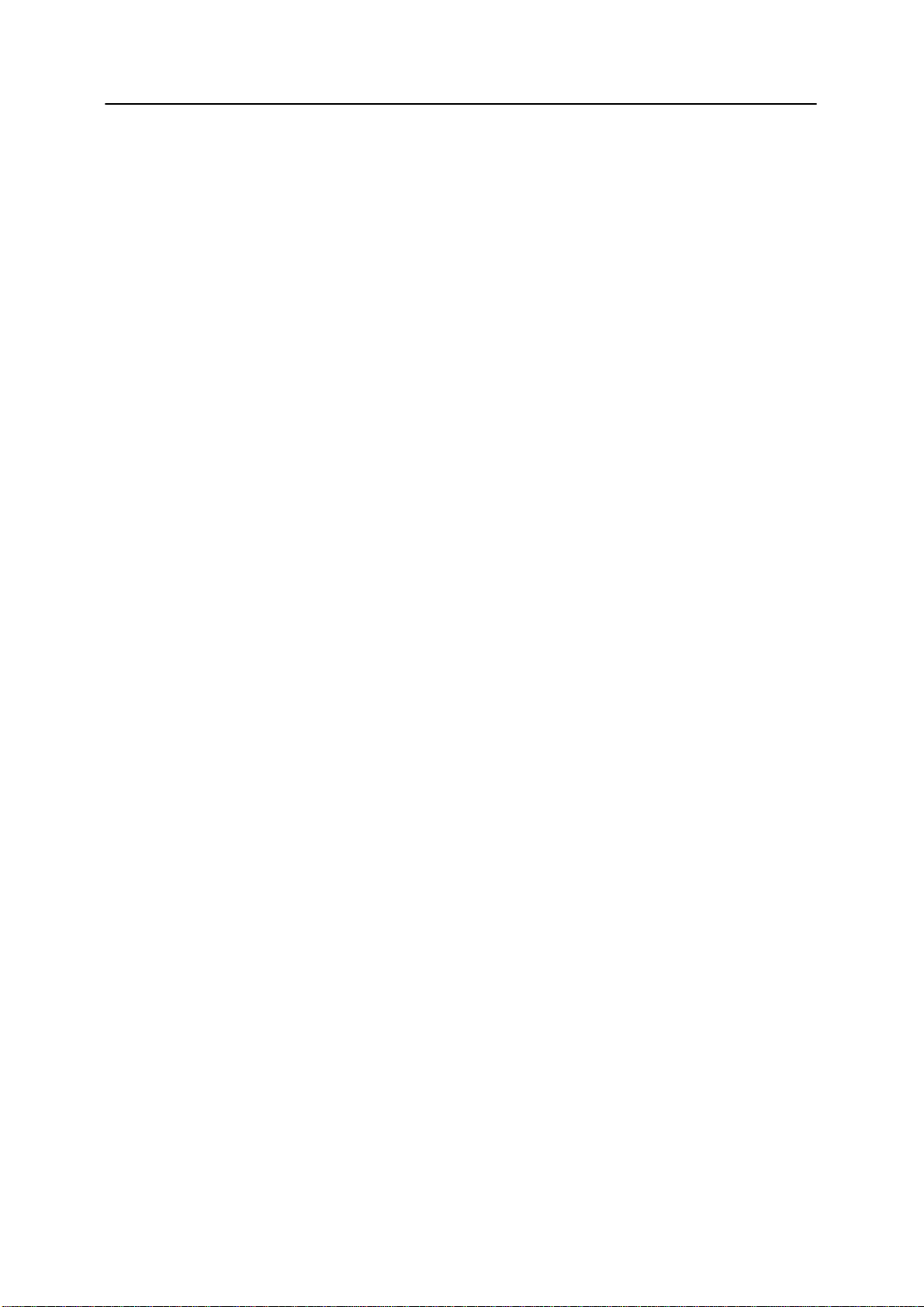Promi SD205-OA User Manual – 2. Configurations 7
Operation Modes
In addition to the serial port configurations such as bit/second, data bit, parity, stop bit, flow control, Promi SD205-OA
has some configurations for Bluetooth. For getting the most out of Promi SD205-OA, user should understand the
following Bluetooth connection schemes.
A Bluetooth device can play a role as a master or slave. Master tries to connect itself to other Bluetooth device, and
slave is waiting to be connected from other Bluetooth devices. A Bluetooth connection is always made by a pair of
master and slave. A slave can be in two modes, Inquiry Scan or Page Scan mode. Inquiry Scan mode is waiting the
packet of inquiry from other Bluetooth devices and Page Scan mode is waiting the packet of connection from other
Bluetooth devices. Every Bluetooth device has its unique address, called BD (Bluetooth Device) address, which is
composed of 12 hexa-decimal numbers.
Promi SD205-OA has 4 operation modes as follows. Each mode can be identified with LED indicators as illustrated in
next section.
ÌMode0
Promi SD205-OA must be in Mode0, when it is directly controlled by AT commands.
In this mode, there is no response when power on or software reset, and Promi SD205-OA is just waiting for AT command
input. Neither master nor slave is assigned to Promi SD205-OA in mode0. User can change the configurations of Promi
SD205-OA in this mode.
The factory default is set to Mode0.
ÌMode1
Promi SD205-OA tries to connect the last connected Bluetooth device.
Promi SD205-OA in Mode1 is to be a master and tries to connect the last connected Bluetooth device. Promi SD205-OA
always stores the BD address of the Bluetooth device to which Promi SD205-OA has connected last time. When Promi
SD205-OA is initially used or after hardware reset, there is no BD address stored in Promi SD205-OA. In this case, Mode1
does not make any sense and mode change from other operation modes to Mode1 is not allowed. The mode change
to Mode1 can be made after Promi SD205-OA succeeds to connect to other Bluetooth device in Mode0. Once
changed to Mode1, Promi SD205-OA will try to connect automatically the last connected Bluetooth device whenever
power on or software reset.
Promi SD205-OA in Mode1 cannot be discovered or connected by other Bluetooth devices.
ÌMode2
Promi SD205-OA is waiting for the connection from the last connected Bluetooth device.
Promi SD205-OA in Mode2 is to be a slave and waiting for the connection only from the last connected Bluetooth
device. Just like Mode1, if there is no BD address stored in Promi SD205-OA, the mode change from other operation
modes to Mode2 is not allowed. Once changed to Mode2, Promi SD205-OA will wait for the connection from the last
connected Bluetooth device whenever power on or software reset.
Promi SD205-OA in Mode2 cannot be discovered or connected to Bluetooth devices other than the last connected
device.
ÌMode3
Promi SD205-OA is waiting for the connection from any other Bluetooth devices.
Promi SD205-OA in Mode3 acts like in Mode2, but allows any connection from other Bluetooth device. Most of general
Bluetooth device is set to Mode3.
Promi SD205-OA in Mode3 can be discovered and connected from any other Bluetooth devices.