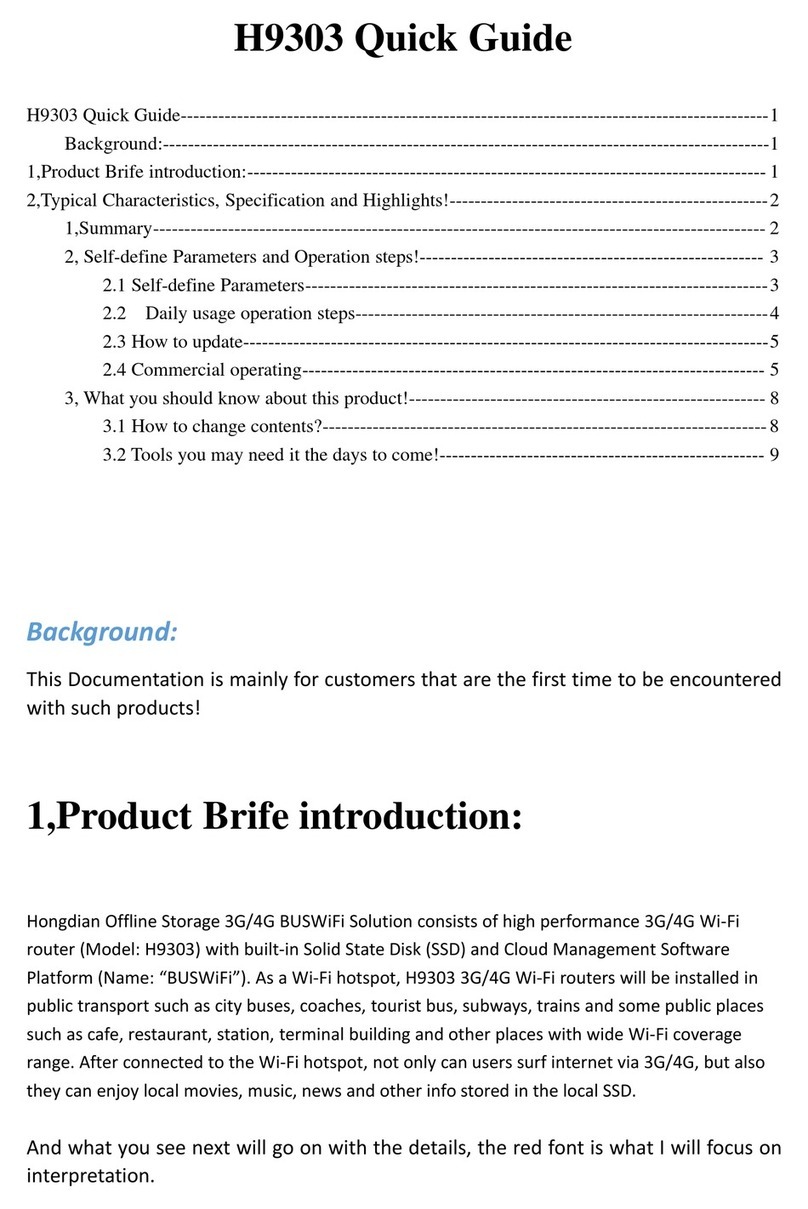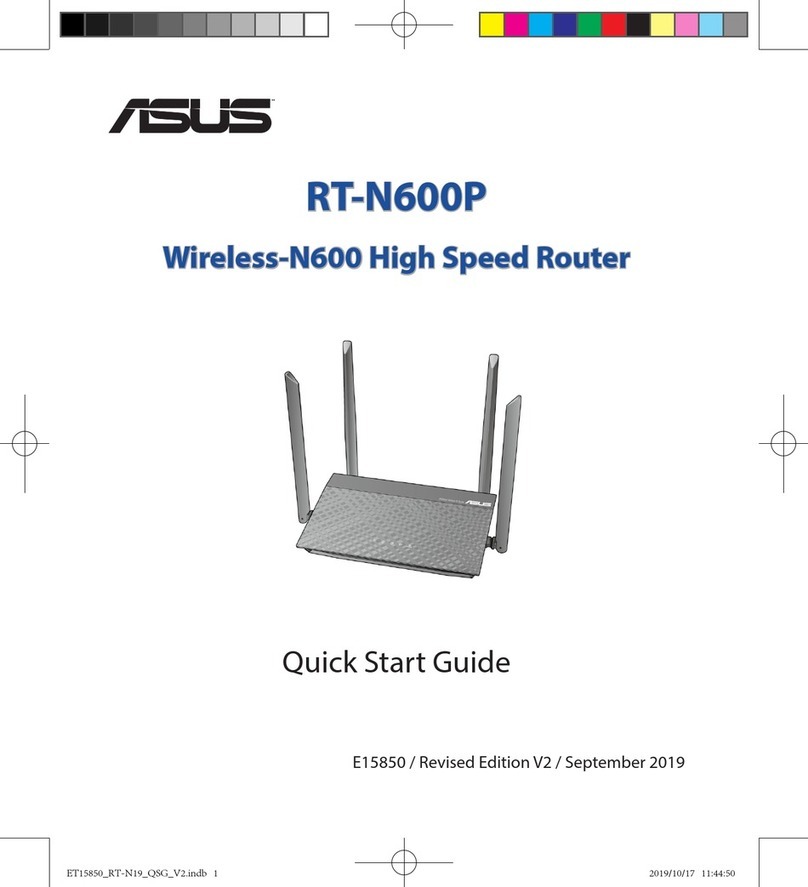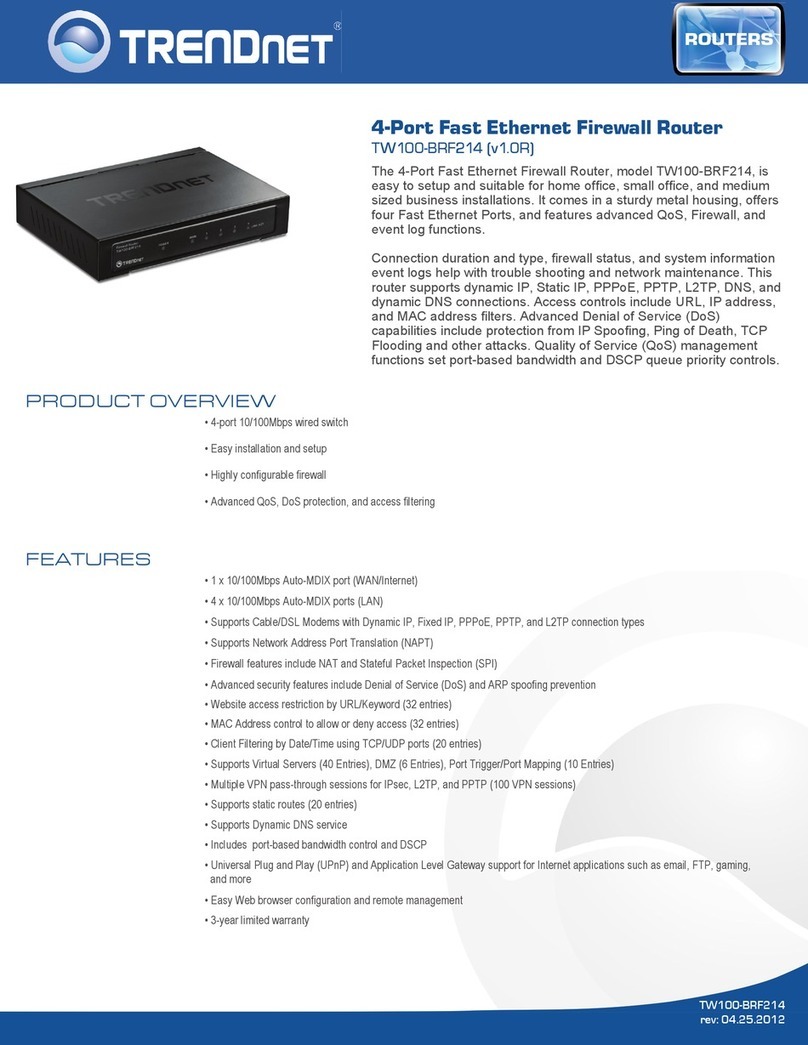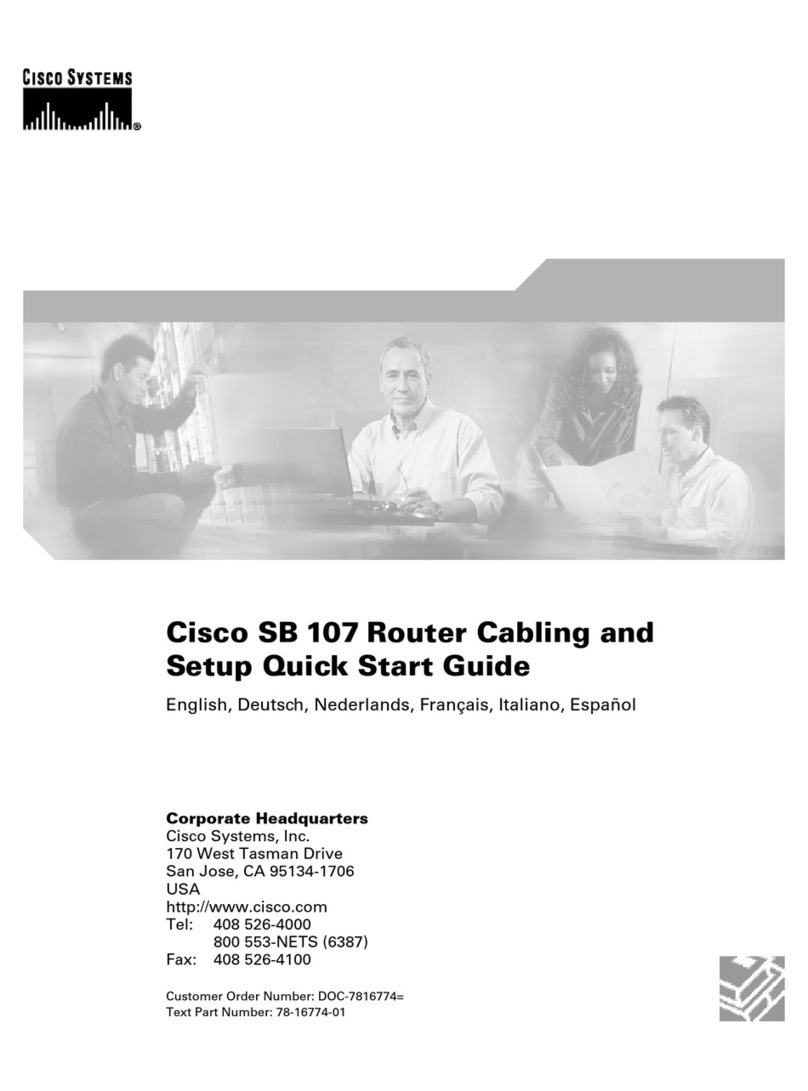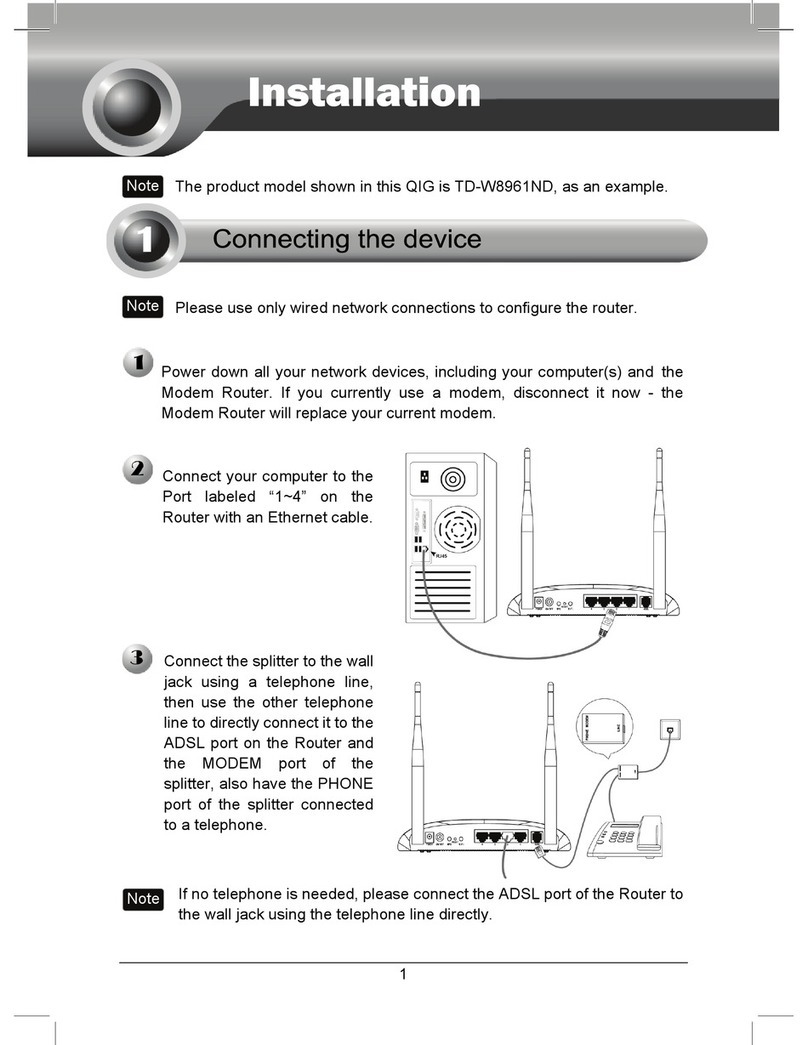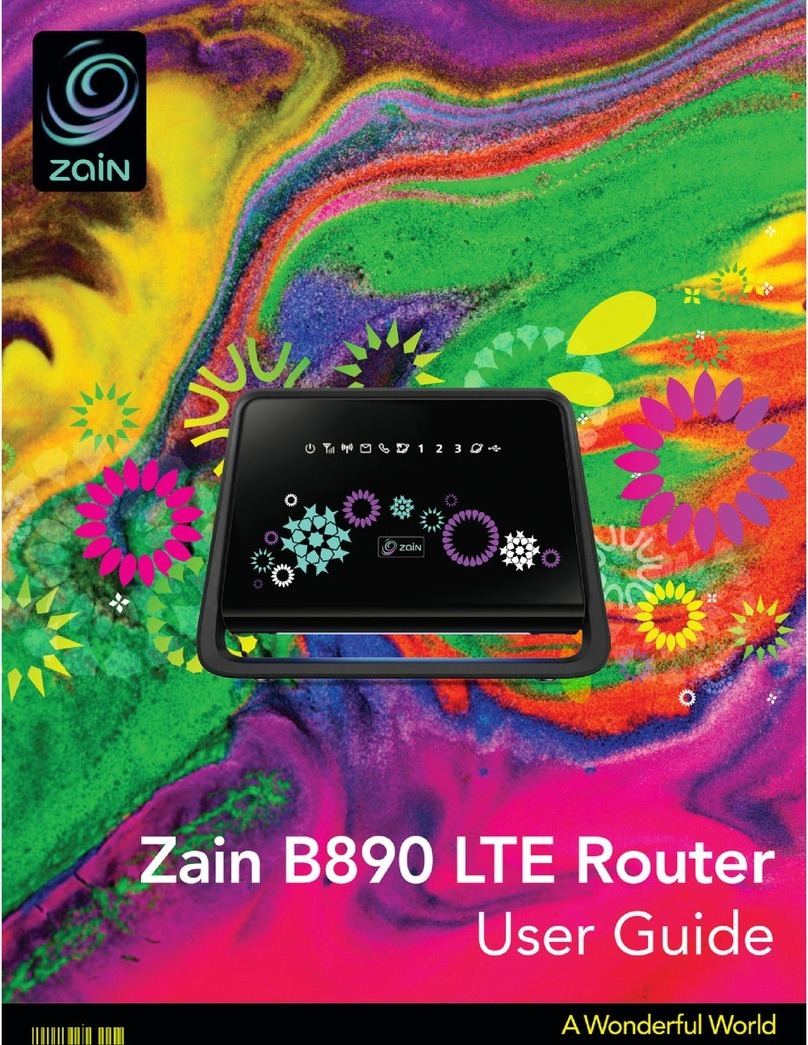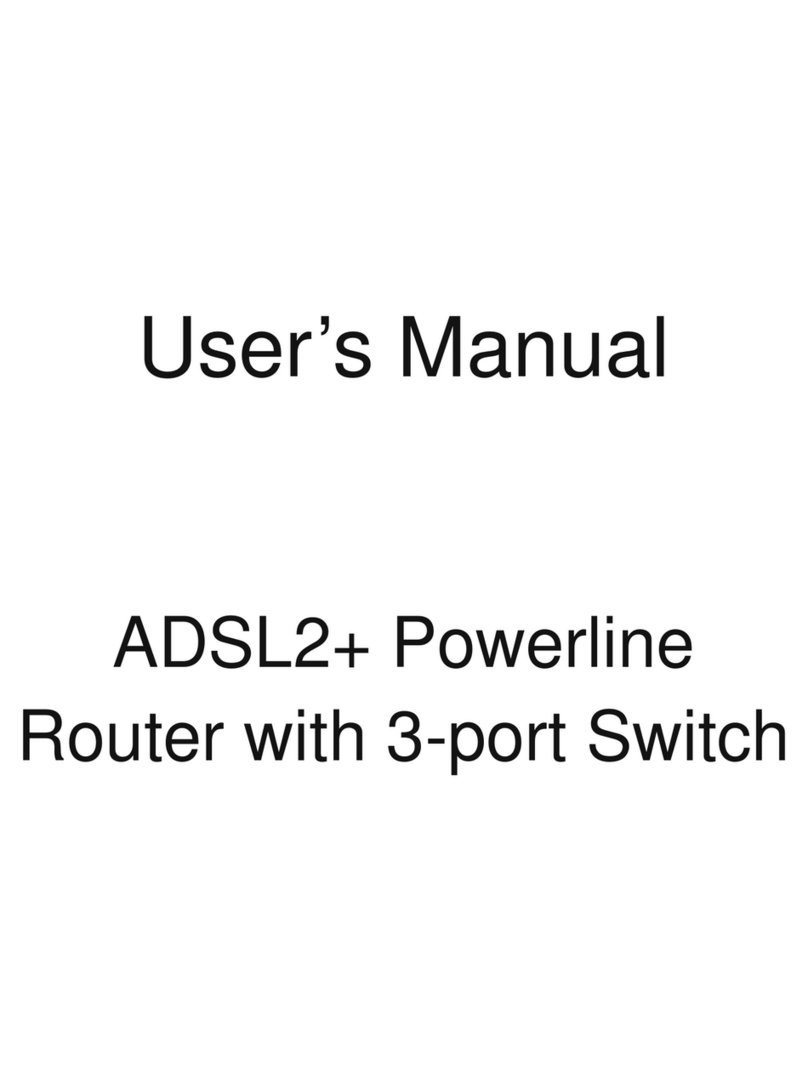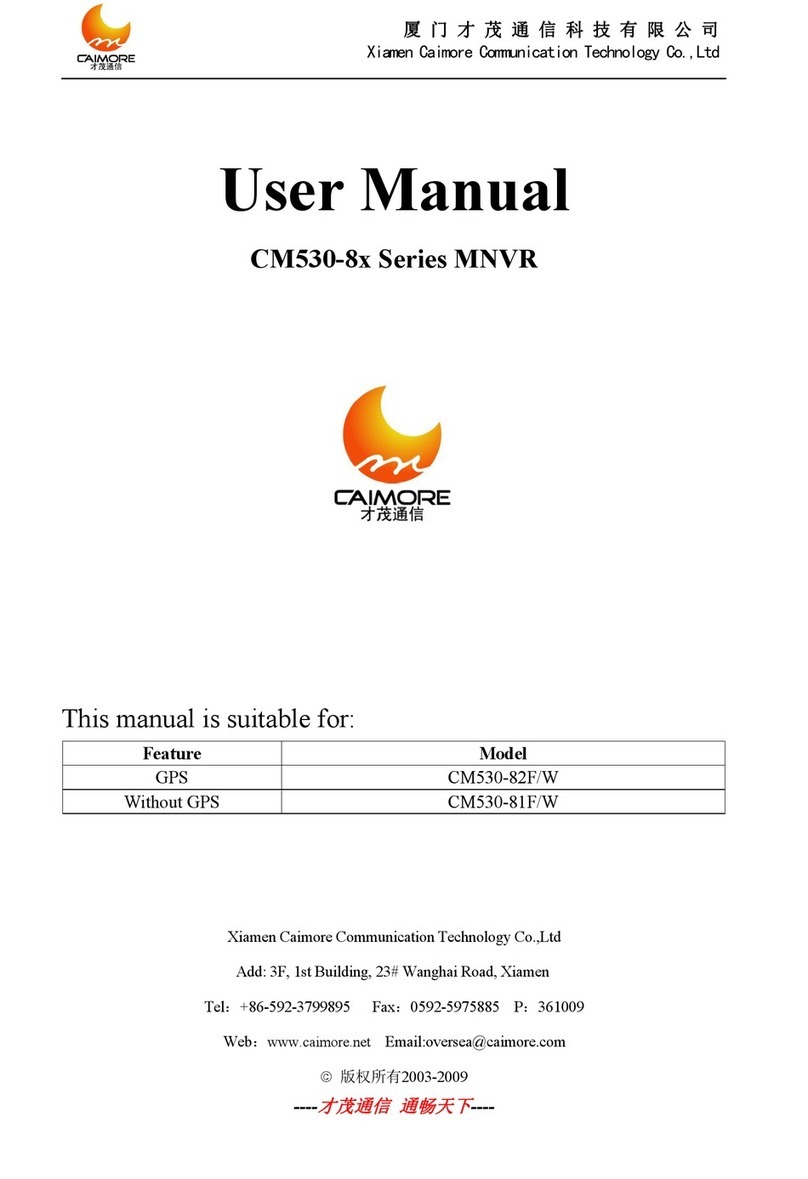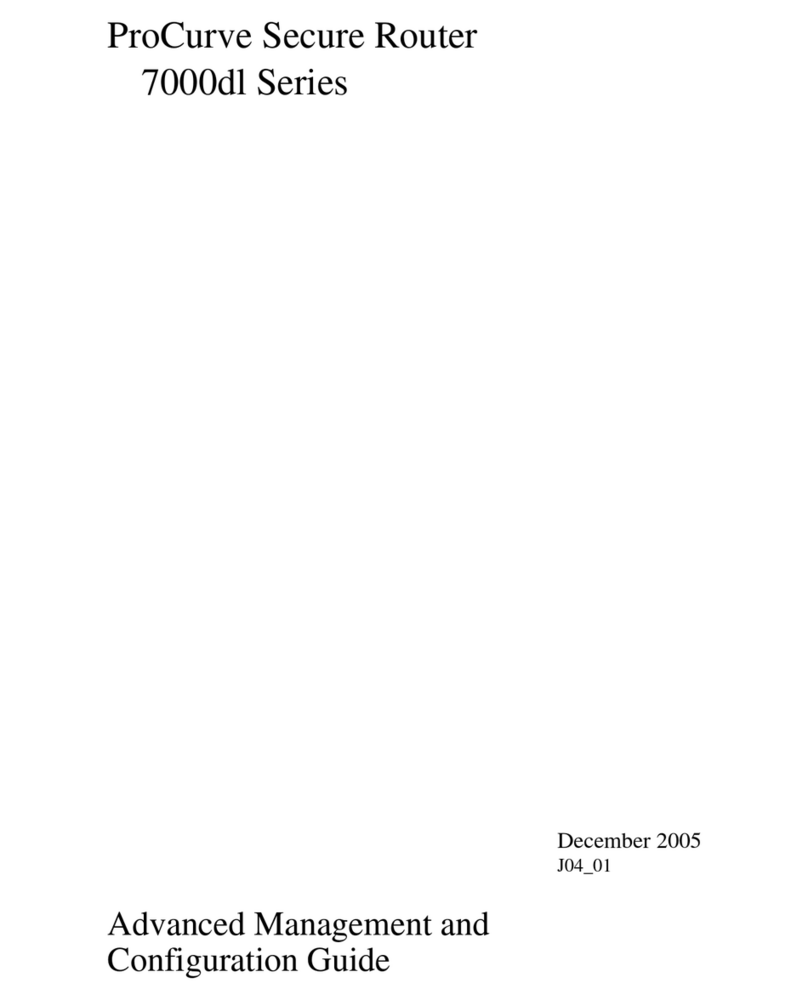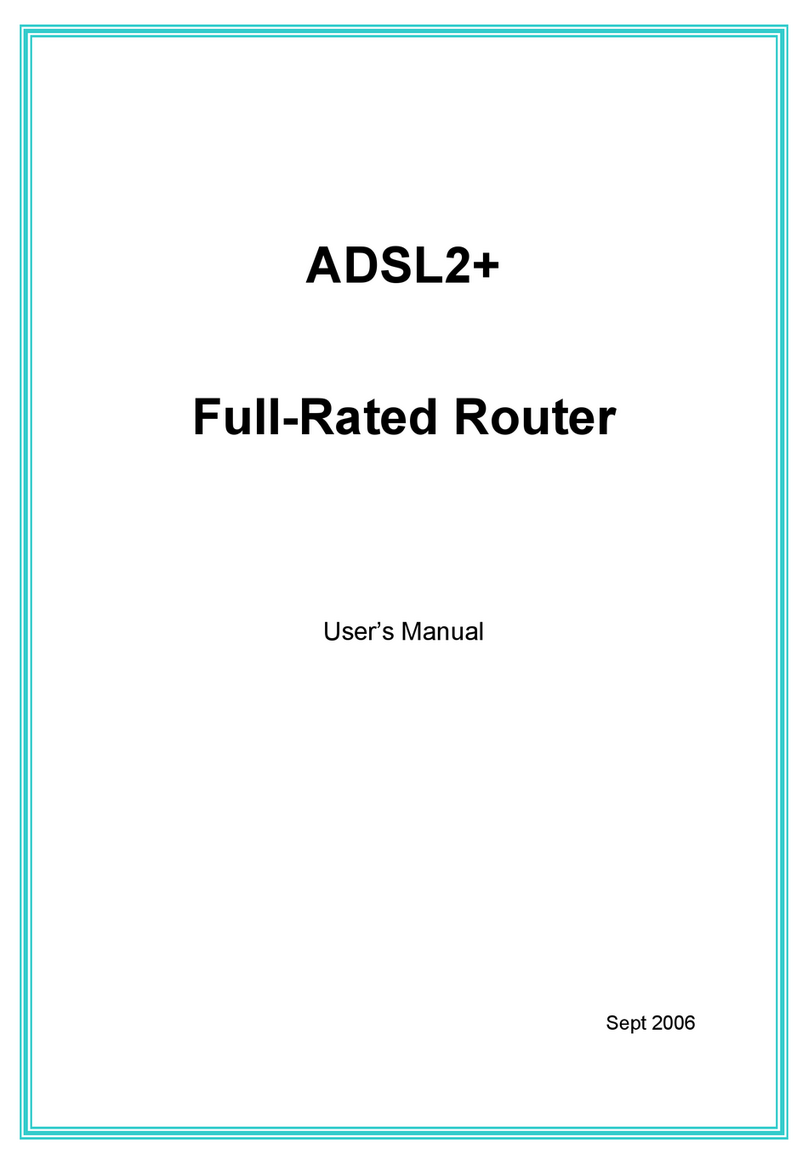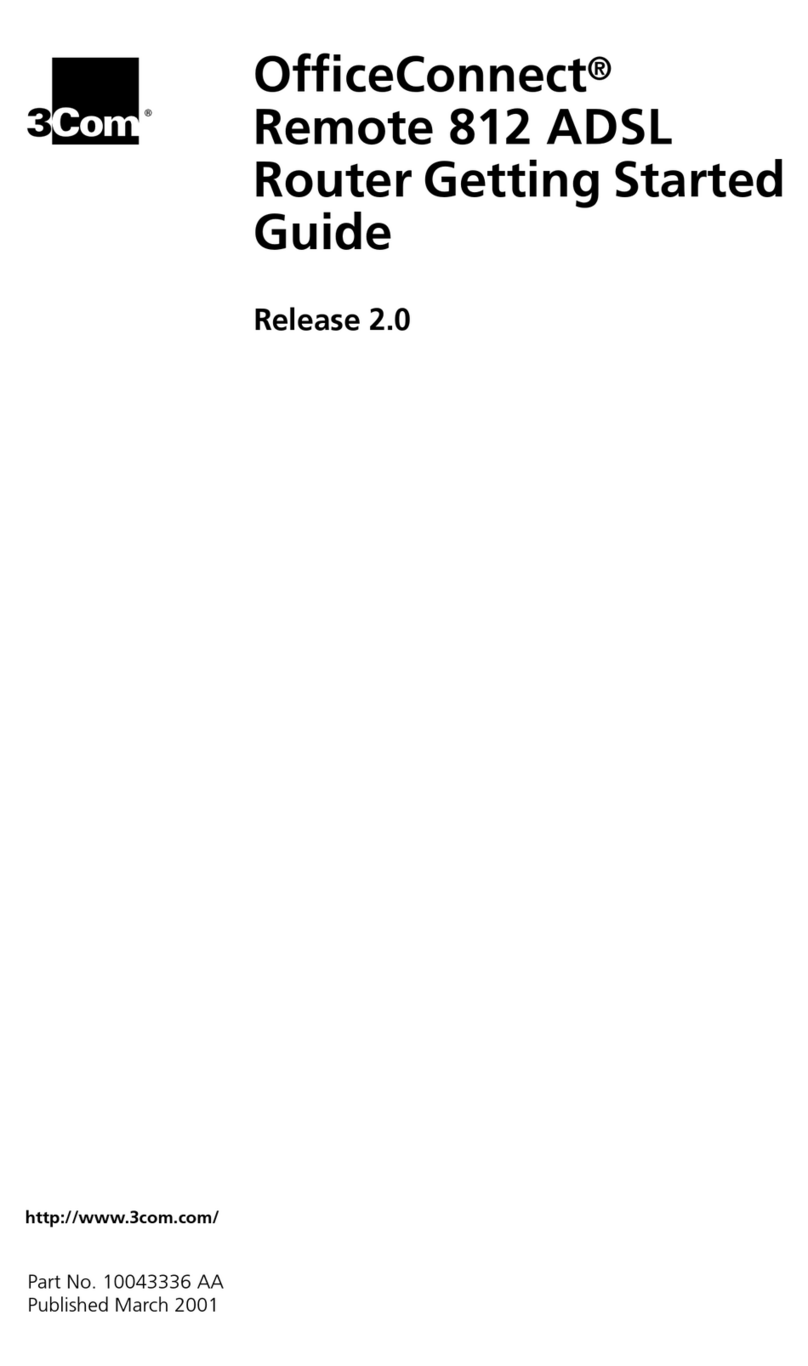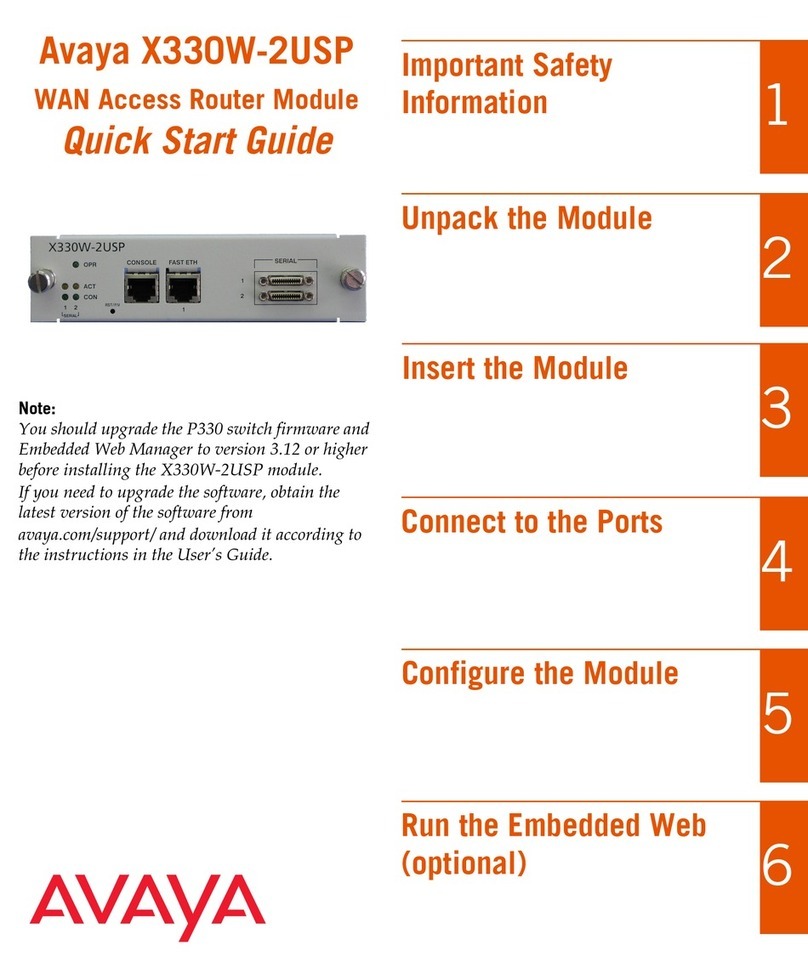SENAO WSR-3800 User manual

Quick Installation Guide
Quick Installation Guide
Version: 1.0.1

Quick Installation Guide
Copyright
This document is protected by R.O.C. copyright laws and other laws. You may not copy,
reproduce, distribute, publish, display, perform, or modify any part of this content in any
form or by any means without prior written permission of vendor. You may not alter or
remove any copyright or other notice from copies of the content. All other brand and
product names are claimed or registered marks of their respective companies or
organizations.
All rights reserved.

Quick Installation Guide
1
This Quick Installation Guide (QIG) provides instruction for installation.
This guide also shows you how to connect the device with other Network equipments.
1. Package Contents
The standard package includes:
zMain system x 1
zCD-ROM (Administrator’s Manual and Quick Installation Guide) x 1
zPower adapter x 1
zEthernet cable x 1
zConsole Cable x 1
zWall - mount
2. Front Panel
(Front Side)
Public LAN Indicating Light
Stands for being connected to
Public LAN of the open
network environment
managed by the system.
Private LAN Indicating Light
stands for being connected to
Private LAN port of the
trustful Intranet environment.
Wireless Indicating
Light: stands for
wireless function
WAN Indicating
Light
Stands for being
connected to
WAN port.
Power Indicating
Light
Power is on when
this light is on all
the time.

Quick Installation Guide
2
(Back Side)
3. Installation
Following the following steps:
1. Make sure the power is turned off.
2. Connect the WAN port.
Use the network cable of the 10/100BaseT to connect to the device and the network not
managed, such as the ATU-Router of ADSL, port of Cable Modem, or the Switch or Hub on
the LAN of a company.
3. Connect the Public LAN.
The Public LAN is used to connect the desired network for management, and all users
connected to the Public LAN must login successfully before using the network resources. Use
the network cable of the 10/100BaseT to connect to the Switch or Hub of the Authentication,
WAN Port
can be
connected to
the Internet or
Intranet by
Switch.
Private LAN Port
can be connected to
the trustful Intranet
environment by Switch
without authentication
for logging on to the
Internet.
Reset button
Resumes the factory
defaults or reconfigures
the system. We
recommend you to set
this configuration by
experts.
DC Power
Power Cord
Plug
Public LAN
Can be connected to
the open network
environment managed
by the system, and
requires authentication
before logging on to
the Internet.
RJ11 Port can
be console
interface or
printer
interface.

Quick Installation Guide
3
and then use the network cable of the 10/100BaseT to connect to the Administrator’s PC. If
it is necessary to connect the PC or wireless AP directly to the Authentication, then we need to
use the cross over line.
4. Connect the Private LAN port.
The Private LAN port is used to connect the trustful network. In other words, the computer
connected to the Private LAN does not require to login to use the network resources. This
port can be used to connect to a Server such as Web Server or a Mail Server, etc. Use the
network cable of the 10/100BaseT to connect to the Switch or Hub of the Private LAN, and
then use the network cable of the 10/100BaseT to connect to the Administrator’s PC. If it is
necessary to connect the PC or wireless AP directly to the Private LAN, then we need to use
the cross over line.
5. Turn on the power.
Plug the bundled power supply connector into the socket and then turn on the power.
6. Check the LED indicating light.
After the power is on, the power indicating light should be lit. The WAN and indicating lights
should be lit when the WAN and ports are properly connected to the network equipment. The
corresponding indicating lights also should be lit when the Public LAN and Private LAN ports
are properly connected.

Quick Installation Guide
4
4. Quick Installation
In the following sections, we will guide you step by step to set up a system composed by
individual device. This example only provides brief instructions, Please refer to
Administrator’s Manual “Chapter 5 Web Management Interface” for the detailed description
of each function.
1. Opening Browser
After the installation and the foregoing setup is completed, use the network cable of the
10/100BaseT to connect to the Private LAN port, please open the browser (such as Microsoft
IE). In the website, enter the administrator’s URL such as https://192.168.2.254. IF you can’t
get the login screen, may be you wouldn’t obtain an IP address automatically from Private
LAN port, please specify an IP address such as 192.168.2.xx then do it again.
2. Keying in theAdministrator’s Username and Password
3. Simple System Setup
In the opened webpage, you will
see the login screen. Please key in
“admin” in the Username column,
and then “admin” in the Password
column. Click “Enter” to login.
After successfully logging in to
the system and entering into the
web management interface, you
can run the installation wizard to
help you complete the setup.

Quick Installation Guide
5
Step 1. Change Administrator’s Password
The wizard will guide you
through the nine steps for
completing the setup.
Click “Next” to go to the
next screen.
Click System Configuration
>Configuration Wizard and
the configuration wizard will
appear on the screen. Click
“Run Wizard” go to next
screen.
Please enter New Password
and Verify Password. Click
“Next” to go to next screen.

Quick Installation Guide
6
Step 2. Choose System’s Time Zone
Step 3. Set System Information
Step 4. Set WAN Port Connection Type
Choose your time zone.
Click “Next” to go to
next screen.
The Succeed Page, External
Time Server, and DNS Server
will appear after the user
login to the system
successfully, click “Next” to
go to the next screen.
Please choose one item. Then click
“Next” to go to the next screen.
• If you use static IP address,
choose Static IP Address.
• If you use dynamic IP address,
choose Dynamic IP Address.
• If you use xDSL, and use
PPPoE to connect to the Internet,
choose PPPoE Client.

Quick Installation Guide
7
• Static IPAddress
Please enter the IP address,
Subnet mask, and Default
Gateway information of WAN
Port; click “Next” to go to the
next screen.
•Dynamic IPAddress
Click “Next” to go to the next
screen.
•PPPoE Connection
Click “Next” to go to the
next screen.

Quick Installation Guide
8
Step 5. Set Related Information for Public LAN
Please enter the PPPoE Username
and Password. After the setup is
completed, click “Next”.
Configure the parameters of the
Authentication interface
including the IP address, subnet
mask, and disable/enable DHCP
Server, the default setting is to
enable the DHCP Server. Click
“Next” to go to next screen.
EnableAuthentication
Port’s DHCP Server.
Set the start IP address, end IP
address, domain name, preferred
DNS sever, alternate DNS Server
of the DHCP. Click “Next” to go
to next screen.

Quick Installation Guide
9
Step 6. Set Wireless-Access Point Connection
Step 7. Configuration Wireless Port
Step8.Restart
After the setup is completed,
the basic configuration has
been completed. Click
“Restart” to restart the
machine.
Entry your SSID, select
Channel and APmode.
Configure the parameters of
the Wireless Port interface
including the IP address,
subnet mask, and
disable/enable DHCP. Click
“Next” to go to next screen.

Quick Installation Guide
10
5. Accessing External Network from Authentication (Public
LAN)
If all the steps are set properly so far, we can further connect the device to the managed
network to experience the controlled network access environment. Firstly, connect a user-end
device to the network at the device Authentication, and set the dynamic access network. After
the network address is obtained at the user end, open an Internet browser, and link to any
website. Then, the default login webpage will appear in the Internet browser.
For general user:
Key in the previously created
username and password in
this interface.
Both username and password
are “test”. And then click on
the “Enter” button.
You have just completed the
setup and allowed it to
provide you with a managed
network environment. This
user can also browse the
webpage on the Internet.

Quick Installation Guide
11
Attention:
Nevertheless, if you are not
on-demand user, please do
not click on “Remaining”,
because the following error
window will appear.

Quick Installation Guide
12
For On-demand user:
The following is the
successfully login page for
on-demand user. There is an
extra function, the “Redeem”
button, that user can add credit
in the current account if the
remaining usage is considered
to be insufficient.
After user has paid the
redeem cost at counter, he/she
will get another username and
password, by key in this
information in the appropriate
window, the system will
merge the two identities and
the available usage.
This window will show the
remaining hours or data size
for user’s online access.
When user click
Table of contents