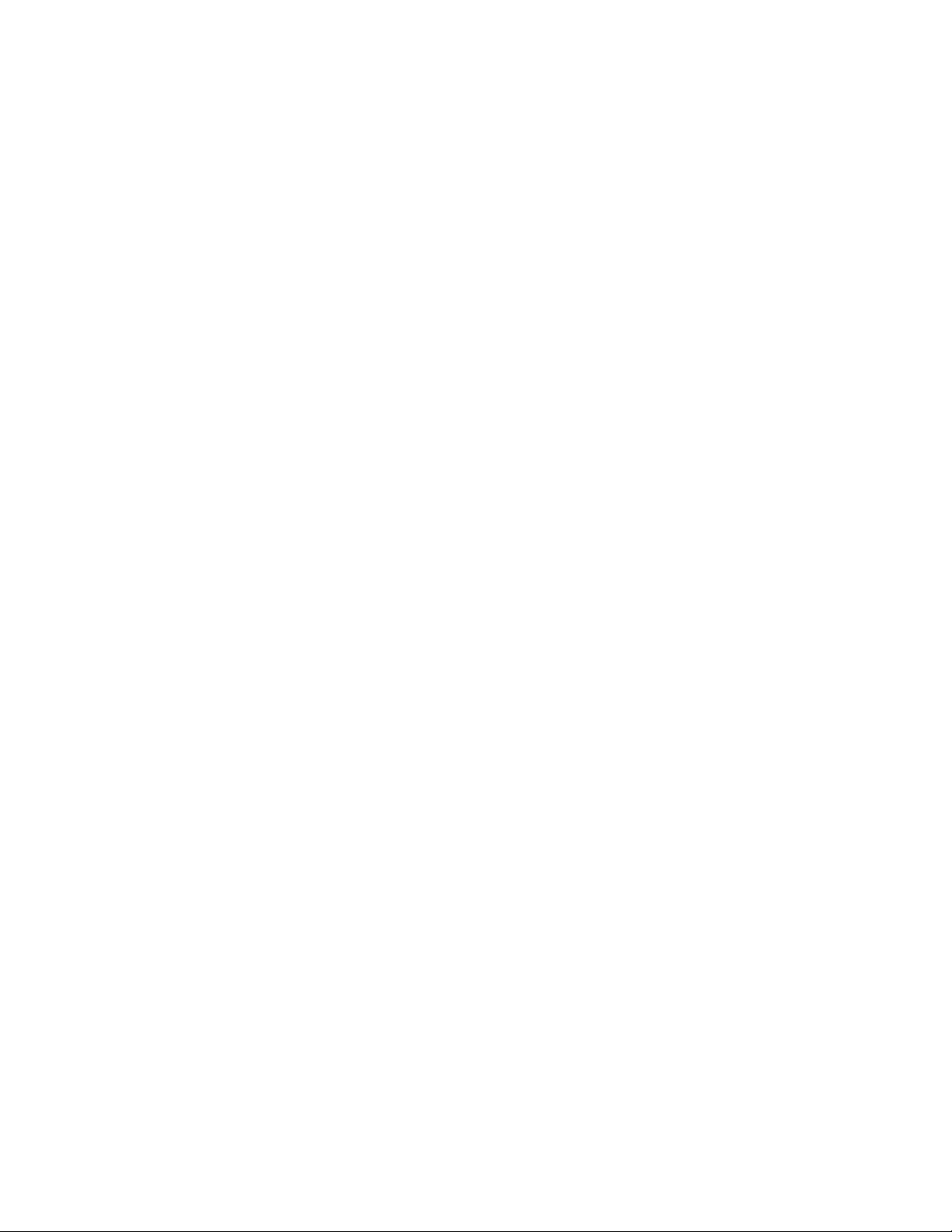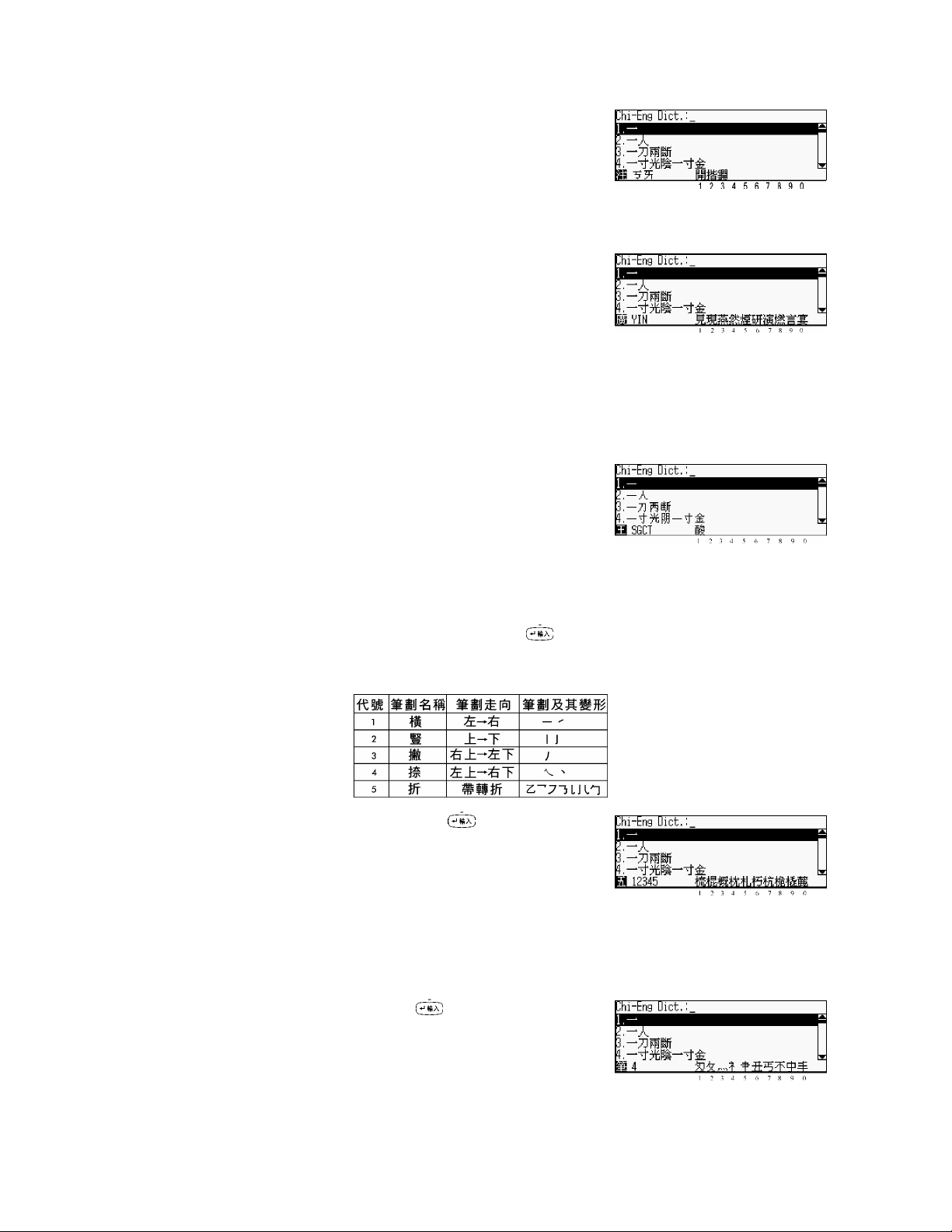Chinese input methods
In this input mode, press to display Chinese input
methods, press the relevant numeric key to select an input
method, the icon that represents the selected input method
will be shown at the lower left corner.
e.g: “倉”, press to choose Simple input method and ect.
Note: Press is invalid in English input mode. You should press to switch to Chinese input mode first, then
press to choose the desired input method.
— Cangjie ( Only exists in traditional Chinese mode)
Input the Cangjie codes of a character, the relative
characters will be shown at the bottom of screen, then
press the related numeric key to select a desired character.
If there is only one character which corresponds to the
inputted codes, it will appear on the editor directly; if
there is not any character exists, “ Not Found” will
appear on the screen.
Note: Please refer to “6.1 Chart of Cangjie Input Method”.
—Simple (Only exists in traditional Chinese mode)
Input the first and last Cangjie codes of a character, the
relative character will appear at the bottom of screen, and
then press the corresponding numeric key to select any one.
—Radical
Input stroke number of the radical, then press , all
radical will be displayed on the bottom of screen, and
press the numeric key to select the desired radical, then
input the number of remaining strokes and press ,
all the relevant characters are displayed at the bottom of
screen, press the relevant numeric key to select any one.
—Mandarin
Input Mandarin phonetic alphabets, then input tone, the
relevant characters will be shown at the bottom of screen,
and press the numeric key to select any one.
Note: Press for the first tone; Press for the second tone; Press for the third tone; Press for the
fourthtone;press for the soft tone.