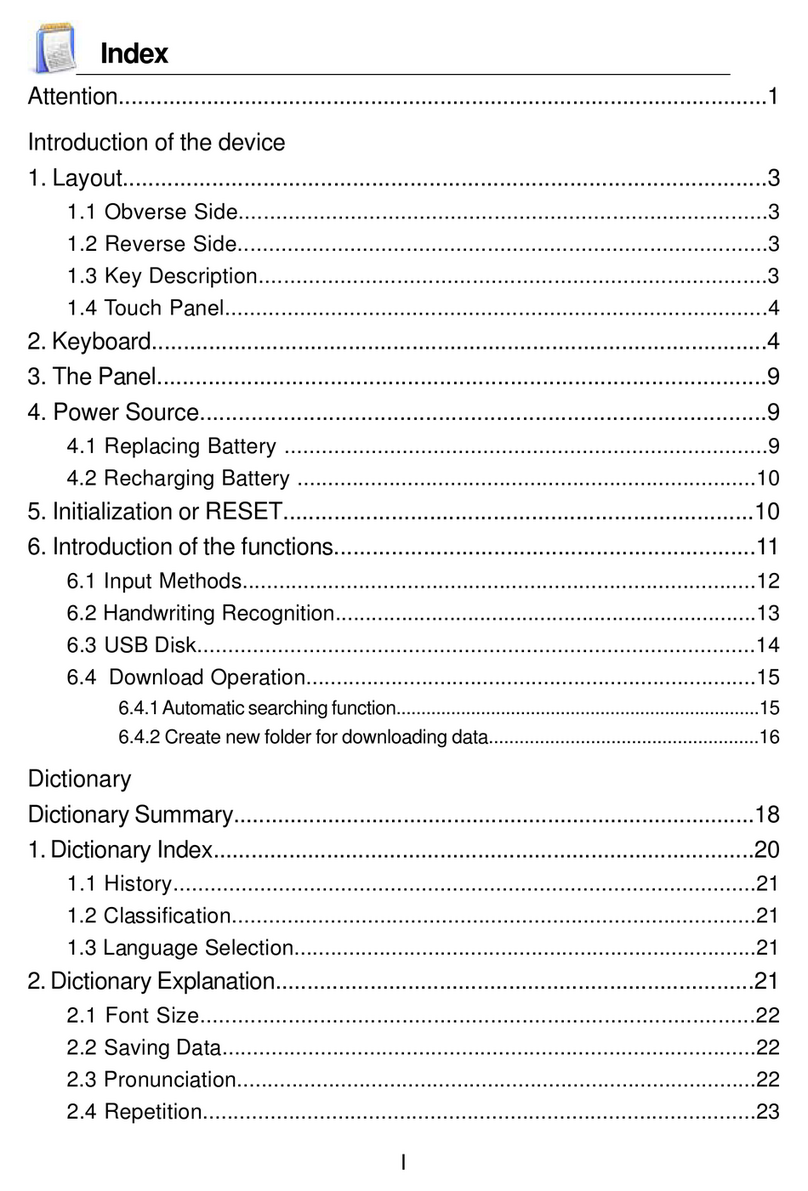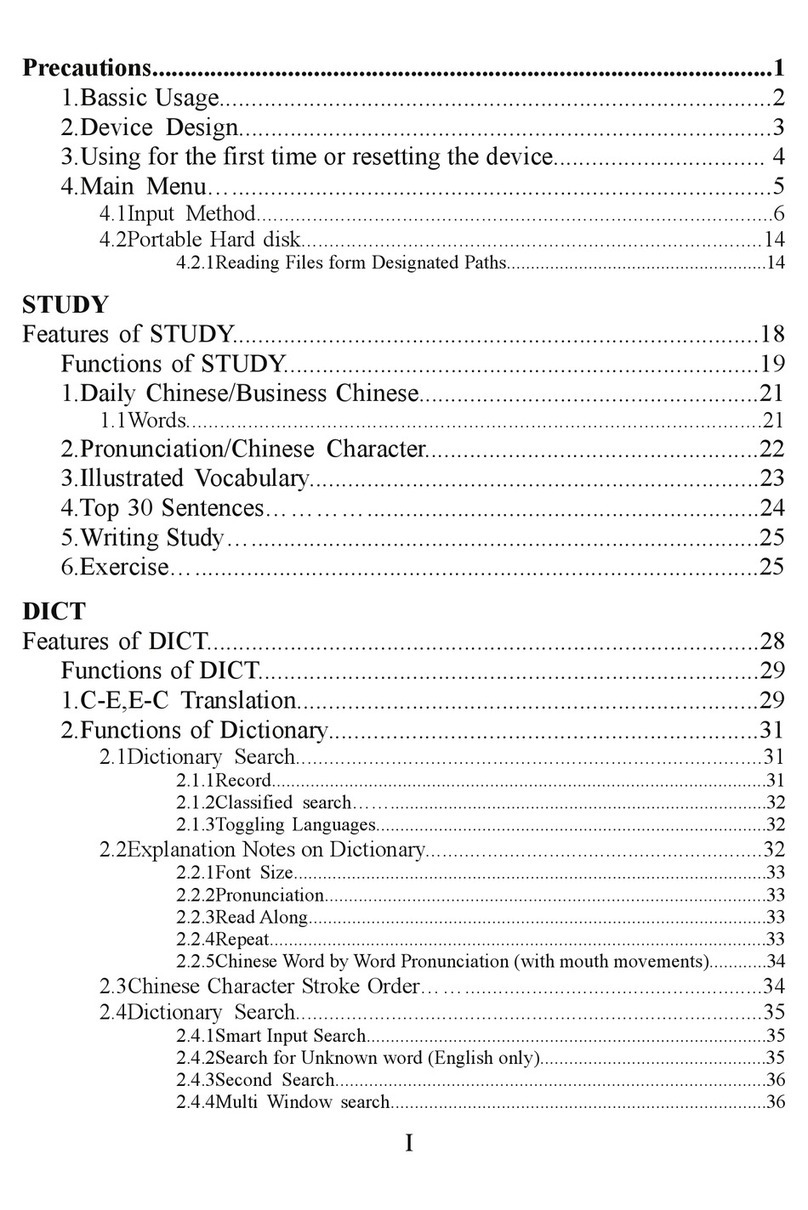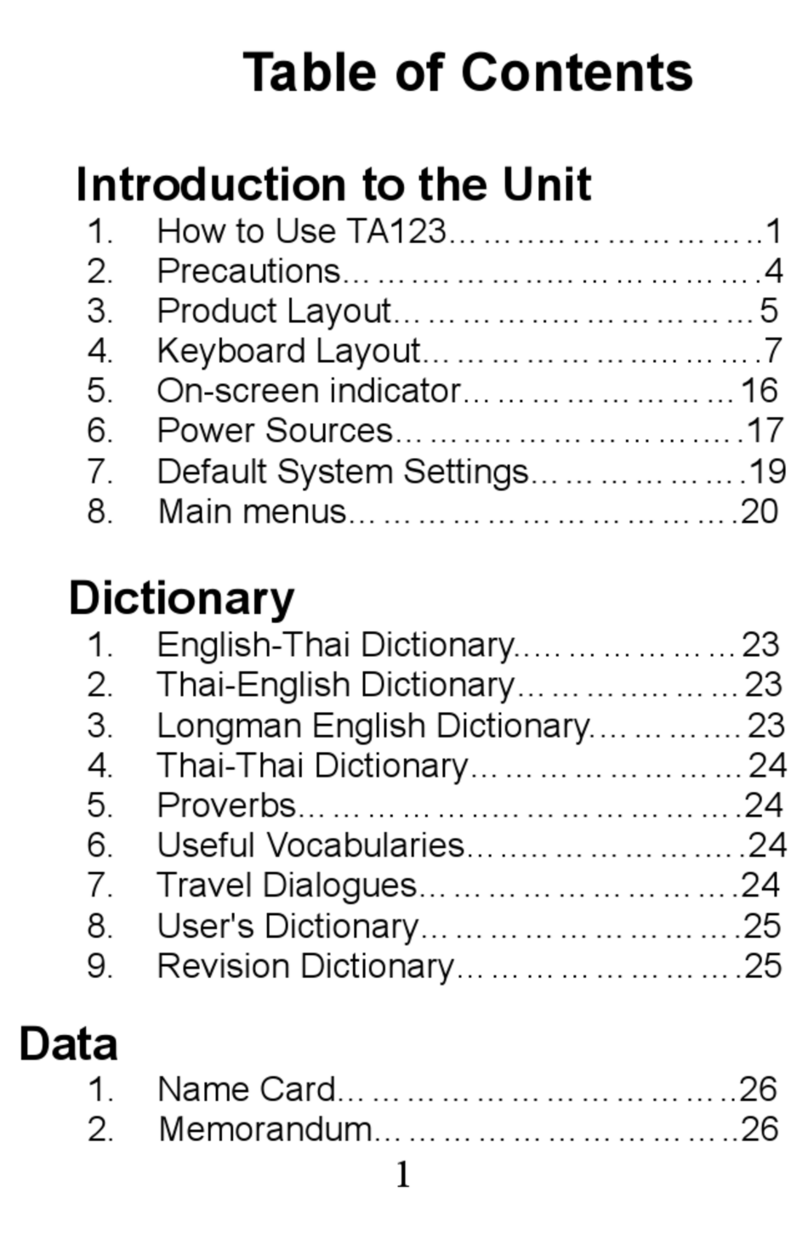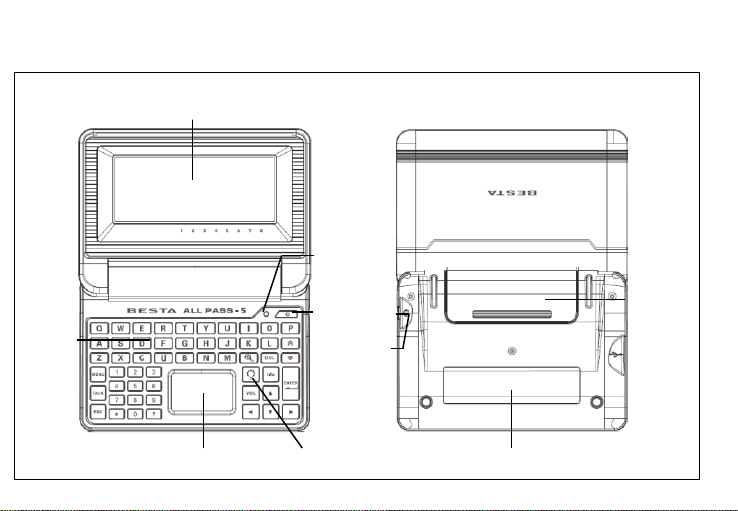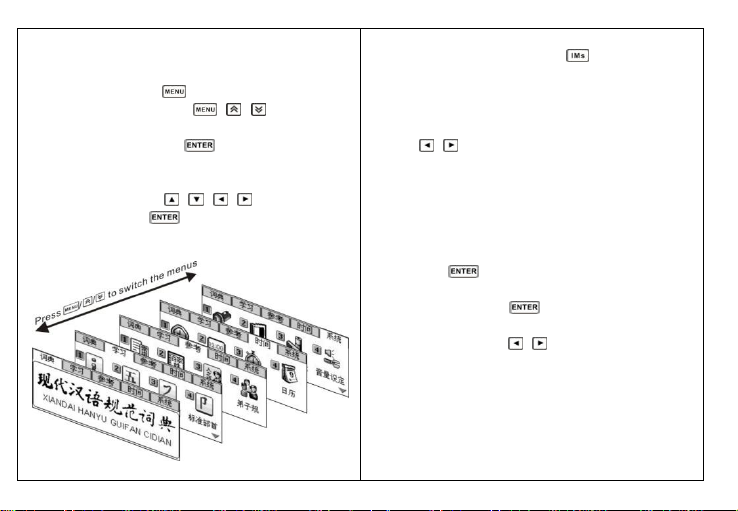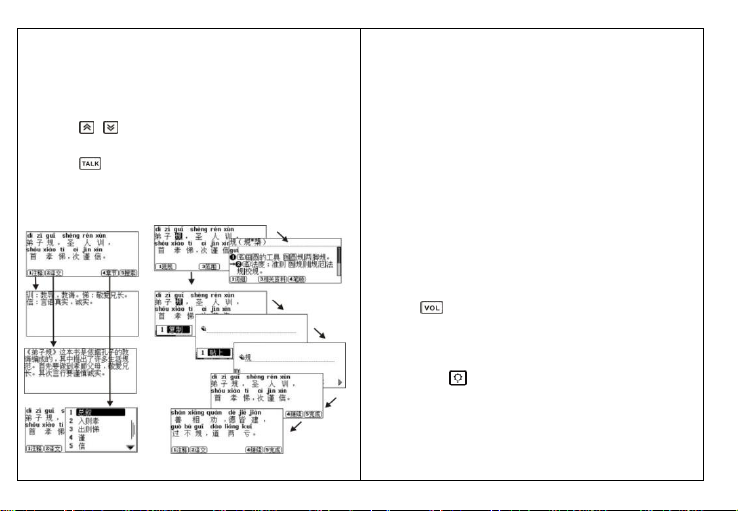Warning Notices:
Handwriting Pad: Only use the stylus pen which comes
with the product. Pen, pencil or other sharp items may
scratch and damage the pad.
Clean Display or Pad: The product is non-waterproof. Do
not clean the display or handwriting pad with any liquid.
Simply rub it with a dry soft cloth gently whenever it’s
necessary. In case any liquid get into the product, do not
turn on the power, take out the batteries immediately, rub
and dry the surface and send back to our service center
for further management and care.
Do not drop the unit to the floor, the display and
handwriting pad of this product may crack or damage.
Battery: To avoid explosion or severe damage from high
temperature, do not put the battery into fire and do not
short circuit the positive and negative polar of the battery.
Earphone: Adjust the voice volume to appropriate
loudness to avoid permanent hurt to your hearing.
Other Notices:
Keep the product in dry. Rain water, high humidity or any
chemical liquid may erode the Printed Circuit Board
(PCB).
Do not keep in a dusty and dirty environment to avoid
damage to the parts.
Do not store the product in a high temperature place
(above 40°C), because the life of electronic component,
batteries and plastic may be affected or shorted
Do not store the product in a cold temperature place
(below 0°C) , because when you take it out and put it in a
warm environment, high humidity may damage the PCB
Do not switch on the power but leave the product in room
temperature for at least 2 hours if the product has just
been moved out from an environment below 0°C or above
40°C.
Do not try to disassemble the product by yourself.
Disassembled the product by non-professional and
technical person may make it broken.
Do not throw, drop, hit or vibrate the product, because it
may cause the LCD Crack.
Any damages or malfunctions of this product caused by
force majeure or the user such as battery leakage, LCD or
pad cracked, disassembled the unit, erosion because of
any liquid, etc. are out of the cover of warranty.