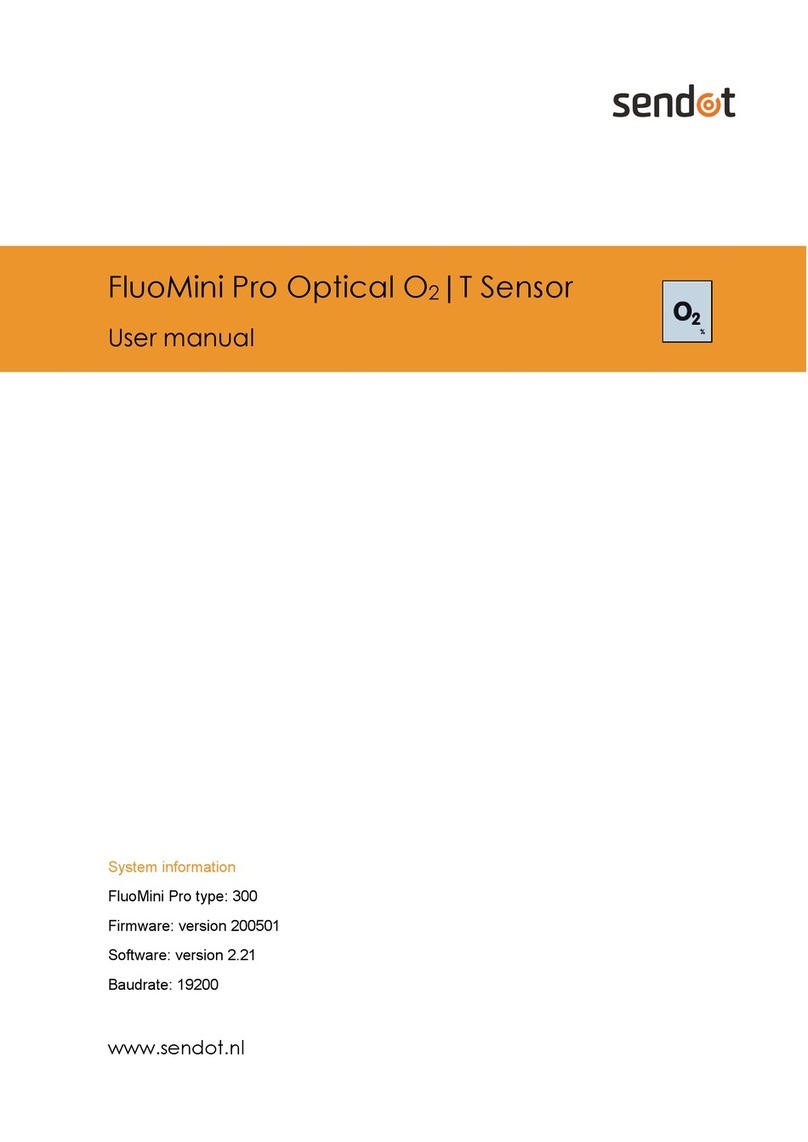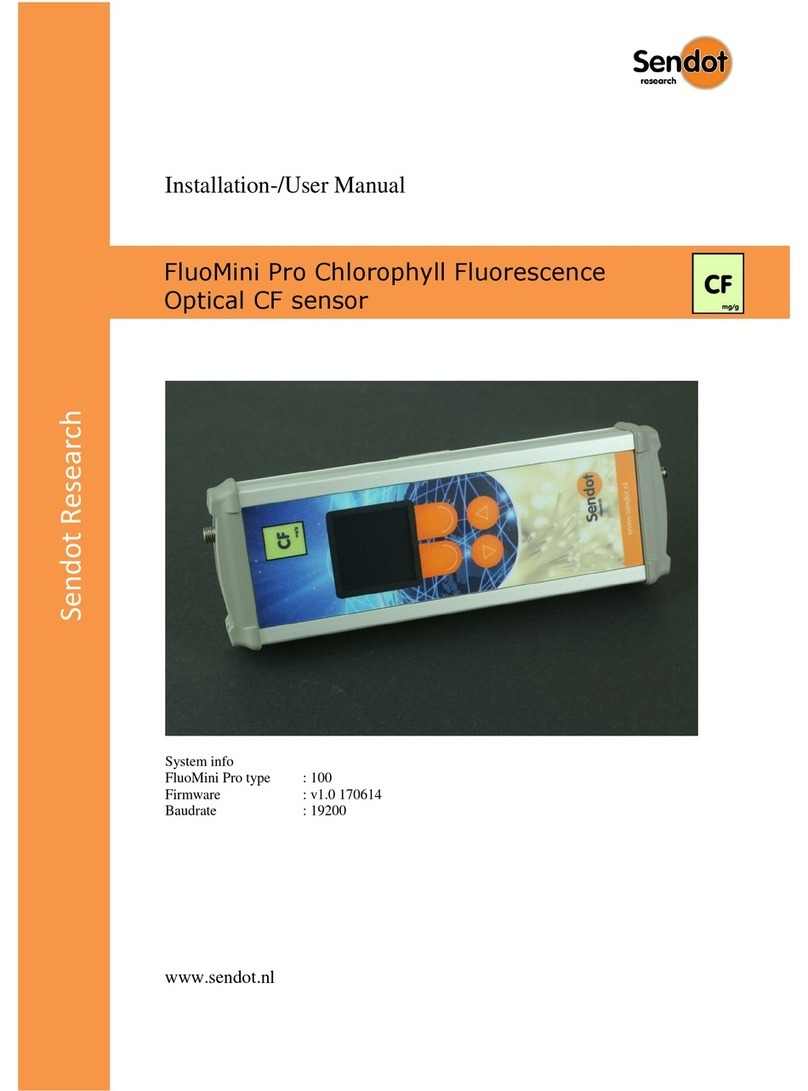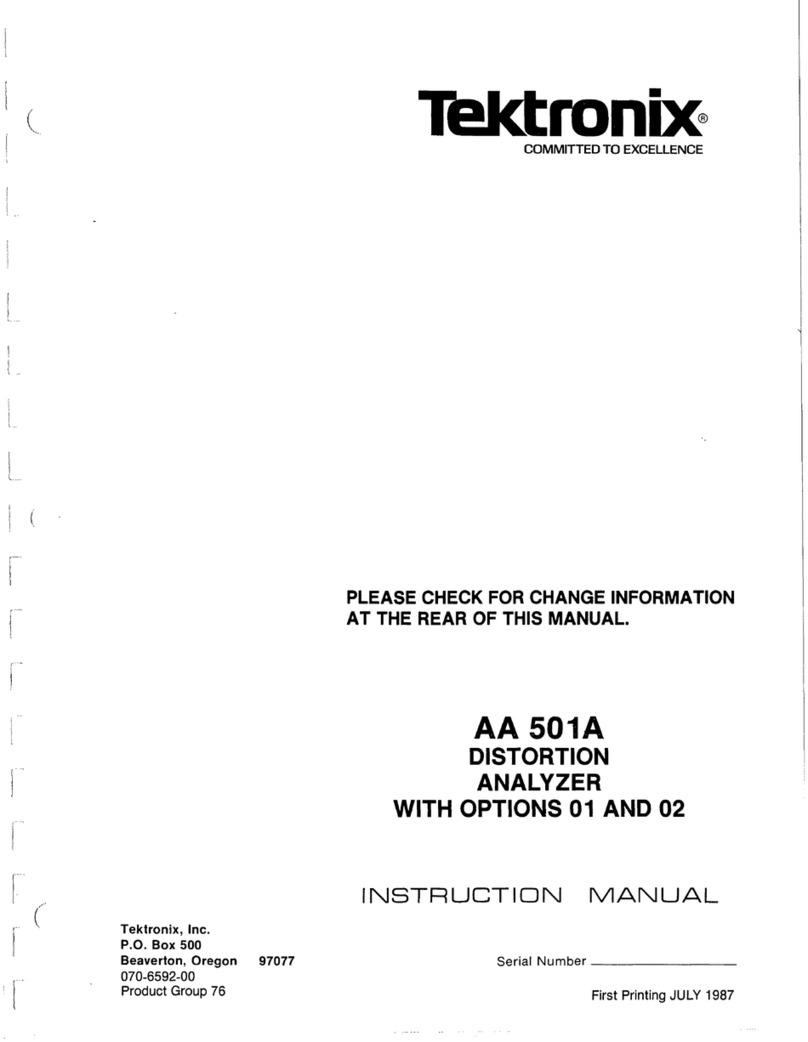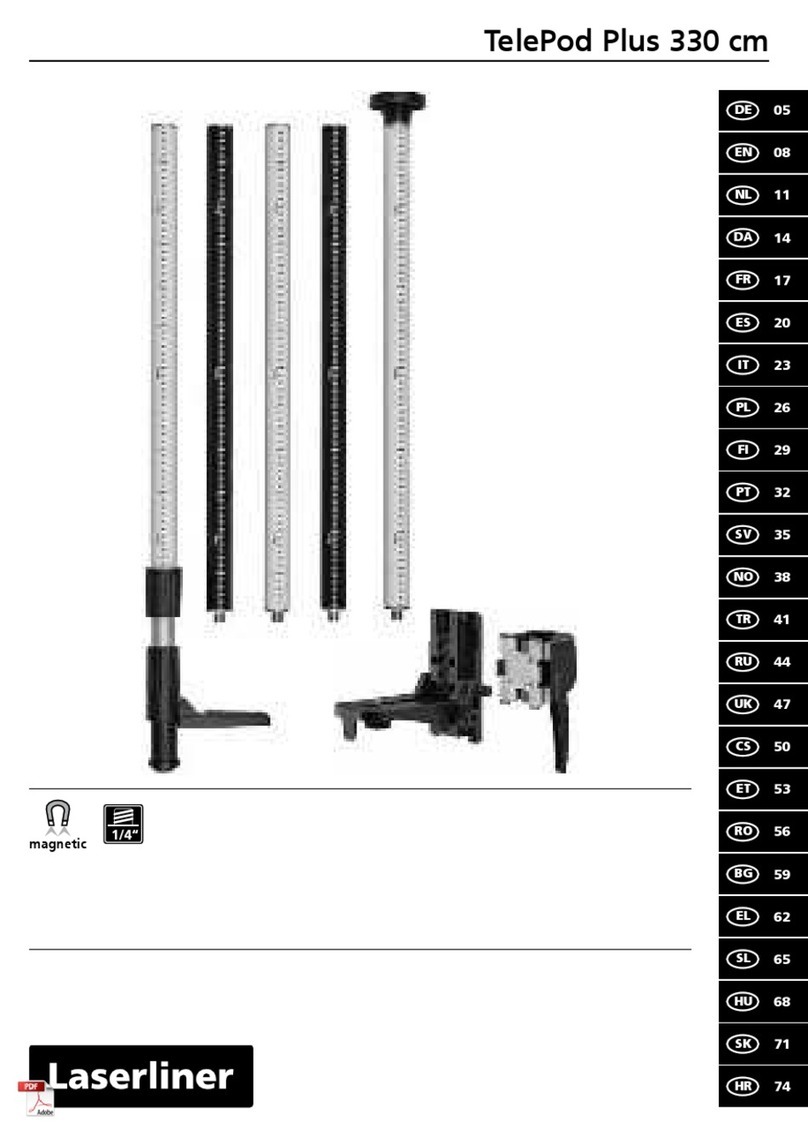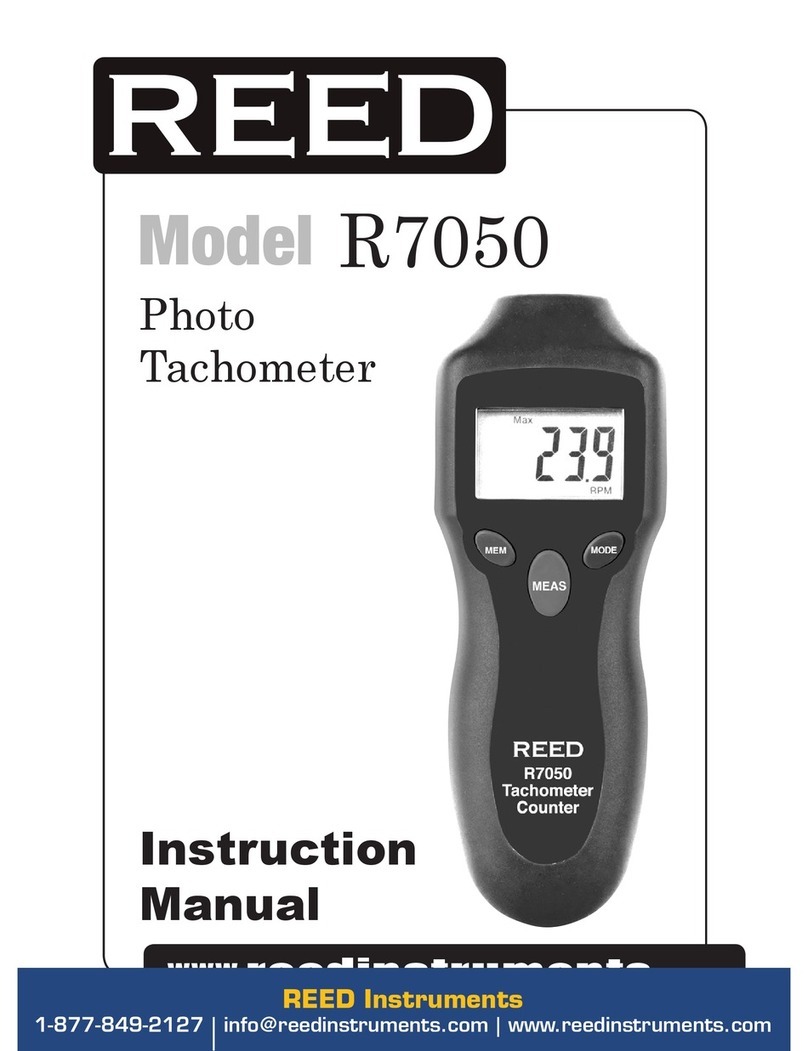SENDOT FluoMini Pro User manual

FluoMini Pro Optical Chlorophyll
Fluorescence (CF) Sensor
System information
FluoMini Pro type: 102
Firmware: version 200501
Software: version 2.21
Baudrate: 19200
User manual
www.sendot.nl

1
Contents
1. General..........................................................................................................................3
1.1. Product.......................................................................................................................3
1.1.1. Scope of delivery ....................................................................................................3
1.1.2. Technical specifications..........................................................................................3
1.2. Important user instructions .........................................................................................4
1.3. Warranty.....................................................................................................................4
1.4. Transport, storage and disposal .................................................................................5
2. Installation......................................................................................................................6
2.1. Unpacking and setup..................................................................................................6
2.2. Type probe.................................................................................................................6
2.3. Connections...............................................................................................................6
2.3.1. Handheld sensor.....................................................................................................6
2.3.2. Digital sensor..........................................................................................................6
2.3.3. Analog sensor.........................................................................................................7
2.4. Display and buttons....................................................................................................7
3. Measuring with the FluoMini Pro Optical CF Sensor ......................................................9
3.1. Measurement principle...............................................................................................9
3.2. Ending the standby mode...........................................................................................9
3.2.1. Handheld sensor.....................................................................................................9
3.2.2. Digital sensor..........................................................................................................9
3.2.3. Analog sensor.......................................................................................................10
3.3. Measurement ...........................................................................................................10
3.3.1. Single measurement.............................................................................................10
3.3.2. Continuous measurements...................................................................................10
3.4. Logger and transmitter function................................................................................11
4. Settings........................................................................................................................12
4.1. Main menu ...............................................................................................................12
4.2. General settings.......................................................................................................12
4.2.1. Date/Time.............................................................................................................12
4.2.2. Power management..............................................................................................13
4.2.3. Save data .............................................................................................................13
4.2.4. Decimal separator.................................................................................................13
4.3. Logger settings (handheld/digital).............................................................................14
4.3.1. Logger On/Off.......................................................................................................14
4.3.2. Interval time..........................................................................................................15
4.3.3. Memory.................................................................................................................15

2
4.4. Transmitter settings (analog)....................................................................................16
4.4.1. Transmitter On/Off................................................................................................16
4.4.2. Interval time..........................................................................................................16
4.4.3. A-out Test.............................................................................................................17
4.4.4. Memory.................................................................................................................17
4.5. Sensor settings.........................................................................................................18
4.5.1. Calibrate...............................................................................................................18
4.5.2. Enter Cal. data......................................................................................................19
4.5.3. Measurement settings...........................................................................................20
4.6. System info ..............................................................................................................20
5. Troubleshooting...........................................................................................................21

3
1. General
1.1. Product
Product
FluoMini Pro Optical Chlorophyll Fluorescence
(CF) Sensor
Version
1
Software
2.21
Firmware
200501
1.1.1. Scope of delivery
•FluoMini Pro Optical CF Sensor (handheld, analog or digital)
•Fiber with stainless steel probe or leaf clip
•USB cable (1.0 m)
•Analog cable (1.0 m, for analog sensor only)
•Digital cable (1.0 m, for digital sensor only)
•CF calibration cap
1.1.2. Technical specifications
Specifications
Values
Measurement range
0 –10 mg/g or 0 –35000 counts
Temperature range
+ 5 to + 45°C
Accuracy 0 –1 mg/g*
± 0.1 mg/g
Accuracy 1 –5 mg/g*
± 0.2 mg/g
Accuracy 5 –10 mg/g*
± 0.3 mg/g
Drift / Stability (operating frequency 0.1 Hz)
≤0.1 % per month
Sample time
≤2 sec
Calibration
1 point (using the CF calibration cap)

4
Connectivity
Handheld: USB serial interface
Digital: USB serial interface
digital output / TTL serial port
Analog: USB serial interface
4 –20 mA output (4 wires)
12 –24 V AC/DC
Output signal
USB serial interface port
Dimensions (l x w x h in mm)
169 x 62 x 25
Weight (g)
235
Housing material
Aluminium, with ABS covers
Electrical connections
Handheld: 1 x M5 4 pole male
Digital: 2 x M5 4 pole male
Analog: 1 x M5 4 pole male
1 x M5 4 pole female
Probe material
Stainless steel (6mm OD, l = 100) with optical fiber
Protection level
IP53
Power supply
Handheld/digital: USB port (5V, < 200 mA)
Analog:12-24 V
Battery lifetime (handheld/digital)
48 h at 5 sec interval
2 weeks at 60 sec interval
*Only when adequately calibrated for the seeds, fruits or plants to be measured.
1.2. Important user instructions
This sensor is suitable for measurements on chlorophyll containing substances like seeds and
other biological substances containing chlorophyll. The measurement sensitivity should
always be adapted for the respective substance. Measurements on fruits and leaves should
only be performed with low to medium sensitivity. Otherwise, the signal levels will be too high
to be processed by the sensor. Seeds generally contain much less chlorophyll, therefore,
measurement at high sensitivity is advisable. In applications where the surface of the sample
is touched with the fiber-optic probe, it is possible that the surface of the fiber optic-probe gets
contaminated resulting in higher readings and none zero blanks.
1.3. Warranty
This product has a warranty of two years on the mechanics and electronics (excl. battery).

6
2. Installation
2.1. Unpacking and setup
The sensor has been factory calibrated, ready to be used. Before first use, the sensor might
need to be charged using the included USB cable. The display is protected with a plastic film
that can be removed. The measurement fiber needs to be screwed on the SMA port on the
top of the sensor before use.
For the installation of a digital or analog sensor, please read the corresponding manual.
2.2. Type probe
The FluoMini Pro Optical CF Sensor is either provided with a leaf clip for the measurements
on leaves of living plants or with a stainless-steel read-out probe better suited for the
measurements on seeds.
2.3. Connections
2.3.1. Handheld sensor
The sensor can be connected to a Windows or Android system by means of a USB cable.
Charging is possible viathe USB port. A battery isincluded, so thesensor does not necessarily
need to be attached to a power source for use.
2.3.2. Digital sensor
The sensor can be connected to a Windows or Android system by means of a USB cable.
Charging is possible viathe USB port. A battery isincluded, so thesensor does not necessarily
need to be attached to a power source for use. Additionally, a digital input/output can be used
to attach the sensor to an external control device, e.g. a wireless transmitter.
Stainless steel
probe

7
2.3.3. Analog sensor
The sensor can be connected to a Windows or Android system by means of a USB cable. A
battery is not included, so the sensor must be attached to a power source via the USB port for
use. Additionally, an analog output can be used to attach the sensor to an external control
device (e.g. a climate computer). The sensor will also be powered through this port.
2.4. Display and buttons
In the picture below the basic sensor screen is shown, as well as the buttons with their names
as being used in this manual.
1
Battery
2
Measurement indicator
3
Measured CF
4
Measurement unit
5
Menu/Exit button
With this button the main menu can be entered, and every menu can be quit.
The feature of this button is always visible on the display (bottom left).
2
6
8
5
7
4
1
3
9

8
6
Measure/Enter button
This button is used to end the standby mode.
This and additional features of this button are always visible on the display (bottom right).
This button has several features, but for simplicity, it is named Measure/Enter button
throughout this manual.
7
Down button
8
Up button
9
Reset button
This button is located on the back of the sensor and resets the sensor to factory settings.
It is protected by a white plastic screw which needs to be unscrewed to reach the reset
button with a thin device.

9
3. Measuring with the FluoMini Pro Optical CF Sensor
3.1. Measurement principle
The FluoMini Chlorophyll Fluorescence (CF) Seed Sensor measures the fluorescence of
chlorophyll after excitation with a (blue) light pulse. The fluorescence light from all fluorescing
substances emitting at a wavelength of 600 and above will be detected. The light emitted from
the sensor is pulsed to separate the fluorescence light from ambient light. The sensor
measures the chlorophyll fluorescence which can be calculated to a rough chlorophyll
concentration.
Measuring chlorophyll by its fluorescence can be used to:
•Determine the amount of chlorophyll (fluorescence) in each environment.
•Monitor the efficiency of the chlorophyll fluorescence process. In a living plant
chlorophyll fluorescence can be considered as a by-product. When the chlorophyll
converts incoming light to fluorescence it means that it is not possible for the
photosynthetic system to transfer the harvested light towards a photosynthetic
process. This means less photosynthetic efficiency. This can be caused by all kinds of
effects such as: too much light, not enough water, presence of pathogens, etc.
•The ripeness of fruits and seeds. Chlorophyll is a major indicator for the ripeness of
fruits and seeds. An initial calibration is necessary after which the ripeness can be
determined.
3.2. Ending the standby mode
3.2.1. Handheld sensor
To save energy the sensor display automatically turns off after 30 seconds. During battery
operation, the sensor will automatically go into standby mode after 1 min. The sensor will wake
up again when the Measure/Enter button is pressed. When the sensor is attached to a
computer or external power source, it will not turn into standby mode, only the display will turn
off. If the sensor is in logging mode, the sensor turns off after each measurement.
3.2.2. Digital sensor
When the sensor is connected to an external control device (e.g. a computer) through the USB
port, it will wake up when the Measure/Enter button is pressed. From that moment on, it will

10
respond like a regular handheld sensor. When the sensor is connected through the serial
digital port it will operate in a special mode. For more information about running the sensor
through the digital port please contact Sendot Research via phone (+31 (0)30-636-8477) or
e-mail (info@sendot.nl).
3.2.3. Analog sensor
This sensor has no battery, why it always must be attached to a power source to operate. The
sensor display automatically turns off after 30 seconds. When the sensor is connected to an
external control device (e.g. a computer) through the USB port, it will operate as a regular
handheld sensor. When it is connected via the analog port it will also never turn into standby
mode. As soon as the sensor is coupled to an external control device it will start measuring
with the interval specified in the sensor and output the analog value through the port.
3.3. Measurement
Apply the leaf clip to a leaf without burdening it too strongly. The leaf surface should remain
in the desired position. (The top leaves of a crop receive the lightest and contribute the most
to the photosynthesis). It is also possible to take off the leaf clip and point on a leaf, fruit or
seeds with the loose fiber. To make an estimation of the amount of chlorophyll in a living plant
the tissue should bebrought in a reference state (dark adapted) to make itpossible to compare
samples. It should be noted that performing a measurement on a leaf will induce a change the
plants photosynthetic system. Therefore, if measurements are performed shortly after each
other, the reading will be influenced, because the photosynthesis system responses to the
change in light caused by the measurement pulse.
3.3.1. Single measurement
1. Press the Measure/Enter button to activate the sensor.
2. Press the Measure/Enter button again to start a single measurement.
3.3.2. Continuous measurements
In continuous measurement mode the sensor will perform a measurement every 2 seconds.
To activate this mode:
Tip: The sensor will store single measurements not automatically. This can be changed. For further
information see chapter 4.2.3.

11
1. Press the Measure/Enter button to activate the sensor.
2. Press the Measure/Enter button for 2 seconds to start continuous measurements.
3. Press the Measure/Enter button for 2 seconds to stop continuous measurements.
3.4. Logger and transmitter function
With this sensor it is possible to measure continuously. In case of a handheld and digital
sensor, the data is stored on the internal memory (for further information on this function see
chapter 4.3). In case of an analog sensor, the data is send to an external device, e.g. a
computer (for further information on this function see chapter 4.4).
Tip: The sensor will store measurements not automatically. This can be changed. For further
information see chapter 4.2.3 and 4.3.

12
4. Settings
4.1. Main menu
The main menu can be entered by pressing the Menu/Exit button. The screen with the different
setting options will be opened.
The main menu consists of four submenus: <General settings>, <Logger settings>, <Sensor
settings>, and <System info>. To navigate towards any menu, use the Up and Down buttons
and enter a submenu with the Measure/Enter button.
4.2. General settings
The menu <General settings> contains submenus to set date and time, control power
management, save data and change the decimal separator. Use the Up and Down buttons to
navigate to the desired submenu. To enter a submenu, press the Measure/Enter button.
4.2.1. Date/Time
In this menu, date and time can be set manually. Alternatively, date and time can be
synchronized with the current date and time on the computer using the FluoMini Sensor
Software Suite (for further information see manual for FluoMini Sensor Software Suite).
Default, date and time are set to 0:00:00, 01/01/1999 and must be set after a restart due to an
empty battery or a hard reset (pressing Menu/Exit button and Measure/Enter button parallel
for 30 sec).
1. Open the menu <General settings>.
2. Open the menu <Date/Time>.
3. Use the Up and Down buttons to set date and time.
4. Use the Measure/Enter button (Next) to navigate to the next
position in date and time.
5. Confirm settings and close menu with the Measure/Enter button.

13
4.2.2. Power management
I In this menu, the standby mode can be turned on and off. Default, this function is turned on,
so the sensor will turn into standby mode after 30 sec.
1. Open the menu <General settings>.
2. Open the menu <Power management>.
3. Use the Up and Down buttons to choose the desired setting.
4. Confirm setting and close menu with the Measure/Enter button
(Set).
4.2.3. Save data
In this menu, automatic storage of everymeasurement can be turned on and off. Default, this
function is turned off.
1. Open the menu <General settings>.
2. Open the menu <Save all data>.
3. Use the Up and Down buttons to choose the desired setting.
4. Close menu with the Measure/Enter button (Set).
4.2.4.Decimal separator
In this menu, the decimal separator for values shown on the screen can be changed.
1. Open the menu <General settings>.
2. Open the menu <Decimal separator>.
3. Use the Up and Down buttons to choose the desired setting.
4. Confirm setting and close menu with the Measure/Enter button
(Set).

14
4.3. Logger settings (handheld/digital)
With the logger function continuous measurements are performed and
stored internally. Within the menu <Logger settings> the logger function
can be turned on and off, the interval time of the measurements can be
set, orthe stored data erased. Use theUp and Down buttons tonavigate
to the desired submenu. To enter a submenu, press the Measure/Enter
button.
Remark: If the sensor is in logging mode, it is not possible to
communicate with the sensor through an external device, e.g. a
computer. Logging must be stopped first to communicate with the
sensor. Nevertheless, by pressing the Measure/Enter button the last
measured value will be visible on the display.
4.3.1. Logger On/Off
In this menu, the logger function can be turn on and off.
1. Open the menu <Logger settings>.
2. Open the menu <Logger On/Off>.
3. Use the Up and Down buttons to choose the desired setting.
4. Confirm the setting with the Measure/Enter button
(Set).
5. Exit menu with the Menu/Exit button. Logging will start automatically.
If date and time have not been set in advance, the sensor will show an error (Date & Time not
set.). In this case, the logger function can still be started, if wanted. To start the logger function,
press the Measure/Enter button (Ignore) or wait for 5 sec. The start date and time will be set
to 00:00, 01/01/1999. Another option is to cancel the logger function by pressing the Menu/Exit
button (Cancel). Now, date and time can be set before the logging function is started again
(see chapter 4.2.1).

15
4.3.2. Interval time
In this menu, the time interval between the measurements during logging can be changed.
For the most applications, an interval time of 5 min or higher is sufficient. The interval time
should be set before the first use of the sensor.
1. Open the menu <Logger settings>.
2. Open the menu <Interval time>.
3. Use the Up and Down buttons to change value.
4. Use the Measure/Enter button (Next) to navigate to the next
position in time (hh:mm:ss).
5. Confirm the setting and close menu with the Measure/Enter
button.
4.3.3. Memory
In this menu, the storage volume in total as well as used by stored data can be read. The
stored data can be deleted.
1. Open the menu <Logger settings>.
2. Open the menu <Memory>.
3. Use the Up and Down buttons to choose the desired setting.
4. Confirm the setting and close menu with the Measure/Enter
button (Set).
It is advisable to use the FluoMini Sensor Software Suite to store the data on a computer
before the data is deleted from the sensor’s memory.

16
4.4. Transmitter settings (analog)
With the transmitter function continuous measurements are performed and send to an external
device, e.g. computer. Within the menu <Transmitter settings> the transmitter function can be
turned on and off, the interval time of the measurements can be set, stored data erased and
the analog output being tested. Use the Up and Down buttons to navigate to the desired
submenu. To enter a submenu, press the Measure/Enter button.
4.4.1. Transmitter On/Off
In this menu, the transmitter function can be turned on and off.
1. Open the menu <Transmitter settings>.
2. Open the menu <Transmitter On/Off>.
3. Use the Up and Down buttons to choose the desired setting.
4. Confirm the setting with the Measure/Enter button
(Set).
5. Exit menu with the Menu/Exit button. Transmitting will start automatically.
4.4.2. Interval time
In this menu, the time interval between the measurements transmitted can be changed. For
the most applications, an interval time of 5 min or higher is sufficient. The interval time should
be set before the first use of the sensor.
1. Open the menu <Transmitter settings>.
2. Open the menu <Interval settings>.
3. Open the menu <Interval time>.
4. Use the Up and Down buttons to change value.

17
5. Use the Measure/Enter button (Next) to navigate to the next position in time
(hh:mm:ss).
6. Confirm the setting and close menu with the Measure/Enter button.
4.4.3. A-out Test
This function only applicable for analog sensors and is to test the analog output signal send
to an external device, e.g. computer.
1. Open the menu <Transmitter settings>.
2. Open the menu <A-out Test>.
3. Use the Up and Down buttons to set a value.
4. Confirm the value with the Measure/Enter button (Set). A signal
will be sent to the external device, which is translating it into
CF.
5. Compare this value with the CF on the external device. Here, 4 –20 mA are translated
to 0 –50000 counts or 0 –20 mg/g. Therefore, a change of 1 mA relates to a change
of 3125 counts or 1.25 mg/g.
4.4.4. Memory
In this menu, the storage volume in total as well as used by stored data can be read. The
stored data can be deleted as followed:
1. Open the menu <Transmitter settings>.
2. Open the menu <Memory>.
3. Use the Up and Down buttons to choose the desired setting.
4. Confirm setting and close menu with the Measure/Enter button
(Set).
Remark: It is advisable to use the FluoMini Sensor Software Suite to store the data on a
computer before the data is deleted from the sensor’s memory.

18
4.5. Sensor settings
Within this menu, the sensor can be calibrated automatically or manually.
4.5.1. Calibrate
The FluoMini Pro CF Sensor will be delivered fully calibrated. Nevertheless, to calibrate the
sensor the included calibration cap is needed. Calibration can be performed either asa 1-point
(with calibration cap) or 2-point (with and without calibration cap). To choose the desired
calibration mode:
1. Open the menu <Sensor settings>.
2. Open the menu <Calibrate>.
3. Use the Up and Down buttons to navigate to the desired
calibration mode.
4. Confirm the mode with the Measure/Enter button (Select).
For a 1-point calibration:
1. Expose the probe to the calibration cap.
2. Use the Up and Down buttons to set the reference value (noted on the calibration cap).
3. Confirm the setting with the Measure/Enter button (Set).
4. Press the Measure/Enter button (Apply).

19
For a 2-point calibration:
1. Use the Up and Down buttons to set the reference value (noted on the calibration cap).
2. Confirm the setting with the Measure/Enter button (Set).
3. Ensure that no calibration cap is applied.
4. Wait until the measured value on the display is stable and press the Measure/Enter
button (Apply).
5. Apply the calibration cap.
6. Wait until the measured value on the display is stable and press the Measure/Enter
button (Apply).
4.5.2. Enter Cal. data
In this menu, you can add an offset and slope to the measured CF value. These values are
set automatically during the automatic calibration (see chapter 4.5.1).
1. Open the menu <Sensor settings>.
2. Open the menu <Enter Cal. data>.
3. Use the Up and Down buttons to adjust slope and offset.
4. Use the Measure/Enter button (Next) to navigate to the next
position.
5. Confirm settings and close the menu with the Measure/Enter button.
Other manuals for FluoMini Pro
2
Table of contents
Other SENDOT Measuring Instrument manuals