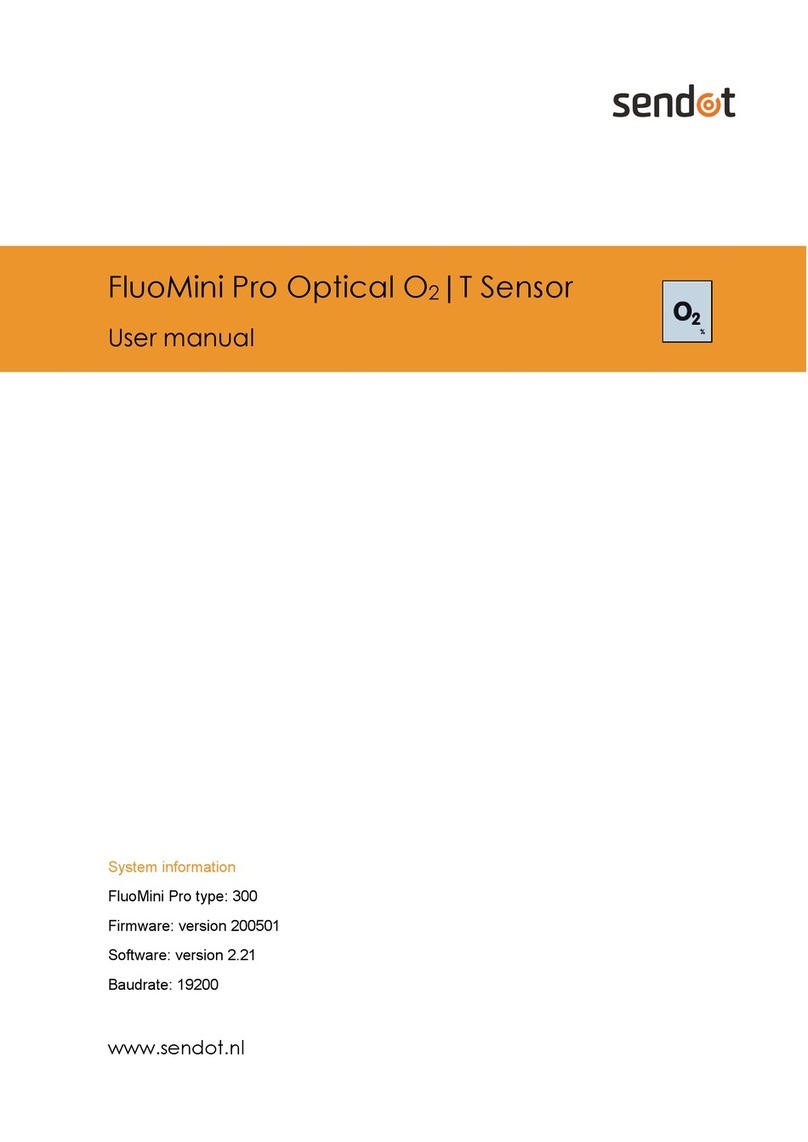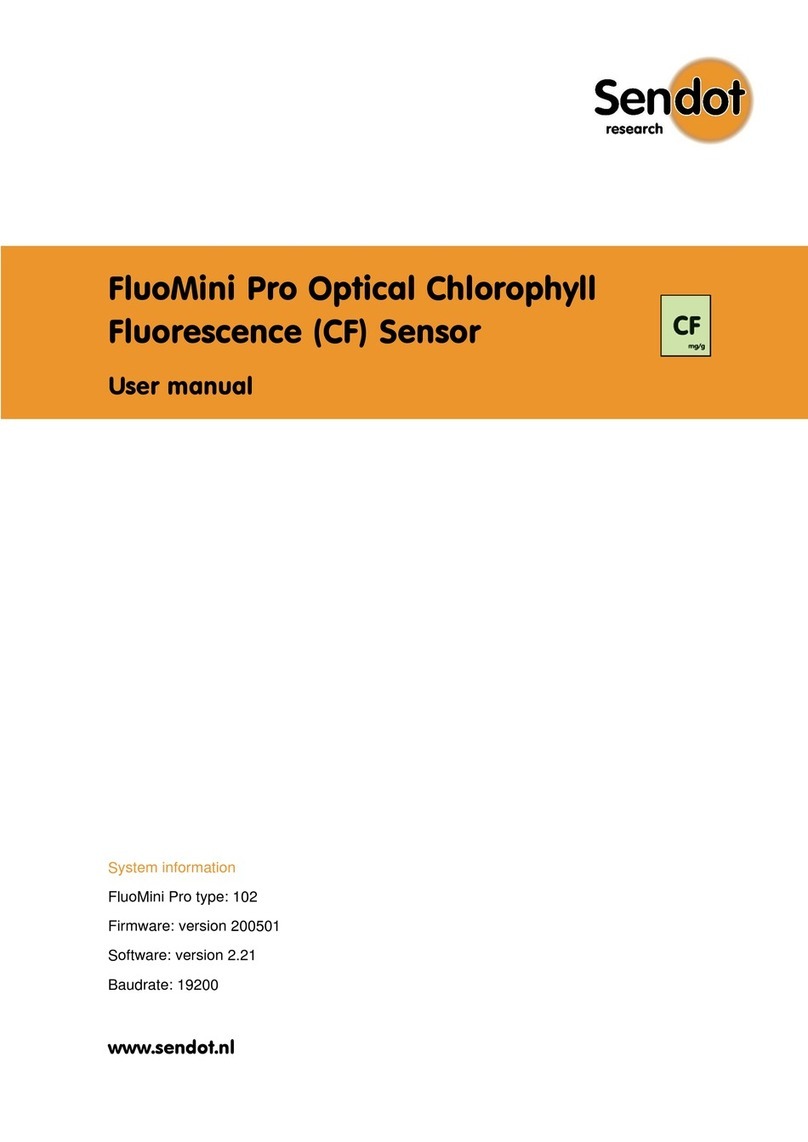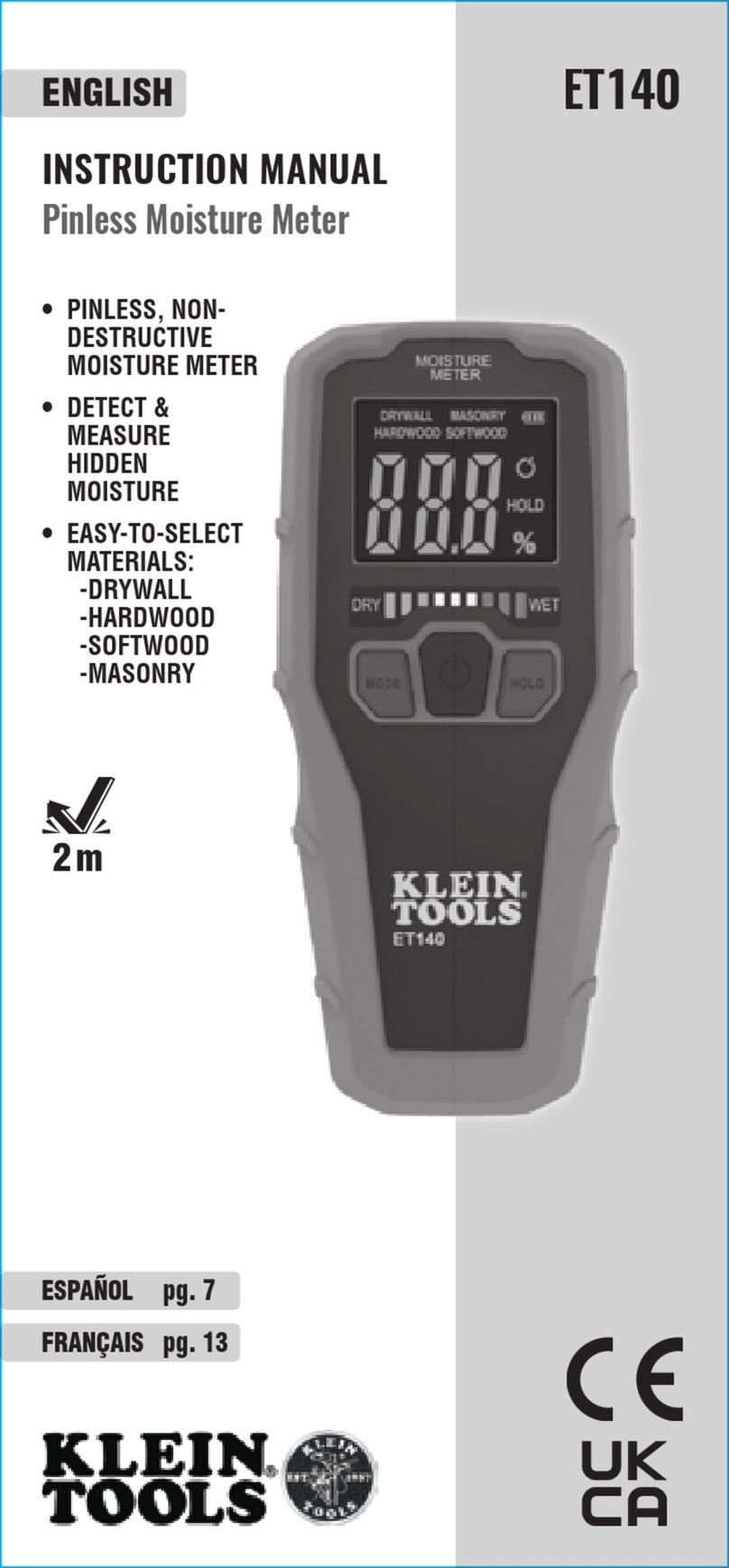SENDOT FluoMini Pro 100 Instruction Manual

Sendot Research
Installation-/User Manual
System info
FluoMini Pro type : 100
Firmware : v1.0 170614
Baudrate : 19200
www.sendot.nl
FluoMini Pro Chlorophyll Fluorescence
Optical CF sensor

Sendot Research
Content
1. General............................................................................................................................. 4
1.1. Product..................................................................................................................... 4
1.2. Terms of Delivery.................................................................................................... 4
1.3. Application............................................................................................................... 5
1.4. Specifications........................................................................................................... 5
2. Installation........................................................................................................................ 5
2.1. Mounting.................................................................................................................. 5
2.2. Connections.............................................................................................................. 5
2.3. Process connections................................................................................................. 5
2.4. Probe types............................................................................................................... 6
2.5. Starting screen and buttons...................................................................................... 7
3. Measuring with the FluoMini CF..................................................................................... 8
3.1. Measurement principle............................................................................................. 8
3.2. Sleep behaviour of the sensor .................................................................................. 9
3.3. Single measurement................................................................................................. 9
3.4. General settings........................................................................................................ 9
3.4.1 Time and date................................................................................................... 9
3.4.2 Power Management.......................................................................................... 9
3.4.3 Save data ON/OFF......................................................................................... 10
3.4.4 Decimal separator .......................................................................................... 10
3.5 Logger settings....................................................................................................... 10
3.5.1 Data logging................................................................................................... 10
3.5.2 Interval Time.................................................................................................. 11
3.5.3 Memory reset/storage..................................................................................... 11
3.6 Sensor Settings....................................................................................................... 11
3.6.1 Automatic Calibration.................................................................................... 11
3.6.2 Manual Calibration ........................................................................................ 12
3.6.3 Measuring settings ......................................................................................... 12
4. Operating the FluoMini Pro Chlorophyll Fluorescence Sensor via Software................ 13
4.1. Installing the FluoMini Software........................................................................... 14
4.2 Measuring with the FluoMini Pro.......................................................................... 16
4.2.1 Single Measurement....................................................................................... 16
4.2.2 Time series measurement (continuous measurement) ................................... 16
4.3 Retrieve logged data from the FluoMini Pro ......................................................... 17
4.3.1 Read data from File........................................................................................ 17

Sendot Research
4.3.2 Retrieve data from sensor .............................................................................. 17
4.3.3 Erase log file in sensor................................................................................... 17
4.4 Calibration FluoMini Pro....................................................................................... 18
4.4.1 One point calibration...................................................................................... 18
4.4.2 Two point calibration..................................................................................... 18
4.5 Modify measuring units FluoMini Pro................................................................... 19
4.6 Commando set for serial operation........................................................................ 19
Frequently asked questions.................................................................................................... 20
Appendix I –Command set ................................................................................................... 22

Sendot Research
1. General
1.1.Product
Product : FluoMini Pro Optical Chlorophyll Fluorescence Sensor
Versionnummer : version 1
Software version : v1.0
Firmware version : v1.0 170614
FluoMini Pro Fiber read-out probe version
1.2.Terms of Delivery
GENERAL RESEARCH, ADVICE, SALES, DELIVERY AND PAYMENT CONDITIONS
OF SENDOT RESEARCH BV (registered under No. 62488295 at KvK Haaglanden)
This product has a warranty of two years on the mechanics and electronics (excl. battery).

Sendot Research
1.3.Application
This sensor is suitable for measurements on chlorophyll containing substances like leaves,
seeds, algae and other biological substances containing chlorophyll.
1.4.Specifications
Specifications Value
Measuring range 0 to 10mg/g
Temperature operation range 5 to + 45 °C
Accuracy CF at > 0 < 1 mg/g 0.1 mg/g
Accuracy CF at > 1 < 5 mg/g 0.2 mg/g
Accuracy CF at > 5 < 20 mg/g 0.3 mg/g
Drift / Stability <0.1 % per month
(operating frequency 0.1 Hz)
Sample time < 2s
Connectivity USB
Output signal USB serial interface port
Dimensions (l*b*h in mm) 169 * 62 * 25
Weight (g) 235
Housing material Aluminium, with ABS covers
Electrical connections M5 4-pole male
Protection class IP54
Supply Voltage through USB-port (5V, <200 mA)
Battery Lifetime 48h at 5 sec interval
2 weeks at 60 sec interval
2. Installation
2.1.Mounting
This sensor can be used as a portable and/or table top instrument. Optional items are:
•Stand
•Mount
•Custom made stand or mount
•Custom made leaf clip 1 mm and 6 mm
For a complete list of optional items please visit http://www.sendot.nl/webshop.html
2.2.Connections
The sensor can be operated through the USB connector on a PC and Software provided by
Sendot or through a terminal program like Hyperterm.
2.3.Process connections
The FluoMini PRO fiber optic version has a stainless steel probe with a diameter of 6 mm.
Also, a leaf probe is available with a optical fiber diameter of 1 mm which can be attached
to a leaf.

Sendot Research
2.4.Probe types
Optical fiber 1,0m with readout probe & SMA-connector
Optical fiber 1,0m with leaf probe & SMA-connector
Read out tip
Stainless steel probe
Leaf probe
Custom made leaf clip

Sendot Research
2.5.Starting screen and buttons
The picture below shows the opening screen of the FluoMini Pro CF sensor and the button
layout and numbering applied throughout this manual.
Display
Button 1
Button 2
Button 3
Button 4
Housing

Sendot Research
3. Measuring with the FluoMini CF
3.1.Measurement principle
The FluoMini Chlorophyl Fluorescence sensor measures the fluorescence with a single optical
fiber combining the light to excite the chlorophyll (Blue) and the resulting fluorescence light
from all fluorescing substances but predominantly chlorophyll with a fluorescence wavelength
above 600 nm. The excitation light is pulsed to separate the fluorescence light from ambient
light.
The sensor measures the chlorophyll fluorescence which can be calculated to a rough
chlorophyll concentration. The user can select either the raw fluorescence value (counts) or
the calculated CF value based on a calibration against dried algae of which the CF content
was measured according to a NEN procedure and has as a results the mg/g Chlorophyl A/B in
the algae. The user can provide his own calibration by using the calibration facilities of the
sensor.
Measuring chlorophyll by its fluorescence is considered to give different types of information:
•The amount of chlorophyll if and when the calibration is done in the same matrix and under
the same environmental parameters.
•The efficiency of the chlorophyll fluorescence process. In a living plant chlorophyll
fluorescence is considered as a by-product. When the chlorophyll converts incoming light to
fluorescence it means that it is not possible for the photosynthetic system to transfer the
harvested light towards a photosynthetic process. This means less photosynthetic efficiency.
This can be caused by all kinds of effect, to much light, not enough water, etc.
The figure below shows a typical example of a measurement on a leaf of a living plant with
artificial illumination. The rising CF shows the drying of the substrate in which the plant is
rooted.
The sensor has three measurement sensitivities controlling the intensity of the excitation light.
In a living leaf the chlorophyll content is usually very high so these measurements should be
performed with low-sensitivity. The chlorophyll in seeds can be very low so these
measurements should be performed with high sensitivity.

Sendot Research
3.2.Sleep behaviour of the sensor
•To reduce power consumption the sensor will turn off its display after 30 seconds. And
after 1 minute the sensor enters sleeping mode automatically. It will wake after pressing
button 2
•If the sensor is attached to a power source it will not go into sleeping mode (e.g. attached
to a laptop or charger).
•If the sensor is connected to a PC in sleeping mode, one has to wake it up first if one wants
to communicate with it through the software. Once awake and connected it will stay
awake.
3.3.Single measurement
Tooltip: If you wish the sensor to save all the measurements please see paragraph 3.4.3
1. Press button 2 to initiate/wake up the FluoMini Pro
2. To measure once, press button 2 to initiate the measure feature. The sensor will
measure once.
3.4.General settings
3.4.1 Time and date
1. To change the time and date hold button 1 for 2 seconds
to enter the main menu.
2. Press enter to enter General Settings
3. Enter date/time by pressing enter
4. By pressing buttons 2, 3 and 4 the desired time and date
can be input. By pressing next (button 2), the steps are
saved.
3.4.2 Power Management
1. To change the power management hold button 1 for 2
seconds to enter the main menu.
2. Enter general settings
3. Enter power management settings
4. By moving the cursor with button 3 or 4 the FluoMini
Pro can be kept in sleeping or awake mode. By pressing
Set (button 2) the changes are saved.

Sendot Research
3.4.3 Save data ON/OFF
1. To change the save data options hold button 2 for 2
seconds to enter the main menu.
2. Enter general settings
3. Enter save data ON/OFF
4. By moving the arrows up and down (button 3 or 4) you
can change the setting.
5. Press Set to save the changes (button 2).
3.4.4 Decimal separator
1. To change the decimal separator from dot to comma
hold button 2 for 2 seconds to enter the main menu.
2. Enter general settings
3. Enter decimal separator
4. By pressing on buttons 3 and 4 the desired setting can
be achieved.
5. Press Set to save the changes (button 2).
3.5 Logger settings
3.5.1 Data logging
Default interval: log every 5 seconds
1. To use the logging option the FluoMini Pro has to be setup
2. Go to the main menu and hold button 1 for 2 seconds
3. Press down (button 3) and go to logger settings and press
Enter (button 2)
4. Go to Logger On/Off and press Enter (button 2)
5. Change the settings from “off” to “on” by moving the arrow
(button 4) and press Set (button 2)
The default setting for the logger is 5 second if no changes are desired hold exit (press 1)
for 2 seconds to exit to main screen. (If the interval time has to be changed see 3.5.2)
6. Once you are on the main screen press button 2 to initiate the logger. When the screen
automatically turns off the sensor starts logging.
7. If you desire to stop the logger press stop.
The data is automatically saved in the internal SD-card.

Sendot Research
3.5.2 Interval Time
To enable and start logging with a non-default interval time the FluoMini Pro has to be setup
according to the following steps.
1. Go to the main menu and hold button 1 for 2 seconds
2. Press down (button 3) and go to Logger settings and press
Enter (button 2)
3. Go to Logger On/Off and press Enter
4. Change the settings from “off” to “on” by moving the arrow
(button 4) and press Set (button 2).
5. Go to Interval time. By moving arrow up/down or next,
changes to the interval can be made. When desired interval
has been setup press next in order to set.
6. Hold 1 for 2 seconds to exit to main menu.
7. Once you are on the main screen press 1 to initiate the logger.
8. If you desire to stop the logger, hold stop for 2 seconds. The data is automatically saved
in the internal SD-card
3.5.3 Memory reset/storage
1. Go to the main menu and hold button 1 for 2 seconds
2. Press down and go to Logger settings and press enter
3. Press down twice and go to Memory and enter
4. By moving button 4 once select “Yes” and press Set
(The sensor will erase the memory)
3.6 Sensor Settings
3.6.1 Automatic Calibration
1. To calibrate the sensor press button 1 for 2 seconds to enter
the main menu
2. Go to sensor settings
3. Select one-point or two-point calibration to setup the
chlorophyll fluorescence parameters
a. One point calibration press Select. By moving
button 4 (arrow up) set the CF value and press Set.
Expose the probe tip to the medium and press apply.
b. Two point calibration:
i. Select in the same setting two point calibration by moving the arrows
(button 3) and press Select.

Sendot Research
ii. To set the absolute zero point press Set and subsequently press Apply.
The absolute zero in this case is pointing the probe away from any
fluorescing surface.
iii. To set the second point of measurement, provide the probe tip with a
medium with a known CF value (example 1,7 mg/g) and press Apply.
3.6.2 Manual Calibration
1. Go to the main menu by pressing button 2 for 2 seconds.
2. Drop down to sensor settings and enter
3. By pressing button 3 and 4 the desired slope and offset
can be set for CF. Slopes are in % (50-150). Offset is in
mg/g * 100
4. After desired slope and/or offset has been setup press Next
(button 2) to save the changes.
3.6.3 Measuring settings
Measuring units
The sensor offers several measurement units to display the results
1) counts
2) mg/g
To change the measuring units
1. Go to main menu by holding button 1 for 2 seconds.
2. Drop down to Sensor Settings and press enter
3. Drop down to Measurement Setting
4. By pressing the buttons 3 or 4 the desired measurement unit
can be determined. Press Set to finish.
5. By pressing button 3 or 4 the Sensitivity of the Sensor can be determined. Please see the
introduction to determine the necessary sensitivity. Press Set to finish.

Sendot Research
4. Operating the FluoMini Pro Chlorophyll Fluorescence Sensor
via Software
COM port(s) appointed to sensor
Control panel for the sensor
Chlorofyl Fluorescentie measurement
Zoom in/out graph

Sendot Research
4.1.Installing the FluoMini Software
To install the FluoMini Pro package please follow the following steps in the installation
wizard.

Sendot Research

Sendot Research
4.2 Measuring with the FluoMini Pro
Note: Please keep in mind that the software operates as an extension of the sensor. Meaning
the sensor should operate either via the software or via the display on the housing. When the
sensor is connected to a PC it is advised to avoid operation with the sensor itself.
Before measuring
1. Plug in the sensor to a desired USB port.
2. Wake up the device by pressing any of the buttons on the housing.
3. Start the FluoMini Pro software before the sensor switches to sleep mode.
4.2.1 Single Measurement
1. Press Measure Once to perform a single measurement.
2. The software automatically saves data in C:/Data/backupData.txt.
(Note: Select New File to change the location of the data)
4.2.2 Time series measurement (continuous measurement)
1. Set the Time Interval to desired number of seconds (default is 2 sec).
2. Press Start to start measuring.
(Note : Press Pause to temporarily halt the measurement)
3. The software automatically saves data in C:/Data/backupData.txt.
(Note: by pressing Refresh the graph is cleared and new measurements can be performed)

Sendot Research
4.3 Retrieve logged data from the FluoMini Pro
4.3.1 Read data from File
If you have performed measurements in the past and wish to review your data:
1. Press Read From File
2. Select desired .txt file from target folder
3. Press Open
4. The data will be displayed in graph
4.3.2 Retrieve data from sensor
If you have performed measurements with the sensor and wish to retrieve the data:
1. Make sure the sensor is awake by pressing on any button on the sensor housing
2. Press Read From Sensor
3. Give the data a file a name and save it in a desired folder
a. The data can now be used for Excel or other programs
4.3.3 Erase log file in sensor
1. By pressing Clear Log data is erased from the sensor memory.
Warning: If the data is not erased before a next logging session the new data will be added to the
existing log file.

Sendot Research
4.4 Calibration FluoMini Pro
4.4.1 One point calibration
If you wish to perform one point calibration:
1. Select one point calibration method.
2. Change the value to the one of your calibration target
3. Expose the sensor probe to the calibration target
4. Press Calibrate to start
5. Press Calibrate Ready, when the measurements are stabilized
4.4.2 Two point calibration
If you wish to perform two point calibration the first calibration point is always the
zero Chloropyl point, the second point is measured by exposing the sensor to a target
with known Chlorophyl concentration
1) Select two point calibration and change the value of the second point with the value
of the calibration target.
2) Aim the sensor away from any fluorescing target.
3) Press Calibrate when signal is stabilized Press <Calibration ready>.
4) Expose the sensor probe to the calibration target
5) Press Calibrate when signal is stabilized Press <Calibration ready>.

Sendot Research
4.5 Modify measuring units FluoMini Pro
To modify the measurement units (mg/g, counts):
1) Change the measurement units to the desired setting. The software automatically saves the
setting to the sensor.
Sensitivity
2) Change the sensitivity to the desired sensitivity. The software automatically saves the
setting to the sensor.
4.6 Commando set for serial operation
Please see appendix I for detailed list of commandos.

Sendot Research
Frequently asked questions
Theoretical Questions
What does CF sensor measure:
Basically the CF sensor measures the amount of light raised by the internal excitation light
source, illuminating chlorophyll molecules, provided:
•The excitation light reaches the molecule (the molecule can be to far away or hidden)
•The excitation light produces fluorescence light. In a living plant the chlorophyll is meant to
transfer the excitation light towards the photosynthetic system so more fluorescence will mean
less photosynthesis.
•The emitted light is caught by the sensor (it can be readsorbed, radiated in the wrong direction
etc.)
The resulting fluorescence is thus dependent on many factors which means that comparing
values is only valid if and when measurement circumstances are the same (logging on a plant
leaf, measuring the same type of plant fruits, measuring the same seeds, measuring algae with
the same exposed volume etc.)
Technical questions
How do I retrieve data?
The data can be retrieved by attaching the FluoMini Pro to a windows operating system and
installing the FluoMini Pro software. Please see section 4.3.2.
How do I reset the sensor?
The sensor can be reset by pressing buttons 3 and 4 simultaneously for 1 second.
How do I turn on/off the sensor?
The sensor is in a “on” state at all times. If the sensor is not touched it will turn off the display
after 30 seconds to save power consumption. If no activity is performed the sensor enter
sleeping mode until it is awakened.
What is the battery life span?
Logger intervals
Battery lifetime
5 sec
± 48 hours
60sec
± 2 weeks
What do I do if the display freezes?
If the display freezes press button 3 or 4 to reset the sensor to its default settings. If the problem
is not solved please contact Sendot Research B.V. +31 (0) 30 636 8477 or send an email to
Table of contents
Other SENDOT Measuring Instrument manuals
Popular Measuring Instrument manuals by other brands

PCE Health and Fitness
PCE Health and Fitness PCE-WL 2 user manual
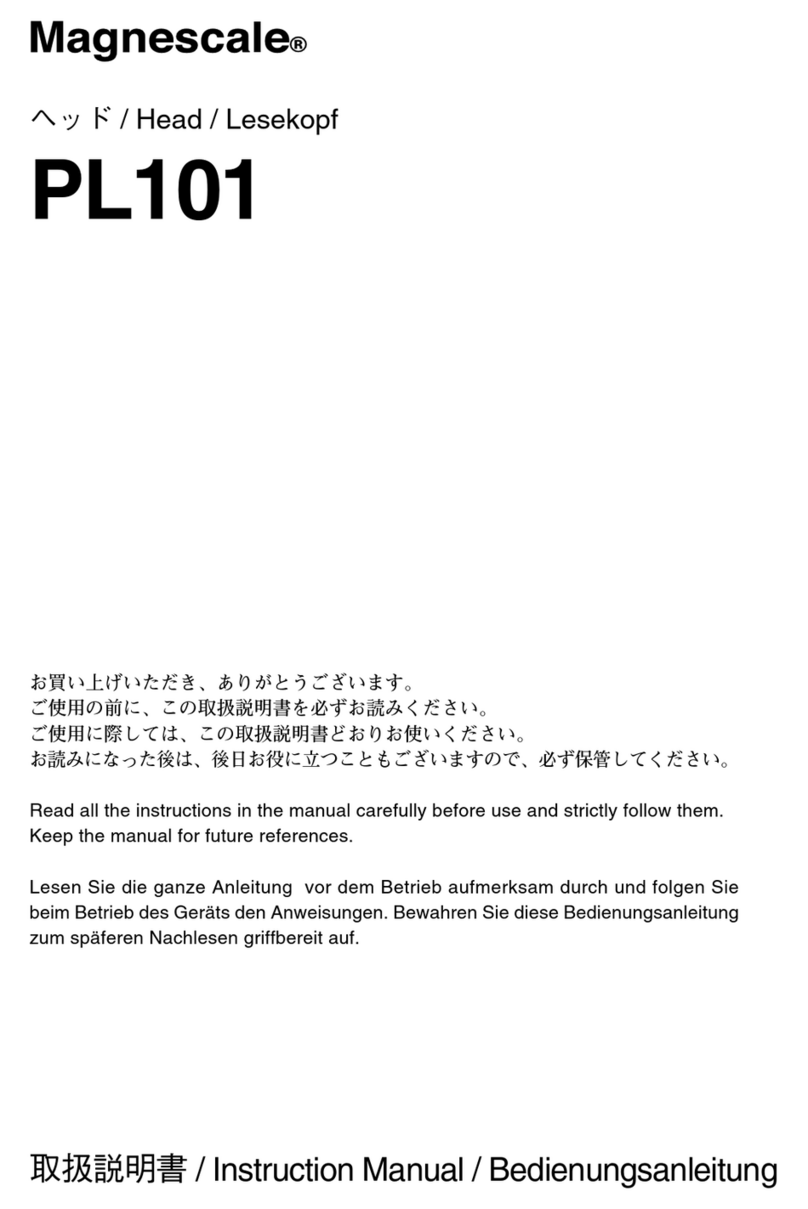
Magnescale
Magnescale PL101 Series instruction manual

sewerin
sewerin VARIOTEC 460 Tracergas operating instructions
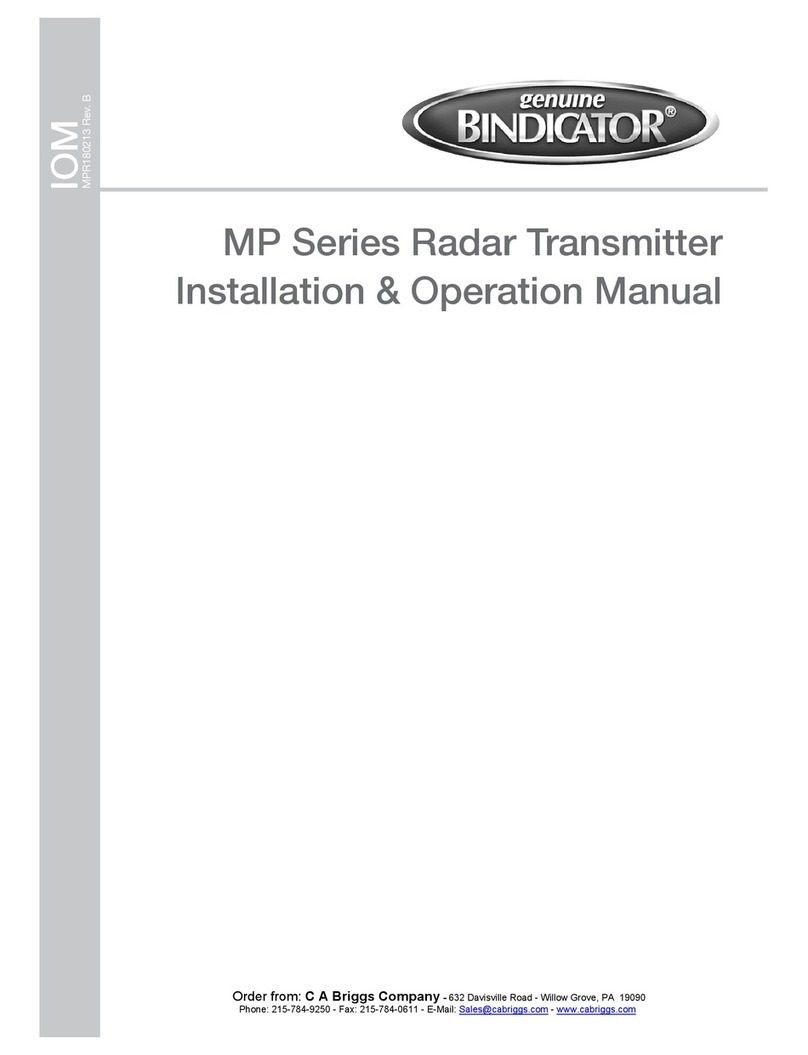
Bindicator
Bindicator MP Series Installation & operation manual
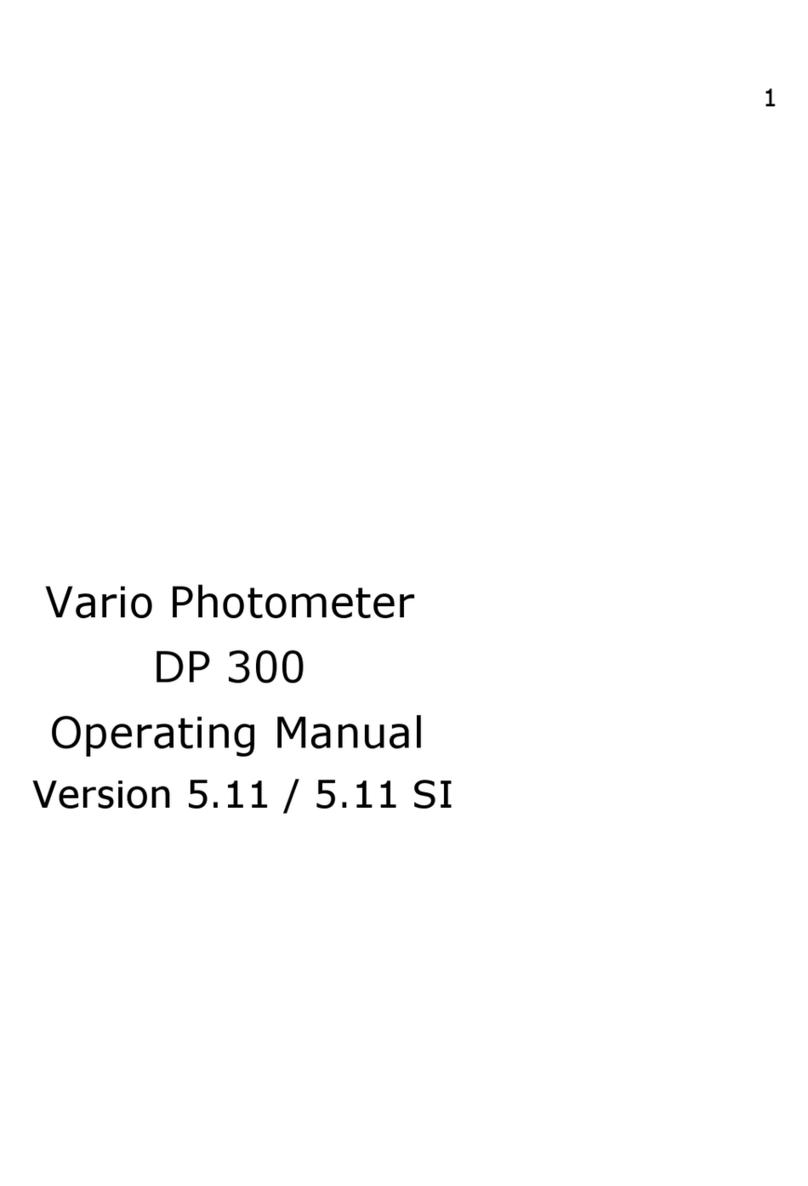
Diaglobal
Diaglobal DP 300 operating manual
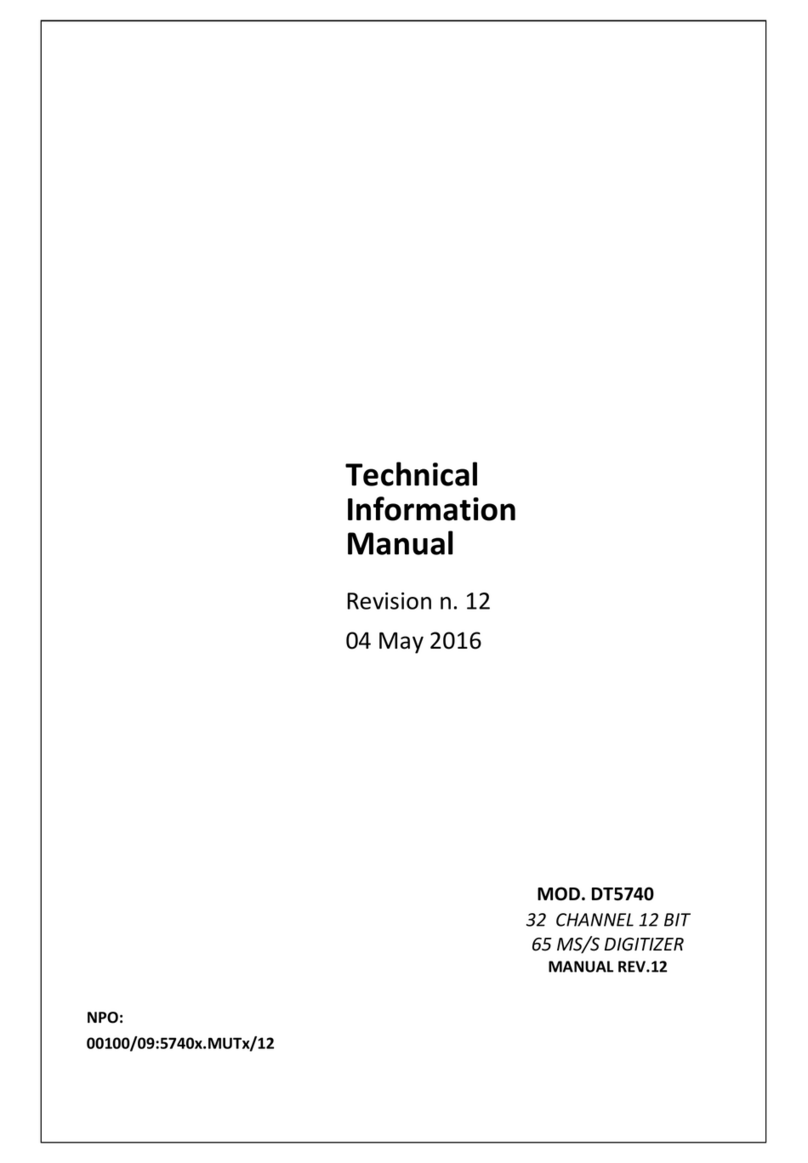
Caen
Caen DT5740 Technical information manual
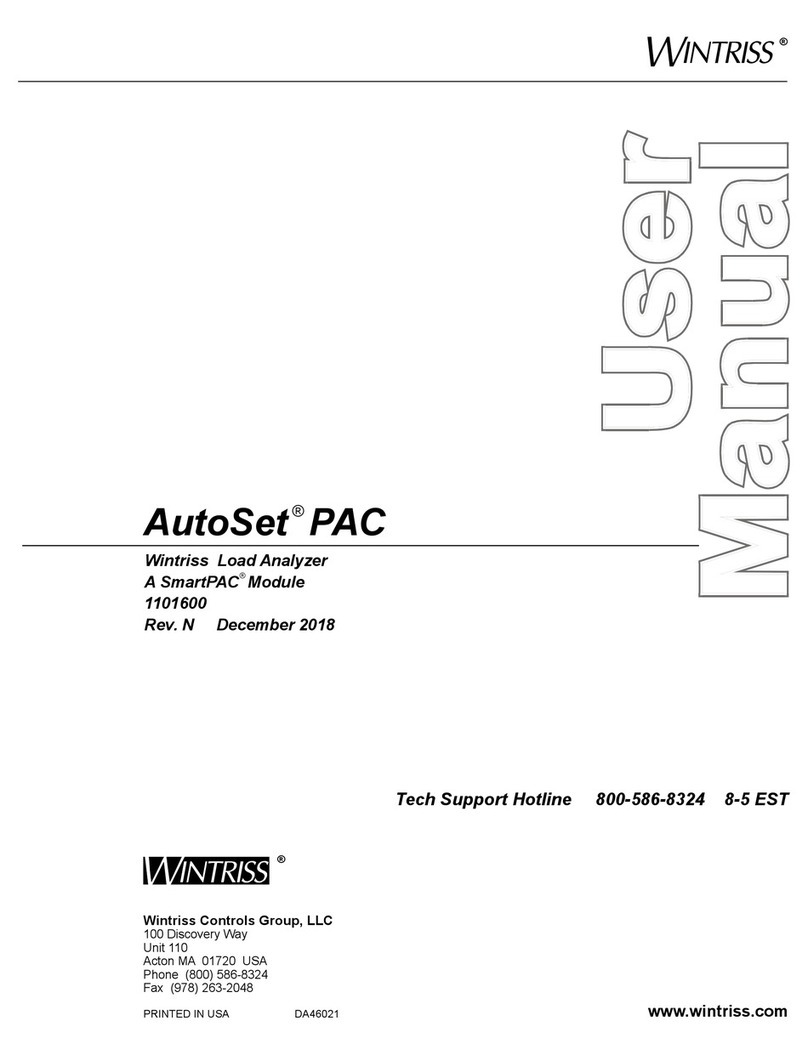
Wintriss
Wintriss AutoSet PAC 120 VAC user manual
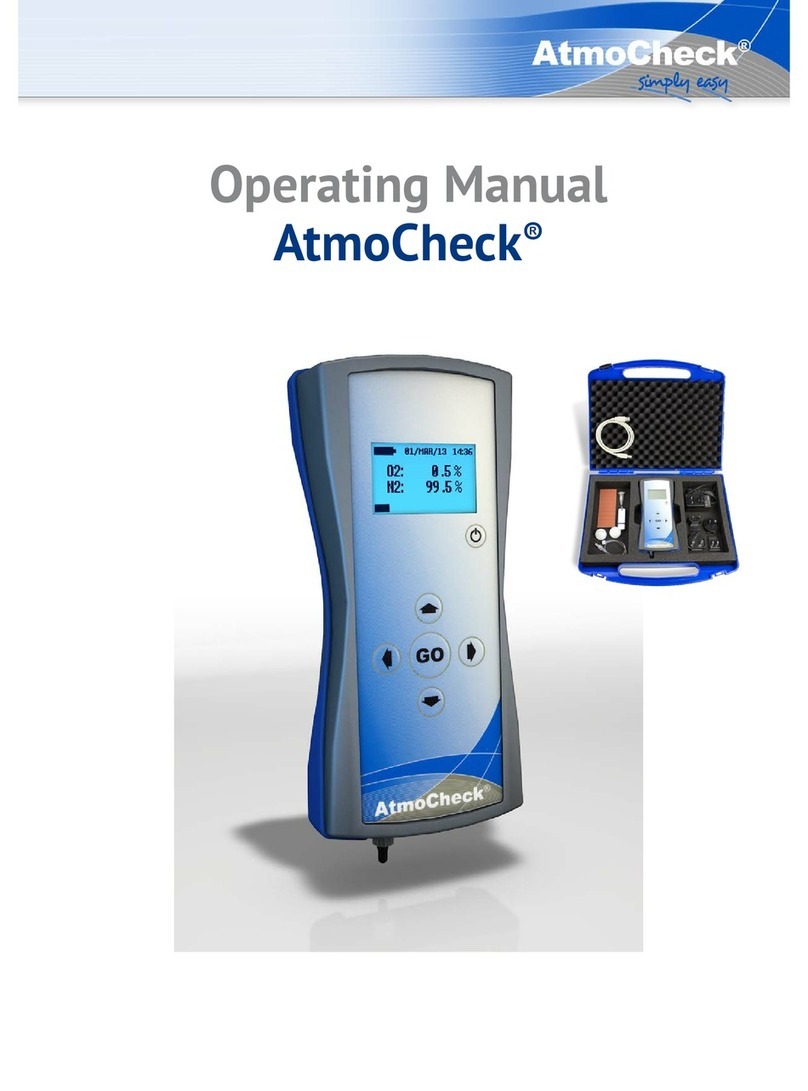
HiTec Systems
HiTec Systems AtmoCheck operating manual

CDI Meters
CDI Meters CDI 25 Installation and operating instructions
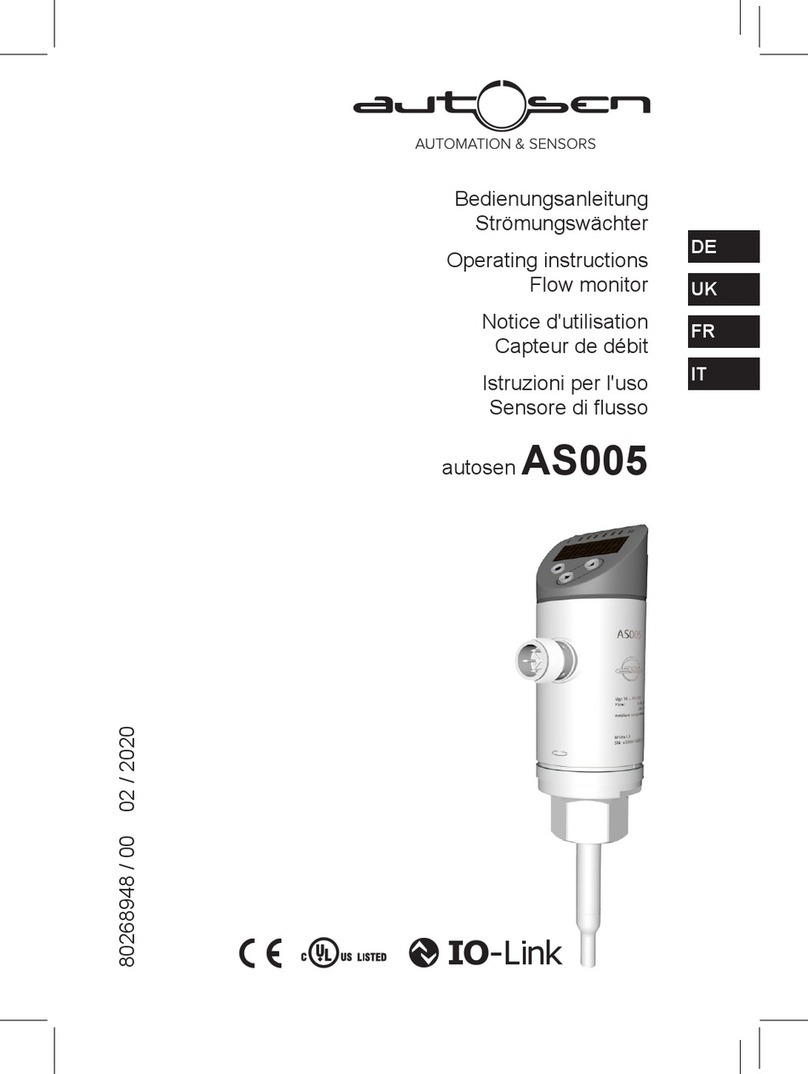
autosen
autosen AS005 operating instructions

PureAire
PureAire 99188 instruction manual

Screening Eagle
Screening Eagle Profometer PM8000 Pro user manual