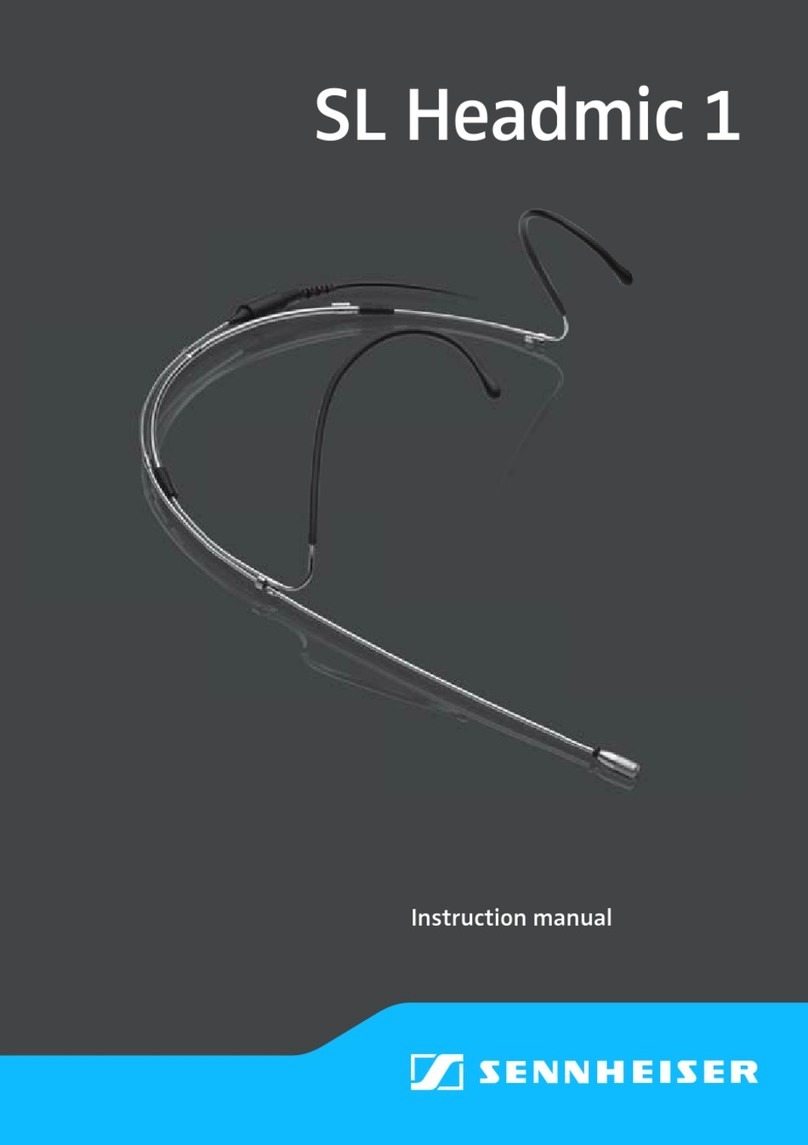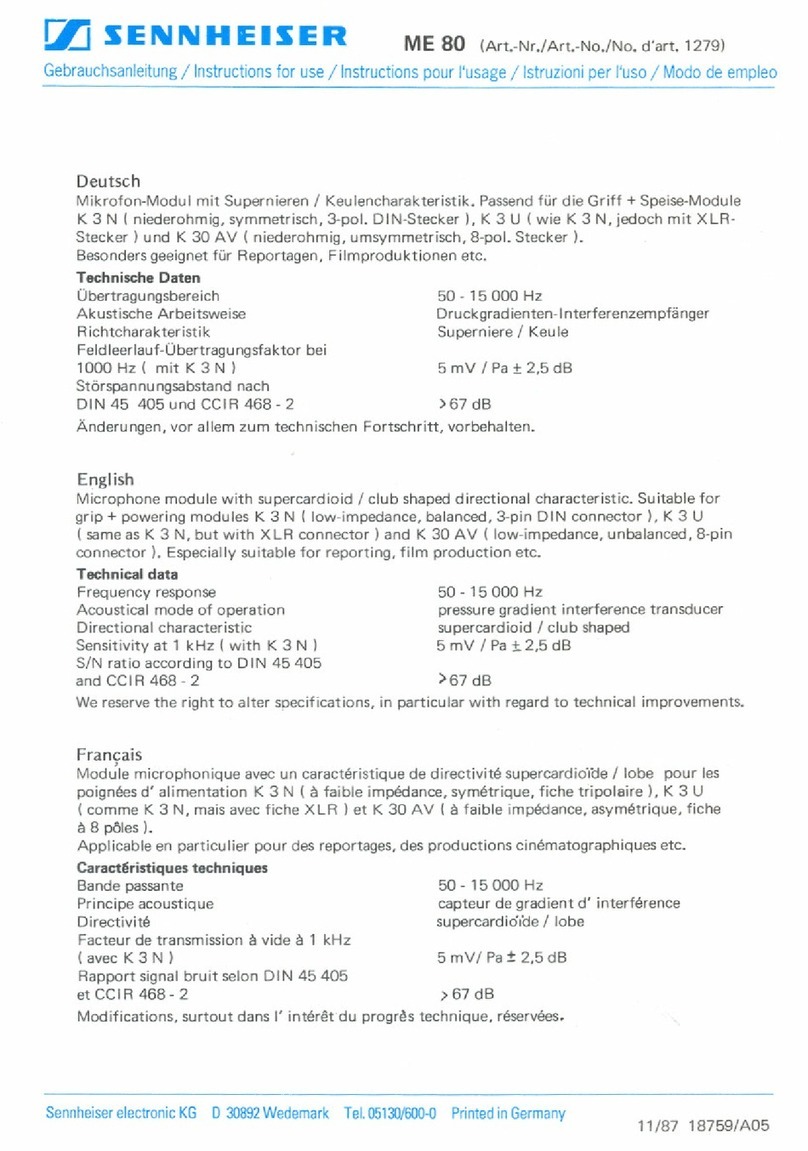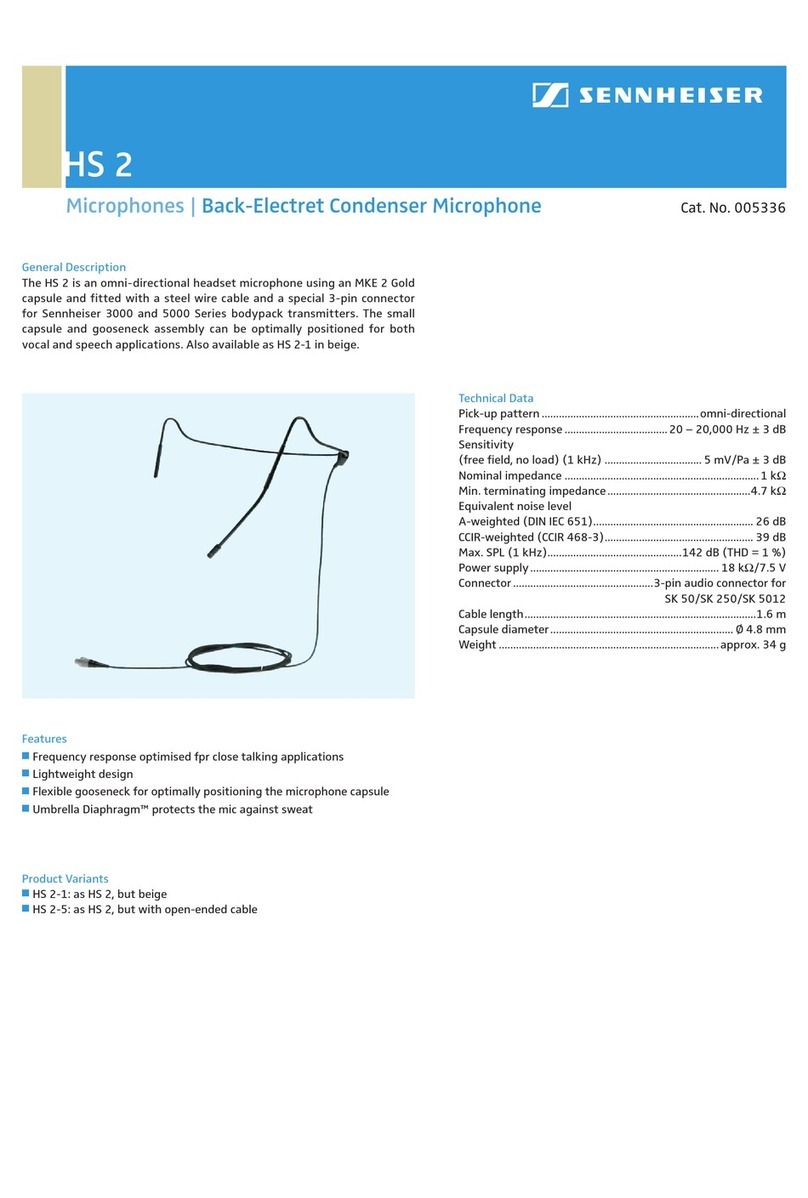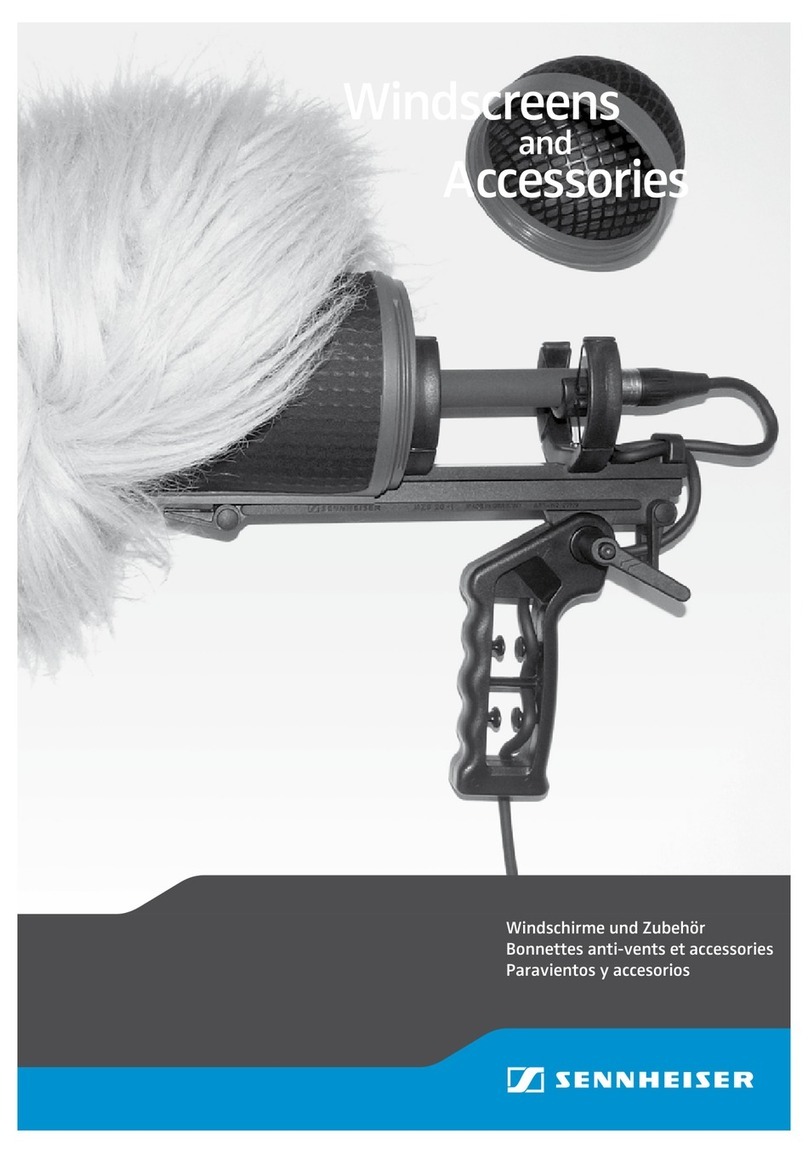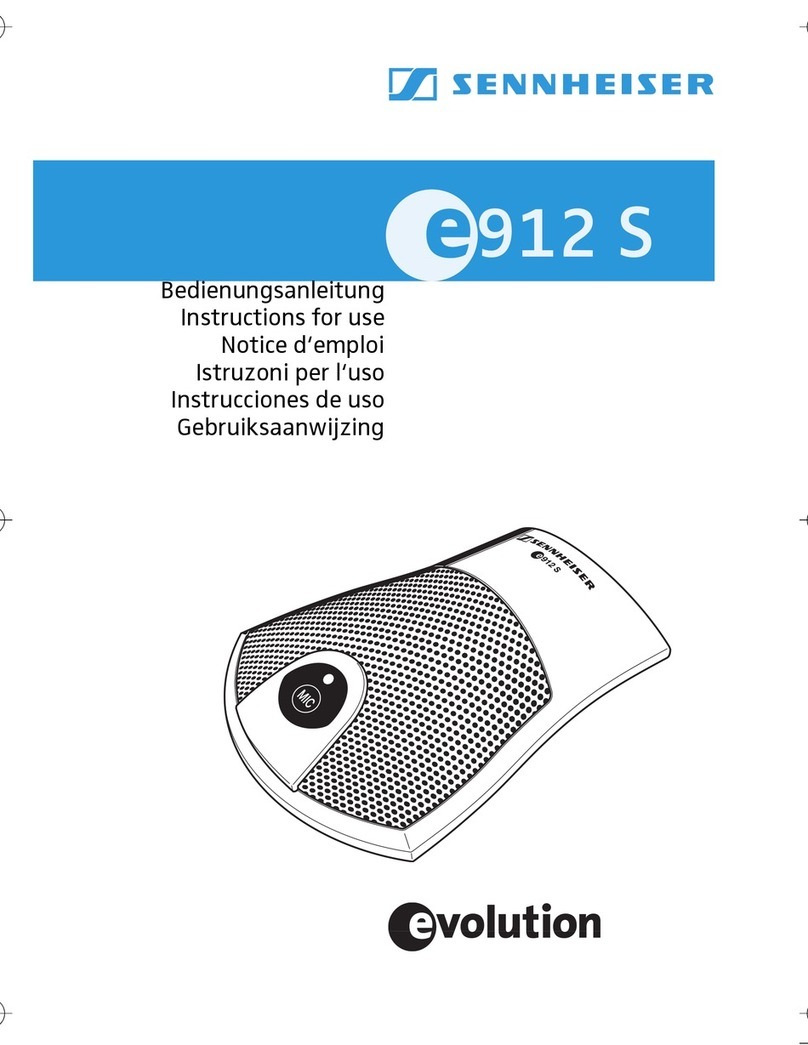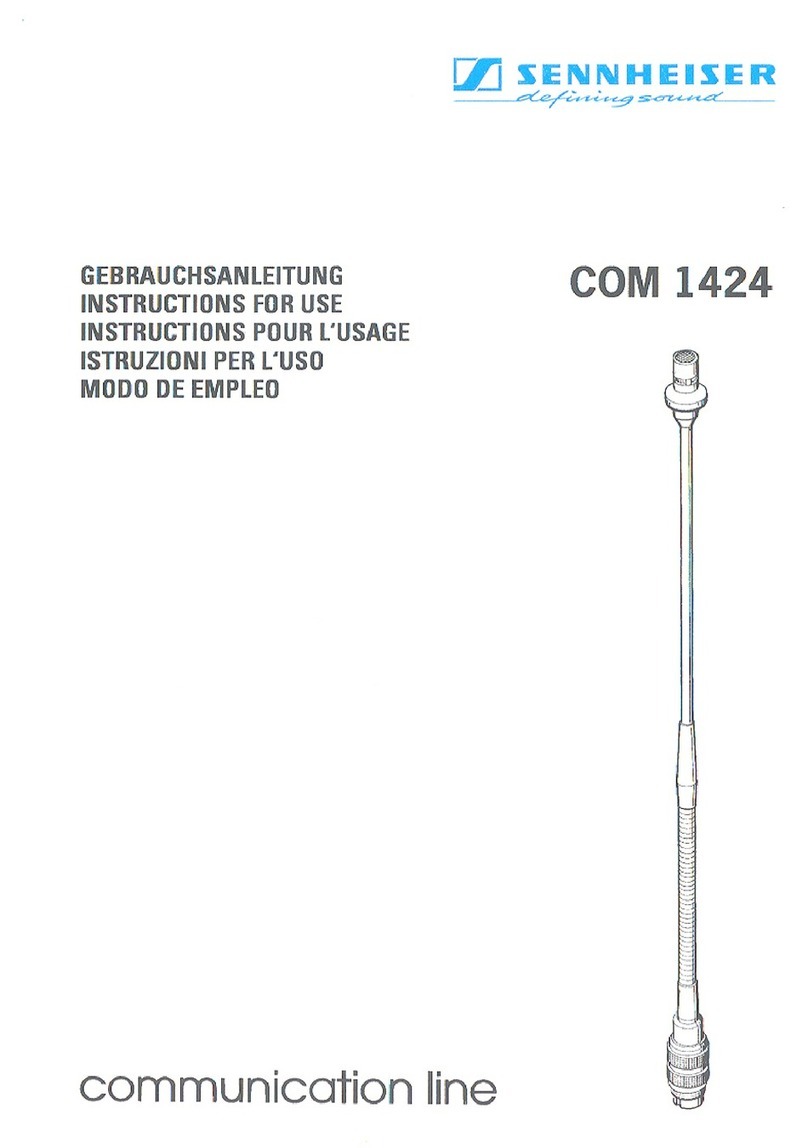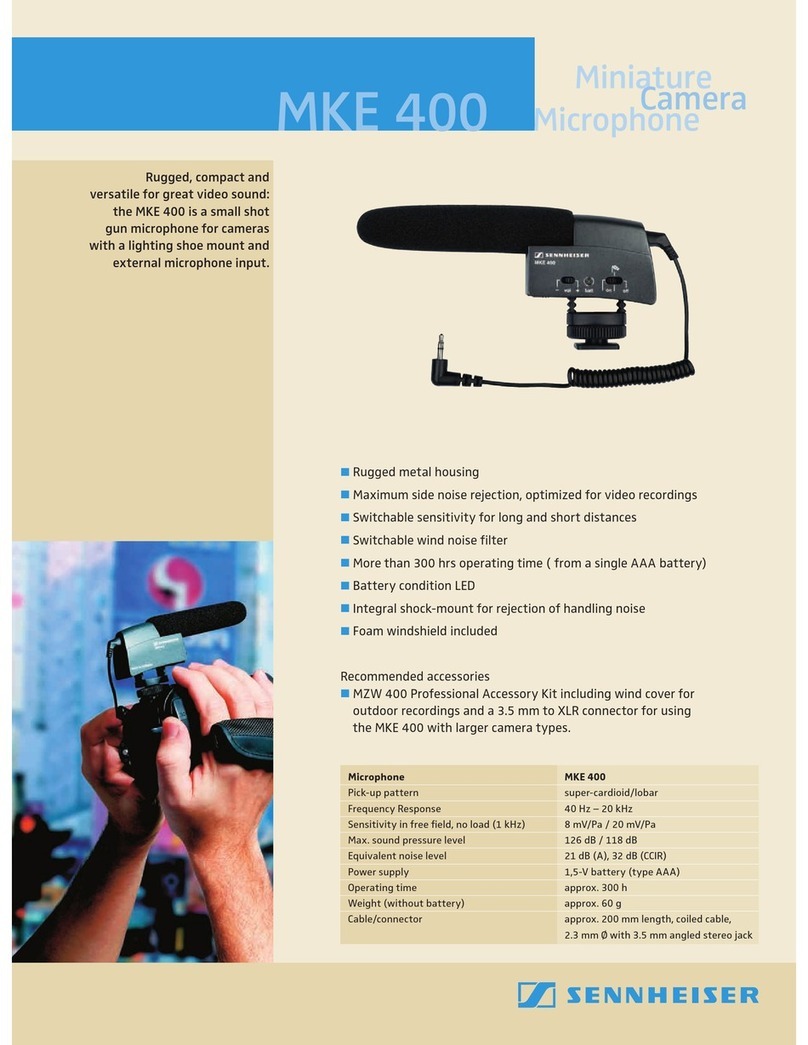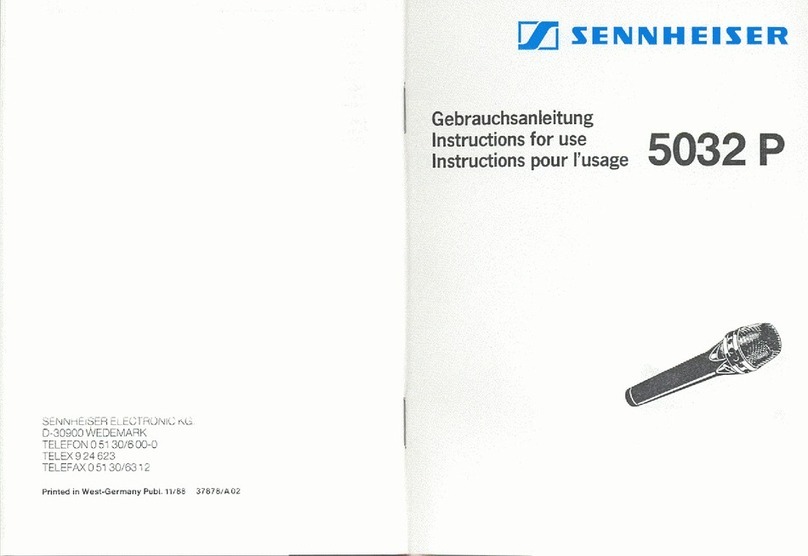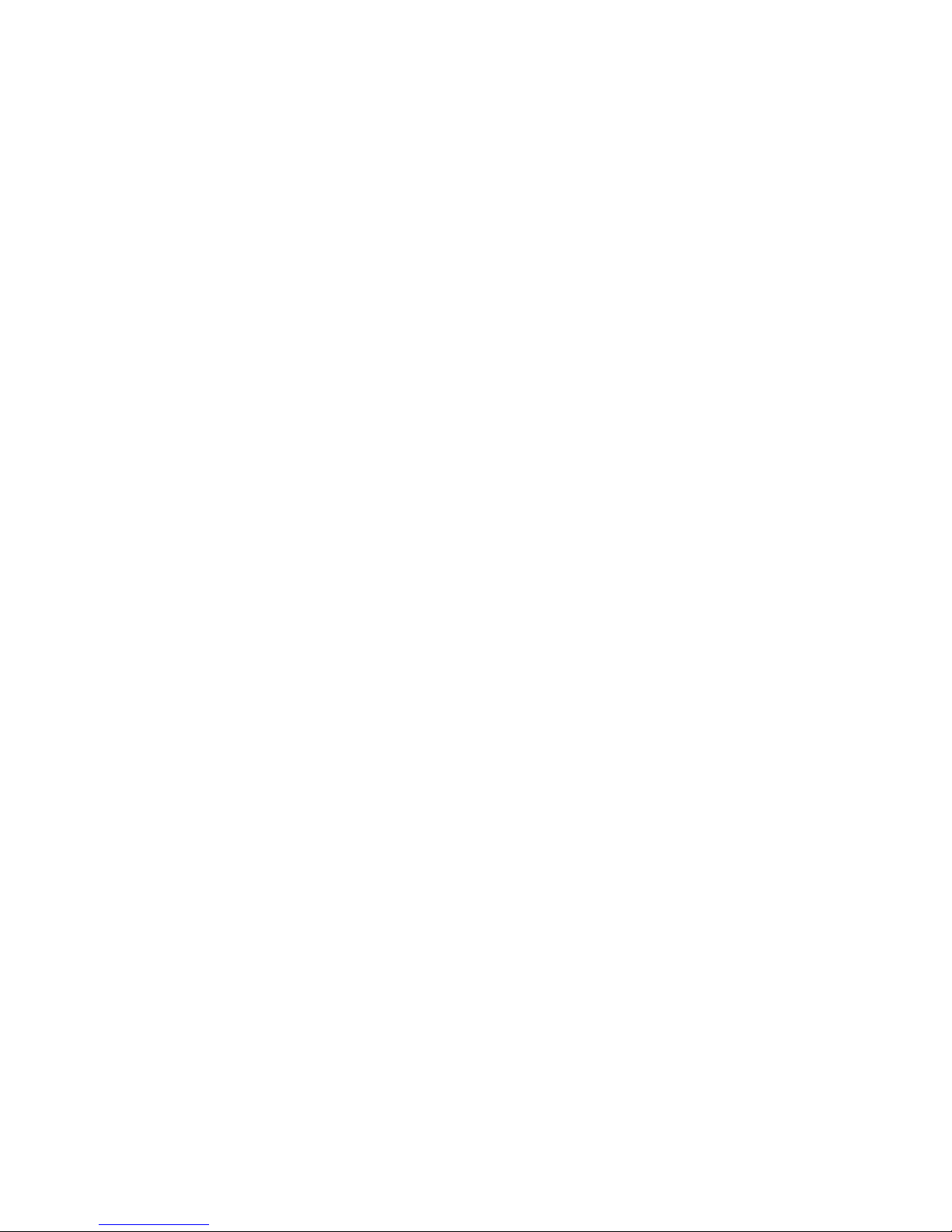directlytothemicrophoneandsoundjackonthethePC.AlthoughtheuseofaUSBadapter
isoptional,itishighlyrecommend.
WithaTelephoneHavingaModular“Headset”Jack:
1. Amodulartelephonecableisusedtomakeaconnectionfromthe“Phone”jackonthe
BW900tothemiddlejackontheSeleCTswitch
2. Amodulartelephonecableisusedtoconnecttheright‐mostjackontheSeleCTswitchto
the“headset”jackonthetelephone
3. TheY‐cableincludedwiththeSeleCTswitchispluggedintotheleft‐most(PC)jackonthe
SeleCTswitchandthetwo3.5mmplugsareattachedeithertoaUSBsoundadapteror
directlytothemicrophoneandsoundjackonthePC.AlthoughtheuseofaUSBadapteris
optional,itishighlyrecommend.
WithPConly:
1. Thisset‐updoesnotrequireuseoftheSeleCTswitchbutonlytheY‐cablethatcomeswith
theswitch
2. Connectthemodularendofthey‐cabletothemodular“phone”jackontheBW900base.
3. Connectthetwo3.5mmaudioplugsonthey‐cabletotheappropriatejacksoneitheraUSB
soundadapter(ifused)ordirectlytothemicrophoneandsoundjackonthePC
PreparingtheBW900forUsewithyourPCandTelephone:
1. BesureyouhavefullychargedtheBW900
2. Makeallrequiredconnectionsasshownabove
3. Set‐uptheBW900asappropriateforyourtelephone(refertothemanualfordetails)of
thesesteps)byopeningthesmalldoorontheleftsideoftheBW900
a. SetslidingswitchtoeithertheA,B,orCpositionandseewhichworksbestwith
yourtelephone
b. MakeacallwiththeBW900,usingtheBW900bluetoothheadsetandwhiletalking,
rotatethevolumeknobuntilthepersonontheotherendindicatesyourspeaking
volumeisappropriate.
4. PreparethetheBW900foryourPC
a. Ifusingtherockerswitch,besureyouhaveitsettotheleft(PC)position
b. Ifbeingused,besureyourUSBsoundadapterisconnectedanddriversinstalled
(thisisautomaticonceit’sattached)
c. StartDragonNaturallySpeakingandcreateanewuser(NaturallySpeaking>Manage
Users>New)
d. Selectbluetoothmicrophoneasthedictationsource