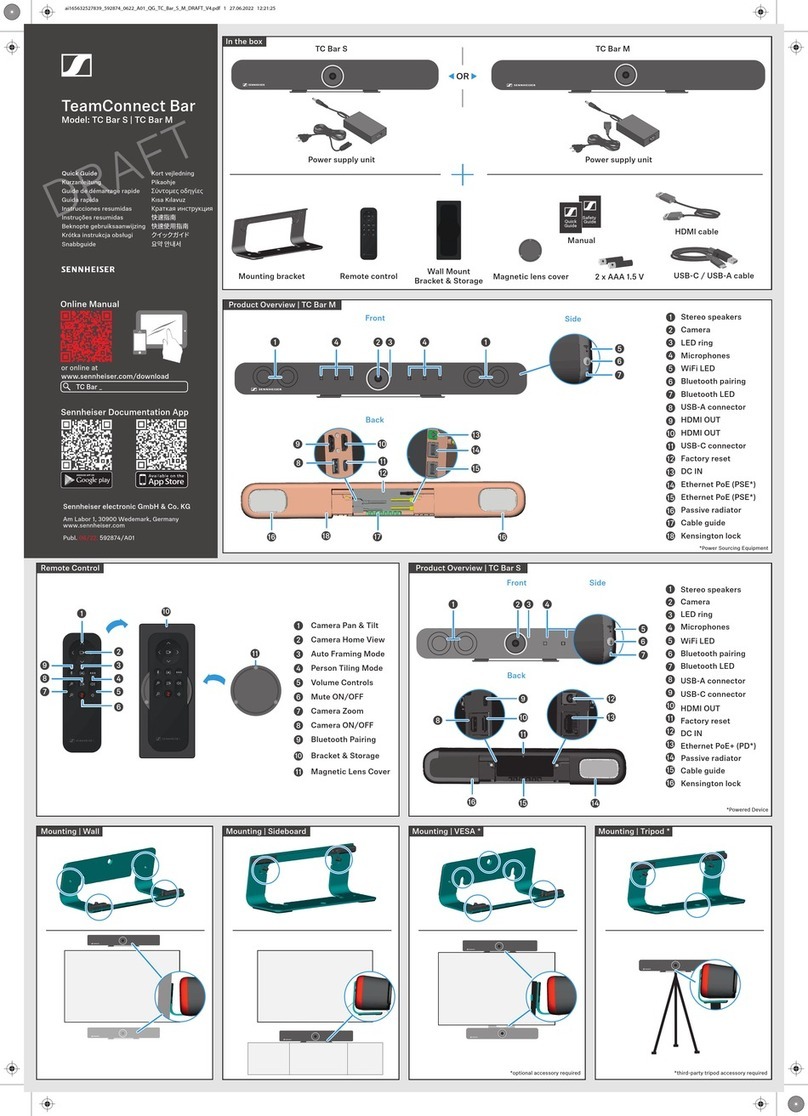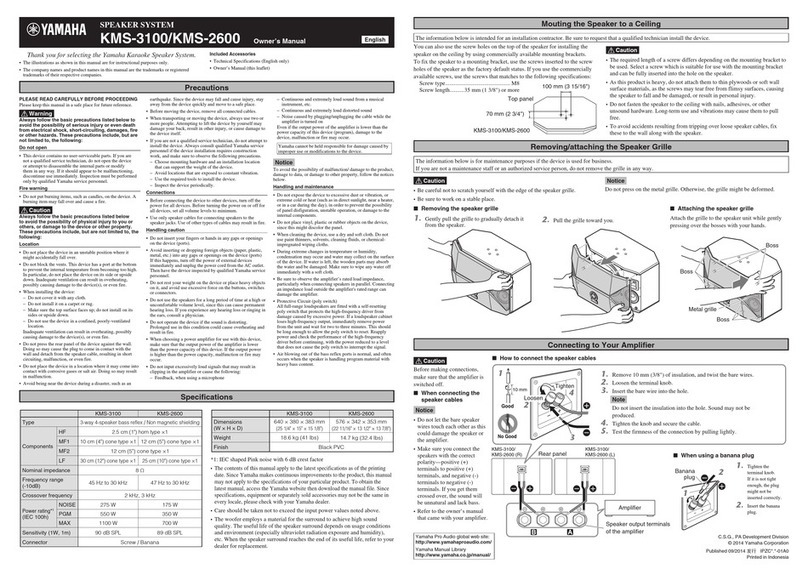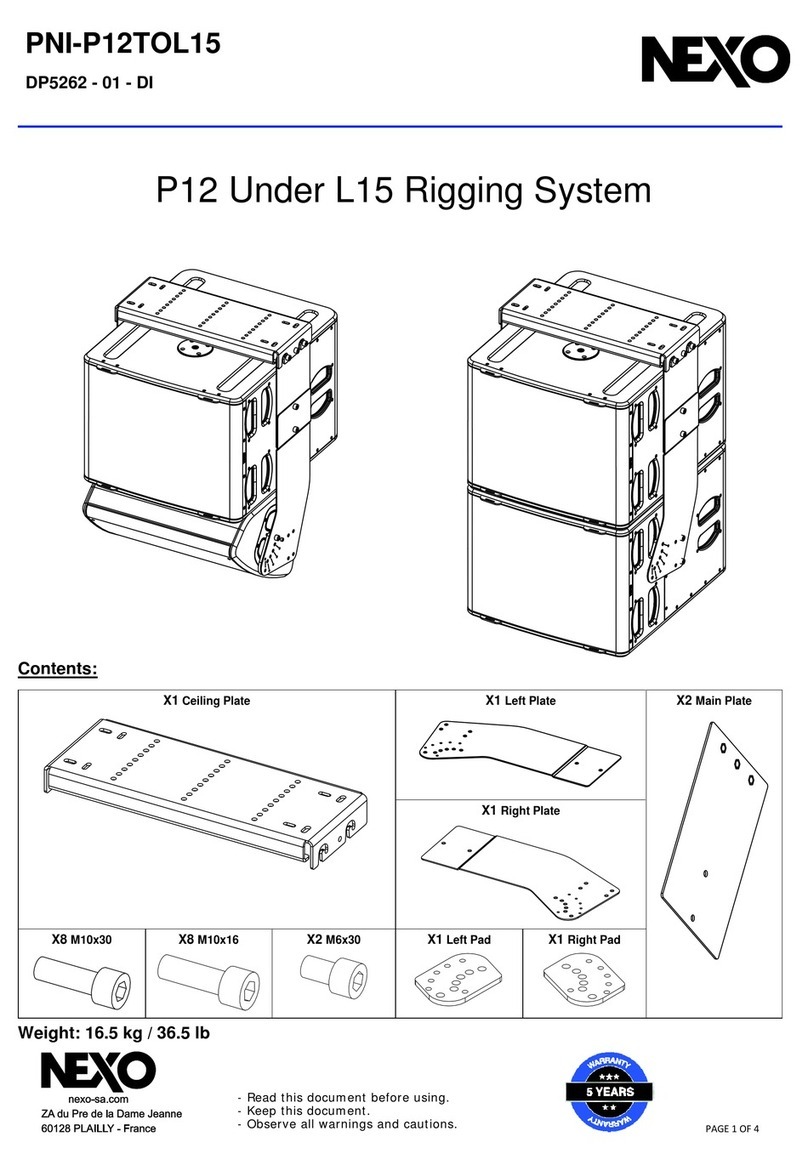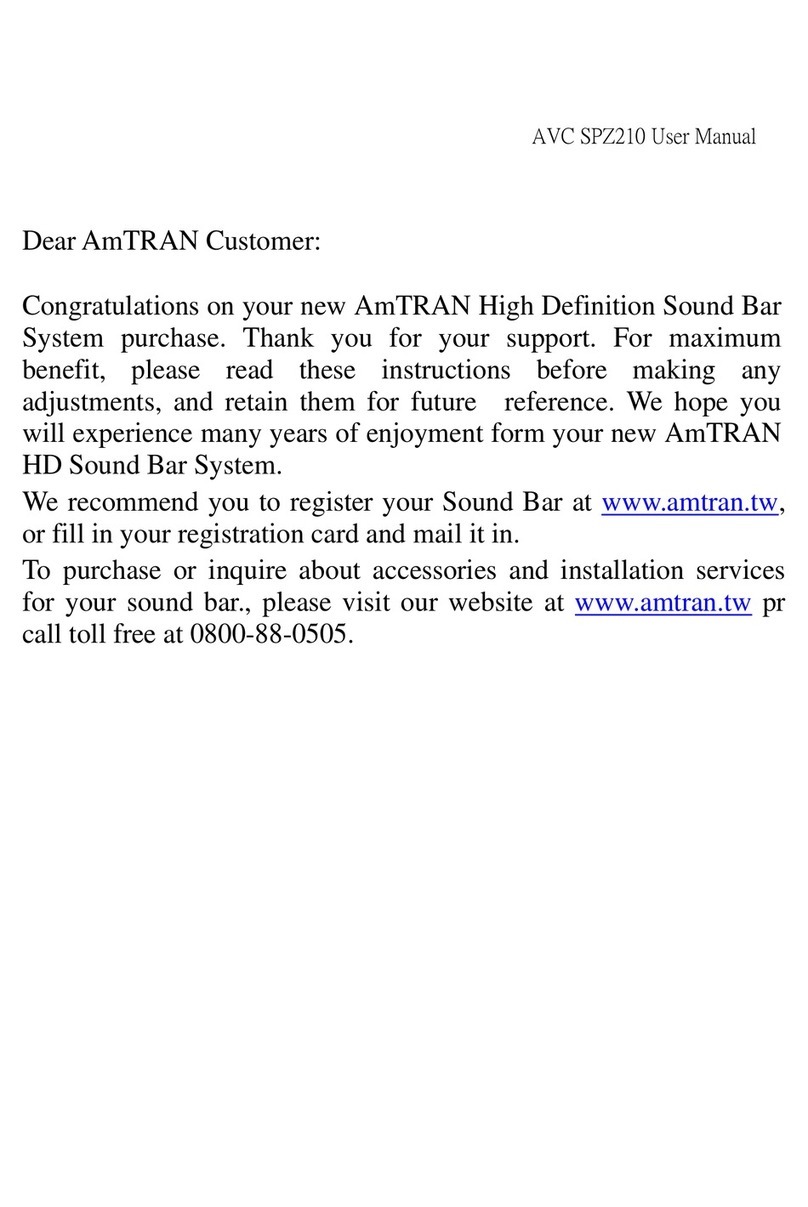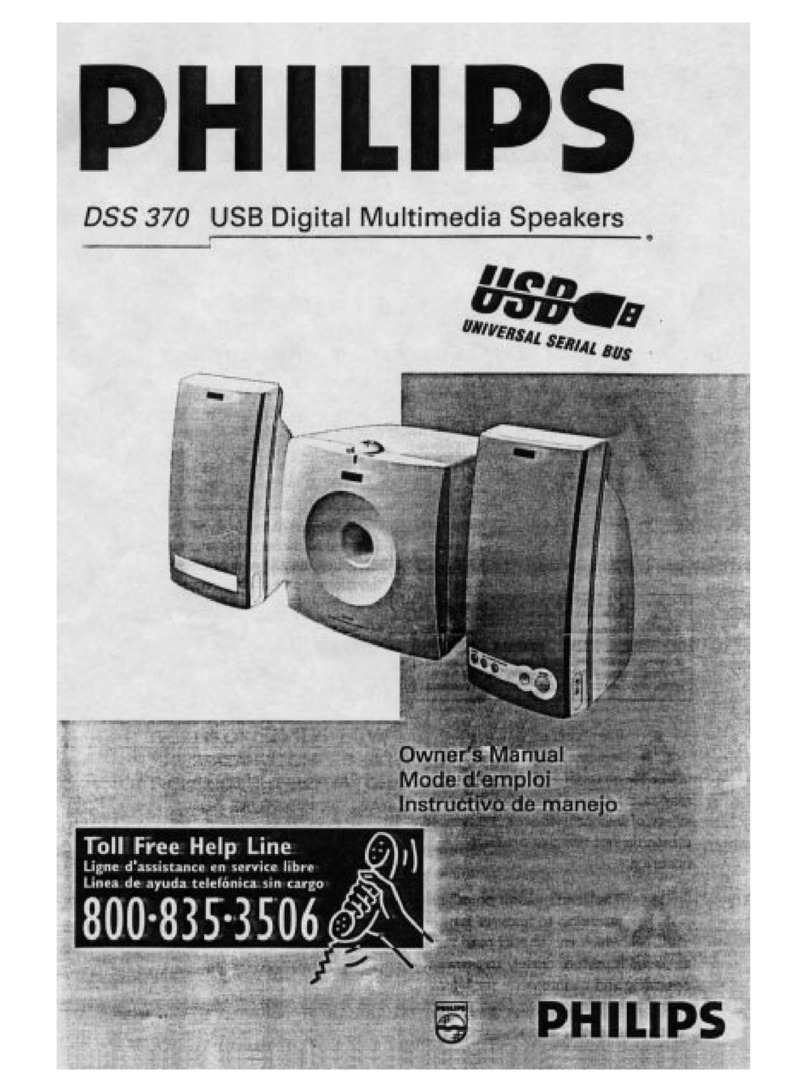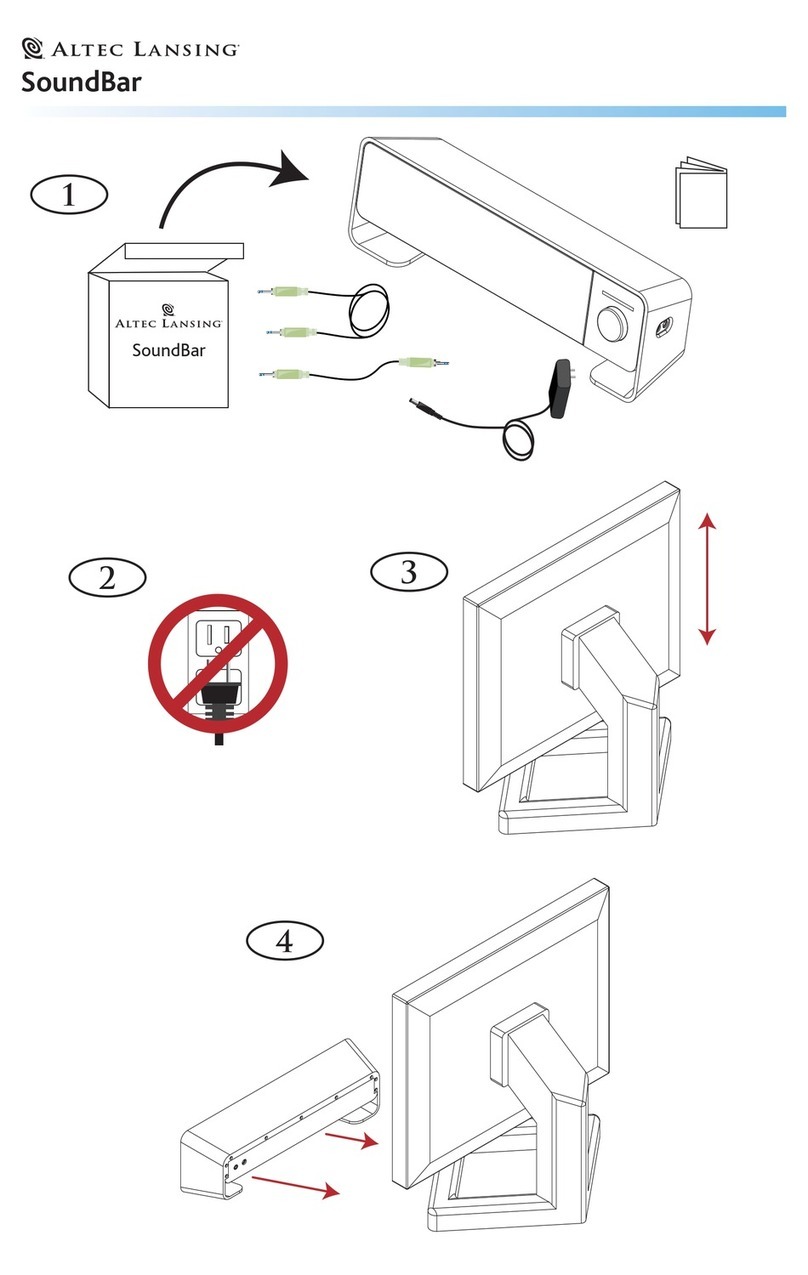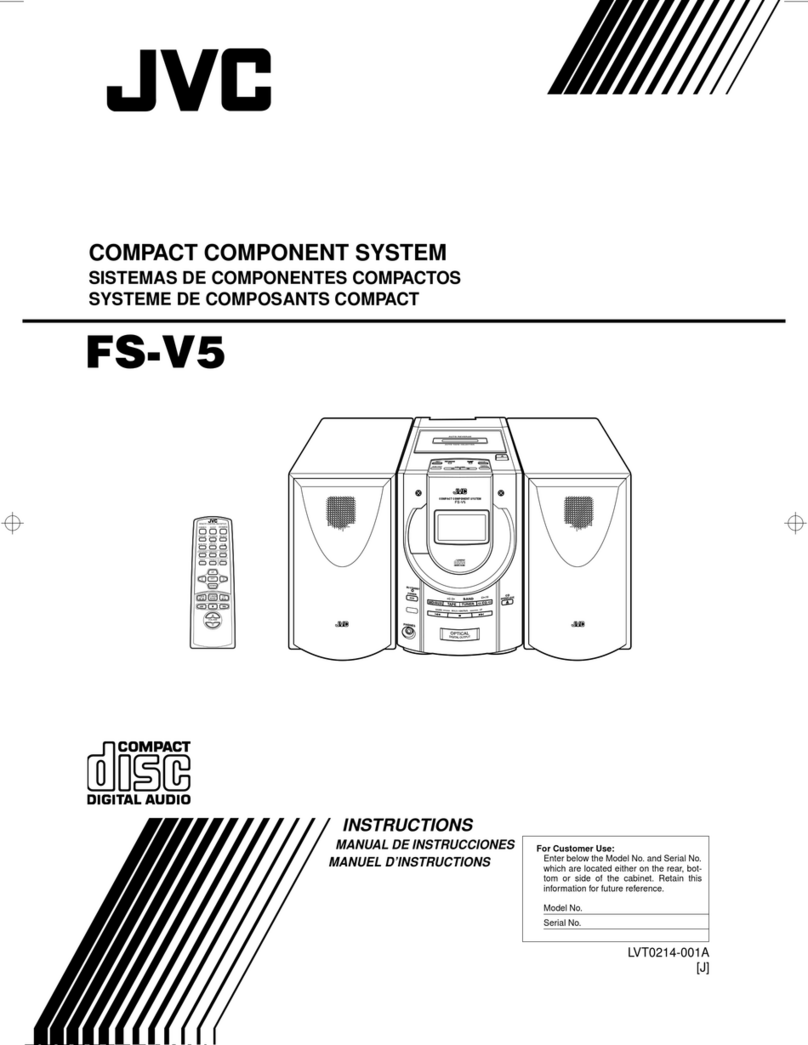Sennheiser Ambeo SB01 User manual

Release Notes AMBEO Soundbar SB01 China Version
Sonova Consumer Hearing GmbH
Am Labor 1, 30900 Wedemark, Germany
Firmware Version AMBEO | OS 1.0.225
Sonova Consumer Hearing recommends to always install the latest firmware version to ensure the best
performance of your product.
We have implemented the following:
With the launch of an all-new operating system, AMBEO | OS, the AMBEO Soundbar receives a major update
that expands its eco-system with support for AirPlay 2 and provides support for a completely new app
interface.
Important update 1.0.225
•Bugfix which in some cases has led to faulty update of the Soundbar.
We are extremely sorry for the caused inconvenience!
Major new features of update 1.0.222
•Apple AirPlay 2
•New app design now accessible via new Sennheiser Smart Control app and from any browser in the
network (http://ambeo, or products IP address)
Additional bugfixes and features of 1.0.222
•Persistently saved subwoofer setting. If the subwoofer setting is being turned off, it now remains off
even when rebooting the device.
•Improved WiFi stability and repeater connectivity
•WiFi localization feature to optimize WiFi performance
•Now you´re able to setup WiFi via Smart Control app
Frequently asked questions about AMBEO | OS firmware
update
What is required to have this firmware installed?
Your AMBEO Soundbar needs to be connected to a network to be controllable via Smart Control app.
Automatic firmware update (Soundbar connected to the Internet):
To update the firmware automatically (normally during early morning time), the Soundbar must be connected
to the Internet via WiFi or Ethernet.

Release Notes AMBEO Soundbar SB01 China Version
Sonova Consumer Hearing GmbH
Am Labor 1, 30900 Wedemark, Germany
▷Download the Sennheiser Smart Control app to your smartphone and follow the instructions to connect your
Soundbar to the WiFi. The Soundbar automatically installs the latest firmware update during the setup
procedure.
If your AMBEO Soundbar is connected to the Sennheiser Smart Control app and an update is
available, you will be offered the update via the app. The current firmware release status is
displayed under Device Settings in the app.
To use the Smart Control app for updates:
To update the firmware using the Smart Control app, the Soundbar must be connected to the Internet via WiFi
or Ethernet.
Download the app from the App Store or Google Play and install it on your smartphone.
Alternatively, you can use your smartphone to scan the following QR code or to call up the following
Internet site: www.sennheiser-hearing.com/smartcontrol.
To display firmware updates:
▷Start the Smart Control app on your smartphone.
▷The app informs you about available firmware updates and guides you through the installation process,
which you can start manually at any time.
I open the Smart Control app, but the app doesn't find the AMBEO Soundbar.
Please go to the Bluetooth settings of your smartphone and click "Forget This Device" (refers to your AMBEO
Soundbar Bluetooth name). Retry searching for your AMBEO Soundbar again.
If you still don´t see the AMBEO Soundbar please reset the app via app settings and search for the device
again.

Release Notes AMBEO Soundbar SB01 China Version
Sonova Consumer Hearing GmbH
Am Labor 1, 30900 Wedemark, Germany
After setup I see the Soundbar in app, but it states, “not found on WiFi scan”.
•If your AMBEO Soundbar appears in the device list with the state "Not found on WiFi scan", please scan
for devices again. If this does not help either, please turn off the WiFi of your phone and turn it on again.
•The Soundbar and your smartphone are connected to different networks. Please connect your
smartphone to the same network the soundbar has been connected to and scan for new devices again.
•Your Soundbar is connected to a guest network which does not allow device communication. Please reset
your Soundbar with the reset button on the rear side and setup the soundbar with another network.
What if my Soundbar is not connected to a network?
If your AMBEO Soundbar is not connected to a network and if the Soundbar is not updated to the new
firmware, the app cannot be used as it relates to a WiFi/Ethernet connection.
Connect your Soundbar to a network via WiFi or Ethernet using the Google Home app or Smart Control app.
If you don't have a network to connect your Soundbar, you need to update the Soundbar with a USB stick
manually (see below). Download the firmware from www.sennheiser-hearing.com/download/ and update
your Soundbar. Afterwards, you can connect your smartphone to the Soundbars WiFi hotspot. Search for
devices and connect to the Soundbar.
What if I don't have a network to connect the Soundbar to?
•If you don't have a network to connect the Soundbar to, you need to manually install the new firmware to
be able to use the new app, as the app now uses WiFi instead of Bluetooth to ensure greater reliability.
•If your Soundbar is updated but not connected to a home network and if you want to use the App, you
can connect your smartphone or computer to the Soundbar's WiFI hotspot. After connecting to the WiFi
hotspot "AMBEO_Soundbar_xyz," you can open the Smart Control App to control the Soundbar.
As your smartphone is connected to the Soundbar, and as it does not have internet, you can only stream
locally available content to your Soundbar via Bluetooth.
How do I manually update the Soundbar if my Soundbar is not connected to the internet so that I can use
the App?
Required USB flash drive:
• Memory size: minimum 1 GB recommended
• File system: FAT or NTFS
▷Download the update file with the file name "image.swu" from the website www.sennheiser-
hearing.com/download (search for “AMBEO Soundbar”) and save it on a USB flash drive.
▷Do not change the file name!
▷Switch the Soundbar on.

Release Notes AMBEO Soundbar SB01 China Version
Sonova Consumer Hearing GmbH
Am Labor 1, 30900 Wedemark, Germany
▷Connect the USB flash drive to the USB socket on the Soundbar.
▷Press the SETUP button for 5 seconds.
The display shows “Updating” and the status LED pulses yellow.
The Soundbar restarts several times during the update. The process can take up to 8 minutes.
If you don't have a network to connect the Soundbar, you first need to update the Soundbar manually, as
described above. Afterwards, you can connect to the Soundbar's WiFi hotspot to use the Smart Control App
(by typing the product's IP address or http://ambeo into your browser).
How do I use AirPlay?
1. Play music from your favourite app.
2. Open Control Center on your iOS device.
3. Tap the AirPlay icon from the "Now Playing" panel.
4. Choose your Soundbar from the device list in AirPlay to play music to your Soundbar.
Note: Using Apple AirPlay requires your Soundbar to be connected to the same network as your mobile device.
Note: Apple AirPlay 2 on this device is not supported via iTunes on Windows devices.

Release Notes AMBEO Soundbar SB01 China Version
Sonova Consumer Hearing GmbH
Am Labor 1, 30900 Wedemark, Germany
My Soundbar is connected to my home network. However, I cannot find the Soundbar via AirPlay, or via the
app. What should I do?
Make sure to have your device connected to the same network as your Soundbar.
Make sure to avoid "Guest" networks to allow network communication between devices.
How can I access my Soundbar from other smart devices?
You can control your Soundbar from any smart device in your home network by typing the product's IP
address or http://ambeo into your browser.
History
Version 1.0.122
With the launch of an all-new operating system, AMBEO | OS, the AMBEO Soundbar receives a major
update that expands its eco-system with support for AirPlay 2 and provides support for a completely
new app interface.
Major new features
oApple AirPlay 2
oNew app design now accessible via new Sennheiser Smart Control app and from any browser
in the network (http://ambeo, or products IP address)
Additional bugfixes and features
oPersistently saved subwoofer setting. If the subwoofer setting is being turned off, it now
remains off even when rebooting the device.
oImproved WiFi stability and repeater connectivity
oWiFi localization feature to optimize WiFi performance
oNow you´re able to setup WiFi via Smart Control app
Version 1.0.120
•Improved stability on eARC interface
•Minor additional bug fixes
Version 1.0.7
•Improved stability on ARC and eARC interfaces
•Improved control stability to the Smart Control app for Android and iOS devices
•Stability improvement for MPEG-H
•Resolved routing bug which caused missing output on certain channels
•Several stability fixes

Release Notes AMBEO Soundbar SB01 China Version
Sonova Consumer Hearing GmbH
Am Labor 1, 30900 Wedemark, Germany
Version 1.0.4
•Initial version

ReleaseNotes_AMBEOSoundbarZH-Version_EN_10225.docx, 5-May-22
Other manuals for Ambeo SB01
1
Table of contents
Other Sennheiser Speakers System manuals

Sennheiser
Sennheiser Surrounder User manual

Sennheiser
Sennheiser AMBEO SB02MC User manual

Sennheiser
Sennheiser EK 3052 Dimensions

Sennheiser
Sennheiser AMBEO SB02M Plus User manual

Sennheiser
Sennheiser AMBEO SB02 User manual
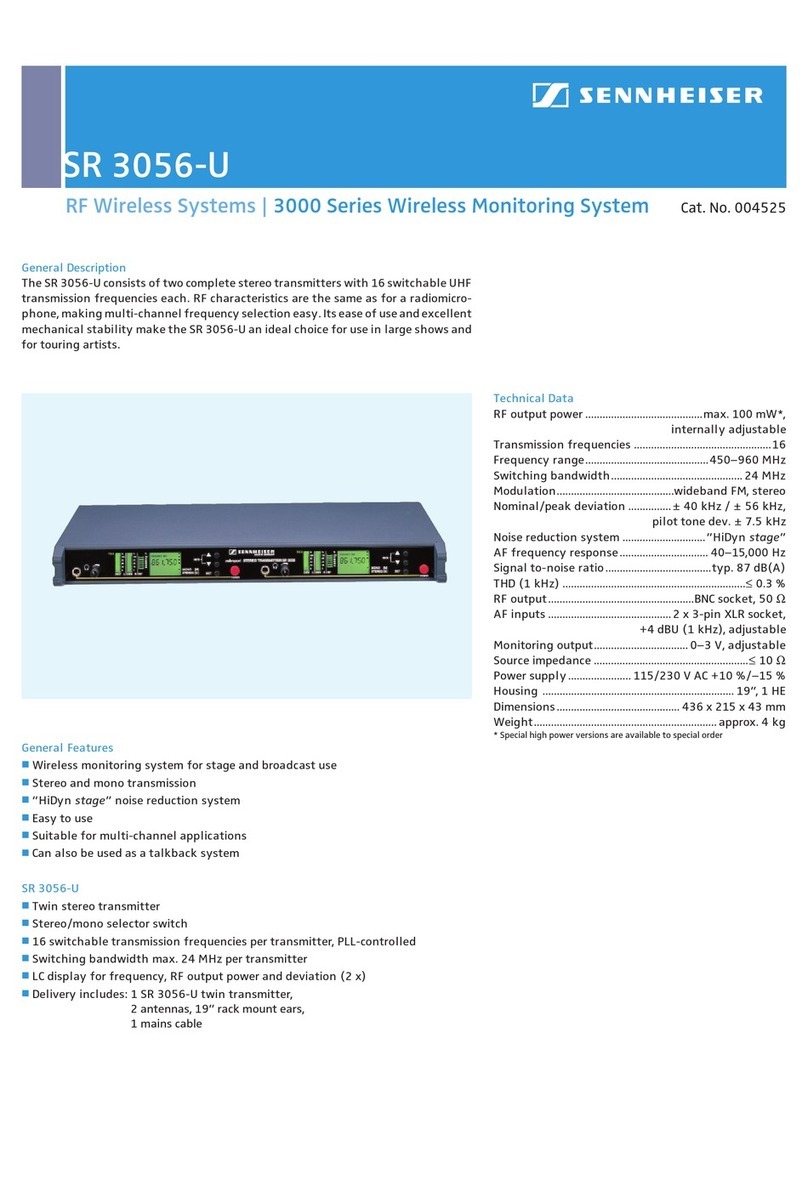
Sennheiser
Sennheiser SR 3056-U User manual

Sennheiser
Sennheiser Ambeo SB01 User manual
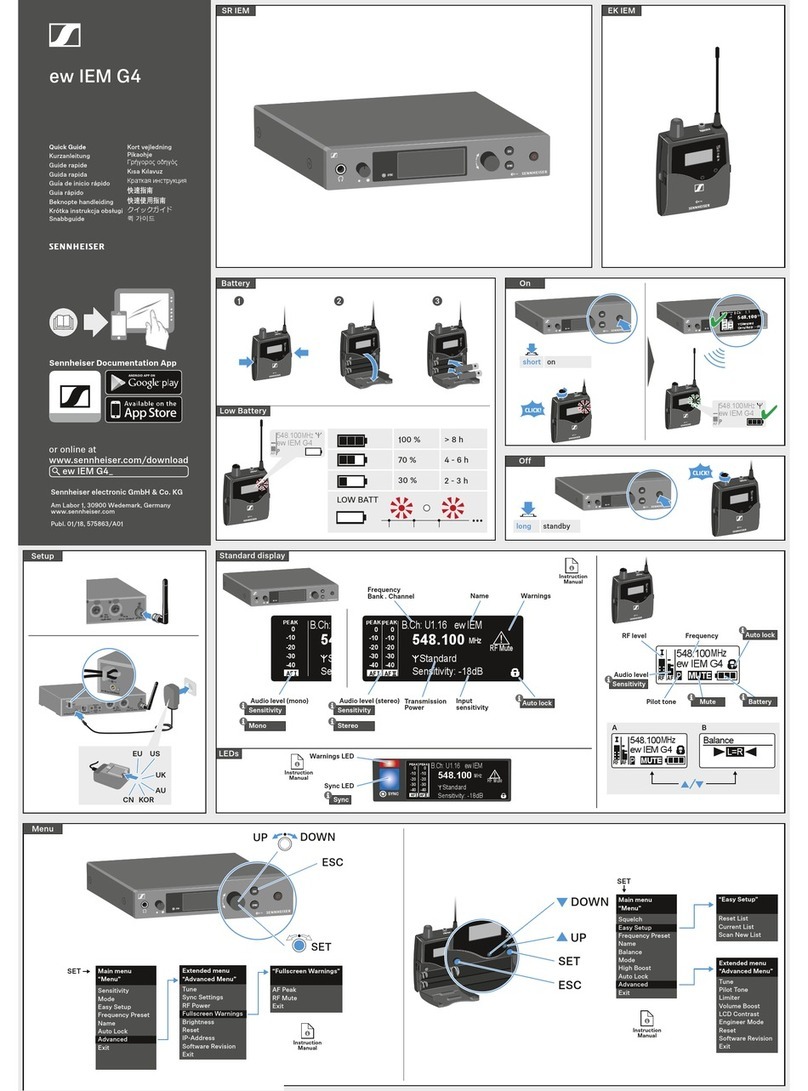
Sennheiser
Sennheiser ew IEM G4 User manual

Sennheiser
Sennheiser AMBEO User manual

Sennheiser
Sennheiser LSP 500 PRO User manual