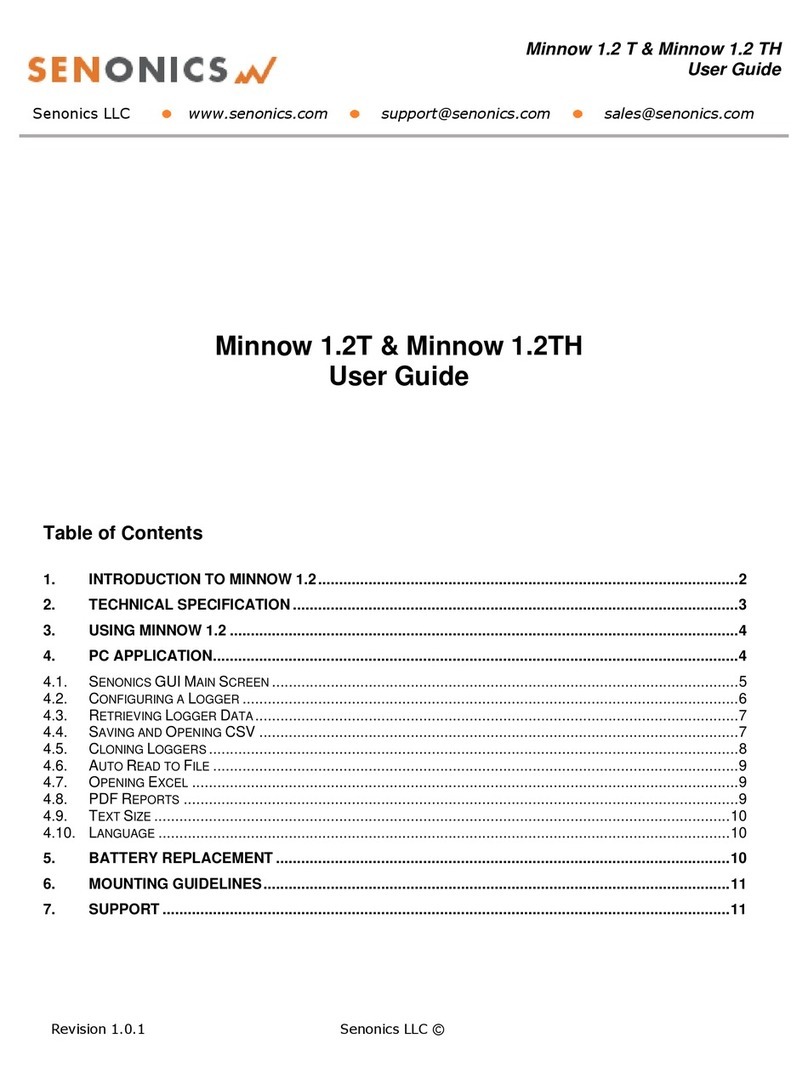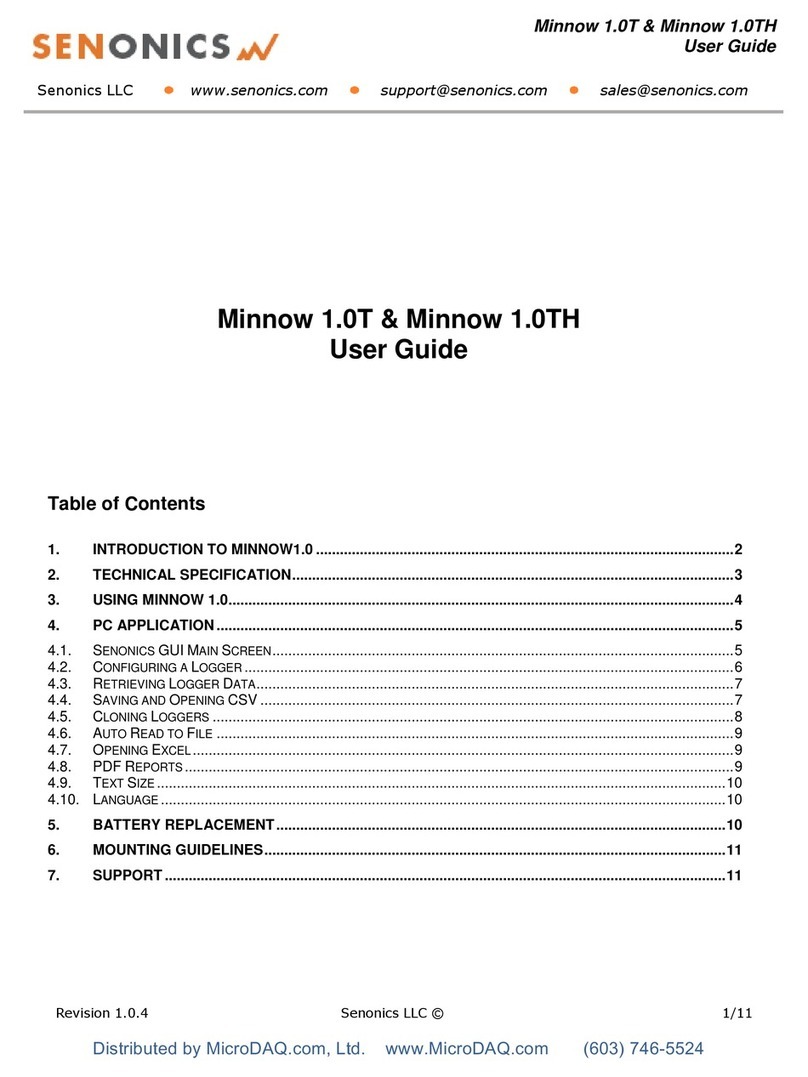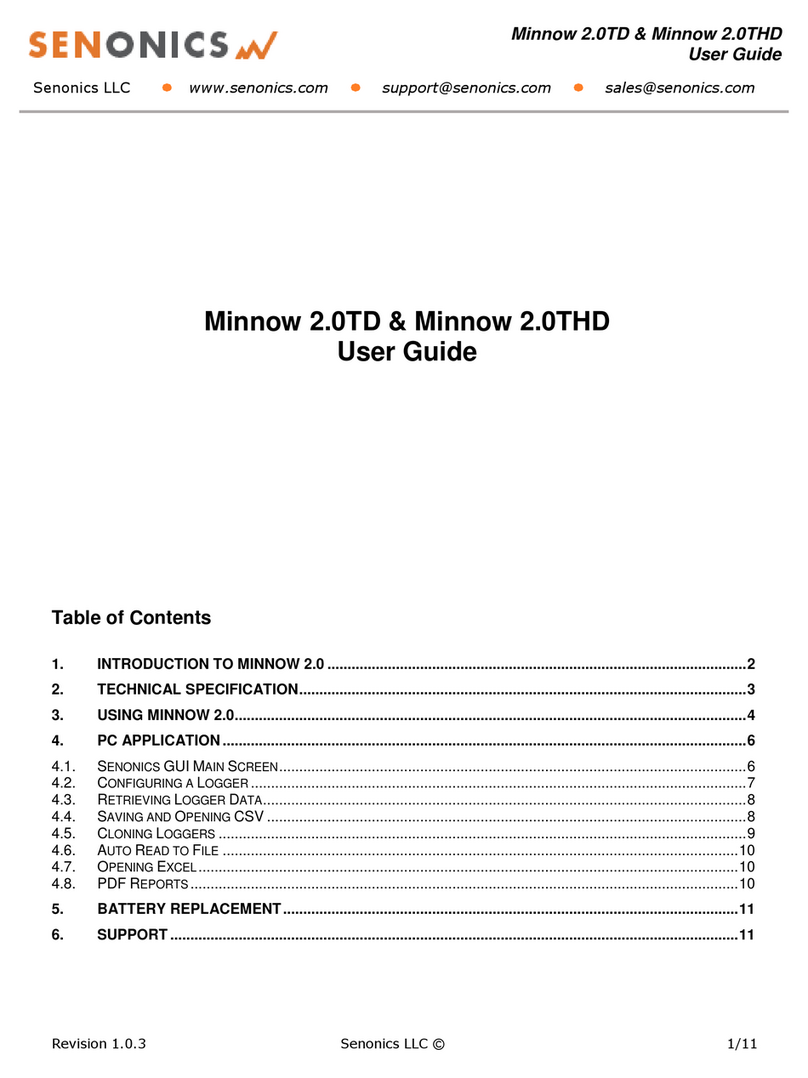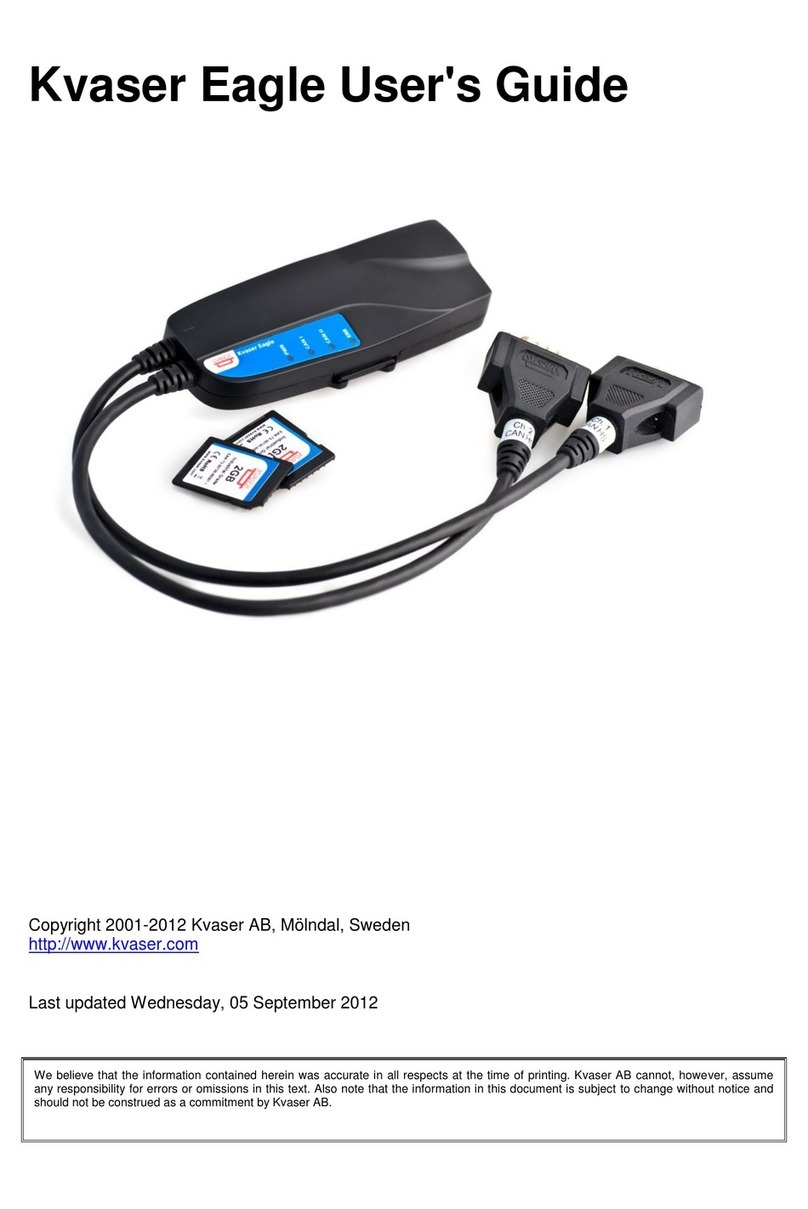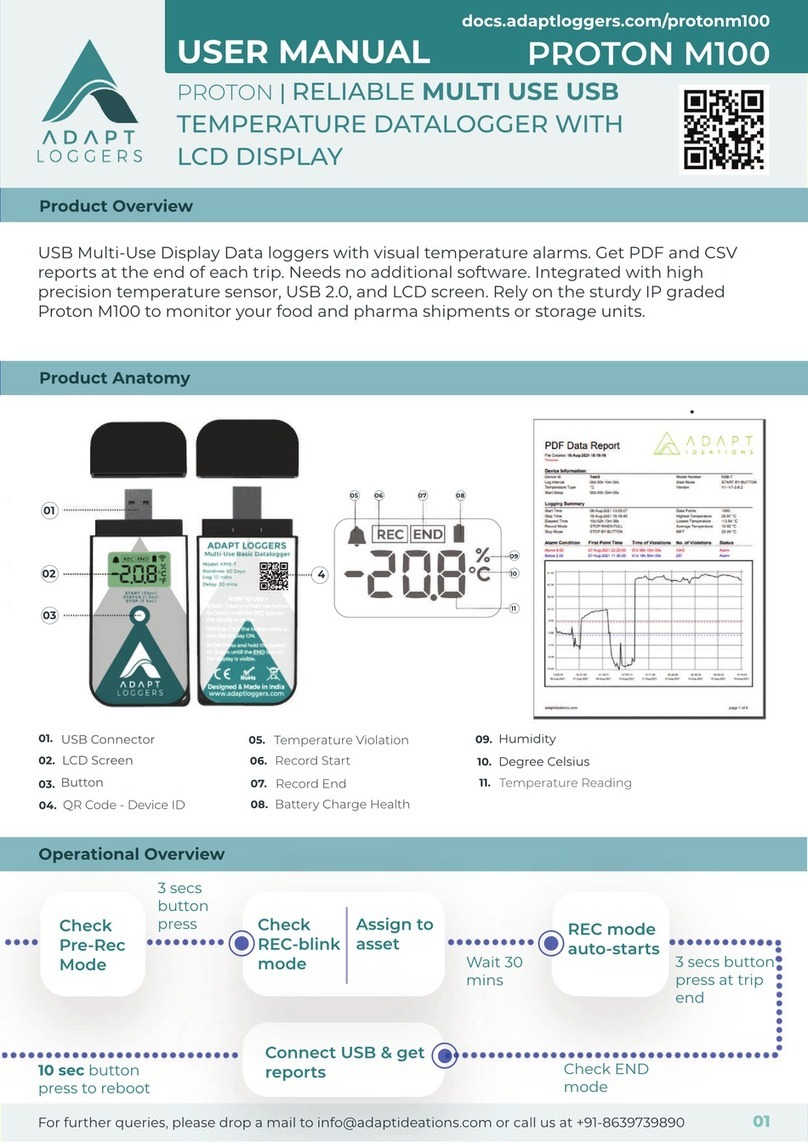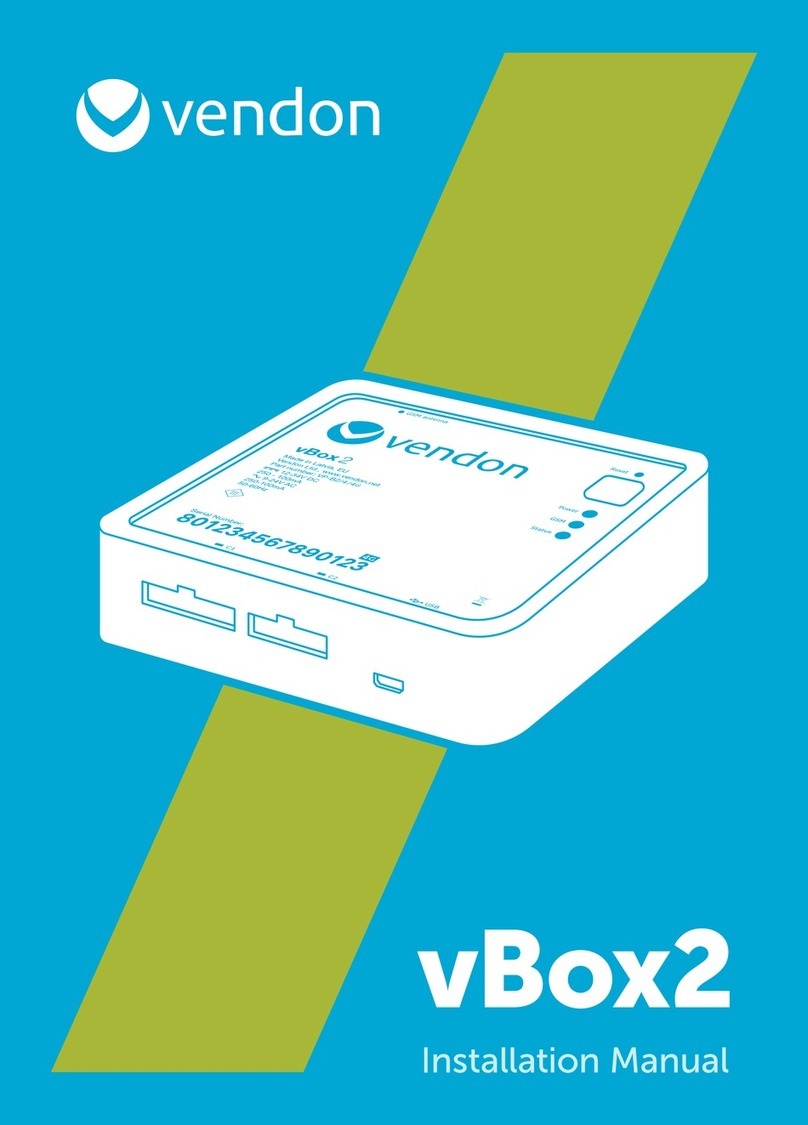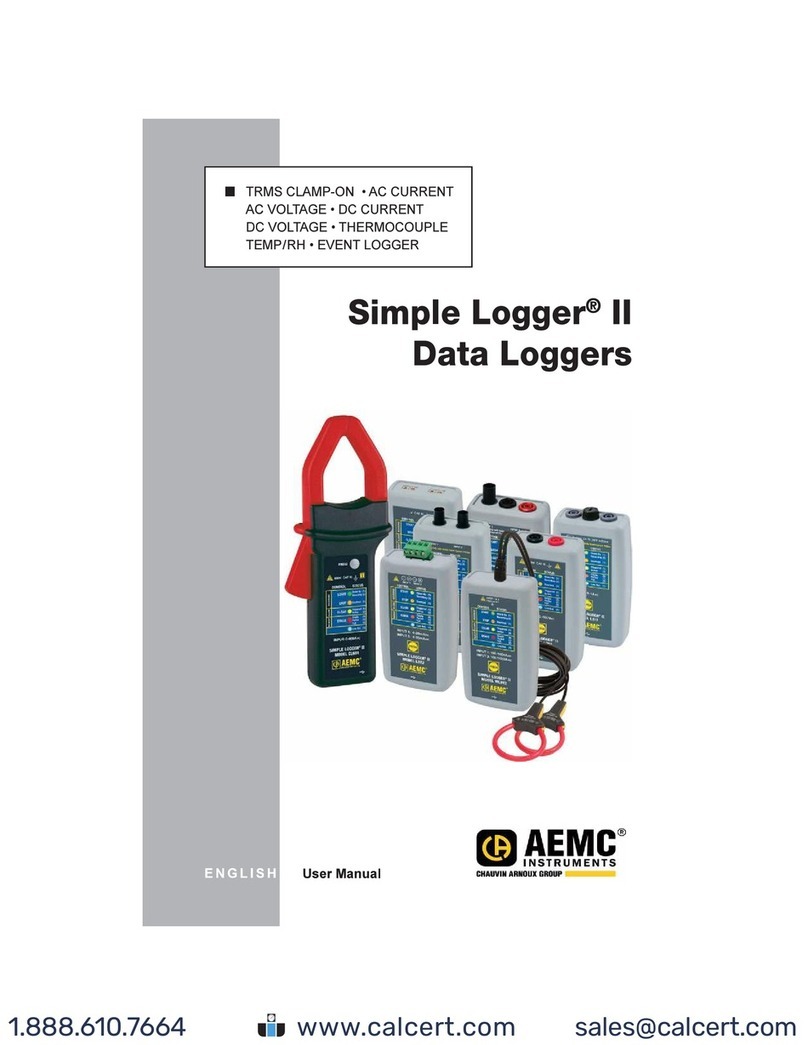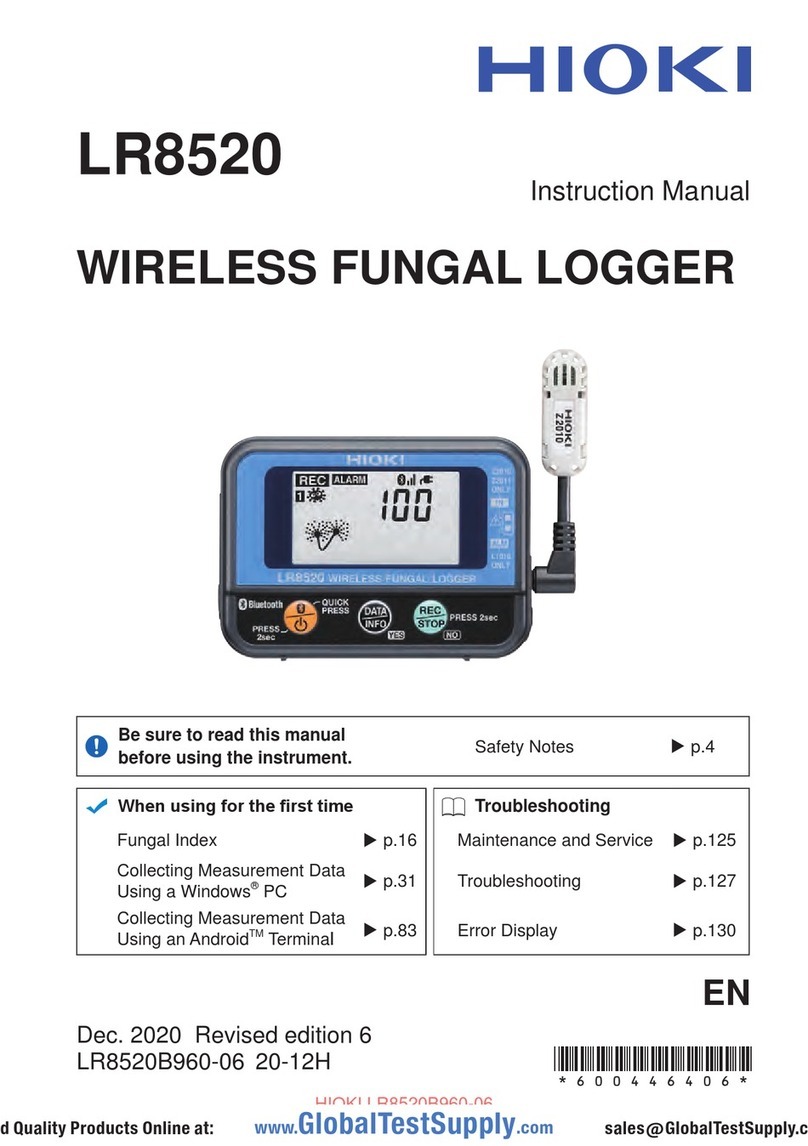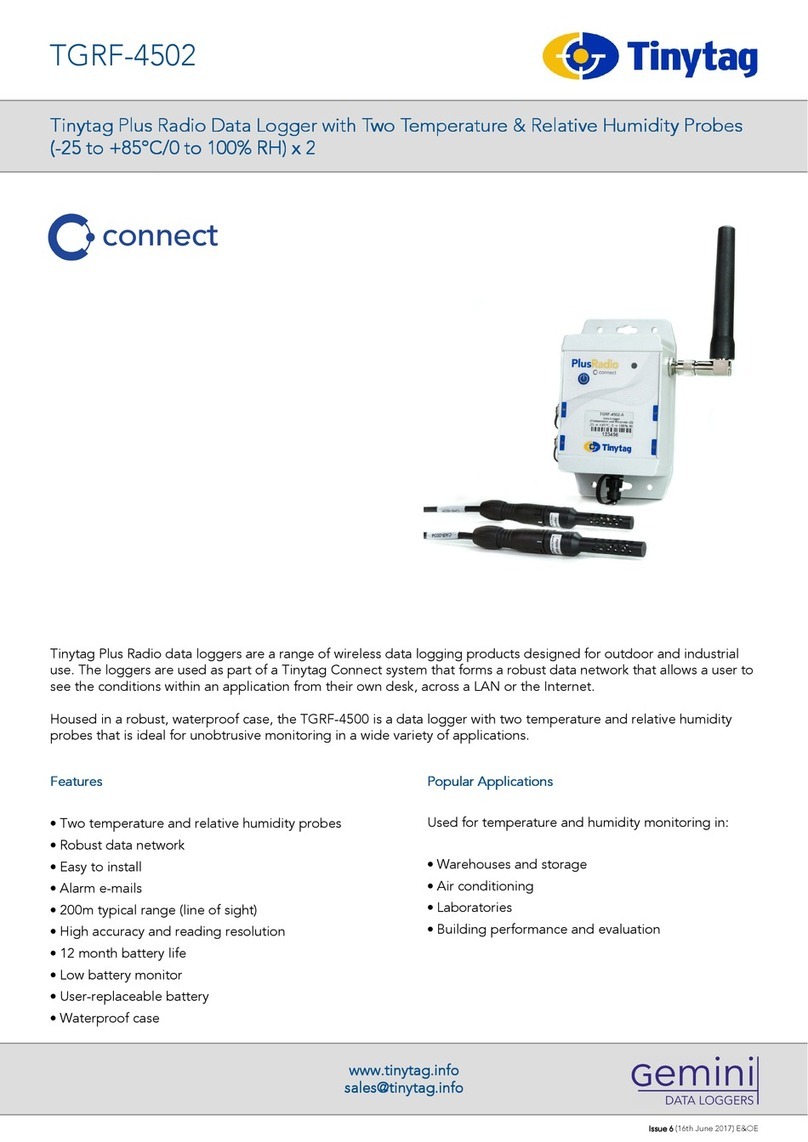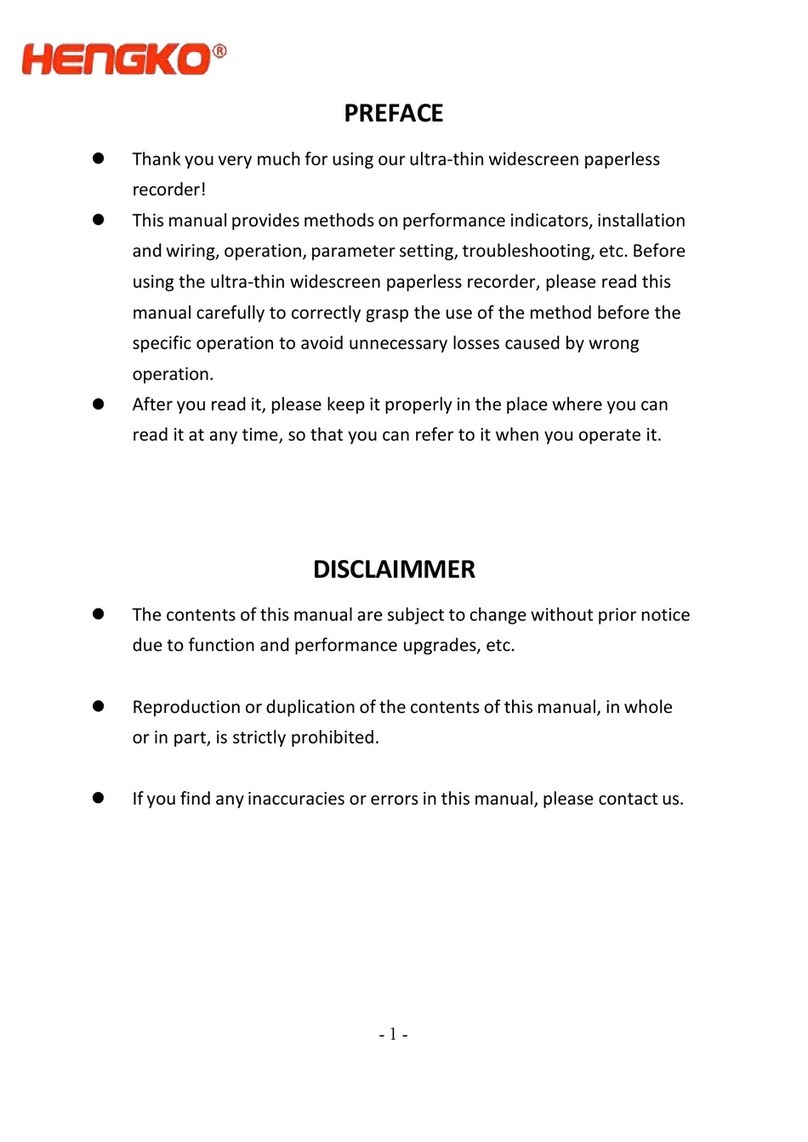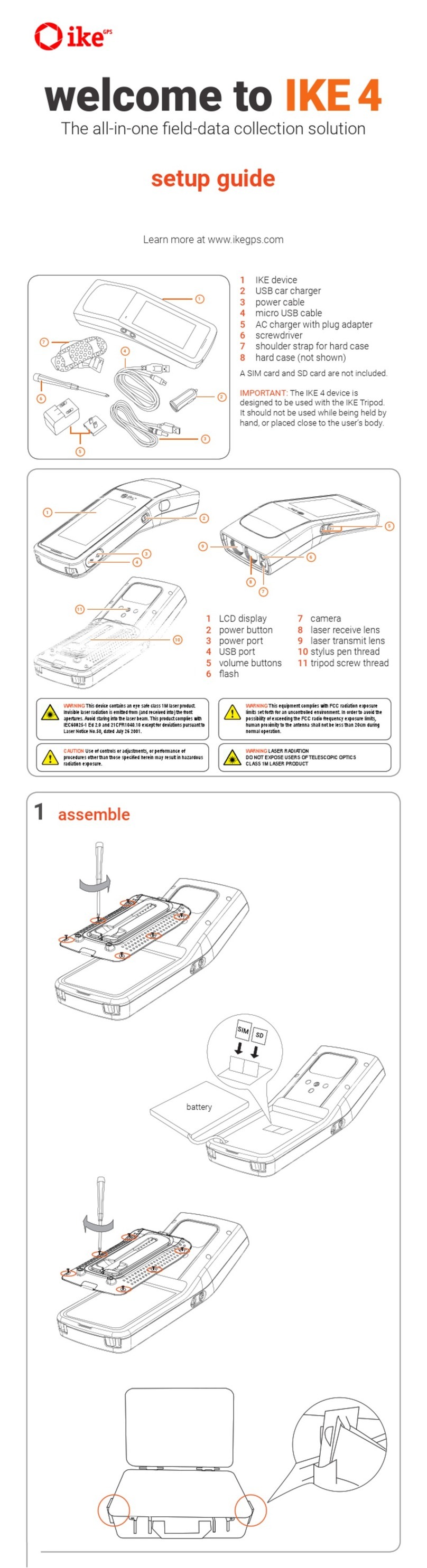Senonics Bluefin 1.0TH User manual

Bluefin Logger
User Guide
Revision 1.0.2
Senonics LLC ©
Page 1 of 38
Bluefin Logger
User Guide
(Bluefin 1.0TH)
Senonics LLC
March 2015
Shop for Data Logging products online at: www.DataLoggerStore.ca 1.877.766.5412

Bluefin Logger
User Guide
Revision 1.0.2
Senonics LLC ©
Page 2 of 38
Contents
1. Document Overview .................................................................................................................................3
2. Product Overview.....................................................................................................................................4
3. Technical Specifications ............................................................................................................................6
4. Buttons and LED Indicators .......................................................................................................................7
5. Packaging List .........................................................................................................................................8
6. USB Operation.........................................................................................................................................9
6.1. Installation of the PC Application (Windows) ........................................................................................9
6.2. Installation of the PC Application (Mac) ...............................................................................................9
6.3. Front Page.....................................................................................................................................10
6.4. Main Page ..................................................................................................................................... 11
6.5. Configuration of a Bluefin Logger (Start on Disconnection) ..................................................................12
6.6. Saving a Configuration File ..............................................................................................................14
6.7. Loading a Configuration from File .....................................................................................................15
6.8. Retrieving Logged Data...................................................................................................................16
6.9. Viewing Logged Data from File .........................................................................................................17
6.10. Configuration of a Bluefin Logger (Start at Specified Time).................................................................. 19
6.11. Configuration of a Bluefin Logger (Start using Button Press) ................................................................20
6.12. Configuration of a Bluefin Logger (Real Time Logging) ........................................................................ 21
6.13. Opening Excel................................................................................................................................ 22
6.14. Writing PDF reports ........................................................................................................................23
7. iPhone Operation ...................................................................................................................................25
7.1. Installation of the iPhone Application ................................................................................................25
7.2. Searching for Bluefin loggers ...........................................................................................................26
7.3. Connecting to your logger ...............................................................................................................26
7.4. Configuring the logger ....................................................................................................................28
7.5. Downloading data ..........................................................................................................................30
7.6. Viewing data graphed .....................................................................................................................31
7.7. Saving data to the iPhone ...............................................................................................................32
7.8. Opening data from the iPhone..........................................................................................................33
7.9. Emailing data files ..........................................................................................................................35
7.10. Disconnecting from the logger .........................................................................................................36
8. USB and iPhone App Connection/Disconnection Behaviour ..........................................................................37
9. Mounting Guidelines ...............................................................................................................................37
10. Battery Charging................................................................................................................................37
11. Technical Support ..............................................................................................................................38
Shop for Data Logging products online at: www.DataLoggerStore.ca 1.877.766.5412

Bluefin Logger
User Guide
Revision 1.0.2
Senonics LLC ©
Page 3 of 38
1. Document Overview
This guide is provided to distribute the following information:
the main features of the Bluefin logger
how to install the PC Application for the logger
how to use the PC application for configuration, data extraction and data viewing
how to install the iPhone Application
how to use the iPhone application for configuration, data extraction and data viewing
how to mount your Bluefin logger
how to charge the battery within your Bluefin logger
contact information should you have further technical questions
Shop for Data Logging products online at: www.DataLoggerStore.ca 1.877.766.5412

Bluefin Logger
User Guide
Revision 1.0.2
Senonics LLC ©
Page 4 of 38
2. Product Overview
The Bluefin logger is a portable wireless logger from Senonics. The Bluefin logger can be connected either
via a USB cable to a Windows PC application or wireless using Bluetooth to your iPhone, iPad or iPadMini.
Both Windows PC and iPhone applications offer a simple means of configuring the logger, data extraction
and data viewing features.
Figure 1: Introducing the Senonics Bluefin Logger, PC and iPhone applications
The Bluefin logger can be used for a number of transportation applications including:
sensitive/fragile items
food
animal/livestock
plants
chemicals
medicines or organs
Shop for Data Logging products online at: www.DataLoggerStore.ca 1.877.766.5412

Bluefin Logger
User Guide
Revision 1.0.2
Senonics LLC ©
Page 5 of 38
It can also be used in situations where it is simply not convenient to make a cable connection to a
Windows PC. Suppose for example you are storing some vaccines or chemicals in some environmental
chamber and would like to ensure temperature and humidity conditions are kept within acceptable levels
over time. By mounting a Bluefin logger inside the chamber then one can periodically come near to the
chamber, connect to the logger from an iPhone, download the most recent data, email the recorded data
and configure the logger to continue logging. This can happen wirelessly and without opening the
chamber and affecting environmental conditions.
The Bluefin logger operates in an ultra low power mode even when logging temperature and humidity
and can still be connected to wirelessly without any physical touching of the logger. The logger can
operate in this fashion for 6 months from a fully charged battery. The rechargeable battery may be
charged either by connection to USB on a computer or using a mains/USB power cable.
The Bluefin offers accurate and repeatable logging for temperature and relative humidity. Temperature is
measured to an accuracy of +0.3oC over the range +5oC to +60oC. Over the full range -20oC to +60oC
the accuracy is +2.0oC. Relative humidity is measured to an accuracy of +2.0% over 20% to 80%
humidity range and +3.0% over 0% to 100%. Both temperature and relative humidity are logged at a
user configurable logging rate which can be set in the PC application program or iPhone application.
Figure 2: Bluefin Alarm Indicators
When you would like to guarantee that conditions are within particular environmental limits then one can
also set operating ranges above or below which light indicators will be activated so that the user can
become aware that the desired environmental conditions have been exceeded.
Senonics logger products are of high quality having been developed by world class engineering teams
situated in the United States and Denmark. Our engineers are very proud of the Senonics logger range
which is marked by their special design philosophy of ensuring both a feature rich product but simple for
the end user. Our designers have a well-deserved reputation for high quality product design ensuring that
your logging device will both last for years and exceed your logging requirements!
Shop for Data Logging products online at: www.DataLoggerStore.ca 1.877.766.5412

Bluefin Logger
User Guide
Revision 1.0.2
Senonics LLC ©
Page 6 of 38
3. Technical Specifications
Temperature range
-20oC to +60oC(-4o F to 140o F)
Temperature accuracy (limited range)
+0.3oC (+5oC to +60oC)
+0.5o F (41oF to 140oF)
Temperature accuracy (-20oC to +60oC)
see accuracy curve in figure 3
Temperature resolution
0.04oC(0.08o F)
Humidity range
0% to 100%
Relative humidity accuracy (limited range)
+2.0% (20% to 80%)
Relative humidity accuracy (0% to 100%)
see accuracy curve in figure 3
Relative humidity resolution
0.1%
Temperature alarms (minimum & maximum)
Relative humidity alarms (minimum & maximum)
Battery
Rechargeable LiPo
Battery life
6 months (before needing recharging)
Physical size
50mm x 68mm x 20mm
PC application available on Windows XP, Vista, Windows 7,
Windows 8 and Mac
Mobile application supported on iPhone, iPad and iPadMini
using iOS7 and iOS8.
Wireless connection range
12 meters
Logging space
40,000 samples
Figure 3: Temperature and Humidity Accuracy
Shop for Data Logging products online at: www.DataLoggerStore.ca 1.877.766.5412

Bluefin Logger
User Guide
Revision 1.0.2
Senonics LLC ©
Page 7 of 38
4. Buttons and LED Indicators
The Bluefin logger includes one button located on the side of the logger. It is possible by configuration in
the PC or iPhone application to use this button as a way to start and stop logging. See sections 6.11 and
7.4 of this User Manual regarding configuring for button press start.
Figure 4: Bluefin Logger Start/Stop Button
The logger contains three LED indicators with the following functionality:
Status LED
When the logger starts logging then this LED pulses green once for 1 second.
When logging this LED pulses green for 7 milliseconds and off for 6 seconds.
When the logger stops then this LED pulses red for 1 second then off forever.
Bluetooth Connected LED
This LED is blue when the logger is connected to a mobile device.
Alarm LED
When a temperature or humidity alarm is triggered this LED pulses red for 7 milliseconds and off
for 6 seconds.
When connected to USB cable this LED is red continuously when the logger is still charging and
green when fully charged.
Figure 5: Bluefin LED indicators
Shop for Data Logging products online at: www.DataLoggerStore.ca 1.877.766.5412

Bluefin Logger
User Guide
Revision 1.0.2
Senonics LLC ©
Page 8 of 38
5. Packaging List
Your Senonics Bluefin logger comes standard with the following items.
One Bluefin Logger unit
Figure 6: Bluefin Logger Unit
One USB cable –type A to micro-USB type B
Figure 7: USB Cable
Shop for Data Logging products online at: www.DataLoggerStore.ca 1.877.766.5412

Bluefin Logger
User Guide
Revision 1.0.2
Senonics LLC ©
Page 9 of 38
6. USB Operation
The Bluefin logger can be configured, data downloaded and further analysed by connection to a PC or
Mac using a USB cable and the Senonics PC Application. The process for this is described in this section.
The logger can similarly be configured by the iPhone application as described in section 7.
6.1. Installation of the PC Application (Windows)
Installation of the Senonics Windows PC application is very simple. The Bluefin needs no special drivers
since it is a USB HID device and such devices can make use of the standard drivers that come with
Windows. Simply download and run the application from the following link:
http://senonics.com/bin/SenonicsPCApplication_Installer.zip
The PC application is a single application that can support all Senonics loggers including Minnow1.0T,
Minnow 1.0TH and Bluefin 1.0TH.
6.2. Installation of the PC Application (Mac)
To install the Senonics Mac Application simply follow the instructions in the following link:
http://senonics.com/mac-installer.html
Shop for Data Logging products online at: www.DataLoggerStore.ca 1.877.766.5412

Bluefin Logger
User Guide
Revision 1.0.2
Senonics LLC ©
Page 10 of 38
6.3. Front Page
When the Senonics PC application is started the welcome screen appears and gives a brief introduction to
the Senonics loggers and what they can be used for.
Click on the Configuration Wizard Button to start configuration of the logger.
Click on the View Logged Button if you want to view data graphically.
Click on the View Spreadsheet Button if you want to view logger data as a table.
Configuration Button
View Logged Data
View Spreadsheet
Figure 8: Senonics PC Application
Shop for Data Logging products online at: www.DataLoggerStore.ca 1.877.766.5412

Bluefin Logger
User Guide
Revision 1.0.2
Senonics LLC ©
Page 11 of 38
6.4. Main Page
The main page of the application GUI consists of a configuration pane, a graphical pane and a
spreadsheet pane. It is possible to have any of these enabled or disabled by the buttons located top left
in the window. The panes will automatically start in an enabled or disabled view depending on the
viewing mode select from the front page.
Configuration
Pane Enable
Graphical
Pane Enable Spreadsheet
Pane Enable Save Open Celsius/
Fahrenheit Connection
Indication Back to
front page
Configure
Logger
Read Data
Configuration Pane Graphical Pane Spreadsheet Pane
Open Excel PDF Report
Figure 9: PC Application Main Page
Buttons are also included for saving/loading configuration and logged data to and from file.
There is also a button for selection between Celsius or Fahrenheit temperature scales.
A connection indication on the right hand side becomes blue when your application is connected to a
Bluefin logger and is greyed-out otherwise.
Icons are provided for opening in Excel and for generating PDF reports.
Finally a home icon provides a link back to the front page.
Shop for Data Logging products online at: www.DataLoggerStore.ca 1.877.766.5412

Bluefin Logger
User Guide
Revision 1.0.2
Senonics LLC ©
Page 12 of 38
6.5. Configuration of a Bluefin Logger (Start on Disconnection)
Configuration of the Bluefin logger starts by specifying the device name. Up to 16 characters is allowed in
the name.
Figure 10: Configuration Step (Start on Disconnection)
Next select the logger start to On Disconnection. There are other options (At Specified Time, Button Press
and Real Time Logging) which will be discussed in later sections of this manual.
Select the logging interval (this is the time between samples).
For temperature logging then one needs to enable or disable the logging. In the case the temperature
logging is enabled then one can also set alarm thresholds for which the alarm indication will signify that
temperature limits have been exceeded.
Shop for Data Logging products online at: www.DataLoggerStore.ca 1.877.766.5412

Bluefin Logger
User Guide
Revision 1.0.2
Senonics LLC ©
Page 13 of 38
Similarly for humidity one needs to enable or disable the logging and configure the alarm limits.
Finally to save the configuration setup to the Bluefin logger, press the Configure Button.
Figure 11: Write Configuration to the Logger
Once configured the PC application will show the logger time will be synchronized to the PC time. The
logger firmware revision will also appear in the application.
Once you disconnect the logger from the PC, logging will start automatically and at the configured logging
interval. A green status LED will flash every 6 seconds to indicate that the unit is logging. The red alarm LED
will flash also in the case that the temperature or humidity goes outside of the allowed limits and triggers
the alarms.
If the logger becomes full then all LEDs will stop flashing.
Shop for Data Logging products online at: www.DataLoggerStore.ca 1.877.766.5412

Bluefin Logger
User Guide
Revision 1.0.2
Senonics LLC ©
Page 14 of 38
6.6. Saving a Configuration File
Configurations can be saved to file so that you can use the configuration next time or if you have multiple
devices with the same configuration.
Saving a configuration file is just a matter of selecting the save icon and filling out the file name. If the
logger contains no logged data then it will only save the configuration settings. Configuration and logged
data is stored in Comma Separated Value (CSV) format.
Figure 12: Saving a Configuration to File
Shop for Data Logging products online at: www.DataLoggerStore.ca 1.877.766.5412

Bluefin Logger
User Guide
Revision 1.0.2
Senonics LLC ©
Page 15 of 38
6.7. Loading a Configuration from File
Loading a configuration file from disk is just a matter of selecting the open icon and selecting the
configuration file name. This upload presents a simple way to configure multiple loggers with the same
configuration. This ensures a common configuration and saves time/effort when configuring multiple
devices.
Figure 13: Loading a Configuration from File
Remember to press the configuration button if you want the configuration data held in the GUI to be
written to your Bluefin logger.
Shop for Data Logging products online at: www.DataLoggerStore.ca 1.877.766.5412

Bluefin Logger
User Guide
Revision 1.0.2
Senonics LLC ©
Page 16 of 38
6.8. Retrieving Logged Data
Data can be retrieved from the logger by connecting to the logger and then pressing the read button at
the bottom left of the GUI.
Both the device configuration and logged data will immediately become uploaded and viewable in the
configuration, graphical and spreadsheet views.
Zooming in and out of the graphs can be achieved by the following controls:
To Zoom In - Drag the left mouse button
To Zoom Out - Click the right mouse button
When zoomed in you can move around using the key-board arrows or the mouse scroll wheel
To write data and configuration to file, press the save icon. Data and configuration is then stored in
Comma Separated Value (CSV) format which can be edited by third party software such as Microsoft
Excel or read back into the Senonics PC application at a later point.
Figure 14: Saving Logged Data to File
Shop for Data Logging products online at: www.DataLoggerStore.ca 1.877.766.5412

Bluefin Logger
User Guide
Revision 1.0.2
Senonics LLC ©
Page 17 of 38
6.9. Viewing Logged Data from File
It is a simple matter to read back data from file (CSV format) into the GUI and view previous logs
graphically or using the spreadsheet views. Simply press the open icon and then select the file which you
would like to view.
Figure 15: Retrieving Logged Data from File
Shop for Data Logging products online at: www.DataLoggerStore.ca 1.877.766.5412

Bluefin Logger
User Guide
Revision 1.0.2
Senonics LLC ©
Page 18 of 38
Figure 16: Retrieving Logged Data from File (complete)
Shop for Data Logging products online at: www.DataLoggerStore.ca 1.877.766.5412

Bluefin Logger
User Guide
Revision 1.0.2
Senonics LLC ©
Page 19 of 38
6.10. Configuration of a Bluefin Logger (Start at Specified Time)
You can configure a device so that it starts at a specific time. Configure as per section 6.4 but select At
Specified Time. Fill in the exact month, day, hour, minute and seconds when you want the logging to
start.
Remember to write the setup to the logger by pressing the Configure Button.
When you have disconnected the logger and the time reaches the desired start time for the logging then
the logger will begin to log. This is a perfect way to have multiple loggers start logging at exactly the
same time.
Figure 17: Configuration Step (Start at Specified Time)
Shop for Data Logging products online at: www.DataLoggerStore.ca 1.877.766.5412

Bluefin Logger
User Guide
Revision 1.0.2
Senonics LLC ©
Page 20 of 38
6.11. Configuration of a Bluefin Logger (Start using Button Press)
You can also configure the device so that it starts logging on a button press. Configure as per section 6.5
but select Button Press.
Remember to write the setup to the logger by pressing the Configure Button.
When you have disconnected the logger you can start logging by a simple button press. You will then see
it is logging because the green light starts flashing every 6 seconds. You can also stop it using a button
press –and all lights will stop flashing.
Figure 18: Configuration Step (Start using Button Press)
Shop for Data Logging products online at: www.DataLoggerStore.ca 1.877.766.5412
Table of contents
Other Senonics Data Logger manuals