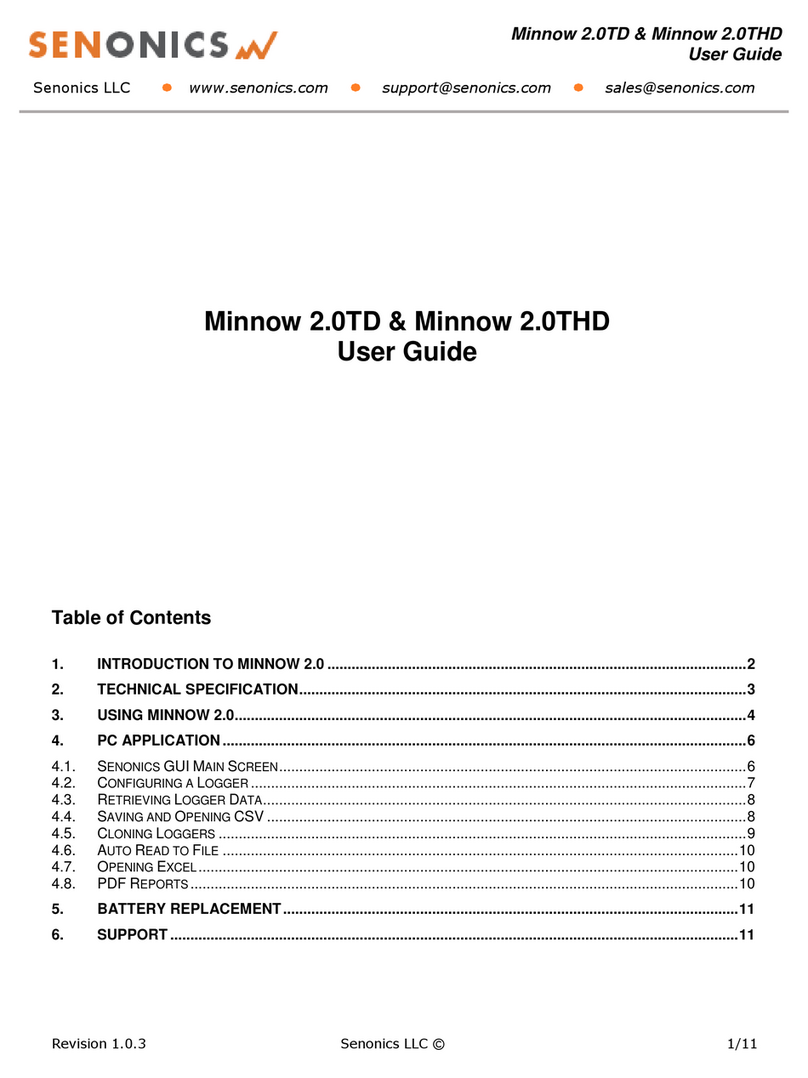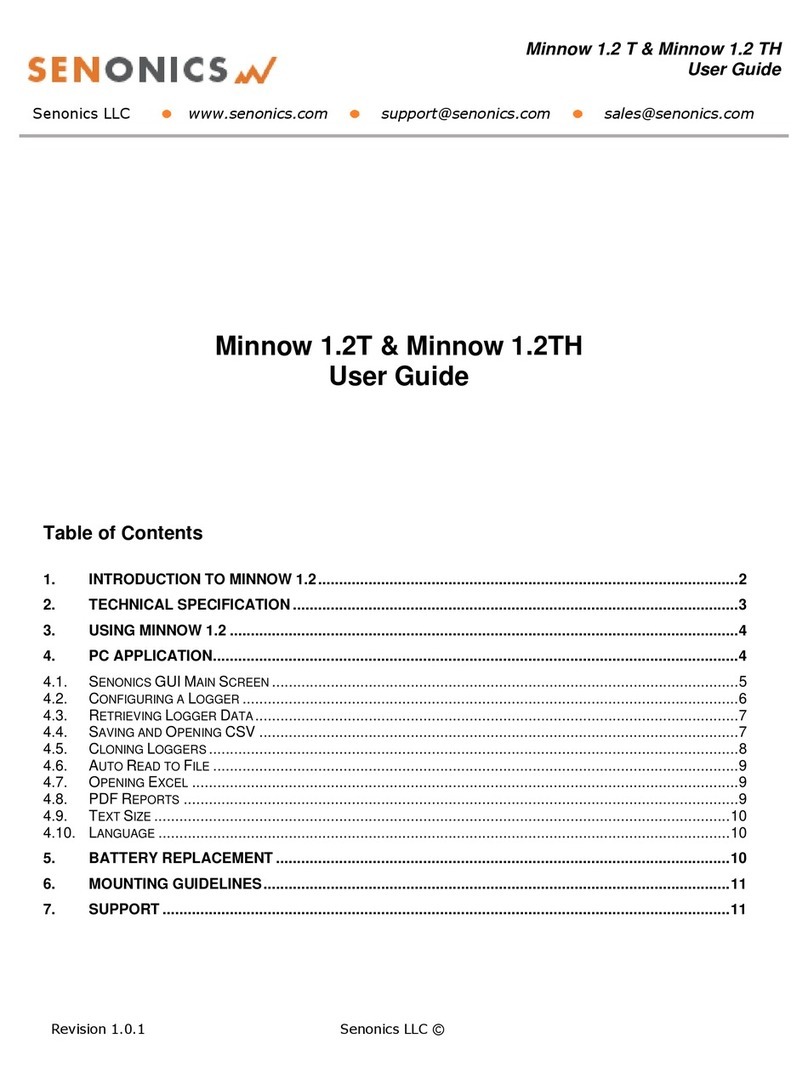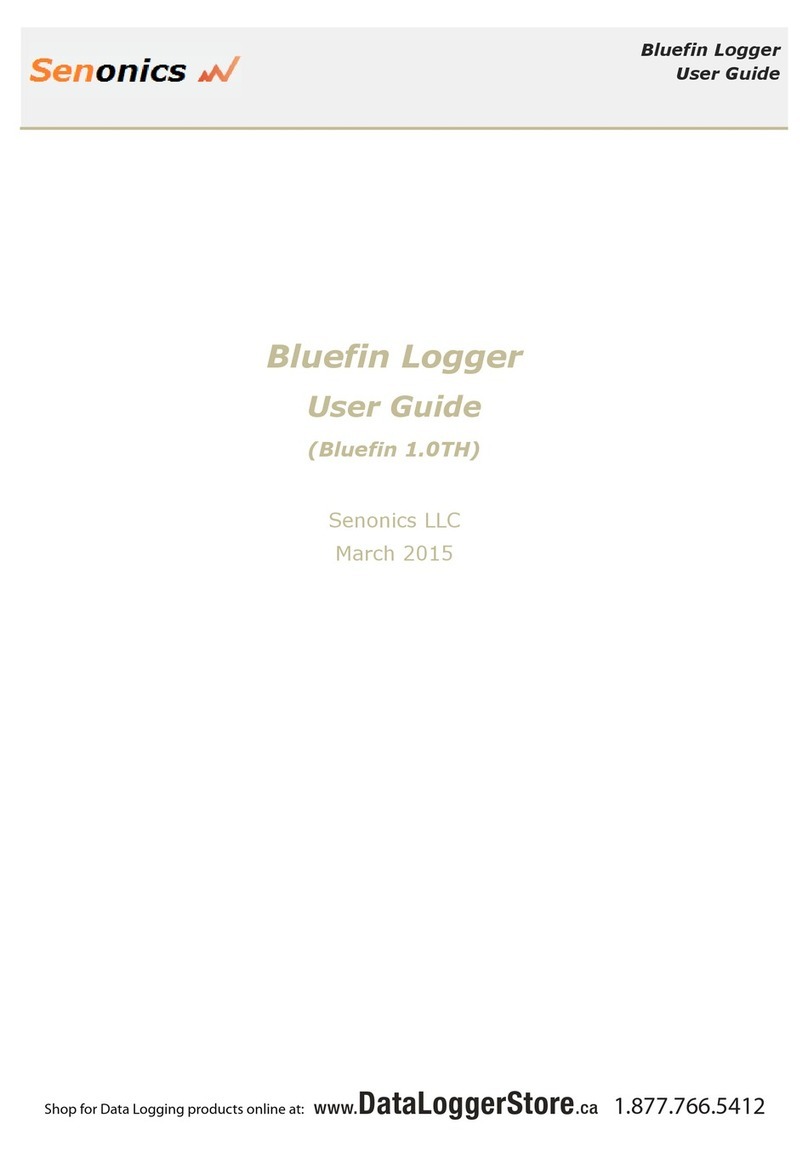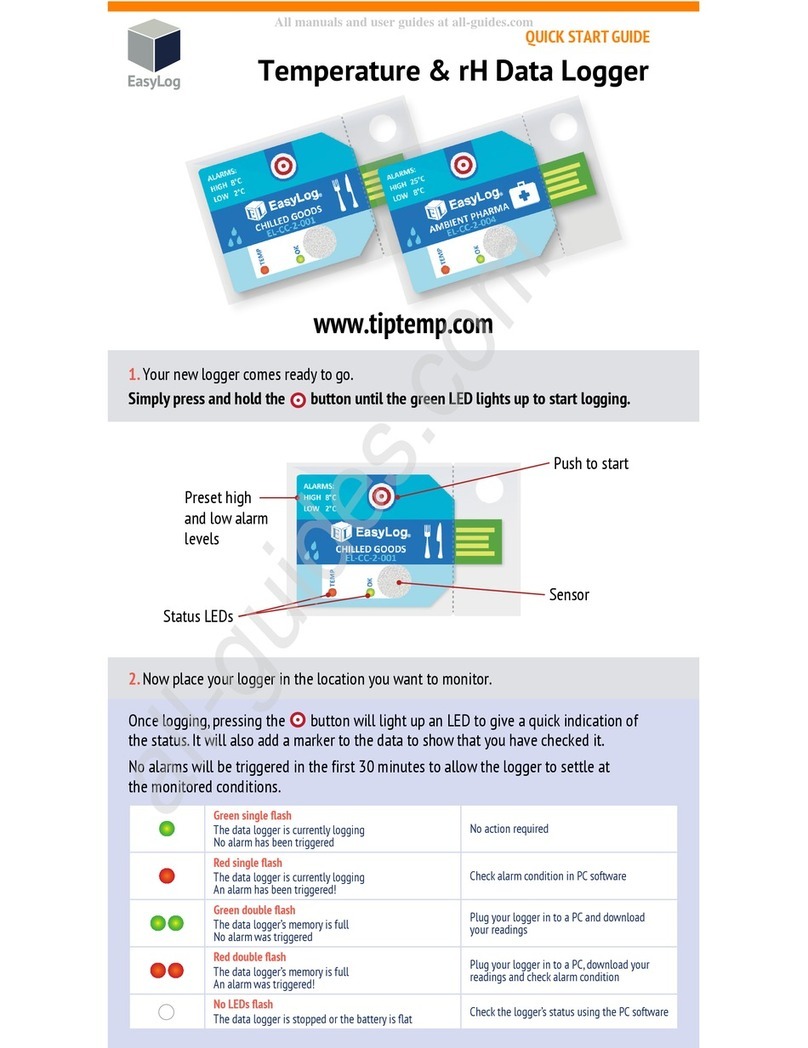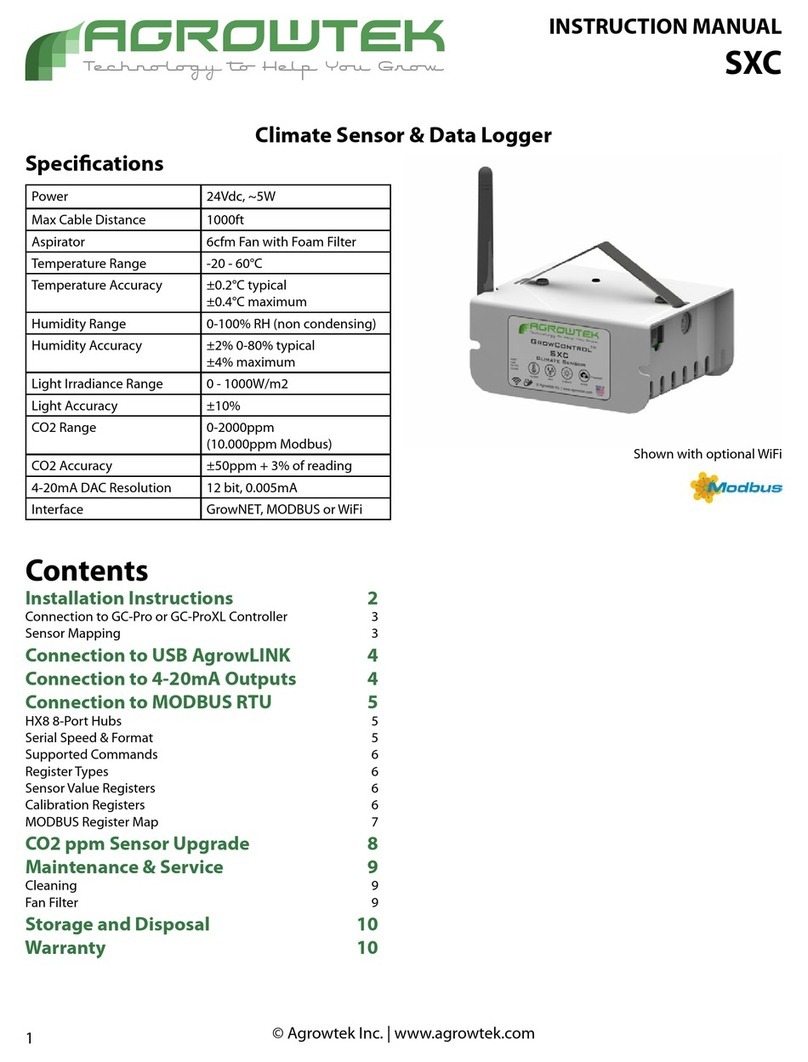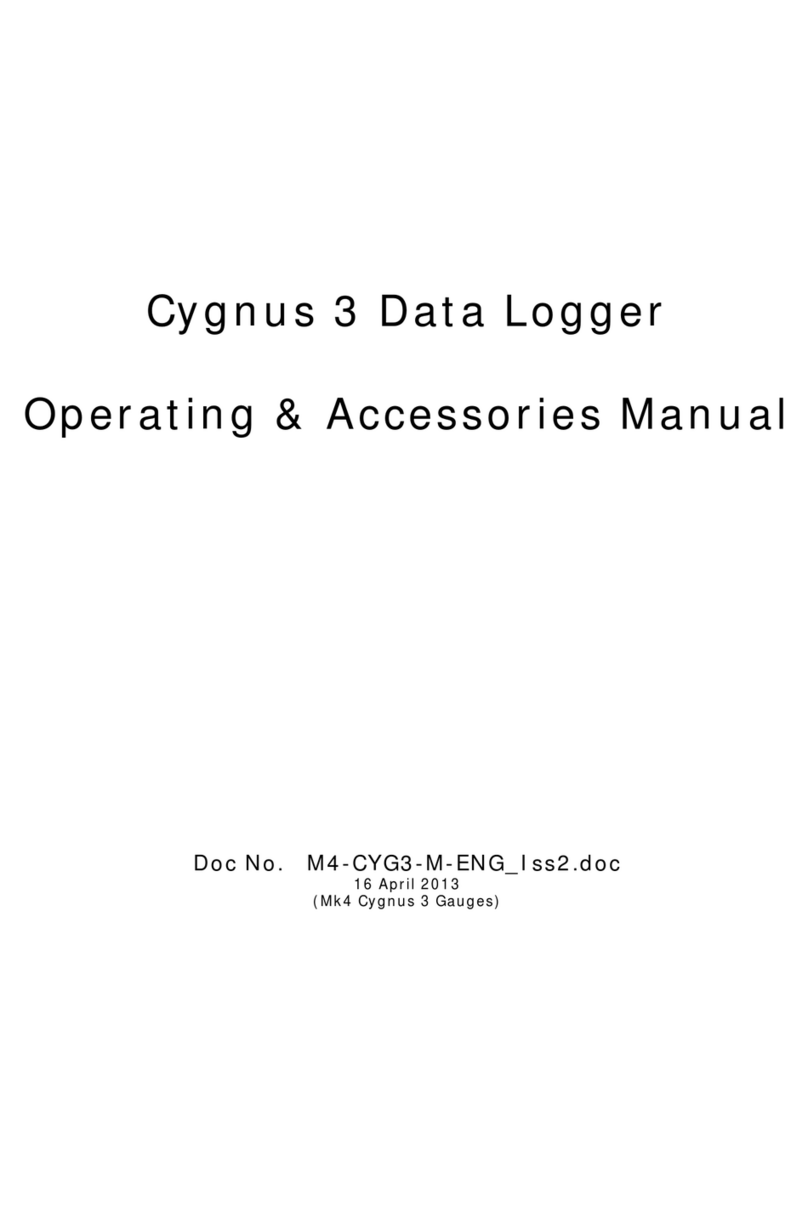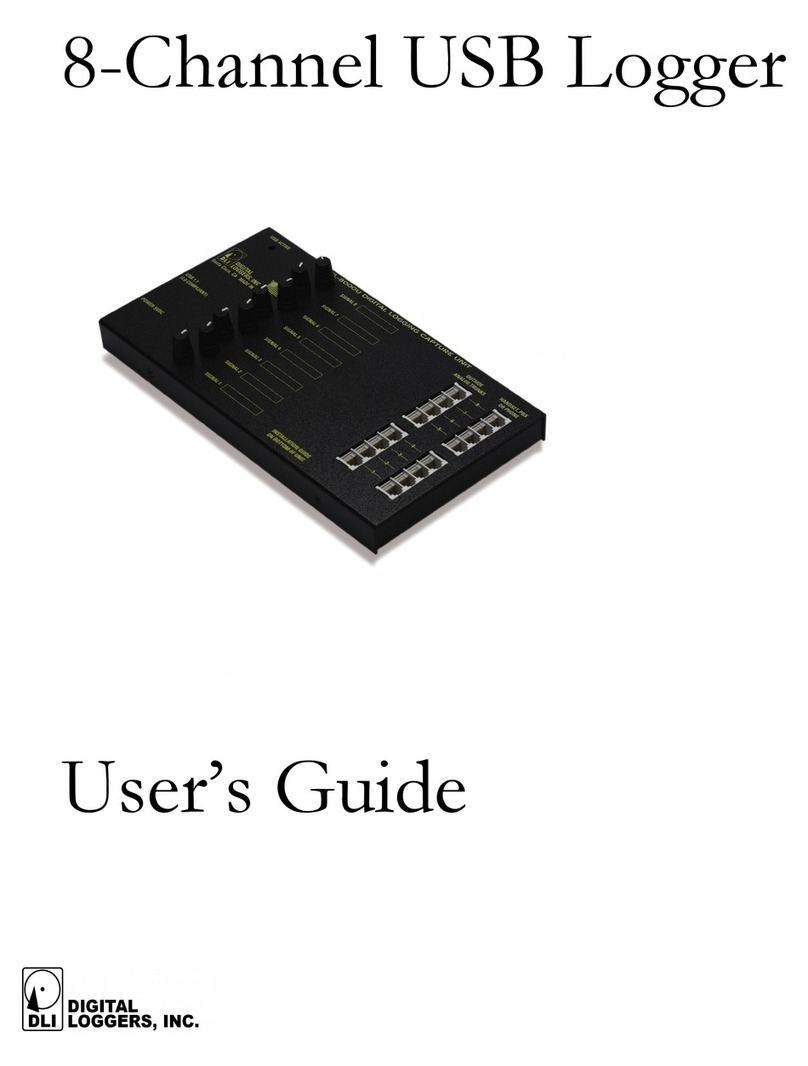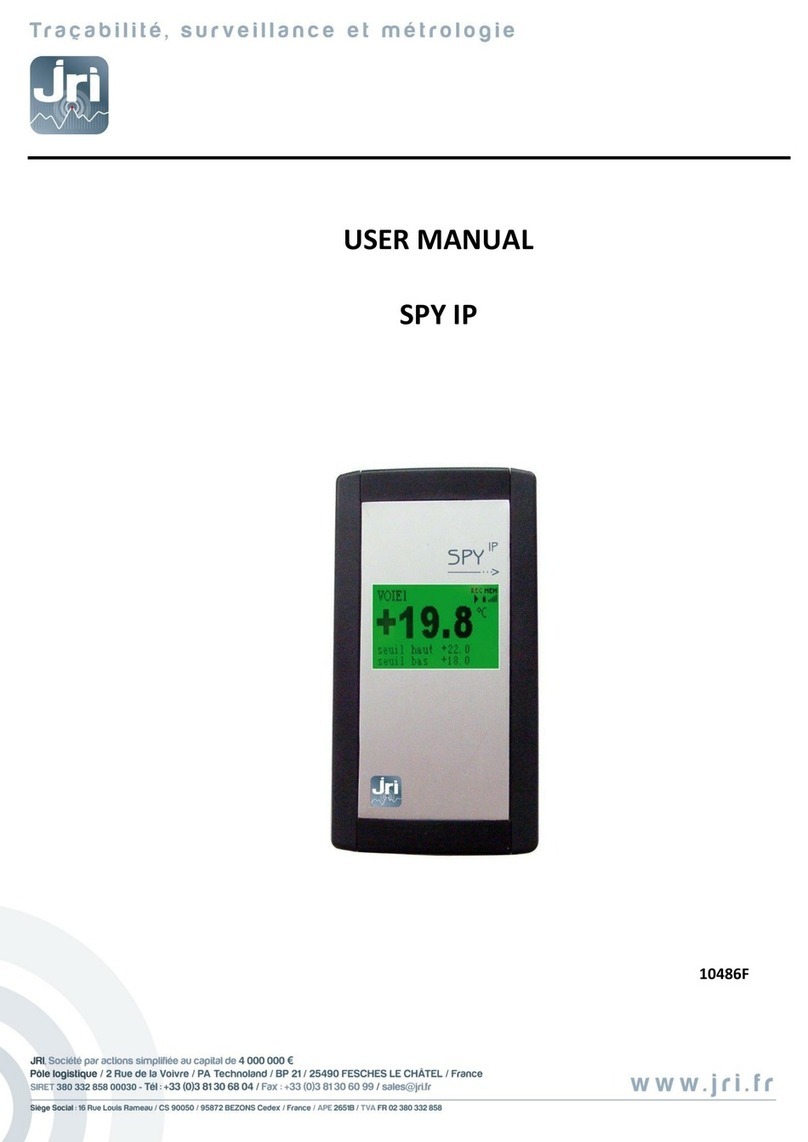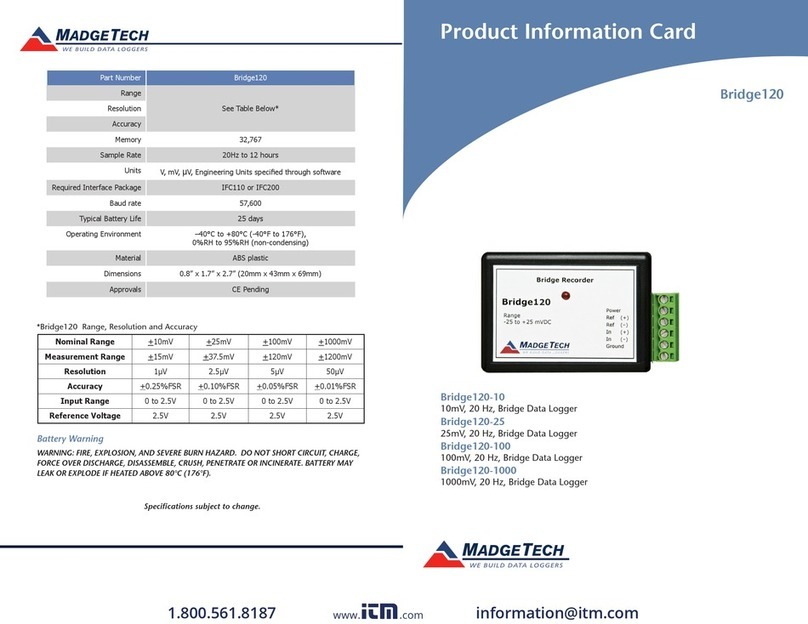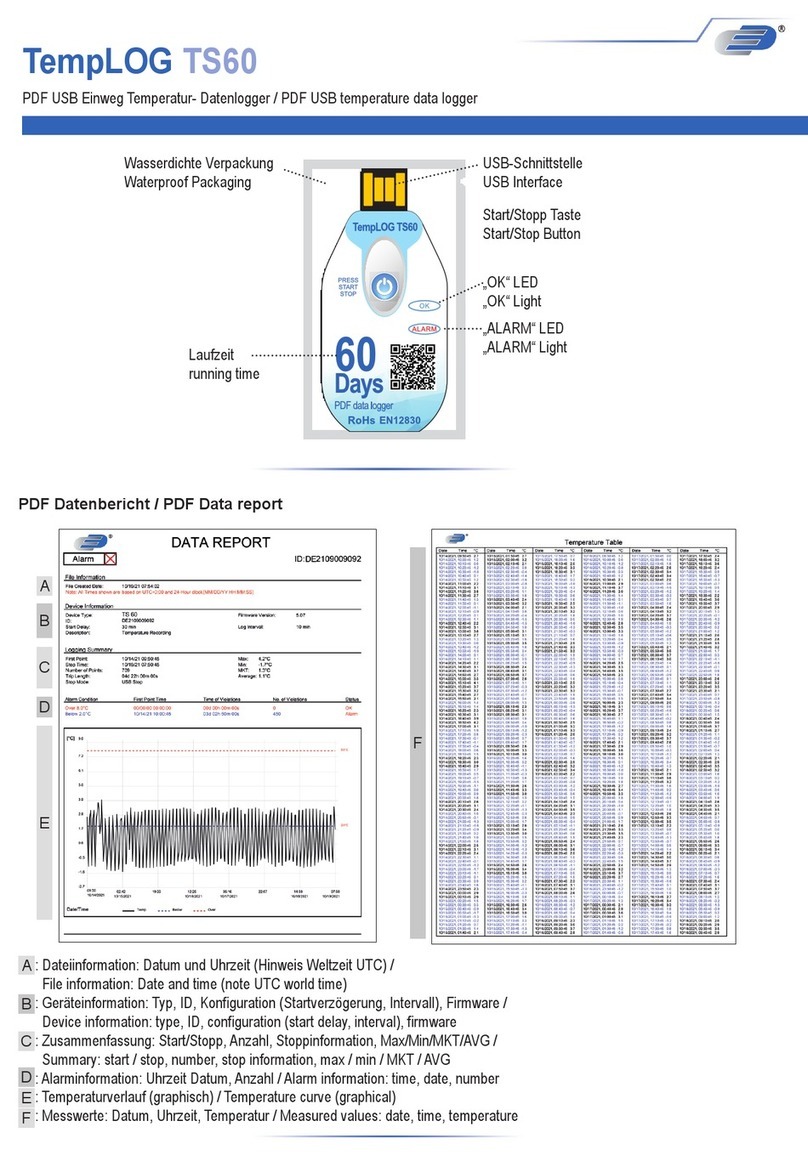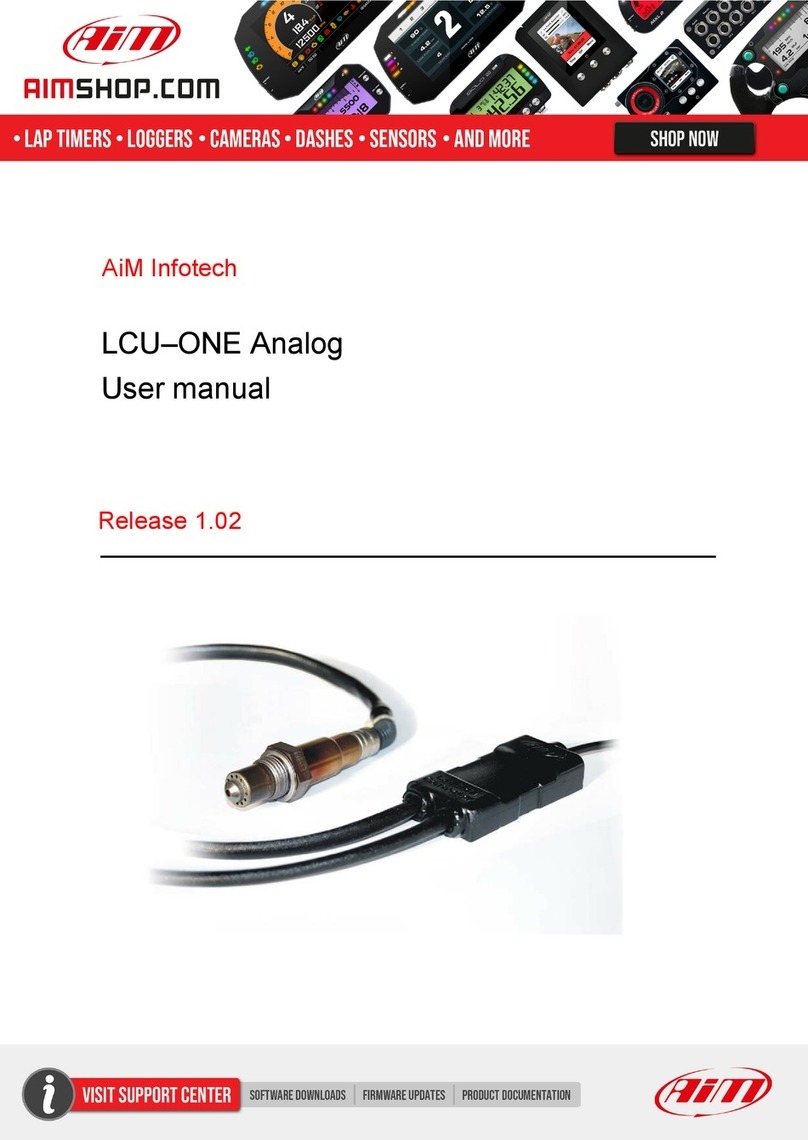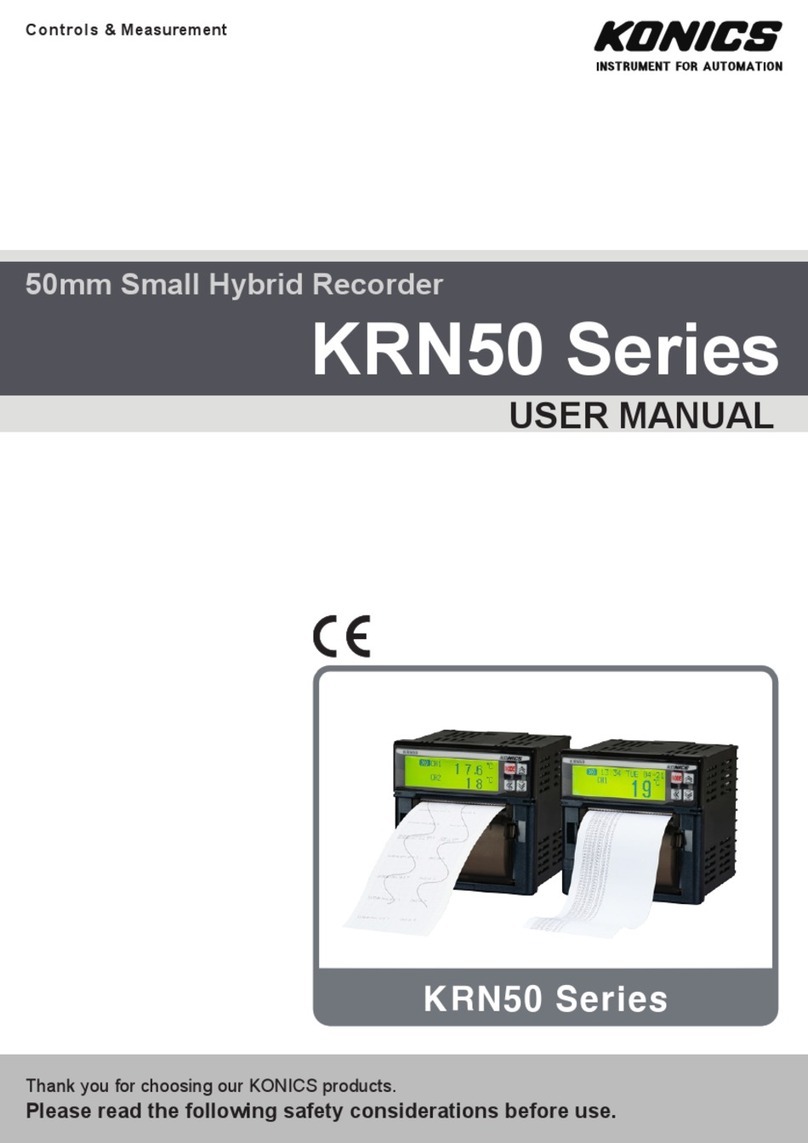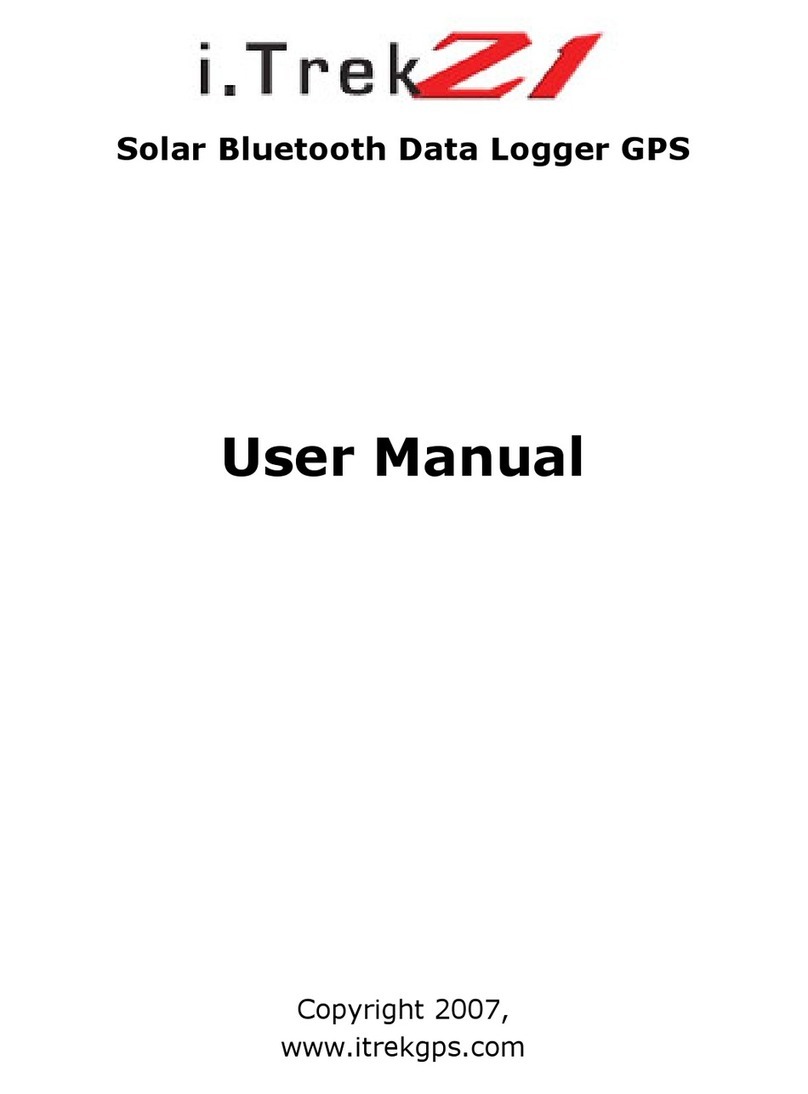Senonics Minnow 1.0TH User manual

Minnow 1.0T & Minnow 1.0TH
User Guide
Senonics LLC www.senonics.com support@senonics.com sales@senonics.com
Revision 1.0.4
Senonics LLC ©
1/11
Minnow 1.0T & Minnow 1.0TH
User Guide
Table of Contents
1. INTRODUCTION TO MINNOW1.0 .........................................................................................................2
2. TECHNICAL SPECIFICATION...............................................................................................................3
3. USING MINNOW 1.0...............................................................................................................................4
4. PC APPLICATION..................................................................................................................................5
4.1. SENONICS GUI MAIN SCREEN....................................................................................................................5
4.2. CONFIGURING A LOGGER...........................................................................................................................6
4.3. RETRIEVING LOGGER DATA........................................................................................................................7
4.4. SAVING AND OPENING CSV.......................................................................................................................7
4.5. CLONING LOGGERS ...................................................................................................................................8
4.6. AUTO READ TO FILE ..................................................................................................................................9
4.7. OPENING EXCEL........................................................................................................................................9
4.8. PDF REPORTS..........................................................................................................................................9
4.9. TEXT SIZE...............................................................................................................................................10
4.10. LANGUAGE..............................................................................................................................................10
5. BATTERY REPLACEMENT.................................................................................................................10
6. MOUNTING GUIDELINES....................................................................................................................11
7. SUPPORT.............................................................................................................................................11
Distributed by MicroDAQ.com, Ltd. www.MicroDAQ.com (603) 746-5524

Minnow 1.0T & Minnow 1.0TH
User Guide
Senonics LLC www.senonics.com support@senonics.com sales@senonics.com
Revision 1.0.4
Senonics LLC ©
2/11
1. INTRODUCTION TO MINNOW1.0
The Minnow1.0 logger is a high accuracy, compact,
robust, temperature and humidity data logger measuring
just 35mm x 60mm x 15mm. The logger comes with a
free Windows and MAC application.
This user guide provides basic information about how to
use the logger and Windows/MAC applications. Both the
logger and the applications have been designed to be
intuitive so that you will be up and running with the
logger in a matter of minutes.
The Minnow 1.0 product today comes in two versions;
Minnow 1.0T is a temperature only version and Minnow
1.0TH is a temperature and humidity logger. This user
guide applies for both versions.
Figure 1: Senonics Minnow 1.0
Distributed by MicroDAQ.com, Ltd. www.MicroDAQ.com (603) 746-5524

Minnow 1.0T & Minnow 1.0TH
User Guide
Senonics LLC www.senonics.com support@senonics.com sales@senonics.com
Revision 1.0.4
Senonics LLC ©
3/11
2. TECHNICAL SPECIFICATION
For a technical specification of Minnow 1.0T please consult the following product overview.
http://senonics.com/files/MinnowT_Datasheet.pdf
For a technical specification of Minnow 1.0TH please consult the following product overview.
http://senonics.com/files/MinnowTH_Datasheet.pdf
Distributed by MicroDAQ.com, Ltd. www.MicroDAQ.com (603) 746-5524

Minnow 1.0T & Minnow 1.0TH
User Guide
Senonics LLC www.senonics.com support@senonics.com sales@senonics.com
Revision 1.0.4
Senonics LLC ©
4/11
3. USING MINNOW 1.0
Minnow 1.0 logger includes one button:
START button:
When configured for "Button Press" logger start, this
button starts and stops logging. In other
configurations, this button is inactive.
Start/Stop Button
Figure 2: Logger Start/Stop Button
Minnow 1.0 includes two LEDs:
Status LED:
When the logger starts logging then this LED pulses
green once for 1 second.
When logging this LED flashes green for 7
milliseconds and off for 6 seconds.
When the logger stops then this LED pulses red for
1 second then off.
Alarm LED:
When a temperature and/or humidity alarm is
triggered this LED flashes red for 7 milliseconds and
off for 6 seconds.
Figure 3: LED indicators
Distributed by MicroDAQ.com, Ltd. www.MicroDAQ.com (603) 746-5524

Minnow 1.0T & Minnow 1.0TH
User Guide
Senonics LLC www.senonics.com support@senonics.com sales@senonics.com
Revision 1.0.4
Senonics LLC ©
5/11
4. PC APPLICATION
Your logger may be controlled from a Windows PC or Mac
from USB using a simple application.
To install for Windows download:
http://senonics.com/bin/SenonicsPCApplication_Installer.zip
To install for Mac navigate to:
http://senonics.com/mac-installer.html
4.1. Senonics GUI Main Screen
The Senonics GUI includes a configuration pane, a
graphical pane and a spreadsheet pane. Included also is
a connection indication to signify connection or
otherwise of a Senonics logger.
Figure 4: Senonics GUI
Distributed by MicroDAQ.com, Ltd. www.MicroDAQ.com (603) 746-5524

Minnow 1.0T & Minnow 1.0TH
User Guide
Senonics LLC www.senonics.com support@senonics.com sales@senonics.com
Revision 1.0.4
Senonics LLC ©
6/11
4.2. Configuring a Logger
Configuration of the logger is performed with the logger
connected.
Update all settings on the configuration pane such as
logger name, logger start option (on disconnection,
button press or at specified time), logging interval (1
second, 10 seconds, 30 seconds, 1 minute, 10 minutes,
30 minutes or 1 hour), temperature and humidity logging
enables, temperature and humidity alarm levels.
When complete press the configure button.
Wait for the logger to finish configuration (indicated by
the busy indication disappearing).
Figure 5: Configuration
Distributed by MicroDAQ.com, Ltd. www.MicroDAQ.com (603) 746-5524

Minnow 1.0T & Minnow 1.0TH
User Guide
Senonics LLC www.senonics.com support@senonics.com sales@senonics.com
Revision 1.0.4
Senonics LLC ©
7/11
4.3. Retrieving Logger Data
Data can be retrieved from the logger by connecting to
the logger and then pressing the read button at the
bottom left of the GUI. Both the device configuration and
logged data will become uploaded and viewable in the
configuration, graphical and spreadsheet views.
Figure 6: Retrieving Logger Data
4.4. Saving and Opening CSV
Logger data and configuration may be exported to file in
Comma Separated Value (CSV) format. This format can
be edited by third party software such as Microsoft Excel
or read back into the Logger PC application at a later
point.
To write a CSV file navigate File>Save CSV.
To read a CSV file back select File>Open CSV, and
then navigate to the CSV file.
Distributed by MicroDAQ.com, Ltd. www.MicroDAQ.com (603) 746-5524

Minnow 1.0T & Minnow 1.0TH
User Guide
Senonics LLC www.senonics.com support@senonics.com sales@senonics.com
Revision 1.0.4
Senonics LLC ©
8/11
4.5. Cloning Loggers
For customers that expect to configure multiple loggers
with the same configuration, Senonics offer the clone
feature.
First, press the clone icon or navigate
File>Clone Logger.
You are then presented with two copies of the
configuration pane. Enter your configuration in the left-
most pane. When you are complete press the "Clone
Settings" button. This will copy all settings across to the
right-most pane. When you are satisfied press the "Lock
Settings" tick-box.
You can then connect loggers to your PC. When you
press "Configure” the new logger is programmed each
time with the same cloned settings.
Be aware that the Device ID is not cloned, in order to
preserve the logger identification. At any time, you can
unlock, change settings and then lock again.
Figure 7: Logger Cloning
Distributed by MicroDAQ.com, Ltd. www.MicroDAQ.com (603) 746-5524

Minnow 1.0T & Minnow 1.0TH
User Guide
Senonics LLC www.senonics.com support@senonics.com sales@senonics.com
Revision 1.0.4
Senonics LLC ©
9/11
4.6. Auto Read to File
Some customers like the ability to be able to connect a
logger and automatically download and save data to file.
Select Options>Read and Save Options.
You are then presented with three options:
a) to disable auto-reading of the logger (default)
b) to automatically read the logger data on connection
to the Senonics GUI
c) to automatically read the logger data on connection
to the GUI and save to file
In saving to file you can change the order of the date,
time and logger ID as they appear in the file name.
Figure 8: Read and Save Options
4.7. Opening Excel
It is possible to press the Excel button or navigate
Export>Open Excel to show the data in Microsoft
Excel. During this process the user needs to select if
your version of Excel is expecting and "." or "," to
represent the number decimal point.
This capability assumes that Microsoft excel is installed
on your PC. If not, then the option will not work. This
option is not available on the Mac version of the GUI.
Figure 9: Opening Excel
4.8. PDF Reports
Open a one-page PDF report by pressing the PDF
icon or navigating Export>Save PDF. A PDF is written
to summarize the data in the logger by way of statistics
and as a graph. The PDF can be written either in US
Letter page size of A4 page size.
The user can enter one’s own notes at the footer of the
PDF. PDFs are written to file and can be opened by any
standard PDF reader –like Adobe Acrobat.
Figure 10: Writing PDF Reports
Distributed by MicroDAQ.com, Ltd. www.MicroDAQ.com (603) 746-5524

Minnow 1.0T & Minnow 1.0TH
User Guide
Senonics LLC www.senonics.com support@senonics.com sales@senonics.com
Revision 1.0.4
Senonics LLC ©
10/11
4.9. Text Size
It is possible to change the application text size by
selecting from the Text pulldown on the program header.
The Auto setting selects one of the sizes based on
screen resolution. When the application reopens, text
size is remembered.
Figure 11: Altering Text Size
4.10. Language
The GUI application comes with language translation.
Today one can select between English, German and
Danish from the Language pulldown on the program
header. Future versions will support more languages.
When the application re-opens, language preference is
kept.
Figure 12: Language Preference
5. BATTERY REPLACEMENT
The Minnow 1.0 logger runs from a standard coin cell
battery. We recommend a CR2450 620mAH coin cell
battery. There are different manufacturers but a good
one is Panasonic CR-2450/G1AN. You can find it easily
on the web from different places such as
www.digikey.com, www2.mouser.com and probably in
your local supermarket. The key thing is to choose a
CR2450 battery with high capacity since this will
translate into a longer logger battery life.
First remove the Minnow cover by unscrewing the two
fastener screws (#1 Philips) at the rear of the logger.
Then remove the circuit board from the box (use soft
tool or fingernail to remove).
Insert a new battery as shown being careful not to touch
and exposed electronics in the process.
Finally re-attach the cover and tighten the fastener
screws again (be careful not to over tighten).
Figure 13: Minnow 1.0 Battery Replacement
Distributed by MicroDAQ.com, Ltd. www.MicroDAQ.com (603) 746-5524

Minnow 1.0T & Minnow 1.0TH
User Guide
Senonics LLC www.senonics.com support@senonics.com sales@senonics.com
Revision 1.0.4
Senonics LLC ©
11/11
6. MOUNTING GUIDELINES
There is no particular limitation with regard to
transporting your data logger. The logger may be
fastened to a transportation container or loosely packed.
It is recommended however to keep some air space
around the ventilation slots on the logger or else the
logger may take longer to track humidity and
temperature changes.
7. SUPPORT
For technical support regarding your Senonics logger
please contact:
Distributed by MicroDAQ.com, Ltd. www.MicroDAQ.com (603) 746-5524
This manual suits for next models
1
Table of contents
Other Senonics Data Logger manuals