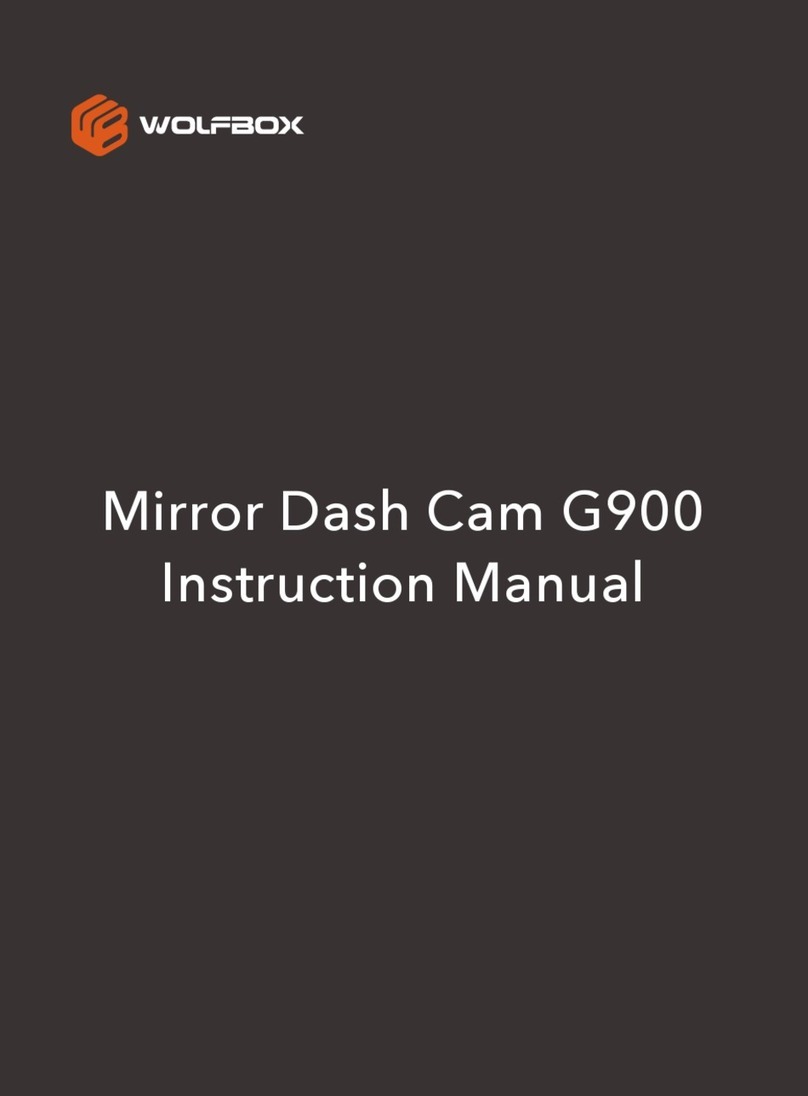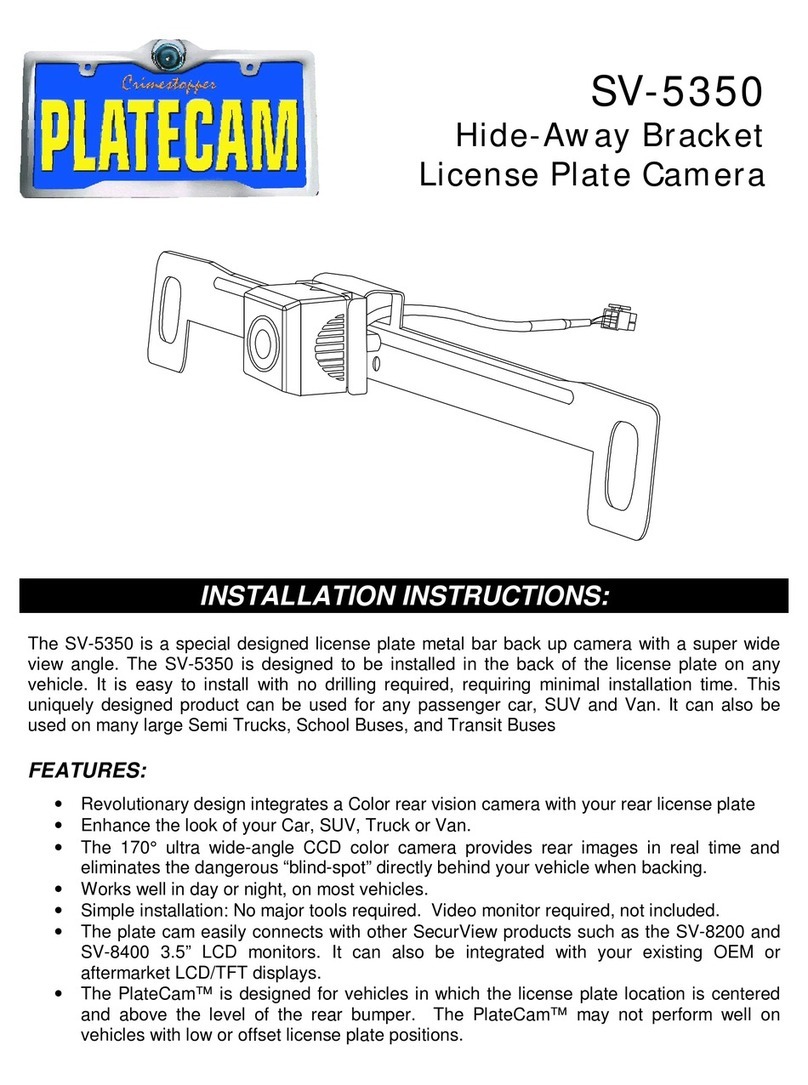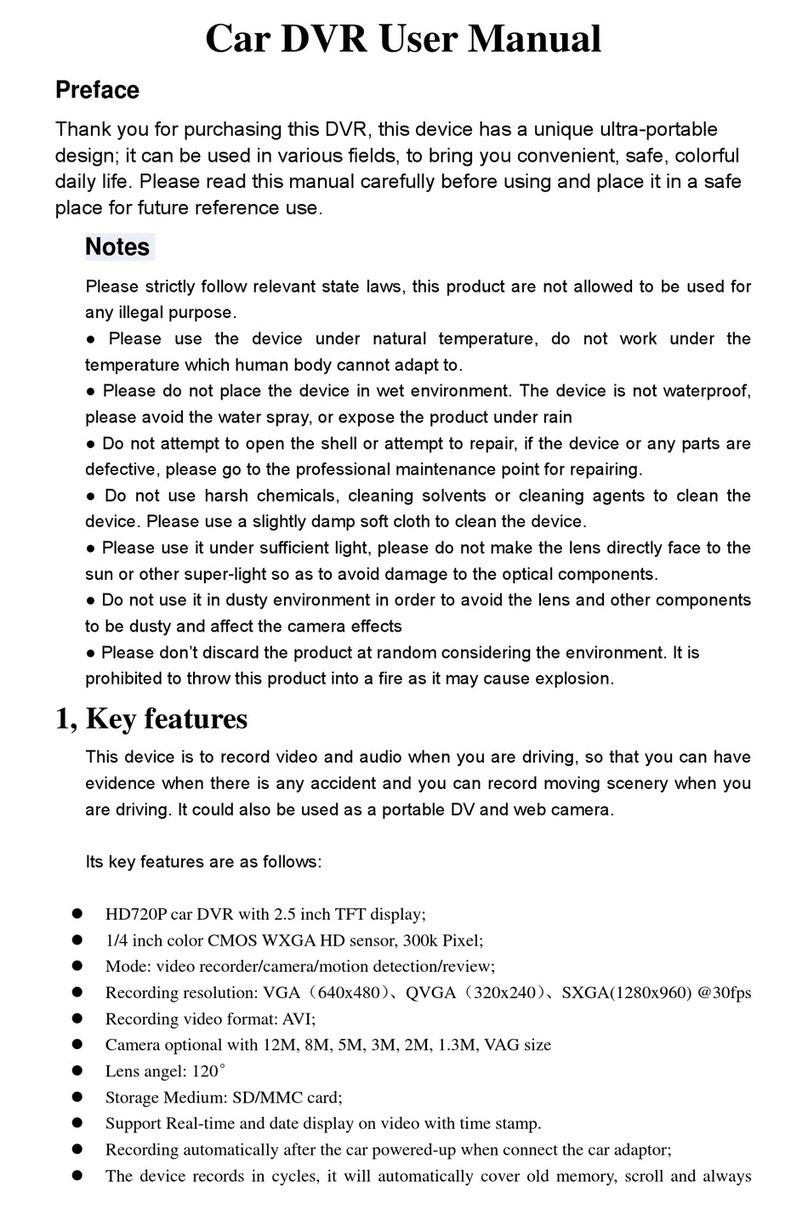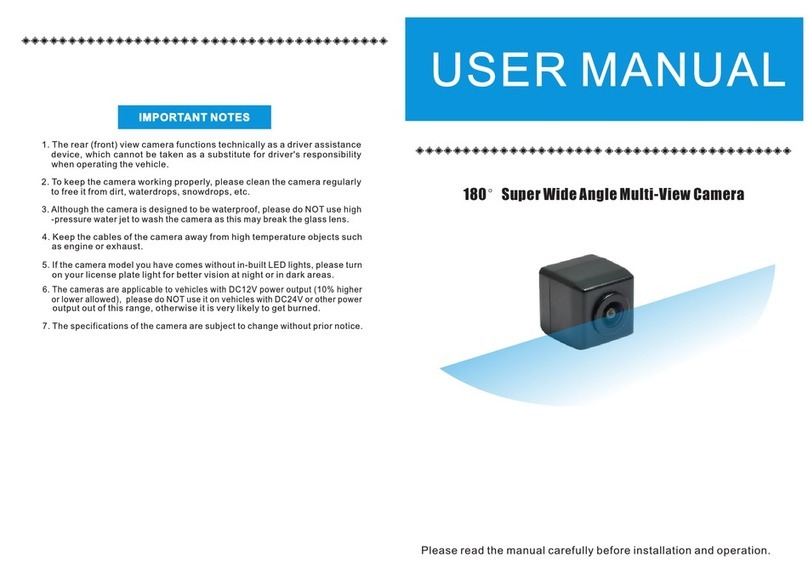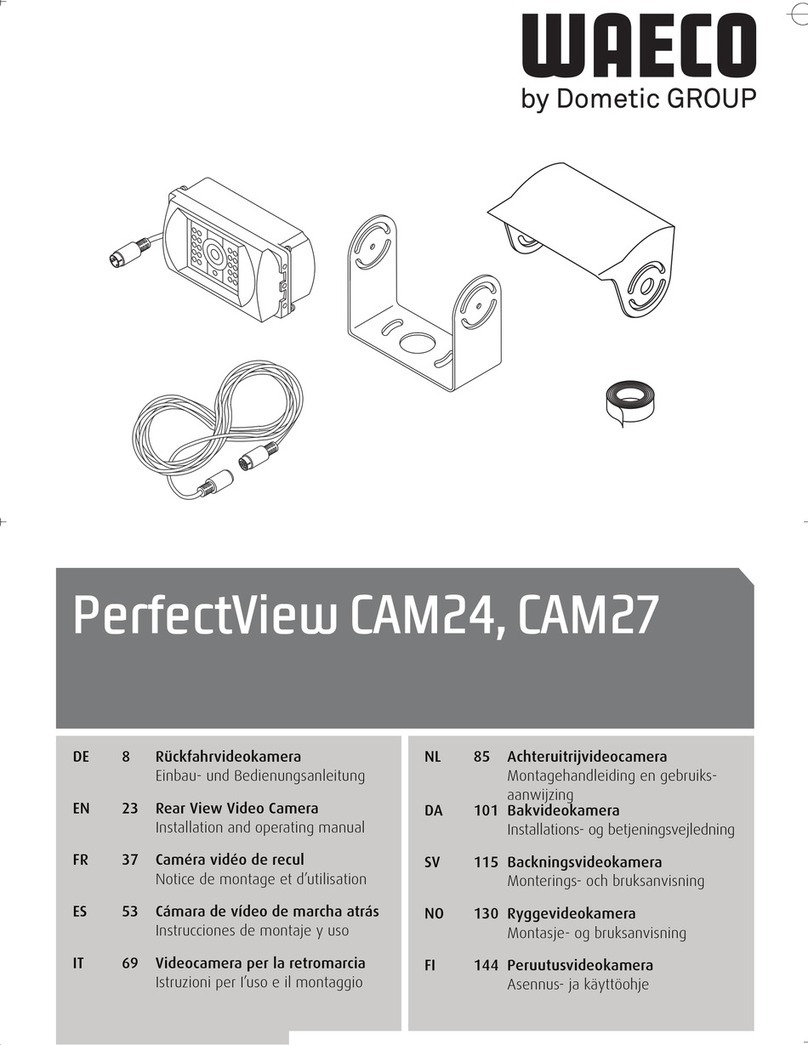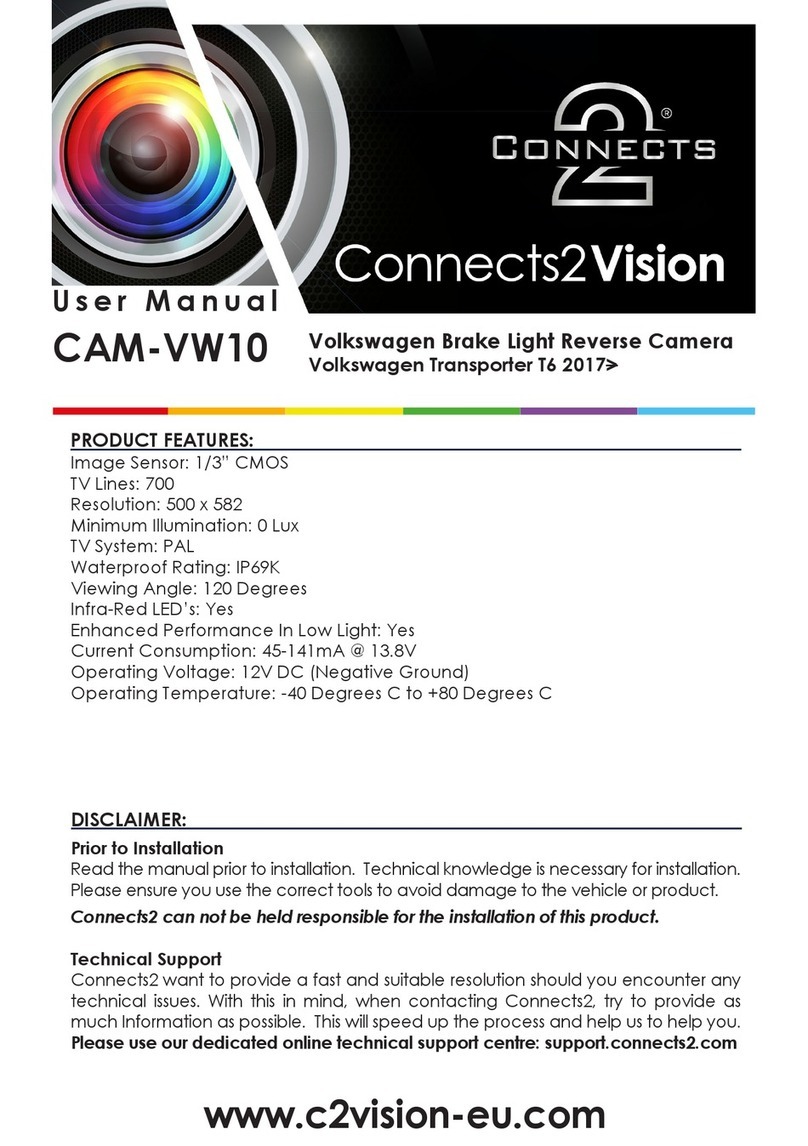Sensata SmartWitness AP1 User manual

LANE DEPARTURE WARNING
AP1
USER GUIDE
Please read this entire guide
before installation and use.
Version 2
Last updated 8/12/2022

2SMARTWITNESS AP1 USER GUIDE
PACKAGE CONTENTS.................................................................... 3
KEY FUNCTIONS.............................................................................4
ADAS FUNCTIONS..........................................................................5
DRIVER SAFETY WARNINGS .........................................................6
GPS RECEPTION ............................................................................. 7
LEDs & BUZZER SPECIFICATIONS...............................................8
TECHNICAL SPECIFICATIONS......................................................9
INSTALLATION RESOURCES.......................................................10
MOBILE APPLICATION USER GUIDE.................................. 11–12
TECHNICAL SUPPORT & WARRANTY....................................... 13
SAFETY ADVICE & FCC REGULATIONS ....................................14
AP1 ADAS DISCLAIMER................................................................ 15
TABLE OF CONTENTS
AP1
USER GUIDE
Please read this entire guide
before installation and use.
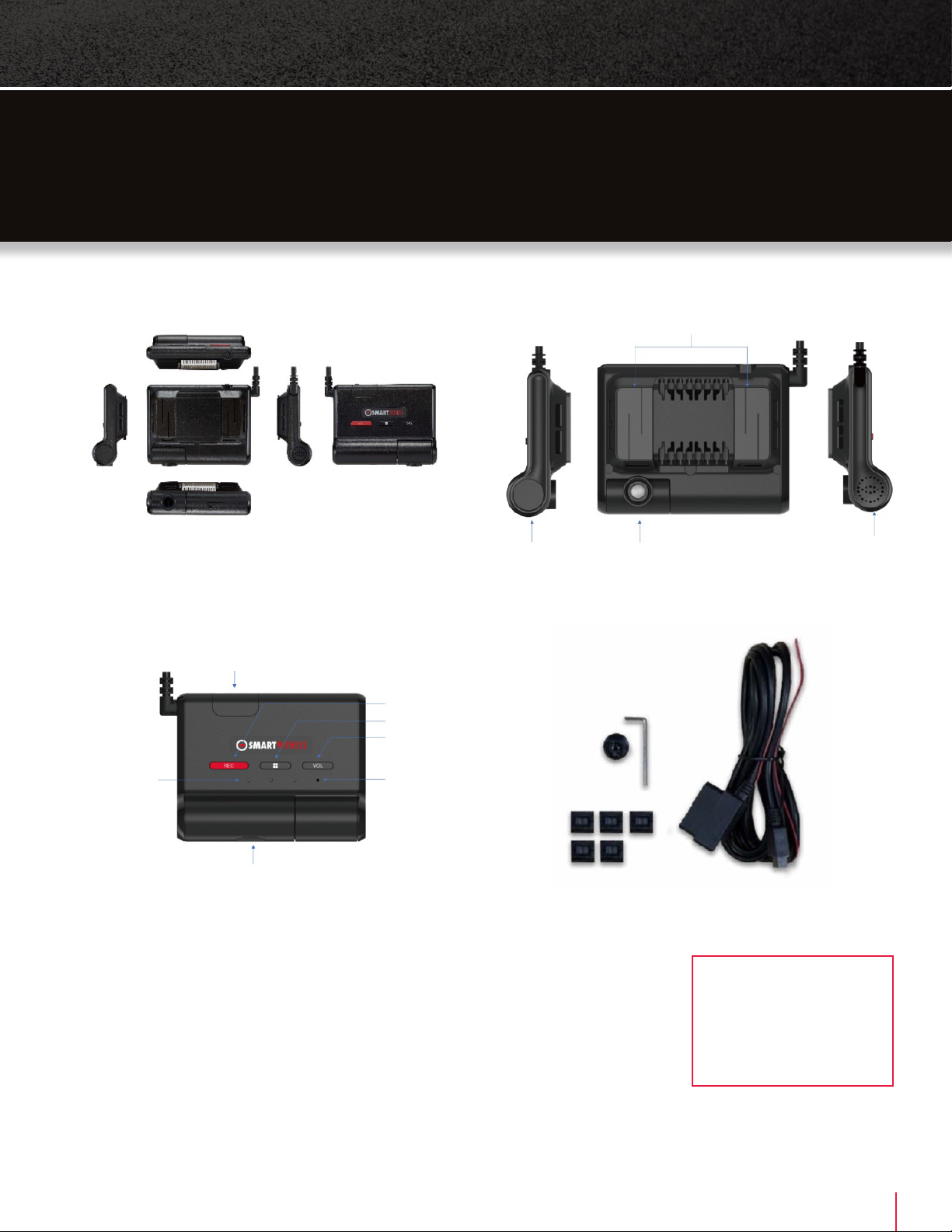
3SMARTWITNESS AP1 USER GUIDE
PACKAGE
CONTENTS
Power Specifications
Input: OBDII
DC 10~32V, 2A
Output: DC 5V, 3A
3M Tape
Camera Lock Cap
MicroSD & SIM Card Slot
5-Pin Micro USB Port
Status LED (3 EA)
1.2.3 from the left
Panic Button
Multifunction Button
Volume Control Button
Microphone
Camera Speaker

4SMARTWITNESS AP1 USER GUIDE
Automatic Booting
Once the AP1 has been wired to your OBDII port or vehicle
power source, the AP1 will boot up automatically. It will take
around 55 seconds for the unit to be ready to operate.
1. VIDEO RECORDING
Continuous Record
This is the default mode for recording. Your AP1 begins recording after booting up and
continues to record the entire time the device is on. In this mode, the microSD card
storage may fill up quicker and overwrite your oldest recordings when it’s full. The
resolution and frame rates can be set as per your requirements.
Event Record
The unit will record when triggered by impact, various configurable driving events
(e.g, speeding or forward collision) or events triggered by the “Panic” (Rec) button.
You can set the record time during the calibration setting mode.
Dual Record, Continuous + Event
Continuous record files will be stored in the “Normal” folder, and event record files
will be stored in the “Event” folder on the microSD card.
Drive Data
DRV data (drive data) will record driving information regardless of events. DRV files
consist of GPS, G-sensor, ADAS and OBD data. DRV files overwrite your device’s oldest
data. DRV files upload to the server every 10 minutes by default but can
increase to every minute.
Time and Date
This information will be provided by GPS satellites automatically.
2. WIFI
To connect to the device via Wi-Fi, please press the “multifunction” button and
hold for 5 seconds (long press), wait 3 seconds and then connect directly to the
AP1 via Wi-Fi using your mobile device.
3. VOLUME CONTROL
Please press the volume button to control. The volume level is 1 to 5.
KEY
FUNCTIONS
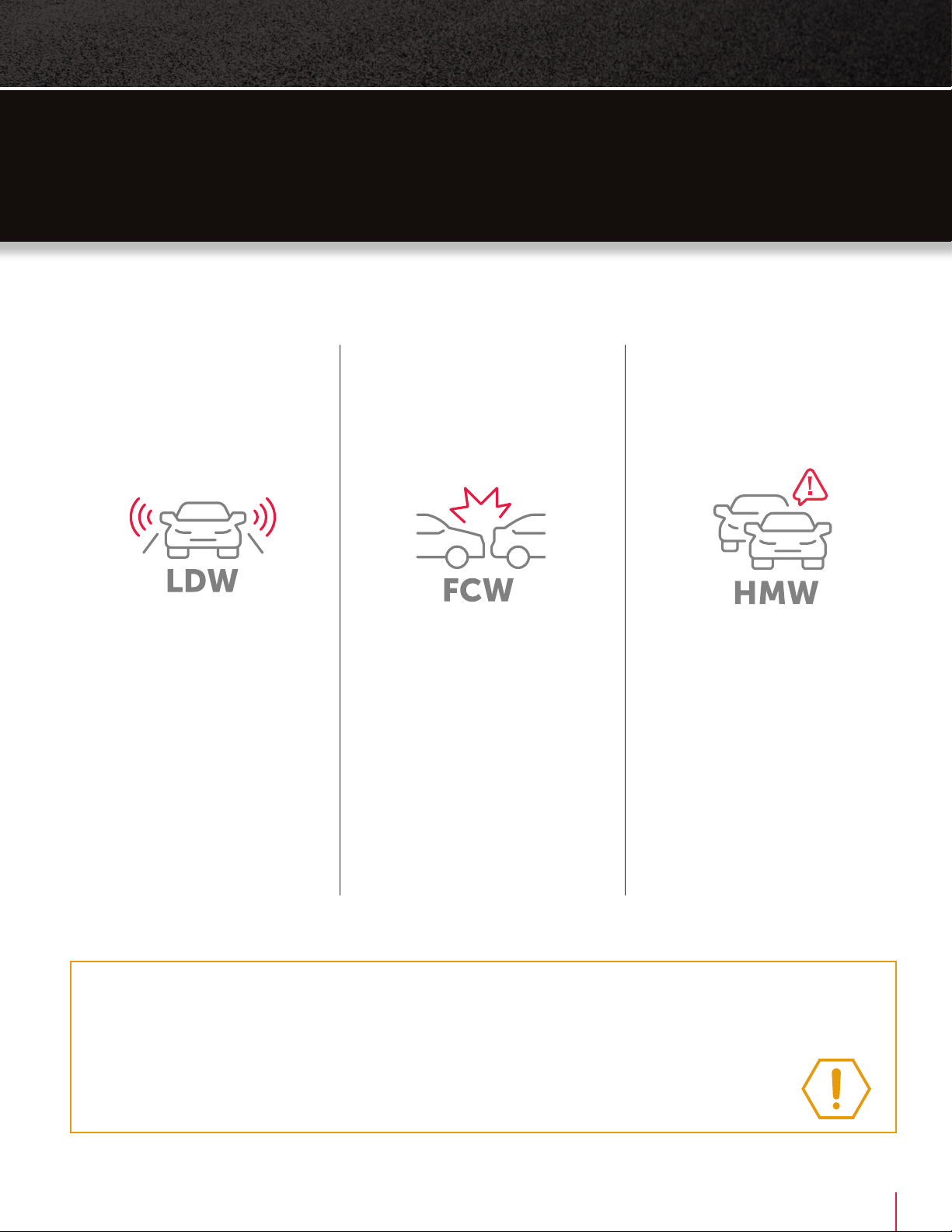
5SMARTWITNESS AP1 USER GUIDE
Lane Departure Warning
Your vehicle crosses a solid lane
line on either side of the road.
Forward Collision Warning
Your vehicle is likely to collide
with something in front of
the vehicle.
ADAS
FUNCTIONS
Caution
ADAS functionality is not a substitute for an alert, trained and engaged driver. ADAS functionality
will be impaired by many things, including but not limited to device malfunction, obstruction
of the device’s image sensor, intense weather conditions that reduce the visibility aorded
to the device’s image sensor, and poor and/or faded road and lane striping/markings.
Headway Monitoring Warning
Your vehicle is not maintaining
a safe distance with the vehicle
in front of you (tailgating).

6SMARTWITNESS AP1 USER GUIDE
DISCLAIMER
The AP1 is not a substitute for a safe, conscientious
driver. The AP1 cannot compensate for a driver who is
distracted, inattentive or impaired by fatigue, drugs or
alcohol. Whether or not the AP1 is in use, it is always
the driver’s responsibility to take appropriate corrective
action. It does not eliminate or decrease the need for
a driver to stay alert and to obey all trac laws while
operating a vehicle. Never wait for the device to provide
a warning before taking measures to avoid an accident.
Failure to do so can result in serious personal injury or
death or severe property damage.
Always, it is the driver’s responsibility to:
• Use safe driving techniques
• Exercise proper judgment
• Maintain a safe speed and distance between vehicles
• Take measures to avoid an accident
• Comply with all applicable laws and regulations
The driver and front passenger must always be correctly
seated with seat belts fastened when operating the
vehicle to reduce the potential danger of injuries.
OPERATIONAL CONCERNS
In certain conditions, including inclement weather,
low visibility and certain road conditions (including poor
lane markings, construction zones, dirt roads, heavy
or complicated trac, and curvy and winding roads),
the AP1 may have limited to no functionality. The AP1
may not detect certain objects such as motorcyclists,
bicyclists or pedestrians even in the most ideal
conditions. Always keep the lens and view of the AP1
unobstructed and properly calibrated so as not to
inhibit function. Driving in certain conditions or any
interference with the AP1 can result in false, few or no
warnings. The driver must always monitor trac and
surroundings and take measures to avoid an accident;
failure to do so can result in serious personal injury or
death or severe property damage.
If the AP1 is not functioning properly at any time, please
contact your distributor or visit support.smartwitness.com
and have the device inspected immediately to correct
the issue. Whether or not the AP1 is functioning, it is the
driver’s responsibility to maintain vehicle control; failure
to do so can result in serious personal injury or death or
severe property damage.
CLEANING ADVISORY
While cleaning the device or the vehicle cab, do not
apply compressed air or cleaning solutions (such as
Windex) to the AP1 device. Usage of these products
may cause damage to the device.
DRIVER SAFETY
WARNINGS

7SMARTWITNESS AP1 USER GUIDE
When satellites don’t have line
of sight, cellular towers help
triangulate a vehicle’s location.
GPS
RECEPTION
IMPROVE YOUR SIGNAL
1. Activate your AP1 in an area
without large buildings.
2. The optimum operating
temperature for your vehicle’s
GPS is -10°C~50°C
3. When first using your AP1 or
turning it on after a period
(>3 days), allow more time to
recognize your current location.
4. This product supports
Assisted GPS.
RECEPTION MAY BE IMPAIRED:
1. If your vehicle has metallic elements on the windshields.
2. If you install equipment generating electromagnetic waves that
interfere with the GPS signal in the vehicle (ex: Other GPS devices
like certain wireless activated alarms, MP3 and CD players and
camera alarms use GPS.)
3. On heavily overcast or cloudy days if the vehicle is:
• In a covered place such as under a bridge or raised roadway
• In a tunnel
• In an underground roadway or a parking area
• Inside a building or garage
• Surrounded by high-rise buildings
4. If GPS signal reception is poor. It may take longer to locate your
current position when the vehicle is moving than when it’s stationary.
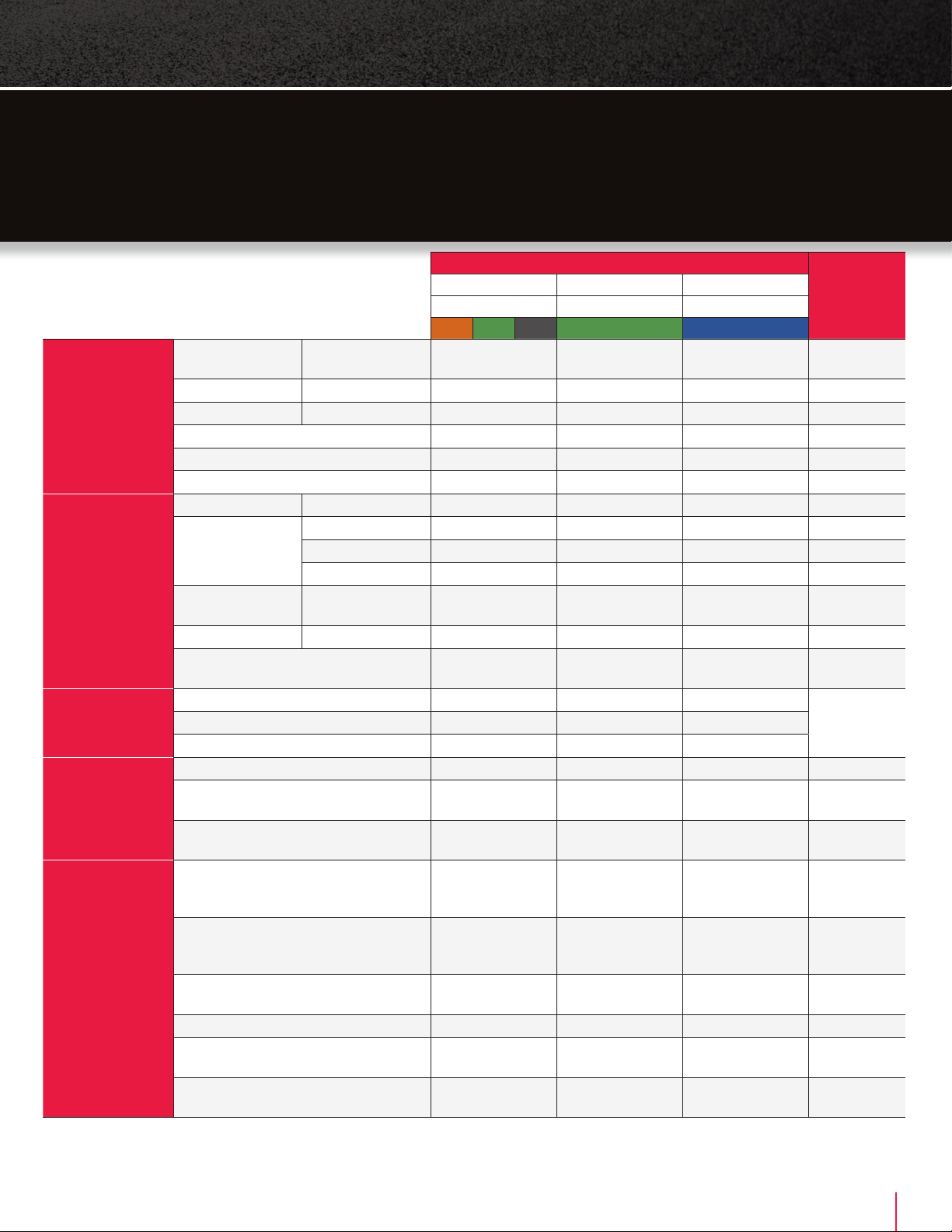
8SMARTWITNESS AP1 USER GUIDE
Status/Step
LED
SOUND
1 2 3
3 COLORS GREEN BLUE
Startup &
Power O Booting Step 1 Before
Troubleshooting Flashing (Orange) O O
Booting Step 2 Troubleshooting Flashing (Orange) Flashing O
Booting Step 3 Initializing Modem Flashing (Orange) Flashing Flashing
Booting Finished On On On
Power On Normal: On (Green) O O
Power O/Finished O O O
Record Continuous Record Recording - On -
Event Record
G-Sensor Recording - On -
FCW Recording - On -
User Recording - On -
Record Error SD Error, No SD,
Write Fail -3 Times Fast Flashing
Every 10 Secs. -
No Record Recording O - O -
SD Format - Fast Flashing Until the
Process Finished -
ADAS Forward Collision Warning (FCW) - - -
Warning Sounds
or Voice
Headway Monitoring Warning (HMW) - - -
Lane Departure Warning (LDW) - - -
Communication 3G/4G Network Device Connected - - On
3G/4G Network Device Error, SIM Error - - 3 Times Fast Flashing
Every 10 Secs.
Data Network Connection Error - - 3 Times Slow Flashing
Every 10 Secs.
Status Setting Mode
(ADAS, Recording, Etc.)
Red/Green LED
Cross-Flashing Until the
Setting Mode Finished
- - Setting Sounds
Firmware Upgrade
Fast Flashing Until
the Firmware Update
Finished (Green)
- -
GPS Error 3 Times Fast Flashing
Every 10 Secs. (Orange) - -
Camera Error On (Red) - -
CAN Error 3 Times Fast Flashing
Every 10 Secs. (Green) - -
Wi-Fi Mode 1 Color Is Flashing
(Orange) On On
*Flashing (On and o): 500msec on and 500msec o
*Fast flashing (On and o): 100msec on and 100msec o
*Slow flashing (On and o): 1,000msec on and 1,000msec o
LEDs & BUZZER
SPECIFICATIONS

9SMARTWITNESS AP1 USER GUIDE
TECHNICAL
SPECIFICATIONS
AP1 Technical Specifications
Image Sensor 1/2.9 Inch CMOS Image Sensor
Angle of View FOV(D) 128°
ADAS Event Types
- Headway Monitoring Warning (Tailgating)
- Forward Collision Warning
- Lane Departure Warning
Wireless
US LTE CAT4: B2, B4, B5, B7, B12, B13, B25, B26
3G Bands: B1, B2, B5, B8
EMEA LTE CAT4: B1, B2, B3, B5, B7, B8, B20, B28A
3G Bands: B1, B2, B5, B8
Wi-Fi: IEEE 802.11a/b/g/n
Bluetooth: BT4.2 (BR/EDR+BLE)
Antenna LTE Main, LTE DRX, GNSS, Wi-Fi/BT
SIM Nano SIM (4FF)
Video Resolution Up to 1080p
Recording Speed Up to 30FPS (Max 15FPS@1080p)
Recording Mode Continuous, Event, Dual Mode
Memory 8GB eMMC+1GB LPDDR3 SDRAM, Up to 128GB MicroSD
GNSS GPS/GLONASS/BeiDou, Support A-GPS
G-Sensor Digital, Tri-Axial Acceleration Sensor
Speaker 23 pi, 8 ohm, 88dB
Audio Amp D-Class, 879mW, 4.2V/8 ohm
Mic MEMS, -42dBV, 59dBA SNR
Micro USB Yes
Supercapacitor 2.7V/7F
AP ARM Cortex A7 [email protected]GHz(MSM8909)
GPU Adreno 304
Input OBDII DC 10V~32V, 2A
Output DC 5V, 3A
Power Consumption Max. 750mA/12V (9.0W)
Size/Weight 122 x 95.5 x 15.5 mm / 212g
Operational Temperature -20°C~65°C
Warranty Lifetime; Current Customers with an Active Subscription to SmartWitness Web Services

10SMARTWITNESS AP1 USER GUIDE
The AP1 is a self-install device for a
vehicle’s OBDII connection. Please
reference the AP1 install material and
find access to the AP1 Mobile App on
https://smartwitness.com/ap1-setup.
If you need to schedule a fee-based
professional installation service, please
contact smartwitness.com/request-install
and submit the online form.
INSTALLATION
RESOURCES
Download the Calibration Tool
3. Watch the installation video.
Refer to proper camera inst allation
guidelines here.
2. Scan the QR code inside the box
for a detailed installa tion video,
spec sheet and user guid e.
9. Plug main cable into your
vehicle’s OBDII port. Turn on
vehicle. LED sequence will begin .
Look for all 3 solid LEDs.
Proceed to next page for device calibration >
11. Scan the QR code above to
find and download the app.
1. Review the package contents.
4. Use wipe to clean the window.
Allow time to dry. To determine
compliant device placeme nt,
check local regulations .
10. Hold center button on
AP1 camera unit for 5 seconds.
Release button, and wait 3 seconds
for blinking orange light .
5. Remove backing, then press
evenly to ensure unit is flush
against the glass. Hol d to window
for 30 seconds.
6. Connect AP1 unit wire to main
cable harness.
7. Remove adhesive ba cking on
clips, and adhere cable to windshield.
8. Tuck cable behind weather stripping,
and push stripping in to secure it.
A.
D.
B.
E. F.
C. Use the appropriate QR cod e to
download the AP1 Ca libration Tool
A. AP1 Camera
B. Camera Angle Cover
C. Locking Screw Tool
D. Alcohol Wipe
E. Clips
F. Cable
QUICK START INSTALLATION GUIDE
FOR AP1 VIDEO TELEMATICS CAMERA
Standard Kit
Download
Quick Start Guide
Watch AP1 Installation Video

11SMARTWITNESS AP1 USER GUIDE
The following features the AP1 Tool Advanced Setup.
Find Guided Setup instructions in the Quick Start Guide.
The AP1 Calibration Tool allows customization of AP1 settings
on either Apple or Android devices. If you have installed AP1s,
are familiar with its settings or require specific changes, use
Advanced Setup. Adhere to the Guided Setup in any other case.
STEP 2
Press the middle button for
5 seconds. Wait 3 seconds.
The orange LED light will
start blinking. Now, open
the Calibration Tool.
STEP 3
Choose Advanced Setup. Notice the buttons —
these oer clarification and supplemental process
details. To connect the app to your AP1, select
Go to your Wi-Fi Settings.
STEP 1
Turn on your vehicle. Wait for the AP1 to boot up.
You will see the following LED sequence:
Blinking red; red and green; green; green and blue.
All 3 LEDs solid = ready.
Note: A blinking blue light means your device is
attempting to establish a network connection. If the
issue persists, contact your service provider.
STEP 4
In your settings, tap the AP1
Wi-Fi name (AP1****). The
Wi-Fi password is the last 8
digits of your IMEI #, found
either on the camera or the
box label.
MOBILE APPLICATION
USER GUIDE

12SMARTWITNESS AP1 USER GUIDE
STEP 5
Tap Connect to Camera.
If you’ve established a Wi-Fi
connection with the camera,
“Connection Status:
Connected” will appear at
the top of the screen. Before
adjusting settings, select
Download Settings From
Camera. After receiving
confirmation, tap OK.
STEP 6
Tap Adjust Settings/
Preferences to open the
Settings page. Make setting
adjustments in each section
as needed.
Important: Ensure you
use precise vehicle
measurements in ADAS
settings, as exact values
are crucial to its function.
Similarly, mark “Horizon”
and “Hood” lines properly.
STEP 7
After adjusting settings,
navigate back to the Main
Menu and tap Upload
Settings to Camera. When
prompted, tap Yes to
continue. If the upload is
successful, you’ll see a
confirmation message. Tap
OK. You have completed
calibration. Your AP1 will
reboot and incorporate your
new settings.
Important: Please ensure
you maintain regular updates
with your AP1 to ensure it
runs on the most recently
released firmware.
MOBILE APPLICATION
USER GUIDE CONT.

13SMARTWITNESS AP1 USER GUIDE
TECHNICAL SUPPORT
& WARRANTY
TECHNICAL SUPPORT
For technical support, please contact your local distributor or visit our Support Portal
and submit a support ticket.
North America, South America, APAC
+1 (312) 981-8774
EMEA
+44 (0) 1483 397005
LIMITED WARRANTY
This product is supplied separately with a 2-year limited hardware warranty.
The warranty excludes products that have been misused (including accidental
damage) and damage caused by normal wear and tear. In the unlikely event that
you encounter a problem with this product, it should be returned to the place
of purchase.
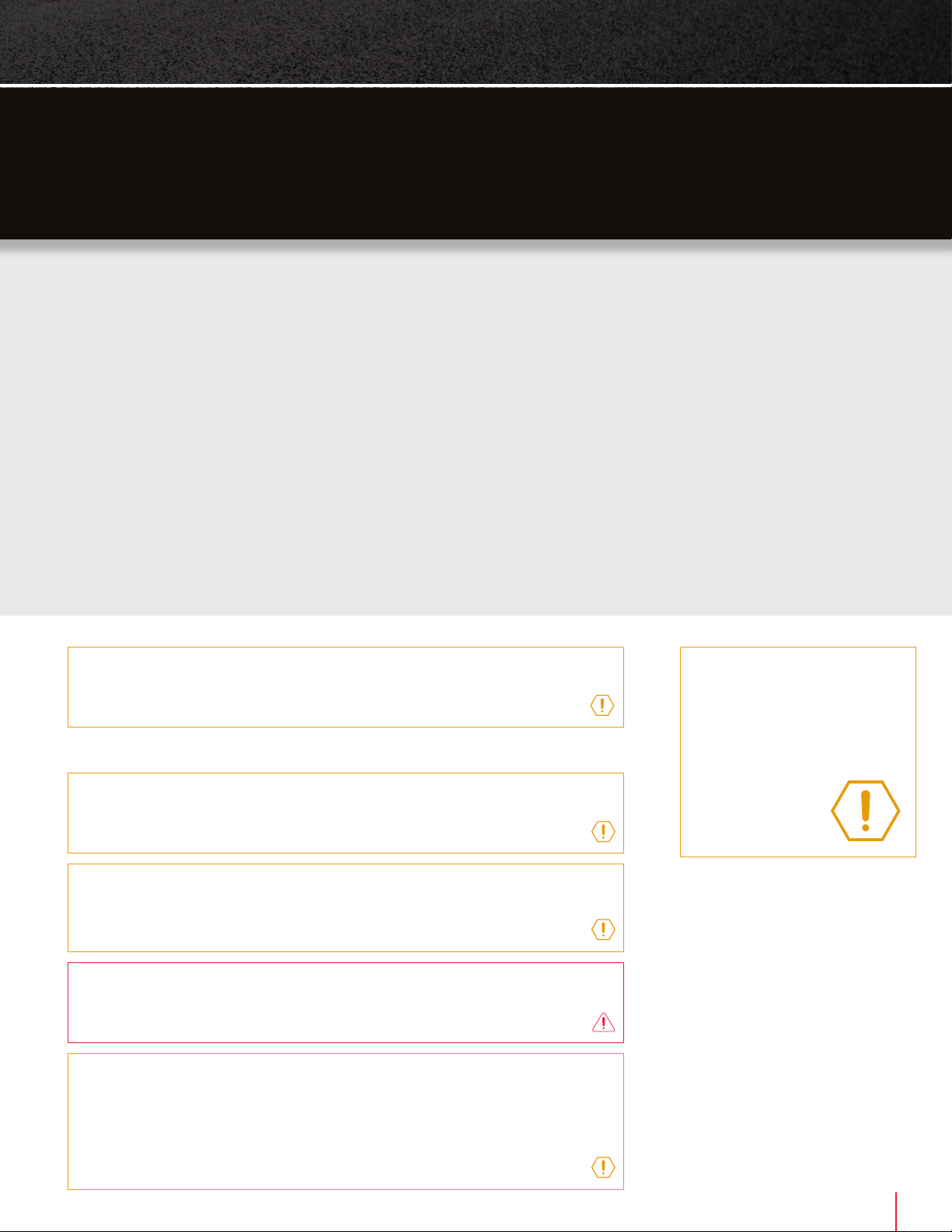
14SMARTWITNESS AP1 USER GUIDE
FCC Part 15.19
This device complies with Part 15 of the FCC Rules. Operation is subject to the following two
conditions: (1) This device may not cause harmful interference, and (2) this device must accept
any interference received, including interference that may cause undesired operation.
FCC Part 15.21
Any changes or modifications (including the antennas) to this device that are not expressly
approved by the manufacturer may void the user’s authority to operate the equipment.
FCC RF Radiation Exposure Statement
This equipment complies with FCC RF Radiation exposure limits set forth for an uncontrolled
environment. This device and its antenna must not be co-located or operating in conjunction
with any other antenna or transmitter. This equipment should be installed and operated with a
minimum distance of 20 cm between the radiator and your body.
SAFETY ADVICE &
FCC REGULATIONS
Please make sure you follow the safety advice/instructions given in the user guide.
Caution
To reduce the risk of electric shock, do not remove cover. No user-serviceable
parts inside. Refer servicing to qualified service personnel.
WARNING:
To prevent fire or electric shock hazard, do not expose this appliance
to rain or moisture.
Caution
Install the product where it does not block driver’s visibility and where there is
no air bag installed. This could cause an accident or might injure passengers
in case of accident.
Caution
Risk of explosion if battery is replaced by an incorrect type. Dispose of used
batteries according to the instructions. Battery for real-time clock (RTC) inside.
Caution
Damages due to production malfunction, loss of data or other damages
occurring while using this product shall not be the responsibility of the
manufacturer. Although the product is a device used for recording videos,
the product may not save all videos in the case of a malfunction. In the
case of an accident, the sensor may not recognize the shock when the
impact is light, and as a result, it may not begin recording automatically.
Caution
Please make sure you
follow the safety advice/
instructions given in AP1
instruction materials.
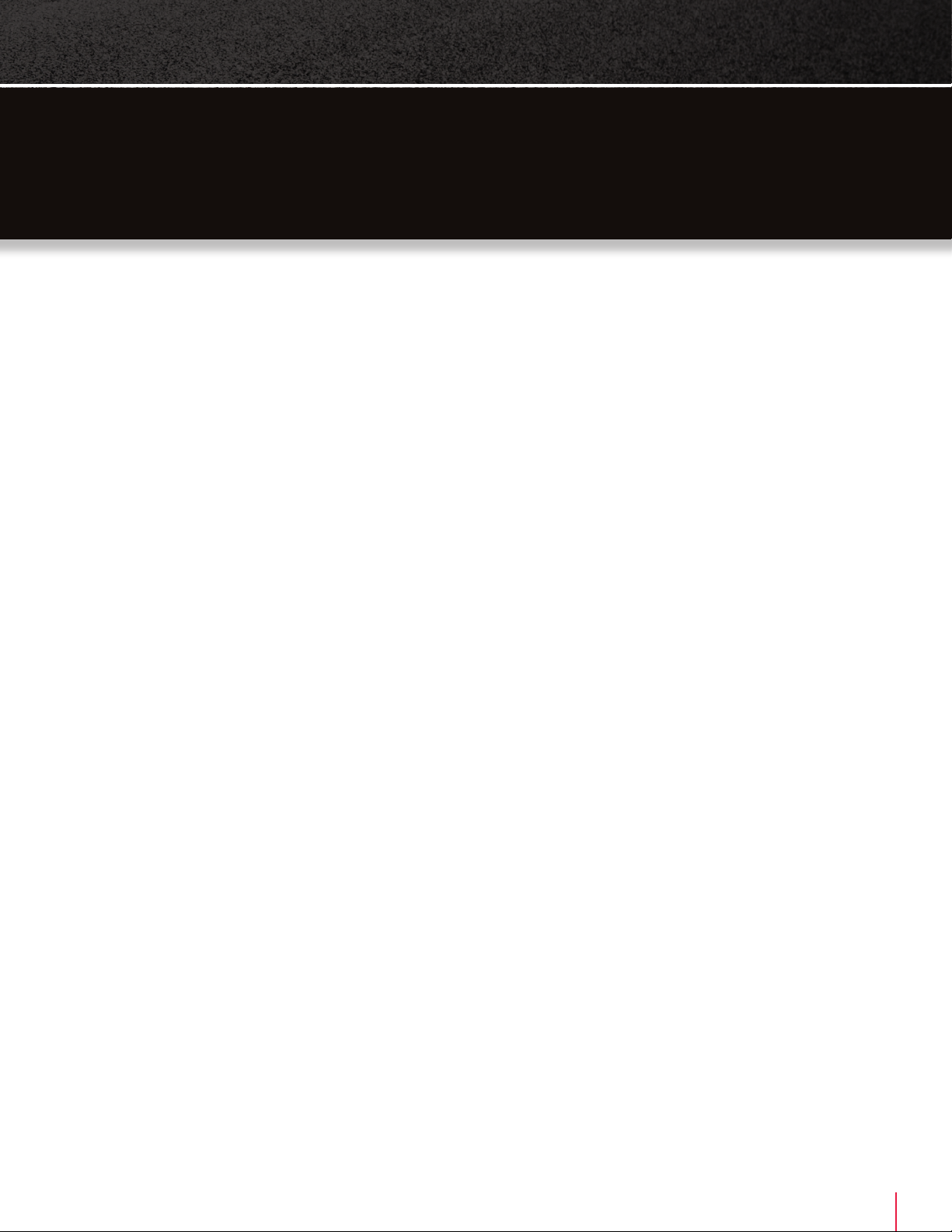
15SMARTWITNESS AP1 USER GUIDE
AP1
ADAS DISCLAIMER
To properly activate and utilize AP1’s ADAS features,
Sensata | SmartWitness recommends installation
using OBDII data or JBUS connection. Vehicle-sourced
speed data retrieval through these means is integral to
accessing vehicle speed for precise ADAS notifications.
For installations (ex: 3-Wire) without vehicle data
retrieval or in instances where speed is unobtainable
from the vehicle, AP1 defaults to GPS speed
measurement in the operation of ADAS features. In this
case, vehicles must surpass a speed threshold to trigger
ADAS functions. This threshold
is distinct from other speed thresholds used to
configure ADAS events. Please contact your
SmartWitness | Sensata integration team to learn
about specific values for dierent event types. Below
these thresholds, and in cases where vehicles without
vehicle-sourced speed data encounter GPS signal
“dead zones” like parking garages and highway tunnels,
loss of ADAS function is expected.
If you enable ADAS features on an AP1, you assume full
responsibility and indemnify Sensata | SmartWitness for
any incidents directly correlated with ADAS ecacy,
malfunction or delays.
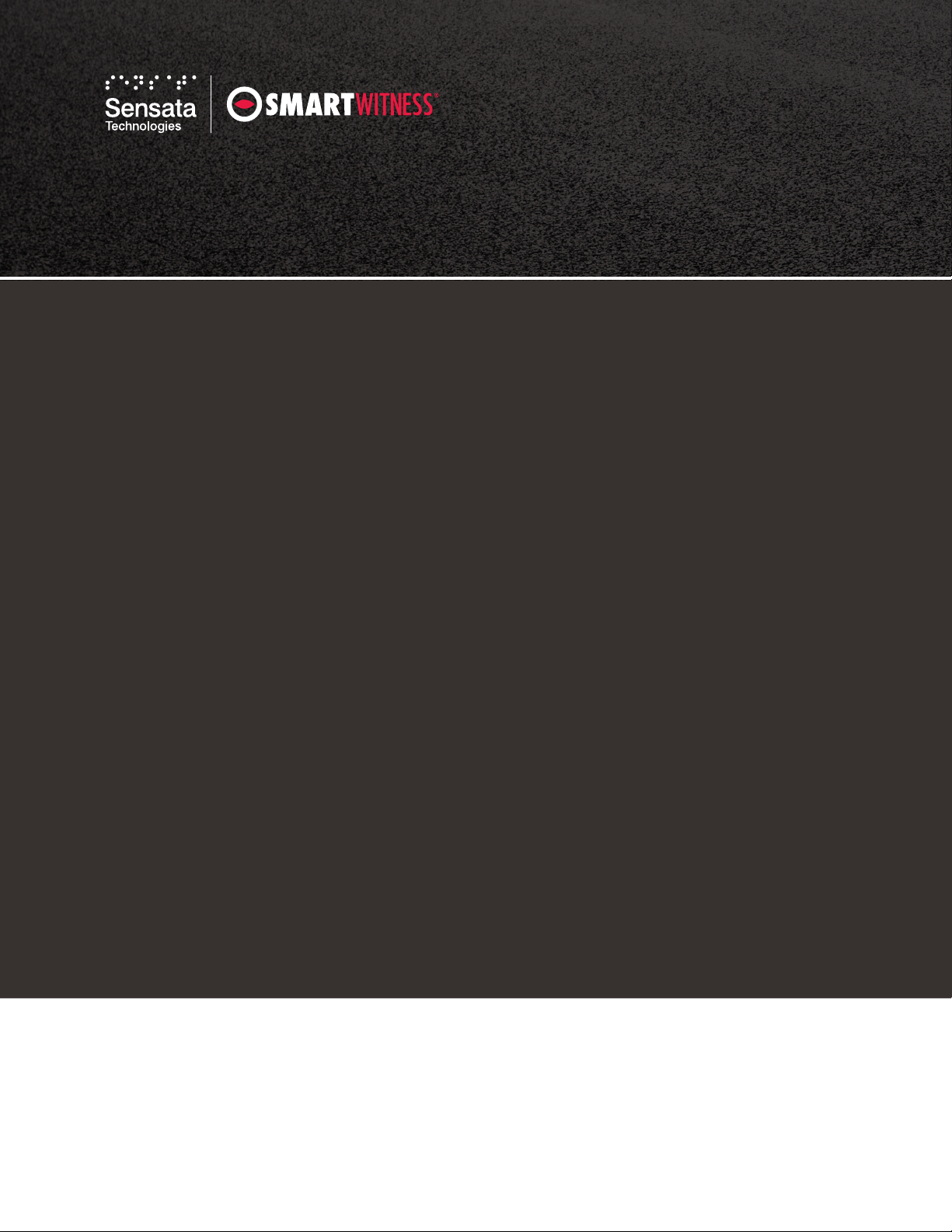
© 2022 SmartWitness. All Rights Reserved. smw3270-7-NA_0822
Table of contents
Other Sensata Dashcam manuals