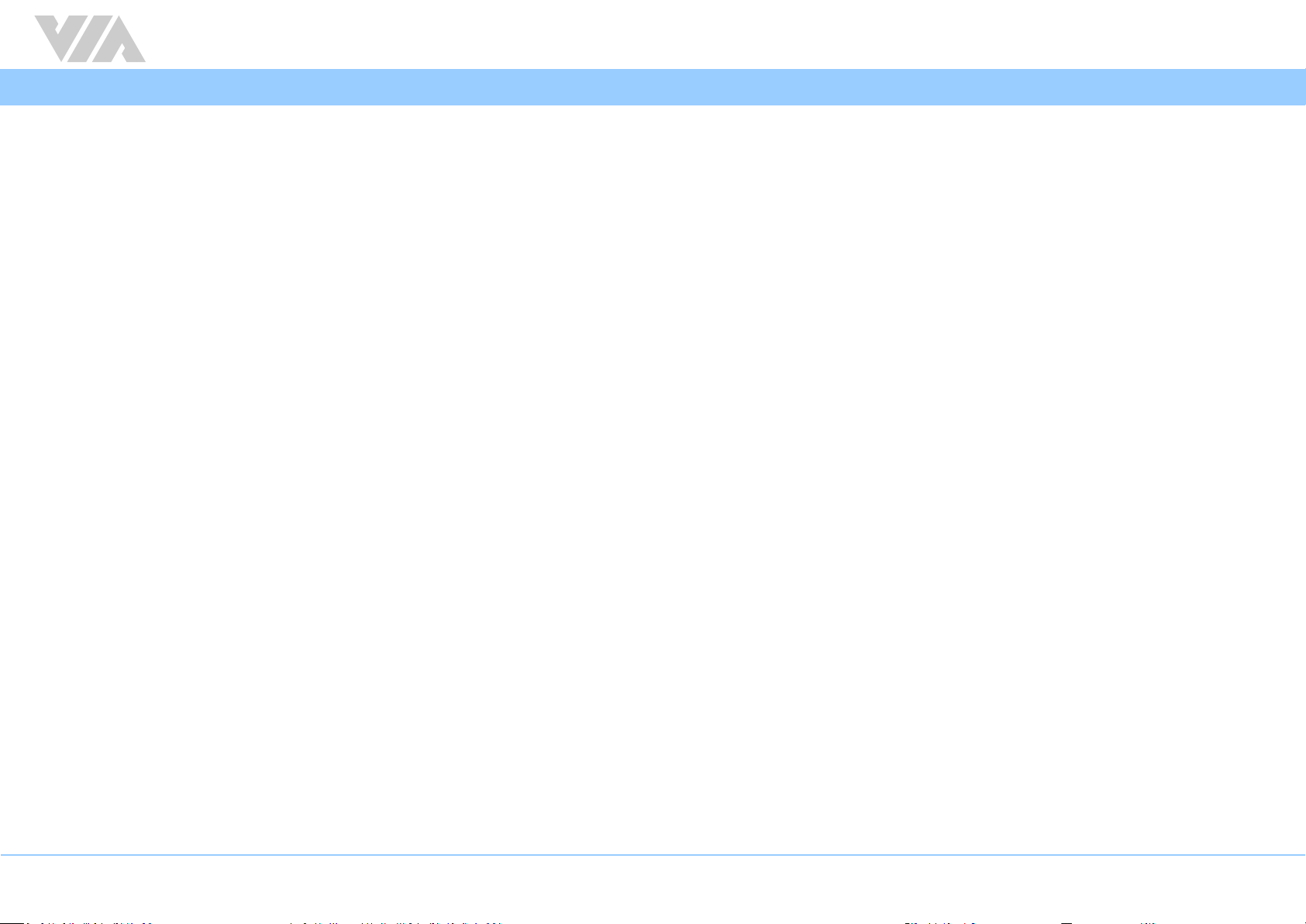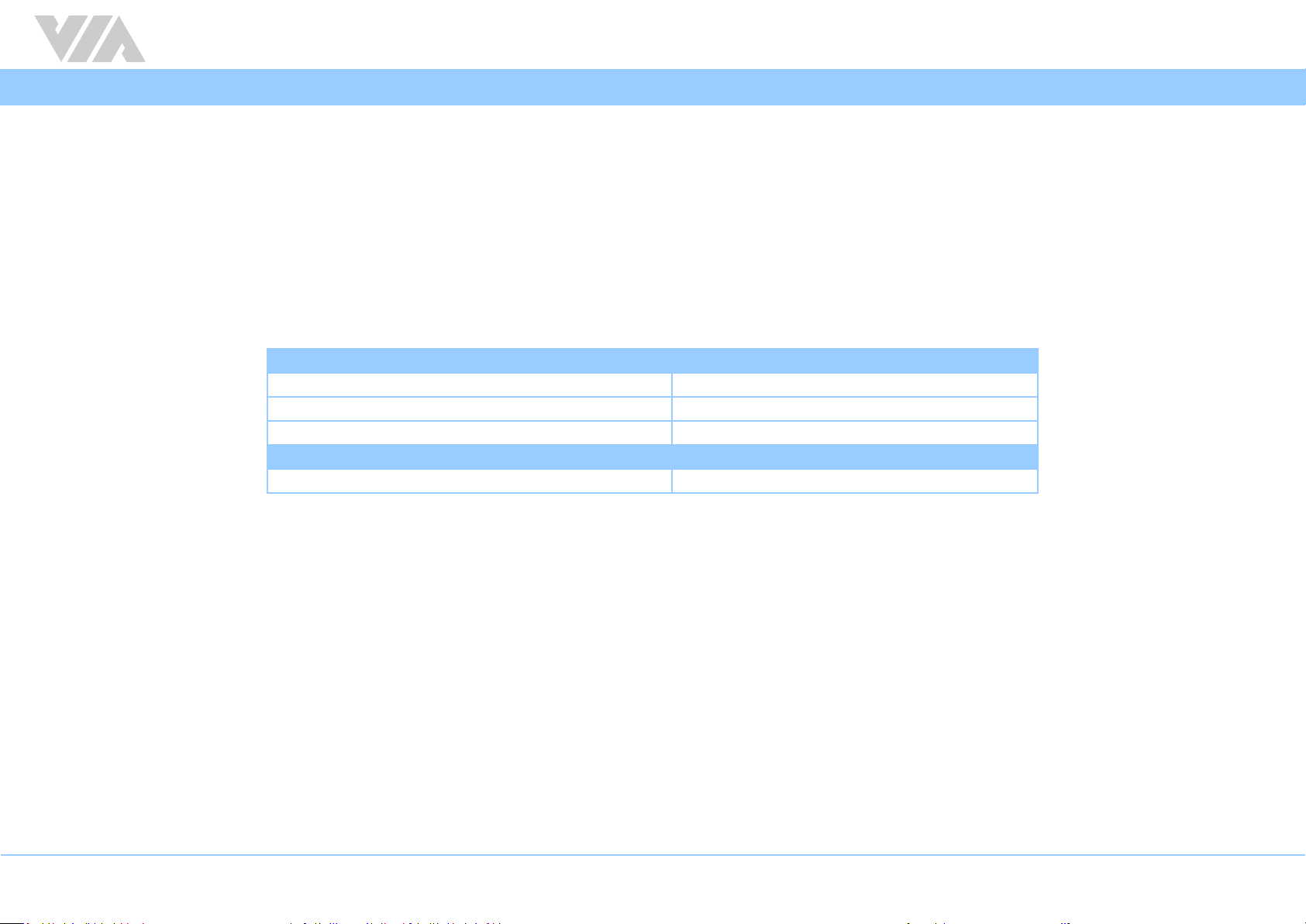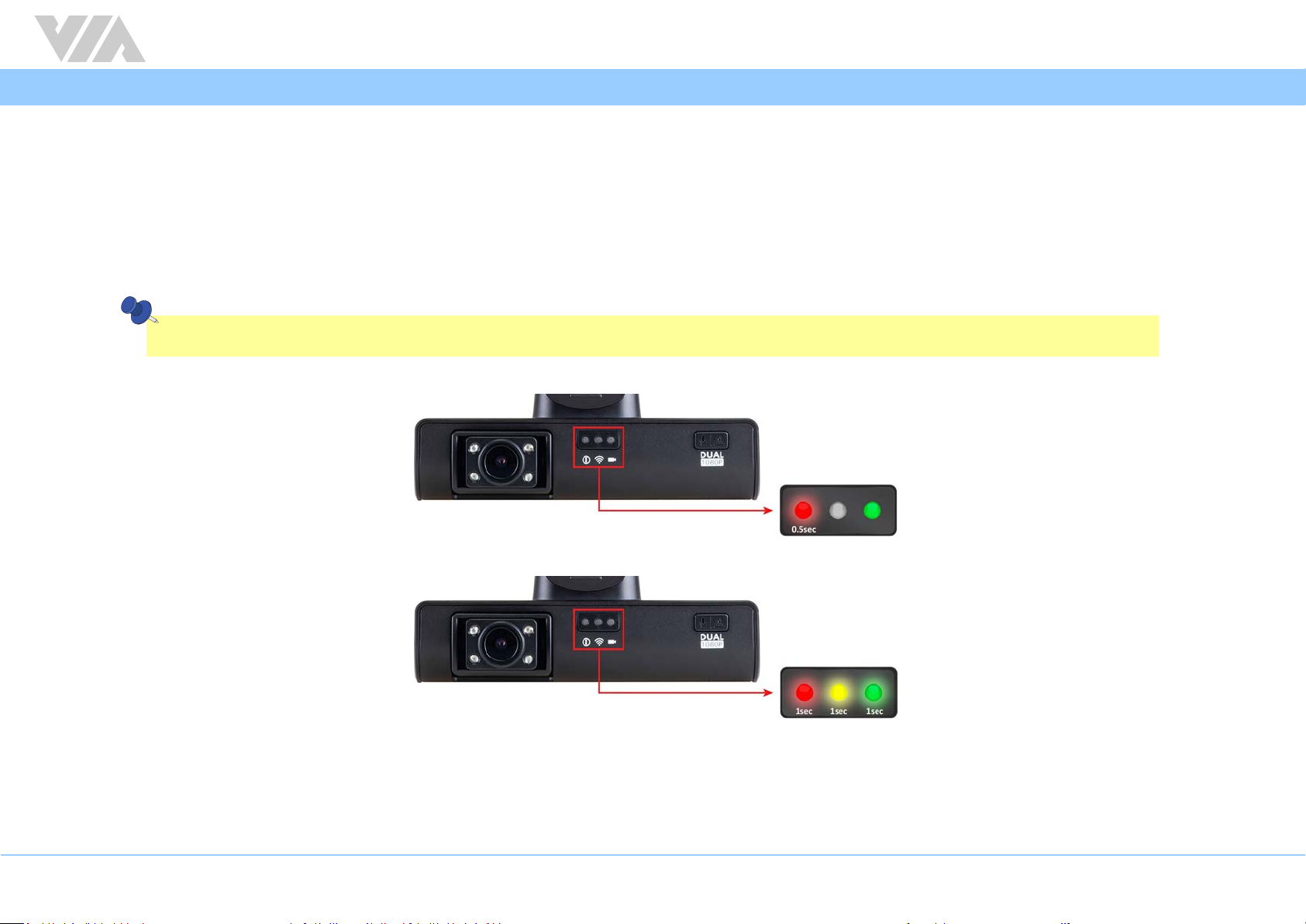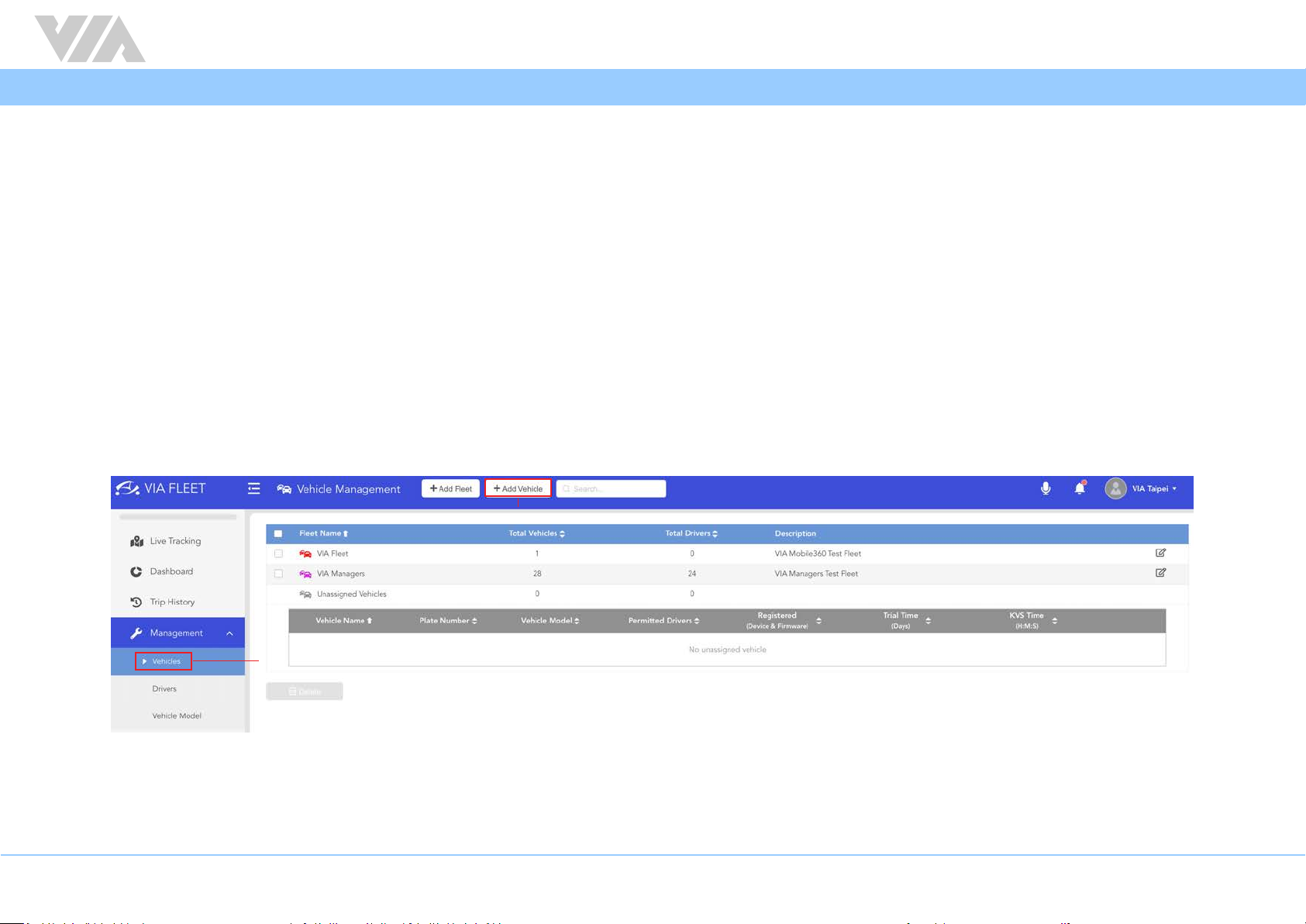iv
VIA Mobile360 D700 EVK Quick Start Guide
Table of Contents
1. VIA Mobile360 D700 Introducon.................................................................................................................................................................................................................... 1
1.1 EVK Package Content .............................................................................................................................................................................................................................. 1
1.1.1 Document Folder Content ............................................................................................................................................................................................................... 1
1.1.2 Firmware Folder Content................................................................................................................................................................................................................. 1
2. Upgrade Firmware Using SD Card .................................................................................................................................................................................................................... 2
2.1 System Status LEDs ................................................................................................................................................................................................................................. 3
3. VIA Fleet Cloud Management Portal ................................................................................................................................................................................................................ 4
3.1 VIA Fleet Vehicle Registraon ................................................................................................................................................................................................................. 4
3.2 VIA Mobile360 D700 Device Registraon ............................................................................................................................................................................................... 8
3.3 ADAS and DSS AI Features .................................................................................................................................................................................................................... 13
3.3.1 Installaon with AI Features .......................................................................................................................................................................................................... 14
3.3.2 ADAS Calibraon............................................................................................................................................................................................................................ 16
3.3.3 DSS Calibraon............................................................................................................................................................................................................................... 18
3.4 Device Sengs...................................................................................................................................................................................................................................... 21
4. VIA Mobile360 App ........................................................................................................................................................................................................................................ 23
4.1 Connecng to VIA Mobile360 D700 ..................................................................................................................................................................................................... 24
4.2 App Menu ............................................................................................................................................................................................................................................. 25
4.3 Live........................................................................................................................................................................................................................................................ 26
4.3.1 Device Sengs............................................................................................................................................................................................................................... 27
4.4 Trips....................................................................................................................................................................................................................................................... 30
4.5 Stats ...................................................................................................................................................................................................................................................... 31
4.6 Album.................................................................................................................................................................................................................................................... 32
4.7 Me......................................................................................................................................................................................................................................................... 34