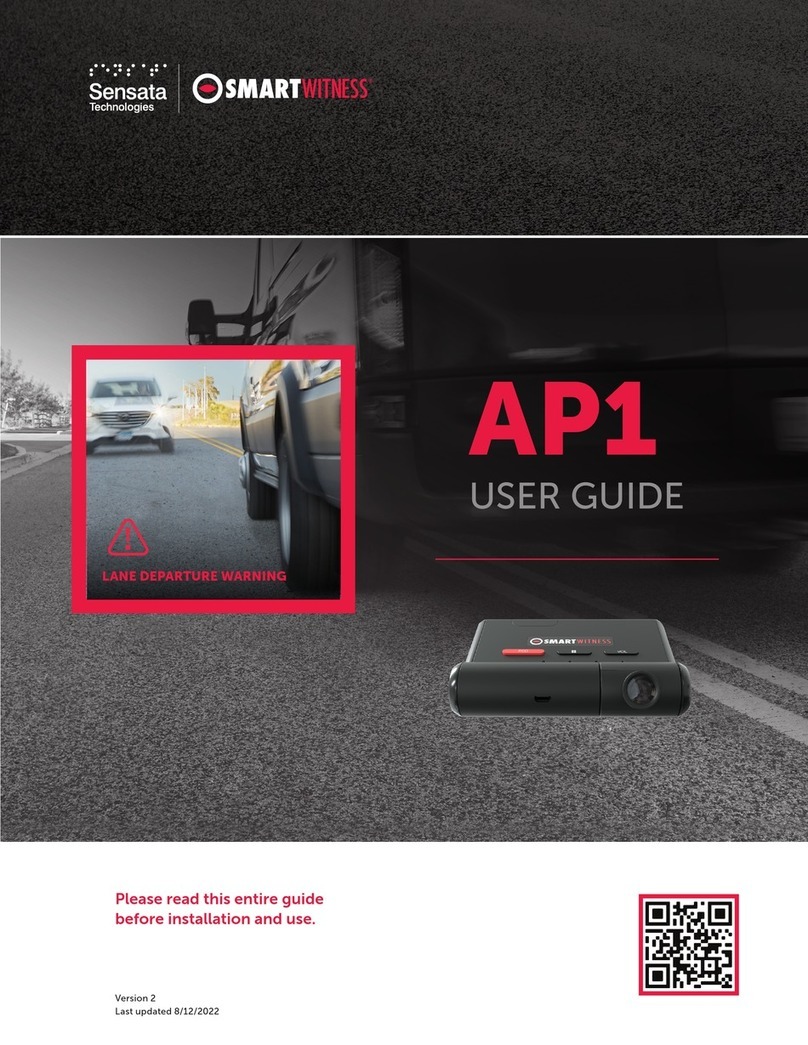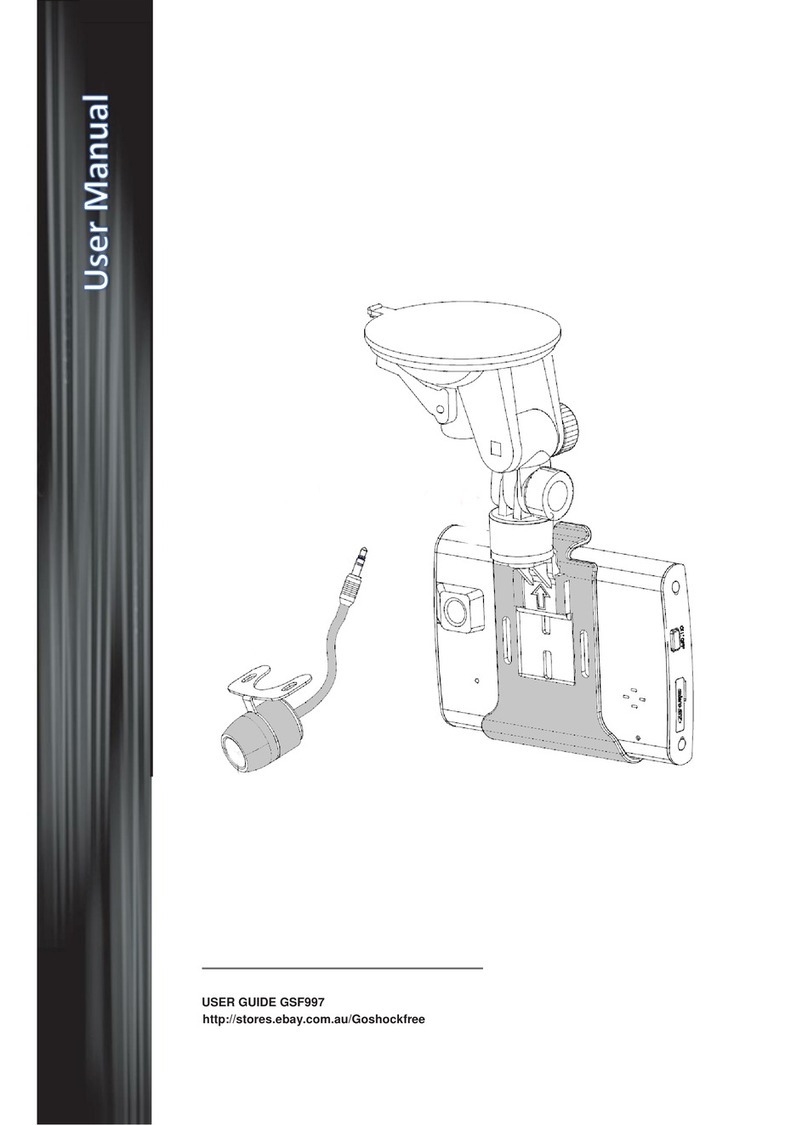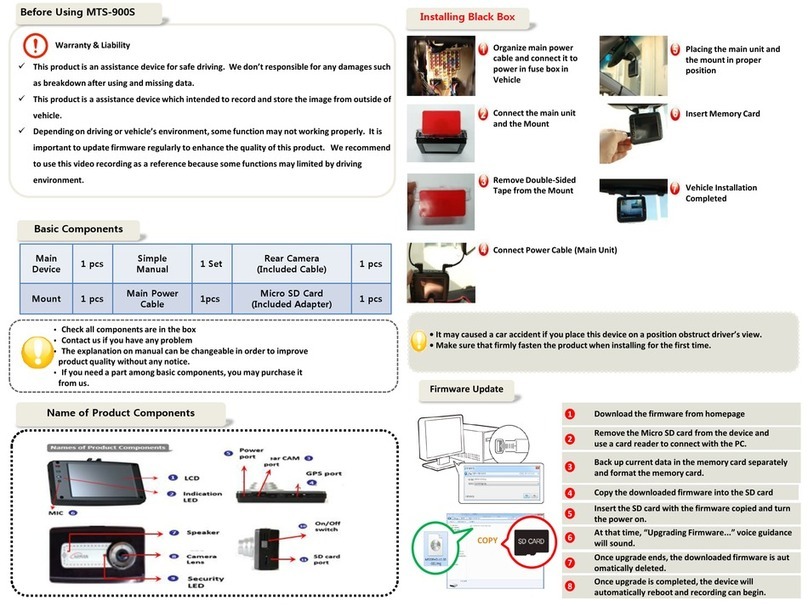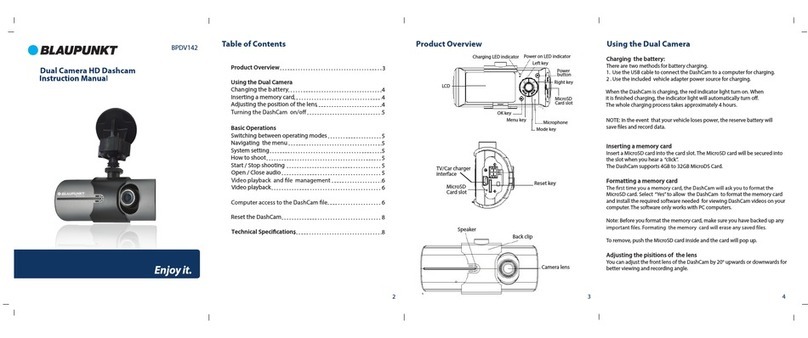Sensata INSIGHTS KP2 User manual

Please read this entire guide
and refer to our installation
materials before using your KP2.
Version 3 | Last updated 1/1/2023
UserGuide
KP
sensatainsights.com
INSIGHTS

2
Table of Contents Please read this entire guide before installation and use.
GPS reception ...................................................................12
Improve your signal....................................................... 12
Reception may be impaired ......................................... 12
LED & buzzer specifications .......................................... 13
Technical specifications................................................. 14
Installation resources ..................................................... 15
Configuration tool ............................................................ 16
SD viewer software...........................................................17
Technical support & warranty........................................ 18
Safety advice & FCC regulations .................................. 19
KP ADAS disclaimer..................................................... 20
Package contents .............................................................. 3
Optional accessories.........................................................4
Get to know the KP2........................................................... 5
Key functions...................................................................... 7
Automatic booting .......................................................... 7
Video recording............................................................... 7
G-Sensor calibration....................................................... 7
Bluetooth panic button ................................................. 8
Enable pairing .................................................................. 8
How to pair with the KP2 ............................................... 8
Supercapacitor (emergency power) ............................ 8
ADAS functions ..................................................................9
DSM functions .................................................................. 10
Driver safety warnings ..................................................... 11
User Guide
KP

3
Package contents
Mounting bracket & attached power cable
(Connects to adapter cables)
Removable wedge block
(Driver-facing camera ordered separately) Torx® wrench
8” 3-wire adapter cable
(Connects to bracket cable) Square adhesive cable clips (x5)
• 64GB microSD card (pre-installed)
• 128GB microSD available upon request
Nano SIM card
(Pre-installed)
Double-sided 3M™ tape
(One adhered to bracket, one extra piece) Alcohol prep pad (x2)
KP2 vehicle recorder

4
Optional accessories
At Sensata INSIGHTS, we give our Partners multiple options when selecting their preferred power application and
camera conguration. The items mentioned below are compatible with the KP2 and offer different benets or trade-offs
when employed with your device.
For more details on prices and ordering options, please contact your Sensata INSIGHTS Account Manager or email
us at sales.usa@smartwitness.com.
ACCESSORY NAME & DESCRIPTION USE CASE PROS CONS
Product SKU:
KPDFC
Driver-facing camera
Description: A modular insert
to monitor in-cabin behavior.
Plug-and-play functionality.
Enhanced visibility is that easy.
• Increased awareness
of in-cabin incidents.
• Partners prefer full
access to current and
future DSM features.
• Access to DSM and
AI Tech Package
capabilities.
• DFC auto-calibrates
your driver’s head
position.
• Gain actionable insight
into driver negligence
for precise driver
coaching.
• Driver privacy
concerns.
Product SKU:
KPOBDIIDATA
OBDII (data) power
adapter cable
Description: This is a
15-minute self-install that
provides access to your
vehicle’s onboard computer.
A true DIY that gives you future
access to CAN-related data
streams.
• Vehicles with OBDII
port access.
• Partners prefer
vehicle-based speed to
inform ADAS calculations.
• Self-installation required.
• Future access to your
vehicle’s CAN data.
• Gives greater insight
into your vehicle’s true
speed and other
valuable data streams.
• No professional
install required.
• Current CAN data
transmitted is limited
(ex: no DTCs).
Product SKU:
KPOBDPWR
OBDII (without speed & RPM)
power adapter cable
Description: Like the OBDII
(CAN) adapter, this 15-minute
self-install uses your vehicle’s
OBD port to apply power to
your KP2.
Save money with quicker
self-installation and a cheaper
power supply method.
• Vehicles with
OBDII port access.
• Self-installation required.
• Cheap power application
and self-install are of
greater need than
CAN-enabled features.
• You still receive DSM
features with a DFC.
• Lower price than the
OBDII (DATA) cable.
• No professional install
required.
• Maintain access to
ADAS functions
through GPS-based
speed.
• Doesn’t receive CAN
diagnostics and data
streams.
Product SKU:
KPCIGPWR
Cigar power adapter cable
Description: Move your KP2
around from vehicle to
vehicle without professional
installation. Common female
cig port required.
An easily transferable and
deployable installation solution.
• Temporary vehicles.
• Rental vehicles.
• Vehicles with hard install
prohibited.
• Vehicle Testing. Test
many vehicles in a
short period.
• Self-installation required.
• Applicable to different
types of vehicles.
• No professional install
required.
• Maintain access to
ADAS functions
through GPS-based
speed.
• Not a standard
installation, so ignition
on/off behavior for
trip data may be
unpredictable.
• No access to
CAN data.

5
Get to know the KP2
Front Side
Lens angle
lock
Camera
lens
Windshield
bracket
Unscrew the
right-side bracket.
Remove the KP2 from the
bracket to adjust camera
angle or insert/remove
SIM/SD card.
Applied screws
for design
purpose only.

6
Get to know the KP2
Side cover open
Back
2nd camera
(Model: KP2-DFC)
Ecall/panic button
LED types:
Warning LED (RED)
Record LED (BLUE)
Network LED (GREEN)
Release tab
Nano SIM slot (4FF)
MicroSD card slot
Memory SD card slot
Bluetooth pairing button

7
Key functions
Automatic Booting
Once you’ve wired your KP2 to the vehicle’s
power source, the KP2 will turn on and begin
recording after about 30 seconds.
1. Video recording
Continuous record
This is the default mode for recording. Your KP2 begins recording after booting up and continues to record the entire
time the device is on. In this mode, the SD card storage may ll up quicker and overwrite your oldest recordings when
it’s full. You may congure your resolution settings using the KP2 Configuration Tool. Avoid losing data by backing up
driver data on separate storage or PC after incidents.
Dual record, continuous + event
Continuous record les will be stored in the “Normal” folder, and event record les will be stored in the “Event” folder on
the SD card.
Events
Set audible alerts on the KP2 when specic events trigger (like tailgating). You can choose either a natural language
voice or a beep sound. Instant notications of events can be uploaded to the server simultaneously. Events can also
activate a masking mode, where the audio and/or video recording is disabled when the event occurs. For example,
geofence events can automatically turn off video/audio recording when the vehicle enters a secure or private area
(such as a government facility or home).
Drive data
DRV data (drive data) will record driving information regardless of events. DRV les consist of GPS, G-sensor, ADAS/
DSM and OBD data. DRV les overwrite your device’s oldest data. DRV les upload to the server every 10 minutes by
default but can increase to every minute.
2. G-sensor calibration
1. Install your device, and park the vehicle on a at surface.
2. Turn on the device.
3. Press the small, red button for 3 seconds.
4. Calibration conrmed with an audible alert.

8
Key functions
3. Bluetooth®panic button
Please get in touch with Sensata INSIGHTS or your supplier to buy a Bluetooth panic button for your KP2.
Enable pairing
To enable Bluetooth pairing for your panic button, change the following KP2 Conguration Tool settings in Info > Service:
• Select “Flic” in the Bluetooth Panic eld
• Select “Panic Button” in the Bluetooth Button Function eld
Your Bluetooth panic button won’t work if you don’t turn these settings on.
How to pair with the KP2
Red LED = Warning, Blue LED = Record, Green LED = Network
1. Make sure KP2 is on, and the blue LED is solid.
2. Press and hold the small red BT button on the device. Warning and Record LEDs will blink. This means the device
enters pairing mode.
3. Press and hold the external BT button for 7 seconds.
Afterwards, your Warning and Record LEDs will revert to the previous mode. You have completed pairing your KP2
Bluetooth panic button.
4. Supercapacitor (emergency power)
When device power is interrupted, your KP2 creates the last recording using a built-in supercapacitor.

9
ADAS functions
Your KP2’s Advanced Driver Assistance Systems (ADAS)
features allow drivers to receive in-cabin preventive
audio alerts in cases of potential incidents.
LDW
Lane Departure Warning
Your vehicle crosses a solid lane
line on either side of the road.
Forward Collision Warning
Your vehicle is likely to collide
with something in front
of the vehicle.
Headway Monitoring Warning
Your vehicle is not maintaining
a safe distance with the vehicle
in front of you (tailgating).
Caution
During your KP2 settings calibration, remember that Camera Height
is integral to proper ADAS functionality. Therefore, when you input
your measurements, please abide by the guidance in the KP2
Installer App.
ADAS functionality is not a substitute for an alert, trained and
engaged driver. ADAS functionality will be impaired by many things,
including but not limited to device malfunction, obstruction of the
device’s image sensor, intense weather conditions that reduce the
visibility afforded to the device’s image sensor, and poor and/or
faded road and lane striping/markings.

10
DSM functions
Your KP2’s Driver State Monitoring (DSM) functions
allow drivers to receive audible alerts for driver distraction
and fatigue.
The following DSM events are configurable in your KP2:
Driver Distraction Warning (DDW)
Driver has eyes off the road
for a prolonged period of time.
Driver Fatigue Warning (DFW)
Driver is yawning and/or has
prolonged eyelid closure.
D
D
W
D
F
W

11
Driver safety warnings
Disclaimer
The KP2 is not a substitute for a safe, conscientious
driver. The KP2 cannot compensate for a driver who is
distracted, inattentive or impaired by fatigue, drugs or
alcohol. Whether or not the KP2 is in use, it is always
the driver’s responsibility to take appropriate corrective
action. It does not eliminate or decrease the need for
a driver to stay alert and obey all trafc laws while
operating a vehicle. Never wait for the device to provide
a warning before taking measures to avoid an accident.
Failure to do so can result in serious personal injury,
death or severe property damage.
Always, it is the driver’s responsibility to:
• Use safe driving techniques
• Exercise proper judgment
• Maintain a safe speed and distance between vehicles
• Take measures to avoid an accident
• Comply with all applicable laws and regulations
The driver and front passenger must always be
correctly seated with seat belts fastened when
operating the vehicle to reduce the potential
danger of injuries.
Operational concerns
In certain conditions, including inclement weather,
low visibility and precarious road conditions
(including poor lane markings, construction zones,
dirt roads, heavy or complicated trafc, and curvy
and winding roads), your KP2 may have limited to
no functionality.
The KP2 may not detect objects such as motorcyclists,
bicyclists or pedestrians even in ideal conditions.
Always keep the lens and view of your KP2
unobstructed and adequately calibrated to not
inhibit camera functions.
Driving in certain conditions or any interference
with your KP2 can result in false, few or no warnings.
Drivers must continuously monitor trafc and
surroundings and take measures to avoid an
accident; failure to do so can result in serious
personal injury, death or severe property damage.
If your KP2 is not functioning correctly, please
contact your distributor or our support and
have the device inspected immediately.
Whether or not the KP2 is operational, it is the
driver’s responsibility to maintain vehicle control;
failure to do so can result in serious personal injury,
death or severe property damage.
Cleaning advisory
Do not apply compressed air or cleaning solutions
(e.g., Windex®) to your KP2 while cleaning the device
or vehicle cab. Usage of these products may damage
the device.

12
GPS reception
Improve your signal
1. Activate your KP2 in an area
without large buildings.
2. The optimum operating temperature
for your vehicle’s GPS is -10°C~50°C
3. When rst using your KP2 or turning
it on after a period (>3 days),
allow more time to recognize
your current location.
Reception may be impaired:
1. If there is an object at the end of the GPS antenna.
2. If your vehicle has metallic elements on the windshields.
3. If you install equipment generating electromagnetic waves that interfere
with the GPS signal in the vehicle (Ex: Other GPS devices like certain
wireless activated alarms, MP3 and CD players and camera alarms use GPS.)
4. If you use a receiver connected by cable. You can avoid electric
interference by changing the receiver’s location (antenna).
5. On heavily overcast or cloudy days if the vehicle is:
• In a covered place such as under a bridge or raised roadway
• In a tunnel
• In an underground roadway or a parking area
• Inside a building or garage
• Surrounded by high-rise buildings
6. If GPS signal reception is poor. It may take longer to locate your current
position when the vehicle is moving than when it’s stationary.
When satellites don’t have line of
sight, cellular towers help triangulate
a vehicle’s location.

13
LED & buzzer specifications
Status/Step
LED
Sound
Warning Record Communication
Red Blue Green
Startup & power o Booting step 1 On Off Off -
Booting step 2 On On and off Off -
Booting step 3 On On On and off -
Booting nished On On On -
Power off Off Fast simultaneous on and off Beep no. 2
Power off/nished Off Off Off -
Record Continuous record Recording - On - -
Event record Standby - On - -
Recording - Fast on and off - -
Dual record
Continuous
recording - On - -
Event recording - Fast on and off - -
No record No recording - Off - -
Communication 4G LTE network device ready - - On -
Communication - - On -
Function SD format Off Sequence on and off Continuously
beep no. 2
G-Sensor calibration - - - Beep no. 2
FW upgrade - Double sequence on and off -
Warning System warning SD card full Fast on and off Off - Beep no. 3
Video loss On - - -
Error Record error SD error,
no SD, write fail Slow on and off Off - Beep no. 3
Communication
error
4g LT E network
device error,
sim error
- -
Off
-
Data network
connection error Slow on and off
Dms
communication
error
Slow on and off
Event trigger G-Sensor, panic button, alarm-in - - - Beep no. 1
Over speed - - - Beep no. 4
(2 times)
ADAS Lane Departure Warning (LDW),
Forward Collision Warning (FCW),
Headway Monitoring Warning (HMW)
---Warning beep
or voice
DSM Driver Fatigue Warning (DFW),
Driver Distraction Warning (DDW) ---Warning beep
or voice

14
Technical specifications
Mechanical
Size 126 x 82 x 64 mm
Weight 232.4 g (Including 2nd Camera, Excluding Power Cable)
Image Sensor 2 Megapixel CMOS Sensor
Angle of View Main, Road-Facing Camera (Forward-Facing): 140° (115°(H), 60°(V))
2nd Camera (Optional, Driver-Facing): 130° (104°(H) x 56°(V))
Electrical
Power Input DC 12V/24V, 1.5A
Power Consumption 4W (6W with ADAS and DSM Enabled)
Delayed Power Shutdown Supports Delayed Power Shutdown and Automated Wake-Up Feature
(Selectable Intervals)
Supercapacitor Enables Recording of Last File and Safe Shutdown (Selectable Intervals)
PC Software MSM8953, Octa-Core ARM Cortex-A53
Max Data Rate UL: 50Mbps, DL: 300Mbps
Video Resolution Main Camera: 1080p (1920x1080), 720p (1280x720)
2nd Camera: 1080p (1920x1080), 720p (1280x720)
Recording Speed 60 FPS (30 FPS per Channel)
Recording Mode Continuous, Event, Dual Mode
Memory 16GB eMMC+2GB LPDDR3, 64GB MicroSD Card Included.
Supports up to 256GB (FAT32)
Serial RS232 RX/TX
LED 3 (Red, Blue, Green LED)
Environmental
Operational Temperature -10°C~55°C
Storage Temperature -20°C~70°C
Communications
Connectivity 4G/LTE (CAT 6)
Wireless
LTE CAT6 (NA): B2/B4/B5/B7/B12/B13/B14/B17/B25/B26/B41/B66/B71
3G Bands: B2, B4, B5
LTE CAT6 (GB): B1/B2/B3/B4/B5/B7/B8/B20/B28/B38/B40/B41
3G Bands: B1, B2, B4, B5, B8
Wi-Fi: 2.4/5GHz, 802.11a/b/g/n/ac
Bluetooth: 4.2 BLE
Speaker Audible Alerts for Events and Audio for ADAS and DSM.
Natural Language or Beep Sounds (Selectable)
Audio Internal Microphone
ADAS Event Types
Headway Monitoring Warning (Tailgating)
Forward Collision Warning
Lane Departure Warning
DSM Event Types Fatigue
Distraction
Positioning
GNSS Internal GPS/GLONASS/BeiDou
G-Sensor Internal 3-Axis G-Sensor
Gyro 3 Axis (X,Y,Z), Output Rate: 100 Hz
Time GPS Time Sync + Built-In Real-Time Clock (RTC)
Compliance
Certification/Regulatory FCC, CE, E-Mark, UKCA, RoHS, IC, PTCRB, RCM, AT&T,
Verizon and FirstNet
Warranty 2-Year Standard

15
Installation resources
Please follow the links below for access to KP2 installation
materials. The Installation Video and Quick Start Guide
feature self-installations that require additional power
adapter accessories. The Installation Guide is designed
for professional 3-wire installation.
Warming
Sensata INSIGHTS installations should be performed by a qualied
individual or installation professional only. Working with a vehicle’s
power system can be dangerous to both you and your vehicle. This
installation is intended only to be a guide since vehicle designs and
power/input sources can vary signicantly from vehicle to vehicle.
If you need to schedule a professional installation service
in the USA for your Sensata INSIGHTS device(s), please visit
https://sensatainsights.com/scheduleinstall and submit the
online form.
Version 5 | Las t updated 8/12 /2022
Pro Installation Guide
KP2
sensatainsights.com
INSIGHTS
Proceed to next page for device calibration >
Quick Start Installation Guide
For KP2 Video Telematics Camera
1. Review the package contents.
Standard K it (w/Optional OBDII Data Adap ter Cable)
A.
B. C.
8. At the end of the brac ket cable (A),
connect the te rminal to the smaller
end of the adapter c able (F).
6. Remove adhesive and apply cable
clips to windshie ld. Slide the bracket
power cable into c lips.
7. Tuck cable behind wea ther stripping ,
and push strip ping in to secure it. 9.Plug the e nd of the OBDII adapter
cable into your veh icle’s OBDII port.
12. Open the KP 2 installation app , and
scan the IMEI co de on the box’s label.
10. Turn on your vehicle. Ch eck that
both blue and gre en lights remain
on after 5 minute s. If not, an error
occurred.
13. Follow the device c onguration
prompts to complete theinstallation app.
11. Scan the QR co de above, and
download the iOS o r Android KP2
installation app.
3. Watch the installatio n video.
Refer to proper ca mera installation
guidelines here.
2. Scan the QR cod e inside the box
for a detailed ins tallation video, spe c
sheet and user g uide.
5. Remove backing . Press evenly
to ensure the moun ting bracket’s
adhesive is ush agai nst the glass.
Hold to window for 30 se conds.
4. Use wipe to clean th e window.
Allow time to dry. To determ ine
compliant deviceplacement, check
local regulations.
D.
E.
F.
A. KP2 Camera, Mounting
Bracket and Att ached
Bracket Power Cab le
B. 3M™Adhesive Tape
C. Alcohol Pads
D. Clips
E. Tor x®Wrench
F. Optional: OBDII
Data Adapter Cable
(Connects to A) -
Sold Separately
Use the appropr iate QR code to
download the KP 2 Installation App.
sensatainsights.com
INSIGHTS
Watch
KP2 Installation Video
Download
Quick Start Guide
Download
KP2 Pro Installation Guide
Access KP2 Installation App

16
Configuration tool
KP2 configuration tool
The KP2 Conguration Tool allows you to further
customize your KP2 device settings. If you wish to make
specic calibration changes, please follow this link to
download the software and gain access to supplemental
documentation.
PC requirements
Recommended settings for optimal conguration tool
compatibility:
If your PC doesn’t meet these requirements, the KP2
conguration software may not function properly.
OS Windows 7/8/8.1/10 or higher
CPU Core 2 Duo 2.5GHz or higher
RAM 2GB or higher
Interface SD memory card reader
HDD Free Space Install: 55MB or higher
Backup: 4GB or higher
Display 1024 x 768 pixel/true color or higher

17
SD viewer software
SD viewer software
Sensata INSIGHTS’ SD Viewer Software gives you access
to enhanced video playback, editing and review. Please
follow this link to download the software and gain access
to supplemental documentation.
PC requirements
Recommended settings for optimal SD Viewer Software
compatibility:
If your PC doesn’t meet these requirements, the
SD Viewer Software may not function properly.
OS Windows 7/8/8.1/10 or higher
CPU Core 2 Duo 2.5GHz or higher
RAM 2GB or higher
Interface SD memory card reader
HDD free space Install: 55MB or higher
Backup: 4GB or higher
Display 1024 x 768 pixel/true color or higher

18
Sensata INSIGHTS KP2 User Guide
Technical support & warranty
Technical support
For technical support, please contact your local distributor or visit
our Support Portal and submit a support ticket.
You can also email us at support@smartwitness.com or call our
support team:
North America, South America, APAC
+1 (312) 981-8774
EMEA
+44 (0) 1483 397005
HaaS and limited warranty
If you are under our Hardware-as-a-Service (HaaS) Warranty, please
follow this link to understand the coverage of your subscription.
This product is supplied separately with a 2-year limited hardware
warranty.
The warranty excludes products that have been misused (including
accidental damage) and damage caused by normal wear and tear.
In the unlikely event that you encounter a problem with this product,
it should be returned to the place of purchase.

19
Safety advice & FCC regulations
FCC Part 15.19
This device complies with Part 15 of the FCC Rules.
Operation is subject to the following two conditions:
(1) This device may not cause harmful interference,
and (2) this device must accept any interference
received, including interference that may cause
undesired operation.
FCC Part 15.21
Any changes or modications (including the antennas)
to this device that are not expressly approved by the
manufacturer may void the user’s authority to operate
the equipment.
FCC RF Radiation Exposure Statement
This equipment complies with FCC RF radiation
exposure limits set forth for an uncontrolled
environment. This device and its antenna must not be
co-located or operating in conjunction with any other
antenna or transmitter. This equipment should be
installed and operated with a minimum distance
of 20 cm between the radiator and your body.
Caution
To reduce the risk of electric shock, do not remove cover.
No user-serviceable parts inside. Refer servicing to qualied
service personnel.
Please make sure you follow the safety advice/instructions
given in the user guide.
Caution
Risk of explosion if battery is replaced by an incorrect type.
Dispose of used batteries according to the instructions.
Battery for real-time clock (RTC) inside.
Caution
Install the product where it does not block driver’s visibility and
where there is no air bag installed. This could cause an accident
or might injure passengers in case of accident.
WARNING:
To prevent re or electric shock hazard, do not expose this
appliance to rain or moisture.
Caution
Damages due to production malfunction, loss of data or other
damages occurring while using this product shall not be the
responsibility of the manufacturer. Although the product is a
device used for recording videos, the product may not save all
videos in the case of a malfunction. In the case of an accident,
the sensor may not recognize the shock when the impact is light,
and as a result, it may not begin recording automatically.
Caution
Please make sure you follow the safety advice/instructions
given in KP2 instruction materials.

20
KP2 ADAS disclaimer
To properly activate and utilize KP2’s ADAS features,
Sensata INSIGHTS recommends installation
using OBDII data or, in the future, JBUS connection.
Vehicle-sourced speed data retrieval through these
means is integral to accessing vehicle speed for
precise ADAS notications.
For installations (ex: 3-Wire or Cigarette Adaptor)
without vehicle data retrieval or in instances where
speed is unobtainable from the vehicle, KP2 defaults
to GPS speed measurement in the operation of ADAS
features. In this case, vehicles must surpass a speed
threshold to trigger ADAS functions. This threshold
is distinct from other speed thresholds used to
congure ADAS events. Please contact your
Sensata INSIGHTS integration team to learn
about specic values for different event types. Below
these thresholds, and in cases where vehicles without
vehicle-sourced speed data encounter GPS signal
“dead zones” like parking garages and highway tunnels,
loss of ADAS function is expected.
If you enable ADAS features on a KP2, you assume full
responsibility and indemnify Sensata INSIGHTS for
any incidents directly correlated with ADAS efcacy,
malfunction or delays.
Table of contents
Other Sensata Dashcam manuals
Popular Dashcam manuals by other brands

Magellan
Magellan MiVue 340 user manual

Thinkware
Thinkware FW10 user manual

Top Dawg Electronics
Top Dawg Electronics EagleEye instruction manual
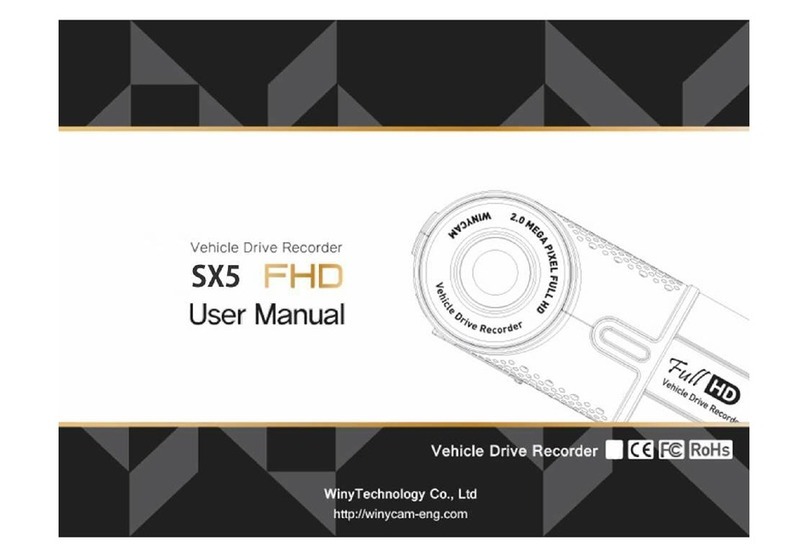
Winy technology
Winy technology SX5 FHD user manual

Eyecar
Eyecar M1 user manual

Rear view safety
Rear view safety RVS-950C Product manual installation & instructions