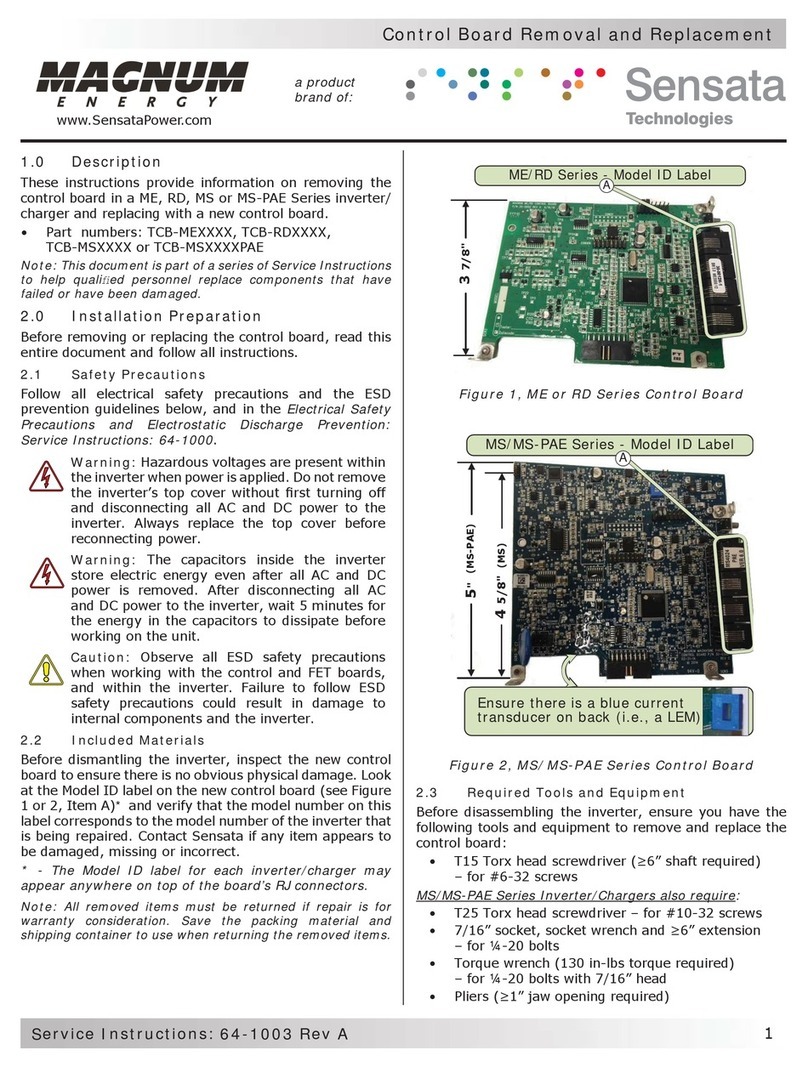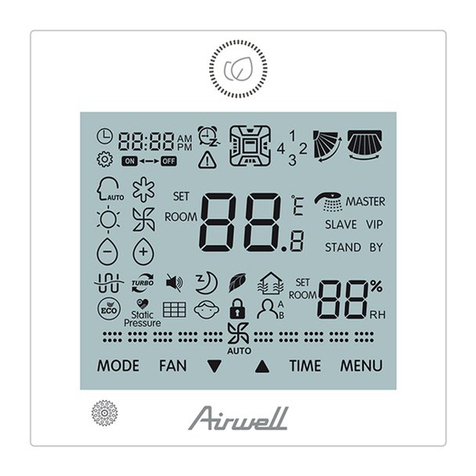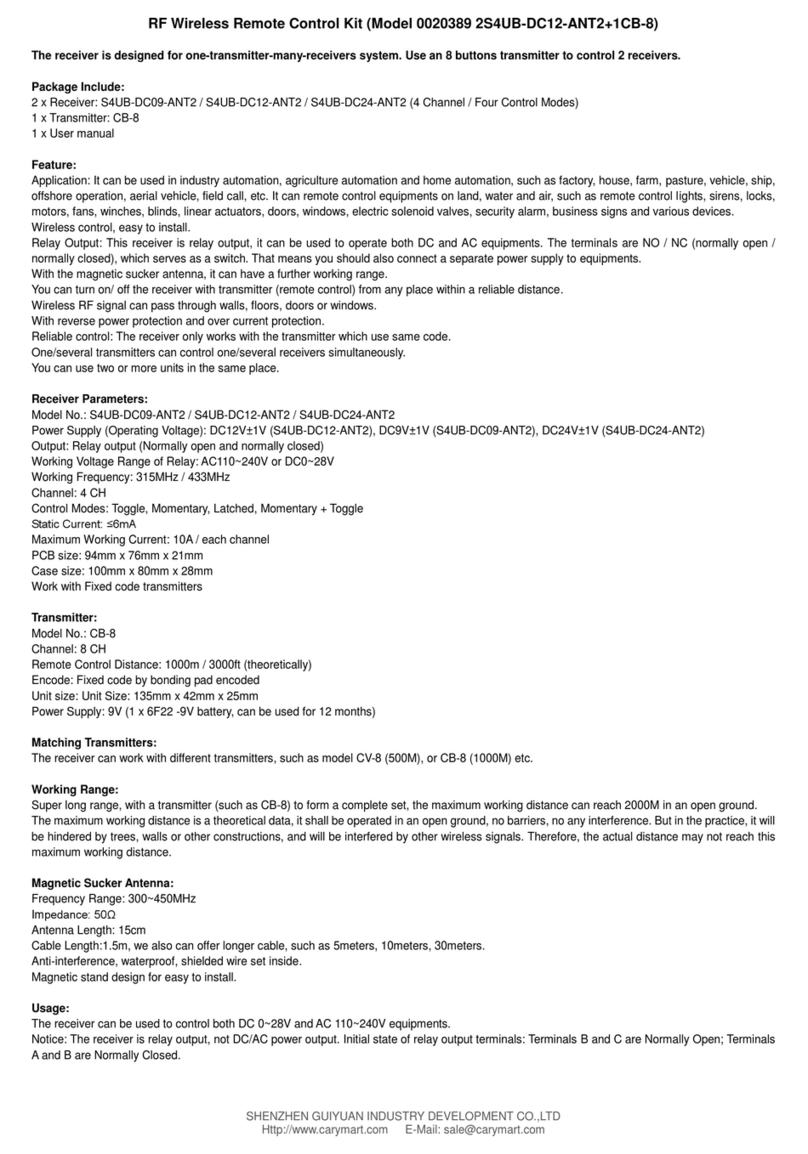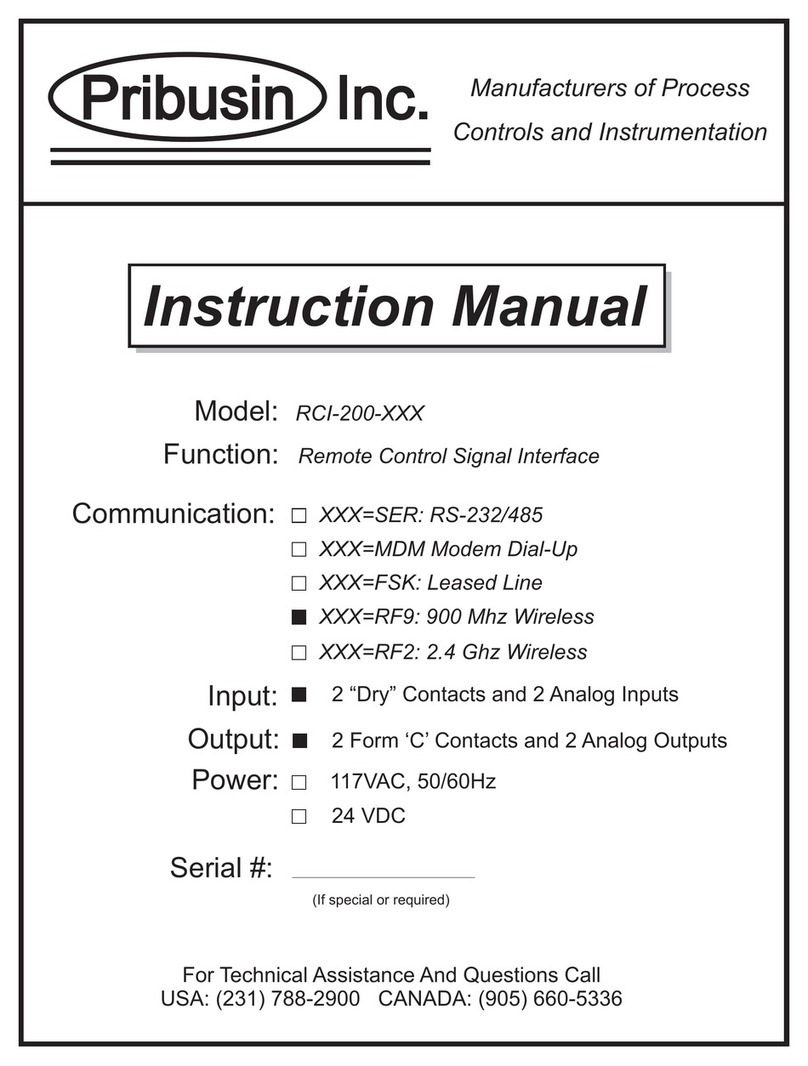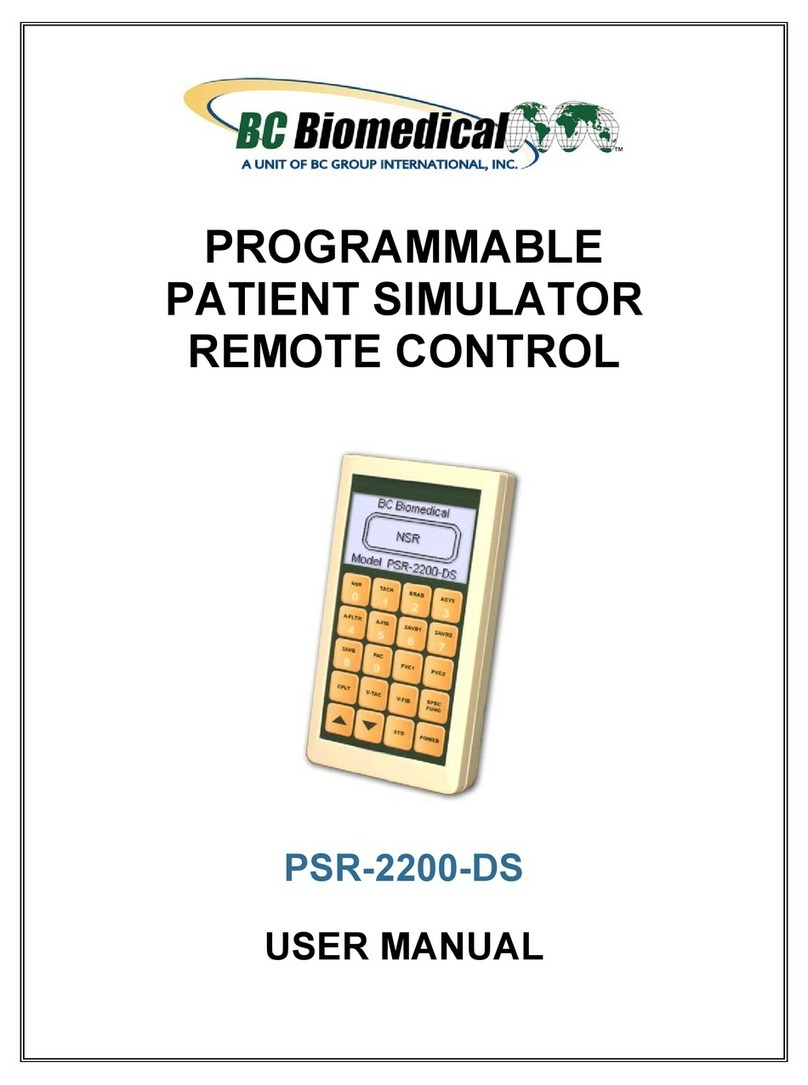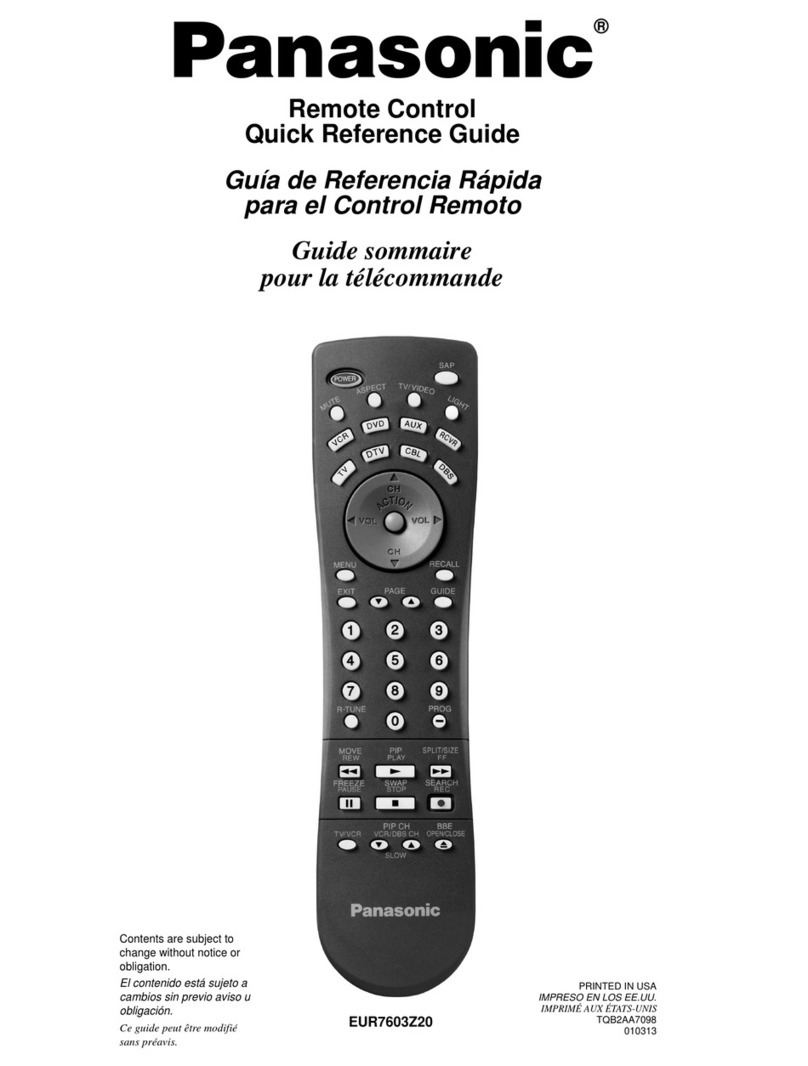Sensata Magnum Energy ME-RC User manual

Owner’s Manual
(Revision 2.9 or higher: includes AGS & BMK info)
ME-RC
Standard Remote Control
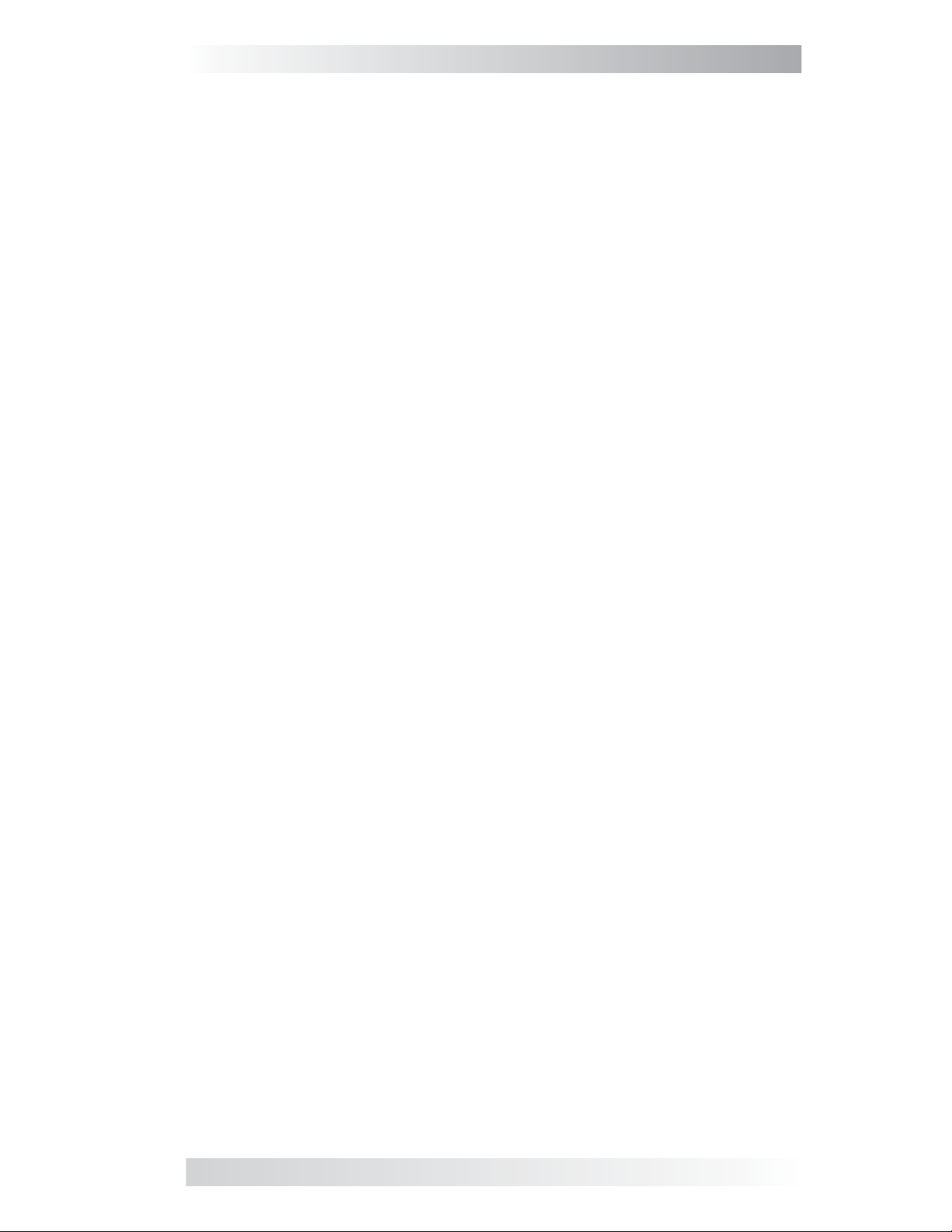
© 2020 Sensata Technologies i
Thank you from all of us at Sensata Technologies for purchasing this
ME-RC remote. The ME-RC is a product under the Magnum Energy brand
from Sensata. We understand there are many purchasing options in the
marketplace, and are pleased that you have decided on a Magnum product.
We are committed to providing quality products and services. We hope your
experience with us is pleasant and professional.
Disclaimer of Liability
The use of this manual and the conditions or methods of installation, operation,
use, and maintenance of the ME-RC is beyond the control of Sensata
Technologies. Therefore, this company does not assume responsibility and
expressly disclaims liability for loss, damage, or expense whether direct,
indirect, consequential or incidental that may arise out of or be in any way
connected with such installation, operation, use, or maintenance.
Due to continuous improvements and product updates, the images shown in
this manual may not exactly match the unit purchased.
Restrictions on Use
The ME-RC remote may only be used in life support devices and systems with
the express written approval of Sensata Technologies. Failure of this inverter
can reasonably be expected to cause failure of that life support device or
system, or to affect the safety or effectiveness of that device or system. If
the ME-RC remote fails, it is reasonable to assume the health of the user or
other persons may be endangered.
Copyright Notice
Copyright 2020 by Sensata Technologies. All rights reserved. Permission to
copy, distribute, and/or modify this document is prohibited without written
permission from Sensata.
Document Information
Description – ME-RC Owner’s Manual
Part Number and Revision – 64-0003 Rev H
Date Published – April 2020
This entire manual is available for download—with many of the diagrams
available in color—under the Document Library section—on our website.
Contact Information
Sensata Technologies (for Magnum Energy Products):
Web: www.SensataPower.com

ii © 2020 Sensata Technologies
Important Product Safety Instructions
This manual contains safety instructions that must be followed during the
installation and operation of this product. Read all instructions and safety
information contained in this manual before installing or using this product.
Safety Symbols
To reduce the risk of electrical shock, fire, or other safety hazard, the
following safety symbols have been placed throughout this manual to
indicate dangerous and important safety instructions.
WARNING: Indicates that failure to take a specified action could
result in physical harm to the user.
CAUTION: Indicates that failure to take a specified action could
result in damage to the equipment.
Info: Indicates information that emphasizes or supplements
important points of the main text.
Remedy: Provides possible solutions for related issues.
Product Safety Alerts
All electrical work must be performed in accordance with local, state, and
federal electrical codes.
WARNINGS:
• This product is designed for indoor/compartment installation. It
must not be exposed to rain, snow, moisture, or liquids of any
type.
• Use insulated tools to reduce the chance of electrical shock or
accidental short circuits.
• Remove all jewelry such as rings, watches, bracelets, etc., when
installing or performing maintenance on the inverter.
• Always disconnect the batteries or energy source prior to installing
or performing maintenance on the inverter. Live power may be
present at more than one point since an inverter utilizes both
batteries and AC - turning off the inverter may not reduce this risk.
As long as AC power is connected, it will pass thru the inverter
regardless of the power switch on the inverter or the ON/OFF
INVERTER button on the remote.

© 2020 Sensata Technologies iii
Table of Contents
1.0 Introduction................................................................1
2.0 Installation .................................................................2
2.1 Pre-Installation ..................................................................... 2
2.1.1 Installation Guidelines ........................................................... 2
2.1.2 Unpacking and Inspection ...................................................... 2
2.1.3 Tools Required ...................................................................... 2
2.2 Connecting the Remote Cable ................................................. 3
2.2.1 Connecting the ME-RC to a Magnum Inverter............................3
2.3 ME-RC Remote Dimensions..................................................... 4
2.4 Mounting the ME-RC Remote .................................................. 4
2.4.1 Flush Mount Installation Procedure .......................................... 5
2.5 Power-up Self Test ................................................................ 6
3.0 Setup ..........................................................................7
3.1 Navigating the Remote........................................................... 7
3.2 Remote Feature to Inverter Compatibility ................................. 9
3.3 Remote Buttons and Menu Items........................................... 13
3.3.1 SHORE Button .................................................................... 13
3.3.2 AGS Menu.......................................................................... 15
3.3.3 METER Menu ...................................................................... 16
3.3.4 SETUP Menu....................................................................... 20
3.3.5 TECH Menu ........................................................................ 37
4.0 Menu Map: ME-RC Remote Control ............................42
5.0 Operation..................................................................45
5.1 Front Panel......................................................................... 45
5.1.1 LED Indicators .................................................................... 45
5.1.2 LCD Display........................................................................ 45
5.1.3 ON/OFF Pushbuttons ........................................................... 46
5.1.4 Menu Buttons ..................................................................... 46
5.1.5 Rotary SELECT Knob............................................................ 46
5.2 Operating the Inverter/Charger............................................. 47
5.2.1 Inverter Mode..................................................................... 47
5.2.2 Charger Mode..................................................................... 47
5.3 System Status Messages...................................................... 48
5.3.1 Inverter Mode Status Messages............................................. 49
5.3.2 Charger Mode Status Messages............................................. 49
5.3.3 Fault Mode Messages ........................................................... 53
5.3.4 LED Indicator Guide ............................................................ 57
6.0 ME-RC Remote Troubleshooting ................................58
6.1 Inverter/Charger Troubleshooting Tips ................................... 59
6.1.1 Inverter Problems ............................................................... 59
6.1.2 Charger Problems ............................................................... 59
6.2 Performing an Inverter Reset ................................................ 60
6.3 Performing a Power Reset..................................................... 60

iv © 2020 Sensata Technologies
Table of Contents (Cont.)
7.0 Using an AGS ............................................................61
7.1 AGS Setup ......................................................................... 61
7.2 AGS Functional Tests ........................................................... 65
7.2.1 Remote to Generator Communication Test .............................. 65
7.3 AGS Operation/Monitoring .................................................... 65
7.3.1 Controlling the AGS using the ME-RC ..................................... 65
7.3.2 Monitoring the AGS using the ME-RC ..................................... 66
7.4 Enabling the AGS using the ME-RC ........................................ 68
7.5 Starting/Stopping the Generator using ME-RC......................... 68
7.6 AGS Menu Map using the ME-RC ........................................... 69
7.7 AGS Remote Status Messages............................................... 71
7.7.1 AGS Remote Operational Statuses ......................................... 71
7.7.2 AGS Remote Start Statuses .................................................. 72
7.7.3 AGS Remote Fault Statuses .................................................. 72
7.7.4 General AGS Operational Notes............................................. 72
7.8 Troubleshooting the AGS with the ME-RC................................ 73
7.8.1 AGS Fault Message Screens for the ME-RC Remote .................. 73
7.8.2 Resolving Operational Statuses ............................................. 74
7.8.3 Resolving Fault Statuses ...................................................... 74
7.8.4 How to Clear AGS Faults ...................................................... 75
8.0 Using a BMK ..............................................................76
8.1 Setting Up the BMK using the ME-RC ..................................... 76
8.1.1 Charge Efficiency Setting ..................................................... 76
8.1.2 Batt AmpHrs Setting............................................................ 78
8.2 ME-RC50 Remote’s BMK METER Menu Maps ............................ 79
8.3 Operating the BMK using the ME-RC ...................................... 80
8.3.1 How the Battery Monitor (ME-BMK) Operates .......................... 80
8.4 ME-RC METER Menu Items and Settings for BMK ..................... 80
9.0 Warranty Information ...............................................83
9.1 Warranty Statement ............................................................ 83
9.2 Warranty Service ................................................................ 83
List of Tables
Table 3-1, ME-RC (Revision 2.9) Compatibility Matrix.............................. 9
Table 3-2, Battery AmpHrs Capacity to Suggested Absorb Time ............. 22
Table 3-3, Battery Size to Battery AmpHrs (estimated) ......................... 23
Table 3-4, Battery Type to Charge Voltages ......................................... 29
Table 3-5, ME-RC’s Inverter/Charger Default Settings........................... 39
Table 5-1, LED Indicator Guide .......................................................... 57
Table 6-1, Remote Control Troubleshooting Guide ................................ 58
Table 7-1, ME-RC Autostart/Autostop Matrix........................................ 61
Table 7-2, Battery AmpHrs Capacity to Suggested Gen Run Time ........... 62
Table 7-3, AGS Remote Operational Statuses....................................... 71
Table 7-4, AGS Remote Start Statuses................................................ 72
Table 7-5, AGS Remote Fault Statuses................................................ 72

© 2020 Sensata Technologies v
List of Figures
Figure 1-1, Front Panel Features.......................................................... 1
Figure 2-1, Remote Cable ................................................................... 3
Figure 2-2, Remote Control Connections ............................................... 3
Figure 2-3, ME-RC Remote Dimensions................................................. 4
Figure 2-4, Flush Mounting the ME-RC.................................................. 5
Figure 2-5, Power-up Self Test Screens................................................. 6
Figure 2-6, Example: ME-RC Home Screen............................................ 6
Figure 3-1, Front Panel Setup Features................................................. 7
Figure 3-2, SETUP Menu Navigation ..................................................... 8
Figure 3-3A, SHORE: Shore Max Selection .......................................... 13
Figure 3-3B, SHORE: Shore Max2 (Dual-source Models Only) ................ 14
Figure 3-4, AGS Menu Display ........................................................... 15
Figure 3-5, METER: 01 INV/CHG Meter Display .................................... 16
Figure 3-6, Current Flow – Inverter Mode ........................................... 18
Figure 3-7, Current Flow – Standby Mode ........................................... 19
Figure 3-8, Current Flow – Load Support Mode .................................... 19
Figure 3-9, SETUP: 01 Search Watts Selections ................................... 20
Figure 3-10, SETUP: 02 LowBattCutOut Selections (12v) ...................... 21
Figure 3-11, SETUP: 03 Absorb Time Selections................................... 22
Figure 3-12, SETUP: 04 Battery Type Selections .................................. 24
Figure 3-13, Done Time/Amps Charge Stages ..................................... 27
Figure 3-14, Hold VDC Charge Stages ................................................ 27
Figure 3-15, SETUP: 05 Charge Rate Selections................................... 30
Figure 3-16, SETUP: 06 VAC Dropout Selections .................................. 31
Figure 3-17, SETUP: 07 Power Save Selections.................................... 32
Figure 3-18, SETUP: 08 Screen Setup Selections ................................. 32
Figure 3-19, Final Charge Stage - Multi-Stage ..................................... 33
Figure 3-20, Final Charge Stage - Float Stage ..................................... 34
Figure 3-21, Final Charge Stage - Silent Stage .................................... 35
Figure 3-22, TECH: 01 Temperatures Display....................................... 37
Figure 3-23, TECH: 02 Revisions Display............................................. 37
Figure 3-24, TECH: 03 Inv Model Display............................................ 38
Figure 3-25, TECH: 04 Load Defaults Selection .................................... 38
Figure 3-26, TECH: 05 Ext Control Display .......................................... 40
Figure 3-27, Example: Ext Control Scrolling Screens ............................ 40
Figure 4-1, Inverter/Charger Menu Map.............................................. 42
Figure 4-2, Inverter/Charger Menu Map.............................................. 43
Figure 4-3, Inverter/Charger Menu Map.............................................. 44
Figure 5-1, ME-RC Front Panel Controls and Indicator........................... 45
Figure 5-2, System Status Screen (Example) ...................................... 48
Figure 6-1, Performing an Inverter Reset ............................................ 60
Figure 7-1, ME-RC’s AGS Configuration Access Buttons ......................... 61
Figure 7-2, AGS Menu Maps in ME-RC Remote (Section 1) .................... 69
Figure 7-3, AGS Menu Maps in ME-RC Remote (Section 2) .................... 70
Figure 7-4, Example: AGS Fault Message on ME-RC Remote .................. 73
Figure 8-1, Accessing the BM Setup Menu........................................... 76
Figure 8-2, Changing the Charge Efficiency Setting .............................. 77
Figure 8-3, Adjusting the AmpHour Size ............................................. 78
Figure 8-4, ME-RC50 METER Menu Map (Displays w/BMK Settings) ........ 79

1.0 Information
1 © 2020 Sensata Technologies
1.0 Introduction
The ME-RC remote control allows you to monitor and customize the operating
parameters for your Magnum inverter/charger. This remote can be used on
all Magnum inverter/charger models so there is no cross-platform confusion.
The ME-RC remote (PN: ME-RC50) comes standard with a 50-foot, 4-conductor
(twisted-pair) telephone cable and includes nonvolatile memory (preserves
adjustable settings, even if power to the remote or inverter is removed).
Info: This manual is for the ME-RC with revision 2.9 or higher; see
the TECH: 02 Revisions display on page 37 for information on how
to determine your revision level.
The ME-RC is equipped with the following features:
• LED Indicators –The at-a-glance LEDs provide the inverter/charger
status in a straightforward way.
• LCD Display –The LCD display is a 16 x 2 line (32 characters total),
alphanumeric display used for setting up the inverter/charger operation, as
well as viewing current status or fault messages.
• ON/OFF Buttons (x2) –The ON/OFF buttons allow the inverter or
charger to be independently and quickly enabled or disabled.
• Menu Buttons (x5) –The menu buttons allow the inverter or charger
to be configured to your specific system preferences. These buttons also
allow simple access to menu items that can help with monitoring and
troubleshooting your inverter/charger system.
• Rotary SELECT Knob –The rotary encoder knob is similar to a car
dash radio knob and is used to quickly scroll through and select various
menu items and settings. Pushing this rotary knob allows you to select a
menu item, or to save a setting once it is displayed on the LCD.
Inverting
DC: 12.6V 50A
Menu Buttons Rotary SELECT Knob
LCD
Display
ON/OFF
Pushbuttons
LED
Indicators
Figure 1-1, Front Panel Features

© 2020 Sensata Technologies 2
2.0 Installation
2.0 Installation
Review this section and the Important Product Safety Instructions on page ii
before proceeding with the installation of your remote.
WARNING: Installations should be performed by qualified
personnel, such as a licensed or certified electrician. The installer
determines which safety codes apply and ensures all applicable
installation requirements are followed. Applicable installation codes
vary depending on the specific location and application.
CAUTION: When connecting battery power to the inverter, all
battery negative connections must be connected prior to the
battery positive connections. When removing battery power from
the inverter, the battery positive should be removed before any
battery negative connections are disconnected. This prevents any
communication chips/lines from becoming the DC return path to the
battery—causing permanent damage to all connected accessories.
Summation: Ensure all battery negative circuits are always
connected before connecting or disconnecting battery positive.
2.1 Pre-Installation
Before proceeding, read the entire Installation section to determine how best
to install your ME-RC remote. The more thorough you plan in the beginning,
the better your inverter needs will be met.
2.1.1 Installation Guidelines
• Before connecting any wires, determine the remote’s cable route through-
out the home or vehicle/boat, both to and from the inverter.
• Always check for existing electrical, plumbing, or other areas of potential
damage BEFORE drilling or cutting into walls to mount the remote.
• Make sure all wires have a smooth bend radius and do not become kinked.
• If installing this remote in a boat, RV, or truck ensure the conductors
passing through walls, bulkheads, or other structural members are
protected. This minimizes insulation damage (such as chafing) which can
be caused by vibration or constant rubbing.
2.1.2 Unpacking and Inspection
Carefully remove the ME-RC remote from its shipping container and inspect
all contents. Verify the following items are included:
• The ME-RC remote
• 50’ remote cable
• Four #8 x 3/4 Phillips screws
• ME-RC Owner’s Manual
If items appear to be missing or damaged, contact your authorized Magnum
Energy product dealer or Sensata Technologies. Save your proof-of-purchase
as a record of your ownership; it is needed if the unit should require in-
warranty service.
2.1.3 Tools Required
Installing the remote control is simple and requires the following tools:
• Phillips screwdriver • Level • Drill
• Cut-out tool (knife/saw) • Pencil • Drill Bit (7/64”)

2.0 Installation
3 © 2020 Sensata Technologies
Figure 2-2, Remote Control Connections
Figure 2-1, Remote Cable
2.2 Connecting the Remote Cable
The ME-RC comes with a remote cable to enable communication between
the inverter and the remote. The remote cable is a 50-foot, 4-conductor,
round twisted-pair, telephony standard with 6P4C (6-position/4-conductor)
connectors on each end. When the 6P4C connectors are held side by side with
both of the connector tabs facing the same way, the color of the conductors
in each connector is the opposite from top to bottom (see Figure 2-1).
Info: Twisted-pair cabling is a common form of wiring in which
two conductors are wound around each other for the purpose of
cancelling out electromagnetic interference (i.e., crosstalk).
Note: The remote cable can be extended up to a length of 200 feet without
data degradation.
2.2.1 Connecting the ME-RC to a Magnum Inverter
One end of the remote cable plugs into the back side of the ME-RC, and the
other plugs into the REMOTE (blue) port on the Magnum inverter/charger
(see Figure 2-2).
Note: Connect the remote cable after mounting the remote as described in
Section 2.4.
Large Magnum inverters
ME-RC
remote
(back)
Small Magnum inverters
ME-RC
remote
(back)
12341234
TAB
TAB
same color
same
color
4-conductor
telephone-type
opposite colors from
top to bottom
(tabs facing you)

© 2020 Sensata Technologies 4
2.0 Installation
Figure 2-3, ME-RC Remote Dimensions
2.3 ME-RC Remote Dimensions
Use the information below (Figures 2-3 and 2-4) in preparation for mounting
the ME-RC remote. Directions for mounting follow in Section 2.4.
5 ¼” (13.3 cm)
3 ¼” (8.3 cm)
3 ⅞" (9.8 cm)
⅞"
(2.3 cm)
1 ⅛”
(2.9 cm)
1 ½”
(3.8 cm)
~1"
(2.5 cm)
2 ¾”
(7.0 cm)
~1⅝"
(4.1 cm)
5 ⅞" (14.9 cm)
2.4 Mounting the ME-RC Remote
The ME-RC can be flush mounted through an opening in the wall. Find a
location that is clean, dry and protected. Allow room to access the remote’s
SELECT knob and to view the LEDs/display.
CAUTION: Ensure that no AC power is connected to the inverter,
and then according your inverter owner’s manual correctly connect
the inverter to the batteries.
CAUTION: Always check for hidden electrical wires, pipes and
cables BEFORE drilling, cutting, or screwing into walls or cabinets.
Info: The ME-RC can be surface mounted on a wall using the optional
ME-BZ (remote bezel).

2.0 Installation
5 © 2020 Sensata Technologies
Figure 2-4, Flush Mounting the ME-RC
3.0"
(7.6 cm)
5.0"
(12.7 cm)
2.4.1 Flush Mount Installation Procedure
To flush mount, the wall opening must have at least a 2” (5 cm) depth to
allow room for the remote and the cable.
1. Cut an opening in the wall (Figure 2-4). Ensure there are no openings
around the display and enough material for the screws to secure the unit.
2. Drill four pilot holes for the #8 x 3/4 screws that will attach the remote to
the wall (refer to Figure 2-3 for remote hole locations and dimensions).
3. Route one end of the cable through the wall opening to the inverter/
charger, and then plug it into the RJ11 REMOTE port (blue label) on the
inverter/charger—inverter has DC power, but is OFF. See Figure 2-2.
4. Take the other end of the remote cable and while plugging it into the
back of the ME-RC, view the remote’s display to ensure the Power-up
Self Test initiates (see Section 2.5).
5. If the self test is successful, secure the ME-RC to the wall using the
four supplied Phillips screws. If the self test is unsuccessful, refer to the
Troubleshooting section.

© 2020 Sensata Technologies 6
FAULT
PWR
CHG
INV
Inverting
DC 25.2V - 10A
Top line: Current status of inverter
Bottom line: Voltage from the batteries connected to the
inverter, and the battery current used by the inverter
2.0 Installation
After five minutes without a button being pressed, the remote displays the
ME-RC’s home screen (see example below).
Figure 2-5, Power-up Self Test Screens
FAULT
PWR
CHG
INV
MAGNUM ENERGY
Self Test
FAULT
PWR
CHG
INV
(C)2003-2019
Connecting to..
FAULT
PWR
CHG
INV
ME-RC V 2.9
INV/CHG V #.#
No LEDs light
PWR lights green
FAULT lights red
CHG lights green
INV lights green
CHG lights green
INV lights green
FAULT
PWR
CHG
INV
Off
DC 25.5V - 0A
All LEDs are off*
2.5 Power-up Self Test
Info: All power to operate the remote control is provided by the
inverter/charger through the remote cable.
When the ME-RC is first connected to an inverter, a power-up self test is
performed. The LCD automatically displays the following screens (Figure 2-5):
Figure 2-6, Example: ME-RC Home Screen
* If the Power-up Always feature is enabled and DC is reconnected to the
inverter, the inverter will turn on automatically once the self test is complete.

3.0 Setup
7 © 2020 Sensata Technologies
3.0 Setup
When the remote is connected to a Magnum inverter/charger, the settings in
the remote control determine the inverter/charger’s operating parameters.
The default settings in the remote control are adequate for most installations
(see Table 3-5); however, you have the option to change some of the
operating parameters. This section shows you how to navigate the remote
and gives you an understanding of the function of each adjustable setting.
3.1 Navigating the Remote
The ME-RC has menu items and adjustable settings that provide the ability
to configure your inverter/charger to your specific parameters.
Info: See Figures 4-1 through 4-3 for complete maps of the inverter/
charger’s menu items and adjustable settings.
Familiarize yourself with the display and controls on the remote’s front panel
that are used to find, adjust, and save the desired settings (see Figure 3-1).
• LCD Display –The 2-line LCD display shows status and information for
the inverter/charger and any attached accessories. All setup menus and faults
also appear on the LCD display.
Info: The LCD display returns to the remote home screen to show
DC voltage and current (see Figure 2-6) after 5 minutes—if no
buttons have been pressed.
Info: When the (left facing arrow) symbol is shown on the
display, the displayed setting has been selected and will be used.
• Menu Buttons (x5) –These five buttons allow simple access to menu
items that can help with configuring, monitoring, and troubleshooting your
inverter/charger system.
• Rotary SELECT Knob –This rotary knob allows you to quickly scroll
through and select various menu items and settings. Pressing the knob selects
the menu item to change, or saves the current selection.
Info: Hold down the SELECT button for 10 seconds to refresh the
LCD display.
Inverting
DC: 12.6V 50A
Rotary
SELECT Knob
LCD Display Menu
Buttons
Figure 3-1, Front Panel Setup Features

© 2020 Sensata Technologies 8
3.0 Setup
Figure 3-2, SETUP Menu Navigation
Inverting
BatType=Flooded
4. Press the SELECT knob to
change the desired setting.
Bottom line shows current setting.*
Inverting
BatType= AGM 1
Rotate the SELECT knob to the
desired setting.
When the bottom line shows the
desired setting:
5. Press the SELECT knob to save
this setting.
Inverting
04 Battery Type
3. Press the SELECT knob.
When the bottom line shows the
desired menu heading:
Inverting
01 Search Watts
1. Press the SETUP menu button.
Bottom line shows a menu
heading.
2. Turn the SELECT knob to the
desired menu item.
*[If this setting is correct, rotate
the SELECT knob to continue to the
next menu item.]

3.0 Setup
9 © 2020 Sensata Technologies
3.2 Remote Feature to Inverter Compatibility
The ME-RC has many settings and is designed to work with the standard
features in your Magnum inverter—and/or other Magnum devices (i.e., ME-
AGS-N or ME-BMK). The ME-RC communicates with your inverter to allow
the set up and enabling of these standard features. However, when the ME-
RC is released with new software, some of the features and functionality in
the remote may not be available in an inverter or networked accessory that
has an earlier software level. In this case, the setting is not recognized and
will not function. Use the steps below to help you determine which ME-RC
(Revision 2.9) menus/features are compatible with your inverter.
1. Obtain your inverter’s software revision.
Note: To view the inverter’s software revision level, go to the TECH
menu on your remote and access the Revisions menu.
2. Go to the Magnum Remote Compatibility page at www.SensataPower.com
to determine your inverter’s compatibility level (L1, L2, L3, L4, or L5).
3. Use Table 3-1 to determine which ME-RC features/settings you want to
use, and what inverter compatibility level is required (see the “Inverter
Level Required” column in Table 3-1).
4. If your inverter compatibility level is the same or greater than the level
required, your inverter can support the setting/feature you want.
Info: The ME-RC compatibility matrix below is also available at www.
SensataPower.com to download/print as a single page document.
Table 3-1, ME-RC (Revision 2.9) Compatibility Matrix
Button
FEATURES/SETTINGS Inverter
Level
Required
Default
Setting
Menu
Heading
Menu
Item
Selections/
Adjustments Range
SHORE
Shore Max 5 - 60A ≥Level 1 [1] 30A**
Shore Max2 5 - 60A Dual Source
Inverter Models 30A**
AGS
01 AGS
Control AGS= OFF, Enable, Test, En-
able w/QT (Set Time) ≥Level 1 OFF**
02 AGS
Status AGS: Read only display ≥Level 1 Read Only
03 Run
Time Hour
Run
Time= 0.5 - 25.5 Hours ≥Level 1 2.0 Hrs
04 Start
Temp F
Start
Temp=
OFF, Ext Input, 65 -
95F ≥Level 1 OFF
05 Start
Volts
Start
VDC= OFF, 10.0 - 12.2*≥Level 1 11.0
06 Set
Time
Hour= 01:xxx-12:xxx
≥Level 1 12:00AMinute= xx:00x-xx:59x
AM-PM= xx:xxA-xx:xxP
07 Quiet
Time Quiet=
OFF,
9PM- (7AM/8AM/9AM),
(10PM/11PM) - 8AM
≥Level 1 OFF

© 2020 Sensata Technologies 10
3.0 Setup
Button
FEATURES/SETTINGS Inverter
Level
Required
Default
Setting
Menu
Heading Menu Item Selections/
Adjustments Range
AGS (Cont.)
08 AGS
TECH
Gen Run: Read only display ≥Level 1 Read Only
AGS VDC: Read only display ≥Level 1 Read Only
Temp: Read only display ≥Level 1 Read Only
AGS Rev: Read only display ≥Level 1 Read Only
AGS Mode: =RV, Other ≥Level 1 RV
METER
01 INV/
CHG
Meter
DC: ##.#V ##A
(Read only display) ≥Level 1 Read Only
VAC Out: ###VAC
(Read only display) ≥Level 4 Read Only
Hz Out: ##.#Hz
(Read only display) ≥Level 4 Read Only
Load Amps: ##AAC
(Read only display) ≥Level 4 [3] Read Only
Input Amp: ##AAC
(Read only display) ≥Level 4 [3] Read Only
I/C Amps: ##AAC
(Read only display) ≥Level 4 [3] Read Only
AC Input: ###V
(Read only display) MSH Models Read Only
AC2 Input: ###V
(Read only display)
Dual Source
Inverter
Models
Read Only
02 BM:
SOC Batt SOC Read only display ≥Level 1 [5] Read Only
03 BM:
Meters
DC Volts:
Read only displays ≥Level 1 [5] Read Only
DC Amps:
AH I/O:
rAH Out:
tAH Out:
04 BM:
Status BM: Read only display ≥Level 1 [5] Read Only
05 BM:
Setup
BM Charge
Eff: Chg Eff= Auto, 50-97% ≥Level 1 [5] Auto
BM Amp
Hours:
Batt Amphr =
200 - 2500 ≥Level 1 [5] 400
06 BM:
TECH
BM Rev: Read only display ≥Level 1 [5] Read Only
Min DC: Read only display
(press SELECT to reset) ≥Level 1 [5] Read Only
Max DC: Read only display
(press SELECT to reset) ≥Level 1 [5] Read Only

3.0 Setup
11 © 2020 Sensata Technologies
Button
FEATURES/SETTINGS Inverter
Level
Required
Default
Setting
Menu
Heading
Menu
Item
Selections/
Adjustments Range
SETUP
01 Search
Watts Search= OFF, 5 - 50W ≥Level 1 5W
02 Low Batt
CutOut LBCO= 9.0 - 12.2 VDC*≥Level 1 10.0 VDC
9.0 - 13.0 VDC* ≥Level 5
03 Absorb
Time
Absorb
Hrs= 0.1 - 25.5 Hrs ≥Level 4[4] 1.5 Hrs
04 Battery
Type BatType=
Gel, Flooded, AGM1, AGM2 ≥Level 1 Flooded
Cus-
tom
[2]
Absorb =
(12.0 - 16.0V)*
≥Level 3
14.4V
Float =
(12.0 - 16.0V)*13.2V
Equalize =
(12.0 - 16.0V)*15.6V
CC/
CV
Max Amps =
(OFF, 20 - 990A)
≥Level 3
200A
Chg Volts =
(12.0 - 16.0V)*13.8V
EndChg = (Time, DC
Amps, Hold VDC) Time
EndChg = Time
DoneTime =
(0.1 - 25.5 Hrs)
≥Level 4
[4]
1.5Hrs
MaxTime = (OFF,
0.1-25.5) 12.0Hrs
Recharge =
(12.0-16.0V)*12.0V
EndChg= DC Amps
DoneAmps =
(0 - 250ADC)
≥Level 4
20ADC
MaxTime = (OFF,
0.1-25.5) 12.0Hrs
Recharge =
(12.0-16.0V)*12.0V
Hold VDC ≥Level 1 14.6V
LFP ≥Level 5
05 Charge
Rate
Max
Charge=
0 - 100% ≥Level 3 80%
10 - 100% ≥Level 2
06 VAC
Dropout
Dropout=
US Models: 60 - 100 VAC,
UPS Mode ≥Level 1 80 VAC
Export Models: 110 - 190
VAC, UPS Mode ≥Level 1 150 VAC
Drop-
out2=
US Models: 60 - 100 VAC,
UPS Mode
Dual-source
Models only 80 VAC

© 2020 Sensata Technologies 12
3.0 Setup
Button
FEATURES/SETTINGS Inverter
Level
Required
Default
Setting
Main
Heading
Menu
Item
Selections/
Adjustments Range
SETUP (Cont.)
07 Power
Save PwrSave= OFF, 1 - 60 Minutes ≥Level 1 15min
08 Screen
Setup
Contrast= 0 - 100% ≥Level 1 100%**
Brightness= 50%**
09 Final
Charge Final=
Multi, Float, Silent
≥Level 4
Multi
Silent Rebulk =
(12.0-16.0V)*12.0V
10 Pwr Up
Always Pwr Up= YES, NO ≥Level 1 NO
11 Bulk
Always Bulk Always= ON, OFF ≥Level 1 OFF
TECH
01 Tem-
peratures
BTS:
Read only displays ≥Level 1 Read
Only
Tfmr:
FETs:
AGS:
02 Revi-
sions
Inverter:
Read only displays ≥Level 1 Read
Only
Remote:
AGS:
BMK:
Router:
03 Inv-
Model Model: Read only display ≥Level 1 Read
Only
04 Load
Defaults Defaults in x.xs Press SELECT (x5 secs)
for default settings ≥Level 1 Read
Only
05 Ext
Control
VAC Dropout:
Read only display
(“INT” or “EXT”) ≥Level 1 Read
Only
Charge Rate:
Shore Max:
06 Set
PIN SETUP= Locked, Unlocked,
Change PIN (PIN= 0000) ≥Level 1 Unlocked
*12-volt values shown; they are different for 24v and 48v inverters.
** These settings return to factory default when power to remote is removed.
ME-RC Compatibility Matrix Notes:
[1] Not available on MM/MM-E/MM-AE/MMS/MMS-E/MMSA/MMA models.
[2] AC Couple mode can be activated using Battery Type: Custom, only with
MS-PAE Series ≥Rev 4.1 or MS/MS-PE Series ≥5.0.
[3] The AC amps displays are not shown unless connected to MS-PAE, MS-PE
or MSH Series models.
[4] Level 2 and 3 inverters can be used, but Level 2 inverters are limited
from 1.0 hour to 4.5 hours, Level 3 inverters <Rev 4.1 are limited from 1.0
to 6.5 hours; and Level 3 inverters ≥Rev. 4.1 (and MMS Rev 1.5) are limited
from 1.5 to 6.5 hours; any setting outside these limited ranges are not
recognized and reverts to the inverter’s default absorption time (2.0 hours).
[5] BM/SOC features require the ME-BMK (Battery Monitor Kit) to be installed.

3.0 Setup
13 © 2020 Sensata Technologies
Press to save
Press
SH ORE
Rotate to
desired
selection:
Bottom line shows
current saved setting.
The left facing arrow in
this display shows the
selected setting that has
been saved.
If a different setting
is required:
Status...
Shore Max =**A
Range: 5-60 Amps
Figure 3-3A, SHORE: Shore Max Selection
3.3 Remote Buttons and Menu Items
The five menu pushbuttons (SHORE, AGS, METER, SETUP, or TECH) allow the
inverter/charger system to be configured to your specific preferences. These
menus also allow you to access menu items that can help with monitoring
and troubleshooting your system.
This section covers each menu button’s function and its various configurable
settings. This helps to optimize the operation of the inverter/charger.
3.3.1 SHORE Button
This menu button enables you to quickly change your Shore Max setting to
coordinate with the circuit breaker rating from the incoming AC source.
• SHORE: Shore Max – This setting determines the level in AC amps at
which the inverter/charger begins to back off the battery charger to reduce
the load on the incoming AC power. Whenever the incoming AC is connected
and passing thru the inverter, the incoming AC current that is used to power
the AC loads and charge the batteries is monitored. If this current begins to
approach the Shore Max setting, the battery charger current is automatically
reduced. This ensures the AC loads have all the current that the incoming
AC power can provide.
If using a MSH (Hybrid) Series inverter, the Shore Max setting will also
determine when the battery current begins to operate in parallel with the
incoming AC power to support the inverter loads, known as Load Support.
The Load Support feature uses additional power from the inverter’s battery
to run loads greater than what the incoming AC power can run alone, and
prioritizes the power of any external DC source (e.g., alternator, solar, etc.,)
over the incoming AC power to run inverter loads. For more information, see
the Load Support Mode section in the Owner’s Manual of the MSH models.
Setting for all models except dual-source inverters:
◊Shore Max
Default setting: 30 Amps
Ranges: 5-60 Amps (5 amp increments from 5 Amps to 20 Amps, and
10 amp increments from 20 Amps to 60 Amps).
Setting for dual-source inverters (i.e., MSH4024RE):
◊Shore Max (AC1 input) and Shore Max2 (AC2 input)
Default settings: Shore Max =30 Amps, Shore Max2=30 Amps
Ranges: 5-60 Amps (5 amp increments from 5 Amps to 20 Amps, and
10 amp increments from 20 Amps to 60 Amps).

© 2020 Sensata Technologies 14
3.0 Setup
Press to save
Press
SH ORE
Rotate to
desired
selection:
Bottom line shows
current saved setting.
The left facing arrow in
this display shows the
selected setting that has
been saved.
If a different setting
is required:
Status...
Shore Max =**A
Range: 5-60 Amps
Press to save
Rotate to
desired
selection:
Bottom line shows
current saved setting.
The left facing arrow in
this display shows the
selected setting that has
been saved.
If a different setting
is required:
Status...
Shore Max2=**A
Range: 5-60 Amps
Figure 3-3B, SHORE: Shore Max2 (Dual-source Models Only)
CAUTION: Unless you have an MS Hybrid Series inverter/charger—
which has the Load Support feature—the Shore Amps setting only
limits the current to the battery; it does not limit the current to the
inverter loads. If the current from the loads on the output of the
inverter is greater than the circuit breaker rating on the incoming
AC source, you will experience nuisance tripping.
Info: The Shore Max feature is not available on the MM or MMS
Series (i.e., MM/MM-E/MM-AE/MMS/MMS-E models) inverters.
Info: If you are supplying two AC sources (utility and generator)
to the inverter’s single input through an AC transfer switch, adjust
the Shore Max setting to the smaller AC circuit breaker size of the
two AC sources.
Info: The Shore Max setting is dependent on the stability of the
AC source. If using a generator, factors such as altitude and output
voltage regulation may require a lower setting than the generator’s
circuit breaker size. For best performance, lower the Shore Max
setting to 1/3 of the generator’s rated capacity, and then while the
generator is heavily loaded, gradually increase the setting as high
as possible while ensuring the generator’s output voltage level stays
above the SETUP/06 VAC Dropout setting.
Other manuals for Magnum Energy ME-RC
1
Table of contents
Other Sensata Remote Control manuals
Popular Remote Control manuals by other brands

DITEC
DITEC GOL4 manual

Drayton
Drayton MiTime T721R Homeowner's guide
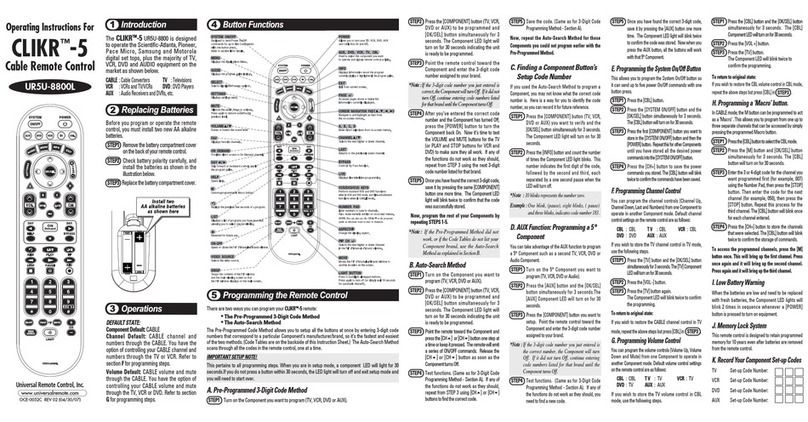
Universal Remote Control
Universal Remote Control CLIKR-5 UR5U-8800L operating instructions

Elecbrakes
Elecbrakes ELBC 2000 user guide

elv
elv FAZ 3000-SE operating instructions
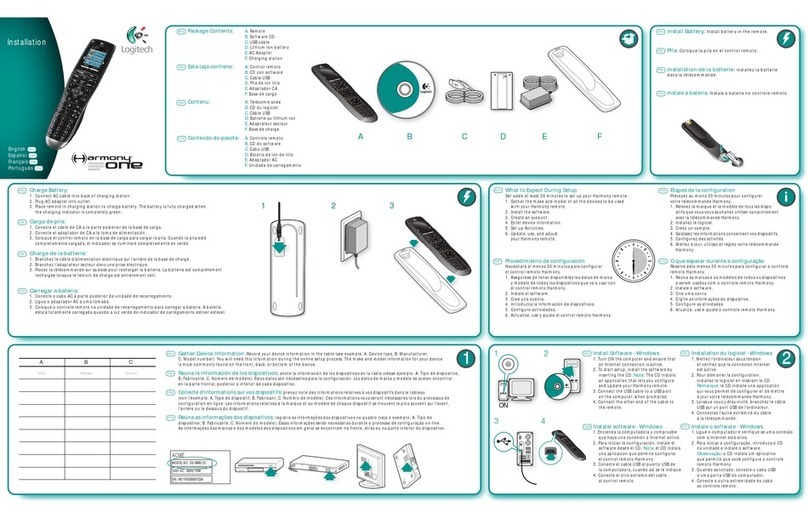
Logitech
Logitech 915-000035 - Harmony One Advanced Universal Remote... installation guide