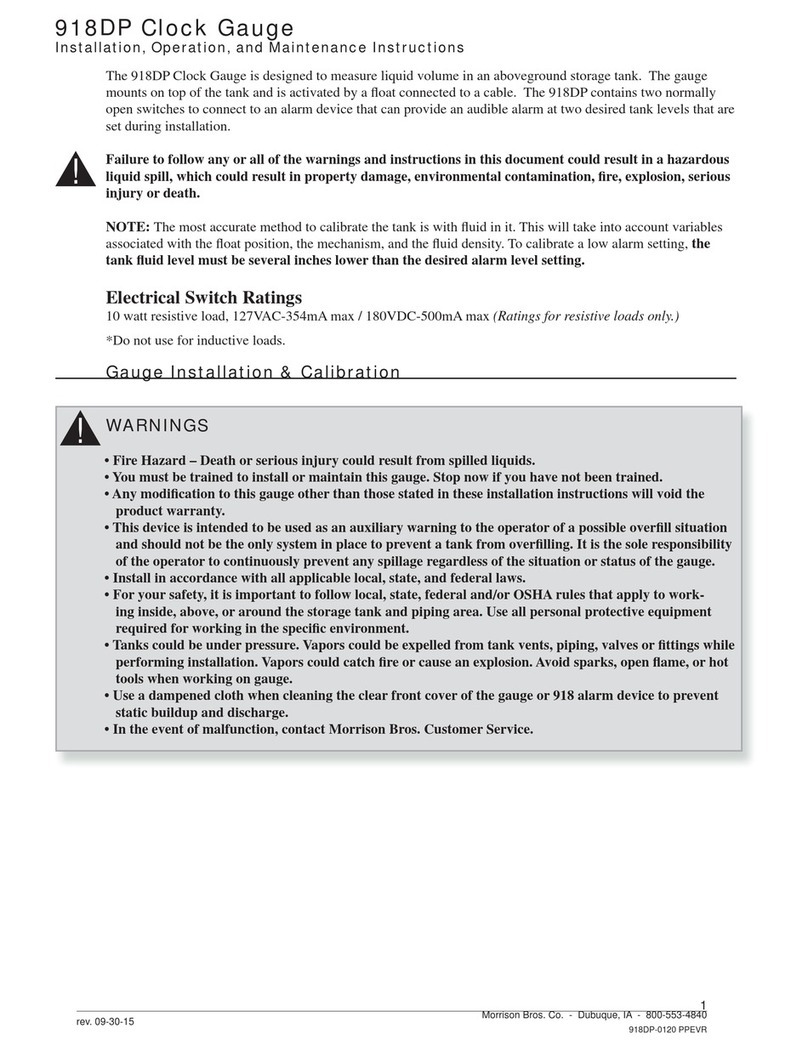3
Morrison Bros. Co. ‑ Dubuque, IA ‑ 800‑553‑4840
1218C‑0142 PP rev 11‑28‑2018
Operation............................................................................................................................................................. 27
General...................................................................................................................................................27
Sleep / Heartbeat / Wakeup......................................................................................................27
Navigating the Display Data: What Am I Looking At? .........................................................................28
Normal, All is Well with the World, Home Screen..................................................................28
Filling and the Home Screen ...................................................................................................29
Alarms....................................................................................................................................................30
Kinds of Alarms.......................................................................................................................30
Determining Exactly What Caused the Alarm.........................................................................31
Acknowledging / Silencing an Alarm......................................................................................31
Navigating the Quick Menu...................................................................................................................31
Entering and Navigating the Quick Menu...............................................................................31
Quick Menu Options................................................................................................................32
Event Logs .............................................................................................................................................33
Viewing Event Logs ................................................................................................................33
Downloading Event Logs ........................................................................................................33
Clearing Event Logs ................................................................................................................35
Navigating the Status Website Page.......................................................................................................35
Status Page...............................................................................................................................35
Info Page..................................................................................................................................37
Maintenance........................................................................................................................................................ 37
Periodic Maintenance.............................................................................................................................37
Testing – MONTHLY..............................................................................................................37
Cleaning – ANNUALLY or as needed ....................................................................................38
Inspection - ANNUALLY........................................................................................................38
Battery Replacement – EVERY FIVE YEARS ..................................................................................... 38
Fuse Replacement .................................................................................................................................. 41
Firmware Changes ................................................................................................................................. 43
Firmware Upgrades .................................................................................................................43
Reverting Firmware.................................................................................................................45
Factory Reset.......................................................................................................................................... 46
Conguration Menu Tree.............................................................................................................. 48
Quick Menu Tree .......................................................................................................................... 50
The Anatomy of an Event Log File .............................................................................................. 51
Conguration Worksheets............................................................................................................. 52
Channel Conguration Worksheet .........................................................................................................53
System Level Settings............................................................................................................................54
1218C Control Drawing................................................................................................................ 56
The 1218C as a Remote Console .................................................................................................. 58
Installation.............................................................................................................................................. 58
Wiring .......................................................................................................................................58
Conguration ............................................................................................................................59
Completion ...............................................................................................................................60
What It Does .......................................................................................................................................... 60
What It Doesn’t Do................................................................................................................................ 60
How To Upgrade The Firmware When Needed..................................................................................... 60
Congure Computer for Direct Connection to the 1218C ........................................................... 62
Installing Security Certicates on the Computer ......................................................................... 63
Conguring Microsoft Internet Explorer/Edge.............................................................................. 65
Modbus Registers .......................................................................................................................... 66
FuelCloud Activation ................................................................................................................... 70