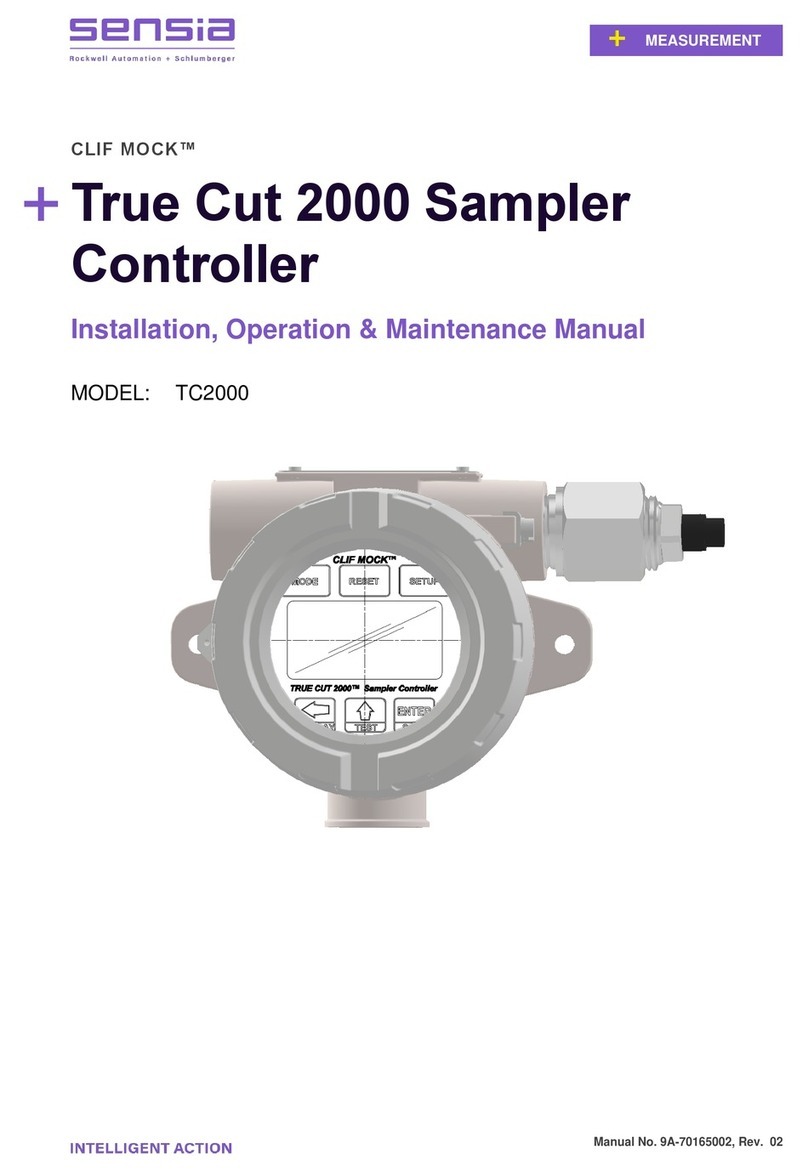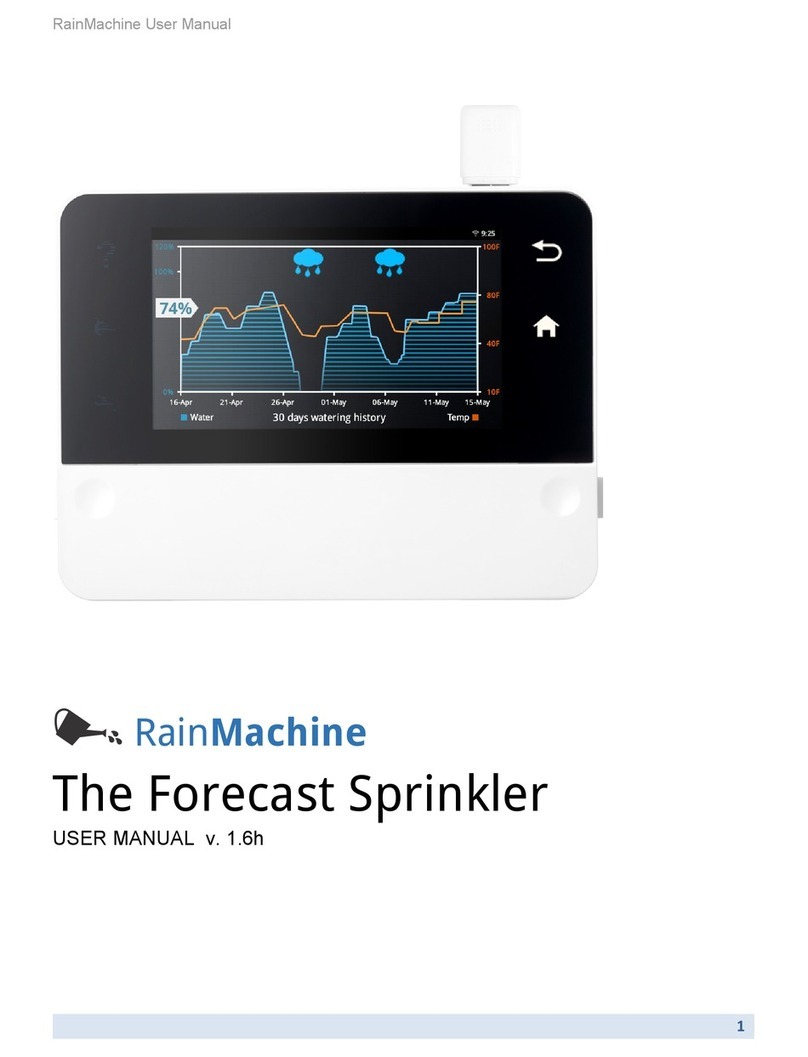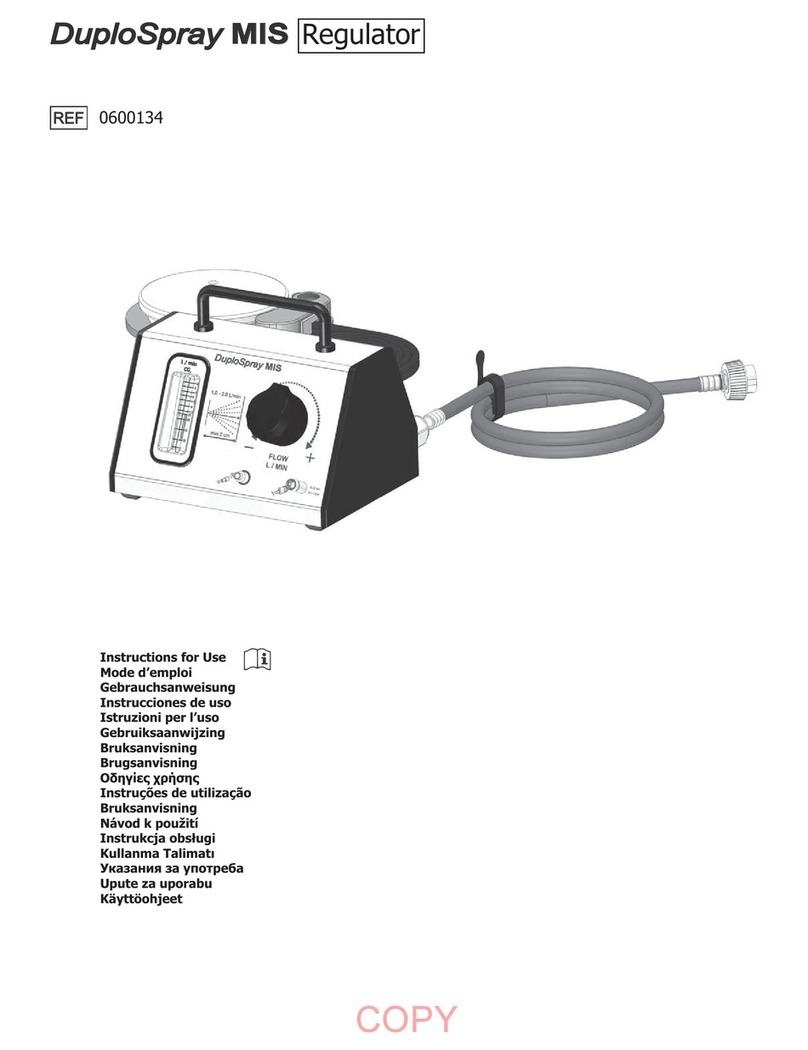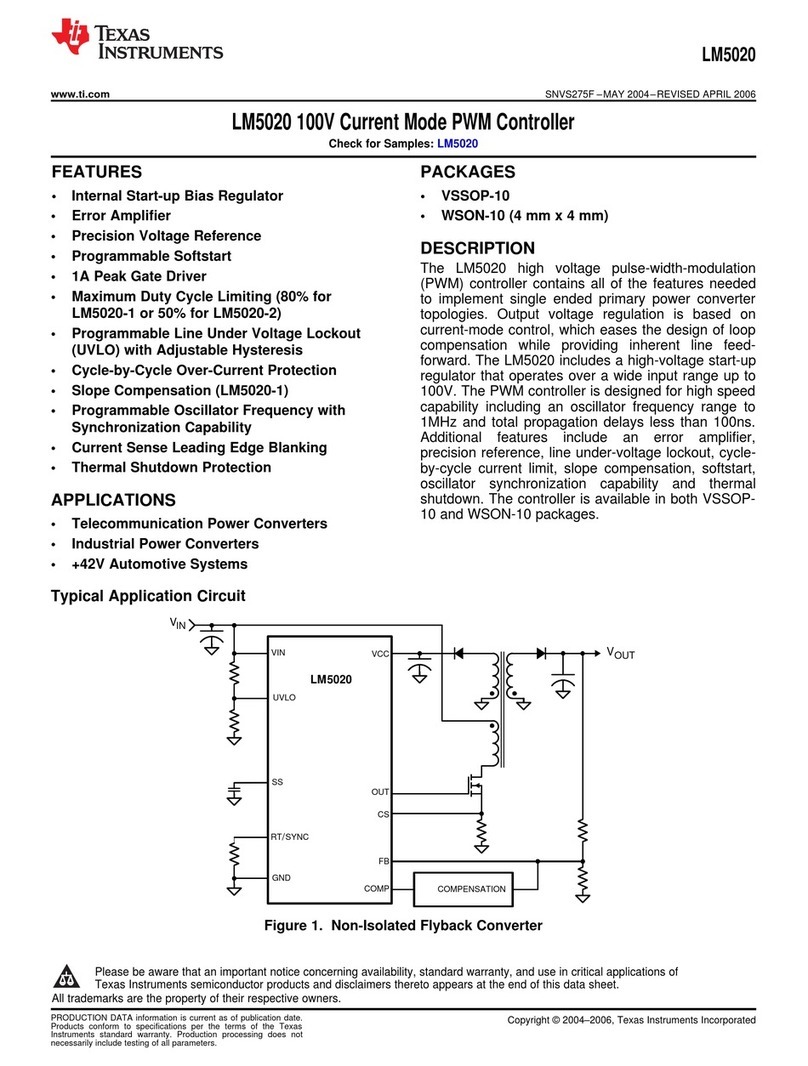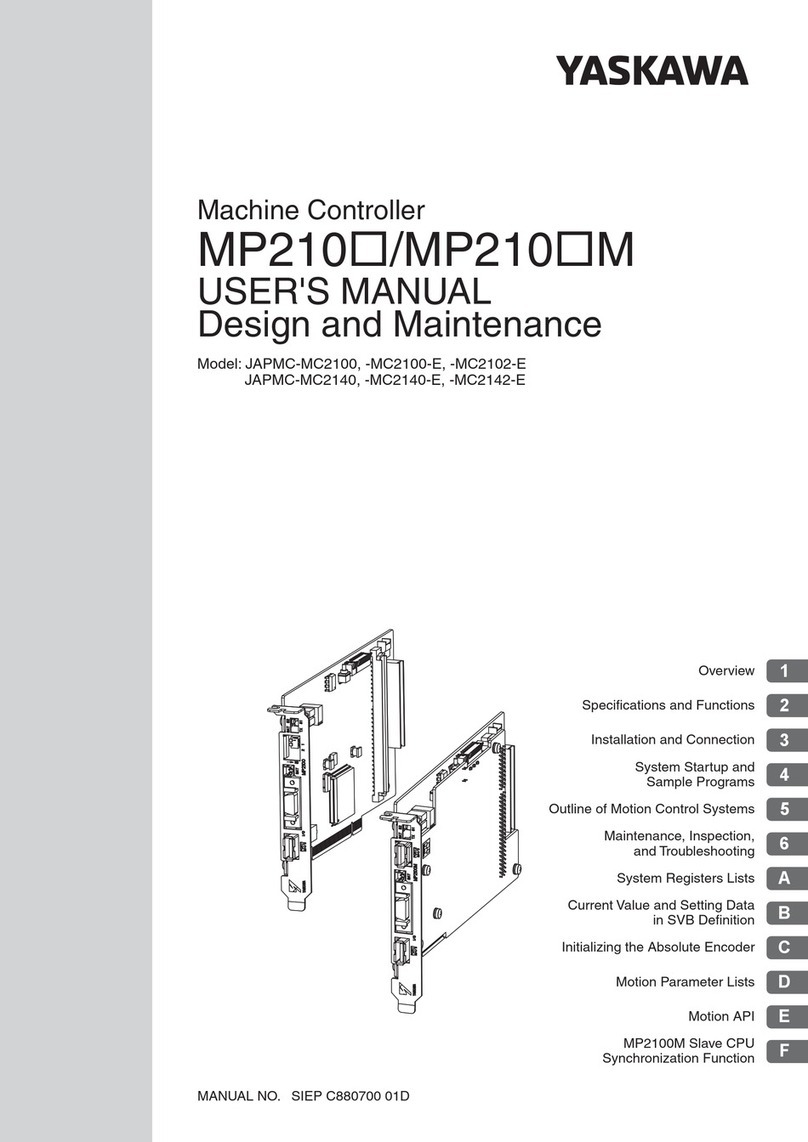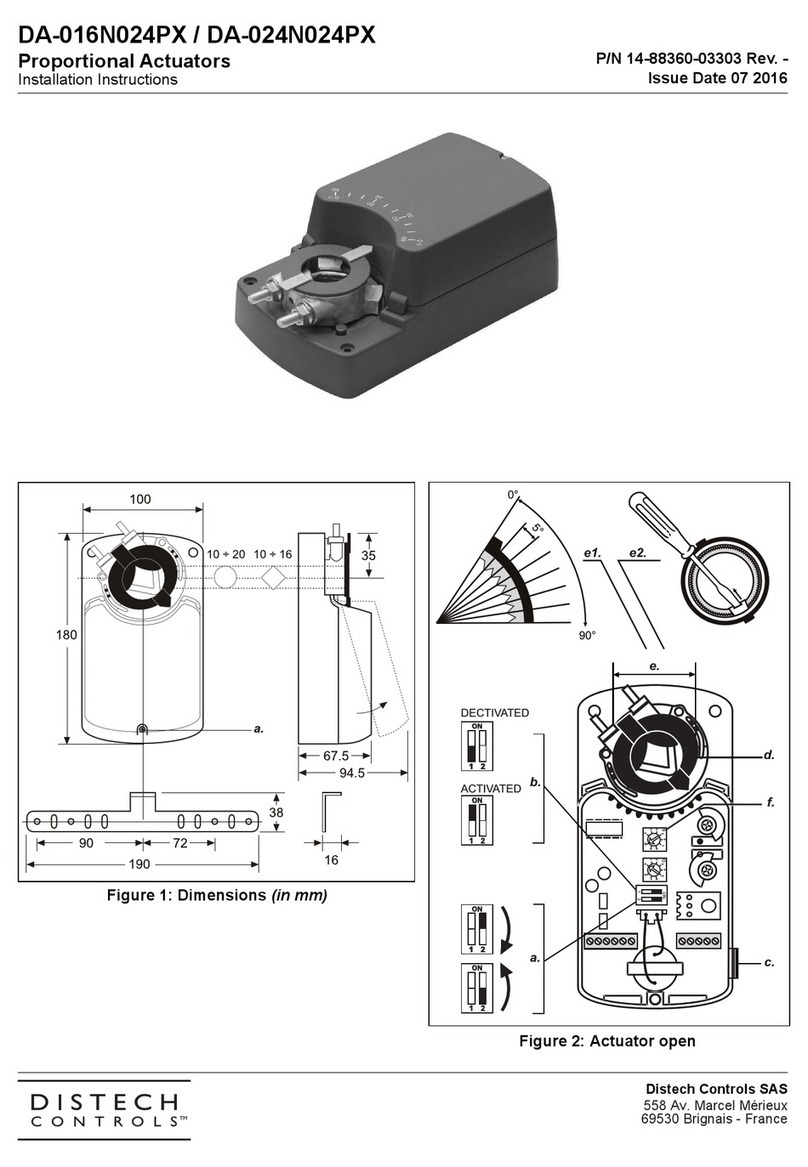Sensia JISKOOT InSpec Sampler User manual

1
1
JISKOOT™ MEASUREMENT SYSTEMS
InSpec Sampler Controller
Application Operation Manual
Software Version 5.10 - Volume 1
Manual No. H128, Rev. 1
MEASUREMENT

2
REVISION HISTORY
ISSUER
APPROVER
DATE
1st Issue ______________________________
JMc
SFW
NOV-30-2020

InSpec Sampler Controller
3
Table of Contents
SECTION 1: INTRODUCTION..............................................................................................................................11
1.1 INTENDEDUSE...................................................................................................................................11
1.2 IDENTIFYING THE PARTS OFTHE INSPECFRONT DISPLAY .........................................................11
1.2.1 FRONT PANEL ...................................................................................................................11
1.3 BASIC OPERATION OF THE INSTRUMENT (START, STOP, RESET, MANUAL)..............................14
SECTION 2: COMMON SOFTWARE FEATURES...............................................................................................15
2.1 MAIN FEATURES ................................................................................................................................15
2.2 INSPEC SECURITY.............................................................................................................................15
2.2.1 COMMON SECURITY MENU ITEMS.................................................................................15
2.3 NAVIGATINGTHE INSPEC DISPLAY .................................................................................................17
2.3.1 BASIC SCREEN LAYOUT ..................................................................................................17
2.4 DATA ENTRY.......................................................................................................................................18
2.4.1 NUMERIC ENTRY...............................................................................................................18
2.4.2 ALPHANUMERIC ENTRY...................................................................................................19
2.4.3 PASSWORD ENTRY ..........................................................................................................19
2.4.4 QUESTIONS & DECISIONS...............................................................................................19
2.4.5 SELECT/ASSIGN KEY........................................................................................................19
2.5 REGISTERS.........................................................................................................................................20
2.5.1 REGISTER MODE OPTIONS .............................................................................................20
2.6 DISPLAY SETUP .................................................................................................................................22
2.6.1 SCROLL SETUP.................................................................................................................22
2.6.2 DISPLAY ITEMS .................................................................................................................22
2.6.3 DISPLAY DEC.....................................................................................................................22
2.6.4 ENGINEERING DISPLAY...................................................................................................22
2.6.5 BAR GRAPH 1 ....................................................................................................................23
2.6.6 BAR GRAPH 2 ....................................................................................................................23
2.7 THE ALARMS MENU ...........................................................................................................................24
2.7.1 Set Display Text ..................................................................................................................25
2.7.2 Set Source Register ............................................................................................................25
2.7.3 Set Active Register..............................................................................................................25
2.7.4 Invert Active?.......................................................................................................................25
2.7.5 Minimum Value....................................................................................................................25
2.7.6 Maximum Register...............................................................................................................25
2.7.7 Invert Rslt?..........................................................................................................................25
2.7.8 Hysteresis (%).....................................................................................................................25
2.7.9 Set phases ..........................................................................................................................25
2.7.10 Alarm Delay.........................................................................................................................25
2.7.11 Send to output.....................................................................................................................25
2.7.12 Alarm Type..........................................................................................................................25
2.7.13 Email notification .................................................................................................................26
2.7.14 Inhibit Trim...........................................................................................................................26
2.8 SECURITY...........................................................................................................................................26
2.9 THE SYSTEMS MENU.........................................................................................................................26
2.9.1 InSpec ID.............................................................................................................................26
2.9.2 Set date/time.......................................................................................................................26
2.9.3 Email Setup.........................................................................................................................27
2.9.4 Serial ports,.........................................................................................................................28
2.9.5 MODBUS TCP SLAVE........................................................................................................30
2.9.6 MODBUS TCP MASTER.....................................................................................................30
2.9.7 IP SETTINGS......................................................................................................................30
2.9.8 USER COMMANDS............................................................................................................31
2.9.9 IO.........................................................................................................................................32
2.10 RECORDS AND LOGS ........................................................................................................................35

InSpec Sampler Controller
4
2.10.1 GENERATE REPORT.........................................................................................................35
2.10.2 PRINT..................................................................................................................................35
2.10.3 DELETE BATCHES.............................................................................................................36
2.10.4 EMAIL..................................................................................................................................36
2.10.5 LOG SETUP........................................................................................................................38
2.11 SOFTWARE DESCRIPTION................................................................................................................38
2.11.1 OPERATING SYSTEM........................................................................................................38
2.11.2 FILES ..................................................................................................................................38
SECTION 3: DATA COMMUNICATIONS.............................................................................................................39
3.1 WHAT IS IT?.........................................................................................................................................39
3.2 ONEBIT AT ATIME, OR AWHOLE BYTE?.........................................................................................39
3.3 PARALLEL TRANSMISSION...............................................................................................................39
3.4 SERIAL TRANSMISSION ....................................................................................................................39
3.5 SIMPLEX, HALF DUPLEX OR FULL DUPLEX?...................................................................................39
3.6 SIMPLEX..............................................................................................................................................39
3.7 HALF DUPLEX.....................................................................................................................................39
3.8 FULL DUPLEX .....................................................................................................................................39
3.9 THE RIGHT CONNECTION .................................................................................................................40
3.10 RS232..................................................................................................................................................40
3.11 RS422..................................................................................................................................................41
3.12 RS485..................................................................................................................................................41
3.13 LINE TERMINATION AND FAIL-SAFE ...........................................................................................................41
SECTION 4: IP SETTINGS...................................................................................................................................42
4.1 IP SETTINGS...........................................................................................................................................42
4.1.1 What is an IP Address?.......................................................................................................42
4.1.2 What do IP addresses look like?.........................................................................................42
4.1.3 Configure DHCP..................................................................................................................43
4.1.4 IP Address...........................................................................................................................43
4.1.5 Subnet mask .......................................................................................................................43
4.1.6 Default gateway...................................................................................................................44
4.1.7 Primary DNS .......................................................................................................................44
4.1.8 Secondary DNS...................................................................................................................44
4.1.9 SMTP URL Address............................................................................................................45
4.1.10 Print URL Address...............................................................................................................45
4.1.11 NTP URL Address...............................................................................................................45
4.1.12 View MAC Address..............................................................................................................45
4.2 NTP SETUP (NETWORK TIME PROTOCOL SETUP)......................................................................................45
4.3 RESOLVING IP ADDRESSES......................................................................................................................45
4.3.1 EMAIL –DEFAULT SMTP PORT = 25 ...............................................................................45
4.3.2 NETWORK PRINTER –DEFAULT PORT = 515................................................................46
4.3.3 NTP TIME –DEFAULT PORT = 123 (UDP/IP PROTOCOL)..............................................46
4.3.4 MODBUS TCP –DEFAULT NETWORK PORT = 502........................................................46
SECTION 5: SD CARD FILE SYSTEM ................................................................................................................47
5.1 SYSTEM DIRECTORY ...............................................................................................................................47
5.1.1 MODLOG.CSV....................................................................................................................47
5.1.2 REGLOG.CSV.....................................................................................................................47
5.1.3 REBOOTLOG.CSV .............................................................................................................47
5.1.4 SECLOG.CSV.....................................................................................................................47
5.1.5 USERS.BIN.........................................................................................................................47
5.2 BACKUP DIRECTORY ...............................................................................................................................47
5.3 TEMP DIRECTORY ...................................................................................................................................47
5.3.1 CSDATA..............................................................................................................................48
5.3.2 IMAGES ..............................................................................................................................48
5.3.3 SYSTEM..............................................................................................................................48
5.4 BATCH DIRECTORY .................................................................................................................................48

InSpec Sampler Controller
5
5.4.1 LOG.TXT.............................................................................................................................49
5.4.2 LOG.CSV ............................................................................................................................49
5.4.3 AL_PH.CSV.........................................................................................................................49
5.4.4 REPORT.TXT......................................................................................................................50
5.4.5 REPORT.HTM.....................................................................................................................50
SECTION 6: FTP FILE SYSTEM ACCESS..........................................................................................................51
SECTION 7: INSITU PROGRAMMING ................................................................................................................52
7.1 PROGRAMMING FROM THE BOOTLOADER ...................................................................................................52
7.1.1 Automatic Software Update via the bootloader. ..................................................................52
7.1.2 Manual Software Update Via The Bootloader. ....................................................................53
7.2 UPGRADING EXISTING SOFTWARE VIA TESTCARD ......................................................................................54
7.3 UPGRADING –THE UPGRADE DATA FOLDER. ..............................................................................................55
7.4 UPGRADING THE BOOTLOADER SOFTWARE VIA THE APPLICATION ...............................................................56
SECTION 8: SD CARD SYSTEM FILES..............................................................................................................58
SECTION 9: MODBUS INFORMATION...............................................................................................................61
9.1 GENERAL ...............................................................................................................................................61
9.2 INVALID ADDRESSES ................................................................................................................................61
9.3 MODBUS SERIAL SET-UP.......................................................................................................................61
9.4 ETHERNET MODBUSTCP SETUP ..............................................................................................................61
9.5 NODE NUMBER .......................................................................................................................................61
9.6 MODE ....................................................................................................................................................61
9.6.1 ASCII...................................................................................................................................62
9.6.2 RTU.....................................................................................................................................62
9.6.3 TCP.....................................................................................................................................62
9.7 WORD ORDER ........................................................................................................................................62
9.8 FUNCTIONS SUPPORTED..........................................................................................................................62
9.9 MODBUS ADDRESSES..............................................................................................................................63
9.10 COMMS DATA REGISTERS........................................................................................................................63
9.11 RTU DELAY (SERIAL ONLY)......................................................................................................................63
9.12 STRING SIZE ...........................................................................................................................................63
9.13 FLOAT SIZE.............................................................................................................................................63
9.14 START OFFSET........................................................................................................................................63
9.15 MODBUS SLAVE ......................................................................................................................................64
9.16 MODBUS MASTER ...................................................................................................................................64
9.16.1 General................................................................................................................................64
9.16.2 Queries Blocks ....................................................................................................................64
9.16.3 Modbus poll delay (serial only)............................................................................................64
9.16.4 Modbus retries.....................................................................................................................64
SECTION 10: USER COMMANDS.......................................................................................................................65
10.1 INTRODUCTION........................................................................................................................................65
10.2 COMMAND TYPES ....................................................................................................................................65
SECTION 11: USER CONFIGURABLE LOGIC (UCL) ........................................................................................67
11.1 HOW DOES UCL RUN? ............................................................................................................................67
11.2 HOW TO WRITE A UCL PROGRAM..............................................................................................................67
11.3 HOW TO USE BUILD -PART 1 ....................................................................................................................67
11.4 HOW TO EXECUTE A UCL PROGRAM..........................................................................................................67
11.5 WHAT MAKES UP A UCL PROGRAM? .........................................................................................................68
11.6 TYPES AND TYPE CASTING.......................................................................................................................69
11.6.1 Integer Type........................................................................................................................69
11.6.2 Floating Point Type..............................................................................................................69
11.6.3 Boolean Type ......................................................................................................................69
11.6.4 Register Names...................................................................................................................69
11.6.5 Casting................................................................................................................................69
11.7 ARITHMETIC OPERATORS (+, -, *, /, %)......................................................................................................70

InSpec Sampler Controller
6
11.8 BOOLEAN LOGICAL OPERATORS (&&, ||, ^^, !)............................................................................................70
11.9 BOOLEAN COMPARISON OPERATORS (==, !=, >, <, >=, <=)........................................................................70
11.10 BIT-WISE OPERATORS (&, |, ^)..................................................................................................................71
11.11 SHIFT OPERATORS (>>, <<) ....................................................................................................................71
11.12 POINTER ARITHMETIC OPERATORS ...........................................................................................................71
11.13 COMPLEX MATH OPERATORS (LOG, LN, POW, SIN, COS, TAN, ASIN, ACOS, ATAN)............................71
11.13.1 LOG EXAMPLE...................................................................................................................71
11.13.2 LN EXAMPLE......................................................................................................................71
11.13.3 POW EXAMPLE..................................................................................................................72
11.13.4 SIN EXAMPLE ....................................................................................................................72
11.13.5 COS EXAMPLE...................................................................................................................72
11.13.6 TAN EXAMPLE ...................................................................................................................72
11.13.7 ASIN EXAMPLE..................................................................................................................72
11.13.8 ACOS EXAMPLE ................................................................................................................72
11.13.9 ATAN EXAMPLE.................................................................................................................72
11.13.10 RAND EXAMPLE ................................................................................................................72
11.14 OPERATORS DECISION MAKING (? :).........................................................................................................72
11.15 OPERATOR PRIORITY AND PARENTHESISING ..............................................................................................73
11.16 OPERATORS:CONDITIONAL JUMP LOOP LABELS (IF$LABEL, $LABEL:).....................................................73
SECTION 12: FLOW WEIGHTED AVERAGING..................................................................................................76
SECTION 13: PID BLOCKS.................................................................................................................................77
SECTION 14: STORING CONFIGURATION BACKUPS.....................................................................................78
SECTION 15: RESTORING CONFIGURATION BACKUPS................................................................................79
SECTION 16: SYSTEM START UP MENU..........................................................................................................80
16.1 EXIT.....................................................................................................................................................80
16.2 TOGGLE WDOG..................................................................................................................................80
16.3 ENABLE DEBUG..................................................................................................................................80
16.4 DEFAULT UK.......................................................................................................................................80
16.5 DEFAULT US.......................................................................................................................................80
16.6 DEFAULT MODBUS ............................................................................................................................80
16.7 CLEAR MODBUS ADDRS....................................................................................................................80
16.8 DEFAULT FILES..................................................................................................................................80
16.9 WIPE INSTRUMENT............................................................................................................................80
16.10 FORMAT SD CARD .............................................................................................................................81
16.11 STARTUP CTRL ..................................................................................................................................81
16.12 CLEAR REG CHECK ...........................................................................................................................81
16.13 REGISTER EDITOR.............................................................................................................................81
16.14 SYSTEM BACKUP...............................................................................................................................81
16.15 SYSTEM RESTORE ............................................................................................................................81
SECTION 17: WEB (HTTP) INTERFACE.............................................................................................................82
SECTION 18: SVG SCHEMATIC - WEB INTERFACE ........................................................................................83
SECTION 19: REMOTE IO MODULE ..................................................................................................................87
19.1 FIELD CONNECTIONS........................................................................................................................87
19.2 CONNECT WITHWEB INTERFACE....................................................................................................87
19.3 REMOTE ADCDEVICE .......................................................................................................................88
19.4 REMOTE DAC DEVICE .......................................................................................................................89
19.5 REMOTE DIGITAL DEVICE.................................................................................................................90
19.6 REMOTE PULSE DEVICE ...................................................................................................................90
SECTION 20: REMOTE IO WEB PAGE...............................................................................................................92
SECTION 21: SAFETY INFORMATION...............................................................................................................93
SECTION 22: INSTALLATION DETAILS.............................................................................................................94
22.1 GENERAL............................................................................................................................................94
22.2 LOCATION...........................................................................................................................................94
22.3 MOUNTING..........................................................................................................................................94

InSpec Sampler Controller
7
SECTION 23: MAKING CONNECTIONS.............................................................................................................95
23.1 FIELD AND POWER CONNECTIONS (REAR).................................................................................................95
23.2 INPUT POWER....................................................................................................................................95
23.2.1 EARTHING REQUIREMENTS............................................................................................95
23.3 SHIELDED (SCREENED) CABLES .....................................................................................................96
SECTION 24: FIELD CONNECTIONS .................................................................................................................97
24.1 CABLE SCREENS &DRAIN WIRES....................................................................................................97
24.2 PLUG NO’S 1,2,3&4..........................................................................................................................97
24.2.1 RELAY OUTPUTS (4 OFF).................................................................................................97
24.3 PLUG NO. 5..........................................................................................................................................98
24.3.1 RS422 & RS485 TERMINOLOGY.......................................................................................98
24.3.2 RS422 & RS485 TERMINATION ........................................................................................99
24.3.3 RS422 & RS485 CONNECTIONS.......................................................................................99
24.4 PLUG NO. 6..........................................................................................................................................99
24.4.1 24V DC POWER (1 OFF)..................................................................................................100
24.4.2 DUAL FUNCTION DIGITAL INPUTS/OUTPUTS (4 OFF).................................................100
24.4.3 VOLTAGE OR CURRENT PULSE INPUTS (2 OFF) ........................................................100
24.4.4 4-20mA ANALOGUE OUTPUT (2 off)...............................................................................101
24.4.5 4-20mA ANALOGUE INPUT (3 off)...................................................................................101
SECTION 25: INSTRUMENT SPECIFICATIONS...............................................................................................102
25.1 GENERAL SPECIFICATIONS............................................................................................................102
25.2 INSULATION CO-ORDINATION........................................................................................................103
25.2.1 AC POWER INLET CREEPAGE/CLEARANCE................................................................103
25.2.2 RELAY OUTPUTS CREEPAGE/CLEARANCE.................................................................103
25.3 COMPLIANCE TO INTERNATIONAL STANDARDS..........................................................................103
SECTION 26: INSTRUMENT BREAKDOWN.....................................................................................................104
26.1 DISASSEMBLY..................................................................................................................................104
26.2 REASSEMBLY...................................................................................................................................104
SECTION 27: PRINTED CIRCUIT BOARDS .....................................................................................................105
27.1 FITTING &REMOVAL........................................................................................................................105
27.1.1 MAIN CASE/EXTRUSION.................................................................................................105
27.1.2 FRONT PANEL .................................................................................................................105
27.2 PRINTED CIRCUIT BOARD CONFIGURATION................................................................................106
27.2.1 PCB HANDLING PRECAUTIONS.....................................................................................106
27.2.2 PCB IDENTIFICATION & DESCRIPTION.........................................................................106
27.3 F3174 CONFIGURATION ..................................................................................................................107
27.3.1 BATTERY REPLACEMENT..............................................................................................107
27.4 F3175 CONFIGURATION ..................................................................................................................108
27.4.1 SWITCH SETTINGS FOR ‘SW1’.......................................................................................108
27.4.2 TRIGGER THRESHOLD ADJUSTMENT..........................................................................108
27.5 F3176 CONFIGURATION ..................................................................................................................109
27.5.1 DISPLAY CONTRAST ADJUSTMENT..............................................................................109
SECTION 28: FREQUENTLY ASKED QUESTIONS .........................................................................................111
28.1 BATTERY STORAGE LIFE................................................................................................................111
28.2 DATA RETENTION TIME...................................................................................................................111
28.3 LCD BACKLIGHT LIFE EXPECTANCY..............................................................................................111
SECTION 29: MAINTENANCE / ENTRETIEN ...................................................................................................112
29.1 HEALTH AND SAFETY PRECAUTIONS /PRECAUTION SANTE ET SECURITE.............................112

InSpec Sampler Controller
8
29.2 CLEANING THE INSPEC...................................................................................................................112
SECTION 30: TROUBLESHOOTING.................................................................................................................113
30.1 SOLVING COMMON PROBLEMS.....................................................................................................113
30.1.1 POWER & BATTERY PROBLEMS...................................................................................113
30.1.2 DISPLAY PROBLEMS ......................................................................................................113
30.1.3 SERIAL PROBLEMS.........................................................................................................113
SECTION 31: SUPPORT....................................................................................................................................115
31.1 CONTACT INFORMATION................................................................................................................115
31.2 RECOMMENDED SPARES...............................................................................................................115
31.2.1 First 10 Years Operation ...................................................................................................115
31.2.2 10+ Years Operation.........................................................................................................115
31.3 REPACKAGINGFOR SHIPMENT .....................................................................................................115
SECTION 32: DEFINITION OF TERMS & SYMBOLS.......................................................................................116
32.1 ABBREVIATIONS &ACRONYMS......................................................................................................116
32.2 SYMBOLS /SYMBOLES....................................................................................................................118
APPENDIX A: INSPEC CONTROLLER PANEL CUT-OUT DETAIL.................................................................120
APPENDIX B: INSTALLATION SEQUENCE (SAFE AREA UNIT) ...................................................................121
APPENDIX C: REMOTE I/O (RIO) CONFIGURATION......................................................................................124
APPENDIX D: PUBLISHER NOTES..................................................................................................................126
*Mark of Sensia

InSpec Sampler Controller
9
GENERAL
WARNING!
This instrument is designed for connection to hazardous electric voltages.
Ignoring this warning can result in severe personal injury or mechanical damage.
To avoid the risk of electric shock and fire, the safety instructions of this manual must be
observed and the guidelines followed.
The specifications must not be exceeded, and the unit must only be applied as described
in the following.
Prior to the installation and commissioning of the unit, this manual must be examined
carefully.
If the equipment is used in a manner not specified by the manufacturer, the protection
provided by the equipment may be impaired.
HAZARDOUS
VOLTAGE
CAUTION!
WARNING!
Until the instrument is fixed, do not connect hazardous voltages to the instrument.
The following operations should only be carried out on a disconnected module and under
ESD-safe conditions: -
Dismantlement of the instrument for setting of dipswitches and jumpers.
General mounting, connection and disconnection of wires.
Troubleshooting the module.
REPAIR OF THE INSTRUMENT MUST ONLY BE DONE BY JISKOOT.
INSTALLATION
WARNING!
Installation may only be carried out by electrically skilled and instructed personnel in
accordance with national legislation, including the relevant standards.
All technical data on the instrument is to be observed.
Changes to the design and modifications to the equipment are not permitted.
The equipment shall only be operated as intended and only in undamaged and perfect
condition.
Sufficient segregation must exist between different cables and wires carrying different
types of signal or power and all other circuits.
All wires must be terminated, complete with crimping lugs. Unused cores should be
terminated to the earth bus bar.

InSpec Sampler Controller
10
GENERAL
ATTENTION!
Cet instrument est conçu pour la connexion à des tensions électriques dangereuses.
Ignorer cet avertissement peut entraîner des blessures graves ou des dommages
mécaniques.
Pour éviter tout risque de choc électrique et d'incendie, les consignes de sécurité de
ce manuel doivent être observées, et les orientations suivies.
Les spécifications ne doivent pas être dépassées, et l'unité ne doit être appliquée que
comme décrit dans le texte suivant.
Avant la mise en service et l'installation de l'unité, ce manuel doit être examiné avec
soin.
Si l'équipement est utilisé d'une manière non spécifiée par le fabricant, la protection
assurée par l'équipement peut être altérée.
TENSION
DANGEREUSE
ATTENTION!
ATTENTION!
Ne pas connecter des tensions dangereuses à l'instrument avant que celui-ci ne soit fixé.
Les opérations suivantes doivent être effectuées avec le module débranché et dans des
conditions DES:-
Démantèlement de l'instrument pour régler les dipswitches et cavaliers.
Montage, connexion et déconnexion des fils.
Dépannage du module.
LA REPARATION DE L’APPAREIL DOIT UNIQUEMENT ETRE EFFECTUEE PAR
JISKOOT.
INSTALLATION
ATTENTION!
L’installation ne peut être effectuée que par du personnel électricien qualifié,
conformément à la législation nationale, y compris les normes pertinentes.
On doit observer toutes les données techniques sur l'instrument.
Les changements au niveau de la conception ou de l'équipement ne sont pas autorisés.
L'équipement doit être utilisé comme prévu et uniquement s’il est dans un état intact et
parfait.
Une séparation suffisante doit exister entre les différents câbles et les fils transportant
différents types de signaux ou de puissance et tous les autres circuits.
Tous les fils doivent être terminés, avec pattes de sertissage. Les noyaux non-utilisés
doivent être terminés au jeu de barres de la terre.

InSpec Sampler Controller SECTION 1: INTRODUCTION
11
SECTION 1: INTRODUCTION
1.1 INTENDED USE
The Jiskoot InSpec is used for Sampling, Blending or Wildstream control applications as
determined by the application software installed within it.
The controller is not intended to be used as a standalone piece of equipment and must be built-
in to the end product and mounted in the vertical plane.
1.2 IDENTIFYING THE PARTS OF THE INSPEC FRONT DISPLAY
1.2.1 FRONT PANEL
Figure 1 - InSpec Front View

SECTION 1: INTRODUCTION InSpec Sampler Controller
12
A brief description of the indicated front display items follows:
AThe Alarm RGB LED indicator.
BReceiver 2 Tri-Colour LED. The text ‘Receiver’ is specific to the InSpec Sampler Controller. If you
have purchased an InSpec Blender Controller this text will state ‘Stream 2’. In either case the
LED’s indicate which current sampling can/or blending stream is in use. In the case of the sampler,
you would always expect either Receiver 1 or Receiver 2 to be lit; whereas in the case of the
Blender both streams 1 and 2 will often be active at the same time. The given colour is dependent
on the application (Sampler or Blender) and will be explained in the application section of the
manual.
CBar Graph Indicator 2. This ten-barred array of LED’s represents the user-configured value for the
bar graph. A designated register value and associated min and max graph 2 registers
(F_GRAPH_MIN2/F_GRAPH_MAX2) are used to determine the output.
DMENU. There are five indented secondary button functions on the front display interface. This one
indicates that the ENTER button (see E that follows) also enables the user to enter/go into the
InSpec menu structure.
EENTER. Along with the directional cursor buttons, the ENTER button will be one of the most used
buttons of the instrument. This button allows you to confirm entered alphanumeric values, to
confirm control decisions and navigate into selected menu items.
FDELETE. This indented secondary button function is associated with the RESET button. When the
instrument is being configured the secondary key functions MODE, CANCEL and DELETE are
likely to be used far more than their primary button purpose of START, STOP and RESET. The
DELETE button allows users to cancel decisions and erase alphanumeric characters from an
entered value/text.
GRESET. This is the primary function of the button and will be used daily/regularly by operators of
the instrument to reset a batch/blend. Selecting this button when there is no batch/blend in process
will result in a message explaining that there is no batch to reset
HCURSOR BUTTONS. H points to the right cursor button. Let’s look at all of the cursors. The four
cursors are primarily used to navigate around the menu. Left and right step you through the
available options at any given sub-menu or decision and up and down take you into or out of the
current sub-menu. The cursor keys have alternative uses within specific menu functions. i.e., when
an engineer is in the register access screen, the right or left cursor will search through the registry
looking for a user specified search string. Within the same screen the up and down cursor buttons
travel through the registers numerically. During text entry, the cursor buttons are used to enter text
using the up and down buttons and to move through the string with the left and right buttons. On
the front panel, the left and right cursor buttons can be used to move between the 12 configurable
front display items. In the alarm display screen, the down cursor acts as an acknowledgement
button to ‘ACK’ all active alarms. (See I below).
IACK - Acknowledgement. The indented ACK button forms the secondary function of the Down
cursor button. ACK is used to acknowledge all unacknowledged alarms in the alarm display screen
in a two-step process. Pressing this cursor once will take you straight into the display alarms menu
option (browsed via the ‘Alarms→Display Alarms’ option). Pressing it again will acknowledge all the
alarms in the display. This gives the operator the ability to examine new alarms before
acknowledging them.
JNumeric Entry Keypad. 1 thru 9, and ‘.’, 0 and -. These keys are used during configuration and
batch/blend setup to enter values/titles. When the menu is closed these twelve keypad buttons are
each associated with the 12 user configurable display items allow the user to jump quickly to a
particular item (See Display Section).
KCentre Cursor Button. This button doubles up as an alternative Enter key (See E above).
Engineers’ may find it more convenient to use during configuration when they are spending a lot of
time using the other directional cursors.
LSTOP. This is the primary function of the button and will be used daily/regularly by operators of the
instrument to stop a batch/blend. Selecting this button when there is no batch in process will result
in a message explaining that there is no batch to reset.
MCANCEL. This indented secondary button function is associated with the STOP button. The cancel
button can be used to step out of each sub-menu (repeatedly pressing cancel will close the menu
and bring you out to the front display) and can be used to cancel out of a control sequence. I.e.,
when starting a batch/blend the user will be prompted and taken through a series of questions that
the user can cancel out of using this button.

InSpec Sampler Controller SECTION 1: INTRODUCTION
13
NSTART. This is the primary function of the button and will be used daily/regularly by operators of
the instrument to start a batch/blend. If the instrument is currently running a warning message will
appear to tell them a process is currently running.
OMODE. This is the secondary function of the START button. It will only ever be used by an
engineer whilst configuring/changing the current controller’s parameters. The mode button is used
in the register access screen to bring up a list of function choices that can be performed on any
given register (Set Current, Description, Display, Search, View Modbus Address and Set Modbus
Address). It can also be optionally used when the engineer selects ‘Set Current’ on an integer or
long integer value to toggle between Decimal and Hexadecimal number entry mode.
P Bar Graph Indicator 1. This ten-barred array of LED’s represents the user-configured value for the
bar graph. A designated register value and associated min and max graph 1 registers
(F_GRAPH_MIN1/F_GRAPH_MAX1) are used to determine the output.
QThe 20x2 LCD front display screen.
RReceiver 1 Tri-Colour LED. The text ‘Receiver’ is specific to the InSpec Sampler Controller. If you
have purchased an InSpec Blender Controller this text will state ‘Stream 1’. In either case the
LED’s indicate which current sampling can/or blending stream is in use. In the case of the sampler,
you would always expect either Receiver 1 or Receiver 2 to be lit; whereas in the case of the
Blender both streams 1 and 2 will often be active at the same time. The given colour is dependent
on the application (Sampler or Blender) and will be explained in the application section of the
manual.
SStatus RGB LED. This lamp is used to indicate what the current status of the controller is. Both the
sampler and the blender have recognised status conditions indicating the current operating
condition of the controller. The given colour is dependent on the application (Sampler or Blender)
and will be explained in the application section of the manual.
TThe up cursor button is primarily used to scroll through the given character set to look for a
required alphanumeric character during data entry and to scroll through the register list. It can also
be used from the front display to turn ‘scrolling’ on and off. Scrolling is described in the display
section.

SECTION 1: INTRODUCTION InSpec Sampler Controller
14
1.3 BASIC OPERATION OF THE INSTRUMENT (START, STOP,
RESET, MANUAL)
The Start, Stop and Reset buttons act in their primary function when the menu is closed and
showing the front display. This allows a batch or blend to be started, stopped or reset quickly from the
front panel. Within the menu they take on their secondary functions of Mode, Cancel and Delete –where
appropriate. The self-explanatory functions of the start, stop and reset buttons are duplicated within the
menu. Selecting the very first ‘Control’ item of the menu (as shown above) will result in the user being
taken down into the control menu where, amongst other commands, the ‘Start’, Stop’ and ‘Reset’
commands are duplicated.
Figure 2 - Control Menu
Within the menu, the operator can also select the ‘Manual’ item to change specific batch
parameters. These available parameters depend on the given application.
The following table briefly summarises the five primary / secondary key buttons
PRIMARY
KEY NAME
SECONDARY
KEY NAME
FUNCTION IN MAIN
DISPLAY
FUNCTION IN MENU
START
MODE
To start the application
Bring up register options
and toggle between
integer and hex entry
modes.
STOP
CANCEL
To stop the application
Cancel out of a menu or
entry mode.
RESET
DELETE
To reset the application
Delete entered
alphanumeric characters
or cancel out of a decision.
ENTER
MENU
Enter the menu from the
front display
Enter menu / select menu
item / confirm values /
confirm control decisions
DOWN
CURSOR
ACK
Acknowledge all active /
unacknowledged alarms
Go down / enter menu
items / scroll down through
alphanumeric characters.
UP
CURSOR
Toggle between scrolling
and non-scrolling on main
display and alarms
Go up / exit menu items /
scroll up through
alphanumeric characters.

InSpec Sampler Controller SECTION 2: COMMON SOFTWARE FEATURES
15
SECTION 2: COMMON SOFTWARE FEATURES
The Jiskoot InSpec is used for Sampling, Blending and Wildstream control applications. As such, many
of the fundamental operating principles are the same regardless of the installed software. This manual will cover
the common features of your controller and an additional manual section will cover the application specific
software that is currently installed on your unit.
2.1 MAIN FEATURES
•Simple user-friendly Web and front panel interface.
•Configurable 'hot-keys' to display key parameters or alarms.
•Standard configurations can be saved and loaded.
•Quick release panel mounting latches and wiring connectors.
2.2 INSPEC SECURITY
Different InSpec menu options are available depending on the logged in user’s current level of security.
A defined user has one of two levels of security access –they will have either operator access or engineer
access. The available configuration and display menus associated with each level of access can be viewed in the
application manual.
By default, a defaulted InSpec controller has 3 defined users. These are:
Jiskoot - The highest level of user access and is reserved for Jiskoot engineering staff only and cannot
be edited or removed.
Operator level access allows minimal access to the menu interface. This access level allows a user to
start batches, change manual batch parameters, view alarms, print batch reports and select files for email etc.
Note that for all levels of security password entry, the character entered for the password will each appear as an
asterisk (*). Upon acceptance, the InSpec will switch into operator level and the menu will change accordingly.
Available options will decrease if you log out from engineer level down to operator level. When the operator mode
is selected from the engineer level, it returns the sampler to the operator security level without prompting for a
password.
IMPORTANT: The default password for the Operator user is 789. For security purposes, you will need to
change this password to prevent undesirable access to the system. Should you ever default the
instrument, the password will revert to the default of 789.
Engineer level allows full access to the menu interface and allows a user to fully operate and configure
the InSpec.
IMPORTANT: The default password for the Engineer user is 456. For security purposes, you will need to
change this password to prevent undesirable access to the system. Should you ever default the
instrument, the password will revert to the default of 789.
2.2.1 COMMON SECURITY MENU ITEMS
LOGIN USER
This option is always available regardless who is currently logged in. If no-one is logged in this
will be the only available option under the security menu. On selecting this item, you will be presented
with a choice of defined usernames. On selecting the desired user, you will then be presented with the
password prompt. On entering a successful password, you will then be logged into the InSpec with the
associated level of security access.
ENTERING A PASSWORD
If the password is entered from the front panel numeric keypad then each number will appear
as the asterisk (*) character. As the numeric keypad is not accessible for the Ex InSpec, you must use
the cursors to enter text as explained below.
Selecting either the up or down key to scroll through and display the numeric characters.
Selecting either the right or the left key will result in moving back/forward one character. When you
move between characters, the previously selected character immediately changes to an asterisk ‘*’. If no
keys are pressed for a second, then the currently selected numeric character on display will also change
to an asterisk. This feature allows passwords to be entered using only the cursor keys.

SECTION 2: COMMON SOFTWARE FEATURES InSpec Sampler Controller
16
LOGOUT
This simply logs out the current user. The only option available then will be the LOGIN USER
option described previously above.
WHO AM I?
This allows quick identification of who is currently logged into the system. It may be useful for
various reasons, e.g., if an unattended InSpec is still logged in you can see who previously logged in.
SECURITY TIMEOUT
Only users logged in with engineer level access can set the security timeout value. If you have
adequate access and select this option, you will be asked whether you want to enable a timeout value
for both an operator and an engineer. If you select yes for either, you will then be prompted to enter the
timeout value in minutes. When this timeout value occurs, the user will be logged out and the only option
then available will be LOGIN USER as described previously above. A user must now log back in to
initiate a batch or make any changes.
The timeout facility is very useful when users with engineering access are configuring the
system. They can then lengthen the timeout period to prevent repeated user logins. For day to day
operation of the InSpec we advise enabling the timeout facility.
ADD USER
Only users logged in with engineer level access can add new users to the InSpec security
system. The process of adding a user involves entering the username, password, level of access
(Operator or Engineer), and their user ID (Note: A user ID can be used to group users together for
notification purposes. E.g., UCL script files can be written to setup email addresses for notification
depending on which user id is currently logged in etc).
The username must be unique. If the user already exists, the process of adding the new user
will be automatically cancelled.
Note: As the numeric keypad is not accessible for the InSpec-Ex, you must use the
cursors to enter text via scrolling through the character sets using the cursor keys. For this
reason, we strongly advise only using numerical passwords on an InSpec-Ex to avoid spending
a long time scrolling through the entire character set looking for specific characters.
Note: Blank passwords are also acceptable. If for whatever reason this is acceptable
within your system. We would naturally suggest you add passwords to enable security.
EDIT USER
All users logged in to the InSpec can access this edit option. Users with engineer access can
edit\delete other engineer accounts but operators can only edit their own account. Operators cannot
change engineer accounts or any other operator’s account. The edit user menu interface allows for the
password, security access level and user id to be changed.
SECURITY TIMEOUT
This item allows a user with Engineer access to enable/disable the menu timeout facility and to
specify the length of the timeout in minutes. This is very useful when users with engineering access are
configuring the system. They can then lengthen the timeout period to work around having to keep log
back in every couple of minutes. For day to day operation of the InSpec we advise enabling the timeout
facility. When the menu time out occurs, it reverts back to the logged out mode. A user must now log
back in to initiate a batch or make any changes.

InSpec Sampler Controller SECTION 2: COMMON SOFTWARE FEATURES
17
2.3 NAVIGATING THE INSPEC DISPLAY
2.3.1 BASIC SCREEN LAYOUT
The InSpec display consists of a 20x2 LCD display. The display operates within several
modes. We will look at each of these briefly. The most common screen that an operator will see during
day-to-day use is the front display screen. This is the default screen shown during operation.
Figure 3 - InSpec Front Display Screen
The above front display shows the current value in the F_FLOW register, the associated flow
units and the current status of the controller is indicated as ‘Waiting’ by ‘WTG’ to the bottom left of the
display. Each application has a set of specific three letter abbreviations for each status condition of the
controller. These abbreviations will be listed and explained in the specific ‘status’ section of your
Sampler / Blender application manual.
In normal display mode, the front display shows one register value and its associated
configurable display title. This is ‘FLOW’ in the above example. There is also a configurable scrolling
feature and, at a user defined time period (in seconds), the screen will scroll through a series of up to
twenty-four defined register values. The scrolling mode can be turned on or off from the front display by
pressing the up cursor button. Items that appear in the scroll list are chosen and set up via the
‘Display→Display Setup→Scroll Setup’ menu item. To enter the menu press either the enter button,
the centre cursor button or the down button. You will see the following display.
Figure 4 - Entering The Menu
On entering the menu, you will see the current depth of the menu listed in the top left hand side
of the menu display. In the above picture number ‘1’ indicates that you are in the first level of the menu.
The X/Y indicator to the right shows that in this level, under current security conditions, there are 4 items
in level ‘1’ of the menu and we are currently on item ‘1’. The arrow indicator to the bottom right of the
display shows that there are more options available to the right which can be accessed using the right
cursor button. A left arrow can also be displayed when there are options to the left of the current
position. Note: The X/Y number indicators will vary depending on which application you are
running and what your current level of security is.

SECTION 2: COMMON SOFTWARE FEATURES InSpec Sampler Controller
18
HINT: When you are at either end of a list of options you can use the left or the right button to
wrap back around the list. In the above example pressing the left cursor button will take you to option 4
of 4 at the other end of the list. This is very helpful when you enter a list of many options and you
already know that the item you wish to select is at the far end of the list. In this case, simply go
backwards instead of forwards to quickly select the required item.
Only an engineer can configure which values can be displayed on the front display. In the
above screen (figure 3) you would first have to navigate to the Security item (4/4) and login as an
Engineer.
The following display shows a menu at greater depth:
Figure 5 - Menu Depths
The top left hand part of the display indicates that this is level 4 of the menu and there are 5
items in this particular sub menu branch. Whenever you are in the menu, pressing either the cancel or
the up cursor button the same number of times as the depth (in this case 4) will bring you back right up
and out of the menu to the front display screen. If you press the cancel key again when you are on the
front display screen it will of course be interpreted as a ‘Stop’ command, however for a stop to occur the
enter key must then be pressed and pressing cancel again aborts the stop. Repeatedly cancelling will
always return you to the front display wherever you are in the menu. If you decide to cancel back out of
the menu whilst you are in the middle of a question or a series of questions, then you may also have to
confirm cancellation of the decision(s) you are in before you are able to cancel right up and out of the
whole menu.
2.4 DATA ENTRY
If the related prompts are enabled the operator will have to enter data at the beginning of a batch/blend.
Data is entered as follows.
2.4.1 NUMERIC ENTRY
There is no difference to the method of entry between numeric and alphanumeric characters.
The only difference is that the character symbols are not available in numeric entry mode.
Figure 6 - Numeric Data Entry
The above example of numeric data entry shows the cursor under the 5th position. Use of
either the up or down button at this location will result in the user scrolling through the available
numerical character set. Selecting the right cursor button will insert the character currently displayed and
the cursor will move along to the 6th position.

InSpec Sampler Controller SECTION 2: COMMON SOFTWARE FEATURES
19
Selecting the left and right cursor buttons within the existing value will result in the cursor
stepping backwards or forwards over existing characters. The up and down cursors can be used within
a value to change a specific digit. For example, you may wish to change the above value of 2000 to
2100. You could step back three positions using the left cursor button and press the up cursor button
once to move from 0 to 1, thus changing the entire value to 2100.
Selecting the delete key (primary function labelled RESET key) will delete the character
preceding the cursor and the cursor will move back one space. Many data entry points will result in the
last entered value being displayed the next time the question is repeated. Deleting every character and
again at the far left of the entered line will result in the original value being re-displayed. This is to help
operators recover a forgotten and accidentally scrambled pre-set. Complicated floating-point numbers
with extended decimal point notation will be hard to remember so this is a very useful escape option!
Selecting the ENTER key will complete the operation and the current value on display will be
written to the associated internal register.
2.4.2 ALPHANUMERIC ENTRY
The principle operations are as above. The only difference being that the available character
set is wider. Strings up to 48 characters can be entered. The screen itself is only 20 characters wide. If
you go beyond 20 characters, arrows →indicating that you are within a longer string are shown on
the top right of the entry screen.
2.4.3 PASSWORD ENTRY
The same data entry screen is used for entering passwords. The difference here is that each
number selected is displayed as an asterisk when you use the numeric keypad to hide the password.
However, the up/down buttons can also be used, and the real numeric values are briefly displayed
before timing out to an asterisk. This was put in for the Ex version where only the cursor keys are
available for data entry.
2.4.4 QUESTIONS & DECISIONS
Both an operator and an engineer will frequently encounter the need to make a decision. The
majority of these are confirmed using the YES/NO dialogue. Alternatively, there is also an ON/OFF
dialogue that behaves in the same manner.
Figure 7 - Examples of decision boxes
Decisions with more than two optional answers appear in list form and can be scrolled through
from left to right using the cursor buttons.
2.4.5 SELECT/ASSIGN KEY
The twelve circular entry keys ‘1’ thru ‘-’are used to represent each of the twelve available
screen display values. As such the following two dialog boxes are shown when you are being prompted
to select or assign a specific display value (1 thru 12). An example of the assign option is shown in the
display section further on.

SECTION 2: COMMON SOFTWARE FEATURES InSpec Sampler Controller
20
Figure 8 - Select & Assign Screens
2.5 REGISTERS
A register is a piece of memory that can be thought of as a location containing a single data item of a
certain type. The registers are stored in memory that is non-volatile so that when the unit is turned off the
contents of the registers remains intact. Registers are used by the system for storing information that must be
remembered, e.g. calibration constants, accumulated volumes, etc. Each register has a unique number and a
descriptive name. The name begins with a character plus an underscore. This prefix character identifies what sort
of register it is (see the types listed below). Some registers are given a default value but can be changed to suit
the particular application. Registers are split into six groups for storing different types of data.
Figure 9 - Register Display Screen
Each register is displayed with its associated number and value. In the above example, register 0 is
shown with its title F_VERSION and value 22.9999 above. The ‘F_’ preceding the name indicates that this is a
floating-point register. The prefixes for each type are:
•F_ →Floating Point Register
•I_ →Integer (Int16) Register
•L_ →Long (Int32) Register
•P_ →Pointer Register
•C_ →Char (Int8) Register
•S_ →String Register (20 characters long)
N: B: If you have previously entered a search pattern, pressing the left or the right cursor button in the
above (figure 6) register screen will invoke the previous search pattern. Otherwise, pressing the left or right
cursor button will bring up the search options as described in the register mode options section below.
2.5.1 REGISTER MODE OPTIONS
Six operations can be performed within the register display. Pressing the Mode (START) button
will bring up a list with the following options.
Set current, description, display, search, view mod add, set mod address.
Table of contents
Other Sensia Controllers manuals