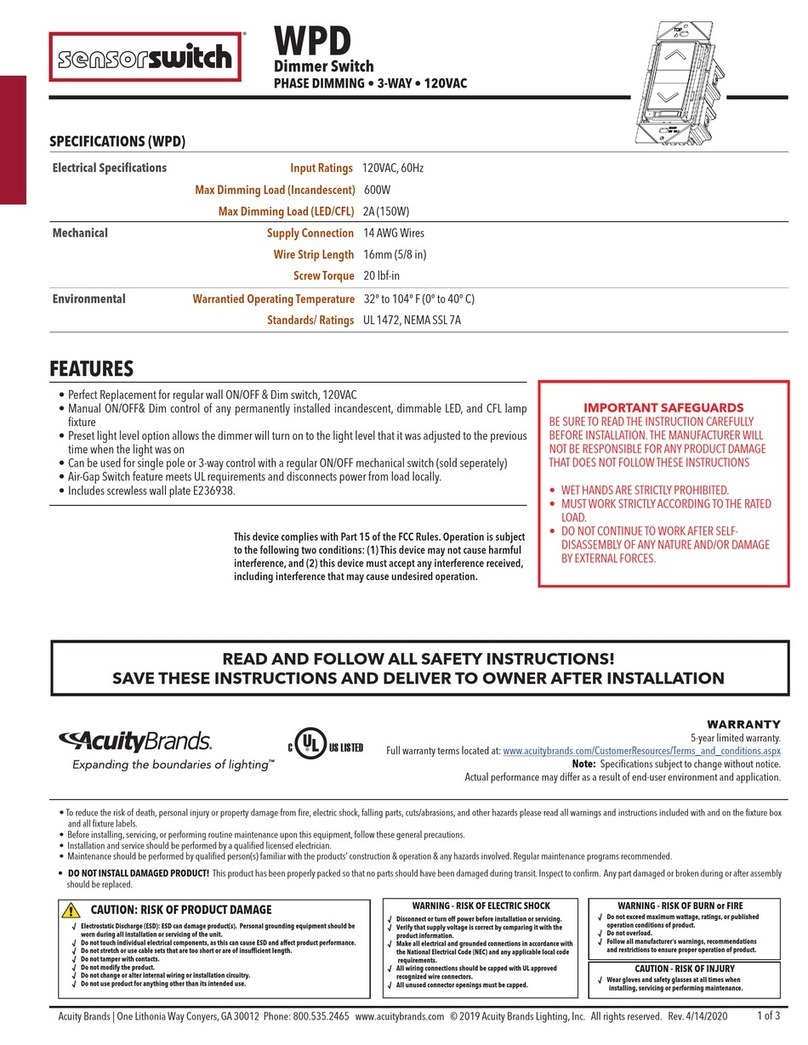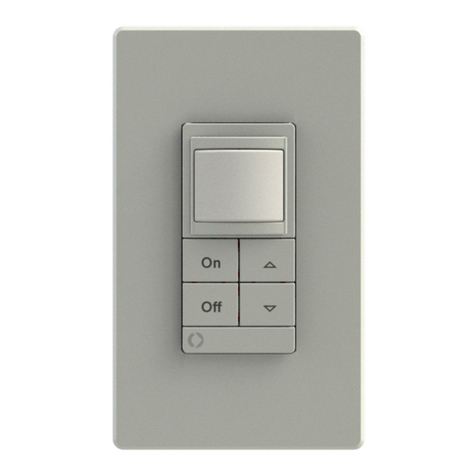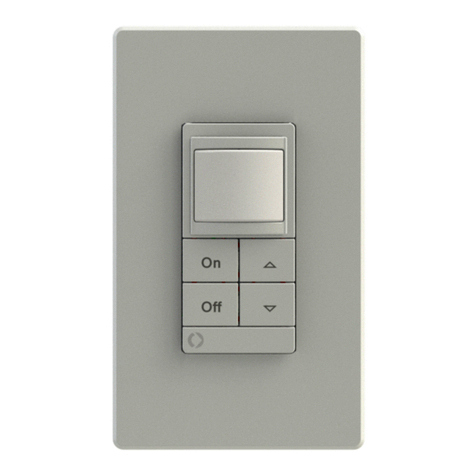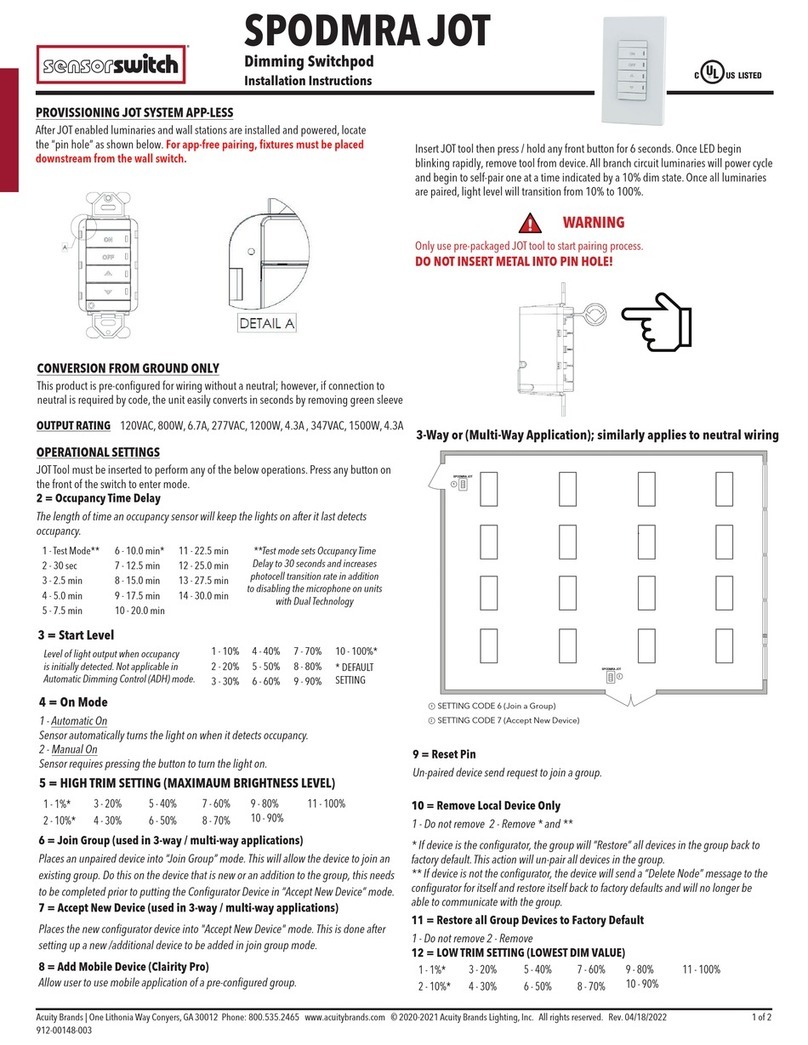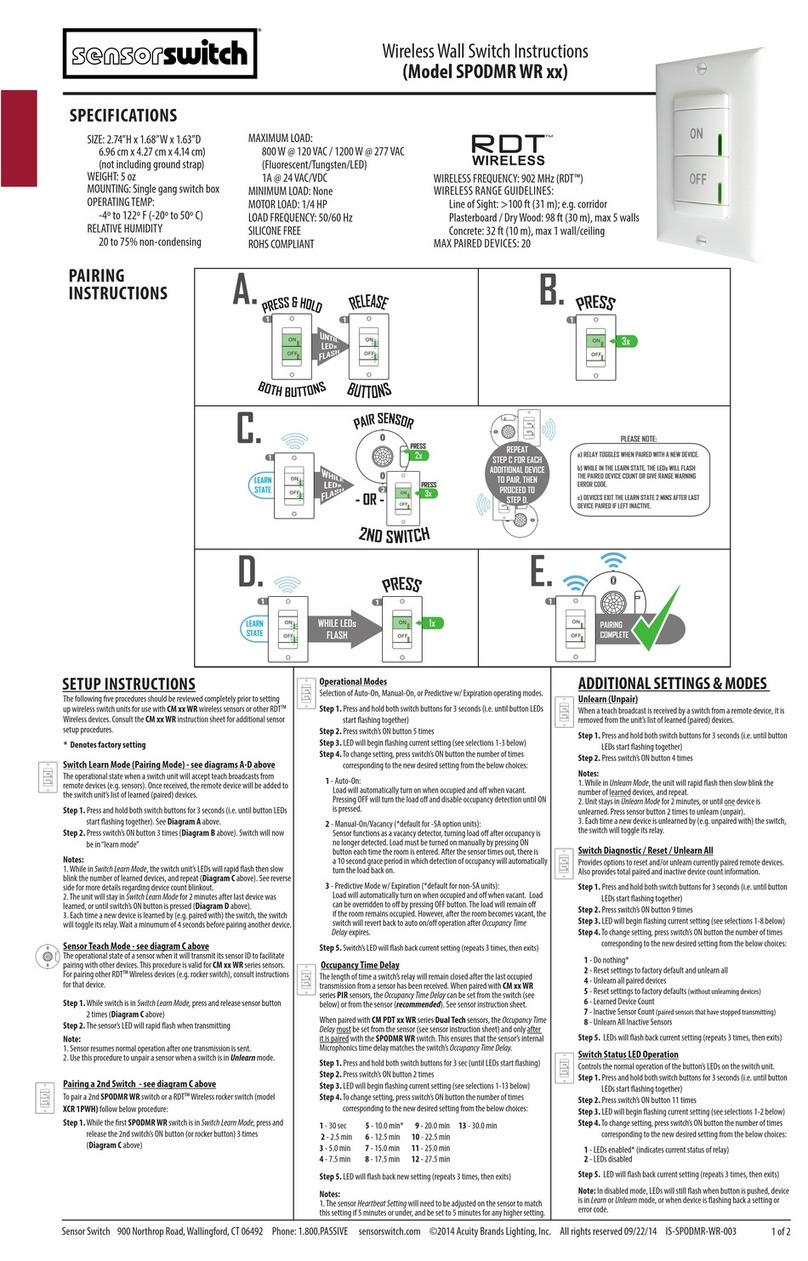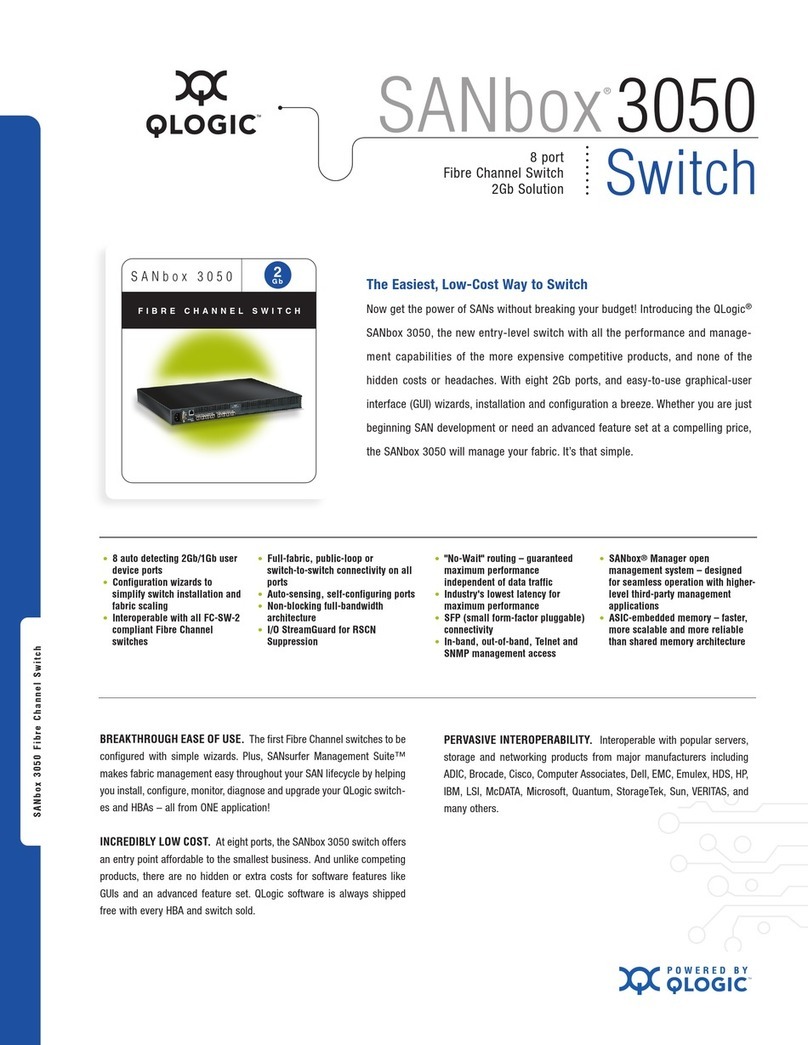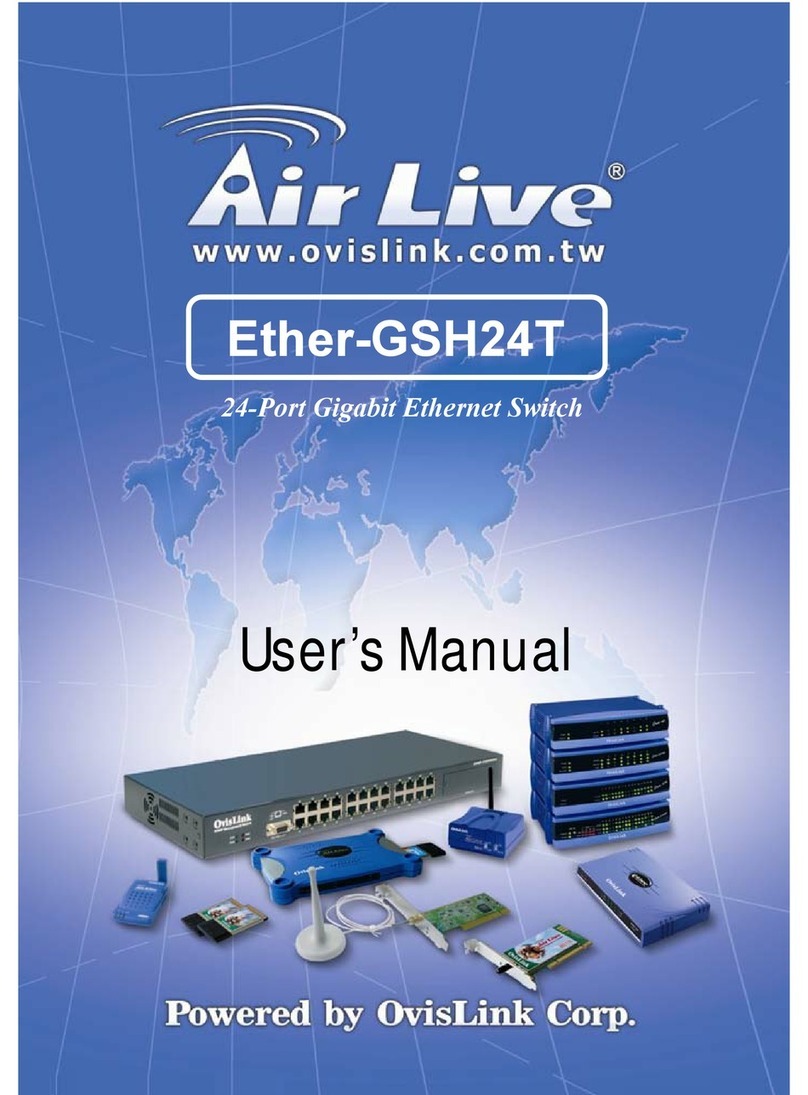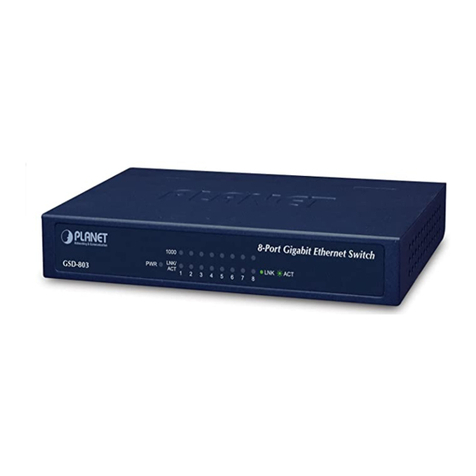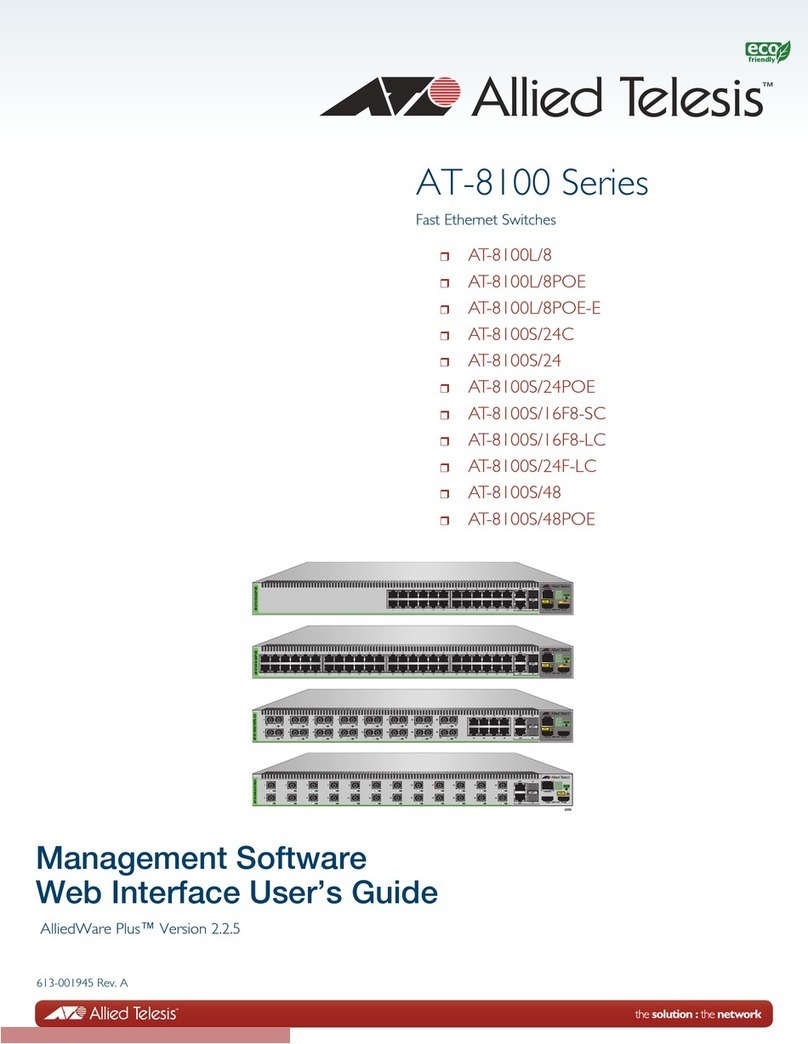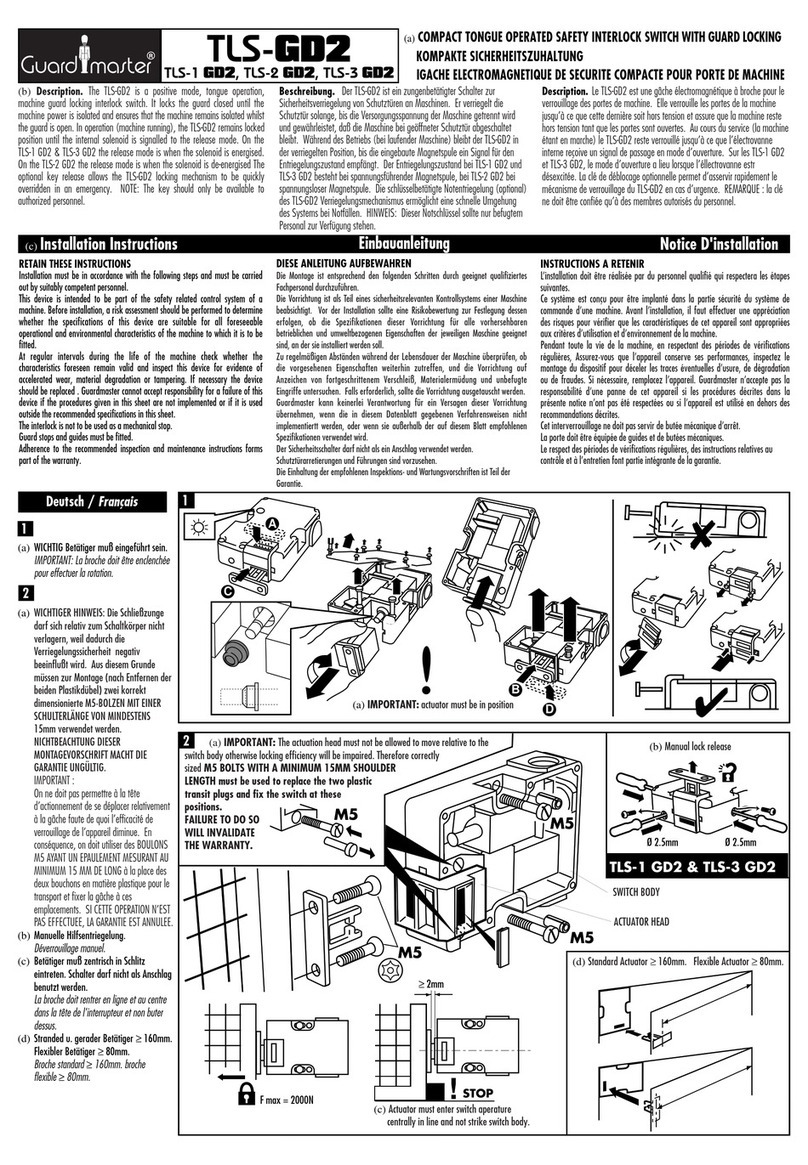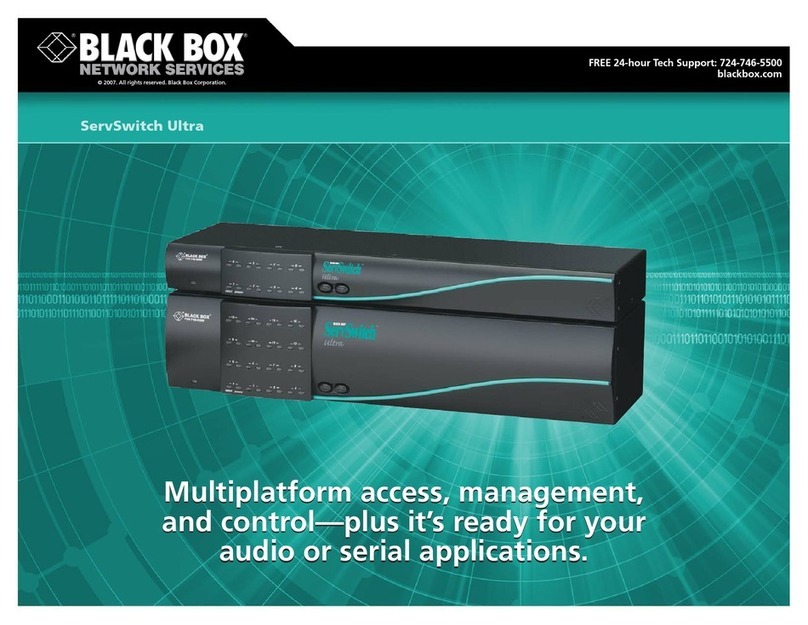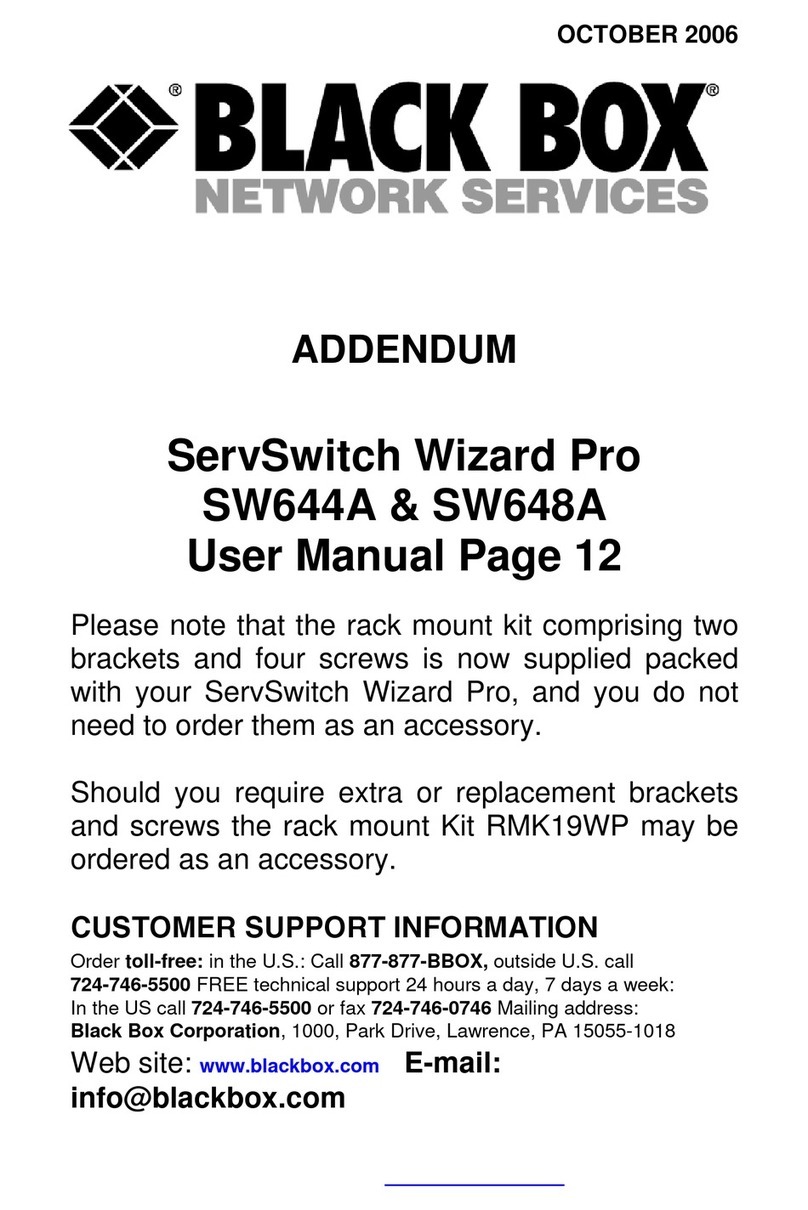Sensor Switch WSXA JOT User manual

1 of 2
Acuity Brands | One Lithonia Way Conyers, GA 30012 Phone: 800.535.2465 www.acuitybrands.com © 2020-2021 Acuity Brands Lighting, Inc. All rights reserved. Rev. 09/22/2021
912-00149-003
PROVISSIONING JOT SYSTEM APP-LESS
After JOT enabled luminaries and wall stations are installed and powered, locate the
“pin hole” as shown below. Insert JOT tool then press / hold any front button for 6 seconds. Once LED begin
blinking rapidly, remove tool from device.All branch circuit luminaries will power cycle
and begin to self-pair one at a time indicated by a 10% dim state. Once all luminaries
are paired, light level will transition from 10% to 100%.
WARNING
Only use pre-packaged JOT tool to start pairing process.
DO NOT INSERT METAL INTO PIN HOLE!
CONVERSION FROM GROUND ONLY
This product is pre-configured for wiring without a neutral; however, if connection to
neutral is required by code, the unit easily converts in seconds.
WIRING TO GROUND
(NO NEUTRAL)
3-Way or (Multi-Way Application); similarly applies to neutral wiring
WIRING TO NEUTRAL
1
WSXA JOT
2
OPERATIONAL SETTINGS
JOT Tool must be inserted to perform any of the below operations. Press any button on
the front of the switch to enter mode.
2 = Occupancy Time Delay
The length of time an occupancy sensor will keep the lights on after it last detects
occupancy.
1 - Test Mode** 6 - 10.0 min* 11 - 22.5 min **Test mode sets Occupancy Time
Delay to 30 seconds and increases
photocell transition rate in addition
to disabling the microphone on units
with Dual Technology
2 - 30 sec 7 - 12.5 min 12 - 25.0 min
3 - 2.5 min 8 - 15.0 min 13 - 27.5 min
4 - 5.0 min 9 - 17.5 min 14 - 30.0 min
5 - 7.5 min 10 - 20.0 min
Level of light output when occupancy
is initially detected. Not applicable in
Automatic Dimming Control (ADH) mode.
1 - 10% 4 - 40% 7 - 70% 10 - 100%*
2 - 20% 5 - 50% 8 - 80% * DEFAULT
SETTING
3 - 30% 6 - 60% 9 - 90%
1 - 1% 4 - 30% 7 - 60% 10 - 90%
2 - 10% 5 - 40% 8 - 70% 11 - 100%*
3 - 20% 6 - 50% 9 - 80%
3 = Start Level
4 = On Mode
1 - Automatic On
Sensor automatically turns the light on when it detects occupancy.
2 - Manual On
Sensor requires pressing the button to turn the light on.
5 = HIGH TRIM SETTING (MAXIMAUM BRIGHTNESS LEVEL)
WIRE COLOR KEY 120-277 VAC Wiring
BLACK* - Line Input
BLACK* - Load Output (can be reversed)
GRN - Ground
White - Neutral Convertible Ground
*347 VAC Wiring (-347 Option)
Red wires replace Black wires.
OUTPUT RATING 120VAC, 800W, 6.7A - Electronic Ballast
277VAC, 1200W, 4.3A - Electronic Ballast
347VAC, 1500W, 4.3A - Electronic Ballast
SETTING CODE 7 (Accept New Device)
SETTING CODE 6 (Join a Group)
1
2
WSXA JOT
Dimming Occupancy Wall Switch
Installation Instructions
WSXA JOT

2 of 2
Acuity Brands | One Lithonia Way Conyers, GA 30012 Phone: 800.535.2465 www.acuitybrands.com © 2020-2021 Acuity Brands Lighting, Inc. All rights reserved. Rev. 09/22/2021
912-00149-003
Clarity Pro
Mobile App
Clarity Pro
Quick Start
Guide (JOT)
6 = Join Group (used in 3-way / multi-way applications)
Places an unpaired device into “Join Group” mode. This will allow the device to join an
existing group. Do this on the device that is new or an addition to the group, this needs
to be completed prior to putting the Configurator Device in “Accept New Device”
mode. 7 = Accept New Device (used in 3-way / multi-way applications)
Places the configurator device into “Accept New Device” mode. This is done after
setting
up a new/additional device to be added in Join group mode.
8 = Add Mobile Device (Clairity Pro)
Allow user to use mobile application of a pre-configured group.
9 = Reset PIN
Un-paired device send request to join a group.
LED RESPONSE
ADVANCE BEHAVIOR SETTINGS
The JOT enabled wireless system is established with common occupancy-based predefined default settings as shown above. The CLAIRITY™ Pro mobile app is only needed
for advance settings (e.g. behavior zones, daylight harvesting and Microphonics™).
10 = Remove Local Device Only
1 - Do not remove 2 - Remove * and **
* If device is the configurator, the group will “Restore” all devices in the group back to
factory default. This action will un-pair all devices in the group.
** If device is not the configurator, the device will send a “Delete Node” message to the
configurator for itself and restore itself back to factory defaults and will no longer be
able to communicate with the group.
11 = Restore all Group Devices to Factory Default
1 - Do not remove 2 - Remove
12 = LOW TRIM SETTING (LOWEST DIM VALUE)
1 - 1% 4 - 30% 7 - 60% 10 - 90%
2 - 10% 5 - 40% 8 - 70% 11 - 100%
3 - 20% 6 - 50% 9 - 80%
JOT SWITCH SETTING ACTION and LED RESPONSE
Occupancy Time Delay
The time an occupancy sensor will keep the lights on after last detection.
ACTION: 1) Insert JOT Tool.
2) Press any front button 2-times to enter time delay setting code.
LED Observance: LED will blink back current setting if no additional input is given. This is done 3-times.
ACTION: 1) At any point,while displaying current setting, press any front button to set value.
LED Observance: LED will blink back new setting. This is done 3-times.
Occupancy Start Level
Level of light output when occupancy is initially detected.
ACTION: 1) Insert JOT Tool:
2) Press any front button 3-times to desired occupied brightness start level setting code.
LED Observance: LED will blink back current setting if no additional input in given, This is done 3-times.
ACTION: 1) At any point,while displaying current setting, press any front button to set value.
LED Observance: LED will blink back new setting. This is done 3-times.
On Mode
Change between Occupancy and Manual On Modes.
ACTION: 1) Insert JOT Tool.
2) Press any front button 4-mes to set operation mode setting code.
LED Observance: LED will blink back current setting if no additional input in given, This is done 3-times.
ACTION: 1) At any point,while displaying current setting, press any front button to set value.
LED Observance: LED will blink back new setting. This is done 3-times.
High Trim Setting
ACTION: 1) Insert desired settings.
2) Press any front button 5 times.
LED will blink back new settings. This is done 3 times.
Join Group
Add new wall switch device to app_less group; used in 3_way setup.
ACTION: 1) Insert JOT Tool into the switch that will be joining an app-lessly paired group:
2) Press any front button 6-times to enter setting option.
LED Observance: ½ Second On, ½ Second Off, followed by rapid flash. NOTE: TIMEOUT 5-7 minutes.
Accept New Device
Accept new switch (per join above) into group; used in 3_way setup.
ACTION: 1) Insert JOT Tool into the switch that pairing app-less group:
2) Press any front button 7-times to enter setting option.
LED Observance: LED will blink back setting entry followed by a rapid flash. NOTE: TIMEOUT 5-7 minutes
Add Mobile Device
Show app_less formed group and allow mobile device to join group.
ACTION: 1) Insert JOT Tool into app-lessly pairing wall switch:
2) Press any front button 8-times to enter setting option.
LED Observance: ½ Second On, ½ Second Off, ½ Second On, ½ Second Off.NOTE: TIMEOUT 5-7 minutes.
Reset PIN
If PIN in lost used to create new PIN.
ACTION: 1) Insert JOT Tool:
2) Press any front button 9-times to enter reset PIN option.
LED Observance: ½ Second On, ½ Second Off, ½ Second On, ½ Second Off.NOTE: TIMEOUT 5-7 minutes.
Remove Local Device Only
Used to remove local 3_way Switch.
Note: Removing switch used to form group will delete entire group.
ACTION: 1) Insert JOT Tool.
2) Press any front button 10-times to enter remove local device setting option.
(a.) 1-press = do not remove (b.) 2- presses = Remove device.
LED Observance: LED will blink back current setting if no additional input is given. This is done 3-times..
Delete Group
Used to return all devices back to default state.
ACTION: 1) Insert JOT Tool.
2) Press any front button 11-times to enter delete group setting option.
(a.) 1-press = do not remove (b.) 2- presses = Remove device.
LED Observance: LED will blink back current setting if no additional input is given. This is done 3-times..
Low Trim Setting
ACTION: 1) Insert desired settings.
2) Press any front button 12 times.
LED will blink back new settings. This is done 3 times.
ACTION: 1) While blink back confirmation is occuring from prior action.
2) Insert desired settings value.
LED will blink back new settings. This is done 3 times.
ACTION: 1) While blink back confirmation is occuring from prior action.
2) Insert desired settings value.
LED will blink back new settings. This is done 3 times.
WSXA JOT
Dimming Occupancy Wall Switch
Installation Instructions
Other Sensor Switch Switch manuals