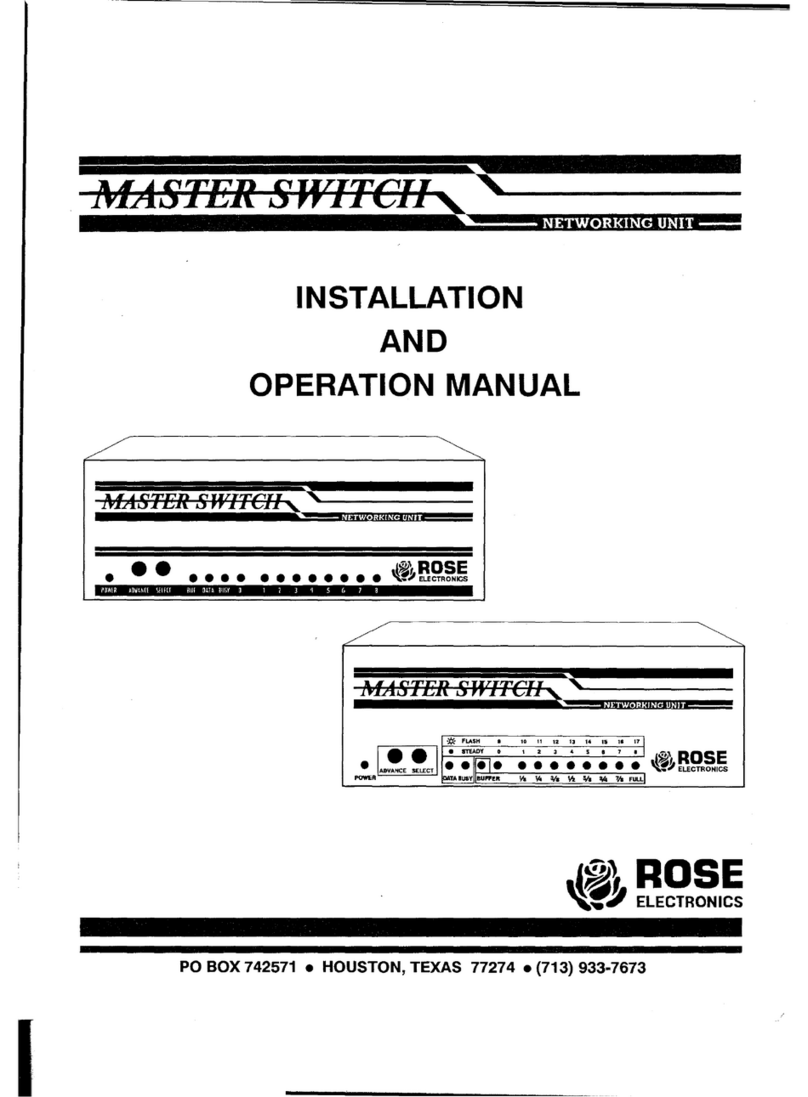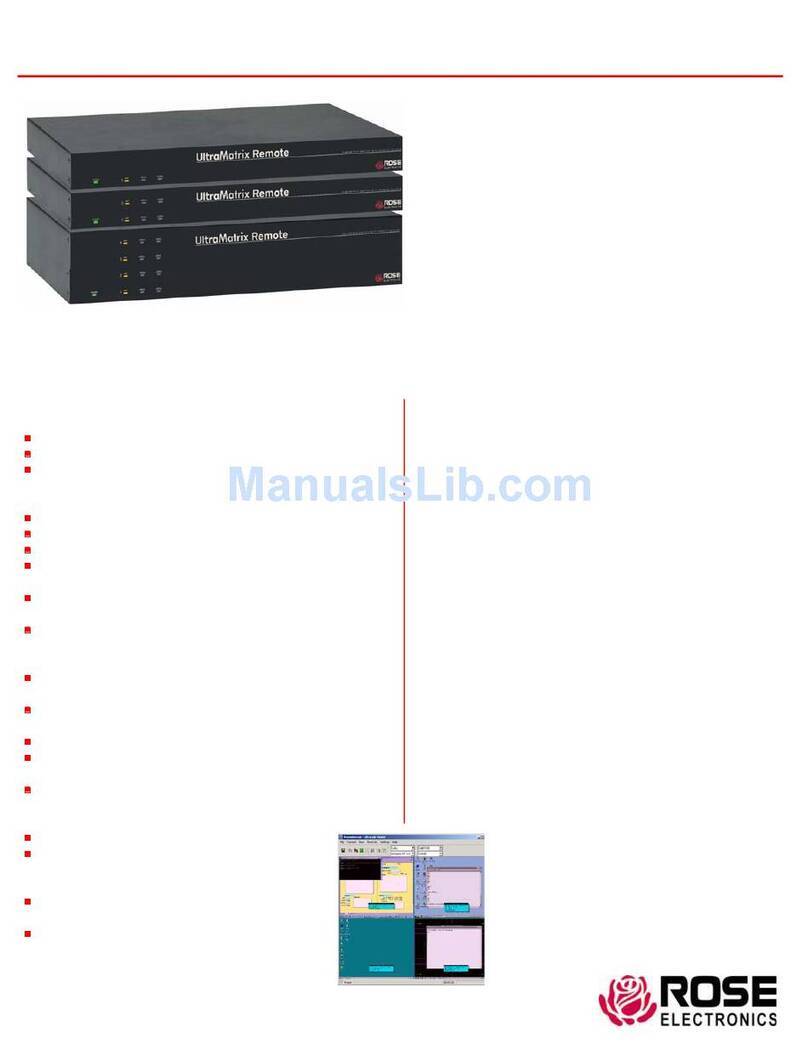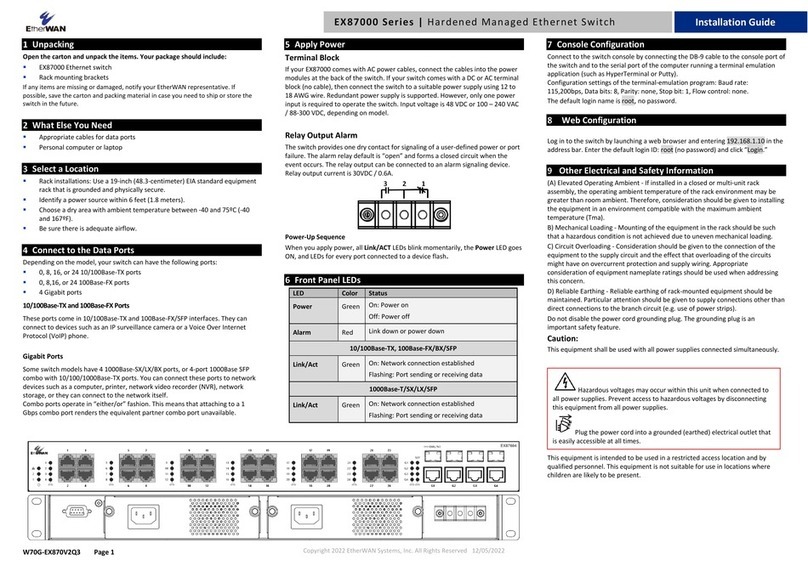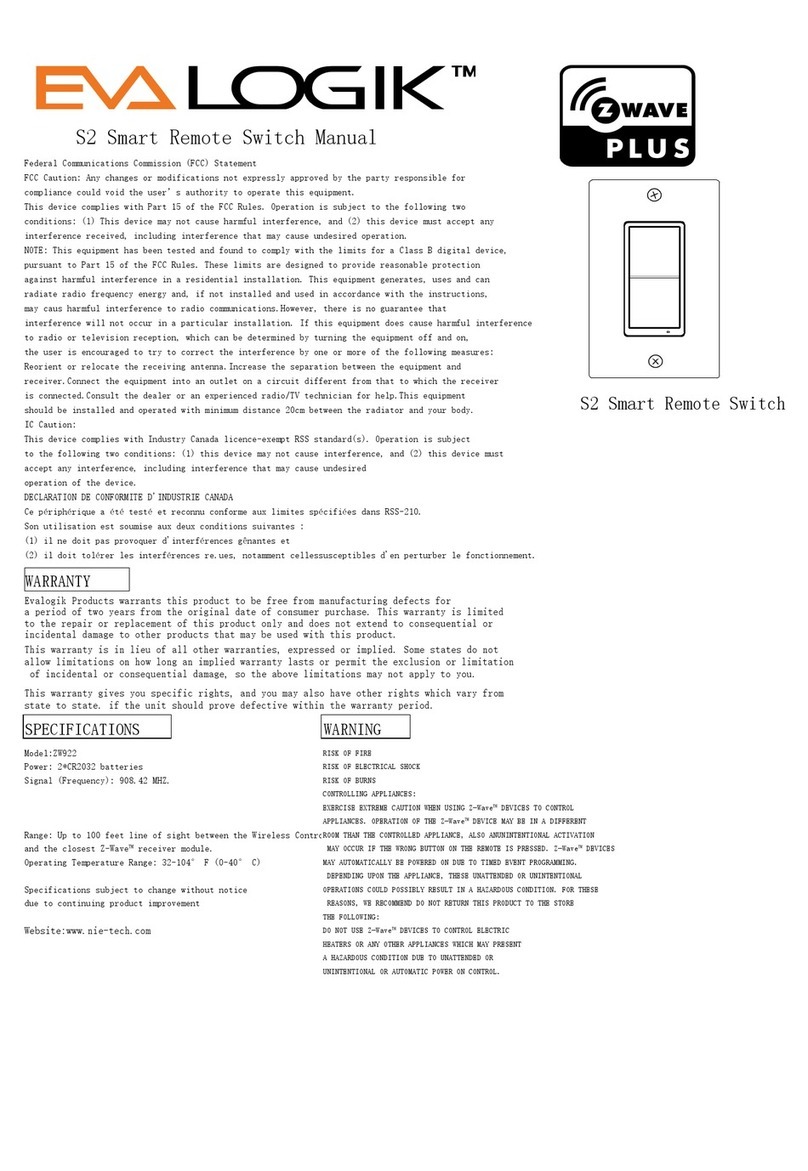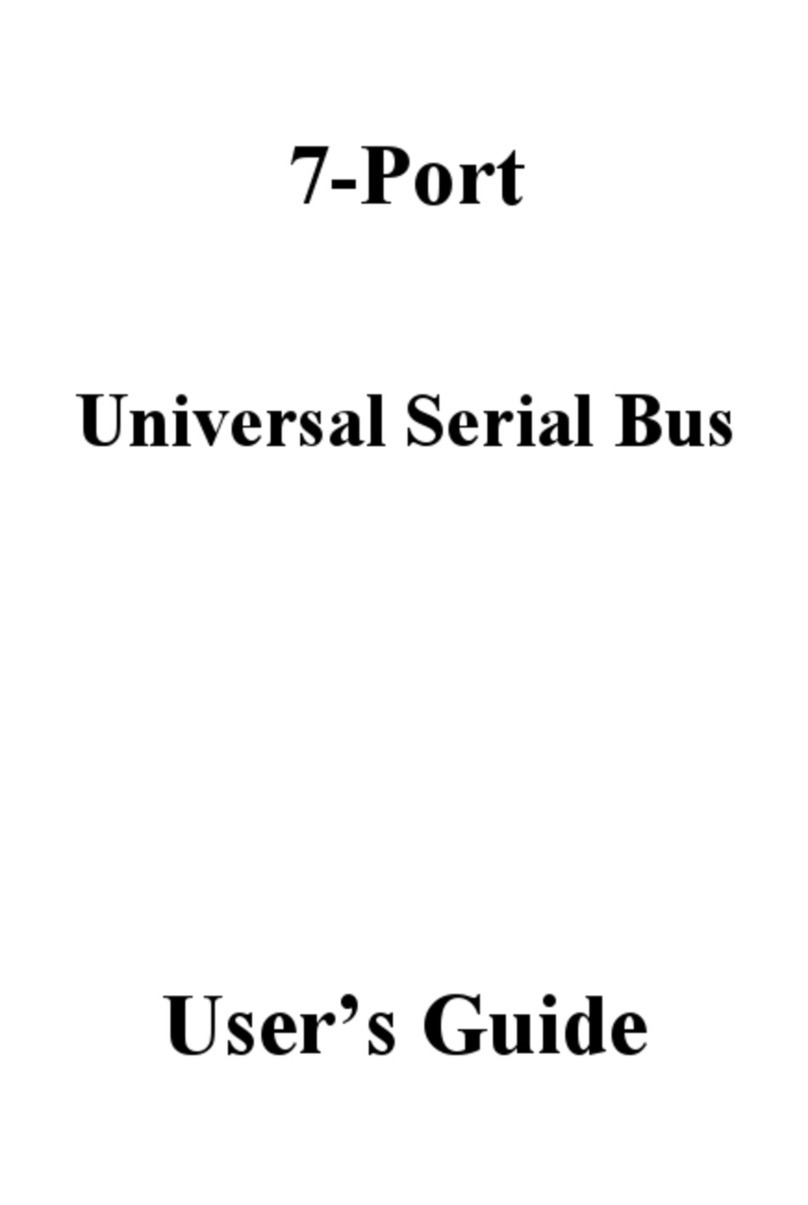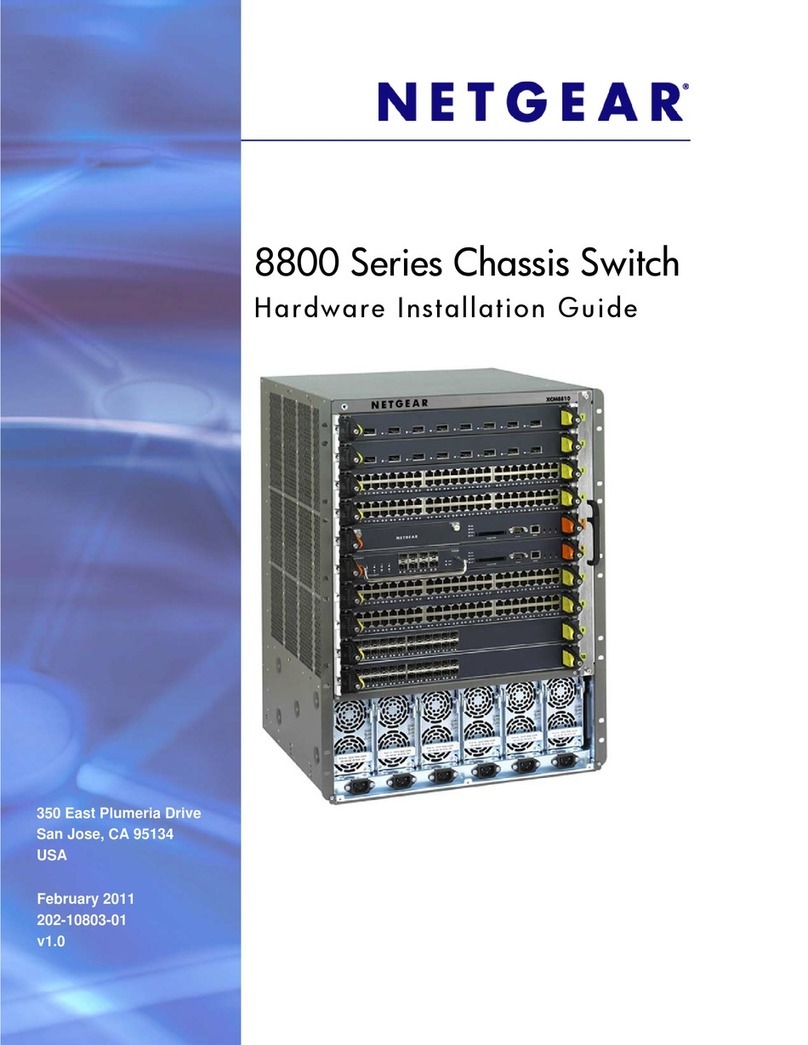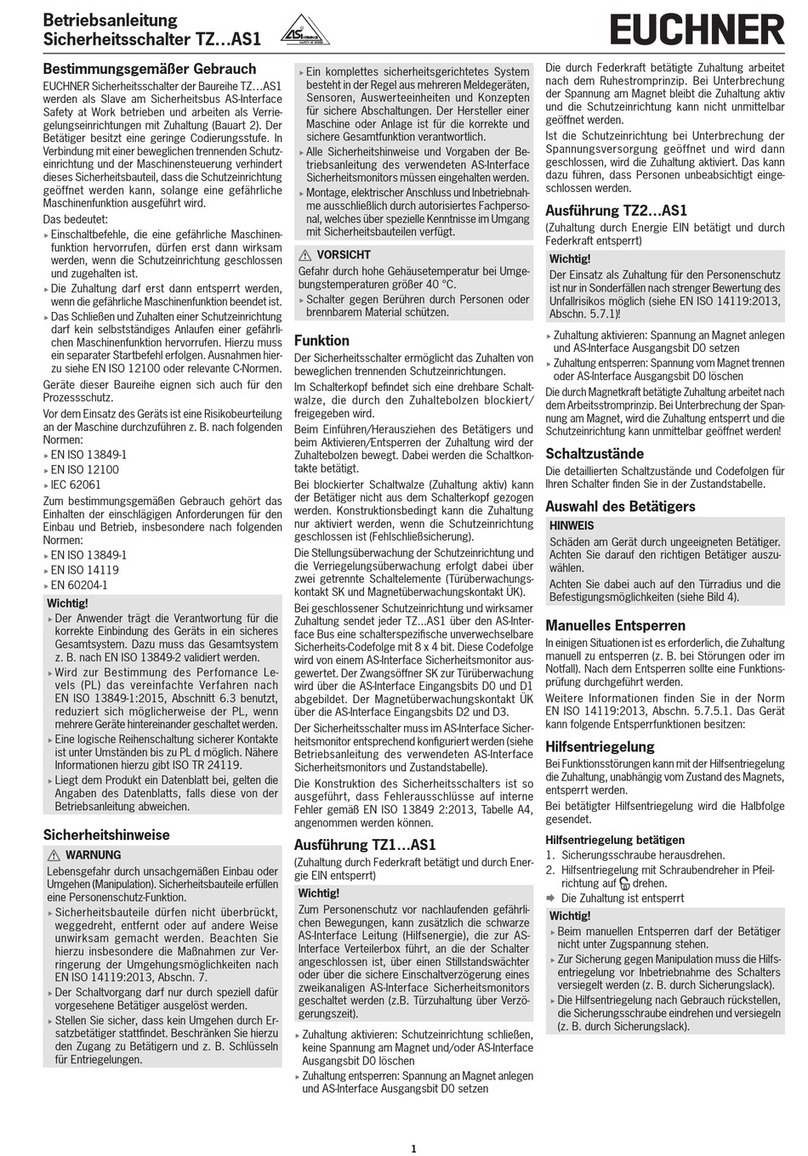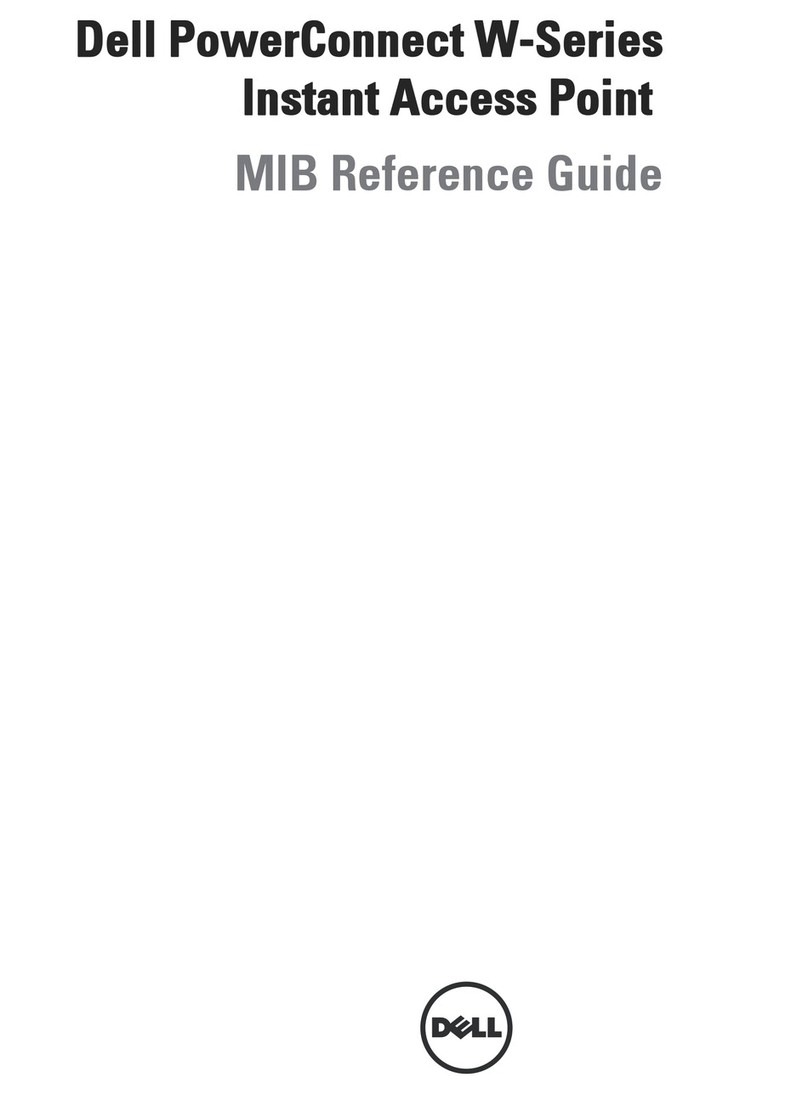Operating procedure
With all connections in place and the system powered up, you can connect and fully control all connected computers and serial
peripherals as if you were directly connected to that piece of equipment. To switch the KVM user station to any connected
computer, press and release the attention key (left Ctrl key), then enter the CPU port to switch to. If you need to perform
maintenance on the computer connected to CPU port #12, the command to switch to this port would be: Press and release the
left Ctrl key, then within 2 seconds, enter the CPU port (12) to switch to and press enter. Instantly the KVM station now has
control of the computer or device connected to CPU port #12.
Below is a summary of the keyboard commands used by Xtensys. Ctrl Key Sequence is a press and release of the left control
key. Enter the command following Ctrl within 2 seconds to initiate that command.
A complete explanation of each command and the use of the OSD with explanations and examples are covered in the users’
manual.
Video Setting Keyboard Commands
Video gain, equalization, red skew, green skew, and blue skew can be adjusted if needed using simple keyboard
commands. To adjust these components, first invoke the computer select OSD by pressing the left control key, then
the escape key. :Use the up or down arrow keys to select (highlight) the computer connection that needs adjusting,
then press the right arrow key. The CPU information window shown below will display showing the present values
for all settings.
To make any adjustments, first execute the
below keyboard command for the
adjustment needed, then use the keypad +
and – key to increase or decrease the value
Adjustment Keyboard Command
Amplification a
Equalization e
Red skew r
Green skew g
Blue skew b
Make sure the computer select window is
open and the CPU info window is displayed
prior to issuing the commands.
Copyright © Rose Electronics, 2007, All Rights Reserved --Rev 1.1--
Command Key Sequence Description
Main Menu [Ctrl] [F12] Displays main menu
CPU List [Ctrl] [Esc] Displays CPU selection list
Direct CPU connect [Ctrl] n [Enter] Connects directly to the specific CPU number “n”.
Connect Back [Ctrl] [Backspace] Connects to the previous CPU
Connect Down [Ctrl] [Minus sign] Connects to the previous CPU in a Group.
Connect Up [Ctrl] [Plus sign] Connects to the next sequential CPU in a group
KVM Status [Ctrl] D Displays / Removes status box.
Logout [Ctrl] L Logs user out if the KVM station is configured for user logins.
Disconnect [Ctrl] Q Disconnects the current CPU
Reset Keyboard/ mouse [Ctrl] R Resets / enables keyboard and mouse; enables PS/2 mouse on
connected CPU
Send Null Byte [Ctrl] N Sends a null byte to the CPU’s PS/2 mouse port. Use this
command if the PS/2 mouse gets “out of sync”.
Reset Mouse (NT or Unix
systems only)
[Ctrl] O (not zero) Resets the currently selected NT or Unix computers PS/2 mouse.
Also switches the NT mouse driver to “wheel” mode.
Start Scan [Ctrl] S Sequentially steps through all connected CPUs in a group.
Stop Scan [Ctrl] X Turns scan “Off”
〒103-0014
東京都中央区日本橋蛎殻町 1-16-11
TEL:03-3668-8089 FAX:03-3668-9872
URL:http://www.cybernetech.co.jp