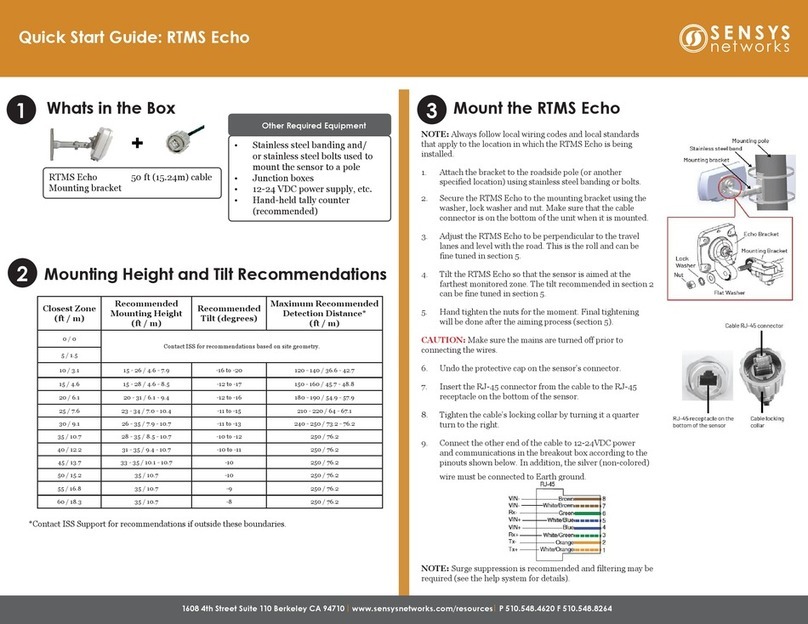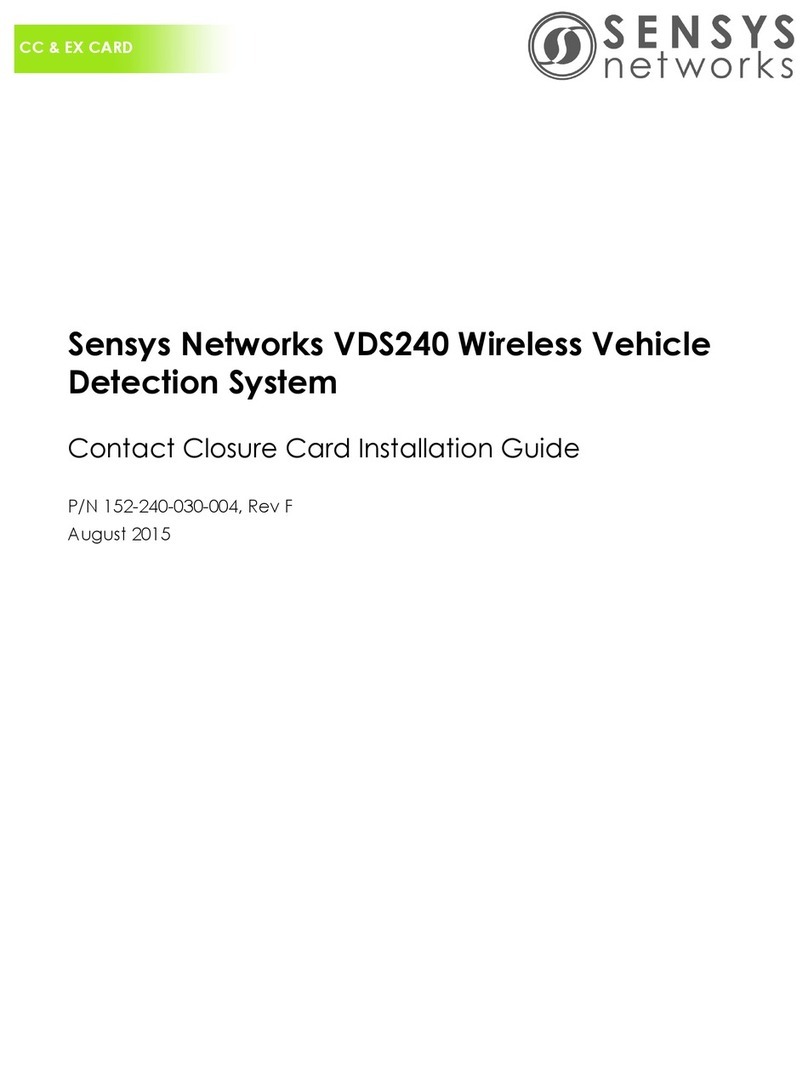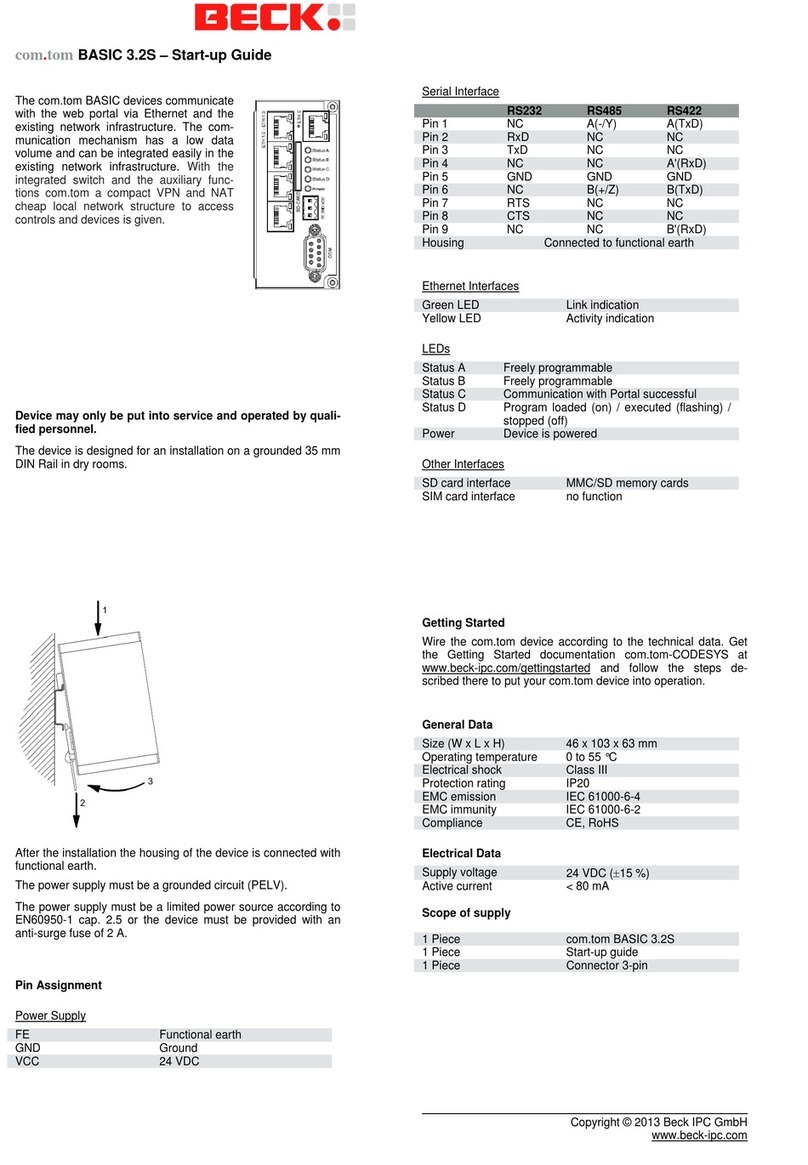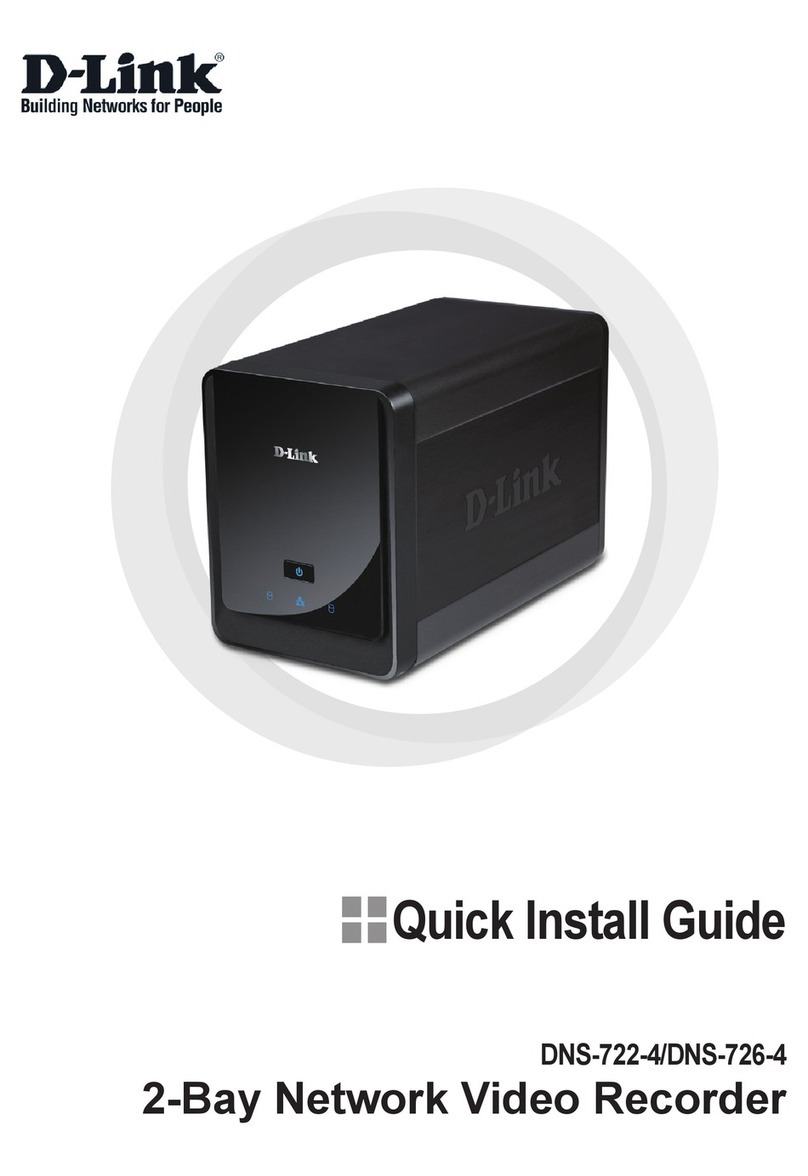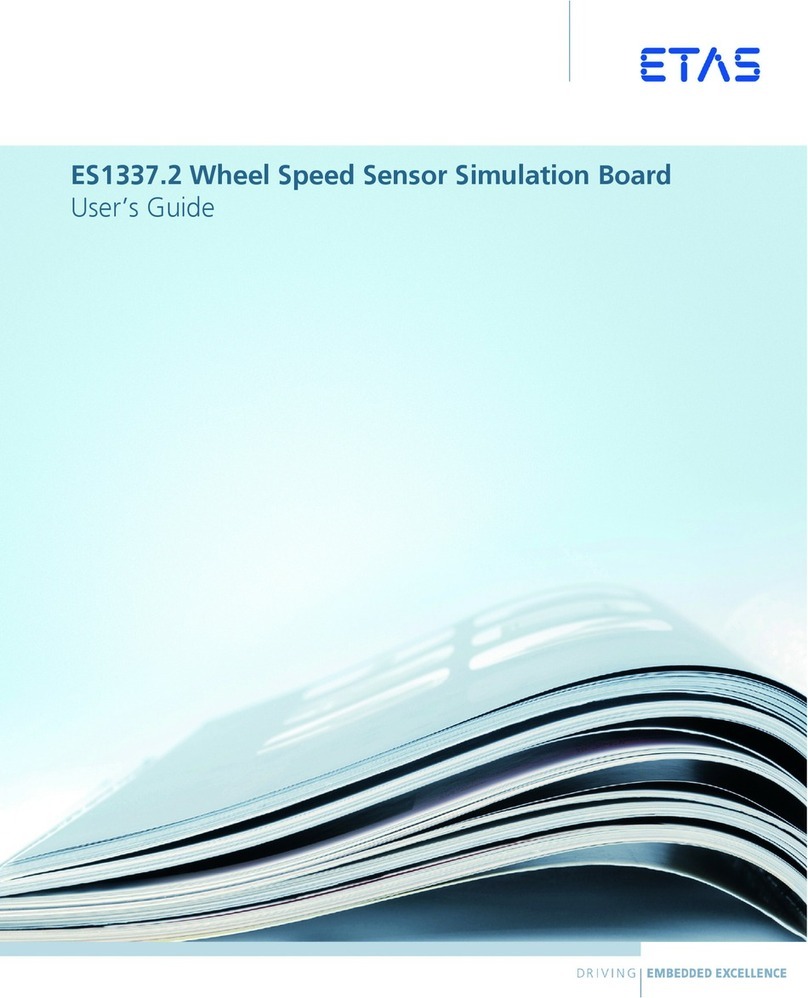Sensys Networks VDS240 User manual

FlexControl
Sensys Networks VDS240 Wireless Vehicle
Detection System
FlexControl Card (APCC) and FlexControl Module
Installation Guide
P/N 152-240-030-005, Rev G
February 2020

Document Properties
This document is reference material for the Sensys Networks VDS240 wireless vehicle
detection system from Sensys Networks, Inc.
P/N 152-240-030-005, Rev G
Sensys Networks, Inc. makes no representation or warranties with respect to the
contents hereof and specifically disclaims any implied warranties of merchantability or
fitness for any particular purpose. Furthermore, Sensys Networks reserves the right to
revise this publication and to make changes from time to time in the content hereof
without obligation of Sensys Networks to notify any person or organization of such
revisions or changes.
© 2007 - 2020 – All rights reserved.
Sensys Networks and the Sensys Networks logo are trademarks of Sensys Networks,
Inc. All other products, names and services are trademarks or registered trademarks of
their respective owners.
Regulatory Statements
FCC Compliance Statement
This device complies with part 15 of the FCC rules. Operation is subject to the following
two conditions:
(1) This device may not cause harmful interference.
(2) This device must accept any interference received, including interference that
may cause undesired operation.
Any changes or modifications to this product not authorized by Sensys Networks could
void the EMC compliance and negate the authority to operate the product.
RF Exposure Statement
This device has been tested and meets the FCC RF exposure guidelines. It should be
installed and operated with a minimum distance of 20 cm between the radiator of RF
energy and the body of users, operators, or others.
Improper use or tampering with the device is prohibited and may not ensure
compliance with FCC exposure guidelines.
Warnings
No Safety Switching
Sensys Networks does not allow its equipment to be used for safety applications such
as controlling a mechanical gate or switching a train to avoid a collision.

Lithium Thionyl Chloride Batteries
Sensys Networks uses Lithium Thionyl Chloride batteries in the following products:
Sensors (VSN240-F, VSN240-T, VSN240-S, VSN240-M, VSN240-M-2,
VSN240-F-2, VSN240-T-2)
Repeaters (RP240-BH-2, RP240-BH-LL-2, FLEX-RP-B-2, FLEX-RP-B-LL-2,
FLEX-RPT3-SLR)
Lithium batteries are widely used in electronic products because they contain more
energy per unit -weight than conventional batteries. However, the same properties that
deliver high energy density also contribute to potential hazards if the batteries are
damaged. Improper use or handling of the batteries may result in leakage or release of
battery contents, explosion, or fire.
Following are the recommendations of the battery manufacturer for proper use and
handling of batteries in the Sensys Networks devices mentioned above:
DO NOT charge or attempt to recharge the batteries (they are NOT
rechargeable)
DO NOT crush or puncture batteries
DO NOT short-circuit the batteries
DO NOT force over-discharge of the batteries
DO NOT incinerate or expose batteries to excessive heating
DO NOT expose battery contents to water
DO dispose of batteries and devices containing batteries in accordance with
local regulations
N
OTE
:
Sensys Networks wireless sensors contain no serviceable parts and should never be
disassembled. Installation and removal of sensors from pavement should only be done by
trained personnel and care should be taken to insure that the sensor casing is not punctured
or crushed.
Additional safety information is available from the battery's manufacturer:
Sensor battery cell: http://sensysnetworks.com/sensorbattery
Repeater battery cell: http://sensysnetworks.com/repeaterbattery
Document Control
Sensys Networks continually reviews and revises its technical publications Please

Sensys Networks Technical Publications
For additional information regarding Sensys Networks products and applications,
design guides, configuration guides, and best practices, refer to the Sensys Networks
technical documents library available at http://sensysnetworks.com/
resources?tech_docs.
Contact Information
Sensys Networks, Inc.
1608 Fourth Street, Suite 200
Berkeley, CA 94710 USA
+1 (510) 548-4620
www.sensysnetworks.com

Sensys Networks, Inc. FlexControl Card (APCC) and FlexControl Module v
Installation Guide
Contents
Chapter 1: Introduction ............................................................................................... 1
What's Inside ..................................................................................................................................1
Chapter 2: Overview ................................................................................................... 2
FlexControl .....................................................................................................................................2
Contact Closure Expansion Card .........................................................................................3
Types of FlexControl Configurations ...........................................................................................3
FlexControl System .................................................................................................................3
FlexControl and Serial Port Protocol (SPP) Digital Radio .............................................4
Isolator and FlexIsolator ...................................................................................................5
FlexControl Card (APCC) Package Contents ...........................................................................5
FlexControl Module Package Contents .....................................................................................6
Additional Parts and Equipment Required ................................................................................7
Chapter 3: FlexControl Installation Considerations for Contact Closure Interfaces 8
Identifying the Radio (SPP) and Sensors .....................................................................................8
Radio (SPP) ..............................................................................................................................8
Wireless Sensors .......................................................................................................................9
Determining the Device Configuration ......................................................................................9
Configuration Worksheet .......................................................................................................9
Determining Slots and Contact Closures .................................................................................10
Mapping Wireless Sensors to Contact Closures .......................................................................11
Chapter 4: FlexControl Installation Procedures for Contact Closure Interfaces .. 13
Overview ......................................................................................................................................13
Determining the Card ID and Setting it via Circuit-board Dip Switches SW1 and SW2 ......13
Factory Default Card ID .......................................................................................................14
Setting the Slot-Number With Circuit-board Dip Switch SW2 ...........................................14
Setting the Shelf-Number With Circuit-board Dip Switch SW1 ........................................14
Determining the Controller Type and Setting it via Circuit-board Dip Switch SW1 .............15
Connecting the Cables to Each Device .................................................................................15
Cabling Summary for FlexControl Card (APCC) .....................................................................16
Cabling Summary for FlexControl Module ...............................................................................16
Appendix A: Circuit-board Dip Switch SW1 Settings .............................................. 17
Settings for Shelf Number ...........................................................................................................17
Settings for TS1 and TS2 Controllers ...........................................................................................18
Appendix B: Circuit-board Dip Switch SW2 Settings ............................................... 19

Sensys Networks, Inc. FlexControl Card (APCC) and FlexControl Module vi
Installation Guide
Settings for Slot Number .............................................................................................................19
Appendix C: Pre-Installation Worksheets ................................................................ 21
Appendix D: FlexControl Card (APCC) External Interfaces ................................... 23
Backplane Edge Connections ..................................................................................................24
EX Port RJ45 Connector Pin Assignments .................................................................................26

FlexControl Card (APCC) and FlexControl Module 1
Sensys Networks, Inc. Installation Guide
Chapter 1
Introduction
This guide provides information and procedures for installing Sensys Networks
FlexControl Card (APCC) and FlexControl Module in conjunction with the Sensys
Networks VDS240 wireless vehicle detection system. This document is intended
to be used by Sensys Networks customers, consultants, partners, dealers, and
those who are interested in the application of wireless communication technology
to the challenges of traffic detection, management, and control.
What's Inside
This guide includes the following information:
Chapter 1: Introduction, defines the purpose and scope of the guide.
Chapter 2: Overview, provides an overview of the FlexControl and its additional
components. It also describes the contents of a product shipment.
Chapter 3: FlexControl Installation Considerations for Contact Closure Interfaces, provides
the installation considerations for the FlexControl Card (APCC) and
FlexControl Module.
Chapter 4: FlexControl Installation Procedures for Contact Closure Interfaces, provides
instructions for installing and cabling the FlexControl Card (APCC) and
FlexControl Module.
Appendix A: Circuit-board Dip Switch SW1 Settings, depicts SW1 settings that
identify the shelf number portion of the unique card address.
Appendix B: Circuit-board Dip Switch SW2 Settings, depicts combinations of switch
settings on the circuit-board dip switch SW2.
Appendix C: Pre-Installation Worksheets, provides worksheets for capturing
pre-installation information.
Appendix D: FlexControl Card (APCC) External Interfaces, provides the connector pin
assignments for the external interfaces of contact closure master and
expansion cards.

FlexControl Card (APCC) and FlexControl Module 2
Sensys Networks, Inc. Installation Guide
Chapter 2
Overview
This chapter provides an overview of the FlexControl Card (APCC) and
FlexControl Module and its additional components. The chapter also describes
the contents of a product shipment. Unless otherwise noted, the document uses
the term FlexControl to apply equally to the following:
FlexControl Card (APCC)
FlexControl Module
FlexControl
The Sensys Networks VDS240 Wireless Vehicle Detection System detects the
presence and movement of vehicles with magneto-resistive sensors mounted in
the pavement. Wireless sensors continuously transmit detection data to the
FlexControl Card (APCC) and FlexControl Module that collects and forwards data
to remote traffic management systems or local traffic signal controllers such as the
CalTrans Type 170, Type 2070 ATC and NEMA TS-1, and TS-2 controllers.
The Sensys Networks FlexControl, is a third generation controller card that
maintains low power consumption, supports multiple radios, and allows for
additional communication and processing power. The FlexControl, which is
compatible with all of Sensys Networks VDS240 Wireless Vehicle Detection
System products, receives and processes data from the sensors. The FlexControl
then relays the sensor detection data to a roadside traffic controller or remote
server traffic management system.

Overview
FlexControl Card (APCC) and FlexControl Module 3
Sensys Networks, Inc. Installation Guide
Contact Closure Expansion Card
Additional capacity (to handle more sensors or controller channels) is provided by
a contact closure expansion card (EX card). EX cards use the same form factor as
FlexControl Cards (APCC) and are daisy-chained to the EX interface on the
FlexControl Card (APCC) or the FlexControl Module. Up to 63 EX cards can be
used per FlexControl Card (APCC) or FlexControl Module.
Types of FlexControl Configurations
The FlexControl Card (APCC) single-slot configuration consists of dual
FlexControl Card (APCC) radio ports, Sensys Networks Expansion (EX) port, and
contact closure interface via backplane to a traffic controller. It also has dual USB
2.0 full speed host ports and 10/100Base-T network access.
The FlexControl Module includes dual radio ports, Sensys Networks Expansion
(EX) port, and includes a DIN mount and a bracket mount kit for installation in a
traffic cabinet. It also has dual USB 2.0 full speed host ports, single USB 2.0 full
speed device port, and 10/100Base-T network access.
Figure 2.1. FlexControl Card (APCC) (left) and FlexControl Module (right)
FlexControl System
The minimum FlexControl system consists of a FlexControl and one Radio (SPP).
The system can also consist of multiple Radios (SPP) and an isolator that offers
electrical isolation up to 1500V, surge protection up to 1500V, and AC power cross
protection.
FlexControl comes in two form factors - FlexControl Module, an enclosed box
which mounts to the cabinet via bracket or DIN mount; and FlexControl Card
(APCC), which connects directly to the cabinet rack.
Both versions come with Ethernet and dual USB interfaces, while FlexControl
Module includes additional internal memory, a USB type-B port and terminal
block or barrel power connector options. FlexControl Card (APCC) uniquely comes

Overview
FlexControl Card (APCC) and FlexControl Module 4
Sensys Networks, Inc. Installation Guide
standard with contact closure support and optionally offers an expandable SD
memory card slot with dual serial (DB9) interfaces.
Figure 2.2. FlexControl Card (APCC) system configuration
Figure 2.3. FlexControl Module system configuration
FlexControl and Serial Port Protocol (SPP) Digital Radio
The FlexControl, along with the Radio (SPP), maintains two-way wireless links to
an installation’s sensors and repeaters, establishes overall time synchronization,
and transmits configuration commands and message acknowledgments.

Overview
FlexControl Card (APCC) and FlexControl Module 5
Sensys Networks, Inc. Installation Guide
Figure 2.4. Radio (SPP) digital radio
Isolator and FlexIsolator
The isolator and FlexIsolator are optional components that provides the following
services:
connects an Radio (SPP) to the FlexControl, FlexIsolator connects two Radio
(SPP)’s to the FlexControl
isolates and routes power from the controller backplane to the Radio (SPP)
extends the communication for the FlexControl to and from the Radio (SPP) at
RS422 distance.
Figure 2.5. Isolator (left) and FlexIsolator (right)
FlexControl Card (APCC) Package Contents
Each FlexControl Card (APCC) is shipped with the items listed below. Verify that
you have received all of them. In the event that some items are missing, contact
Sensys Networks or the party that supplied the equipment to you.
The items in a Sensys Networks FlexControl Card (APCC) shipment include:
A FlexControl Card (APCC)
Information sheet
The Sensys Networks FlexControl Card (APCC) is shipped with a factory default
configuration suitable for bench-testing the device and typically requires further
configuration to meet the needs of specific applications. Hardware serial numbers
are found on the information sheet.
The FlexControl Card (APCC) and EX cards are available in the models as shown
below. Verify that you have the correct model for your application.

Overview
FlexControl Card (APCC) and FlexControl Module 6
Sensys Networks, Inc. Installation Guide
Table1: FlexControl Card (APCC) models
FlexControl Module Package Contents
Each FlexControl Module is shipped with the items listed below. Verify that you
have received all of them. In the event that some items are missing, contact Sensys
Networks or the party that supplied the equipment to you.
The items in a Sensys Networks FlexControl Module shipment include:
A FlexControl Module
Information sheet
The Sensys Networks FlexControl Module is shipped with a factory default
configuration suitable for bench-testing the device and typically requires further
configuration to meet the needs of specific applications. Hardware serial numbers
are found on the information sheet.
The FlexControl Module and EX cards are available in the models as shown below.
Verify that you have the correct model for your application.
Product Code Description
APCC-M APCC Module
APCC-M-E APCC Module with Enhanced Ethernet
APCC-MP-E APCC Module with Peripheral Support and Enhanced Ethernet
APCC-R APCC only for Re-Identification
APCC-M-R APCC Module with Re-Identification
APCC-M-E-R APCC Module with Enhanced Ethernet and Re-Identification
EX240 Expansion Card for Type 170, Type 2070, or NEMA TS1 or
TS2 traffic controllers
Product Code Description
FLEX-CTRL-M FlexControl Module: Controls radios and wireless links to detection
sensors and relays detection data (DIN and bracket mounting kit
included)
FLEX-CTRL-M-E FlexControl Module Enhanced: Controls radios and wireless links to
detection sensors, relays detection data, and generates traffic data
statistics (DIN and bracket mounting kit included)
FLEX-CTRL-ACC-2 FlexControl Power Leads: Leads to connect FlexControl with cabinet
power terminal block
FLEX-CTRL-ACC-3 FlexControl Power Supply with power cords: Industrial rated power
supply adapter (US only)
EX240 Expansion Card for Type 170, Type 2070, or NEMA TS1 or
TS2 traffic controllers

Overview
FlexControl Card (APCC) and FlexControl Module 7
Sensys Networks, Inc. Installation Guide
Additional Parts and Equipment Required
Additional parts and equipment required for installation and configuration of a
FlexControl include the following:
Standard Ethernet compatible, outdoor rated, 4-pair CAT5 (or better) cable
RJ45 jack kit and crimp tool
Cable ties
Banding tool
Hammer
PC or laptop with Microsoft®Windows®10 or Windows 7 (including 64-bit
editions) and TrafficDOT, the system management software tool from Sensys
Networks.
N
OTE
:
The FlexControl is available with a range of options. Verify that the FlexControl you
are using with the contact closure card(s) is appropriate for that use.

FlexControl Card (APCC) and FlexControl Module 8
Sensys Networks, Inc. Installation Guide
Chapter 3
FlexControl Installation
Considerations for Contact
Closure Interfaces
This chapter provides the installation considerations for both the FlexControl
Card (APCC) and FlexControl Module when using contact closures for signaling to
the traffic controller. Prior to installing a FlexControl ensure that the following
aspects have been considered in the site design.
1. Identify the devices that will be used with the FlexControl (refer to Identifying
the Radio (SPP) and Sensors).
2. Determine the configuration of the FlexControl (refer to Determining the Device
Configuration).
3. Determine the number of available slots in the traffic controller's detector
shelf and which contact closures are required (refer to Determining Slots and
Contact Closures).
4. Develop the sensor-to-contact closure card mappings (refer to Mapping Wireless
Sensors to Contact Closures).
Identifying the Radio (SPP) and Sensors
Radio (SPP)
Each FlexControl must connect to a Radio (SPP). This connection supplies power
to the SPP and passes command and configuration data to/from the FlexControl. .
Determine the location of the Radio (SPP) relative to the cabinet that will hold the
FlexControl. The Cat5 cable that connects to the Radio (SPP) to the FlexControl,

FlexControl Installation Considerations for Contact Closure Interfaces
FlexControl Card (APCC) and FlexControl Module 9
Sensys Networks, Inc. Installation Guide
via an isolator, must meet standard length limitations (2,000 ft with isolator) for
RS422 communication.
Wireless Sensors
Each channel of an FlexControl interfaces a designated set of sensors to a
designated contact closure. Ensure information describing which sensor (or
sensors) will actuate a given contact closure channel is available.
NOTE:
Wireless sensors have a unique identifier known as the Sensor ID. Use this
identifier to refer to sensors in design notes and plans.
Determining the Device Configuration
Configuration of a FlexControl is based on the following design decisions:
The number of contact closure channels enabled
The operating mode (pulse or presence) of each channel
The use of and settings for any optional elements that modify the behavior of
channels operating in presence mode
The channel status communication method (LED-only) used by each channel
NOTE:
The FlexControl Card (APCC) includes four contact closure channels. The FlexControl
Module contains no contact closure channels. Both the FlexControl Card (APCC) and
FlexControl Module can interface via the EX port with EX cards for additional contact
closure channels. For the EX cards please refer to the Installation Guide: Contact Closure
(CC).
Configuration Worksheet
Design decisions can be captured in a Channel Configuration Worksheet such as
the one shown below.
NOTE:
Default values are shown in bold.
Configuration
Element Options Example
Data
1. Card identifier (Defined by the traffic controller or
installer)
2. Channel 1, 2, 3, 4 1
3. Channel State Enabled | Disabled Enabled

FlexControl Installation Considerations for Contact Closure Interfaces
FlexControl Card (APCC) and FlexControl Module 10
Sensys Networks, Inc. Installation Guide
Table 1. (Continued from prior page) Channel configuration worksheet with example data (default values
shown in bold)
Notes
1. Contact closure cards are addressed by the Card ID, a value dictated by the
controller or supplied by the installer.
2. Complete one worksheet for each channel.
3. Channel Holdover Setting should not be used; set it to zero.
Determining Slots and Contact Closures
Configuration of contact closure cards depends on (i) the availability of open slots
on the controller backplane and (ii) the use of any predefined functions or phases
for each slot – such as in the case of a standard CalTrans 322 shelf, with typically
four contact closure cards are required (one card per two phases). Typically, a site
survey of the traffic controller is required.
Shelf and slot information from the controller are used to create an identifier,
known as the Card ID, that uniquely defines a FlexControl Card (APCC) in the
network. The FlexControl Card (APCC) includes four contact closure channels. For
4. Channel Mode Pulse | Presence Presence
4a. Presence Mode
Modifier
(applicable only to channels in presence
mode)
4b. Modifier Type None | Delay | Expansion Delay
4c. Modifier Duration 0– 31 seconds in 1 sec increments
(Delay, Delay16+)
0– 7.5 seconds in 0.5 second increments
(Expansion)
5
5. Channel Holdover
Setting
0 -.75 seconds in .05 second increments 0
6. Failsafe Mode
Trigger
Any Sensor, All Sensors Any Sensor
7. Watchdog Failsafe
Mode Setting
Present, Not Present Present
FlexControl identifier (from FlexControl)192.2.68.100
Distance from
FlexControl (without
Isolator)
328 feet (100 meters) – 10BaseT 6 feet
List of wireless sensor for
the channel
(use SensorIDs of each sensor)0707
AC15
020D
Configuration
Element Options Example
Data

FlexControl Installation Considerations for Contact Closure Interfaces
FlexControl Card (APCC) and FlexControl Module 11
Sensys Networks, Inc. Installation Guide
additional contact closure channels EX cards with their Card ID identifiers are
used.
IMPORTANT!
If using an FlexControl with an I/O board, it is essential that there is an empty slot
directly to the left of the FlexControl.
Mapping Wireless Sensors to Contact Closures
The final installation consideration for contact closure cards are the assignment of
sensors to specific channels.
The contact closure channels represent independent contact closures which, in
turn, are actuated by the vehicle detection events transmitted by a defined group
of wireless sensors. Each sensor may be associated with zero or one Card ID/
Channel combinations.
NOTE:
Card ID values can reference either FlexControl Cards (APCC) or EX cards.
Up to 15 wireless sensors can be associated with the same card/channel, in which
case the sensors are logically “OR-ed” together – meaning that if any sensor on the
channel detects a vehicle, the corresponding contact closes.
The sensor-to-contact closure channel mappings are stored in a sensor database
that resides in memory. The sensor-to-contact closure channel mappings are
maintained within TrafficDOT.
Defining the channel mappings is aided by the use of a Channel Mapping
Worksheet such as the one shown below.
Table 2. Sensor-to-channel mapping worksheet with sample data
Card ID Channel
(1 - 4) Sensor ID
Channel
Extension
(opt.)
Location / Lane /
Description (opt.)
3-02 106C2 0East bound, lane 1
3-02 106C3 0East bound, lane 2
3-05 214C7 0Advance C.3
3-06 30404 0Stop bar A1
3-15 105D7 0West bound, lane 1

FlexControl Installation Considerations for Contact Closure Interfaces
FlexControl Card (APCC) and FlexControl Module 12
Sensys Networks, Inc. Installation Guide
Notes
1. The worksheet assumes one sensor per row. Use as many rows as necessary to
assign all necessary sensors to channels.
2. The sample data above depicts representative Card ID values. Since these
values are rarely known prior to field installation, substitute a place-holder
value so that the installer will understand how the wireless sensors are
allocated to the channels.
3. Values for Channel Extension and Location are optional.

FlexControl Card (APCC) and FlexControl Module 13
Sensys Networks, Inc. Installation Guide
Chapter 4
FlexControl Installation Procedures
for Contact Closure Interfaces
This chapter provides the instructions for installing and cabling a FlexControl.
Overview
Installation and setup of FlexControl occurs at the site of the traffic controller and
consists of the following activities:
Determining the Card ID and Setting it via Circuit-board Dip Switches SW1 and SW2
Determining the Controller Type and Setting it via Circuit-board Dip Switch SW1
Connecting the Cables to Each Device
Determining the Card ID and Setting it via Circuit-board
Dip Switches SW1 and SW2
FlexControl Cards (APCCs) are addressed via a value known as the Card ID. A
Card ID must be unique to the network and is required for communication
between the FlexControl Card (APCC) and the EX cards.
Card ID values are expressed as: [ shelf number ] - [ slot number ].
Both shelf-number and slot-number must be determined to create a Card ID.
Some traffic controllers designate the card address, while others (typically older
models) do not. In the latter case, the installer assigns the Card ID ensuring that it
is unique to the network.
Follow the procedures in this section for each FlexControl Card (APCC) to be
installed.

FlexControl Installation Procedures for Contact Closure Interfaces
FlexControl Card (APCC) and FlexControl Module 14
Sensys Networks, Inc. Installation Guide
NOTE:
These procedures are not needed for the FlexControl Module. For the EX Cards please refer
to the Installation Guide - Contact Closure (CC) and Expansion (EX) Cards.
Factory Default Card ID
Card IDs are implemented on FlexControl Card (APCC) via two dip switches found
on the side of the card. In this guide, the switches – named SW1 and SW2
respectively – are referred as circuit-board dip switches.
A default Card ID of “03-15” is assigned at the factory and is shown in the
following figure.
Figure 4.1. Default card ID (all dips down)
Before proceeding, ensure that switches SW1 and SW2 are set as in Figure 4.1 and,
additionally, that all front-panel switches are in the right-hand position.
Setting the Slot-Number With Circuit-board Dip Switch SW2
Circuit-board dip switch SW2 implements the slot number component of the Card
ID. Set switch SW2 to match the slot number (0-15) where the FlexControl Card
(APCC) is installed.
Refer to Appendix B: Circuit-board Dip Switch SW2 Settings for a figure that illustrates
how to set switch SW2 to values between 0 and 15.
Setting the Shelf-Number With Circuit-board Dip Switch SW1
Circuit-board dip switch SW1 implements the shelf number component of the
Card ID. Shelf numbers are assigned by the installer after visually inspecting the
cabinet.
The convention is to consider the top-most shelf in the card rack as shelf zero and
to increment the shelf number by one for each shelf below the top-most shelf. For
example, the bottom shelf in a cabinet of four shelves would be considered shelf
three.
Set circuit-board dip switch SW1 to the shelf number using the two left-most
switches. Refer to Appendix A: Circuit-board Dip Switch SW1 Settings for a figure that
illustrates how to set switch SW1 to values between 0 and 3.
Other manuals for VDS240
4
Table of contents
Other Sensys Networks Network Hardware manuals
Popular Network Hardware manuals by other brands
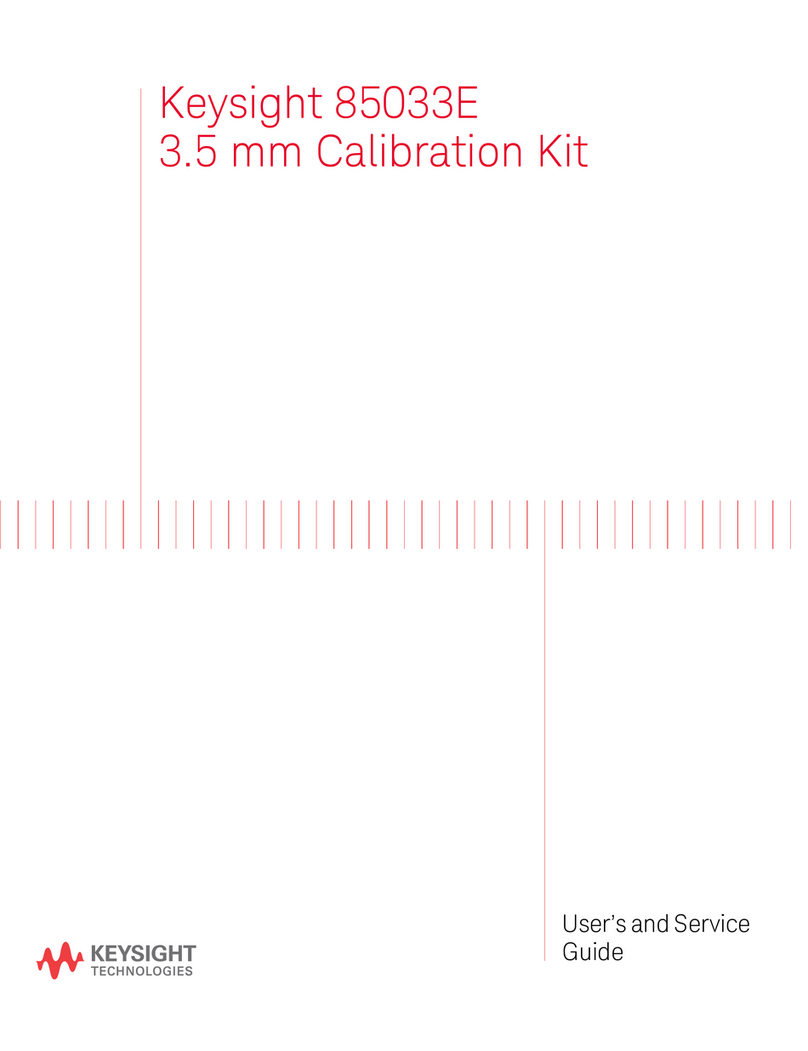
Keysight
Keysight 85033E User's and service guide

HMS
HMS Anybus Wireless Bolt RJ45 PoE user manual

NETGEAR
NETGEAR ReadyNAS Duo Letter of volatility

ProfiTap
ProfiTap F1-10G-BP BYPASS TAP Installation and configuration manual

Vertiv
Vertiv Avocent ACS8000 Installer/user guide
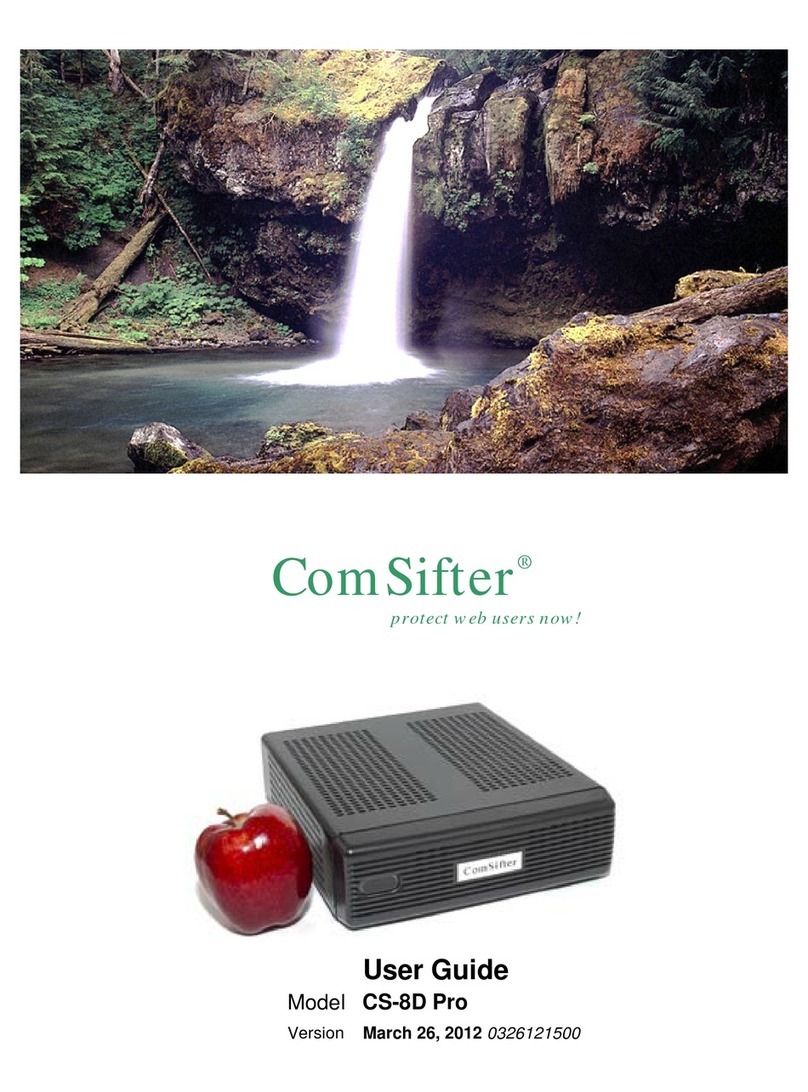
ComSifter
ComSifter CS-8D Pro user guide
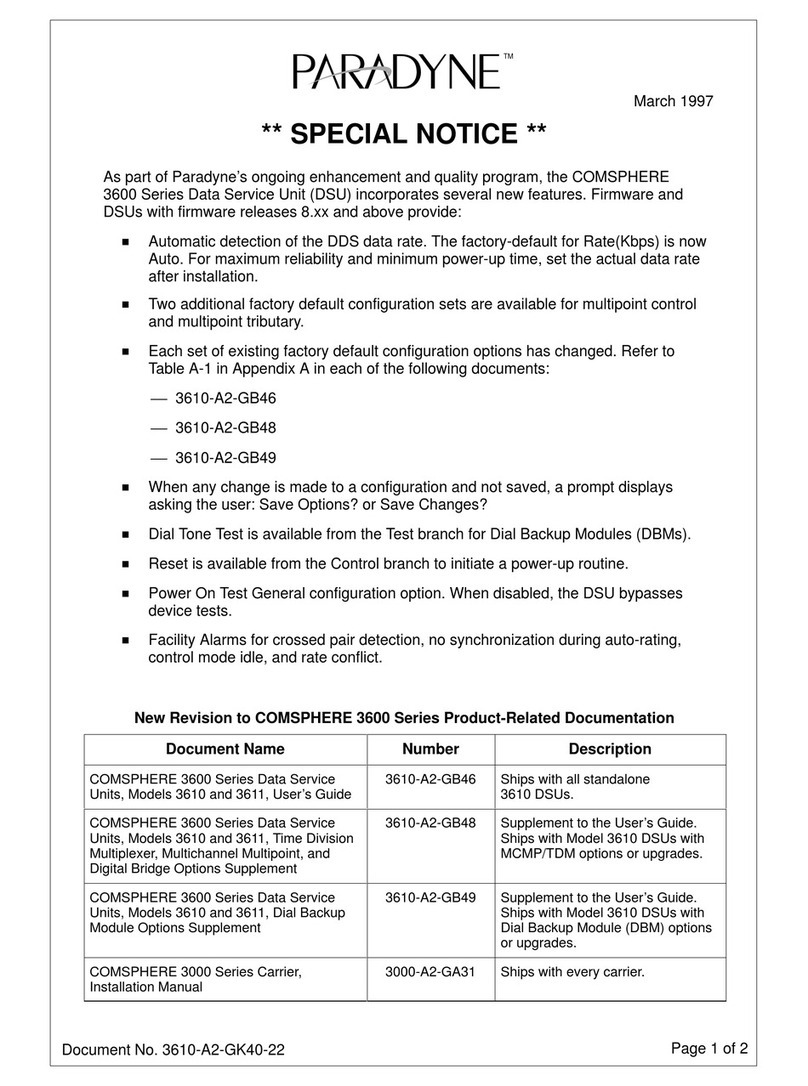
Paradyne
Paradyne Compshere 3000 Series Notice

Castelle
Castelle Premier Administrator's guide
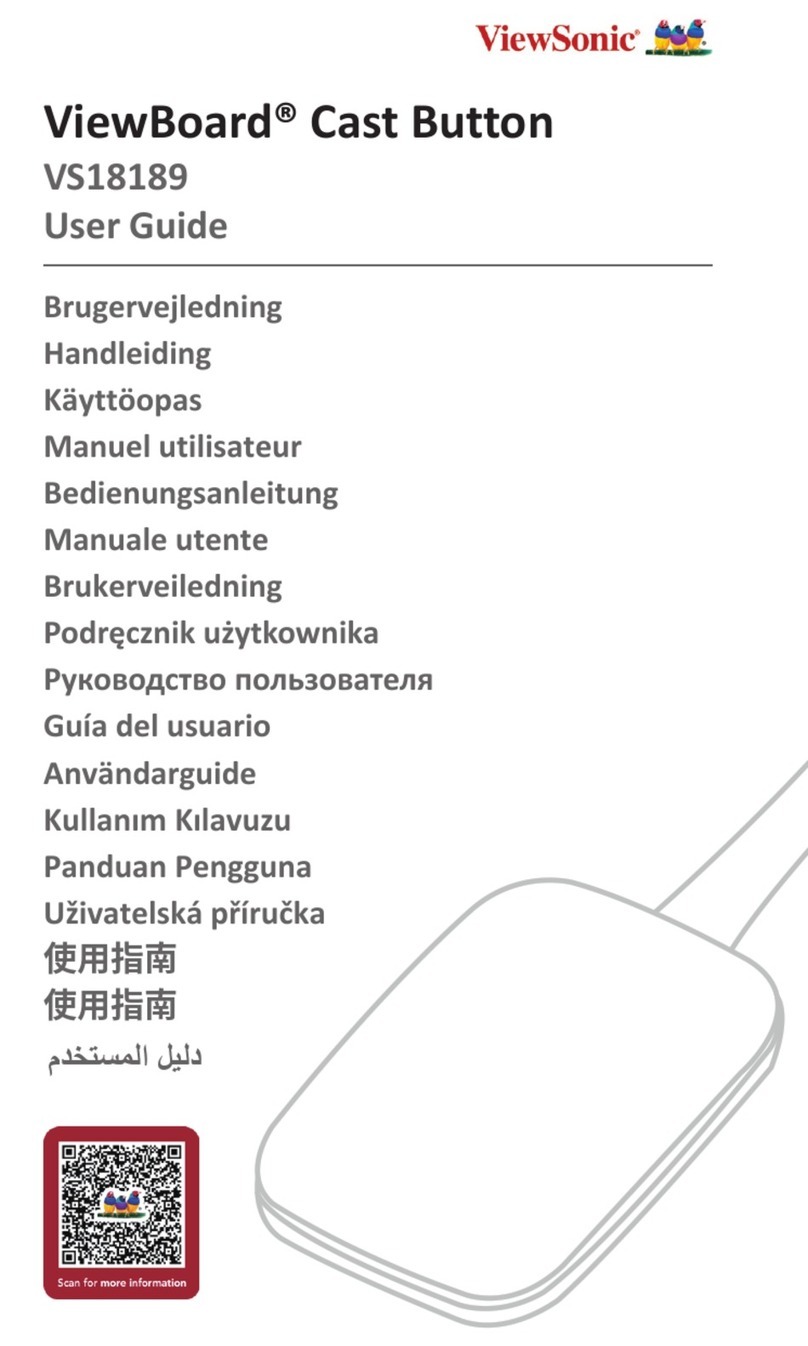
ViewSonic
ViewSonic ViewBoard VS18189 user guide
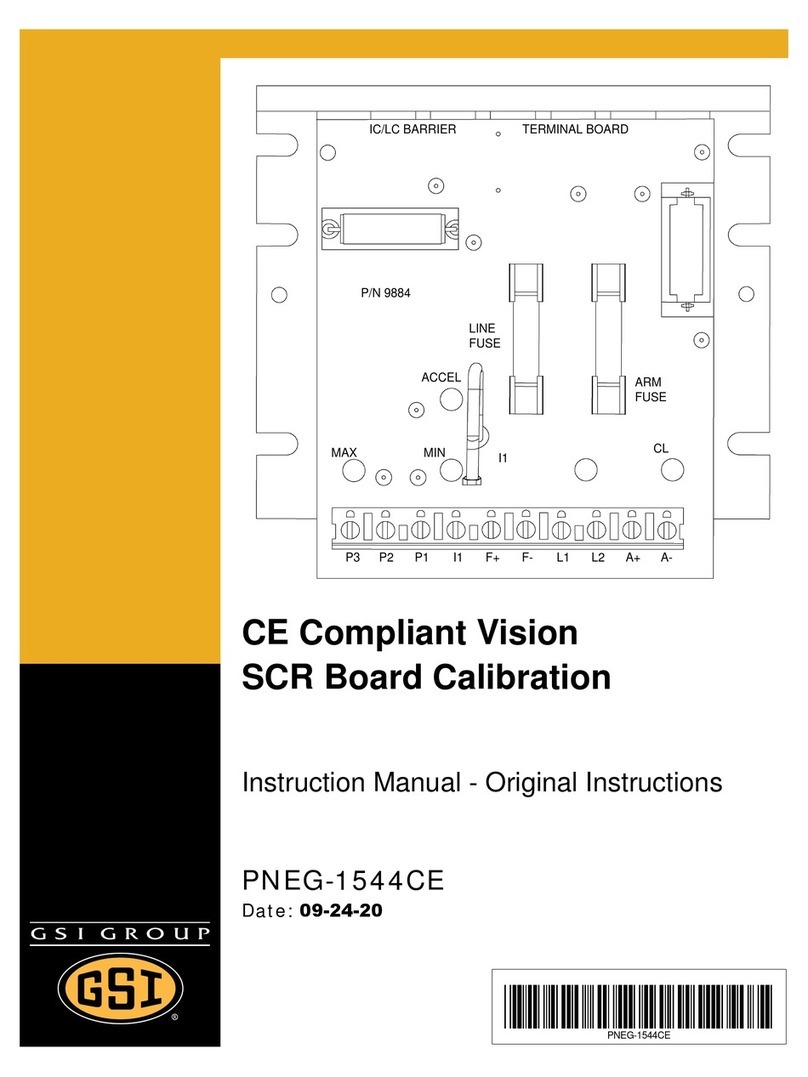
GSi
GSi PNEG-1544CE instruction manual

Extron electronics
Extron electronics VN-Matrix quick start guide
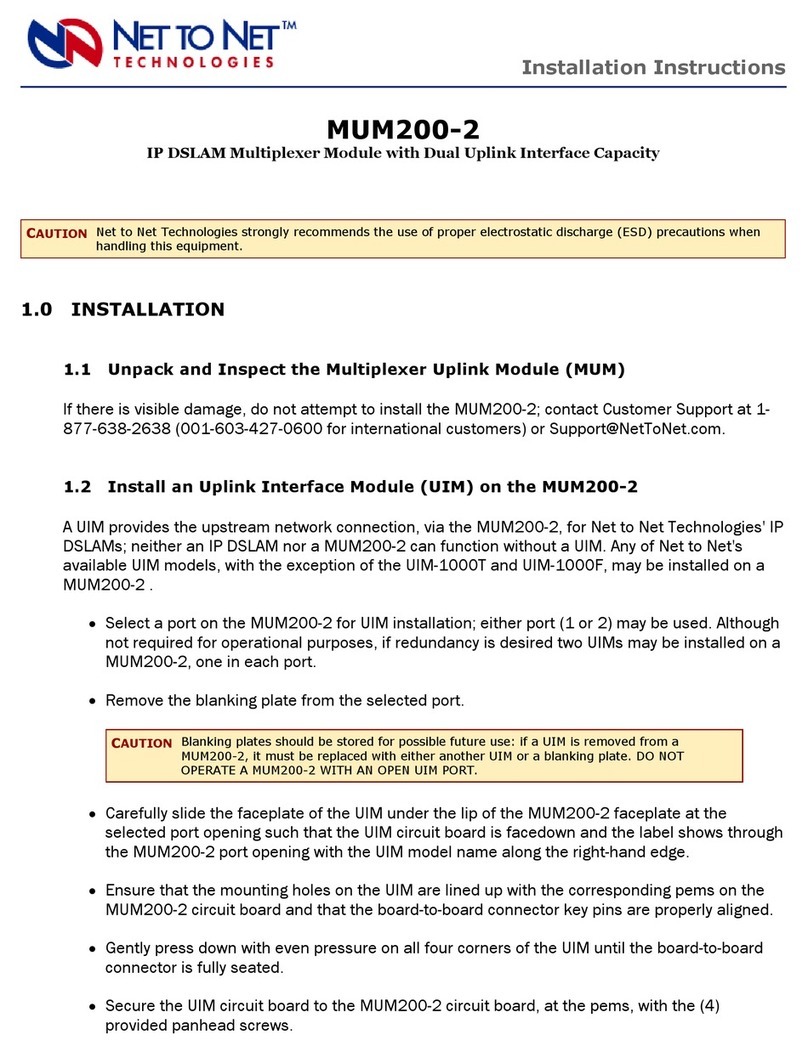
Net to Net Technologies
Net to Net Technologies IP DSLAM Multiplexer Module MUM200-2 installation instructions