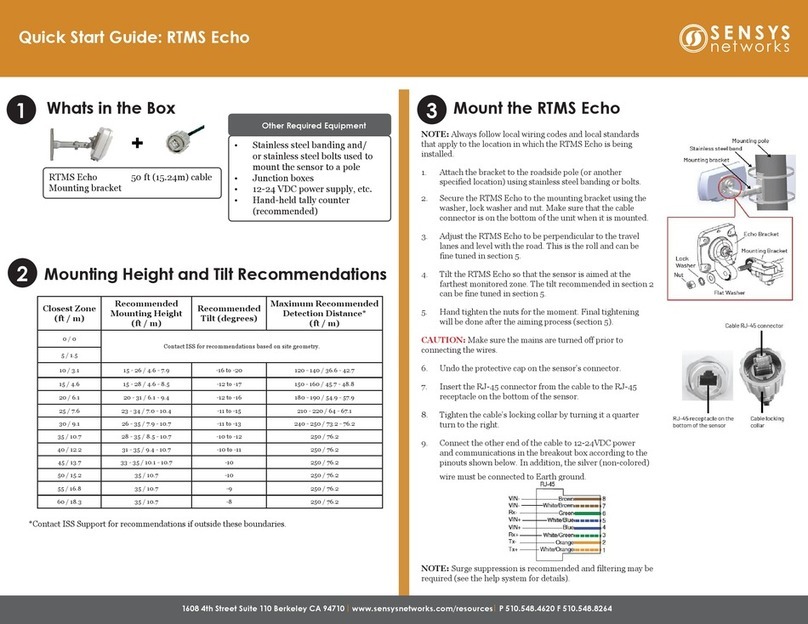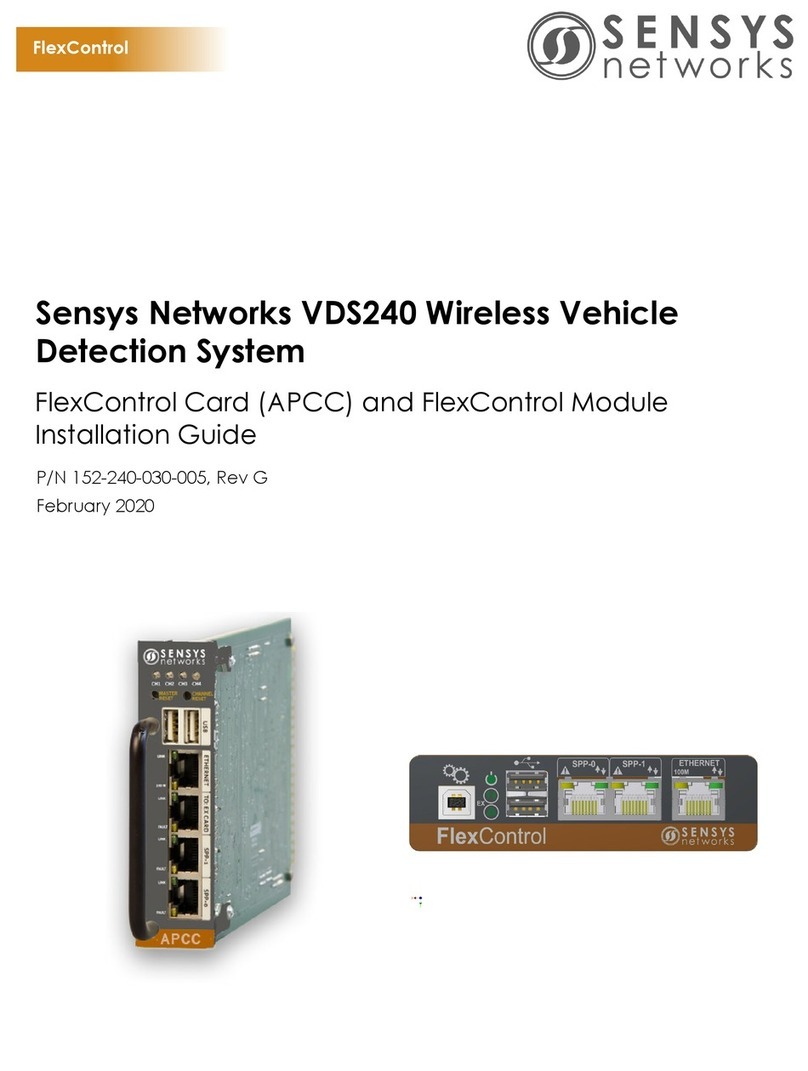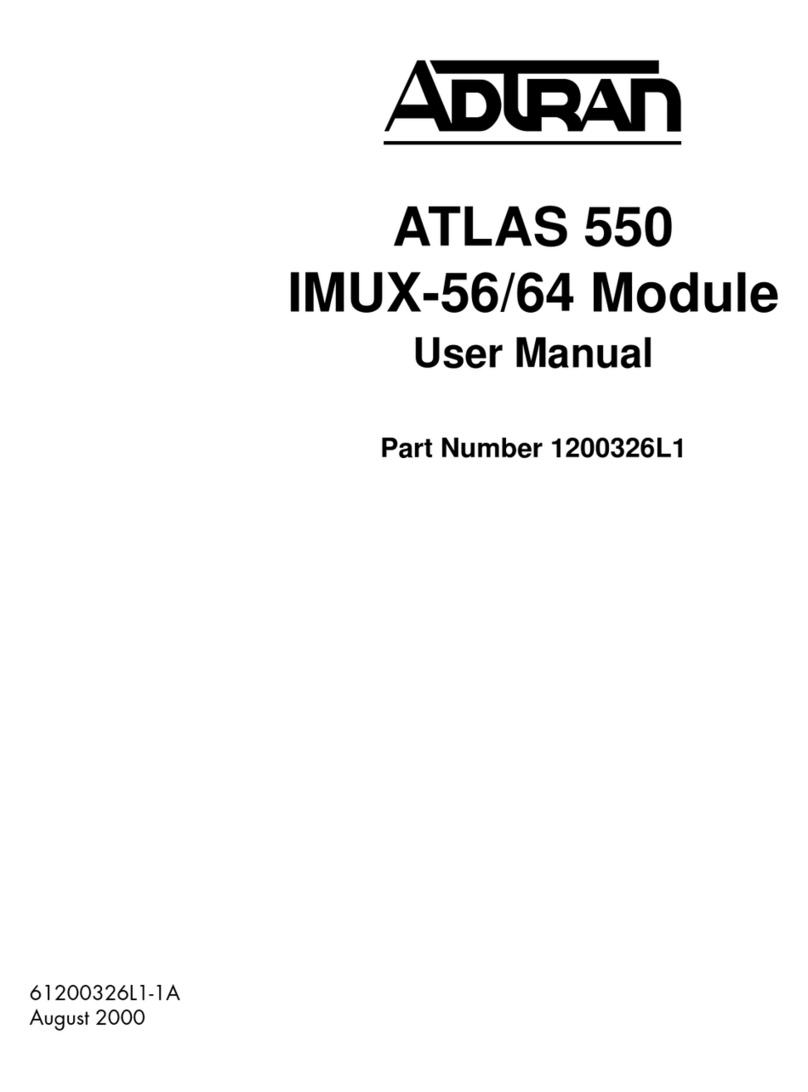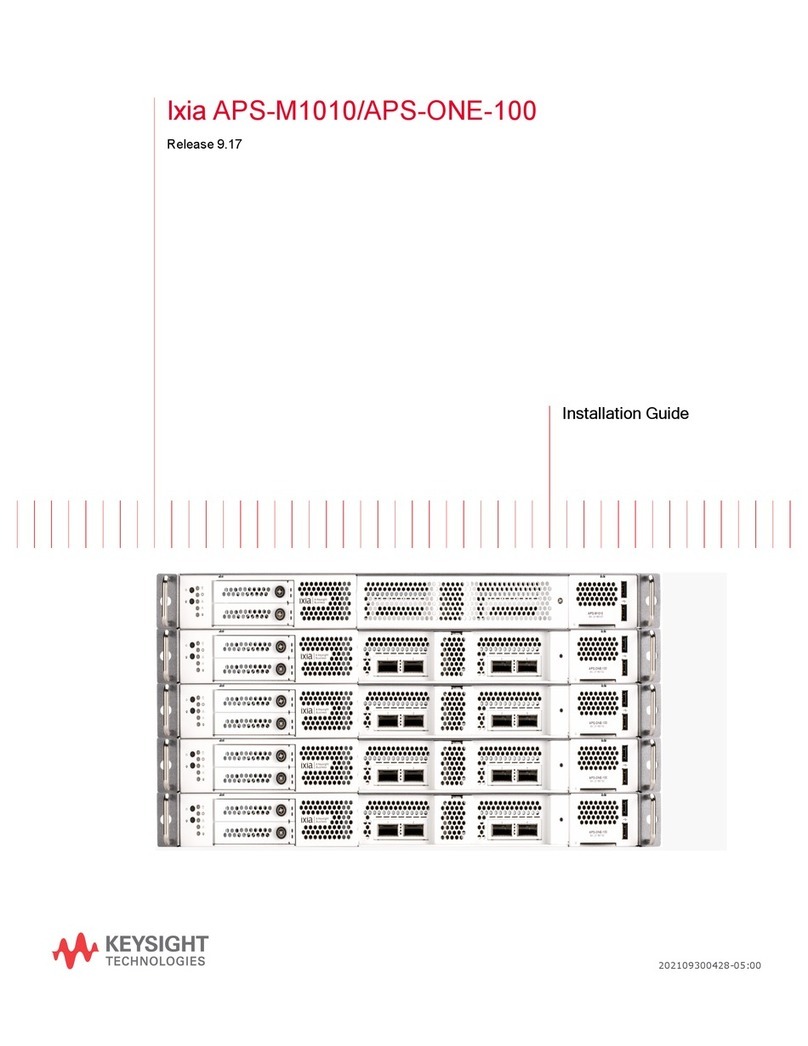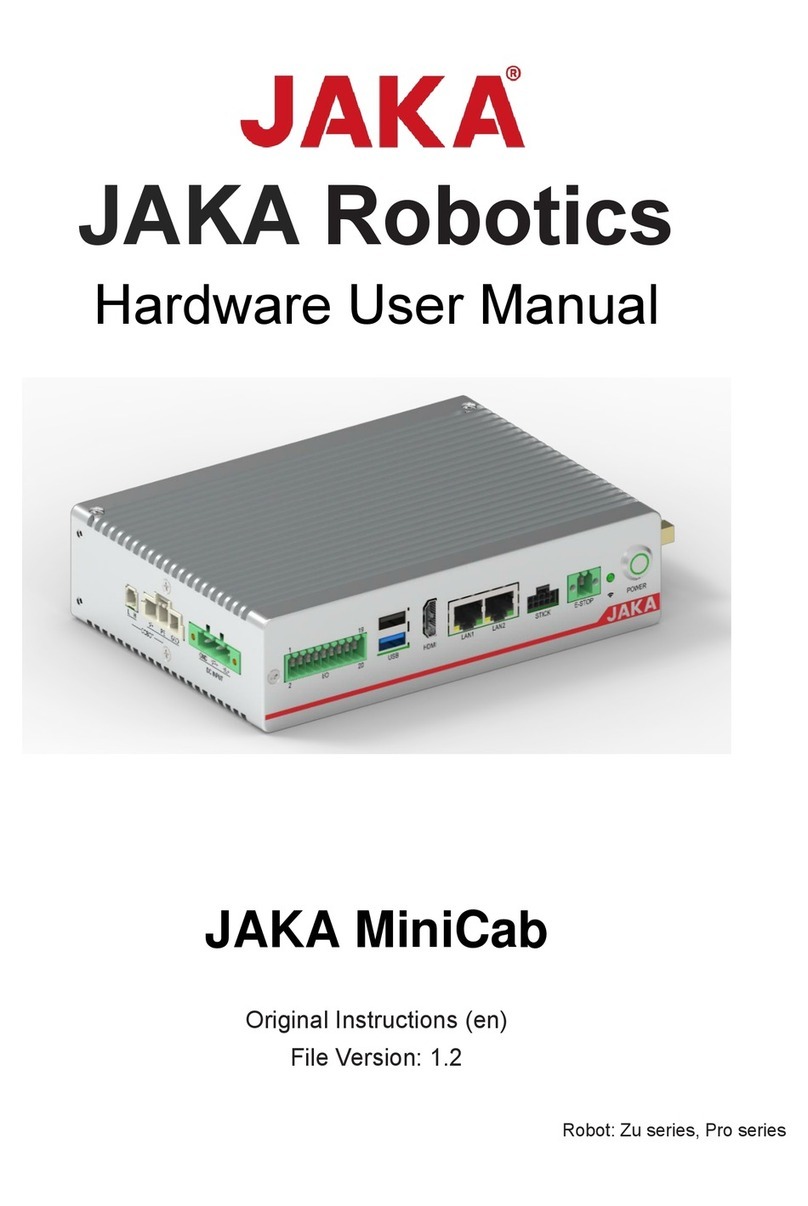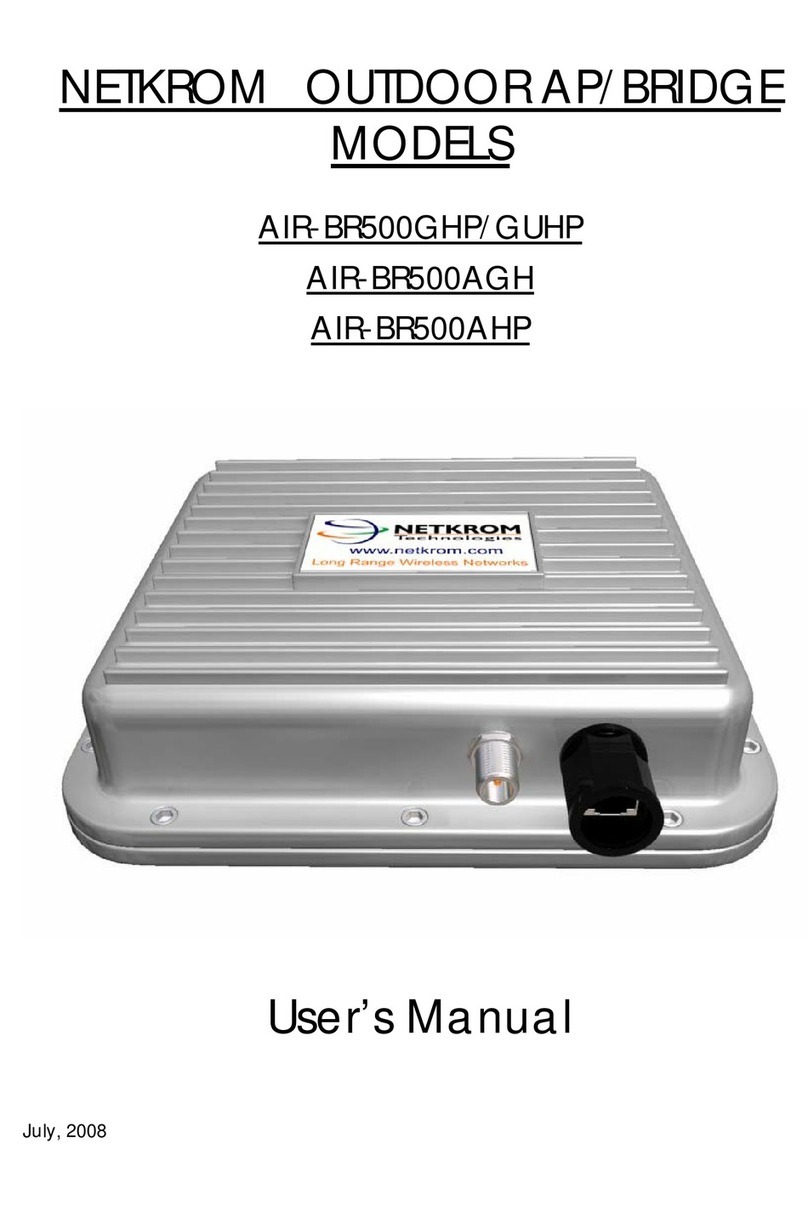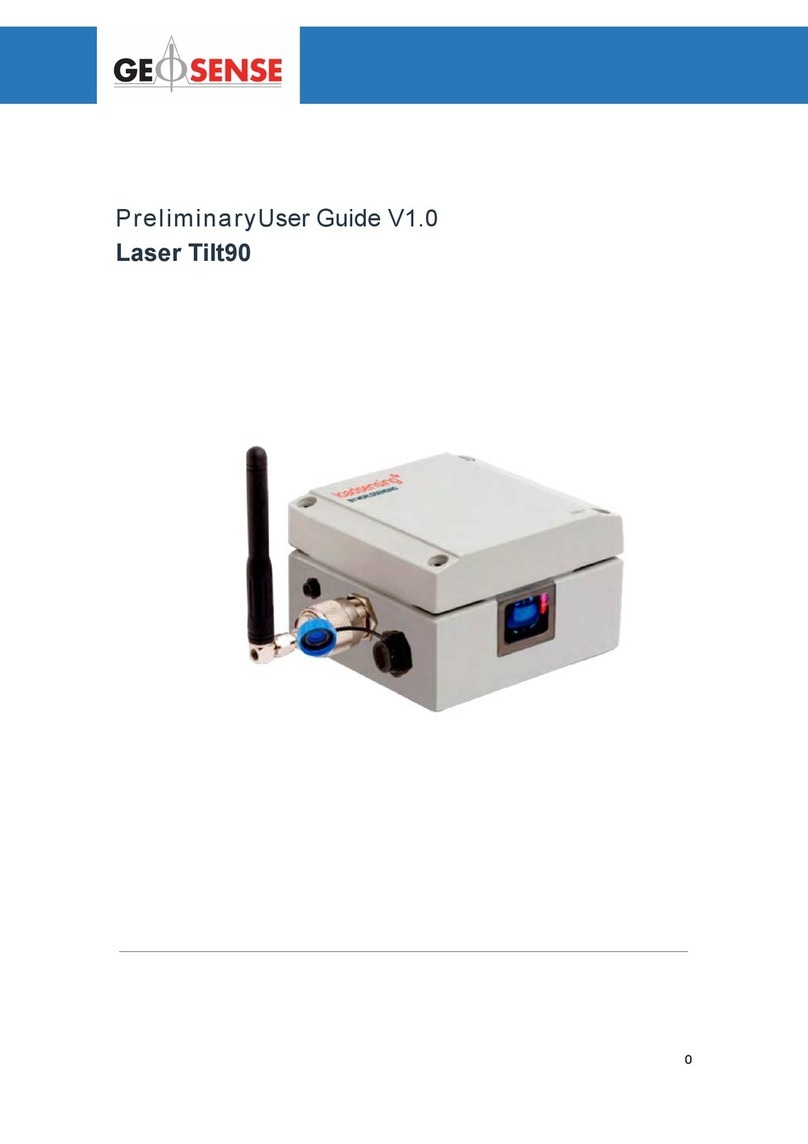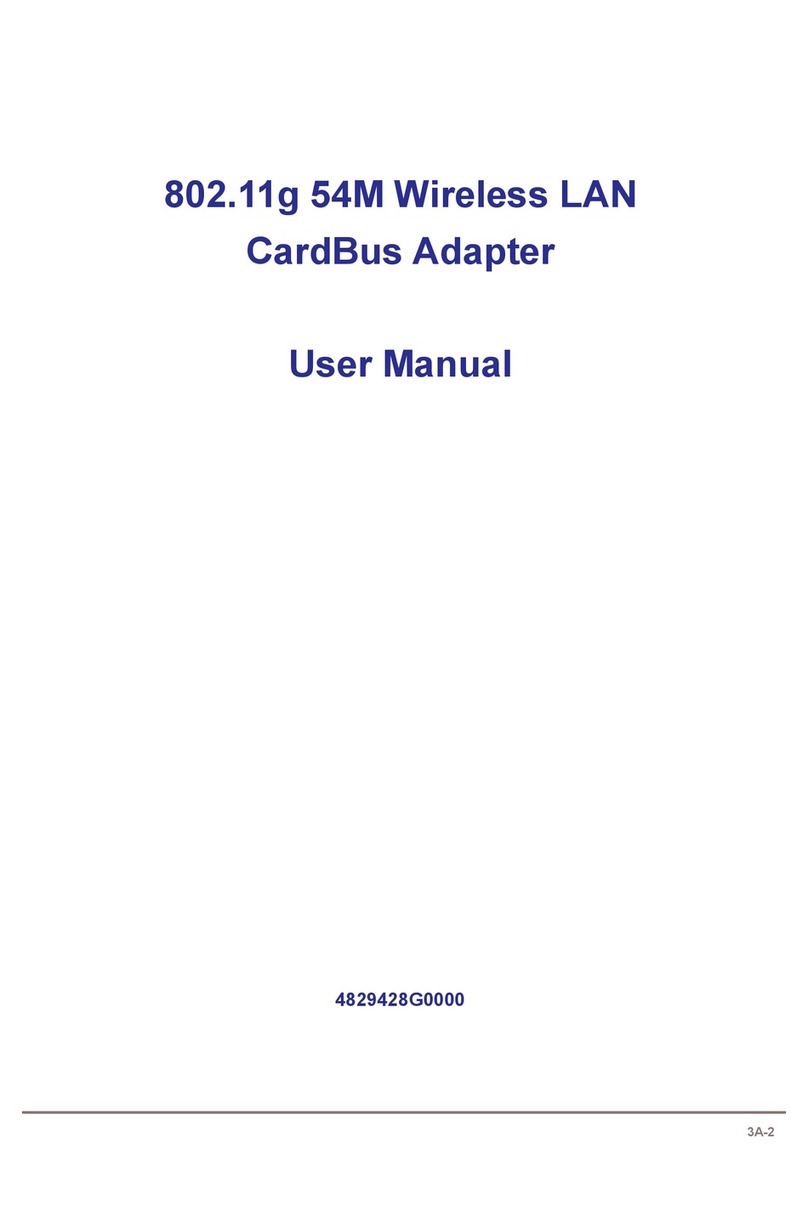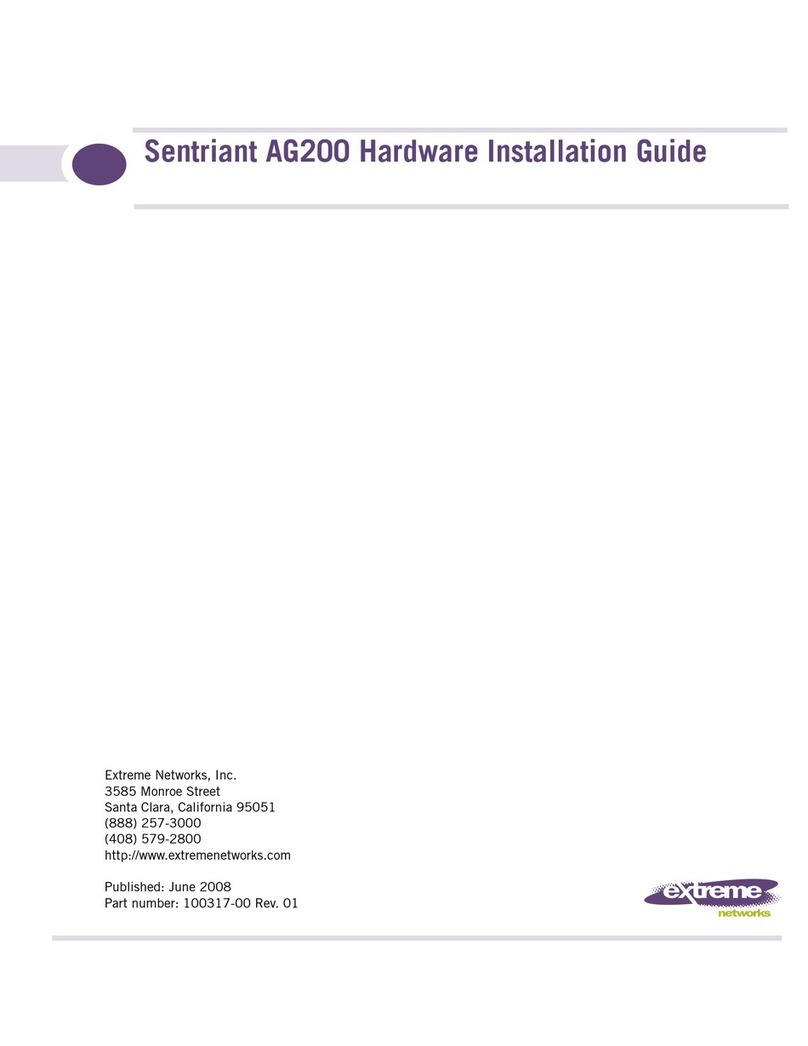Sensys Networks VDS240 User manual

CC & EX CARD
Sensys Networks VDS240 Wireless Vehicle
Detection System
Contact Closure Card Installation Guide
P/N 152-240-030-004, Rev F
August 2015

Document Properties
This document is reference material for the Sensys Networks VDS240 wireless vehicle
detection system from Sensys Networks, Inc.
P/N 152-240-030-004, Rev F
Sensys Networks, Inc. makes no representation or warranties with respect to the
contents hereof and specifically disclaims any implied warranties of merchantability or
fitness for any particular purpose. Furthermore, Sensys Networks reserves the right to
revise this publication and to make changes from time to time in the content hereof
without obligation of Sensys Networks to notify any person or organization of such
revisions or changes.
© 2007 - 2015 – All rights reserved.
Sensys Networks and the Sensys Networks logo are trademarks of Sensys Networks,
Inc. All other products, names and services are trademarks or registered trademarks of
their respective owners.
Regulatory Statements
FCC Compliance Statement
This device complies with part 15 of the FCC rules. Operation is subject to the following
two conditions:
(1) This device may not cause harmful interference.
(2) This device must accept any interference received, including interference that
may cause undesired operation.
Any changes or modifications to this product not authorized by Sensys Networks could
void the EMC compliance and negate the authority to operate the product.
RF Exposure Statement
This device has been tested and meets the FCC RF exposure guidelines. It should be
installed and operated with a minimum distance of 20 cm between the radiator of RF
energy and the body of users, operators, or others.
Improper use or tampering with the device is prohibited and may not ensure
compliance with FCC exposure guidelines.
Warnings
No Safety Switching
Sensys Networks does not allow its equipment to be used for safety applications such
as controlling a mechanical gate or switching a train to avoid a collision.

Lithium Thionyl Chloride Batteries
Sensys Networks uses Lithium Thionyl Chloride batteries in the following products:
Sensors (VSN240-F, VSN240-T, VSN240-S, VSN240-M, VSN240-F-2,
VSN240-T-2)
Repeaters (RP240-BH-2, RP240-BH-LL-2, FLEX-RP-B-2, FLEX-RP-B-LL-2)
Lithium batteries are widely used in electronic products because they contain more
energy per unit -weight than conventional batteries. However, the same properties that
deliver high energy density also contribute to potential hazards if the batteries are
damaged. Improper use or handling of the batteries may result in leakage or release of
battery contents, explosion, or fire.
Following are the recommendations of the battery manufacturer for proper use and
handling of batteries in the Sensys Networks devices mentioned above:
DO NOT charge or attempt to recharge the batteries (they are NOT
rechargeable)
DO NOT crush or puncture batteries
DO NOT short-circuit the batteries
DO NOT force over-discharge of the batteries
DO NOT incinerate or expose batteries to excessive heating
DO NOT expose battery contents to water
DO dispose of batteries and devices containing batteries in accordance with
local regulations
N
OTE
:
Sensys Networks wireless sensors contain no serviceable parts and should never be
disassembled. Installation and removal of sensors from pavement should only be done by
trained personnel and care should be taken to insure that the sensor casing is not punctured
or crushed.
Additional safety information is available from the battery's manufacturer:
Sensor and repeater battery cell: http://www.ewtbattery.com/en/
DownView.asp?ID=9
Document Control
Sensys Networks continually reviews and revises its technical publications Please
Sensys Networks Technical Publications
For additional information regarding Sensys Networks products and applications,
design guides, configuration guides, and best practices, refer to the Sensys Networks
technical documents library available at http://sensysnetworks.com/
resources?tech_docs.

Contact Closure Card v
Sensys Networks, Inc. Installation Guide
Content
Chapter 1: Introduction ............................................................................................... 1
What's Inside ..................................................................................................................................1
Chapter 2: Overview ................................................................................................... 3
Contact Closure Master Card .....................................................................................................3
Contact Closure Expansion Card ...............................................................................................4
AccessBox ......................................................................................................................................4
Contact Closure Card Package Contents ................................................................................4
Additional Parts and Equipment Required ................................................................................5
Chapter 3: Installation Considerations ....................................................................... 7
Identifying the Access Point and Sensors ...................................................................................7
Access Point ............................................................................................................................7
Wireless Sensors .......................................................................................................................8
Determining the Device Configuration ......................................................................................8
Configuration Worksheet .......................................................................................................8
Determining Slots and Contact Closures .................................................................................10
Mapping Wireless Sensors to Contact Closures .......................................................................10
Chapter 4: Installation Procedures ........................................................................... 13
Overview ......................................................................................................................................13
Determining the Card ID and Setting it via Circuit-board Dip Switches SW1 and SW2 ......13
Factory Default Card ID .......................................................................................................14
Querying the Backplane for an Assigned Address ...........................................................14
Setting the Slot-Number With Circuit-board Dip Switch SW2 ...........................................15
Exception ........................................................................................................................15
Setting the Shelf-Number With Circuit-board Dip Switch SW1 ........................................15
Determining the Controller Type and Setting it via Circuit-board Dip Switch SW1 .............16
Installing the AccessBox .............................................................................................................16
Connecting the Cables to Each Device .................................................................................16
Cabling Summary .......................................................................................................................17
Chapter 5: Configuration .......................................................................................... 19
Overview ......................................................................................................................................19
Configuration Methods ........................................................................................................20
Configuring Channels With the Front-Panel Interface ............................................................20
General Procedure ..............................................................................................................20
Saving the Configuration ..............................................................................................21
Selecting a Channel ............................................................................................................21
Enabling / Disabling a Channel ..........................................................................................22

vi Contact Controller Card
Installation Guide Sensys Networks, Inc.
Specifying the Channel Mode ............................................................................................22
Setting a Presence Mode Modifier (Optional) ..................................................................23
Using Delay and Extension ............................................................................................23
Specifying the Type of Communication Used by the Channel Status Monitor ............24
Starting TrafficDOT and Connecting to an Access Point .......................................................25
Configuring Channels With TrafficDOT .....................................................................................26
Working with the Controller Card Configuration Window ...............................................26
Entering controller card information ............................................................................27
Configuring Controller Card Channels ..............................................................................28
Configuring Channel State ...........................................................................................28
Configuring Channel Mode .........................................................................................28
Configuring Presence Mode Modifier .........................................................................28
Configuring Channel Holdover Duration ....................................................................29
Configuring Watchdog Failmode Setting ...................................................................29
Defining Sensor-to-Channel Mappings ....................................................................................29
Mapping Sensors to Contact Closures ...............................................................................29
Exiting TrafficDOT .........................................................................................................................30
Appendix A: X Mode LED Displays for Slot Numbers .............................................. 31
Examples ......................................................................................................................................32
Appendix B: Circuit-board Dip Switch SW1 Settings ............................................... 33
Settings for Shelf Number ...........................................................................................................33
Settings for TS1 and TS2 Controllers ...........................................................................................34
Appendix C: Circuit-board Dip Switch SW2 Settings .............................................. 35
Settings for Slot Number .............................................................................................................35
Appendix D: Pre-Installation Worksheets ................................................................ 37
Appendix E: Contact Closure Card External Interfaces ......................................... 39
IN RJ45 Connector Pin Assignments ..........................................................................................40
OUT RJ45 Connector Pin Assignments ......................................................................................41

Contact Closure Card 1
Sensys Networks, Inc. Installation Guide
Chapter 1
Introduction
This guide provides information and procedures for installing Sensys Networks
contact closure master and expansion cards in conjunction with the Sensys
Networks VDS240 wireless vehicle detection system. This document is intended
to be used by Sensys Networks customers, consultants, partners, dealers, and
those who are interested in the application of wireless communication technology
to the challenges of traffic detection, management, and control.
What's Inside
This guide includes the following information:
Chapter 1: Introduction, defines the purpose and scope of the guide.
Chapter 2: Overview, reviews the operations of a contact closure card and
describes the contents of a product shipment.
Chapter 3: Installation Considerations, discusses key pre-installation topics.
Chapter 4: Installation Procedures, provides step-by-step instructions for
installation and cabling.
Chapter 5: Configuration, provides step-by-step instructions for setting up contact
closure cards for a particular site.
Appendix A: X Mode LED Displays for Slot Numbers, depicts the channel LED
displays when a contact closure card operates in X mode.
Appendix B: Circuit-board Dip Switch SW1 Settings, depicts combinations of switch
settings on the circuit-board dip switch SW1.
Appendix C: Circuit-board Dip Switch SW2 Settings, depicts combinations of switch
settings on the circuit-board dip switch SW2.
Appendix D: Pre-Installation Worksheets, provides worksheets for capturing pre-
installation information.

Contact Closure Card 3
Sensys Networks, Inc. Installation Guide
Chapter 2
Overview
This chapter provides an overview of the contact closure card and describes the
contents of a product shipment.
Contact Closure Master Card
The Sensys Networks VDS240 wireless vehicle detection system detects the
presence and movement of vehicles with magneto-resistive sensors mounted in
the pavement. Wireless sensors continuously transmit detection data to access
points that collect and forward data to remote traffic management systems or
local traffic signal controllers such as the CalTrans Type 170, Type 2070 ATC and
NEMA TS-1, and TS-2 controllers.
The contact closure master card (CC card) is a 2-slot wide, rack-mountable,
hardware interface card that provides up to four configurable control channels to
a signal controller and 48VDC isolated power to a access point. The interface
allows detection events collected by the access point to activate contact closure
relay circuits in the controller in exactly the same manner as copper loops.
Figure 2.1. Contact Closure Master Card

Chapter 2
4ContactClosureCard
Installation Guide Sensys Networks, Inc.
Contact Closure Expansion Card
Additional capacity (to handle more sensors or controller channels) is provided by
a contact closure expansion card (EX card). EX cards use the same form factor as
CC cards and are daisy-chained to a CC card by front-panel RJ45 jacks or
backplane connectors. Up to 63 expansion cards can be used per CC card.
Figure 2.2.Contact Closure Expansion Card
AccessBox
An AccessBox is a small, 3-port junction device that is mounted inside the
controller cabinet. It provides the following services:
connects an access point to a contact closure master card
isolates and routes power from the controller backplane to the access point
provides a wired port for IP network access (suitable for network
configuration, management, and data acquisition)
Figure 2.3. AccessBox
Contact Closure Card Package Contents
Each contact closure card is shipped with the items listed below. Verify that you
have received all of them. In the event that some items are missing, contact Sensys
Networks or the party that supplied the equipment to you.
The items in a Sensys Networks contact closure card shipment include:
A contact closure master card (or expansion card)
Contact Closure Card Installation Guide (this document)

Overview
Contact Closure Card 5
Sensys Networks, Inc. Installation Guide
Information sheet
Sensys Networks contact closure cards are shipped with a factory default
configuration suitable for bench-testing the device and typically require further
configuration to meet the needs of specific applications. Hardware serial numbers
are found on the information sheet.
Contact closure master and expansion cards are available in two models as shown
below. Verify that you have the correct model for your application.
Table 1. Contact Closure Cards
Additional Parts and Equipment Required
Additional parts and equipment required for installation and configuration of a
contact closure card include the following:
An access point compatible with Sensys Networks contact closure cards
An AccessBox
Standard Ethernet compatible, outdoor rated, 4-pair CAT5 (or better) cable
RJ45 jack kit and crimp tool
Cable ties
PC or laptop with Microsoft®Windows®XP Professional or Windows 7
(including 64-bit editions) and TrafficDOT, the system management software
tool from Sensys Networks (optional)
N
OTE
:
Access points are available with a range of options. Verify that the access point you are using
with the contact closure card(s) is appropriate for that use.
Notes
1. Cabling - a minimum of two straight-through Ethernet cables are required.
A third straight-through cable is required if the system will be accessed via the
wired IP "access" port on the AccessBox. An Ethernet crossover cable may also be
required if the system will be accessed by a PC or laptop that is connected to the
AccessBox through a hub, switch, router, or similar IP device. (Refer to section
Cabling Summary (Access Point) for more information.)
Product Description
CC240 Master Card for Type 170, Type 2070, or NEMA TS1 or TS2 traffic
controllers
EX240 Expansion Card for Type 170, Type 2070, or NEMA TS1 or TS2
traffic controllers

Chapter 2
6ContactClosureCard
Installation Guide Sensys Networks, Inc.
2. Laptop PC and TrafficDOT software - if contact closure cards will be configured
via TrafficDOT, a suitable host is required.
Contact closure master and expansion cards may also be configured via the
switches on their front panel obviating the need for a laptop PC and TrafficDOT.

Contact Closure Card 7
Sensys Networks, Inc. Installation Guide
Chapter 3
Installation Considerations
Prior to installing a contact closure card, ensure that the following aspects have
been considered in the site design.
1. Identify the devices (access point and wireless sensors) that will be used with
the card.
2. Determine the configuration of the contact closure card(s).
3. Determine the number of available slots in the traffic controller's detector
shelf and which contact closures are required.
4. Develop the sensor-to-contact closure card mappings.
Identifying the Access Point and Sensors
Access Point
Each contact closure master card must connect to a access point. This connection
supplies power to the access point and passes command and configuration data to
the master card. There is a one-to-one relationship between access points and
master cards in a network.
Determine the location of the access point relative to the cabinet that will hold the
contact closure master card. The cable that connects to the access point to the
contact closure master card must meet standard length limitations for Ethernet
over CAT5 (or better) cable. (Refer to the Installation Procedures chapter for more
information.)
N
OTE
:
Contact closure expansion card are never directly connected to a access point. Expansion
cards are daisy-chained together with a contact closure master card at the head-end of the
chain.

Chapter 3
8ContactClosureCard
Installation Guide Sensys Networks, Inc.
Wireless Sensors
Each channel of a contact closure card interfaces a designated set of sensors to a
designated contact closure. Ensure information describing which sensor (or
sensors) will actuate a given contact closure is available.
N
OTE
:
Wireless sensors have a unique identifier known as the SensorID. Use this identifier to refer
to sensors in design notes and plans.
Determining the Device Configuration
Configuration of a contact closure card is based on the following design decisions:
The number of contact closure channels enabled
The operating mode (pulse or presence) of each channel
The use of and settings for any optional elements that modify the behavior of
channels operating in presence mode
The channel status communication method (LED-only or LED with audible
tone) used by each channel
Configuration Worksheet
Each contact closure card supports up to four channels that are separately
configured. Design decisions can be captured in a Channel Configuration
Worksheet such as the one shown below. Default values are shown in bold.

Installation Considerations
Contact Closure Card 9
Sensys Networks, Inc. Installation Guide
Table 2. Channel Configuration Worksheet With Example Data (Default values shown in bold)
Notes
1. Contact closure cards are addressed by the Card ID, a value dictated by the
controller or supplied by the installer.
2. Complete one worksheet for each channel.
3. Channel Holdover Setting should not be used; set it to zero.
4. The items listed in the section Other Information are not part of a contact
closure card's configuration. They are relevant to other aspects of installing
and operating contact closure card.
Configuration Element Options Example Data
1. Card identifier (Defined by the traffic controller or
installer)
2. Channel 1, 2, 3, 4 1
3. Channel State Enabled | Disabled Enabled
4. Channel Mode Pulse | Presence Presence
4a. Presence Mode Modifier (applicable only to channels in
presence mode)
4b. Modifier Type None | Delay | Expansion Delay
4c. Modifier Duration 0 - 31 seconds in 1 sec increments
(Delay, Delay16+)
0 - 7.5 seconds in 0.5 second incre-
ments (Expansion)
5
5. Channel Holdover Setting 0 - .75 seconds in .05 second incre-
ments
0
6. Channel Status
Communications
LED-only | LED and Tone LED
Other Information
(Optional)
Access point identifier (from Access Point) 192.2.68.100
Distance from access point
(without Isolator)
328 feet (100 meters) - 10BaseT 6 feet
List of wireless sensor for the
channel
(use SensorIDs of each sensor) 0707
AC15
020D

Chapter 3
10 Contact Closure Card
Installation Guide Sensys Networks, Inc.
Determining Slots and Contact Closures
Configuration of contact closure cards depends on (i) the availability of open slots
on the controller backplane and (ii) the use of any predefined functions or phases
for each slot - such as in the case of a standard CalTrans 322 shelf, where one
contact closure card and three contact closure expansion cards are required (one
card per phase). Typically, a site survey of the traffic controller is required.
Shelf and slot information from the controller are used to create an identifier,
known as the Card ID, that uniquely defines a contact closure card in the
network.(Refer to the Installation Procedures chapter for more information on setting
the Card ID.)
Mapping Wireless Sensors to Contact Closures
The final installation consideration for contact closure cards is the assignment of
sensors to specific channels.
The four channels represent independent contact closures which, in turn, are
actuated by the vehicle detection events transmitted by a defined group of wireless
sensors. Each sensor may be associated with zero or one Card ID / Channel
combinations.
Up to 15 wireless sensors can be associated with the same card/channel, in which
case the sensors are logically "OR-ed" together - meaning that if any sensor on the
channel detects a vehicle, the corresponding contact closes.
The sensor-to-contact closure channel mappings are stored in a sensor database
that resides on the access point. It is maintained with TrafficDOT, the Sensys
Networks system management application.
Defining the channel mappings is aided by the use of a Channel Mapping
Worksheet such as the one shown below.
Table 3. Sensor-to-Channel Mapping Worksheet With Sample Data
Card ID Channel (1 - 4) Sensor ID
Channel
Extension
(opt.)
Location/Lane/
Description (opt.)
3-02 106C2 0East bound, lane 1
3-02 106C3 0East bound, lane 2
3-05 214C7 0Advance C.3
3-06 30404 0Stop bar A1
3-15 105D7 0West bound, lane 1

Installation Considerations
Contact Closure Card 11
Sensys Networks, Inc. Installation Guide
Notes
1. The worksheet assumes one sensor per row. Use as many rows as necessary to
assign all necessary sensors to channels.
2. Do not duplicate Sensor ID values. (A wireless sensor may only be assigned
once.)
3. The sample data in Table 3 depicts representative Card ID values. Since these
values are rarely known prior to field installation, substitute a place-holder
value so that the installer will understand how the wireless sensors are
allocated to the channels.
4. Values for Channel Extension and Location are optional.

Chapter 3
12 Contact Closure Card
Installation Guide Sensys Networks, Inc.

Contact Closure Card 13
Sensys Networks, Inc. Installation Guide
Chapter 4
Installation Procedures
This chapter discusses installation and cabling of contact closure cards.
Overview
Installation and setup of contact closure cards occurs at the site of the traffic
controller and consists of the following activities:
Determining the Card ID and setting it via circuit-board dip switches SW1 and
SW2
Determining the controller type and setting it via circuit-board dip switch SW1
Installing the AccessBox
Connecting cables to each device
Determining the Card ID and Setting it via Circuit-board
Dip Switches SW1 and SW2
Contact closure card are addressed via a value known as the Card ID. A Card ID
must be unique to the network and is required for communication between the
access point and the contact closure cards.
Card ID values are expressed as:[ shelf number ] – [ slot number ].
Both shelf-number and slot-number must be determined to create a Card ID.
Some traffic controllers designate the card address, while others (typically older
models) do not. In the latter case, the installer assigns the Card ID ensuring that it
is unique to the network.
Follow the procedures in this section for each contact closure card to be installed.

Chapter 4
14 Contact Closure Card
Installation Guide Sensys Networks, Inc.
Factory Default Card ID
Card IDs are implemented on Sensys Networks contact closure cards via two dip
switches found on the side of the card. In this guide, the switches - named SW1
and SW2 respectively - are referred as circuit-board dip switches to differentiate
them from other dip switches on the front-panel of contact closure cards.
A default Card ID of “03-15” is assigned at the factory and is shown in the
following figure.
NOTE:
On the card, switches SW1 and SW2 are not as close to one another as shown in the figure.
Figure 4.1. Default Card ID (all dips down)
Before proceeding, ensure that switches SW1 and SW2 are set as in the figure
above and, additionally, that all front-panel switches are in the right-hand
position.
Querying the Backplane for an Assigned Address
Contact closure cards support an operating mode (called X mode) that queries the
traffic controller backplane for an address. Because it can be difficult to determine
from visual inspection if the backplane dictates card addresses, the standard
practice is to use X mode to see if this is the case.
X mode uses the four front-panel channel LEDs to visually indicate the backplane
address assigned by the controller (if any). (Refer to Appendix A: X Mode LED
Displays for Slot Numbers for a figure that depicts how the channel LEDs are used.)
Follow these steps to use X mode to query the controller for a card address:
1. Verify that the contact closure card is set to its default Card ID and that all
front-panel switches are in the right-hand position.
2. Set front-panel DIP switch two to the left position as shown below:
Figure 4.2. Front-panel Dip switch 2 set for X-mode
Other manuals for VDS240
4
Table of contents
Other Sensys Networks Network Hardware manuals
Popular Network Hardware manuals by other brands

Bosch
Bosch VideoJet X SN Quick installation guide
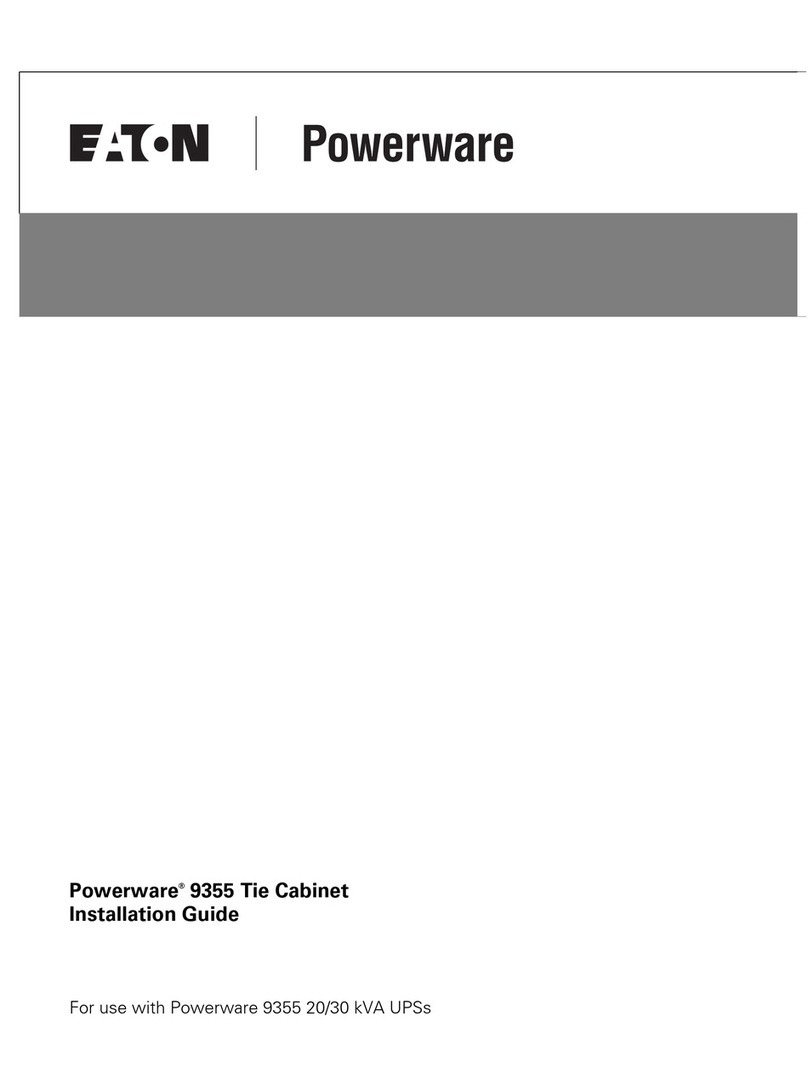
Powerware
Powerware 9355 installation guide

Grandstream Networks
Grandstream Networks UCM6510 user manual
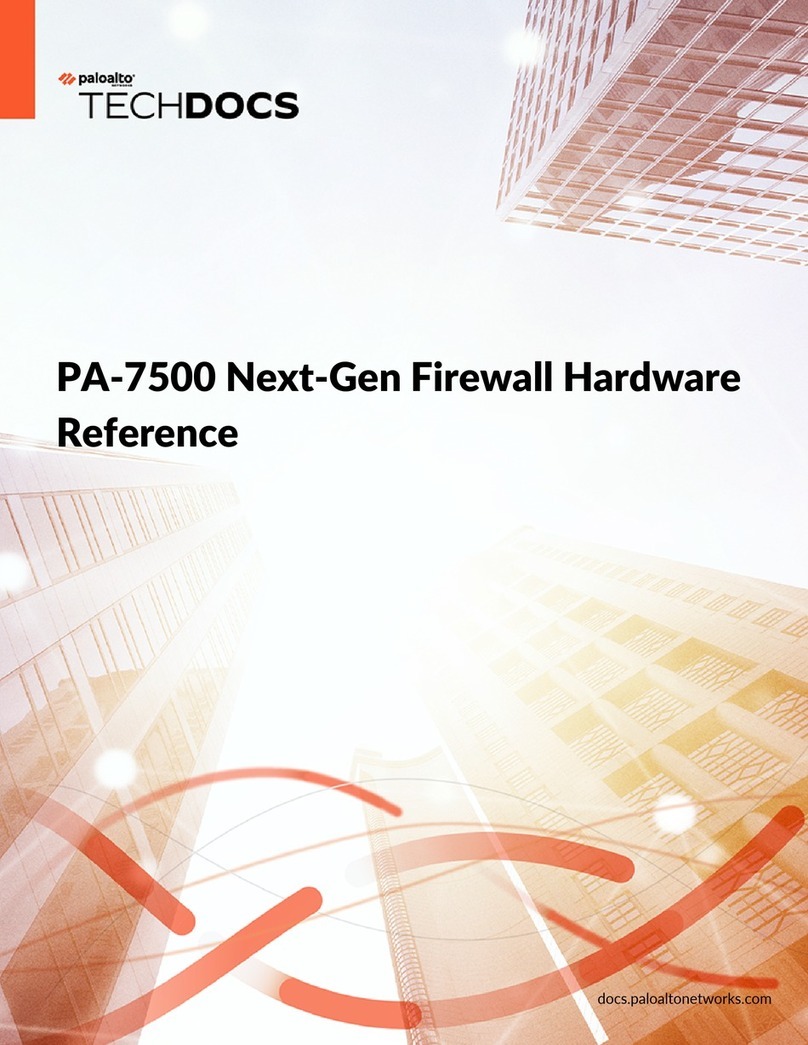
PaloAlto Networks
PaloAlto Networks PA-7500 Hardware reference
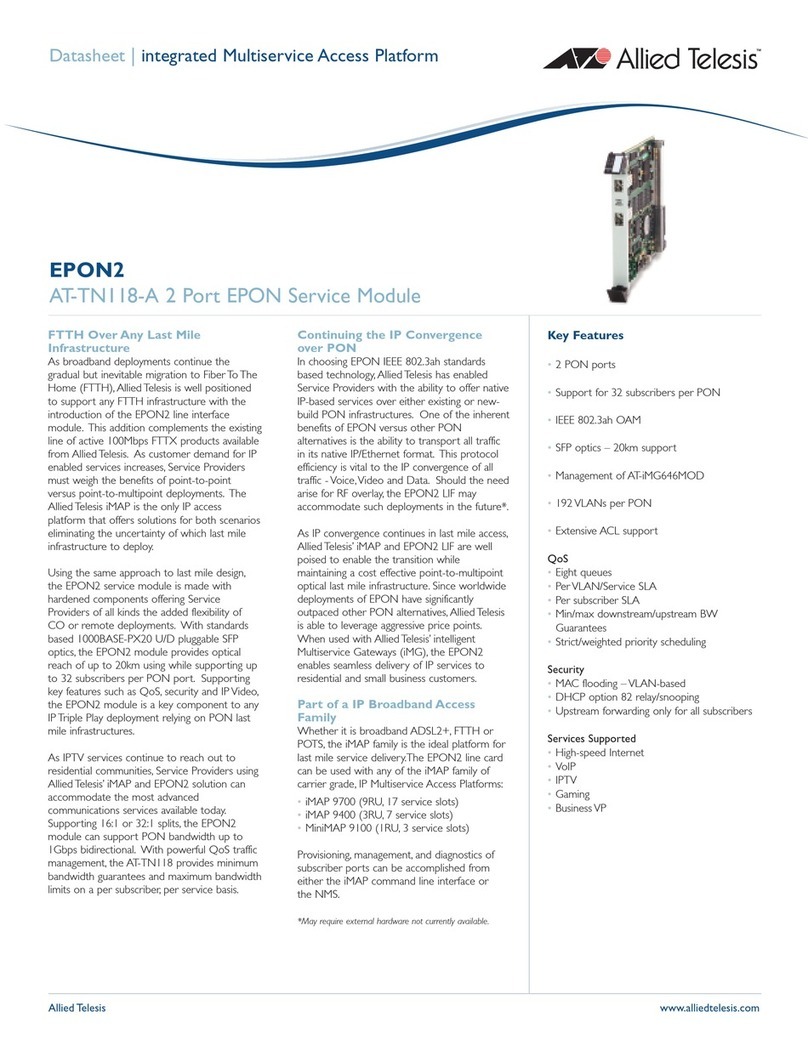
Allied Telesis
Allied Telesis AT-TN118-A 2 datasheet

Moxa Technologies
Moxa Technologies AirWorks AWK-3121 user manual