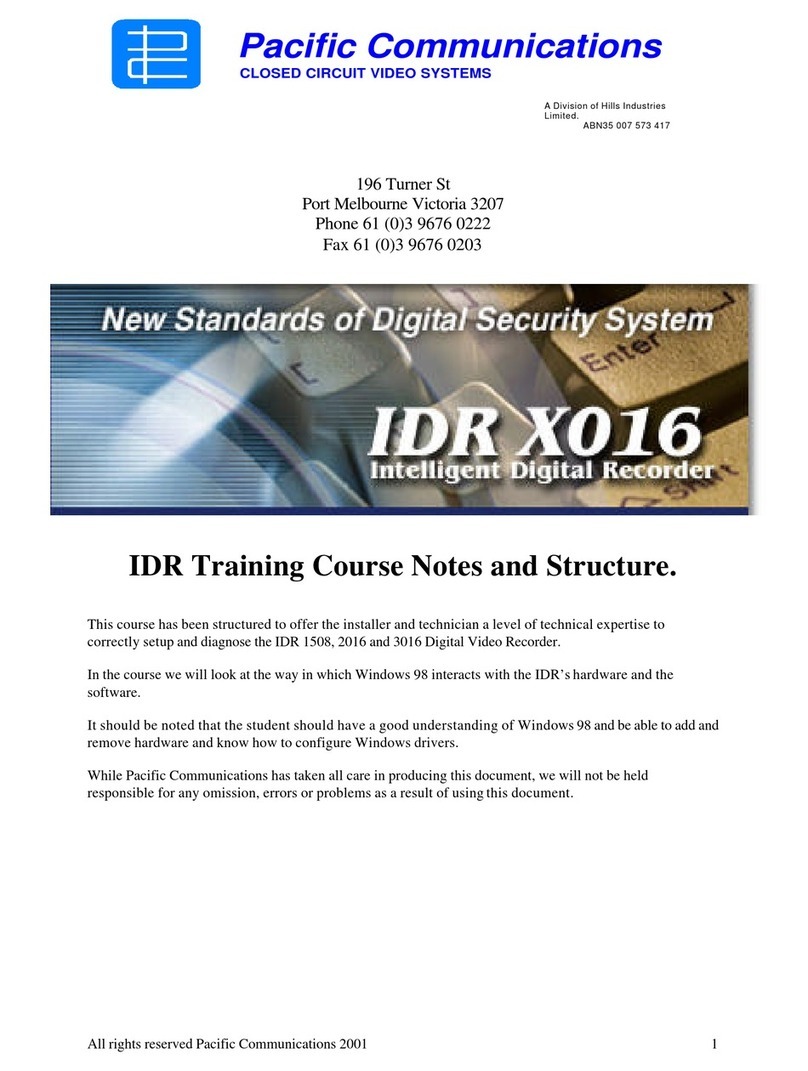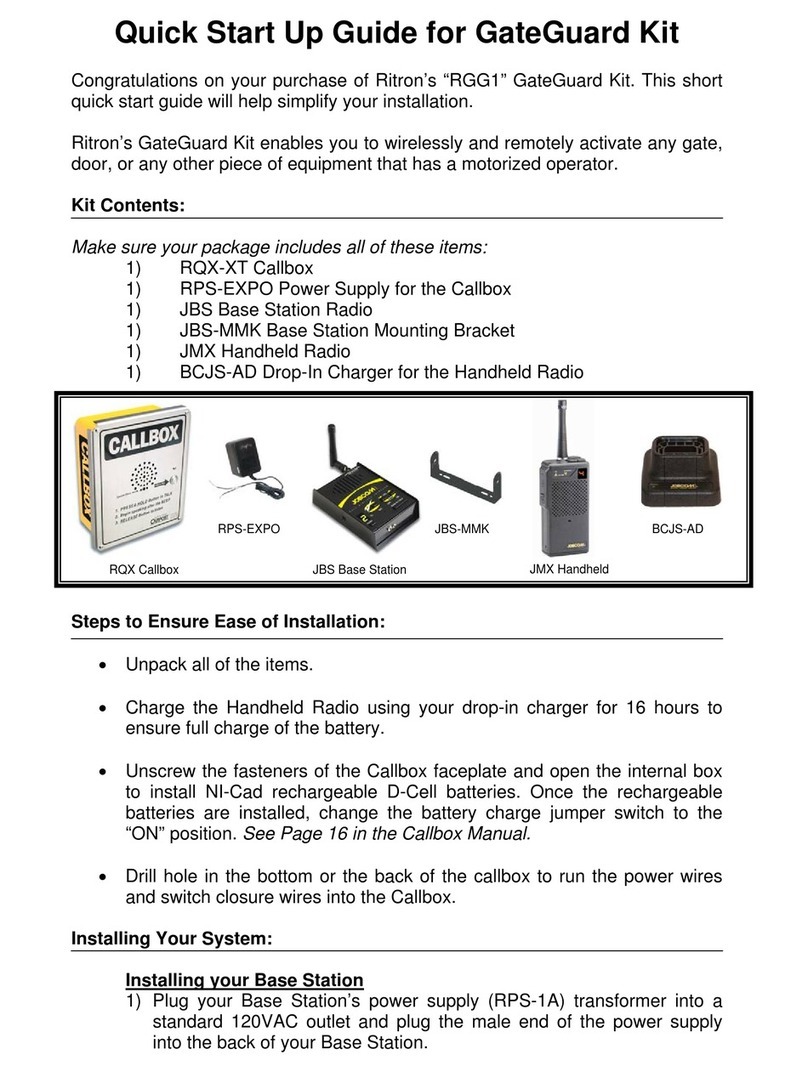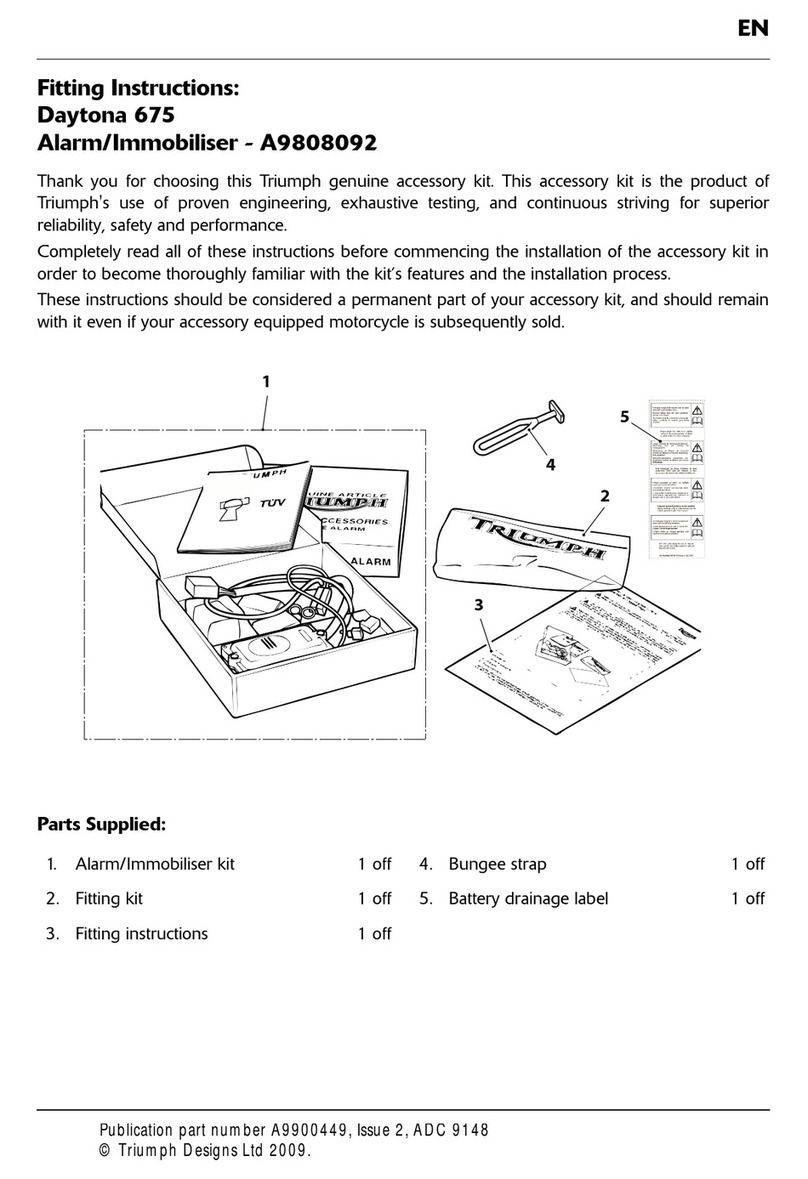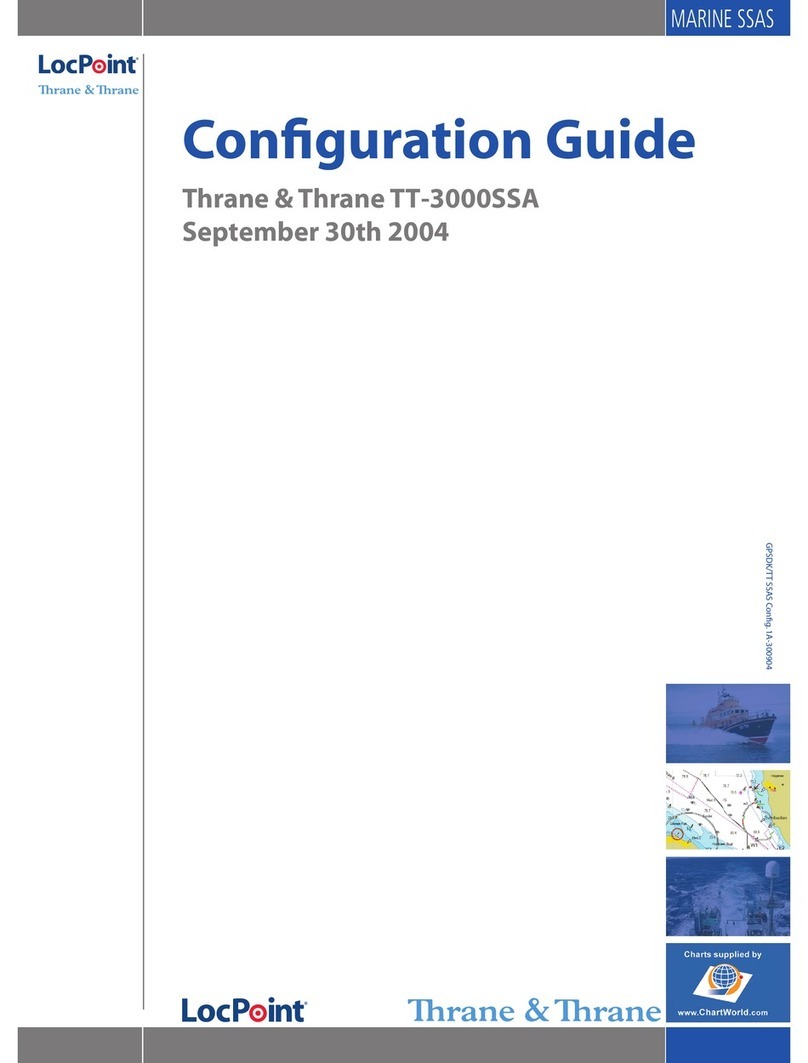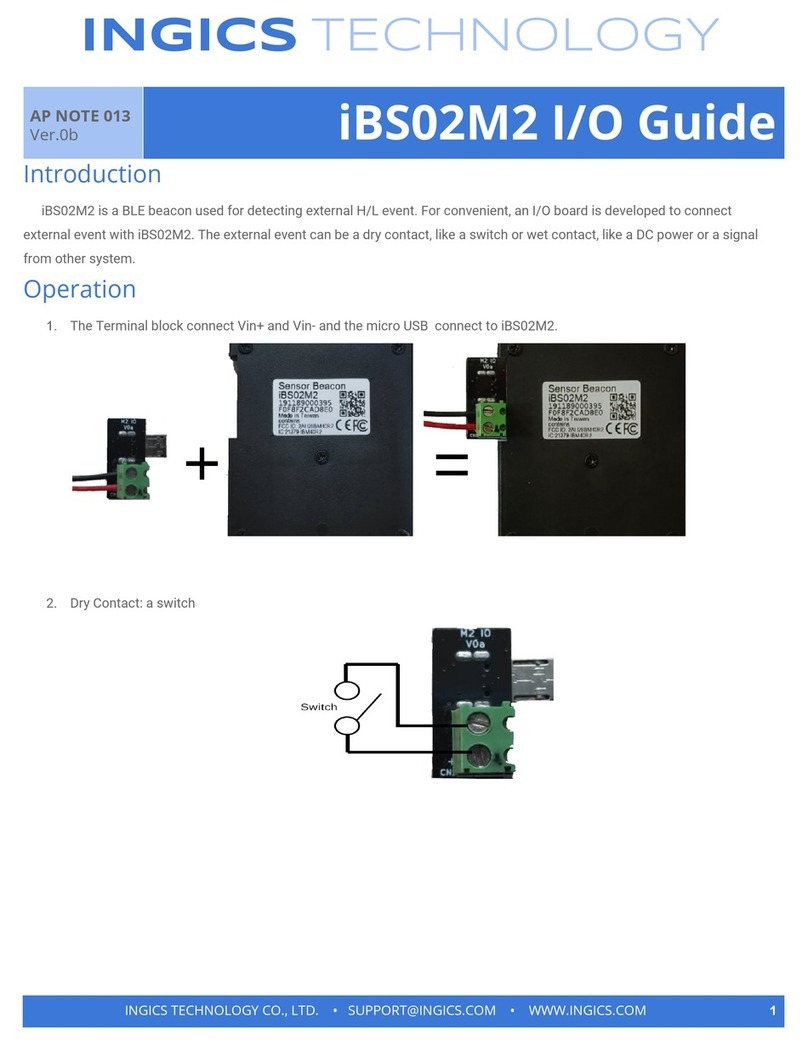TeleEye NX173 User manual

Introduction
NX Series
Network Camera & Video Server
NX173 / NX288 / NX301
NX589 / 599
Installation Guide

Introduction
Notice:
Signal Communications Limited reserves the right to make improvements to the
product described in this manual at any time and without notice.
This manual is copyrighted. All rights are reserved. This manual should not be
copied, reproduced or translated in whole or part without prior consent from Signal
Communications Limited.
TeleEye is a trademark of Signal Communications Limited and is registered in China,
European Communities, Hong Kong, US and other countries.
All other trademarks are the property of their respective owners.
Copyright (c) 2009 Signal Communications Limited (A member of TeleEye Group).
All rights reserved.
Version 1.02
Limits of Liability and Disclaimer of Warranty
Signal Communications Limited has taken care in preparation of this manual, but
makes no expressed or implied warranty of any kind and assume no responsibility for
errors or omissions. No liability is assumed for incidental or consequential damages in
connection with or arising out of the use of the information or accessories contained
herein.
Features and specifications are subject to change without prior notice.

Introduction
Contents
1. Introduction........................................................................................1
1.1. Hardware Features .................................................................................1
1.2. Functional Features................................................................................2
1.3. Packages Contents .................................................................................3
2. Hardware Installation .......................................................................7
2.1. Cautions .................................................................................................7
2.2. NX173....................................................................................................8
2.3. NX288..................................................................................................10
2.4. NX589/NX599…...…………………………………………………..13
2.5. NX301..................................................................................................17
3. Software Installation........................................................................20
3.1. PC Requirements .................................................................................20
3.2. IP Setup Utility.....................................................................................20
3.3. WX-M4Lite..........................................................................................21
4. Connecting NX173/NX288/NX589/NX599/NX301 .......................21
4.1. Configuration .......................................................................................21
4.2. Web Browsing......................................................................................22
4.2.1. Connecting to Remote Site ..........................................................22
4.2.2. Settings.........................................................................................24
Appendix A: Specifications....................................................................25
Appendix B: Dimension .........................................................................26

NX User Guide PAGE 1
Introduction
1.Introduction
TeleEye NX Series is a complete portfolio of professional and practical network
camera and video server utilising our proprietary SMAC-M compression technology.
The NX range offers the balanced combination of high-quality video, mobility,
scalability and cost effectiveness. By using TeleEye NX, users can build an integrated,
scalable, wired or wireless IP & mobile video surveillance solution over existing
network infrastructure. With the support of TeleEye versatile back-end applications,
users can gain extra control over their business management beyond security.
1.1. Hardware Features
NX173 Outdoor Vandal Resistant Network Dome
Outdoor and vandal resistant IP surveillance
f = 3.6mm fixed iris lens
0.5 Lux / F1.2
IP66 weather proof & vandal resistant
Auto gain control
Back light compensation
Supporting mobile phone viewing
NX288 IR Vandal Resistant Network Dome
IP surveillance in complete darkness
Ultra Hi-Resolution 1/3” CCD, HQ1 Technology
f = 2.9-10mm vari-focal auto-iris IR lens
True day & night operation with switchable IR-cut filter
10 IR LEDS, ~15m illumination range
0.13 Lux / F1.3 (IR OFF), 0.0 Lux (IR ON)
IP66, vandal resistant, 3-axis adjustment
Power over Ethernet
Supporting mobile phone viewing

NX User Guide PAGE 2
Introduction
NX589/NX599 High Speed Dome
IP-based high speed dome for all round surveillance
Optical zoom: 26X, Digital zoom: 12X
128 presets, 6 patrols, 3 patterns
Day / night minimum illumination: 0.01 Lux
8 privacy zone maskings
IP66 weather proof standard
Supporting mobile viewing
NX301 Video Server
Converting analogue camera into IP-based or mobile surveillance
1 video in, 1 audio in / out, 1 alarm in / out, 1 RS485 out
Refreshing rate up to 25/30fps
USB connection for mobile data modem
Power over Ethernet
Power output for DC 12V camera
sureLINK for dynamic IP Internet connection
Supporting popular third party telemetry protocols
Supporting mobile phone viewing
1.2. Functional Features
Scalable and Flexible Network Configuration
-Flexible connections: LAN, ADSL, mobile network, etc.
-sureLINK, support both static and dynamic IP
-Monitoring and recording up to 16 cameras with TeleEye WX-M16 Multi-
site software
-Live video delivery over bursty and limited network resources with TeleEye
proprietary SMAC-M video compression technology
Advanced Security Design
-Connection with user name and password protect
Mobile and Portable Video Surveillance
-Mobile monitoring with TeleEye M-303 mobile video monitoring software
-3G USB modem supported (NX301 only)
Professional and Robust Design
-Switchable IR-cut filter (NX288 only)
Cost-effectiveness for All Infrastructures
-Power over Ethernet (PoE) (NX301 and NX288 only)

NX User Guide PAGE 3
Introduction
Packages Contents
After removing the package, make sure you have the following items:
For NX173
NX173 network camera
Warranty card and registration code
User Guide
Software CD
Analog video cable
RJ-45 Ethernet adapter
Power jack converter
Screws driver
Wall mount screws and plastic wall plugs

NX User Guide PAGE 4
Introduction
Label
For NX288
NX288 network camera
Warranty card and registration code
User Guide
Software CD
Analog video cable
RJ-45 Ethernet adapter
Screws driver, wall mount screws and
plastic wall plugs

NX User Guide PAGE 5
Introduction
For NX589/NX599
NX589/NX599network camera
Warranty card and registration code
User Guide
Software CD
RJ-45 Ethernet adapter
Network and alarm cable
AC Adapter
AC and Earth cable
wall mount screws, bracket screws and
acrylic dome shield screws

NX User Guide PAGE 6
Introduction
For NX301
NX301 video server
Warranty card and registration code
User Guide
Software CD
Wall mount screws and plastic wall plugs
DC Adapter
Power cord
RJ-45 Ethernet cable

NX User Guide PAGE 7
Hardware Installation
2.Hardware Installation
2.1. Cautions
Do not install the camera in extreme temperature conditions. Do use the camera
under conditions where temperatures are within 0°C ~ +50°C : (32°F ~ 122°F)
Do not install the camera under unstable lighting conditions. Severe lighting
change or flicker can cause the camera to work improperly.
Do not install or use the camera in an environment where the humidity is high. It
can result in poor-quality image.
Do not disassemble the camera. There are no user serviceable parts inside it.
Opening or removing the camera’s cover may expose you to dangerous voltage
or other hazards. Refer all servicing to qualified personnel only.
Do not touch the imaging surface of sensor. Use a soft cloth with alcohol to clean
the surface if it is touched accidentally.
Ensure the supply voltage is correct before operation!
Do not focus the camera on the sun directly.

NX User Guide PAGE 8
Hardware Installation
2.2. NX173
Installation/Configuration
The positions marked with circles show
the holes for mounting screw.
There is an alternate hole for the power
cable, Ethernet cable and alarm cable.
When this hole is used, the upper hole has
to be sealed with the plastic cork.
These 4 plastic corks should never be
removed when water-proof is a critical
requirement.

NX User Guide PAGE 9
Hardware Installation
With reference to the following figure, connect the power cable with a 12V DC
supply, Ethernet cable through the LAN adapter and alarm cable to the camera.
After mounting the camera on the wall or ceiling, connect the analog video output to a
monitor by using the analog video cable. Loose the screw to adjust the direction
(pan/tilt) of the camera.
Tighten the screw to fix the direction of the lens. Then, adjust the focus by tuning the
ring of the lens.
Finally, disconnect the analog video cable and close the camera cover.
Video
output
Screw
Adjust focus
Power cable (DC12V IN)
Ethernet cable
Alarm cable

NX User Guide PAGE 10
Hardware Installation
2.3. NX288
Installation/Configuration
Drill ф25mm hole on the ceiling for video and power
connector cable to pass through.
Take off the dome cover from the camera. Use
specified holes inside the camera base for installation.
Finally, with reference to the following figure, connect the power cable with a 12V
DC supply, Ethernet cable through the LAN adapter and alarm cable to the camera.
Power cable (DC12V IN)
Ethernet cable
Alarm cable

NX User Guide PAGE 11
Hardware Installation
After mounting the camera on the wall or ceil, connect the analog video output to a
monitor by using the analog video cable.
Adjust the direction (pan/tilt/rotation) of the camera.
Adjust the focal and focus by sliding the sticks at the side of the lens.
Adjust focus Adjust focal
Video
output

NX User Guide PAGE 12
Hardware Installation
Adjust the IRIS level of Auto Iris lens by tuning the “DC LEVEL” as shown in the
following figure.
Adjust the switches with reference to the following description.
FL: Flickerless
FL: In FL mode, the shutter speed is 1/100sec. (NTSC system) / 1/120sec.
(PAL).
If choose FL mode, [AES] switch should be off.
NOM: Normal position
AGC: Automatic Gain Control
ON: AGC level of gain varies from 0 to 26dB.
OFF:AGC OFF. The level of gain is fixed at 0dB.
BLC: Backlight Compensation
When the object is dark by strong light, please turn on BLC to make object
become bright.
AES: Automatic Electronic Shutter
ON: The range of shutter speed from 1/60 (1/50sec.) to 1/100,000 sec.. This
mode is employed for using a manual iris lens.
OFF: The shutter speed is 1/60sec. (1/50sec.).
When an auto iris lens is applied, AES should be off.
Finally, disconnect the analog video cable and close the camera cover.

NX User Guide PAGE 13
Hardware Installation
2.4. NX589/NX599
Installation/Configuration
-Installation steps of shield dome.
1. The positions marked with circles
show the fixing holes of acrylic
shield, i.e. four M3 screw holes.
2. Aim the open end of shield dome at
the lens of camera. Aim the 4 holes
on the shield to the 4 M3 screw
holes on the dome device.
3. Screw the four M3 bolt up

NX User Guide PAGE 14
Hardware Installation
-Installation Instruction of the Acrylic Dome Shield
Installation of the Acrylic Dome Shield
1. Remove Acrylic DOME shield (Please do not scrape the Acrylic shield. It is
recommended to wear
cotton gloves when operate).
2. As shown in the figure below, first take the flexible flat cable through connector
above the base
plate and buckle it on the connector. Then buckle the cable on the connection below
the CAMERA.
3. Lock the CAMERA up and fix the screws.
4. Install Acrylic shield
-Install Bend-Tube-Style Bracket
1. Connecting the dome to the wall mount with the bracket.

NX User Guide PAGE 15
Hardware Installation
2. Wall mount bracket installation
-Wiring of Dome System
Finally, with reference to the following figure, connect the AC Adapter and AC and
Earth cable, network cable through the LAN adapter and alarm cable to the camera.
During installation, you can use the analog video cable to connect to a video monitor
for testing.
1: LINK LED.
2: COL LED.
3: Network and alarm connector.
4: AC power and Earth connector.
5: NC
Bottom of the NX589/NX599

NX User Guide PAGE 16
Hardware Installation
-Network Configuration
-NX589/NX599 OSD Control
Use of the main menu:
In WX-M4lite, pop up a PTZ screen by clicking the PTZ icon
on the left corner of the control panel.
And click the maximize screen icon

NX User Guide PAGE 17
Hardware Installation
Then, click the [Additional] tab page. After click the OSD icon, an OSD menu on the video
can be seen. The up and down arrows can be use as option selection. The left and right arrows
can be use as enter the submenu or change the value or setting of an option. Press the Close
Iris icon when quit the sub menu or main menu.
-Privacy Zone Mask Setting
Set in OSD main menu -> Camera options -> Mask setting
1.Number ( 1 ~~ 8 ) << Mask sector number selection, press left / right arrow to
select.
2.Mask Edit << Mask editing, press left / right arrow or [Open Iris] to enter, then
use pan / tilt / zoom to select region of video to be covered by a
black mask, press [Close Iris] to exit to previous menu.
3.Mask Display ON/OFF << Mask Display ON/OFF, press left / right arrow to
select.
This manual suits for next models
5
Table of contents
Popular Security System manuals by other brands

Digicom
Digicom Vepro Remote Videoalarm brochure
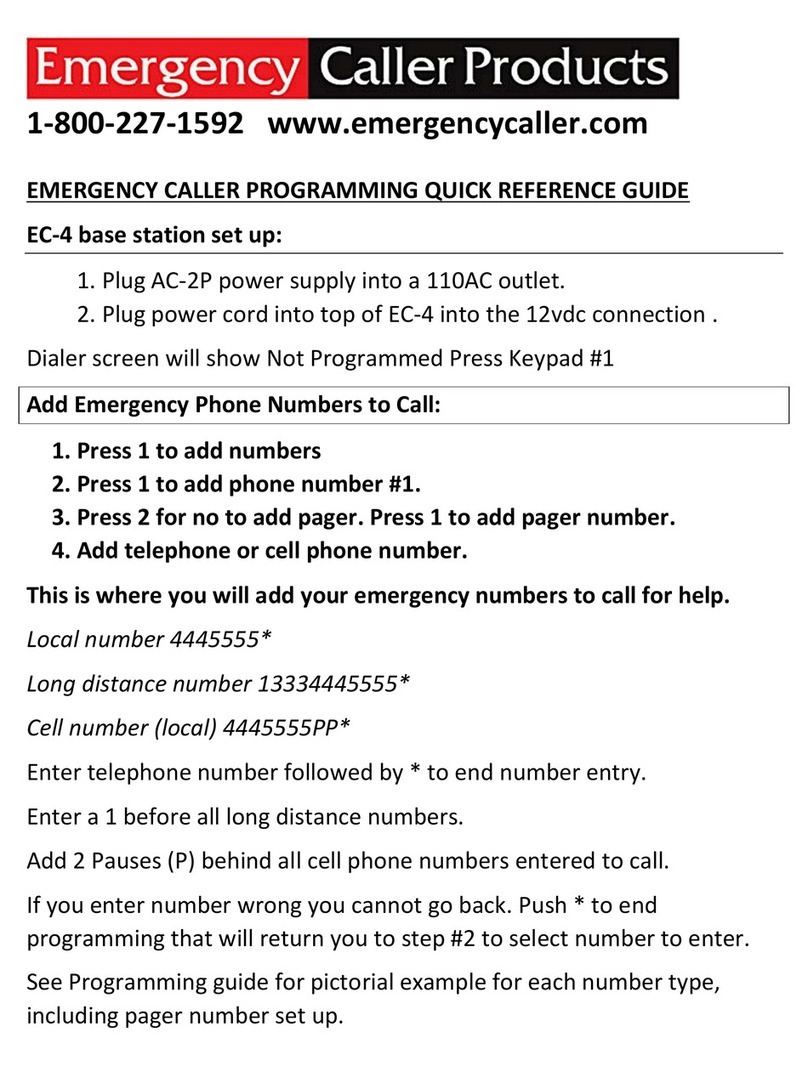
Emergency Caller Products
Emergency Caller Products EC-4 Programming Quick Reference Guide
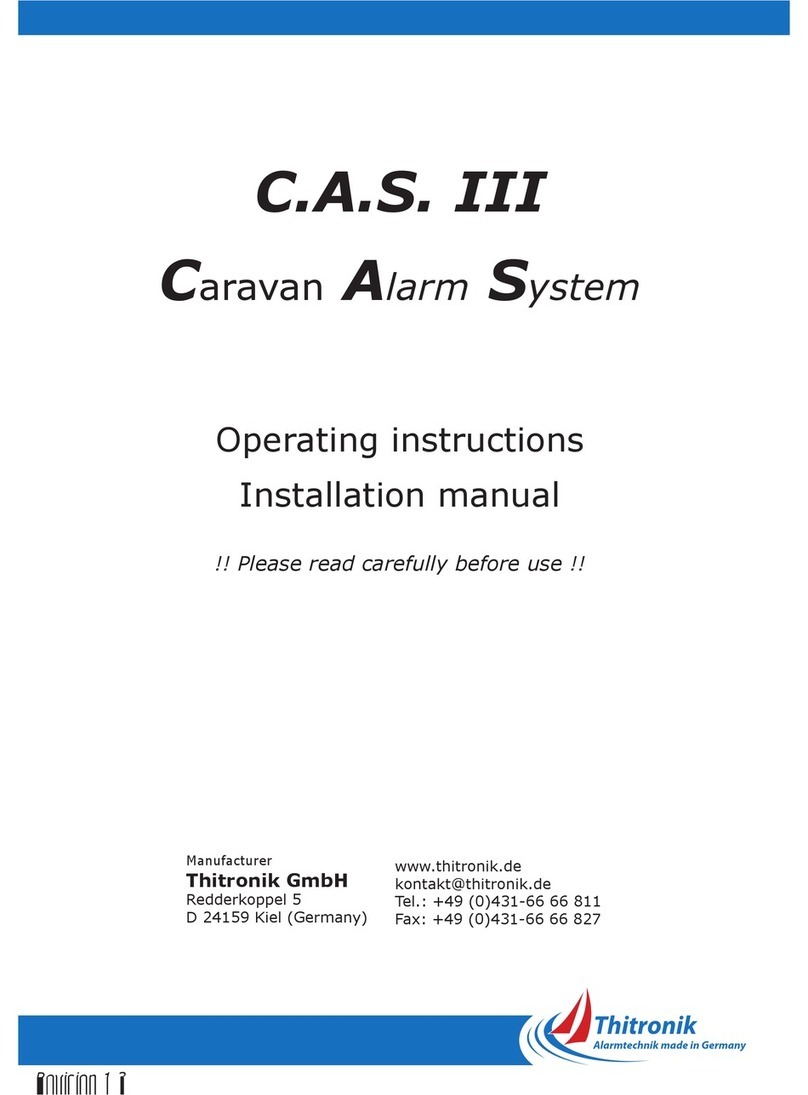
Thitronik
Thitronik C.A.S. III Operating instructions and installation manual

Honeywell
Honeywell Friedland FGGA07 Series Quick installation guide

Honeywell
Honeywell GENT operating instructions
Vicon
Vicon TFT-5,6 Installation and operation manual