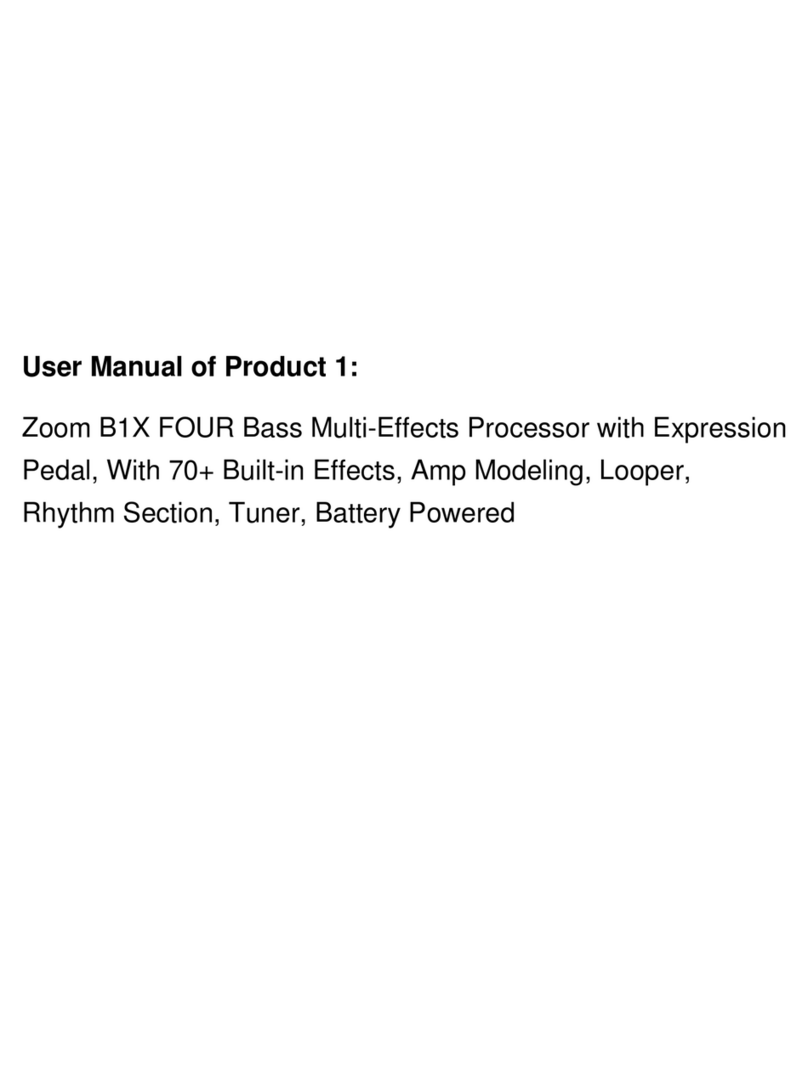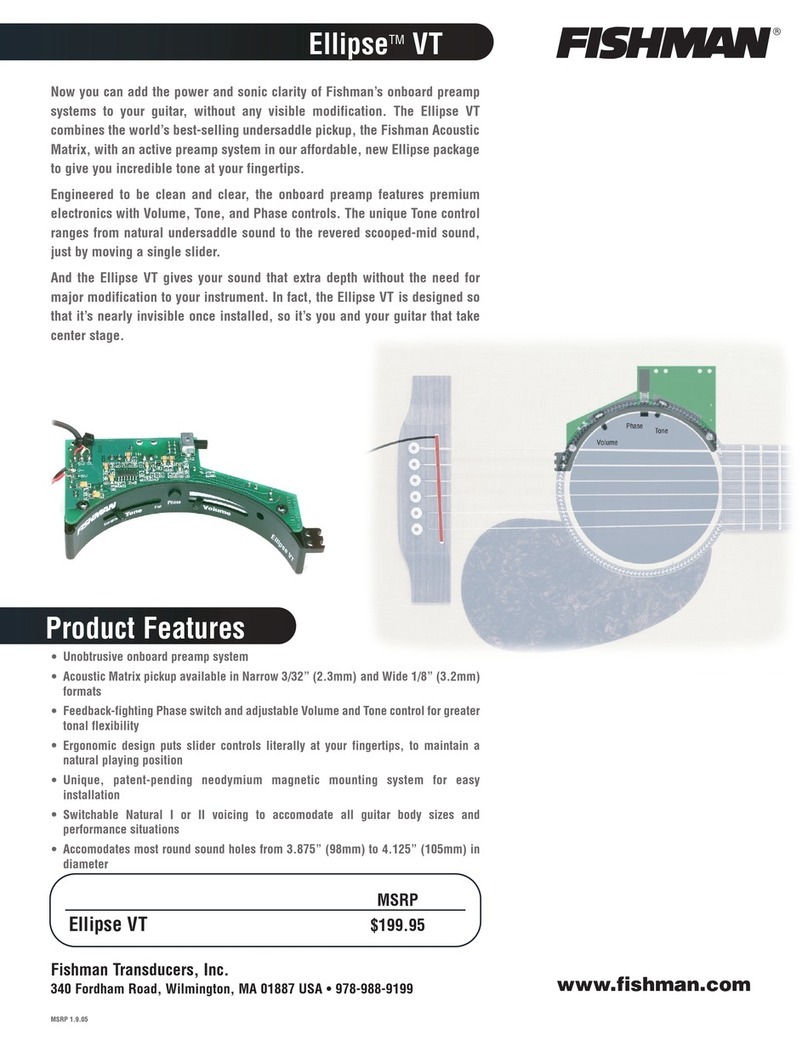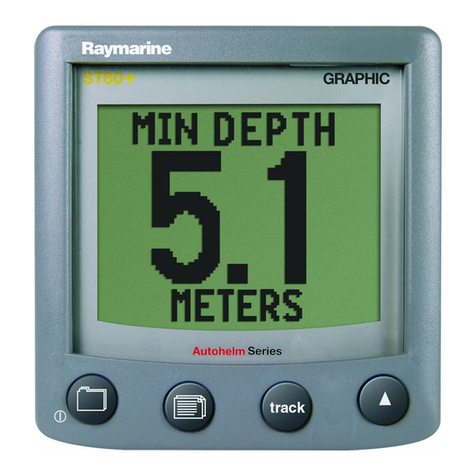Serato Scratch Live SL3 User manual
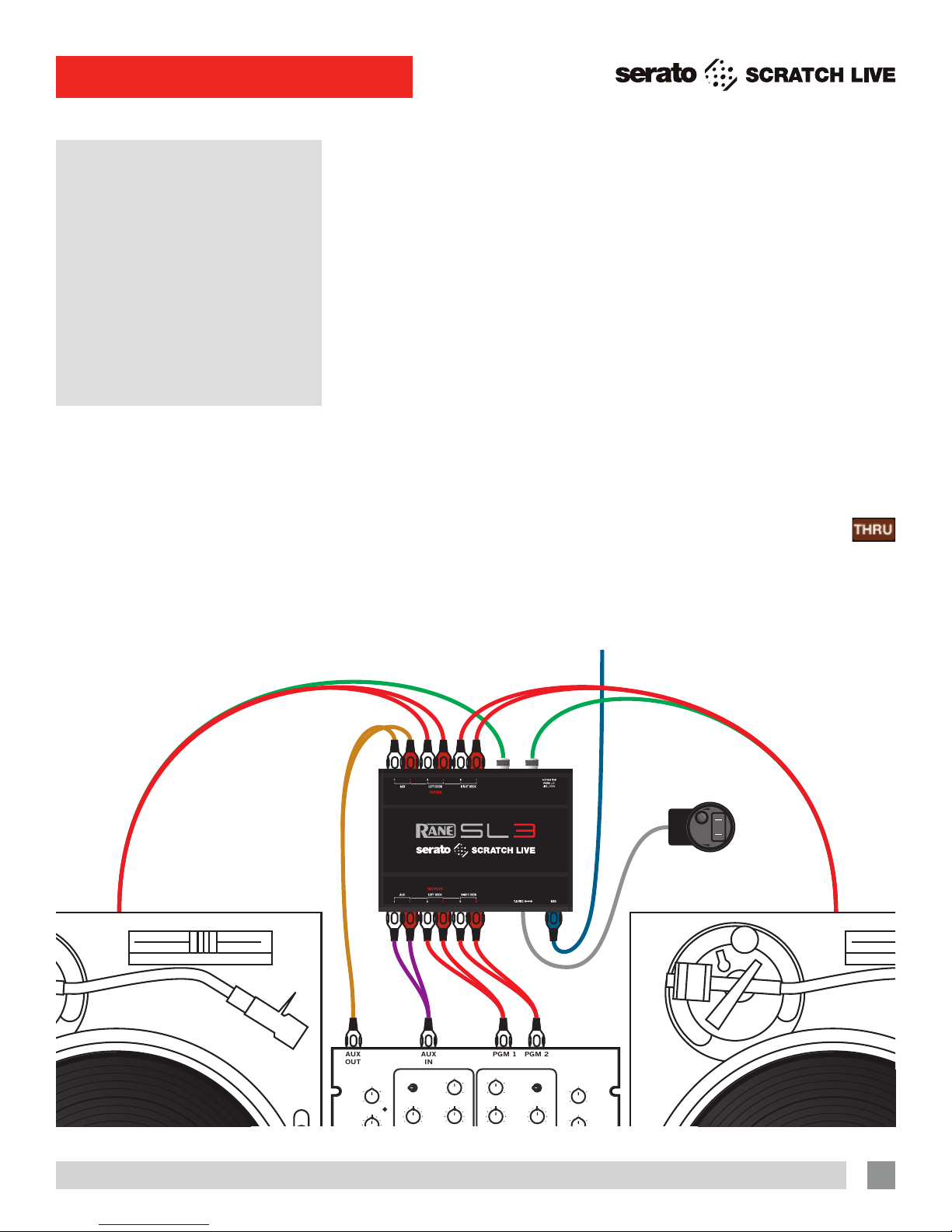
RANE SL3 FOR SERATO SCRATCH LIVE • QUICK START 1
Step 1: SL3
Connections
This Quick Start guide will get you the
basics. But please read the manual!
1. Connect your CD players or turntables
to the LEFT and RIGHT DECK INPUTS
on the SL3.
2. Set each DECK INPUT to the correct
input level using the dip switches. Set
the switches UP for Phono (turntables)
or DOWN for Line (CD players).
The AUX input is usually DOWN for
recording at Line level.
Playing Regular Vinyl and CDs
NOTE: the SL3 must be powered by
USB or the supplied external power
supply for the DECK THRUs to work.
While Scratch Live is not running, and
the SL3 is powered by the external supply,
the deck thrus on the SL3 will always be
on, allowing you to play regular CDs and
vinyl with your CD players or turntables.
When the SL3 is powered by the
universal power supply, and then Scratch
Live is launched, the deck thrus are still
on. This allows a laptop to be connected
during a set (when using the deck thrus)
with no audio interruption.
If the SL3 is not powered by the
universal power supply when Scratch Live
is launched (USB connected), the deck
thrus will be off, but can be turned on in
Scratch Live.
To turn the thrus off and on in
Scratch Live, click on the THRU
button next to each Virtual Deck in
Scratch Live. This will change the state of
the channels to thru mode, sending audio
direct from the SL3 inputs to your mixer.
3. If you use turntables, connect their
ground wires to the ground posts on the
SL3. These ground wires are extremely
important for Scratch Live to track.
4. (Optional) To record your mix or from
your turntables into Scratch Live,
connect an additional output (such as
an AUX OUT) from your mixer to the
AUX INPUTS on the SL3.
5. Connect the DECK OUTPUTS of the
SL3 to Line inputs on your mixer. Note:
If Scratch Live audio is excessively loud
or distorted, the SL3 OUTPUTS have
been connected to phono level inputs
by mistake.
6. (Optional) Connect the SL3 AUX
OUTPUT to an additional Line input or
Aux input on your mixer to output the
sample player to its own mixer input.
7. Using the USB cable, connect your SL3
to a USB 2.0 port on your computer.
Connect it directly to your computer
and not through a hub or splitter.
+12-12
+12-12
OL
100
RL
+6OFF
100
64
2 8
64
2 8
100
64
2 8
OL
+8
+4
+2
0
–4
–2
–8
–16
–24
PERFORMANCE MIXER
100
64
2 8
+6OFF
+6OFF OUT
IN
OUT
RL
OUT
IN
OUT
+6OFF
+6OFF
+6OFF
100
2
4
8
6
100
2
4
8
6
100
2
4
8
6
MIC LOW
MIC HIGH
AUX IN
OUTPUT
LEVELS
MAIN
SOURCE
PGM 1 PGM 2
21
AUX OUT
PANHIGH
PHONES
MID
EQ
GAIN GAIN
LOW
SOURCE
43
HIGH
MID
LOW
TTM 56S
A B
PGM 1
CUE
PGM 2DRY
FlexFX
WET
MASTER
CUE
SLOW
FADER 1 CONTOUR
FAST SLOW
FADER 2 CONTOUR
FASTSLOW
CROSSFADE CONTOUR
FAST
MIC LEVEL
CHANNEL
SWAP
REVERSE
REVERSEREVERSE
EQ
PAN
KILL KILL
STEREO HOUSE
MONO PGM1 / PGM2
PGM 1 PGM 2
PGM 1
PGM 2
AUX
IN
AUX
OUT
FROM TURNTABLE
OR CD PLAYER OUT TO
SL3 RIGHT DECK INPUTS
POWER SUPPLY IS REQUIRED
FOR DECK THRUS TO WORK
WHEN NOT POWERED BY USB
FROM TURNTABLE
OR CD PLAYER OUT TO
SL3 LEFT DECK INPUTS
TURNTABLE
GROUNDS
SL3 SWITCHES:
PHONO UP
LINE DOWN
SL 3
AUX IN
TO MIXER
AUX OUT
SL 3
AUX OUT
TO MIXER
AUX IN
SL 3
DECK OUTS
TO MIXER
PGM INPUTS
(LINE)
USB TO COMPUTER
LOCK
PUSH
OPEN
SL3 QUICK START

RANE SL3 FOR SERATO SCRATCH LIVE • QUICK START
2
Step 2:
Install
Scratch live
SERATO.COM
Before installing, visit serato.com to be
sure you have the latest Scratch Live
software update. Check back regularly for
updates, advice and tips. If you are new
to computers and installing software, read
this section rst.
1. At serato.com, click DOWNLOADS.
2. Look for Scratch Live. See if the version
online is higher than the disc you have.
a. If it is the same, proceed to the Mac or
Windows installation in this Quick Start.
b. If it is higher, click the download link.
3. Do you want to open or save this file?
Click Save, and navigate to an easy
place to nd it, such as your desktop.
When using Win 7 or Vista’s Windows
Explorer, click Browse Folders in the
lower left corner and select Desktop.
4. When the download is complete, click
Open.
a. For Mac, just double click the Scratch
Live Installer and it will install to your
Applications folder.
b. For Windows, opening this downloaded
le (double-clicking) should uncompress
it. A dialog will ask where you want the
les: choose Desktop. Note: if nothing
happens when you double-click the
downloaded le, you will need to install
an unzip utility to uncompress the le.
Type “unzip” into a search engine for
options.
MAC INSTALLATION
Insert the Software Installation CD and
double-click the installer icon. Mac users
need only connect the SL3 interface after
installing the software. No extra hardware
installation is required.
WINDOWS XP, VISTA & 7
INSTALLATION
1. Connect the SL3 to your computer with
the included USB cable. Cancel the
New Hardware Wizard if it pops up.
2. Insert the Software Installation CD.
If the CD doesn’t start automatically,
browse to the CD drive and run setup.
exe.
a. If you downloaded the installer in
Windows XP as described in the
previous section, double-click setup.
exe on your desktop.
b. If you downloaded the installer in
Windows Vista or 7, double-click setup.
exe in the compressed (zipped) folder.
If a message tells you the software you
are installing has not passed Windows
logo testing, choose Allow or Continue
Anyway.
3. Follow the on-screen instructions.
To change the directory you wish to
install Scratch Live into, select Custom
Install, otherwise choose Complete.
Once the installation is complete,
Scratch Live appears in the Start
Menu under All Programs > Serato >
Scratch Live.
DRIVER UPDATE TOOL
If you forgot or were unable to connect
the SL3 during software installation, you
can update or install your drivers later by
using the Driver Update Tool. By default
the Driver Updater will be located at
C: > Program Files > Serato > driver_
updater32.exe
or for Vista or 7 64-bit systems:
C: > Program Files (x86) > Serato >
driver_updater64.exe.
1. Connect the SL3 interface to your
computer with the USB cable. If the
Hardware Wizard shows up, click
Cancel.
2. Run the driver_updater.exe utility. If you
are asked whether to install one of the
drivers, choose Continue Anyway and
the utility will conrm that the driver has
been updated.
3. In Windows XP, each USB port is
treated separately, requiring a separate
driver install for each USB port. Follow
this installation process for each USB
port you will connect to an SL3.

RANE SL3 FOR SERATO SCRATCH LIVE • QUICK START 3
Calibrating Scratch Live
When setting up Scratch Live in a new
location, calibrate the software to the
background noise picked up by the
needles, cables and CD players.
1. Put one Virtual Deck in INT mode, load
a track, press the play button, and turn
up the mixer volume and sound system
as loud as you will be playing your
session.
2. With audio playing through your
speakers:
a. When using a turntable, place the
needle on the record with the motors off
and switch to the SETUP screen.
b. When using CD players, pause the CD
and switch to the SETUP screen.
3. Press and hold the Estimate button
for each side, letting go when the
threshold setting is stable (usually about
one second). In situations with lots of
background noise, the threshold will
need to be higher.
4. Start the turntables, and adjust the L/R
balance and P/A balance next to each
calibration scope to adjust the shape
of the inner ring. Use the scope zoom
slider (1x to 16x) to zoom in or out as
necessary. Note: If you have trouble
getting the rings circular, try cleaning
or changing your needles. If the image
appears as a line, then one channel
of the turntable is not working. See
examples of SCOPE READING AND
FIXES in the manual.
5. Check the percentage (%) in the
bottom right of each calibration scope,
indicating the percent of readable signal
— this number should be 80% to 100%
when your system is calibrated properly.
These are the basics of calibrating. If
you run into any problems or questions,
we really recommend reading the
CALIBRATING SCRATCH LIVE in the
manual. If you aren’t seeing good circles,
refer to SCOPE READING AND FIXES in
the manual.
After your setup is calibrated properly
you are ready to import music. See
IMPORTING AND PLAYING MUSIC in the
manual to get started.
Troubleshooting
If you aren’t getting any sound, disconnect
all of the cords and start fresh. For now,
let’s keep it simple and get Scratch
Live up and running. Leave the AUX
connections off for now.
• The SL3 outputs connect to a “LINE”
or “CD” input on your mixer. Set any
phono/line switches on the top or the
back of the mixer to the “LINE” position.
• The three little switches on the SL3 need
to match what is plugged in — Switch
up for “phono” (turntables), down for
“line” (CD decks).
• If you aren’t hearing audio, you should
at the very least see the waveform move
on the screen as the control vinyl or CD
is playing. The meters next to the Virtual
Deck should display sound levels. If not,
check that you are using ABS or REL
mode above the Virtual Deck.
• If nothing is moving on the screen,
recheck connections and then see
ADVANCED TROUBLESHOOTING
TECHNIQUES in the manual.
• Play the control vinyl from the beginning
(outer part). When using the control CD,
play from the beginning of Track 1.
• In Setup, set the “Vinyl Start Offset”
knobs in the Vinyl Control tab to 0.
• If you hear music when in INT mode
but not in ABS or REL mode while
using control vinyl or CDs, see SCOPE
READING AND FIXES in the manual. A
problem is seeing a straight or diagonal
line in the Scope View, meaning you
are either getting an uneven stereo or
a mono signal. Scratch Live needs an
even stereo signal to function.
• Start by taking the needle from the
“good” turntable and put it on the “bad”
turntable. Does it now play ne? If so,
you need a new needle. If not, put the
“good” needle back on the “good”
turntable.
• If we have established good playback
from one input of the SL3, plug the
turntable giving the problem into the
“good” SL3 input. If the turntable still
gives you a line or nothing in Scope
View, the problem is somewhere in the
turntable cartridge, tonearm or its RCA
cable.
• If you are using CD players, try replacing
its RCA cable to the SL3 inputs.
Step 3:
Calibration
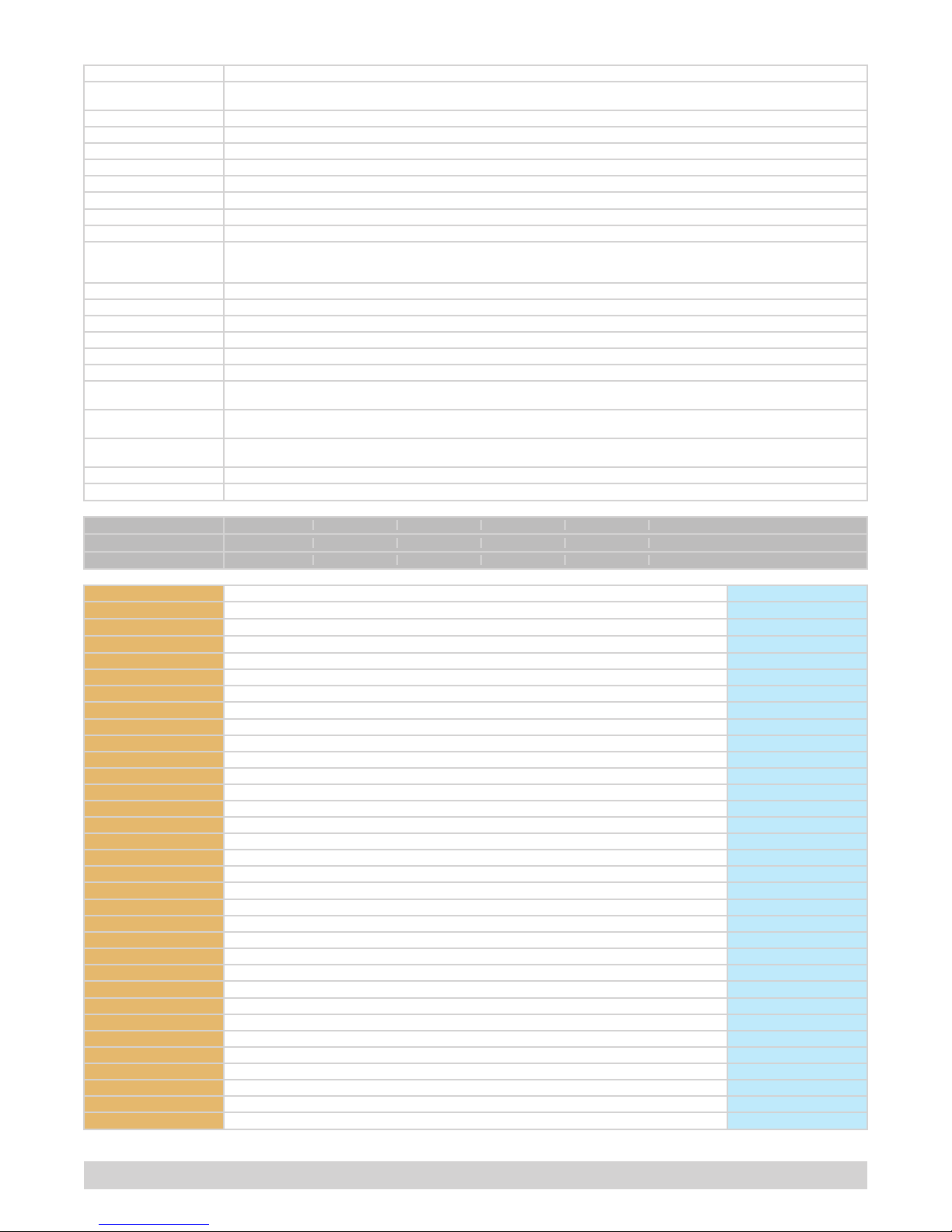
Keyboard Shortcuts Actions Accessed Directly from the Computer Keyboard
KEY ACTION
ctrl - L Locate the current track. This will highlight the track you most recently loaded.
Pressing ctrl - L again will alternate between the tracks recently loaded on both decks.
ctrl - R Reveal - the highlighted song is opened in a le browser.
ctrl - F Find - moves the cursor to the search box.
ctrl - A Select all.
ctrl - C Copy text in edit mode.
ctrl - E Edit text.
ctrl - V Paste text in edit mode.
ctrl - X Cut text in edit mode.
ctrl - Z Undo last track load.
shift - ctrl -
shift - ctrl -
Move focus up / down through the library or crates. Note that if you have a song highlighted in the song view, and
use shift - ctrl - you will move up or down through the library or crates. When you release the shift or ctrl key,
the focus will go back to the song view so that you can move up and down through songs using .
ctrl - P Add tracks to the prepare window.
ctrl - N Start a new mic recording.
ctrl - O Open the track in your default MP3/WAV/OGG/AIF player.
- or + Zoom the main waveform display.
ctrl - or + Zoom the library text size.
tab Alternate focus between crates or songs.
ctrl - del and
ctrl - backspace Remove track from library., remove track from crate, delete crate (does not delete the le).
alt - del and
alt - backspace Remove track from crate and from library.
ctrl - shift - del and
ctrl - shift - backspace
Delete the le from your library and send to the recycle bin.
(Note to iTunes users: les in your iTunes library cannot be deleted this way).
ctrl - shift - / Toggle the input reverse switch
esc Clear search string if searching, or exit Scratch Live.
SP-6 SAMPLE PLAYER slot 1 slot 2 slot 3 slot 4 slot 5 slot 6
Load to sample slot ctrl - alt - Z ctrl - alt - X ctrl - alt - C ctrl - alt - V ctrl - alt - B ctrl - alt - N
Play sample slot Z X C V B N
LEFT DECK ACTION RIGHT DECK
ctrl - or shift - Load the highlighted song to a deck. ctrl - or shift -
ctrl - shift - Load the track currently on one deck onto the other deck as well (instant doubles). ctrl - shift -
shift - alt - Unload the track from a deck. shift - alt -
ctrl - , (comma) Place a cue point. ctrl - . (period)
ctrl - 1, 2, 3, 4, 5 Place a cue point in a slot. ctrl - 6, 7, 8, 9, 0
1, 2, 3, 4, 5 Jump to cue points slots. (rel and int modes) 6, 7, 8, 9, 0
F1 Switch deck to absolute mode. F6
F2 Switch deck to relative mode. F7
F3 Switch deck to internal mode. F8
F5 Key lock on / off. F10
QPlay / pause reverse. A
WPlay / pause forward. S
EPitch down. D
RPitch up. F
TBend down. (rel and int modes) G
YBend up. (rel and int modes) H
UCensor. (rel and int modes) J
IGo to temporary cue point. (rel and int modes) K
OSet / adjust loop in-point. L
PSet / adjust loop out-point. ;
[Loop on / off. '
ctrl - [ Jump to selected loop. ctrl - '
alt - Q Load previous track. alt - A
alt - W Load next track. alt - S
alt - 1, 2, 3, 4, 5 Auto loop on / off. alt - 6, 7, 8, 9, 0
ctrl - alt - 1, 2, 3, 4, 5 Loop roll. ctrl - alt - 6, 7, 8, 9, 0
alt - E Rewind. (rel and int modes) alt - D
alt - R Fast forward. (rel and int modes) alt - F
alt - O Previous loop. alt - P
alt - L Next loop. alt - ;
alt - space bar Activate the tempo tapper. alt - space bar (x2)
ctrl - ISet temporary cue point. (rel and int modes) ctrl - K
RANE SL3 FOR SERATO SCRATCH LIVE • QUICK START • PART 21315
Table of contents