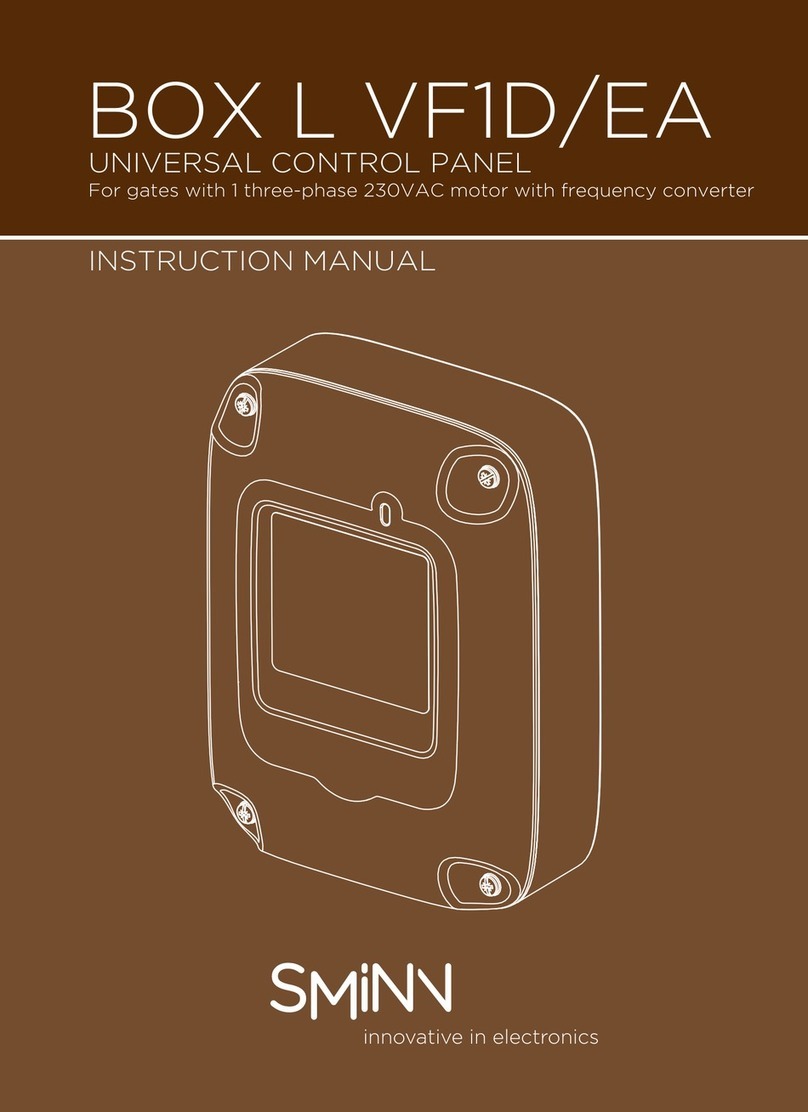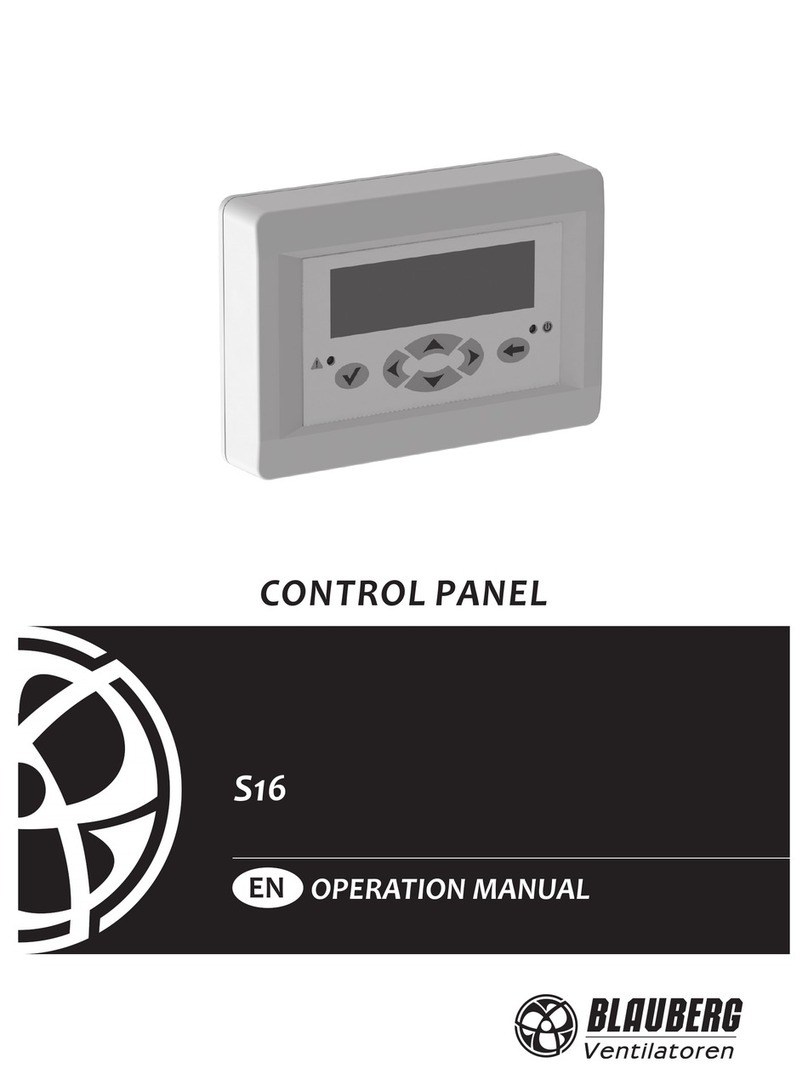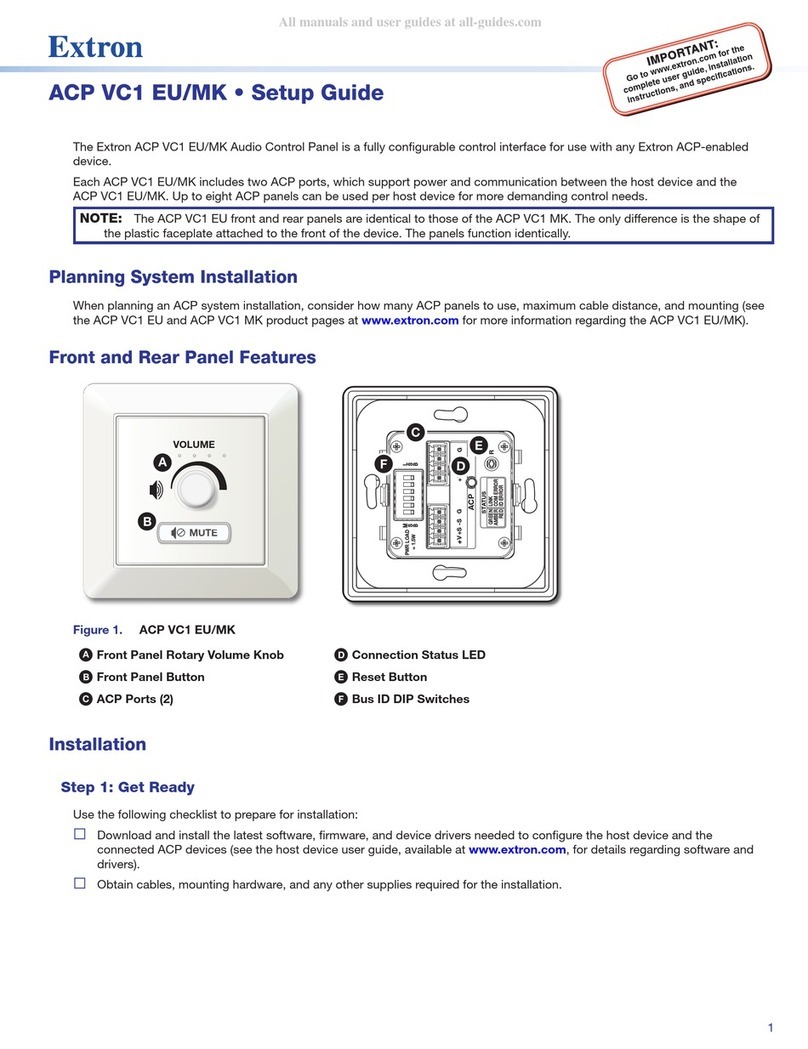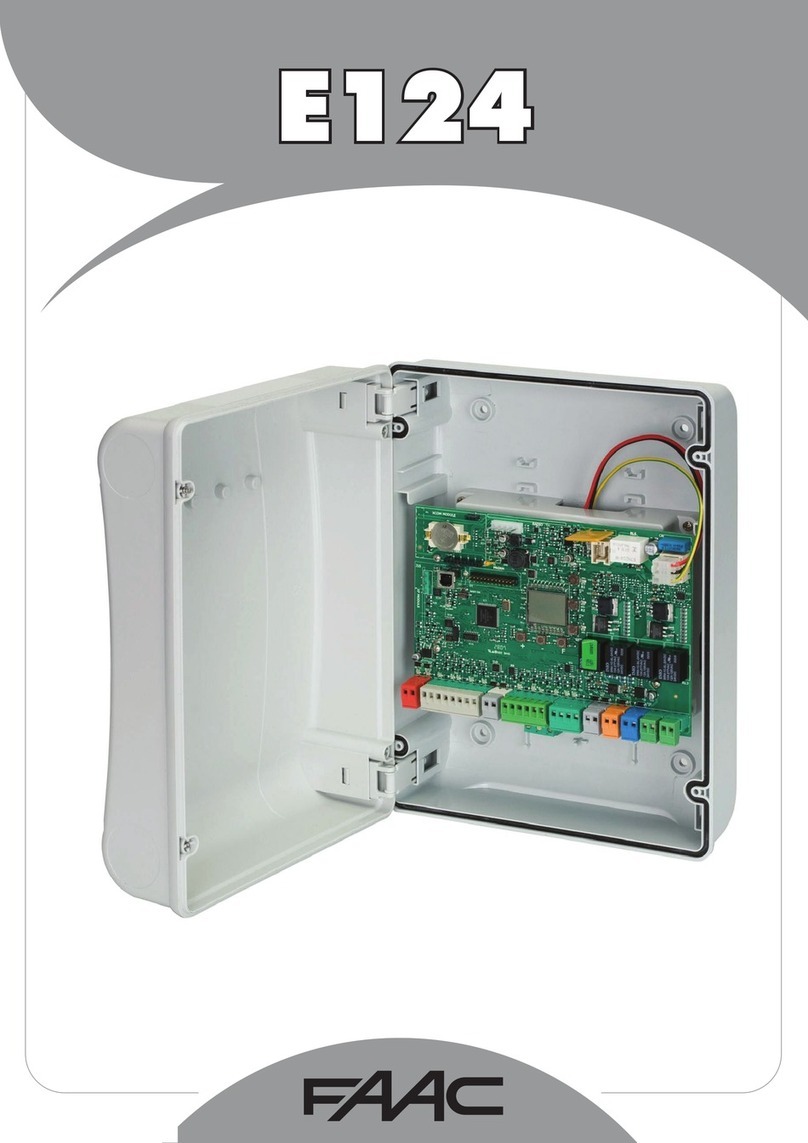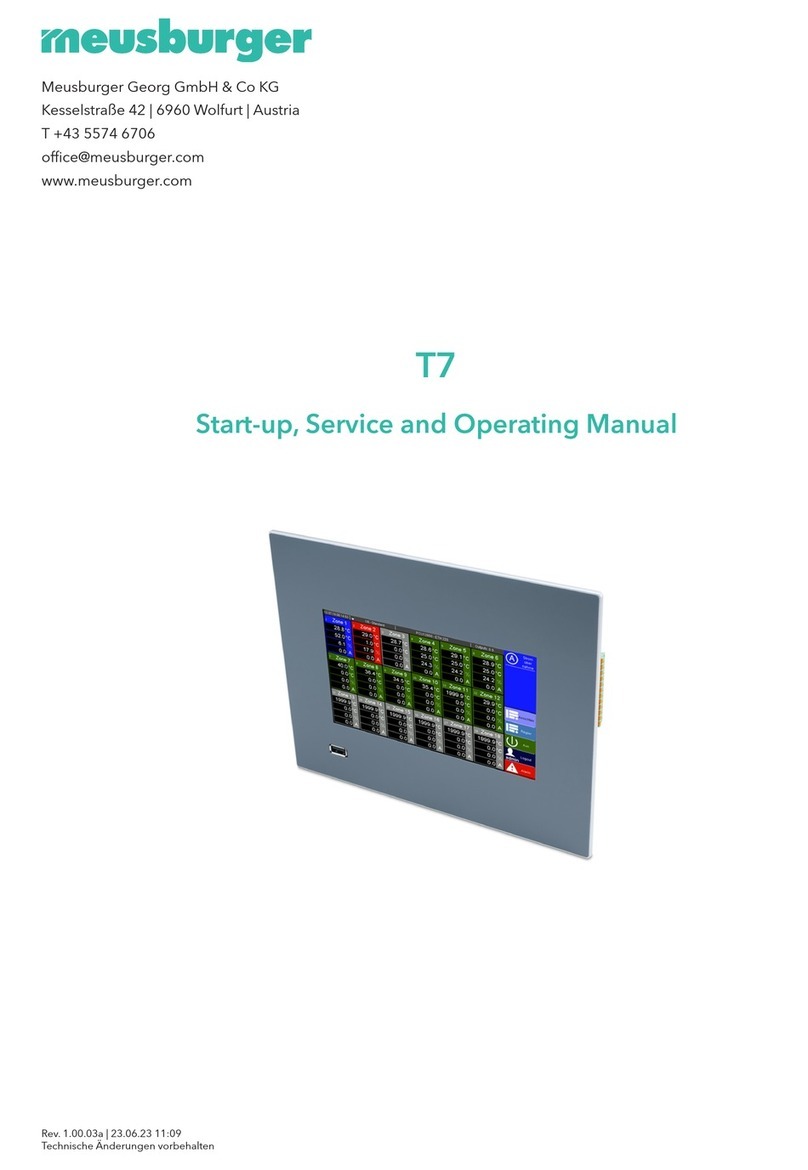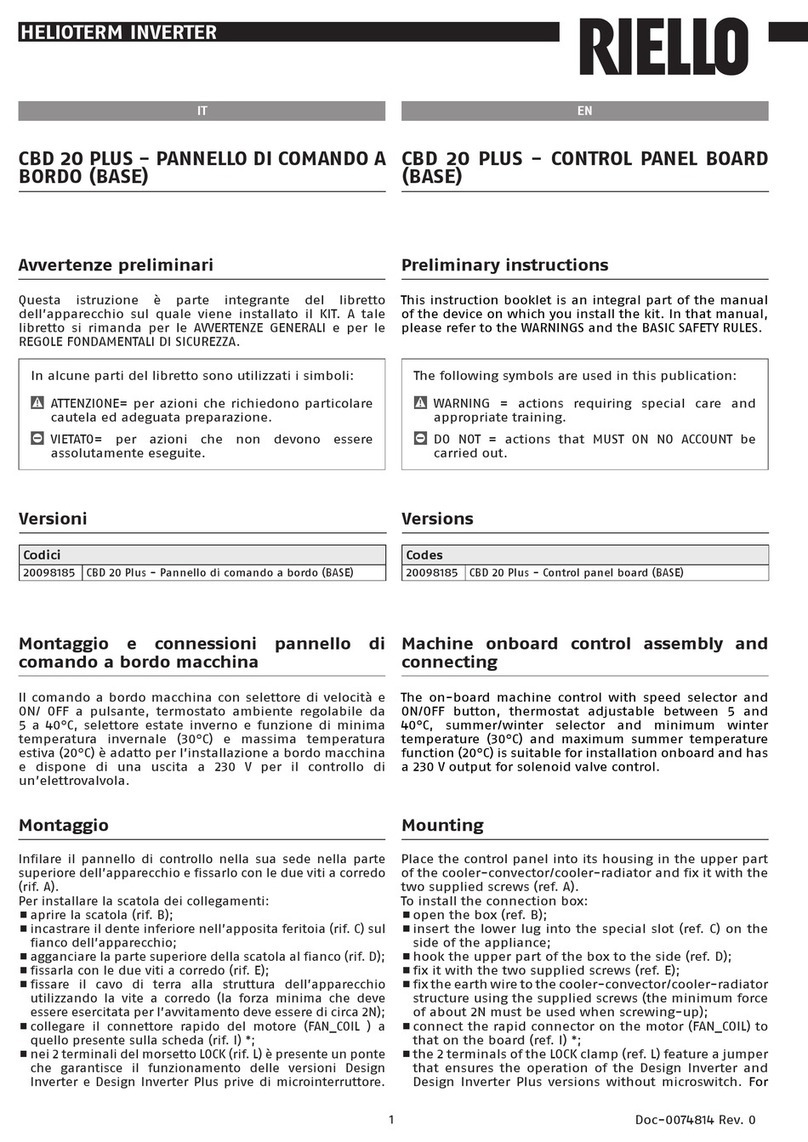Sercel GRC DATA PRO User manual

Data Pro P/N 10029355 Rev AH
Operation Manual Page 2 of 97
NOTICE
This manual is intended for private information only, with the understanding that any other use
of the subject matter, in whole or in part, by reference or otherwise, shall be only with the prior
knowledge and approval of Sercel-GRC Corp, and with the further understanding that this
manual is for informational purposes only and that suggestions and recommendations contained
herein shall not be understood or construed as a guarantee or warranty of any method, product
or device.
Federal copyright law protects the publication. No part of this publication may be copied or
distributed, transmitted, transcribed, stored in a retrieval system, or translated into any human
or computer language, in any form or by any means, electronic, magnetic, manual or otherwise,
or disclosed to third parties without the express written permission of Sercel-GRC Corp.
Any questions concerning the content of this manual, equipment operation, field maintenance,
maintenance assistance and operation or maintenance training courses should be directed to:
MODEL: Data Pro
OPERATION MANUAL
Copyright © 2019 by Sercel-GRC Corp
All rights reserved worldwide.

Data Pro P/N 10029355 Rev AH
Operation Manual Page 3 of 97
Table of Contents
1.0 Data Pro Overview................................................................................................6
1.1 Ordering Options ..............................................................................................6
1.2 Data Pro User Replaceable Parts.....................................................................6
1.3 Data Pro Specifications.....................................................................................7
2.0 Connecting Power................................................................................................8
2.1 AC Power Connection.......................................................................................9
2.2 External DC Power Connection ........................................................................9
3.0 Data Pro Peripheral Connections......................................................................10
3.1 Analog Input....................................................................................................11
3.2 Analog Output.................................................................................................12
3.3 Latched Relays...............................................................................................13
4.0 Pre-Power Up......................................................................................................13
5.0 Power Up.............................................................................................................13
6.0 Data Pro –Start Up Screen................................................................................14
6.1 Peripherals Tab ..............................................................................................14
6.2 Data Tabs.......................................................................................................15
6.3 Download Button (Logs) .................................................................................16
6.4 Graph Button ..................................................................................................17
6.5 Menu Button –Main Menu..............................................................................19
7.0 Main Menu...........................................................................................................20
7.1 Logging...........................................................................................................20
8.0 Modbus and Gauge Interface Setup .................................................................24
8.1 Modbus Devices Tab......................................................................................25
8.1.1 Name......................................................................................................25
8.1.2 COM.......................................................................................................25
8.1.3 Baud/IP ..................................................................................................25
8.1.4 M/S 25
8.1.5 ADDR.....................................................................................................25
8.1.6 Unit_ID...................................................................................................26
8.1.7 Enabled..................................................................................................26
8.2 Modbus Device Tab........................................................................................26

Data Pro P/N 10029355 Rev AH
Operation Manual Page 4 of 97
8.3 Peripheral Configuration.................................................................................27
8.3.1 Input #1, 2, & 3 (Analog Input) ...............................................................27
8.3.2 Output #1 & 2 (Analog Output (4-20mA))...............................................27
8.3.3 Relay #1 (Relay Configuration)..............................................................28
8.4 About ..............................................................................................................31
8.5 Interface Setup for FIC....................................................................................31
8.5.1 FIC Status..............................................................................................32
8.5.2 Restart Interface.....................................................................................33
8.5.3 Update Firmware....................................................................................33
8.5.4 Save Gauges / Clear Gauges ................................................................35
8.5.5 Config (FIC Configuration) .....................................................................36
8.5.6 Ch. Info (Channel Information)...............................................................39
8.5.7 Gauge Alias............................................................................................39
8.6 Interface Setup for SPS..................................................................................40
8.6.1 Restart Interface.....................................................................................41
8.6.2 Upload Firmware....................................................................................42
8.6.3 Clear Board............................................................................................42
8.6.4 Zero LC (Leakage Current)....................................................................43
8.6.5 Configuration (SPS-1500)......................................................................43
8.6.6 Gauge Alias............................................................................................47
8.6.7 Channel Configuration............................................................................47
8.7 System............................................................................................................50
8.7.1 Unit & Time ............................................................................................50
8.7.2 Menu Password .....................................................................................51
8.7.3 Menu Timeout ........................................................................................52
8.7.4 Firmware Update....................................................................................52
8.7.5 Sample Recording Rate.........................................................................53
8.7.6 Restart....................................................................................................53
8.7.7 Factory Default Reset.............................................................................54
8.7.8 LCD Timeout..........................................................................................55
8.7.9 Network..................................................................................................55
8.7.10 Site Name ..............................................................................................55
8.7.11 Data Formats .........................................................................................56

Data Pro P/N 10029355 Rev AH
Operation Manual Page 5 of 97
8.7.12 SPS Gauge Timeout ..............................................................................56
9.0 FIC Troubleshooting ..........................................................................................57
10.0 SPS-1500 Troubleshooting................................................................................58
11.0 Appendix 1: Default Data Pro Modbus Map .....................................................61
12.0 Appendix 2: Impersonated SPS Modbus Map..................................................76
13.0 Appendix 3: Impersonated FIC Modbus Map...................................................77
14.0 Appendix 4: Impersonated Scout-3000 Modbus Map......................................83
15.0 Appendix 5: V7 Modbus Map.............................................................................84
16.0 Appendix 6: Data Pro Main Interfacing Board..................................................85
16.1 Configuration jumpers.....................................................................................85
16.1.1 Watchdog Enable Jumper (JP2) ............................................................85
16.1.2 Analog Input Jumpers (JP5, 6, 7)...........................................................85
16.1.3 Modbus 120 ohm Load Termination Jumpers (JP3, 4, 8).......................85
17.0 Appendix 7: Data Pro Wiring Table...................................................................87
18.0 Appendix 8: Data Pro with FIC-1500 (Single)...................................................89
19.0 Appendix 9: Data Pro with FIC-1500 (Dual)......................................................90
20.0 Appendix 11: Modbus Poll Example.................................................................91
21.0 Appendix 12: Creating a Modbus Map..............................................................92
22.0 Appendix 13: Status codes for SPS-1500 (ESP/Spy Pro)................................94
23.0 Appendix 14: Data Pro FIC Expansion Pack #10043284 .................................96
24.0 Appendix 15: The Data Pro TS-4800 & Data Pro TS-4900 ...............................97

Data Pro P/N 10029355 Rev AH
Operation Manual Page 6 of 97
1.0 Data Pro Overview
The Data Pro is a high-performance universal configurable surface readout. The Data Pro can
operate as a simple independent RTU and/or support internal SPS-1500 or FIC-1500 gauge interfaces.
The main features are data logging, real-time graphing, historical graphing, Modbus communication,
and gauge configuration. The system is powered by either an AC or DC power supply and resides in an
NEMA-4X rated non-conductive, rust-proof enclosure with a transparent window and side latches.
1.1 Ordering Options
99C1440
-
0
0
0
1
0
0
0
0 = No option installed
1 = Qty: 1 FSK
2 = Qty: 2 FSK’s
3 = Qty: 1 SPS
0 = No option installed
0= No option installed
1= Enclosure with window
0 = No option installed
0 = No option installed
0 = No option installed
Table 1 –Ordering Options
1.2 Data Pro User Replaceable Parts
Part Number
Description
034-0190-01
16 GB USB Thumb Drive
072-0030-01
Strain Relief, Gland w/ Pigtail
072-0031-01
Locknut, 1/2NP Nylon
119-2500-54
Resistor,1 Watt 1% 250 Ohm Wire
119-5000-54
Resistor,1 Watt 1% 500 Ohm Wire
10032959
16GB SD Card With TS-4900 Firmware
10046042
16GB SD Card With TS-4800 Firmware
99B1410
Mother board
10041907
Panel PC
062-0049-00
Power Supply, 12VDC 3.0 A
Table 2 - Data Pro Part List

Data Pro P/N 10029355 Rev AH
Operation Manual Page 7 of 97
1.3 Data Pro Specifications
Operating Temperature Range
-20ºC to +60ºC
DC Operating Voltage
+12VDC (2.4A) to +24VDC (1.5A)
Capable of handling 3A of inrush current on startup
AC Operating Voltage
100VAC Min (400mA) to 240VAC Max (200mA)
50Hz –60Hz
NOTE: Primary current over protection must be
supplied by user to limit current to 1A.
Display
7-inch Color LCD, resolution 840 x 480
User Interface
Touch-Screen LCD
Enclosure Dimensions
12” x 10” x 5”
Enclosure Rating
NEMA-4X
Analog Inputs
3 x 0-15VDC or 0-64mA 15-bit resolution
Analog Outputs
2 x 4-20mA 12-bit resolution
Alarm/Relay Outputs
2 x DPST dry contacts
5A @ 250 VAC
5A @ 30 VDC
Modbus Ports
1 x RS-485 (Non-Isolated)
2 x RS-232 (Non-Isolated)
1 x RS-485 or RS-232 (Isolated)
USB Ports
1
Ethernet Ports
2 (Modbus TCP/IP or SFTP)
Storage Capacity
12 GB Internal
Max Number of Gauges
(4) P5500s or (12) P-4000s or (6) P4500 gauges or (1)
ESP Gauge.
Use an FIC expansion Pack more TEC gauges.
Table 3 - Data Pro Specifications
NOTE:
Shield from direct sunlight for better readability and extended life.

Data Pro P/N 10029355 Rev AH
Operation Manual Page 8 of 97
2.0 Connecting Power
!! WARNINGS !!
HIGH VOLTAGES MAY BE PRESENT INSIDE THE ENCLOSURE. DISCONNECT ALL AC
POWER FROM SOURCE BEFORE ATTEMPTING TO WIRE THE DATA PRO.
ANY WIRING TO THE INTERIOR OF THE DATA PRO MUST BE PERFORMED BY
QUALIFIED PERSONNEL AS LETHAL AC VOLTAGES MAY BE PRESENT WHEN
CONFIGURED TO OPERATE FROM A CURRENT PROTECTED AC PRIMARY POWER
SOURCE.
AFTER SERVICING, FRONT PANEL SCREWS MUST BE RE-TORQUED TO 10 IN*LBS TO
PREVENT ACCESS TO HIGH VOLTAGES THAT MAY BE PRESENT INSIDE THE UNIT.
THE FRONT PANEL SWITCH DOES NOT CONTROL AC MAIN POWER. MAKE THE
CONNECTIONS FIRST AND THEN CONNECT THE AC POWER SOURCE. THE AC
PRIMARY POWER SOURCE MUST BE OVER CURRENT PROTECTED TO 1A BY THE
USER FOR SAFETY.
NOTE:
Remove the internal anti-static packaging foam before operating the Data Pro.
The mechanical panel fasteners and screws are to be re-torqued after servicing to
prevent accidental access.

Data Pro P/N 10029355 Rev AH
Operation Manual Page 9 of 97
Figure 1 - Power Supply
Figure 2 - Power Connection
2.1 AC Power Connection
Connect a ‘Black’ wire from the Primary current protected AC-DC power source to ‘Line’ of Figure 1.
Connect a ‘White’ wire from the Primary current protected AC-DC power source to ‘Neutral’ of Figure 1.
Connect a ‘Green’ wire from the AC-DC power to the AC grounding block. Confirm ST1 - Earth Ground
and grounding block are connected to Earth Ground. See Figure 2 - Power Connection.
Figure 3–Power Switch
2.2 External DC Power Connection
1. Remove the factory connections between Figure 2J5 and J7 ports (see Figure 2), and the DC
output of Figure 1.
2. Connect the external DC power supply “Ground“ J7 “GND”. Keep the jumper connection between
J5 and J7 as both ports are powered from the same source.
3. Disconnect the fan connection from J1 if the external DC power supply is higher than 12VDC.
4. If available, make the ‘Earth Ground’ connection to ‘ST1 - Earth Ground’ terminal on Figure 2.
5. If the Data Pro has the front panel power button installed, carefully remove the power wire from the
bottom of the switch (see Figure 3)and replace it with the “+” DC voltage from the DC power
supply. If the power button is not installed, connect the “+” DC voltage from the DC power supply to
J7 “+” (see Figure 2).
AC-DC Power Supply
Line
Neutral
J5
J1
J2
J7
J3
ST1 - Earth Ground
Remove & Replace

Data Pro P/N 10029355 Rev AH
Operation Manual Page 10 of 97
3.0 Data Pro Peripheral Connections
The Data Pro’s main interfacing board is shown in Error! Reference source not found. with all
the peripheral connections marked. Table 4 lists the Data Pro interfacing board connections with their
adequate torques.
See also: Appendix 6: Data Pro Main Interfacing Board or Appendix 7: Data Pro Wiring Table
Figure 4–Peripheral Connections
ID #
Connector
Description
Torque
(in-lbs)
1
J14, J15
Alarm/Relays
5
2
JP5, JP6, JP7
Analog input voltage/current selection
N/A
3
J13
Analog input –3 channels
2
4
J12, J10
Analog outputs –2 channels
2
5
J5, J7
DC power input
5
6
ST1
Earth ground screw for input power
8
7
J2, J3
Power connection for SPS or FIC’s
2
8
J6
COM3 –RS-485 Modbus slave
2
9
J8
COM2 –RS-232 Modbus slave
2
10
J11
COM5 –Reserved for SPS/FIC Modbus Connection
2
11
J17, J16
COM1 –RS-232/RS-485 Modbus port
2
Table 4 - Peripheral Connections

Data Pro P/N 10029355 Rev AH
Operation Manual Page 11 of 97
3.1 Analog Input
The analog inputs (port J13) are configurable for voltage or current measurements via jumper
placement. There is no need for external resistor addition to measure voltage or current. Measured
values are displayed on the Data Pro main screen and logged into the analog_*.csv files. The analog
inputs are available as parameters for further processing with other options such as graphing, relay
alarm configurations, and 4-20mA configuration.
Table 5 shows the placement of jumpers for three analog input channels. Figure 4A shows the
analog inputs with jumpers on pints 2 and 3.
Channel
No.
Jumper
Designator
Jumper Installed
Across Pin 1 and 2
Jumper Installed
Across Pin 2 and 3
1
JP7
Current Loop
Voltage Input
2
JP6
Current Loop
Voltage Input
3
JP5
Current Loop
Voltage Input
Table 5 –Analog Input Configuration
Figure 4A (Analog Inputs)

Data Pro P/N 10029355 Rev AH
Operation Manual Page 12 of 97
3.2 Analog Output
The analog output ports (4-20mA) can utilize either on-board or off-board voltage as the source
for the Current Loop. Both analog output ports share the same internal electronics; hence, the same
voltage connection type (either internal or external) is applicable to both ports. The maximum external
voltage is 40VDC, restricted by the internal circuitry. The 4-20mA output signal can be sensed as 1-
5VDC when the loop is powered with an internal voltage (12VDC) and 2-10VDC when the loop is
powered with an external voltage of 15VDC or higher. Table 7 shows the analog output connections
made on the ports J10 and J12.
Analog Output
J12 and J10
Internally powered Loop
Externally Powered Loop
Pin 1 (+VIN)
Jumper pins 1 to 2
(+VIN to LOOP)
Not Connected
Pin 2 (LOOP)
Jumper pins 1 to 2
(+VIN to LOOP)
V+ of an ext. power supply
Pin 3 (VOUT)
4-20mA Output [250 Ω
(119-2500-54) for 1-5VDC]
4-20mA Output [500 Ω
(119-5000-54) for 2-10VDC]
Pin 4 (GND)
4-20mA Return
(termination of 250 Ω)
4-20mA Return, V- of ext. supply
(termination of 500 Ω )
Table 6 –Analog Output Configuration
Figure 4B (Analog Output)

Data Pro P/N 10029355 Rev AH
Operation Manual Page 13 of 97
3.3 Latched Relays
The relays set the alarm conditions (discussed in Section 9.3). Each relay can operate as a
normally open or normally closed contact. The de-energized state of the relay is printed on the board
and is normally set to open. Relay trip events log to the events csv file. The events csv file is available
to copy to the removable USB memory stick. If a relay trips (energized), the relay label on the main
screen will change to red and a new label will appear indicating which event caused the relay trip.
Configure both through the interface screen. Use the interface screen to monitor and configure triggers
for any of the following parameters:
Three Analog Inputs
Two Analog Outputs
Any gauge parameter
Any Modbus parameter
4.0 Pre-Power Up
Before powering up and after checking all peripheral and power supply connections, check the
ribbon cable orientation and the Panel-PC jumper placement to ensure these connections are secure.
Figure 5 - Data Pro Assembly
5.0 Power Up
If the Data Pro is AC powered, set the panel “On/Off” switch to “On”.
If the Data Pro is DC powered, turn on the DC power supply.
On the Data Pro, set the panel “On/Off” button to “On”.
On power up, the system takes approximately 45 seconds to perform the boot-up process
and start the software application.
Orientation of Ribbon cable
observed by Red Strip
Panel PC Jumper Placement on ‘SD Boot’

Data Pro P/N 10029355 Rev AH
Operation Manual Page 14 of 97
If the Data Pro is acting as a Modbus master with no gauge control, you should start seeing
data tabs for all connected devices within a few seconds.
If the Data Pro is using an FIC gauge interface, it will take approximately 1.5 minutes to
complete the power up process during which time a tab for each FIC will appear showing
the boot up status.
If the Data Pro is using an SPS gauge interface, it will take approximately 3 minutes to
complete the power up process during which time a tab for the SPS will appear showing the
boot up status
6.0 Data Pro –Start Up Screen
The startup screen shown in Figure 7 displays peripheral data in the first tab and gauge data in
subsequent tabs. The software performs the following key operational functions:
Log gauge and I/O data.
Display real-time and historical gauge and I/O data.
Communicate data via three independent Modbus slave channels.
Provide configurable relay control information based upon gauge and I/O events.
Measure external voltage or current.
Provide configurable 4-20mA outputs.
New gauge data tabs are displayed automatically as the system detects the new gauge
connections. The gauge data tab information is updated in real-time. The ‘Auto Toggle Tabs’
checkbox controls display toggling between the peripheral and data tab. The bottom of the screen
displays the ‘Up’ time and available data storage space. The ‘Up’ time represents the operating time
since the last power-up.
All sub screens have a timeout that if left unattended will automatically close and bring you back
to the main menu.
6.1 Peripherals Tab
The Peripherals tab displays the analog input measurements, analog output readings, Data Pro
internal temperature, and the relay status. If a “relay alarm”occurred, two new labels will appear red
showing when the trip condition occurred and the reason for the trip.
Figure 6 shows the Peripherals tab with its nine displays:
1. Analog Input Readings
2. Analog Output (4-20mA) Readings
3. Relay Status
4. Data Pro Internal Temperature
5. Checkbox for ‘Auto Toggle Tabs’
6. Elapsed Running Time since last power cycle
7. SD Card Free Space
8. Total Sensor Count
9. Communication Errors

Data Pro P/N 10029355 Rev AH
Operation Manual Page 15 of 97
Figure 6 –Peripherals Tab
6.2 Data Tabs
Each device connected to the Data Pro will have its own Data Tab. If the device is a Modbus
device then the tab will show the Modbus map along with the current readings. If an SPS or FIC is
connected to Com 5 then the Data Tab will contain a grid showing the last five reading from the gauge.
In the case of the FIC, which can have multiple gauges on one FIC, each gauge will have its own Data
tab. .
Figure 7shows the Information displayed on a gauge tab for Gauge “12345678”:
1. Gauge Serial Number or Alias Name
2. Gauge readings per user selected units
3. Time gauge data was polled.
Figure 7 –Start Up Screen with Gauge Data

Data Pro P/N 10029355 Rev AH
Operation Manual Page 16 of 97
6.3 Download Button (Logs)
The gauge and peripheral data is stored on an internal SD card. The user can download the
stored data onto a USB thumb drive through the front panel USB port. The data files are in a comma
delimited *.csv format which can be opened using a csv file viewer such as Microsoft Excel.
The Data Pro creates the following types of log files:
Gauge data files
Analog data files (Peripheral analog input and output readings)
Event Text files (Relay trip information)
Data files sizes are determined by using the sample rate to calculate the least days needed to store
from 20,000 to 86,400 points per file. The file names include the file type and creation date. Each file
contains header information containing column names followed by time stamped data points. When
internal storage use reaches 97% of capacity older data may be deleted.
Rate
Points
Days
1 Sec
86400
1
5 Sec
34560
2
9 Sec
28800
3
13 Sec
21600
4
1 Min
20160
14
15 Min
20064
209
Table 7 - Storage Rate
The Data Pro creates a new file if gauge parameter units are changed. The ‘Download’ feature
on the front screen allows the user to download data without opening the main menu or typing a
password. There are additional features that affect data logging. Those features are found in “Menu
Logging”covered in Section 9.

Data Pro P/N 10029355 Rev AH
Operation Manual Page 17 of 97
6.4 Graph Button
The user can plot real-time or historical gauge and peripheral data by clicking the “Graph”button
in Figure 7. This brings up five tabs to assist the user in creating graphical displays:
Time tab Device Left Y-axis Right Y-axis Graph
Figure 8 –Different Graphing Options
The time tab shown in Figure 8 lets the user select real time, 24 hours, last week or a specific
date range to graph. To plot a specific time-period, enter dates into the ‘From’ and ‘To’ fields before
clicking the ‘Date Range’button (see Figure 8 and Figure 9).
Figure 9 –From and To Windows for Date Range Graph Option

Data Pro P/N 10029355 Rev AH
Operation Manual Page 18 of 97
The ‘Device’tab (Figure 10) shows all the devices connected to the system for the selection of
‘24 Hours’, ‘Last Week’, and ‘Date Range’ under ‘Time’ tab. The selection of ‘Real-Time’shows only
currently connected devices.
Figure 10 –Graphing Devices Tab
The “Left Y-Axis” and “Right Y-Axis” tabs allow the user to select which sensor or Modbus channel to
plot on the y and x axes (Figure 11).
Figure 11 –Graphing Axis Parameters
After making all the selections, click the ‘Graph’ button. The ‘Loading Chart Data’ message
displays while the data buffers to memory. The ‘Real Time’ option plots the selected parameter for 30
minutes. After 30 minutes, if the graphing screen is idle, the plot screen is closed and display reverts to
the main screen.
Figure 12 is an example of a graph with intake temperature on the left y-axis (in red) and intake
pressure on the right y-axis (in blue). The title of the graph displays the selected gauge serial number
and parameter names. After viewing the graph, select the ‘Done’ button to return to the Start Up
Screen in Figure 7.

Data Pro P/N 10029355 Rev AH
Operation Manual Page 19 of 97
Figure 12 –Plot of Gauge Data
6.5 Menu Button –Main Menu
Click the ‘Menu’button from the start up screen in Figure 7 to enter the Main Menu screen.
Customer configuration settings are password protected. The factory default password is ‘1234’. The
user is encouraged to change the password in the ‘System’ configuration menu. After entering the
password, the ‘Main Menu’ is displayed. (see Figure 13 - Main Menu Window).
NOTE: It is important to remember the new password. There is
no recovery method to recover a lost password.

Data Pro P/N 10029355 Rev AH
Operation Manual Page 20 of 97
Figure 13 - Main Menu Window
NOTE:
The factory default password to enter the Main Menu is ‘1234’.
7.0 Main Menu
The Main Menu screen allows the user to access six customer applications:
Logging
Modbus Setup
Peripherals
About
Interface Setup
System
7.1 Logging
All the device and peripheral data is stored on internal memory. The user can export the stored
data to the removable USB memory stick through the front USB drive port.
The ‘Memory Logging’screen displays the following information/functions (see
Figure 14):
1. Timestamp when the system first starts logging.
2. Timestamp when the system was working last.
3. Elapsed time represents the length of time the system has been logging.
Other manuals for GRC DATA PRO
1
Table of contents