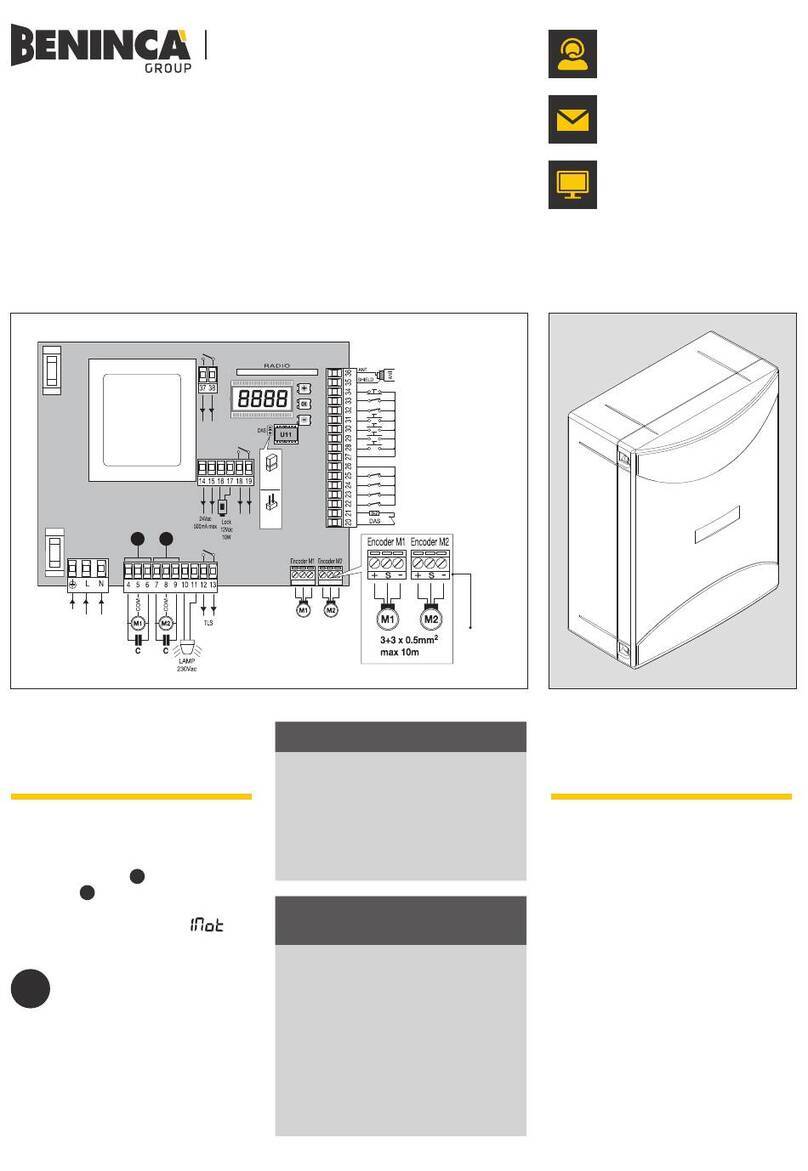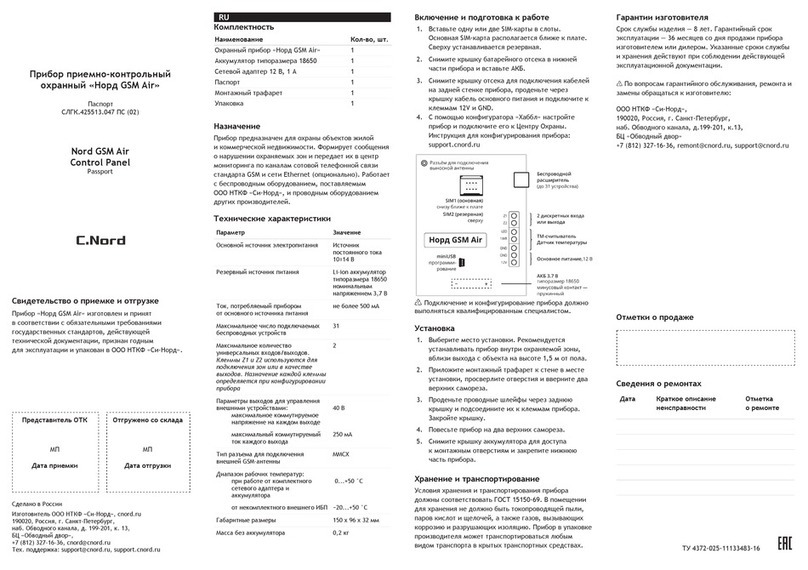Meusburger T7 User manual

Rev. 1.00.03a | 23.06.23 11:09
Technische Änderungen vorbehalten
Meusburger Georg GmbH & Co KG
Kesselstraße 42 | 6960 Wolfurt | Austria
T +43 5574 6706
oce@meusburger.com
www.meusburger.com
T7
Start-up, Service and Operating Manual


CONTENT
1 Introduction 1
1.1 General information 1
1.2 Safety Instructions 2
1.3 Warranty conditions 2
1.4 Transport and storage 2
1.5 Disposal 3
1.6 Symbol meanings 3
2 Operation 5
2.1 Touch operation gestures 5
2.2 Image layout 5
2.3 Process data and parameter display 6
2.3.1 Standard 6
2.3.1.1 Selection of the number of zones per screen page 6
2.3.1.2 Select zone area 8
2.3.1.3 Background colour 8
2.3.1.4 Output value display (as bars) 8
2.3.2 Table 8
2.3.2.1 Select zone area / parameter 9
2.3.2.2 Background colours 9
2.3.3 All 9
2.3.3.1 Background colours 10
2.4 Entering input 10
2.4.1 Procedure for entering input 10
2.4.2 Copy zone parameters 12
2.4.3 Assign zone names 13
2.5 The controller unit 14
2.6 Login 14
2.7 Alarm status 15
2.8 Switch controller on/o 16
2.9 Info Centre 16
2.9.1 Code number 16
2.9.2 Position menu bar 17
2.9.3 Select language 17
2.9.4 Cleaning the screen 17
2.9.5 Communication parameters 17
2.9.6 User Management 17
2.9.7 Date / time 19
2.9.8 Hardware setup 19
2.9.9 System parameters 19
3 Start-up 20
3.1 Electrical start-up 20
3.1.1 Power supply and digital outputs 20
3.1.2 Interfaces 20
3.1.2.1 Ethernet 20
3.1.2.2 CAN 21
3.2 Setup 21
3.2.1 Ethernet 22
3.2.1.1 Addressing 22
3.2.1.2 Integrate controller 22
3.2.2 CAN 24
3.2.2.1 Addressing 24
3.2.2.2 Interface settings 24
3.2.2.3 Integrate controller 24
3.3 Device update 26
3.3.1 Update device software 26

3.4 Installation of a third language 26
4 Technical data 27
4.1 Installation plan 27
5 Annex 29
5.1 Version history documentation 29
5.2 Accessories 29

Rev. 1.00.03a
Technical changes reserved 1
Chapter 1 - Introduction
1 INTRODUCTION
1.1 GENERAL INFORMATION
FUNCTION
The T7 is an operating and display unit for parameterisation and visualisation of systemp and flexotemp
control systems with the following features:
»Compact and sturdy unit for operation and display of one or more controller components
»Usable with systemp and flexotemp controllers
»7“ TFT display with capacitive touch screen
»Clear presentation of all process values
»Access to process-relevant parameters
»Supports MPI02/ MPI05
»Communication to control systems via CAN bus or Ethernet
»Placement independent from controller
The following functions are not intended:
»Project planning of flexotemp control systems. This can be done using the flexotempMANAGER tool.
SUPPORTED DEVICES
The T7 supports the following controller series:
Series Controller(s) CAN Ethernet
systemp II ETR132 II, ETS132 II, ETR 112
systemp net ETR 132 net, ETS132 net, ETR 112 net
systemp PNIO ETR132 PNIO, ETR 112 PNIO
flexotemp PCU
flexotemp PNIO PCU PNIO, PCU NEXT
flexotemp MPI 02 (under PCU/PCUPNIO)
flexotemp MPI 05
PURPOSE OF THIS DOCUMENTATION
This user manual contains information that you need for the start-up, operation and maintenance of the T7
operating unit.
TARGET GROUP
This documentation is intended for qualified personnel in the following fields:
»Operators, project planners and programmers
»Electrical specialists who assemble, connect and commission the product/system
LEGAL INFORMATION
This manual contains information that you must observe for your personal safety and to avoid damage to
property. Before the installation and operation of the product/system, please read through this start-up and
service manual completely and carefully.
QUALIFIED PERSONNEL
The product/system described in this documentation may only be handled by personnel qualified for the
respective task. The documentation associated with the respective task, in particular the safety instructions
contained therein, must be observed. Due to their training and experience, qualified personnel are able to
recognise the risks in handling these products/systems and avoid possible hazards.
All persons involved with the installation/start-up/maintenance/servicing of the device must
»strictly observe this start-up and service manual
»regard this start-up and service manual as part of the product
»maintain this start-up and service manual during the lifetime of the product

www.meusburger.com
2
Start-up, Service and Operating Manual T7
»pass on this start-up and service manual to all successive owners or operators of the product
»make sure that every obtained amendment is integrated in this start-up and service manual.
INTENDED USE
The T7 may only be used for the applications described in this technical documentation.
When properly used, the safety of the user and the device is guaranteed. The device may only be used
for its intended purpose.
DISCLAIMER
Uses other than those listed above are considered improper uses, and exclude the liability of the manufac-
turer/supplier for any related damage to persons or property and any consequential damage.
We have checked the contents of this publication for compliance with the hardware and software de-
scribed. Nevertheless, deviations cannot be ruled out, so we do not assume any guarantee for complete
compliance. The specifications in this publication are checked regularly and necessary corrections are
included in the following editions.
1.2 SAFETY INSTRUCTIONS
Before installation, handling or operation of the device, please read through this start-up and service
manual completely and carefully.
All persons responsible for the installation/start-up/operation/maintenance/servicing of the device must:
»be suitably qualified
»strictly observe this start-up and service manual
»regard this start-up and service manual as part of the product
»maintain this start-up and service manual during the lifetime of the product
»pass on this start-up and service manual to all successive owners or operators of the product
»make sure that every obtained amendment is integrated in this start-up and service manual.
1.3 WARRANTY CONDITIONS
This product is subject to the legal warranty time periods for errors or defects in production.
CONTENT OF THE WARRANTY
If a malfunction occurs due to a manufacturing fault, the manufacturer/supplier will repair or replace the
defective product at to their own discretion.
The following repairs are not covered by the warranty and are subject to a charge:
»Malfunctions after the legal deadlines have expired.
»Malfunctions caused through operating error and/or incorrect parameterisation by the user (if the de-
vice is not operated as described in the start-up and service manual).
»Malfunctions caused by other devices.
»Changes or damage to the device which do not originate from the manufacturer/supplier.
If you wish to use services within the framework of this guarantee, please contact the manufacturer/suppli-
er.
1.4 TRANSPORT AND STORAGE
TRANSPORT
The components of the T7 system are delivered in a robust carton, in shockproof packaging.
This ensures sucient protection under normal circumstances.

Rev. 1.00.03a
Technical changes reserved 3
Chapter 1 - Introduction
UNPACKING
Check the package and the product delivered for visible transport damage. If damage is identified, please
contact the transport company.
Damage to the system
Damaged parts can lead to damage to the system. Do not put any damaged components of the T7
system into operation!
STORAGE
If the unpacked device is not immediately put into operation, it must be stored so it is protected from dirt
and moisture.
Please refer to the technical specifications for permissible operating temperature and humidity. If there is
any dirt contamination, liquid penetration, condensation build up, damage or other breaches of the storage
conditions, start-up is not permitted until further action has been agreed with Meusburger Deutschland
GmbH.
1.5 DISPOSAL
Meusburger Deutschland GmbH as a manufacturer within the meaning of ElektroG (Electrical and Elec-
tronic Equipment Act), which implements the European WEEE directive 2002/96/EC in German law, is
registered under number WEEE registration number DE 66448978. The components of the T7 system are
considered here too.
1.6 SYMBOL MEANINGS
The following symbols and conventions are used in this document for quicker orientation:
Attention This symbol indicates references and information which are
decisive for the operation of the device. Failure to comply may
result in damage to the device or personal injury.
Information / notes This symbol indicates additional information and explanations,
which serve to provide better understanding.
Example With this symbol, a function is explained by means of an exam-
ple.
Operation This symbol explains the operating steps for a function.
Reference This symbol refers to information in another document.
FAQ FAQs (Frequently Asked Questions) are answered here.
Data on the internet This symbol refers to additional documents on the internet.
Installation / assembly This symbol indicates instructions for assembly and electrical
installation.
Settings This symbol provides information on the settings of the configu-
ration parameters.

www.meusburger.com
4
Start-up, Service and Operating Manual T7
REFERENCES IN THE OPERATING MANUAL
äCross reference: In the PDF version of the document the link brings you to the cross
reference.
Equations Calculation specifications and examples
<View> Menu points e.g. view are represented through a < > bracket.
{Project} Windows (e.g. project) are represented through a { } bracket.
n.a. not available / not applicable

Rev. 1.00.03a
Technical changes reserved 5
Chapter 2 - Operation
2 OPERATION
During operation, access to all setting values (configuration parameters, system settings of the controller,
and T7, ...) is controlled via one user 2.9.6 User Management . In this manual it is assumed that the user
Admin has full access to all data. If you do not have the appropriate rights, please contact the user with
full access rights to assign the setting or to give you rights to edit the setting value.
2.1 TOUCH OPERATION GESTURES
The following gestures are supported on the capacitive touch screen depending on the menu item.
Tapping (once)
Swiping left/right or up/down
Spread and pinch with 2 fingers
2.2 IMAGE LAYOUT
Screen pages in which process data is displayed are structured as follows.
ACurrent date and time
BType of display of process data (Standard, Table,
All). If the Standard display mode is selected, the
currently selected page and the total number of
pages are also displayed.
CShows the respective controller type, the interface
via which the T7 communicates with the controller
and the address of the controller.
DShows the status of the alarm outputs of the T7.
EThe menu for selecting the display mode of the
process data and calling up various functions. The
menu bar can also be placed on the left side of the
screen (2.9.2 Position menu bar),
Finformation field. This includes the display of the
process data selected in the menu.

www.meusburger.com
6
Start-up, Service and Operating Manual T7
2.3 PROCESS DATA AND PARAMETER DISPLAY
The process data (actual temperature values, temper-
ature set point values, output value, and heating cur-
rent) can be displayed in three variants. The display
mode is selected via the menu bar which appears
when you click on the ‘Views’ button.
2.3.1 STANDARD
In this display mode, the process values (actual temperature value, temperature set point value, heating
current, output value) are displayed by zone.
The ‘Standard’ display mode is ac-
cessed via the ‘Standard’ button, which
can be found under the menu item
‘Views’.
The T7 has saved the number of zones per page
selected in this display mode during the last use and
switches it on.
2.3.1.1 SELECTION OF THE NUMBER OF ZONES PER SCREEN PAGE
The number of zones displayed on one screen page can be selected. It also depends on the maximum
number of zones of the specific controller. The information displayed per zone depends on the number of
zones on the screen page.
Zone display Number of
zones per
screen page
Continuously visible process
values
Additionally selectable process
values
6 »Zone number / zone name
»Set point value
»Actual value
»Output value (numeric)
»Heating current
12 »Zone number / zone name
»Set point value
»Actual value
»Output value (numeric)
»Heating current

Rev. 1.00.03a
Technical changes reserved 7
Chapter 2 - Operation
Zone display Number of
zones per
screen page
Continuously visible process
values
Additionally selectable process
values
18 »Zone number / zone name
»Set point value
»Actual value
»Output value (numeric)
»Heating current
24 »Zone number / zone name
»Actual value
»Output value (numeric)
»Heating current
»Set point value
30 »Zone number / zone name
»Actual value
»Output value (bar)
»Set point value
»Heating current
»Output value (numeric)
36 »Zone number / zone name
»Actual value
»Output value (bar)
»Set point value
»Heating current
»Output value (numeric)
42 »Zone number / zone name
»Actual value
»Output value (bar)
»Set point value
»Heating current
»Output value (numeric)
48 »Zone number / zone name
»Actual value
»Output value (bar)
»Set point value
»Heating current
»Output value (numeric)
64 »Zone number / zone name
»Output value (bar)
»Actual value
»Set point value
»Heating current
»Output value (numeric)
The number of zones being displayed can be adjusted using a two finger swiping gesture.
A 2-finger spreading gesture increas-
es the displayed number of zones to
the next highest level.
A 2-finger pinching gesture reduces
the displayed number of zones to the
level below.
If not all process parameters can be displayed in the zone display for space reasons, an additional button
appears in the menu bar. This indicates which of the additionally selectable parameters is also displayed.
After tapping the button, the heating current is shown in the zone display.
Change the display in
the zone display

www.meusburger.com
8
Start-up, Service and Operating Manual T7
2.3.1.2 SELECT ZONE AREA
If the respective controller has more zones than the number of zones
shown on the screen page, a vertical swiping gesture can be used to
switch to the next or previous zones page by page.
The status bar at the top of the screen displays the page number of the currently displayed screen and the
total number of screen pages.
Currently the first page of a total of 8 pages is displayed.
2.3.1.3 BACKGROUND COLOUR
The background colours in the zone fields indicate the status of the zone.
The zone is passive. No output value is displayed at the control outputs.
The actual temperature value is within the tolerance limits specified in the controller.
The actual temperature value is above the tolerance limit specified in the controller.
The actual temperature value is below the tolerance limit specified in the controller.
2.3.1.4 OUTPUT VALUE DISPLAY (AS BARS)
When the output value is displayed in bar form, the colour indicates the status of the output value. The
length of the bar indicates the extent of output value (0 to 100% or 0 - 100%).
If the output value is greater than 0%, the zone is in heating mode.
If the output value is less than 0%, the zone is in cooling mode.
No output value is displayed if the actuating signal is 0%.
2.3.2 TABLE
In the ‘Table’ display mode, you can get a quick overview of the parameterisation of the controller. The
zone-specific parameters of all zones of the respective controller are displayed in tabular form. Process data
is not shown in this view.
The Table display mode is accessed via
the ‘Table’ button, which can be found
under the menu item ‘Views’.

Rev. 1.00.03a
Technical changes reserved 9
Chapter 6 - Operation
In this display mode, T7 reverts to the position in the
table when last used.
2.3.2.1 SELECT ZONE AREA / PARAMETER
Swiping gestures are used to access the screen area of the parameters for specific zones.
By swiping vertically you select the zones, by swip-
ing horizontally you get the desired parameters.
2.3.2.2 BACKGROUND COLOURS
Just like for the zone view, the colour of the zone field indicates the state of the control zone.
The zone is passive. No output value is displayed at the control outputs.
The actual temperature value is within the tolerance limits specified in the controller.
The actual temperature value is above the tolerance limit specified in the controller.
The actual temperature value is below the tolerance limit specified in the controller.
2.3.3 ALL
The ‘All’ display mode is intended for quick overview of the status of all zones on one screen page. Infor-
mation on the zone status is provided exclusively via the colour coding of the zones. No process data are
displayed in this display mode.
The all display mode is accessed via the
‘All’ button, which can be found under
the menu item ‘Views’.

www.meusburger.com
10
Start-up, Service and Operating Manual T7
2.3.3.1 BACKGROUND COLOURS
Just like for the zone view, the colour of the zone field indicates the state of the control zone.
The zone is passive. No output value is displayed at the control outputs.
The actual temperature value is within the tolerance limits specified in the controller.
The actual temperature value is above the tolerance limit specified in the controller.
The actual temperature value is below the tolerance limit specified in the controller.
2.4 ENTERING INPUT
Process and configuration parameters can be edited in all three display modes: Standard, Table, and All. An
example of this is entering temperature set point values.
To do this, tap on the zone which needs to be changed. The input dialogue for zone-specific parameters is
displayed, the selected zone is highlighted.
AZone list. None, one or more zones can be select-
ed. The selection can be made manually or via
the function keys.
BOverview field of zones. The selected zones are
highlighted in colour. This field provides an over-
view of the selected zones even if they are not
visible on the zone list.
CParameter list. Only one parameter can be select-
ed at a time.
DThe field displays the parameter selected in the
parameter list.
EInput area. The new value for the selected param-
eter is entered here. The field is dierent accord-
ing to the value range of the selected parameter
(numeric, binary, selection list).
FZone selection keys / function keys
2.4.1 PROCEDURE FOR ENTERING INPUT
Changing configuration parameters is shown below with the example of entering a new set point value.
Select zone

Rev. 1.00.03a
Technical changes reserved 11
Chapter 6 - Operation
The input dialogue is displayed.
The selected zone is marked and the parameter from
the last entry is selected in the parameter list.
Swipe vertically to navigate the parameter and zone
lists.
All zones can be selected or deselected with the
function keys in the menu bar on the right side of the
screen.
Enter the new setpoint in the numeric input area.
The enter key is coloured blue to indicate that the
entered value has not yet been transmitted to the
controller and stored there.
If the input screen is exited without confirmation at
this point, you are explicitly asked whether the entry
should be accepted or rejected.
After confirming the entry, the enter key turns grey
again. The changed value was transferred to the
controller and saved there.
INPUT AREA
The input area is displayed according to the data format of the selected parameter.
A numerical value is entered.
äKeys for the numeric input area
Binary information is entered.

www.meusburger.com
12
Start-up, Service and Operating Manual T7
A selection is made from a predefined selection list.
KEYS FOR THE NUMERIC INPUT AREA
Additional function keys provide support when entering numerical parameters.
The setting value is directly increased or decreased by one.
The function is only eective if several zones are selected.
The previous values are changed to the newly entered value.
For example, set point values of all selected zones are changed to 250°C.
The function is only eective if several zones are selected.
The previous values are decreased (minus sign) or increased (plus sign) by the newly
entered value.
For example, set point values of all selected zones are increased by 10°C.
Switch over sign. Required for entering negative values.
2.4.2 COPY ZONE PARAMETERS
Copy zone parameters from one zone to one or more zones with this function. This saves typing and pre-
vents incorrect entries when transferring zone parameters.
Select the zone to be used as a copy template for
other zones.
The zone parameter input screen appears.
Access the copy dialogue page.

Rev. 1.00.03a
Technical changes reserved 13
Chapter 6 - Operation
The zone parameter copy screen appears. It is divid-
ed into 4 areas.
»The one zone that is used as a copy template is
highlighted in the zone list on the left.
»The zone(s) that is/are to be copied to are select-
ed in the zone list on the right.
»The zone parameter(s) to be copied are selected
between the two zone lists.
»The menu bar on the right side contains the zone
overview and buttons for selecting zones and
parameters.
After selecting zones and parameters, copying is
carried out by clicking the copy zone button.
Close the ‘copy zone parameters’
screen page.
2.4.3 ASSIGN ZONE NAMES
For a better overview and easier allocation of the zones, zone names can be assigned.
Select the zone whose name is to be changed.
The input dialogue page is displayed.
If the name is to be changed for several zones at
once, these zones must be selected in the zone list.
For these, a consecutive number is appended to the
changed zone name in ascending order from 1.
Access the input screen to change the
zone name.
Change the zone name and confirm the entry.

www.meusburger.com
14
Start-up, Service and Operating Manual T7
The zone name or zone names have been changed.
They will be displayed directly in the zone list.
Close the zone parameter entry screen page. The
new zone names will be used on all screen pages
and windows.
2.5 THE CONTROLLER UNIT
You can connect more than one controller, but you can only view/work on one at a time through the T7,
not several at once. Project planning with the controllers must have been successfully carried out and the
controllers recognised by the T7 (3 Start-up).
Select the menu item ‘Controllers’ in the main menu
bar. A sub menu bar appears directly next to the
main menu bar. All controllers assigned in the project
planning are listed here.
Select the desired controller here.
It will then switch over to the selected controller. Dur-
ing the switching process, the adjacent information is
displayed on the screen.
2.6 LOGIN
The login function is to change users, for example to a user with more access rights. After selecting the
user, a field will appear where a password must be entered. After the password is entered correctly, you are
logged in with the access rights for that user.
The button in the menu bar shows the user currently logged in.
Logging out can be done manually by clicking on the logout button or will happen automatically after one
minute without input on the T7.
A total of three user levels are available:
»Standard (no password required)
»Prof (factory password: prof)
»Admin (factory password: admin)
Detailed information about the users and how their access rights can be modified can be found in chapter
Access in Info Centre

Rev. 1.00.03a
Technical changes reserved 15
Chapter 6 - Operation
2.9.6 User Management.
2.7 ALARM STATUS
If there is an alarm status in at least one zone, this is indicated by the red alarm button.
There is no alarm in any zone.
There is an alarm in at least one zone.
After tapping the button, the screen page with the alarms is opened.
This lists the active alarms per zone in tabular form.
The symbols for the alarms have the following meanings.
Excess temperature: The actual temperature value has exceeded the upper temperature limit.
Insucient temperature: The actual temperature value has fallen below the lower temperature
limit.
Sensor break
Sensor polarity reversal
Sensor short-circuit
The actual temperature value has exceeded the set maximum temperature.
Measured heating current is outside the set tolerance band around the comparison value (cur-
rent setpoint value). If 0A is measured as heating current, there is an interruption in the heating
current.
Current was measured with the control output switched o. There is a defective (alloyed) actu-
ator (solid state relay, Thyristor).
By clicking on one of the zones in the alarm screen
page, the alarms active for the zone are additionally
displayed as plain text information.

www.meusburger.com
16
Start-up, Service and Operating Manual T7
Detailed information on the reasons for the alarms and instructions on how to remedy them can be
found in the controller series manuals.
2.8 SWITCH CONTROLLER ON/OFF
This function can be used to switch the control outputs of all control zones of the specific controller on or
o.
2.9 INFO CENTRE
System settings for the T7 can be made in the Info Centre and system functions for the respective controller
can be accessed.
The Info Centre can be reached by swiping down
from the upper edge of the screen towards the
centre in one of the three screen pages with Process
Data Standard, Table, and All.
The Info Centre is displayed.
Information on the status of the T7 can be found on
the right side of the screen.
»Product name
»Hardware version number
»Serial number
»Software version
The status of both alarm outputs is also displayed.
2.9.1 CODE NUMBER
Accessing a code number prompts a defined function in the controller. The code number function support-
ed by each controller series can be found in the controller manuals.
Enter and confirm a code number using the numeric
keypad or select a function from the list.
Activate code number.
No alert appears when the function is trigged.
Table of contents
Popular Control Panel manuals by other brands
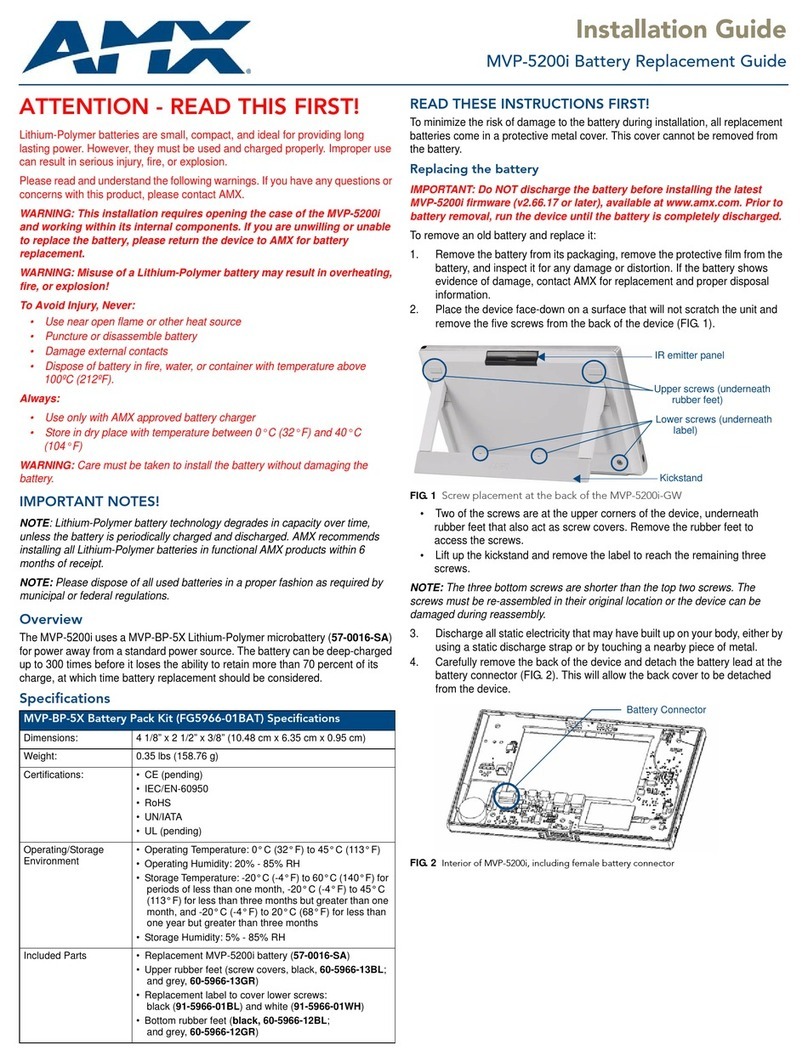
AMX
AMX Modero Viewpoint MVP-5200i installation guide
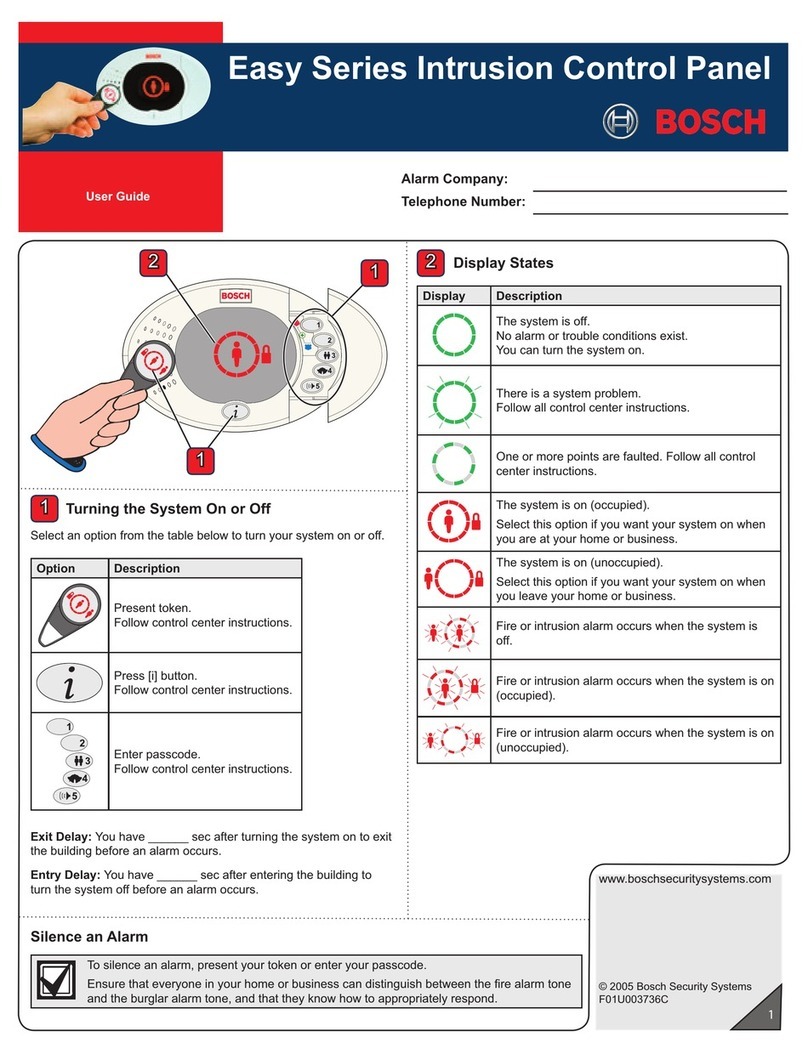
Bosch
Bosch Easy Series user guide
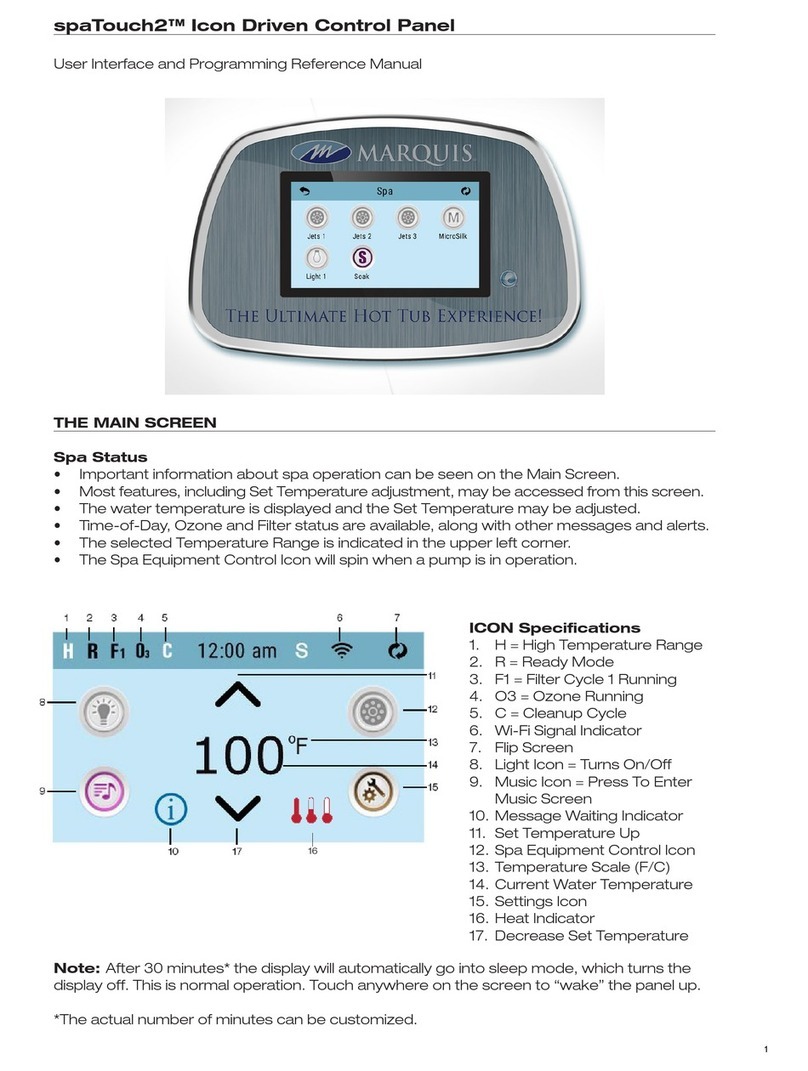
Marquis
Marquis spaTouch2 User Interface and Programming Reference Manual

Belden
Belden Grass Valley NV9000 user guide
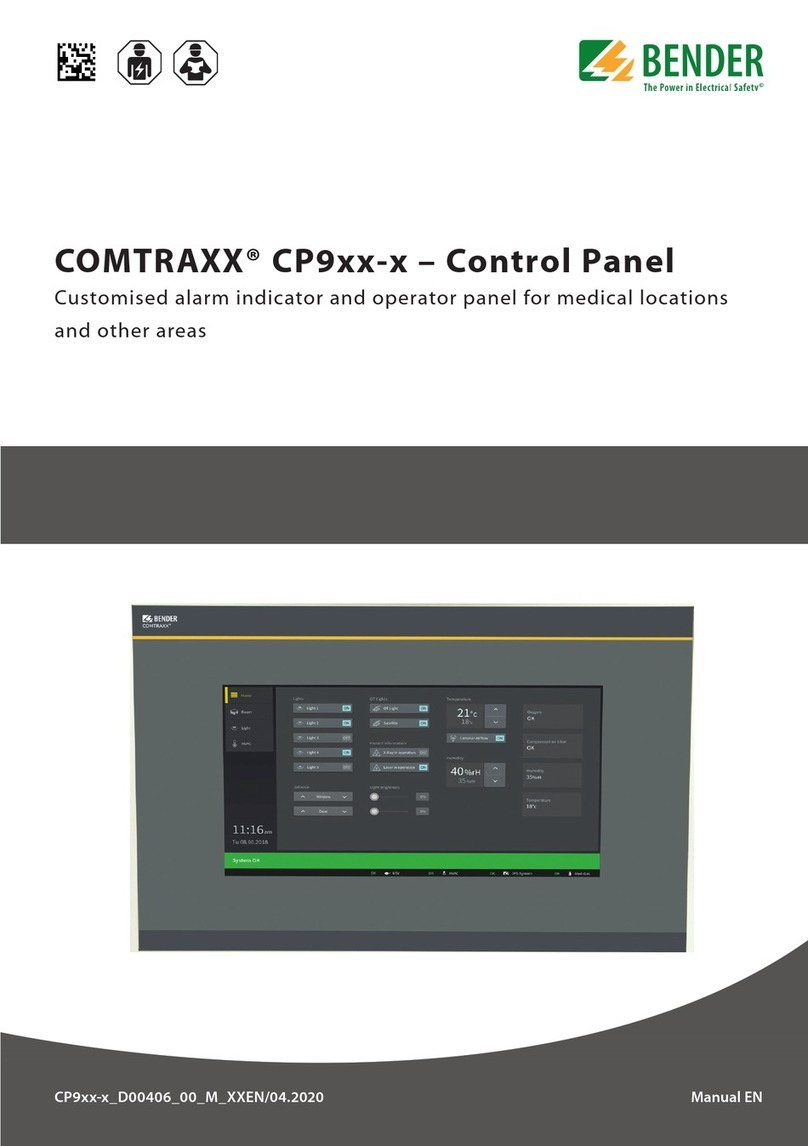
Bender
Bender COMTRAXX CP9 Series manual
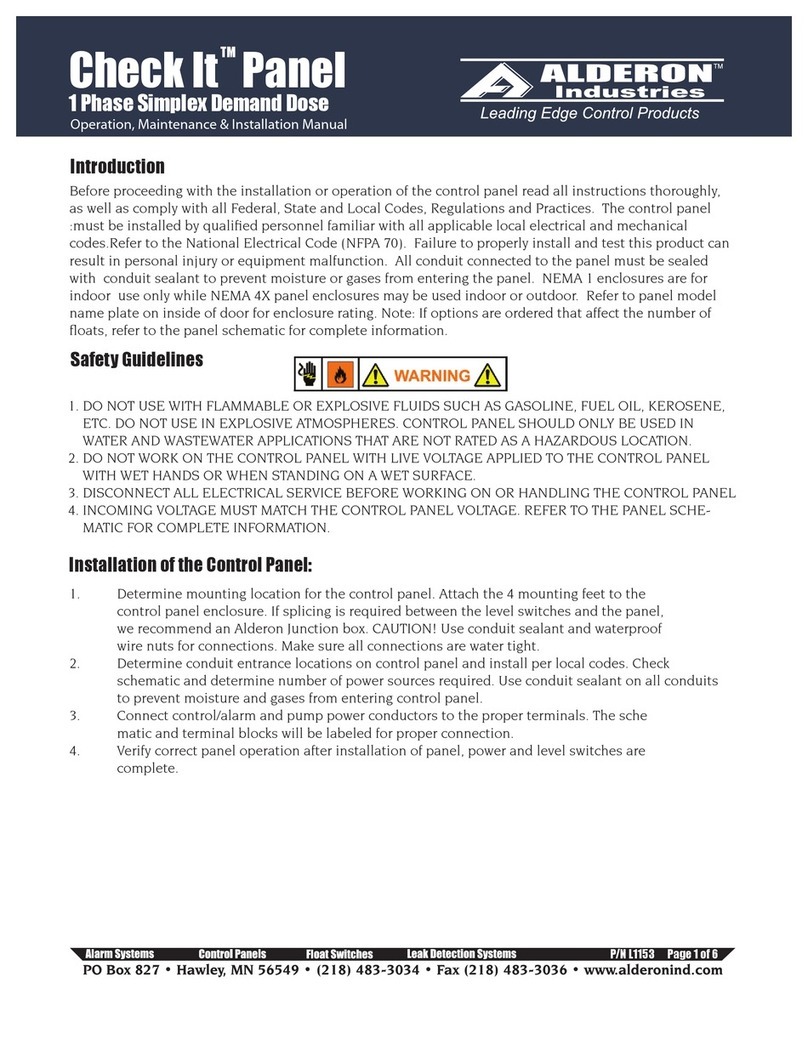
Alderon Industries
Alderon Industries Check It Panel Operation, maintenance & installation manual