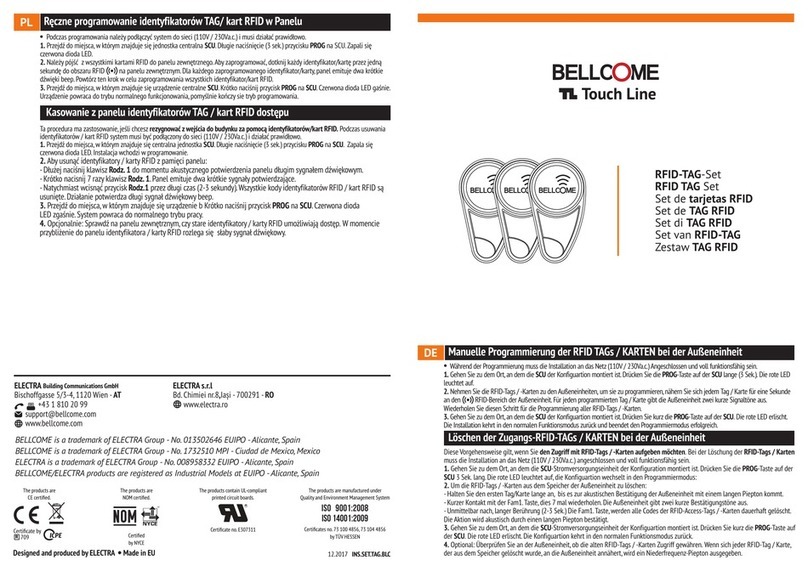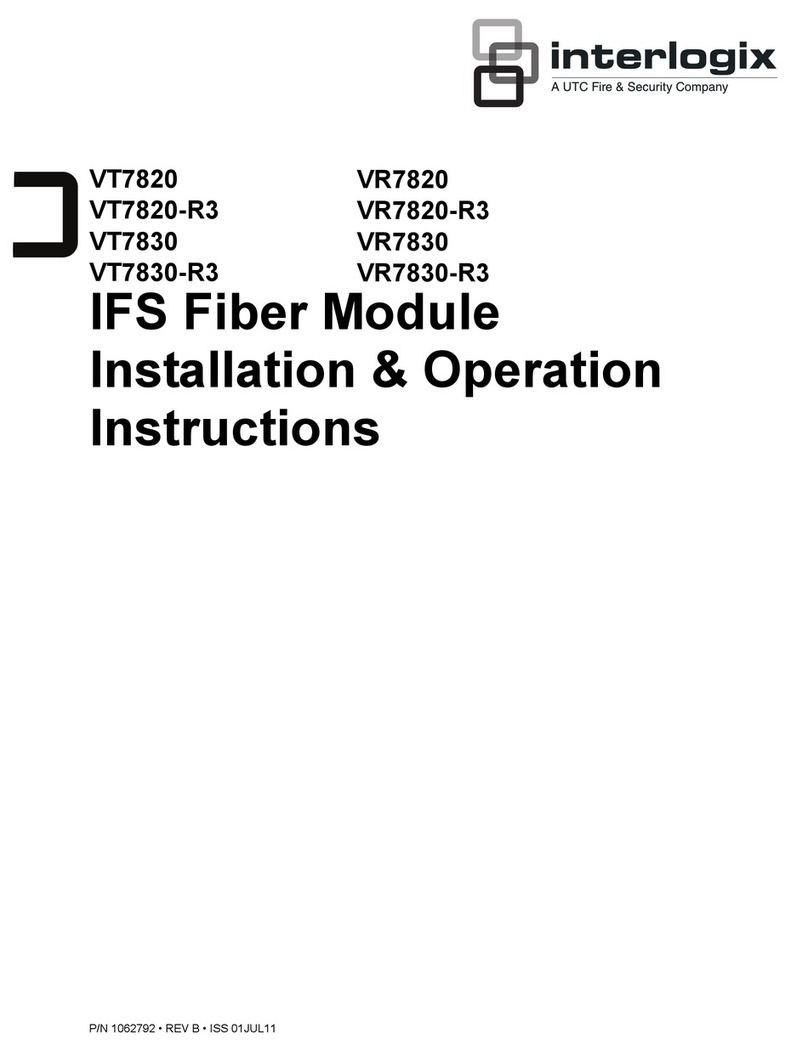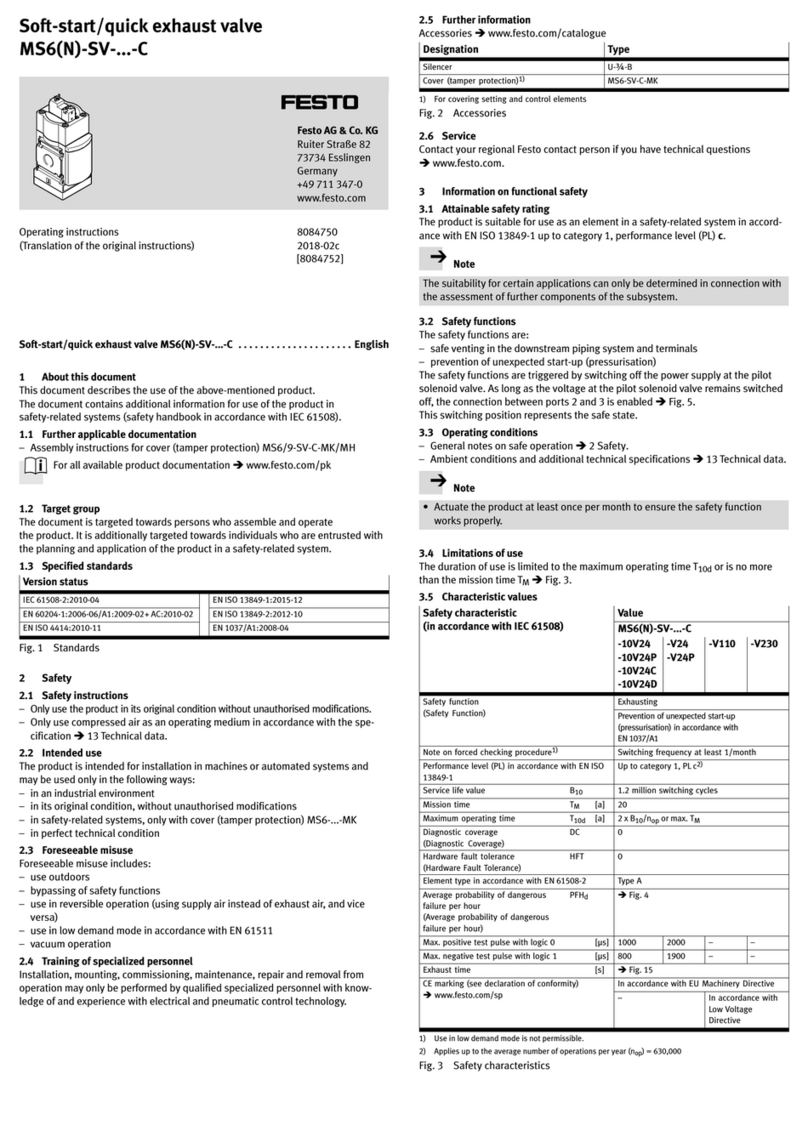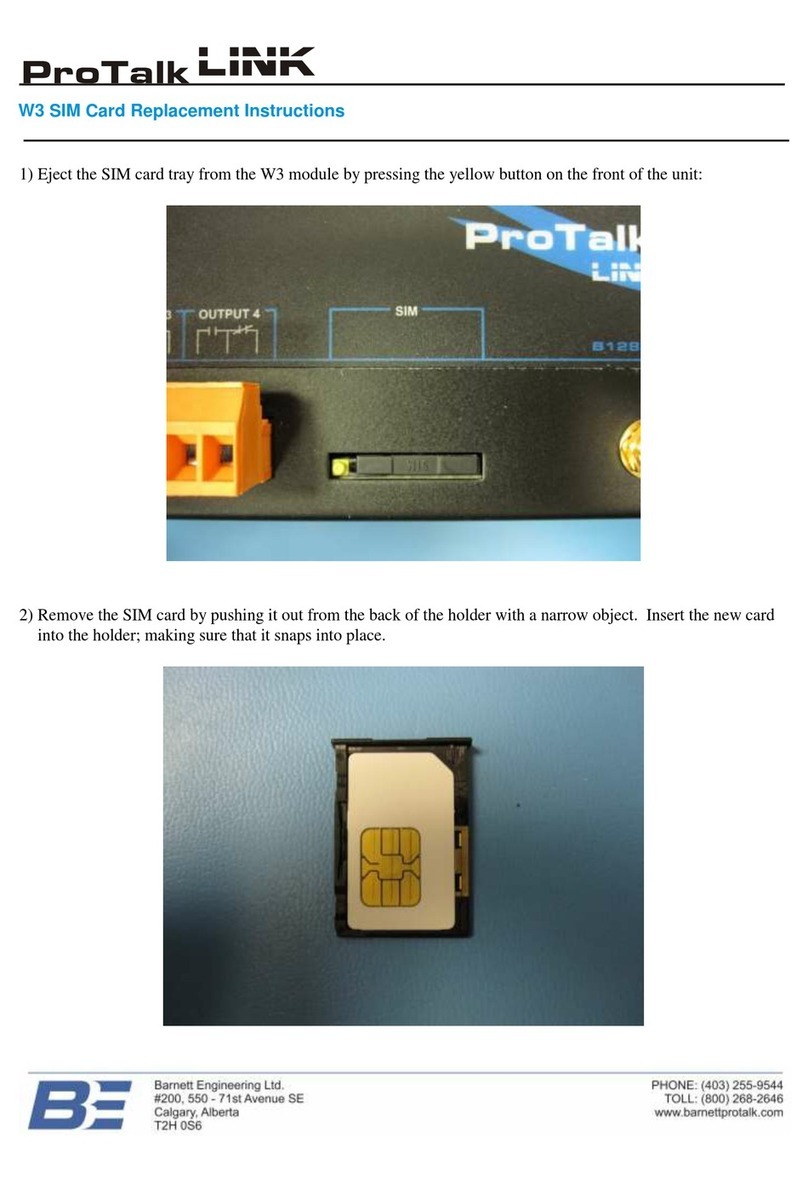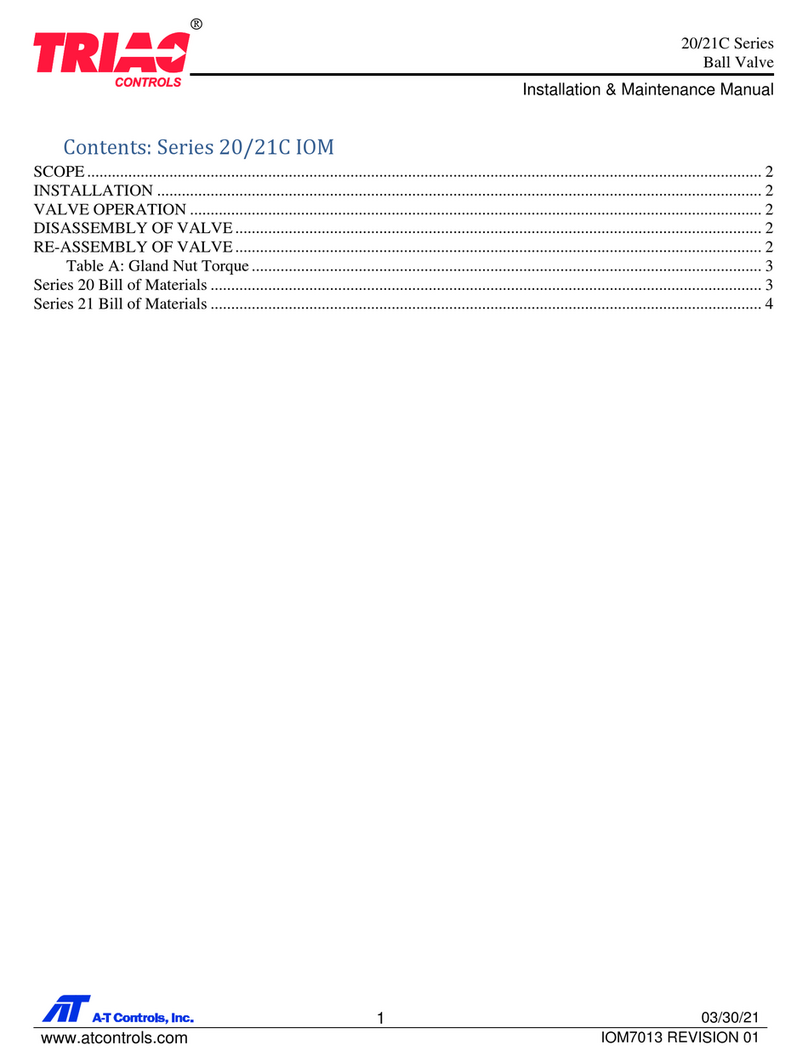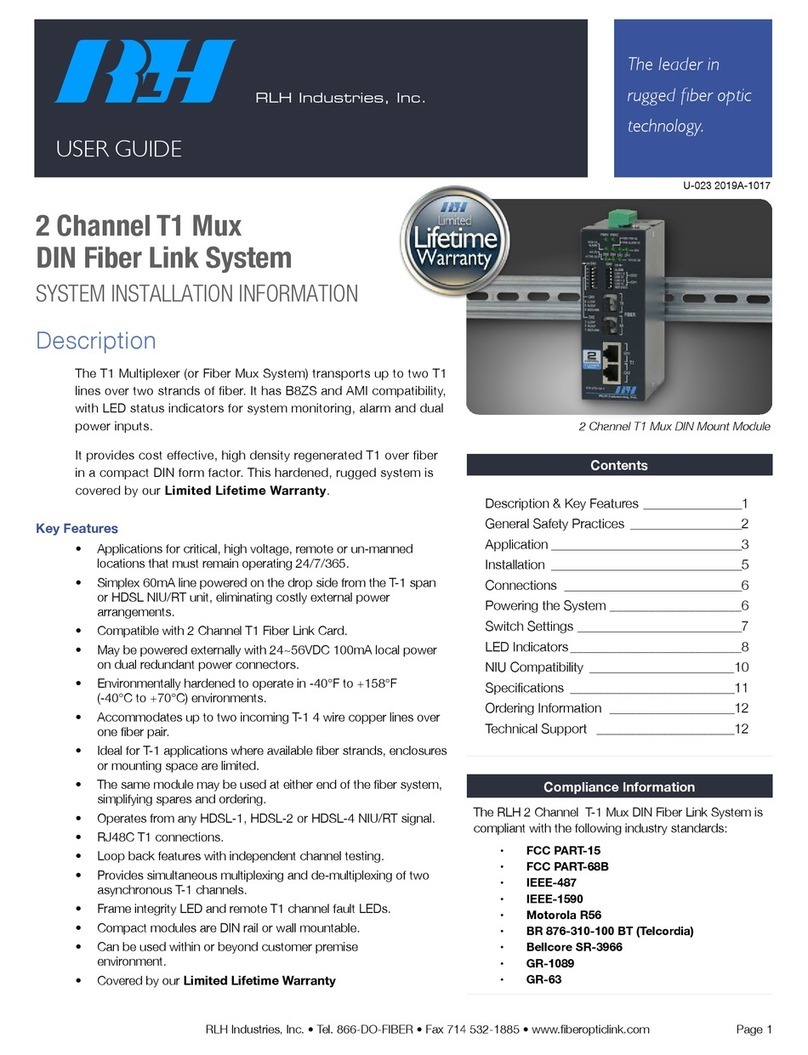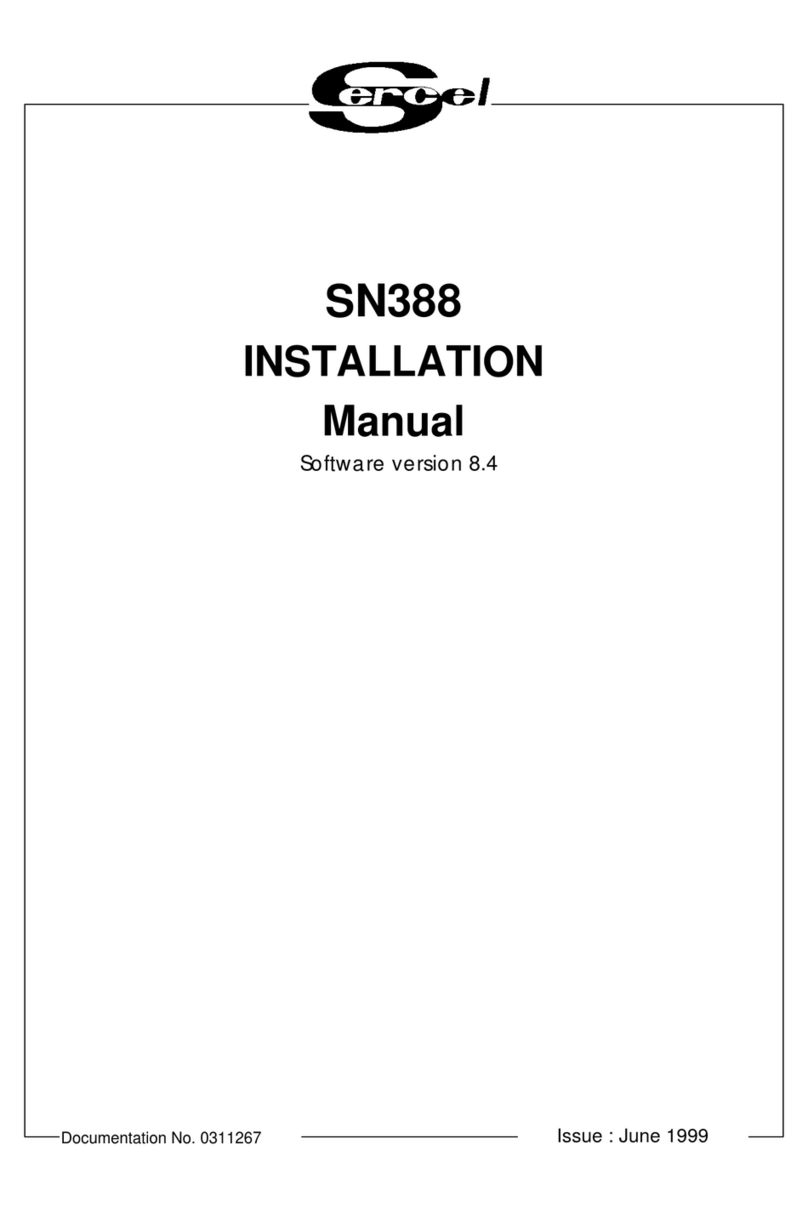Data Pro P/N 10029355 Rev AE
Operation Manual Page 4 of 92
8.2 Modbus Device Tab........................................................................................26
8.3 Peripheral Configuration.................................................................................27
8.3.1 Input #1, 2, & 3 (Analog Input)...................................................................27
8.3.2 Output #1 & 2 (Analog Output (4-20mA))...................................................27
8.3.3 Relay #1 (Relay Configuration)..................................................................28
8.4 About ..............................................................................................................31
8.5 Interface Setup for FIC....................................................................................31
8.5.1 FIC Status..................................................................................................32
8.5.2 Restart Interface ........................................................................................33
8.5.3 Update Firmware .......................................................................................33
8.5.4 Save Gauges / Clear Gauges....................................................................34
8.5.5 Config (FIC Configuration).........................................................................35
8.5.6 Ch. Info (Channel Information)...................................................................38
8.5.7 Gauge Alias ...............................................................................................38
8.6 Interface Setup for SPS..................................................................................39
8.6.1 Restart Interface ........................................................................................40
8.6.2 Upload Firmware........................................................................................40
8.6.3 Clear Board................................................................................................41
8.6.4 Config (SPS Configuration)........................................................................42
8.6.5 Gauge Alias ...............................................................................................46
8.6.6 Channel Configuration ...............................................................................46
8.7 System............................................................................................................48
8.7.1 Unit & Time................................................................................................48
8.7.2 Menu Password.........................................................................................49
8.7.3 Menu Timeout............................................................................................50
8.7.4 Firmware Update .......................................................................................50
8.7.5 Sample Rate..............................................................................................51
8.7.6 Restart .......................................................................................................51
8.7.7 Factory Default Reset ................................................................................52
8.7.8 LCD Timeout..............................................................................................53
8.7.9 Network......................................................................................................53
9.0 FIC Troubleshooting ..........................................................................................54
10.0 SPS-1500 Troubleshooting................................................................................55