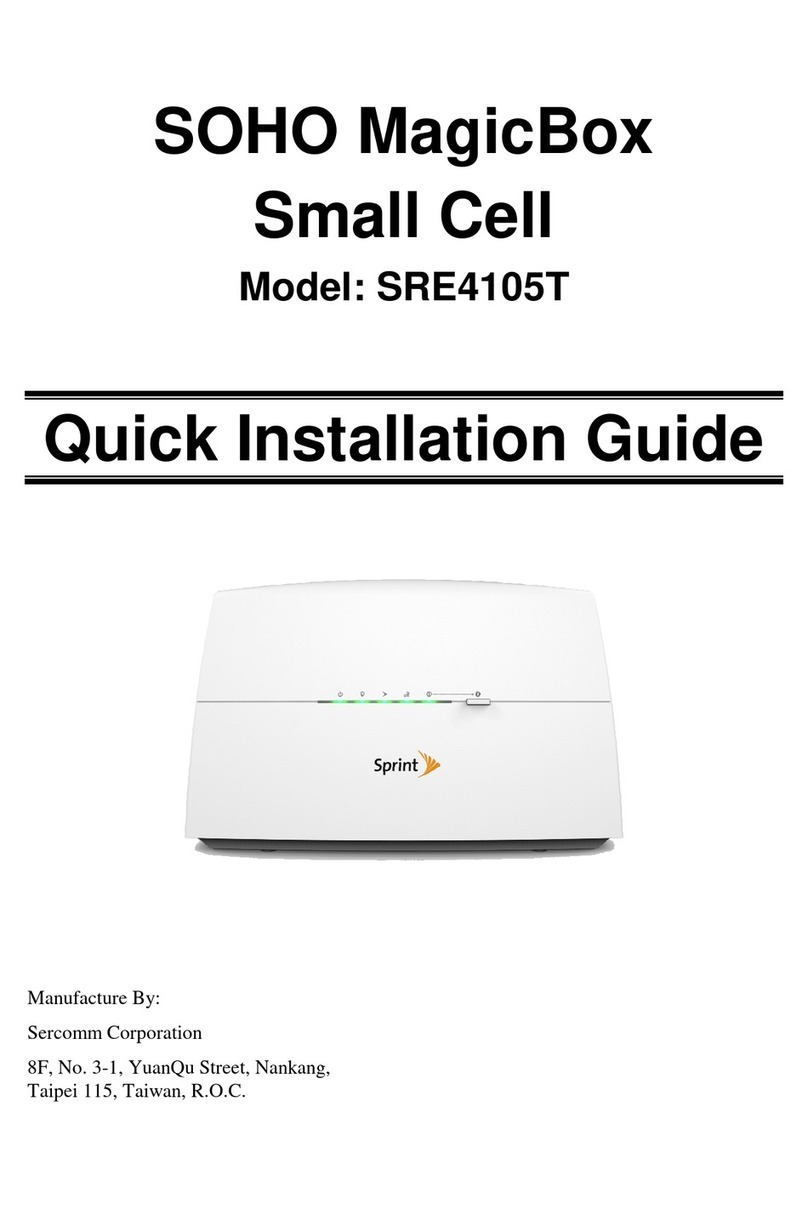Table of Contents
CHAPTER 1 INTRODUCTION..............................................................................................1
Overview ............................................................................................................................1
Physical Details - Video Server.........................................................................................3
Package Contents ..............................................................................................................4
CHAPTER 2 BASIC SETUP ...................................................................................................5
System Requirements........................................................................................................5
Installation - Video Server................................................................................................5
Setup using the Windows Wizard....................................................................................6
CHAPTER 3 VIEWING LIVE VIDEO................................................................................11
Overview ..........................................................................................................................11
Requirements...................................................................................................................11
Connecting to a Video Server on your LAN .................................................................11
Connecting to a Video Server via the Internet..............................................................13
Viewing Live Video .........................................................................................................15
CHAPTER 4 ADVANCED VIEWING SETUP...................................................................17
Introduction.....................................................................................................................17
Controlling User Access to the Video Stream...............................................................19
Making Video available from the Internet....................................................................20
Viewing Live Video via the Internet..............................................................................23
Motion Detection Alerts..................................................................................................24
CHAPTER 5 WEB-BASED MANAGEMENT ....................................................................25
Introduction.....................................................................................................................25
Connecting to Video Server............................................................................................25
Welcome Screen...............................................................................................................26
Administration Menu......................................................................................................27
System Screen..................................................................................................................28
Network Screen................................................................................................................30
Wireless Screen (Wireless Model Only) ........................................................................34
DDNS Screen ...................................................................................................................37
IP Filter Screen................................................................................................................39
I/O Port Screen................................................................................................................40
RS485 Screen...................................................................................................................41
Streamings........................................................................................................................43
Video & Audio Screen.....................................................................................................45
Video Access Screen........................................................................................................47
User Database Screen......................................................................................................49
Motion Detection Screen.................................................................................................50
Audio Detection Screen...................................................................................................51
E-Mail Screen ..................................................................................................................52
FTP Screen.......................................................................................................................54
HTTP Screen ...................................................................................................................55
SMB/CIFS Client Screen................................................................................................56
Event Trigger Screen ......................................................................................................57
Maintenance Screen........................................................................................................59
Status Screen....................................................................................................................61
Log Screen........................................................................................................................63
CHAPTER 6 WINDOWS VIEWING/RECORDING UTILITY........................................64
Overview ..........................................................................................................................64
i