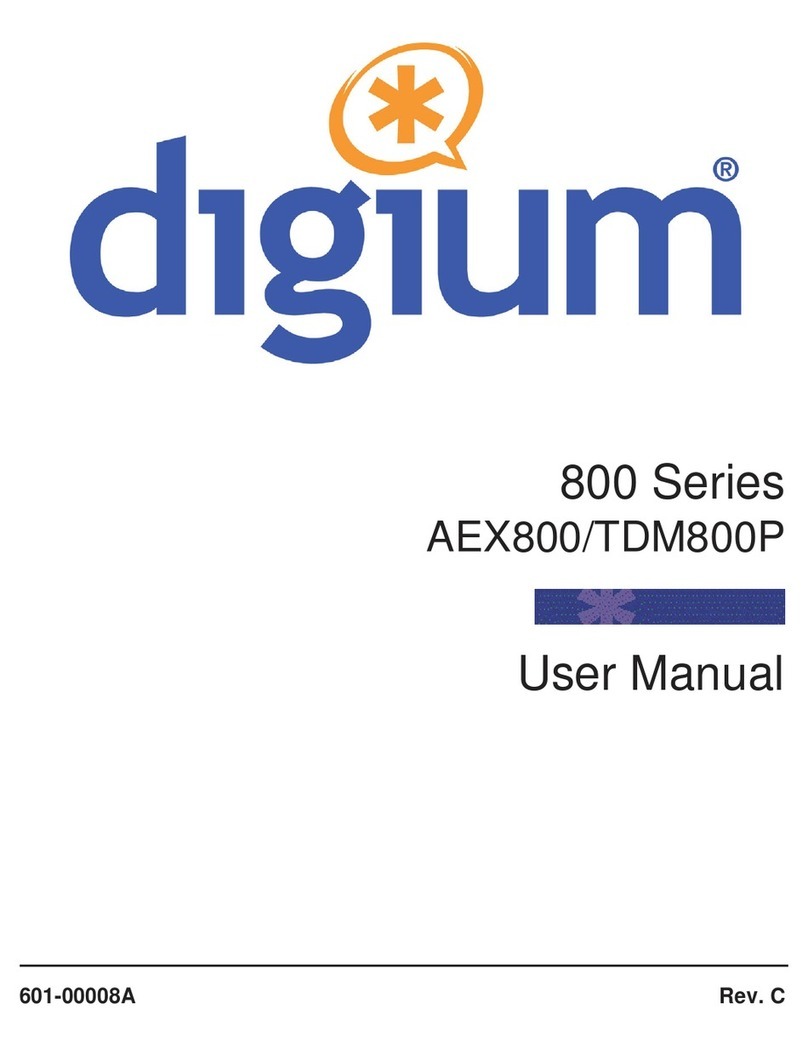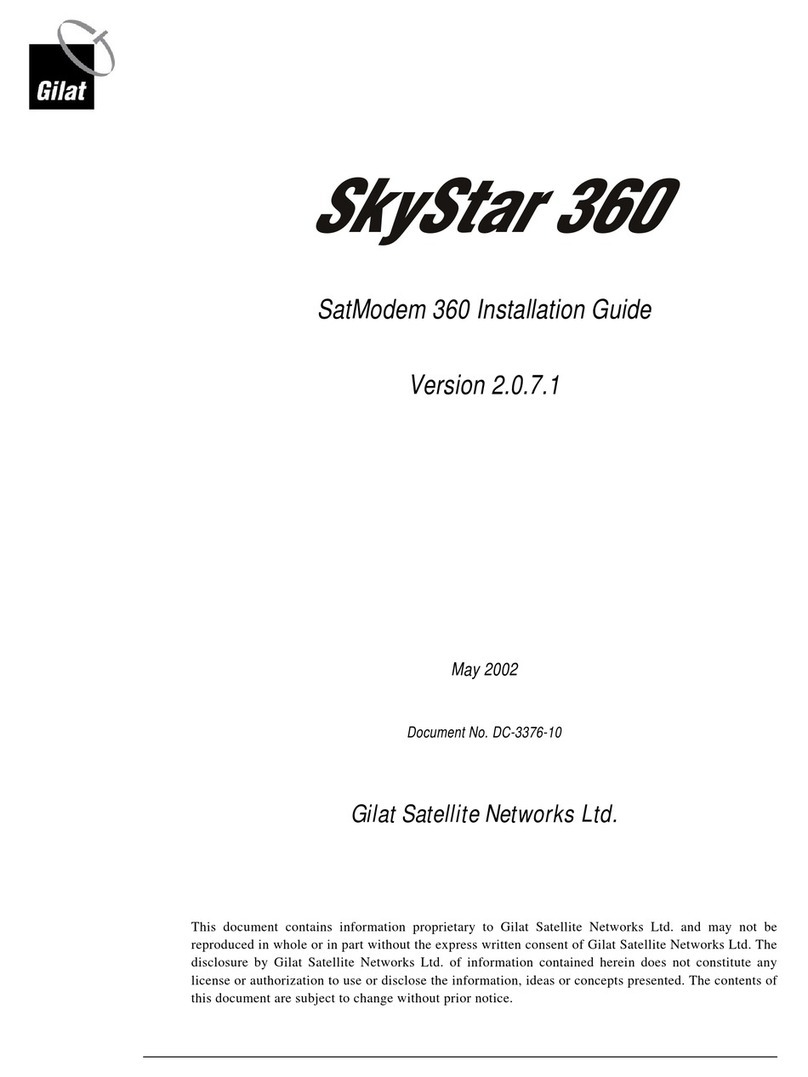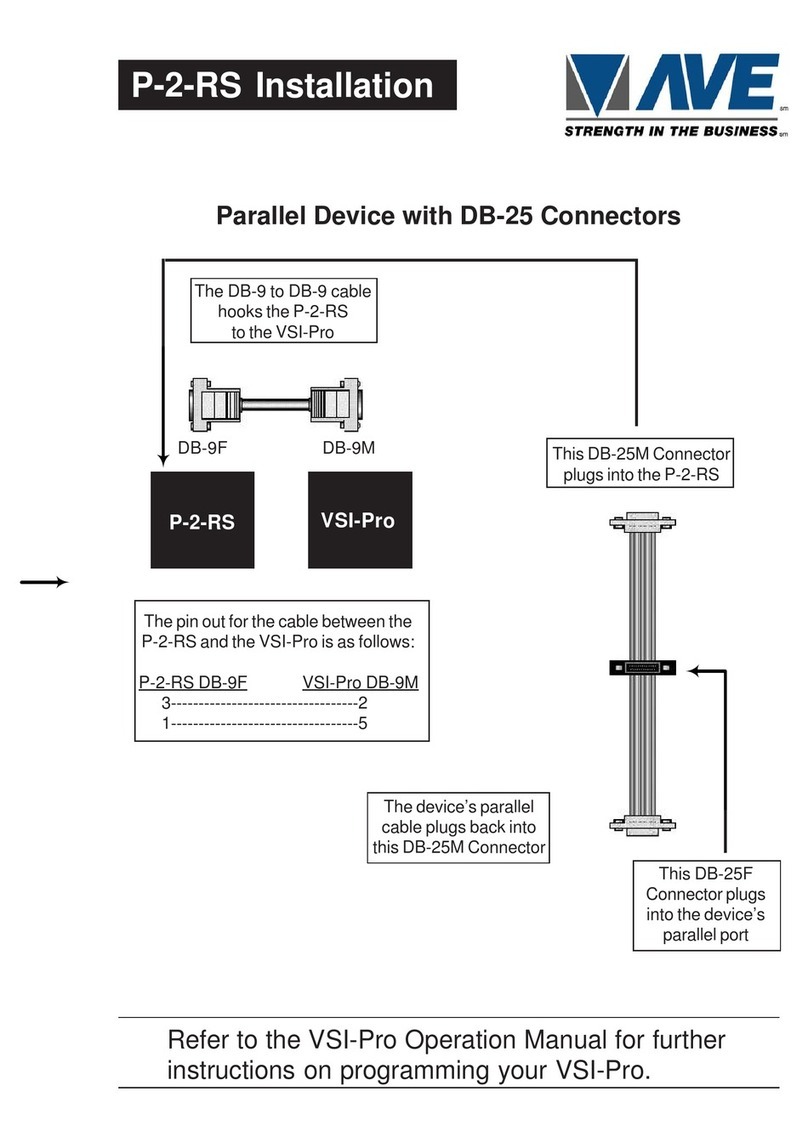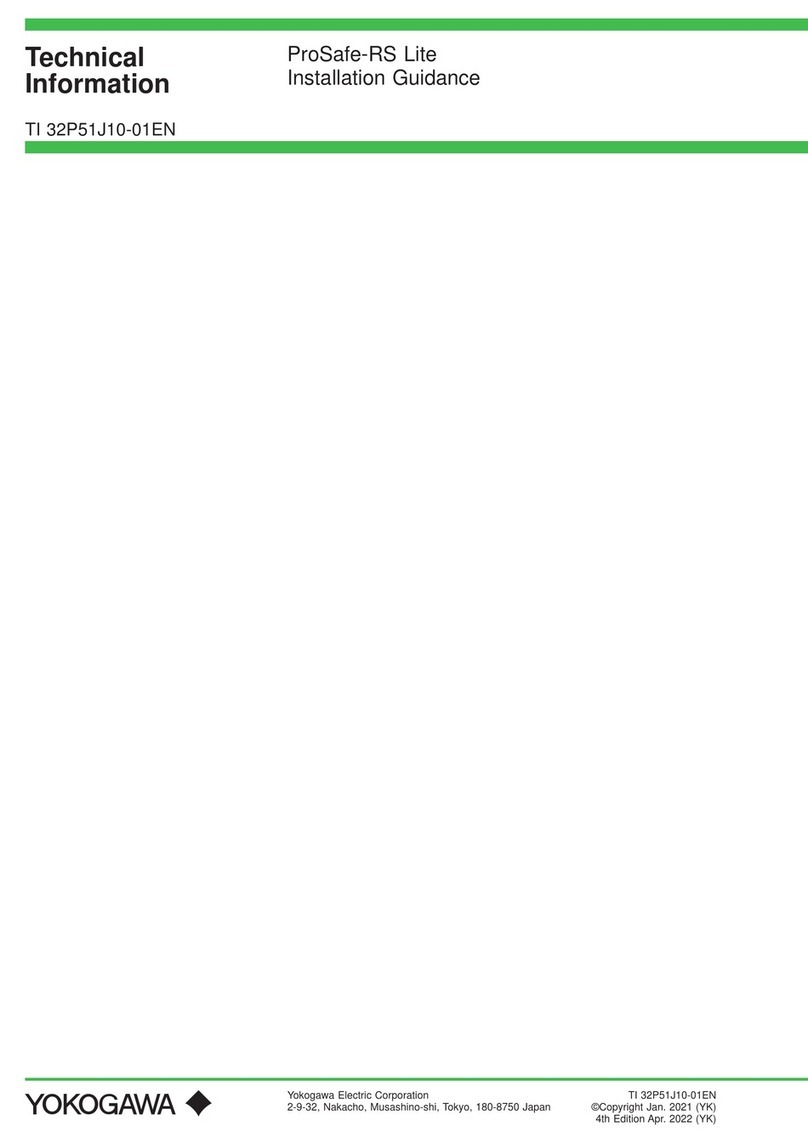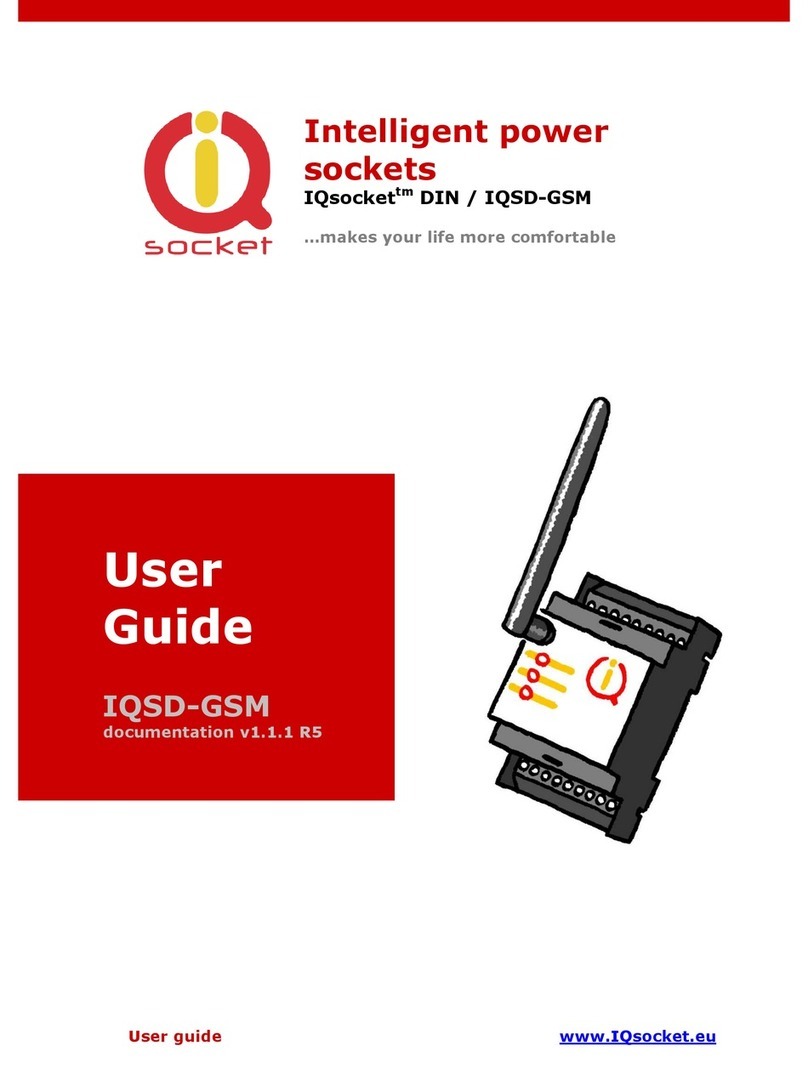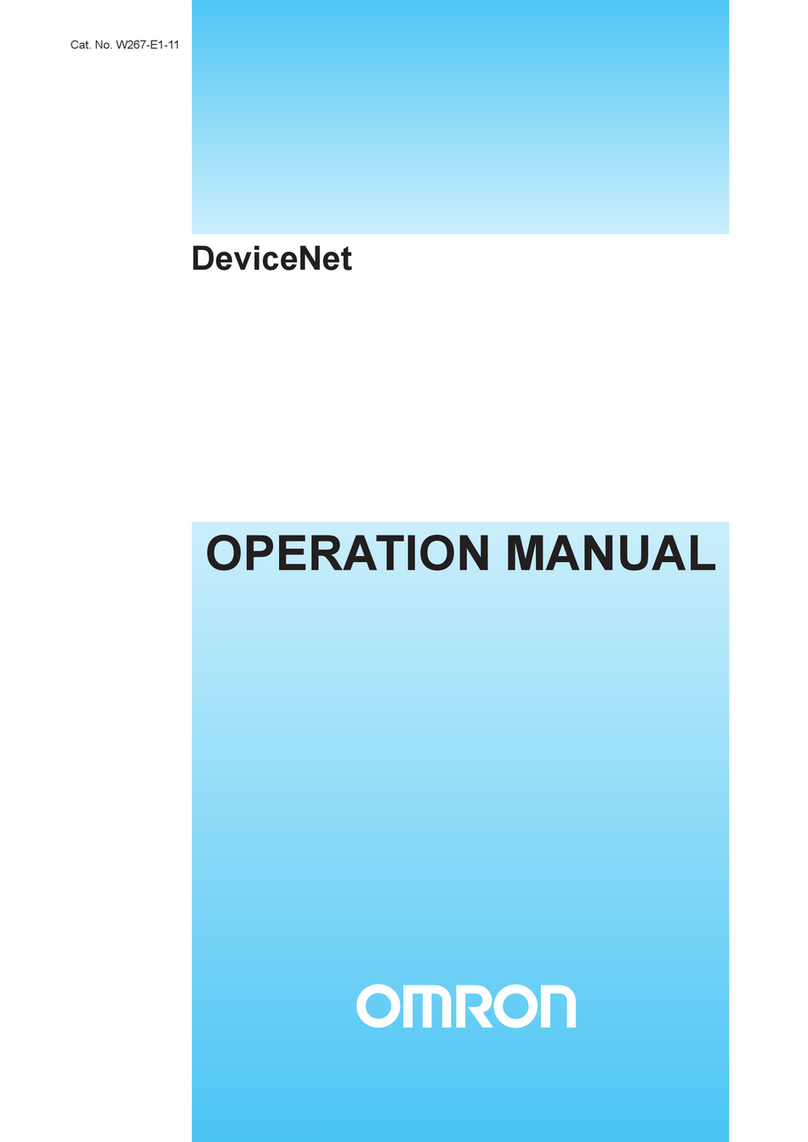e-con Systems See3CAM 130 User manual

See3CAM_130
Version 1.11
e-con Systems
5/28/2018
e-CAMView Streaming Application
User Manual

© Copyright e-con Systems. 2017. All rights reserved. 1
Disclaimer
The specifications of See3CAM_130 camera board and instructions on how to
connect this board with PC are provided as reference only and e-con Systems
reserves the right to edit/modify this document without any prior intimation of
whatsoever.

2 e-CAMView Streaming Application User Manual
Contents
INTRODUCTION TO SEE3CAM_130 4
PREREQUISITES 4
DESCRIPTION 5
USING E-CAMVIEW 7
DEVICES MENU 7
OPTIONS MENU 8
VIDEO CAPTURE FILTER 9
VIDEO CAPTURE PIN 15
STILL CAPTURE PIN 15
FREEZE FRAME 16
FIT TO WINDOW 16
CAPTURE MENU 16
EXTENSION UNIT MENU 17
SCENE MODES 19
SPECIAL EFFECT 20
DE-NOISE 21
BURST SIZE 22
AUTO FOCUS 22
ROI MODE 22
AUTO EXPOSURE 23
IHDR 25
Q-FACTOR 26
FOCUS WINDOW RECTANGLE 26
RESTORE DEFAULT 26
FLIP 27
STREAM MODE 27
FACE DETECTION 27
SMILE DETECTION 27
FRAME RATE CONTROL 28
EXPOSURE COMPENSATION 28
GETTING THE UNIQUE ID OF THE CAMERA 29
HELP MENU 31
TROUBLESHOOTING 32
FAQ 32
WHAT’S NEXT? 38

4 e-CAMView Streaming Application User Manual
Introduction to See3CAM_130
The See3CAM_130 is a 13 Megapixel, color, UVC compliant, USB 3.0 SuperSpeed
camera from e-con Systems, a company with over two decades of experience in
designing, developing, and manufacturing OEM cameras. The See3CAM_130 is the
latest member of the See3CAM family of USB 3.0 SuperSpeed camera products
launched by e-con Systems.
The See3CAM_130 is a 13 Megapixel camera that is based on the 1/3.2” AR1335
CMOS image sensor from Aptina™with Autofocus lens. The See3CAM_130 is also
backward compatible with the USB 2.0 High Speed interface, albeit at lower frame
rates.
The See3CAM_130 is UVC compliant camera and it does not require any drivers to
be installed on the PC. The native UVC drivers of Windows and Linux Operating
Systems (OS) will be compatible with this camera. e-con Systems also provides the
sample application that demonstrates some of the features of this camera.
However, this camera can utilize any DirectShow application such as Skype and so
on.
e-con Systems provides a sample DirectShow application, called e-CAMView, along
with the See3CAM_130 camera. e-CAMView is a typical DirectShow camera
application but customized to demonstrate some of the features of See3CAM_130.
This document describes the special features of sample camera application when it
is used with See3CAM_130.
Prerequisites
The steps to initialize the device with the host computer are as follows:
•Connect the one end of USB 3.0 cable to the USB 3.0 connector provided at the
back of See3CAM_130.
•Connect the other end of USB 3.0 cable to the USB 3.0 host controller on the
computer.
Once connected, the LED light on the device will glow indicating that See3CAM_130
is powered up and ready to use.
As See3CAM_130 is a generic USB Video Class device, Windows will automatically
detect all the drivers and the drivers will be installed. This happens for the first time
and from the second time onwards the device will be detected immediately by the
host PC and will be ready for use.

© Copyright e-con Systems. 2017. All rights reserved. 5
To view the preview, the e-CAMView application designed for See3CAM_130 must
be installed. Refer to the e-CAMView Streaming Application Installation Manual to
know more on how to install the e-CAMView application.
Description
The See3CAM_130 is a USB 3.0 color camera capable of streaming the resolution
and frame rates as shown in below table.
Table 1: See3CAM_130 Resolution and Frame Rates with FOV Crop
Format
Resolution
Frame Rate
% Crop in FOV
USB 3.0
USB 2.0
Horizontal
Vertical
UYVY
VGA (640 x 480)
120 fps and
60 fps
60 fps and
30 fps
0%
0%
720P (1280 x 720)
60 fps and
30 fps
16 fps and
8 fps
0%
24.14%
960P (1280 x 960)
60 fps and
30 fps
12 fps and
6 fps
0%
0%
1080P (1920 x 1080)
60 fps and
30 fps
8 fps and
4 fps
0%
24.14%
1440P (1920 x 1440)
45 fps and
22.5 fps
6 fps and
3 fps
0%
0%
4K UHD (3840 x
2160)
15 fps and
7.5 fps
2 fps
0%
24.14%
2.8K (2880 x 2160)
20 fps and
10 fps
3 fps
0%
0%
4K Cinema (4096 x
2160)
15 fps and
7.5 fps
2 fps
0%
28.88%
13MP (4208 x 3120)
9 fps and
4.5 fps
1 fps
0%
0%
MJPEG
VGA (640 x 480)
120 fps
120 fps
0%
0%
720P (1280 x 720)
60 fps
60 fps
0%
24.14
960P (1280 x 960)
60 fps
60 fps
0%
0%
1080P (1920 x 1080)
60 fps
60 fps
0%
24.14
1440P (1920 x 1440)
60 fps
60 fps
0%
0%
4K UHD (3840 x
2160)
30 fps
30 fps
0%
24.14
2.8K (2880 x 2160)
30 fps
30 fps
0%
0%
4K Cinema (4096 x
2160)
30 fps
30 fps
0%
28.88
13MP (4208 x 3120)
20 fps
20 fps
0%
0%
For streaming MJPEG, use MainConcept-MJPEG codec package. Find the installer in
the install path C:/Program Files (x86)/e-con_Systems/e-CAMView and install a
demo version of the codec by selecting ignore for demo version while prompted.
Note: The above frame rates are subject to change with lighting of the surroundings,
different renderers and PC configuration. The above table is true only in manual
exposure, when the exposure value is changed above -6 (15.6 milliseconds) there

6 e-CAMView Streaming Application User Manual
will be a drop in the frame rate because the exposure time is more than the frame
time. In auto exposure, maximum frame rate could be achieved with maximum
lighting.
The camera controls of See3CAM_130 are as follows:
•Brightness
•Contrast
•Saturation
•Sharpness
•Gamma
•White Balance (both manual and automatic)
•Gain
•Zoom
•Focus (both manual and automatic)
•Exposure (both manual and automatic)
•Pan
•Tilt
This document explains the following sections:
•Selecting the supported preview resolutions.
•Selecting the still image resolution.
•Capturing still images.
•Using supported controls.
•Getting the Unique ID of the camera.
The Field of View (FOV) of See3CAM_130 is shown below.
Figure 1: FOV of See3CAM_130

© Copyright e-con Systems. 2017. All rights reserved. 7
Using e-CAMView
This section describes how to use the e-CAMView application.
To launch the e-CAMView video streaming and capture application, click Start > All
Programs > e-con Systems > e-CAMView.
This version of e-CAMView is provided with a set of features that can be used to
attain the full functionality of See3CAM_130. The Menu bar at the top contains
menu items and the Status bar at the bottom shows related information. When the
application is running, the current preview resolution and the frame rate are
displayed in the Status bar as shown below.
Figure 2: Application Launch Appearance
The following sections describe each of the menu items in detail.
Devices Menu
You can click the Devices menu to view the currently connected video devices to
host PC and you can select any video devices attached to the computer. A check
mark is placed before the device indicating the video device which is currently
streaming. By default, the See3CAM_130 device will be indicated by the name
See3CAM_130. The See3CAM_130 camera being listed in the Devices menu is
shown below.

8 e-CAMView Streaming Application User Manual
Figure 3: Enumerated Devices List
In case any other video device such as on-board webcam is connected, e-CAMView
will list down those video capture devices and you can switch between the available
video capture devices, by selecting the respective device.
Note: There is no audio capture source available with the See3CAM_130 camera.
Options Menu
You can click the Options menu to select the various preview, image resolutions and
the controls that are supported by See3CAM_130. When you click the Options
menu, you can view the options listed in the Options menu as shown below.

© Copyright e-con Systems. 2017. All rights reserved. 9
Figure 4: Options Menu
From this Options menu, you can select the following options:
•Video Capture Filter - to change brightness and exposure values.
•Video Capture Pin - to select various video preview resolutions supported by the
device.
•Still Capture Pin - to select various still image resolutions supported by the
device.
•Freeze Frame - to pause the live preview.
•Fit To Window - to resize the preview to e-CAMView window.
The details of each of these options are described below.
Video Capture Filter
You can click the Video Capture Filter option of the Options menu to configure some
of the camera parameters of See3CAM_130 camera. When you click the Video Proc
Amp tab in the Properties dialog box, you can view the controls that are available in
the Properties dialog box as shown below.

10 e-CAMView Streaming Application User Manual
Figure 5: Video Proc Amp
The camera parameters of See3CAM_130 are as follows:
•Brightness
•Contrast
•Saturation
•Sharpness
•Gamma
•White Balance (both manual and automatic)
•Gain
•Zoom
•Exposure (both manual and automatic)
•Focus (both manual and automatic)
•Pan
•Tilt
These controls are classified into two tabs. The brightness, contrast, saturation,
sharpness, gamma, white balance and gain controls are available in the Video Proc
Amp tab whereas the zoom, exposure (manual and auto) and focus (manual and
auto), pan and tilt controls are available in Camera Control tab as shown below.

© Copyright e-con Systems. 2017. All rights reserved. 11
Figure 6: Camera Control
The Default button in both the tabs is used to select the default inbuilt values of all
the controls for See3CAM_130.
The values of See3CAM_130 controls are shown in below table.
Table 2: Values of See3CAM_130 Controls
Controls
Minimum
Value
Maximum
Value
Default
Value
Manual
Control
Auto
Control
Brightness
-15
15
0
YES
NO
Contrast
0
30
10
YES
NO
Saturation
0
60
16
YES
NO
Sharpness
0
127
16
YES
NO
Gamma
40
500
220
YES
NO
White
Balance
1000
10000
5000
YES
YES
Gain
0
100
0
YES
NO
Zoom
100 (1X)
800 (8X)
100 (1X)
YES
NO
Focus
0
255
0
YES
YES
Exposure
-13 (100 micro
seconds)
0 (1 second)
-5 (15.6 milli
seconds)
YES
YES
Pan
-180
180
0
YES
NO
Tilt
-180
180
0
YES
NO
Brightness Control
You can change the brightness values from a minimum value of -15 to 15 by moving
the slider, and the exact changes will be reflected immediately in the preview. This
brightness control increases the low light performance of See3CAM_130.

12 e-CAMView Streaming Application User Manual
Contrast Control
You can change the contrast values from a minimum value of 0 to 30 by moving the
slider, and the exact changes will be reflected immediately in the preview.
Increasing the contrast control increases the luminance of See3CAM_130.
Saturation Control
You can change the saturation values from a minimum value of 0 to 60 by moving
the slider, and the exact changes will be reflected immediately in the preview.
Increasing the Saturation control increases the intensity of the color of
See3CAM_130.
Sharpness Control
You can change the sharpness values from a minimum value of 1 to 127 by moving
the slider, and the exact changes will be reflected immediately in the preview. This
Sharpness control increases clarity of See3CAM_130.
Gamma Control
You can change the gamma values from a minimum value of 40 to 500 by moving
the slider, and the exact changes will be reflected immediately in the preview.
White Balance Control
You can change the white balance values from a minimum value of 1000 to 10000 by
moving the slider, and the exact changes will be reflected immediately in the
preview. This white balance value decides the color temperature of See3CAM_130.
Gain Control
You can change the gain values from a minimum value of 0 to 100 with default value
being 0. The changes are updated in the preview immediately.
Note: The Gain slider will not have any effect in Auto exposure mode.
Focus Control
You can change the focus values from a minimum value of 0 to 255 by moving the
slider, and the exact changes will be reflected immediately in the preview.
Pan Control
You can select the Pan control to pan across a zoomed image in the horizontal
direction. This control has 360 steps from -180 being the left extreme of the image
and +180 being the right extreme of the image. The default value is 0 which
represents centre of the image.
Tilt Control
You can select the Tilt control to pan across a zoomed image in the vertical direction.
This control has 360 steps from -180 being the bottom extreme of the image and

© Copyright e-con Systems. 2017. All rights reserved. 13
+180 being the top extreme of the image. The default value is 0 which represents
centre of the image.
Exposure Control
To select the Exposure control, you can select the check box of the Exposure as
shown in Figure 6.
The See3CAM_130 supports both auto and manual exposure control which can be
controlled using the Camera Control tab of the Video Capture Filter option. The
exposure value could be manually changed by moving the slider, and the
See3CAM_130 supports exposure values ranging from 100 micro seconds to 1
second represented from -13 to 0 in the slider. The exposure values are configured
inside the CMOS image sensor based on the sensor configuration and clock
configuration details. In the DirectShow application layer, the exposure values are
encoded as 0 to -13. In any case, this translates to the 122µseconds to 0.125
seconds.
To obtain a good low light performance, it is essential to change the exposure
according to the change in lighting conditions. To support this feature, the
See3CAM_130 has an auto exposure feature, by which the exposure of the camera
will be changed according to the lighting conditions which gives the best low light
performance.
Note: When the exposure value is changed above -6 there will be a drop in the
frame rate because the exposure time is more than the time period of camera
frame. The controls are global across all resolutions and all modes, and hence
changing the control values will reflect the changes in both the modes and
resolutions.
The slider values are computed according to the USB Video Class standards, and
hence the exposure time that is applied is shown in below table.

14 e-CAMView Streaming Application User Manual
Table 3: See3CAM_130 Slider Value-Exposure Time Mapping
Slider Value
Exposure Time
-13
100 micro seconds
-12
200 micro seconds
-11
400 micro seconds
-10
1 milli second
-9
2 milli seconds
-8
3.9 milli seconds
-7
7.8 milli seconds
-6
15.6 milli seconds
-5
31.2 milli seconds
-4
62.5 milli seconds
-3
125 milli seconds
-2
250 milli seconds
-1
500 milli seconds
0
1 second
Zoom Control
You can change the zoom values from a minimum value of 100 (1X) to 800 (8X) with
default value being 100 (1X). The changes are updated in the preview immediately.
The maximum zoom level supported for different resolution is shown in below table.
Table 4: Maximum Zoom Value of See3CAM_130
Format
Resolution
USB 3.0
USB 2.0
Frame
Rate
Maximum
Zoom
Frame
Rate
Maximum
Zoom
UYVY
VGA (640 x 480)
120
800
60
800
60
30
720P (1280 x 720)
60
800
16
720
30
8
960P (1280 x 960)
60
800
12
720
30
6
1080P (1920 x 1080)
60
800
8
300
30
4
1440P (1920 x 1440)
45
800
6
300
22.5
3
4K UHD (3840 x 2160)
15
200
2
150
7.5
2.8K (2880 x 2160)
20
800
3
135
10
500
4K Cinema (4096 x 2160)
15
200
2
135
7.5
13MP (4208 x 3120)
9
200
1
125
4.5
MJPEG
VGA (640 x 480)
120
800
120
800
720P (1280 x 720)
60
60
960P (1280 x 960)
1080P (1920 x 1080)

© Copyright e-con Systems. 2017. All rights reserved. 15
1440P (1920 x 1440)
4K UHD (3840 x 2160)
30
30
2.8K (2880 x 2160)
4K Cinema (4096 x 2160)
13MP (4208 x 3120)
20
20
Video Capture Pin
You can click the Video Capture Pin option of the Options menu to select the various
supported resolutions by See3CAM_130 as shown below.
Figure 7: Video Capture Pin
To change the resolution, you can select any one of the resolutions from the Output
Size drop-down list box. The frame rate supported by the current resolution will
appear in the Frame Rate text box. Refer Table 1 for the resolution and frame rate
supported in See3CAM_130. In UYVY format, you can select any one of the frame
rates from Frame Rate text box.Note: When the exposure value is changed above -6
there will be a drop in the frame rate because the exposure time is more than the
time period of camera frame. In auto exposure, maximum frame rate could be
achieved with maximum lighting. While changing the preview resolution, the
preview will be stopped and resume once again when the resolution is selected and
click OK.
Still Capture Pin
You can click the Still Capture Pin option of the Options menu to select the various
resolutions supported by See3CAM_130 for capturing still images. The e-CAMView
application will save the images in Bitmap (.bmp) for YUV format and JPEG (.jpg) for
MJPEG format in the location you have specified.
To change the color space or compression format, you can select the format in the
Color Space/Compression drop-down list box. To change the resolution, you can
select any one of the resolutions from the Output Size drop-down list box as shown
below.

16 e-CAMView Streaming Application User Manual
Figure 8: Still Capture Pin
Note: The resolutions are same as in preview resolutions available through Video
Capture Pin option. While changing the still image resolution, the preview will be
stopped and resume once again when the resolution is selected and click OK.
Freeze Frame
You can select the Freeze Frame option of the Options menu to pause and resume a
streaming preview in any resolution. The shortcut key for Freeze Frame option is
Space bar.
Fit To Window
When Fit To Window option is enabled, the streaming preview is resized to fit into
the streaming window to maintain the aspect ratio. If disabled, then a cropped
version of the preview will be displayed in the streaming window.
Capture Menu
You can click the Capture menu to capture the image by using the e-CAMView
application. It can also be used to select the still image capture path where the
images will be saved as shown below.

© Copyright e-con Systems. 2017. All rights reserved. 17
Figure 9: Capture Menu
To capture an image, you can either click the Get Still Images(s)-Enter option or
press the Enter key of the keyboard. The image will be captured and stored in the
location you have specified as shown in above figure.
Note: By default, e-CAMView will set the Desktop as the image storage path for easy
access, but you can change it to any location by using the Still Path option.
Extension Unit Menu
The See3CAM_130 camera has some additional controls and features and are listed
as UVC Extension controls, hence they are not included in the standard UVC
controls. You can click the Extension Unit menu to select these extended UVC
controls of See3CAM_130 as shown below.

© Copyright e-con Systems. 2017. All rights reserved. 19
•Quality Factor (Q-Factor)
•Flip
•Focus Window Rectangle
•Restore Default
•Stream Mode
•Face Detection
•Smile Detection
•Face Rate Control
•Exposure Compensation
Scene Modes
The Scene Modes can automatically give the best exposure and settings for each
scene. The Scene Modes are as follows:
•Normal: In this mode, the normal un-processed UYVY or MJPEG image stream
from the camera as shown below.
Figure 11: Normal Mode
•Document: In this mode, the contrast between letters and background is
increased to make it easier to read black writings on white paper as shown
below.
Figure 22: Document Mode
Note: The scene mode will not have any effect in manual white balance mode.
Other manuals for See3CAM 130
2
Table of contents
Popular Network Hardware manuals by other brands

Fujitsu
Fujitsu BS2000 SE Series operating manual

H3C
H3C XE 200 user manual
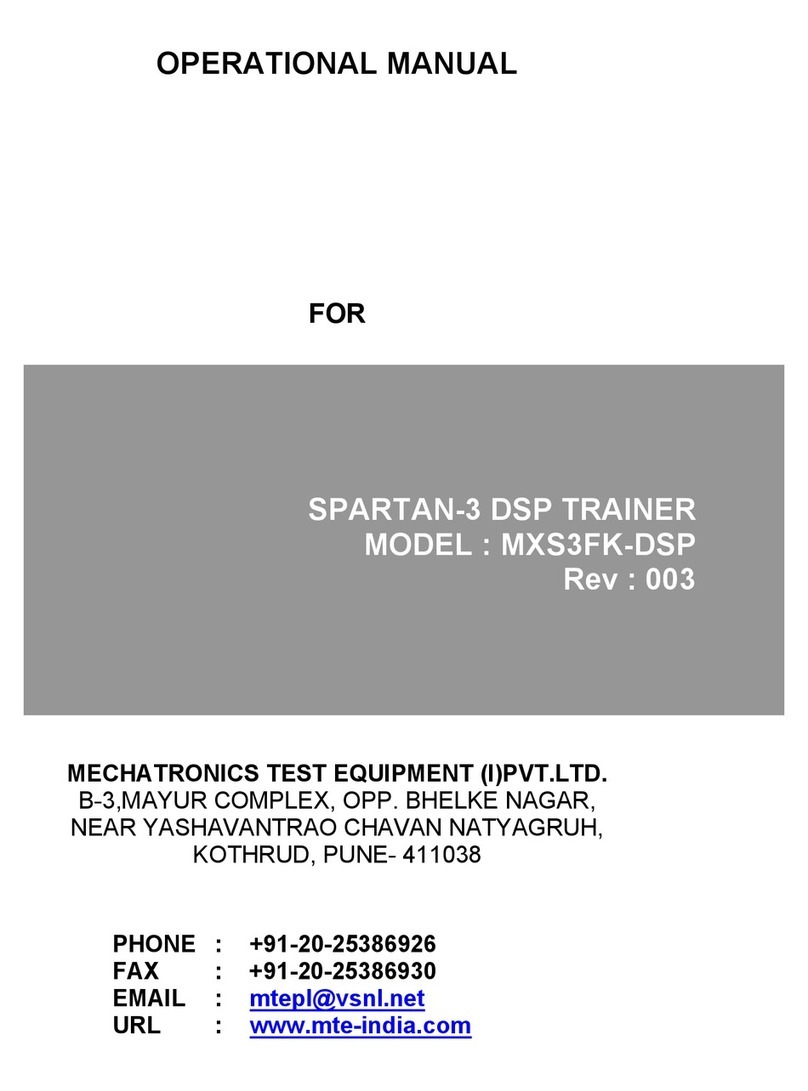
Mechatronics
Mechatronics MXS3FK-DSP Operational manual
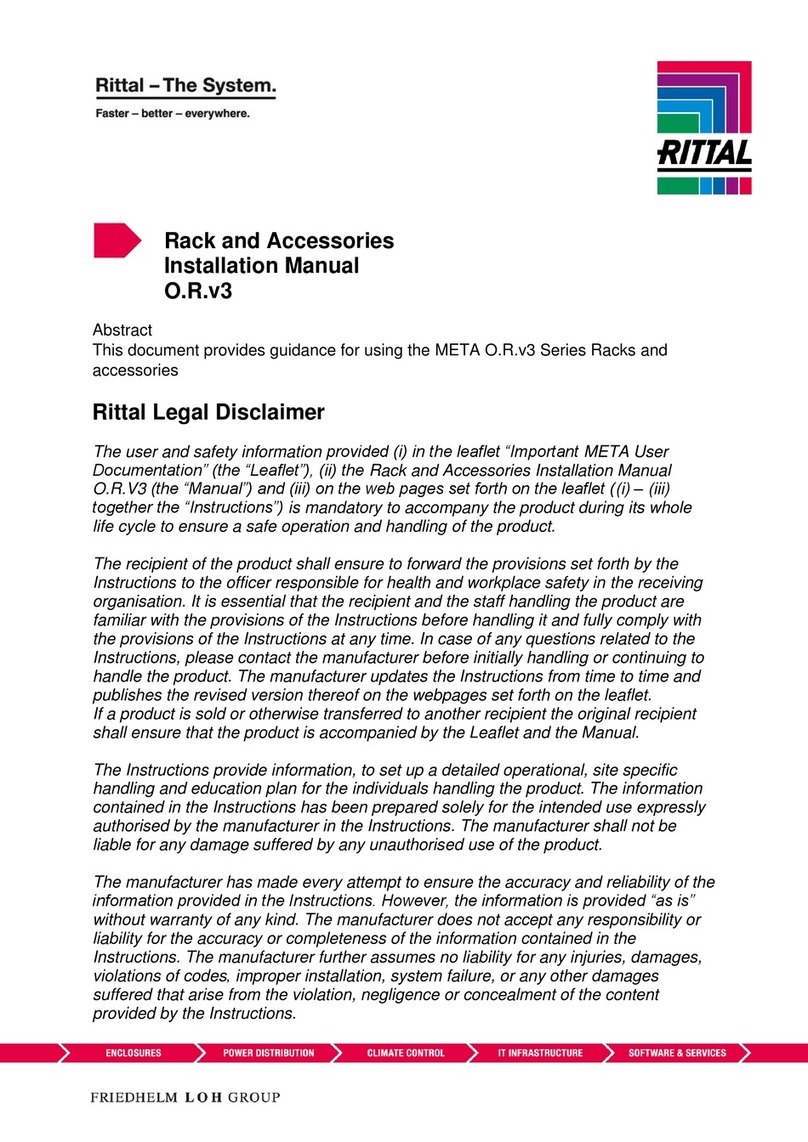
FRIEDHELM LOH
FRIEDHELM LOH RITTAL META O.R.V3 Series installation manual

Matrix Switch Corporation
Matrix Switch Corporation MSC-CP4X4E product manual
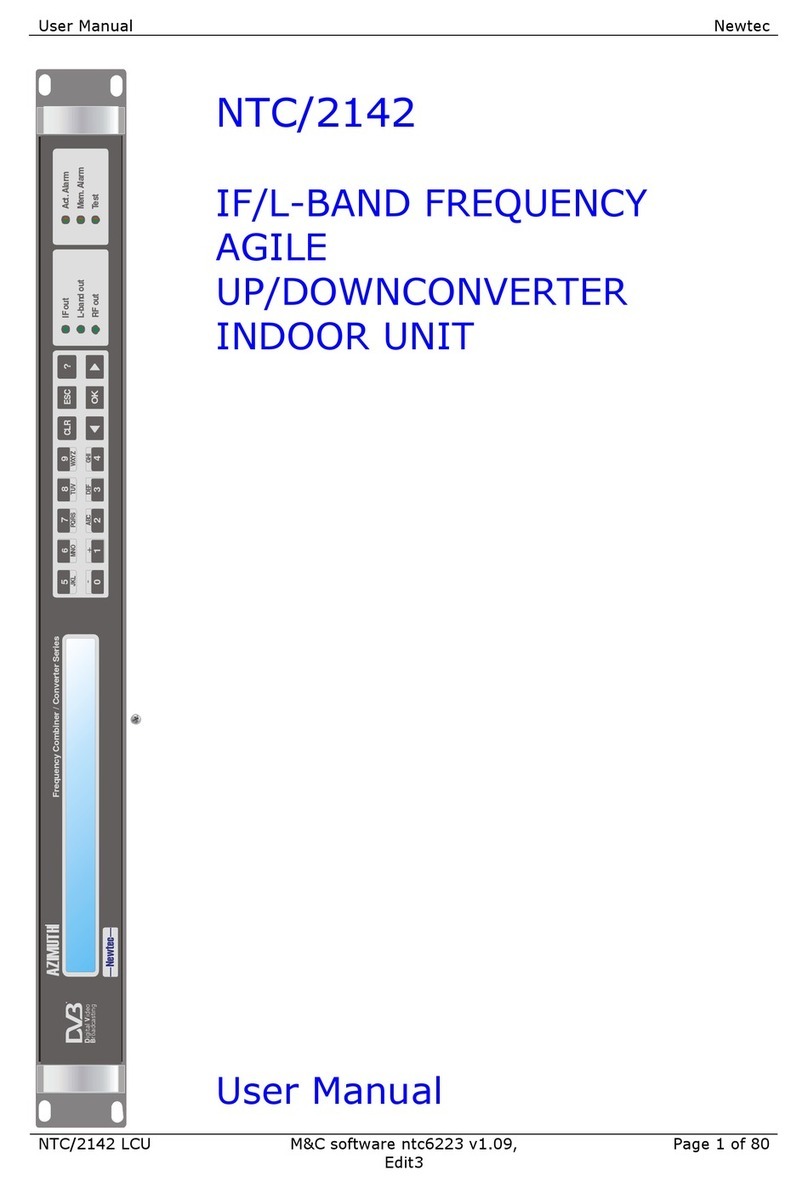
Newtec
Newtec NTC/2142 user manual