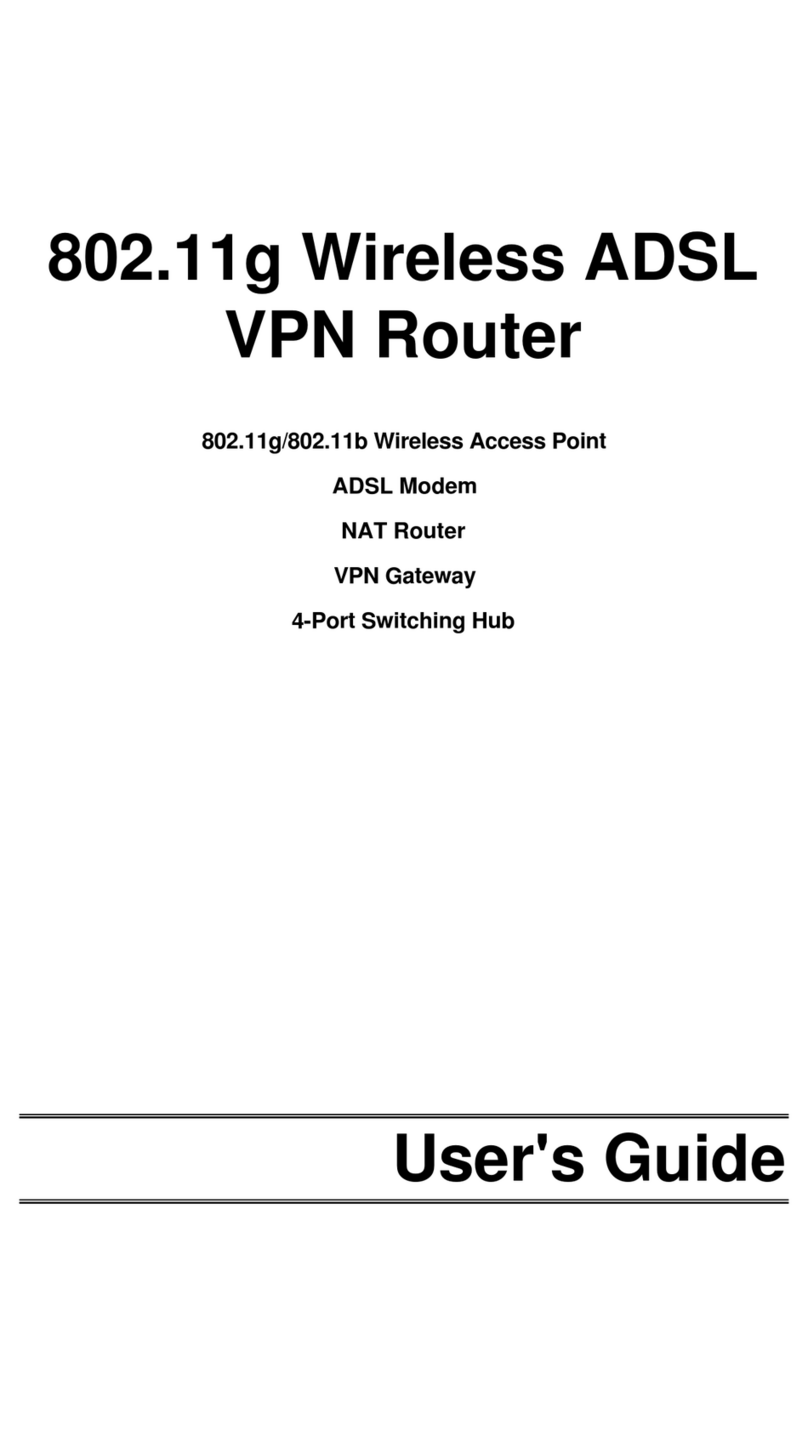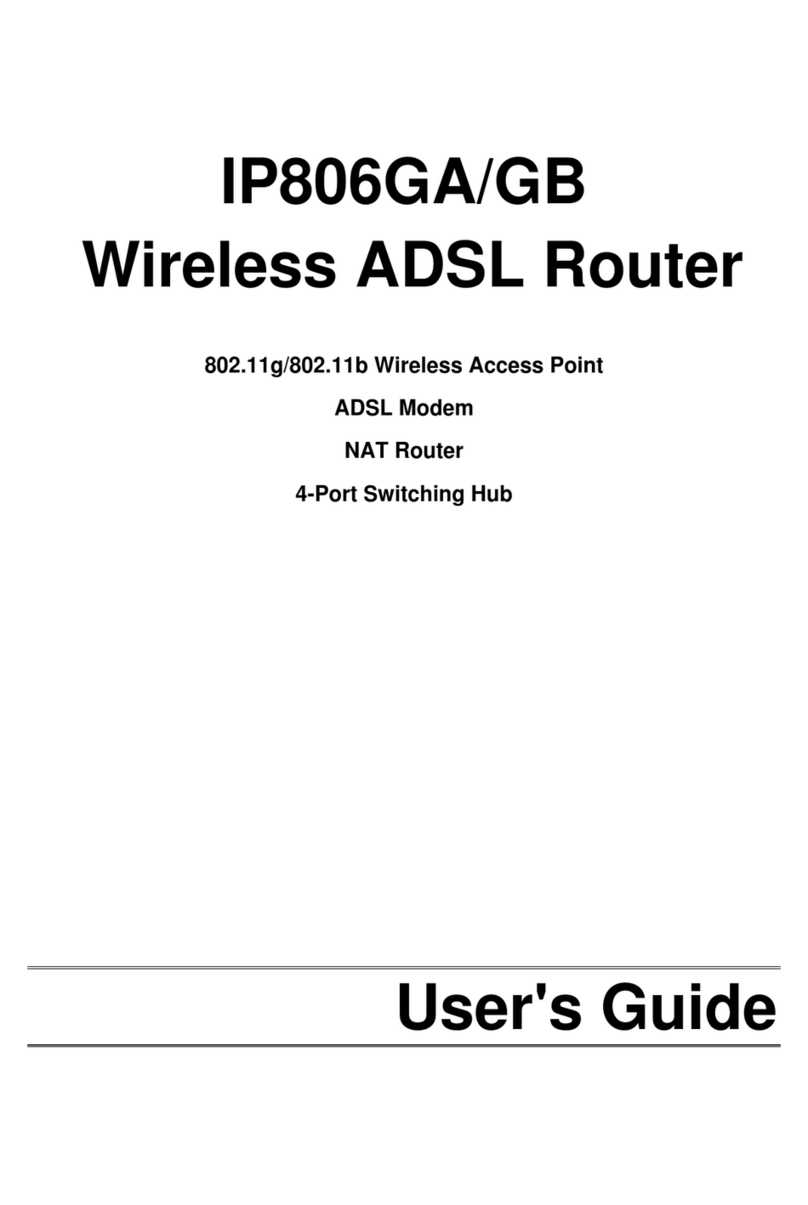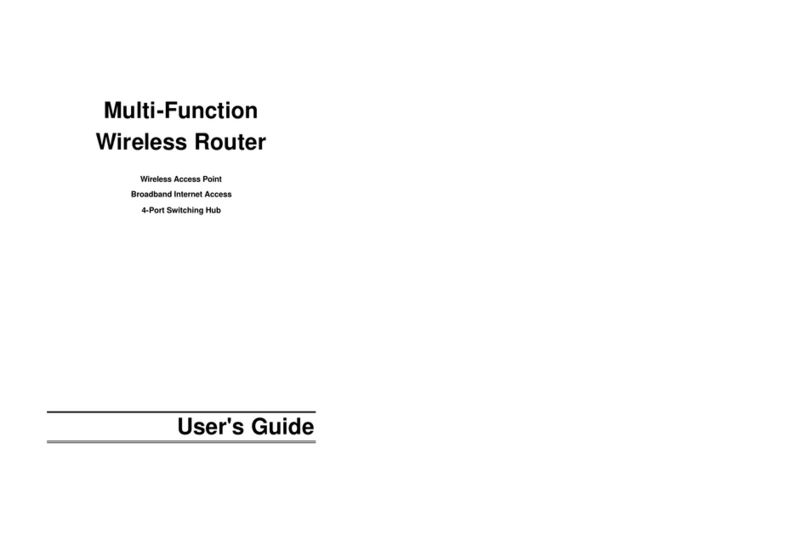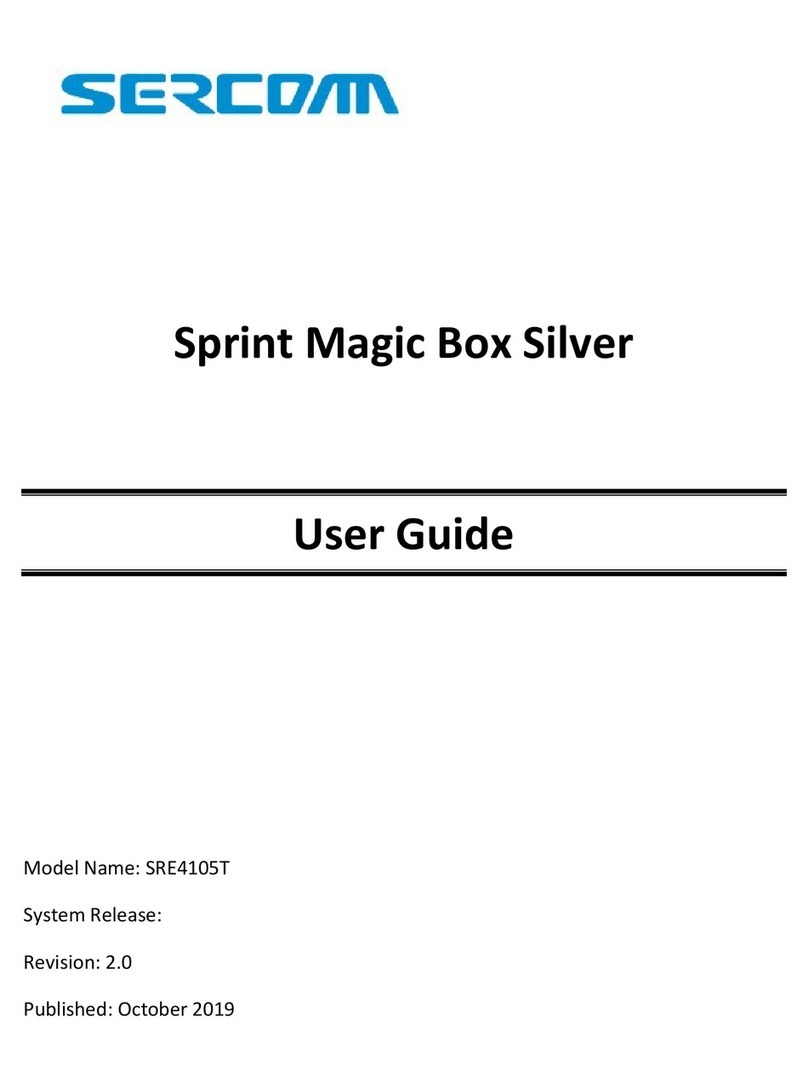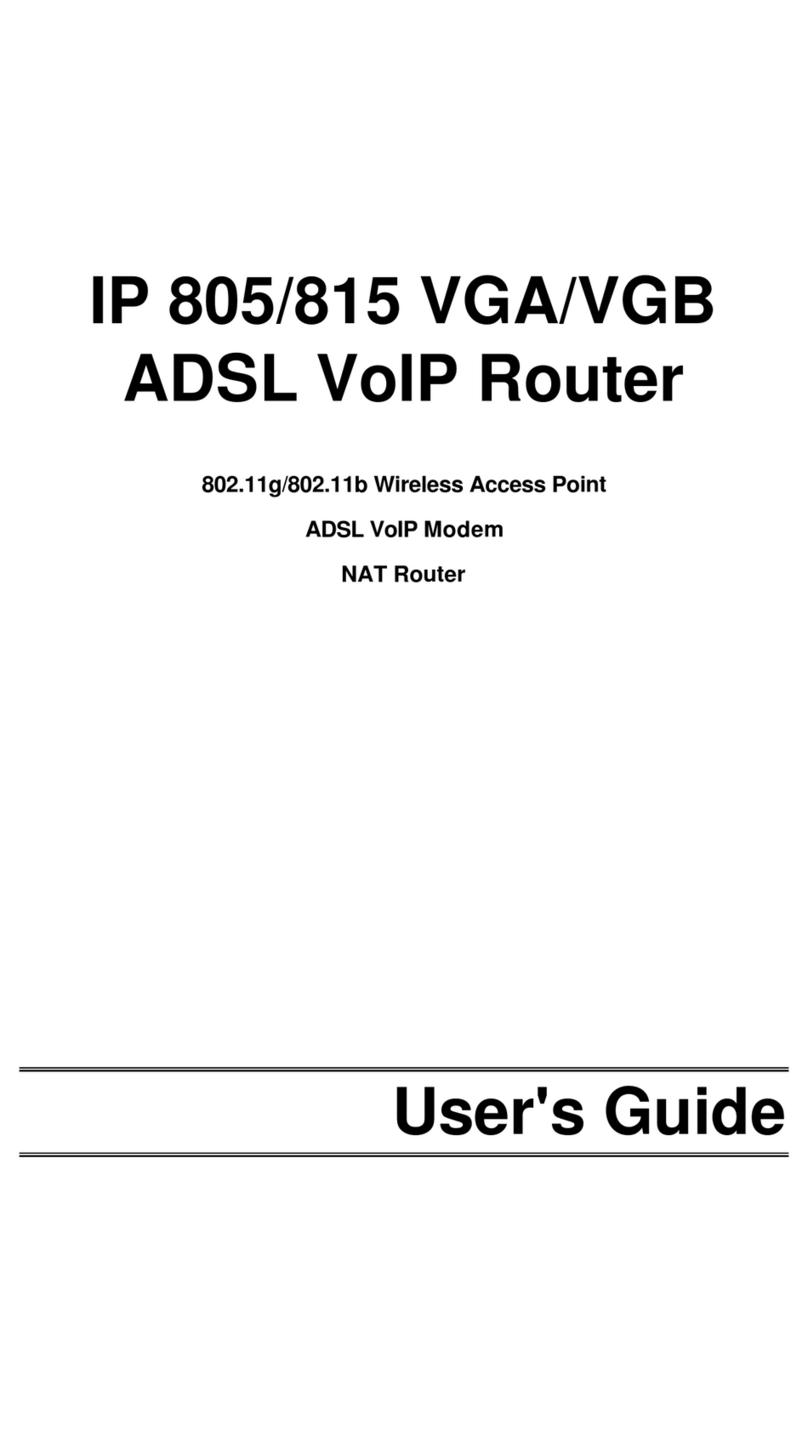i
Table of Contents
CHAPTER 1 INTRODUCTION..............................................................................................................1
Wireless Router Features ..............................................................................................................1
Package Contents.............................................................................................................................3
Physical Details ................................................................................................................................5
CHAPTER 2 INSTALLATION...............................................................................................................7
Requirements ....................................................................................................................................7
Procedure...........................................................................................................................................7
CHAPTER 3 SETUP..................................................................................................................................9
Overview.............................................................................................................................................9
Configuration Program.................................................................................................................11
Setup Wizard...................................................................................................................................13
LAN Screen.....................................................................................................................................16
Wireless Screen.............................................................................................................................18
Password Screen.............................................................................................................................23
CHAPTER 4 PC CONFIGURATION...................................................................................................24
Overview...........................................................................................................................................24
Windows Clients.............................................................................................................................24
Macintosh Clients...........................................................................................................................36
Linux Clients...................................................................................................................................36
Other Unix Systems .......................................................................................................................36
Wireless Station Configuration..................................................................................................37
CHAPTER 5 OPERATION AND STATUS.........................................................................................38
Operation..........................................................................................................................................38
Status Screen..................................................................................................................................38
Connection Status -PPPoE...........................................................................................................41
Connection Status -PPTP.............................................................................................................43
Connection Status -L2TP.............................................................................................................44
Connection Status -Telstra Big Pond........................................................................................45
Connection Details -SingTel RAS..............................................................................................47
Connection Details -Fixed/Dynamic IP Address......................................................................49
CHAPTER 6 ADVANCED FEATURES ...............................................................................................51
Overview...........................................................................................................................................51
Access Control................................................................................................................................51
Dynamic DNS (Domain Name Server)........................................................................................56
Advanced Internet Screen.............................................................................................................58
URL Filter........................................................................................................................................62
Define Schedule..............................................................................................................................64
User Groups .....................................................................................................................................65
Virtual Servers ...............................................................................................................................66
WAN Port Configuration..............................................................................................................70
CHAPTER 7 ADVANCED ADMINISTRATION...............................................................................74
Overview...........................................................................................................................................74
Config File........................................................................................................................................75
Logs...................................................................................................................................................76
Network Diagnostics......................................................................................................................78
Options..............................................................................................................................................79