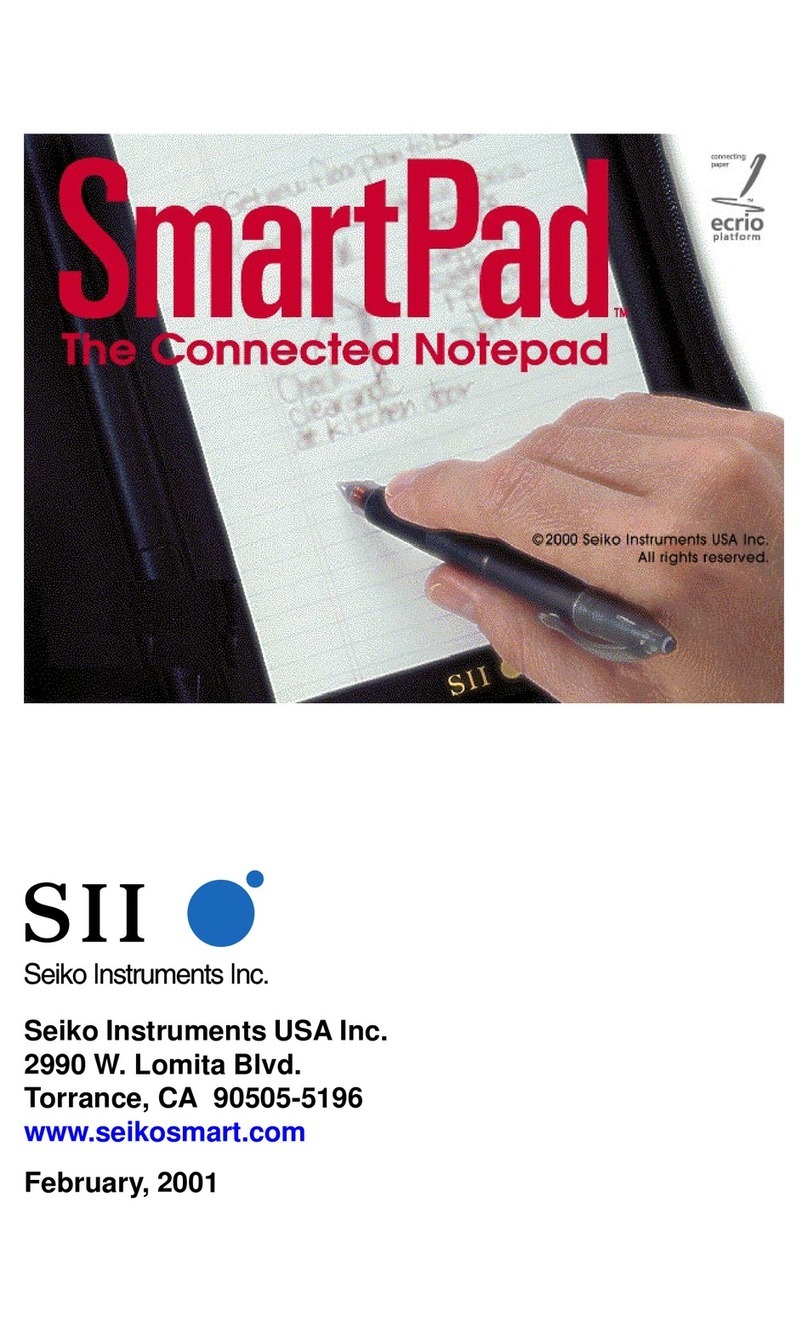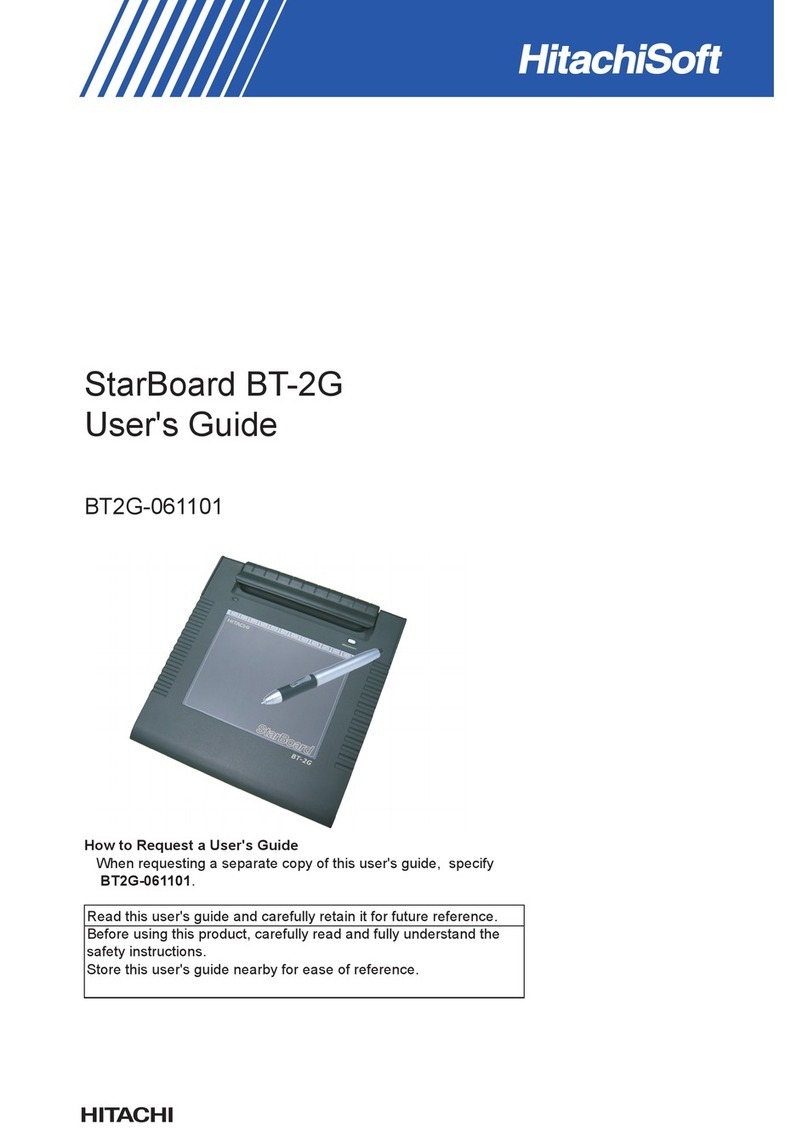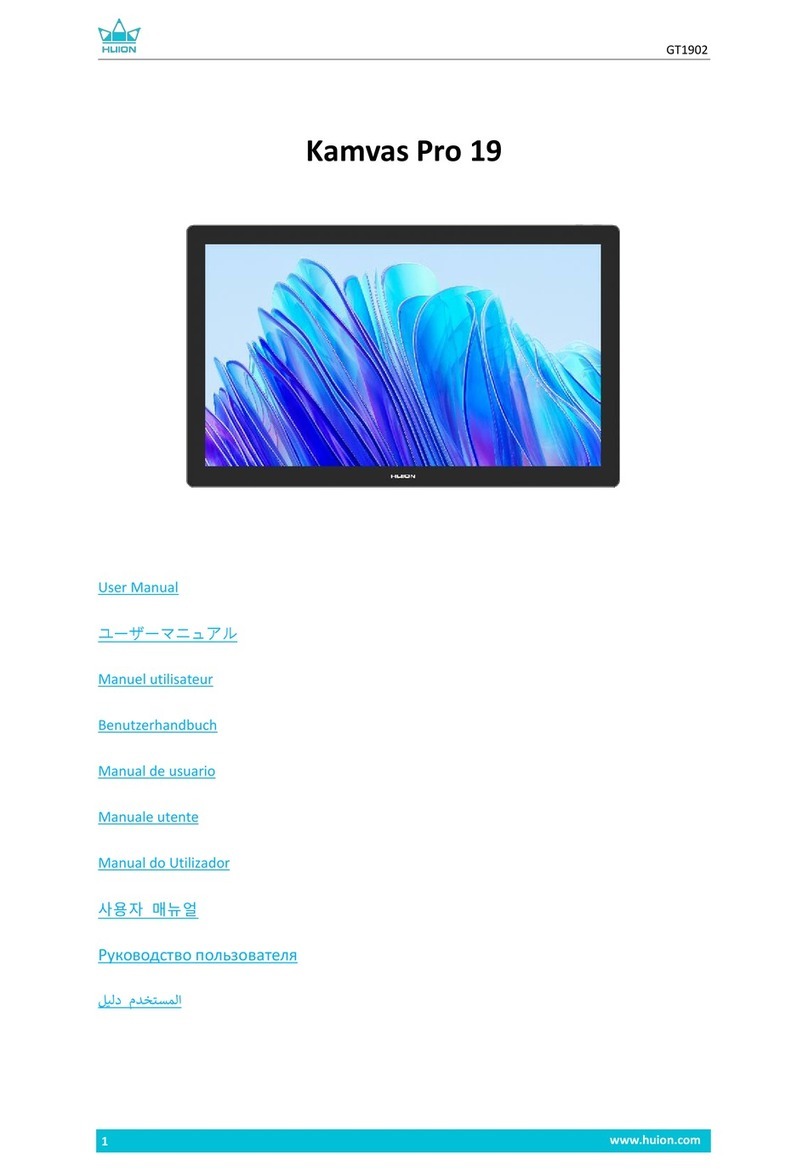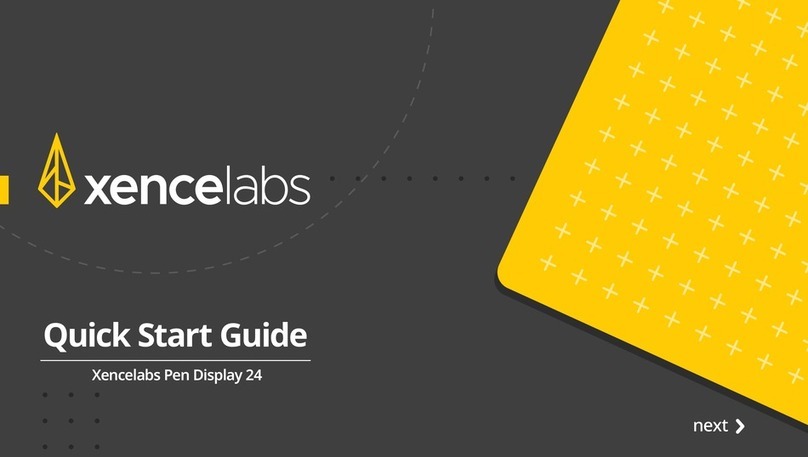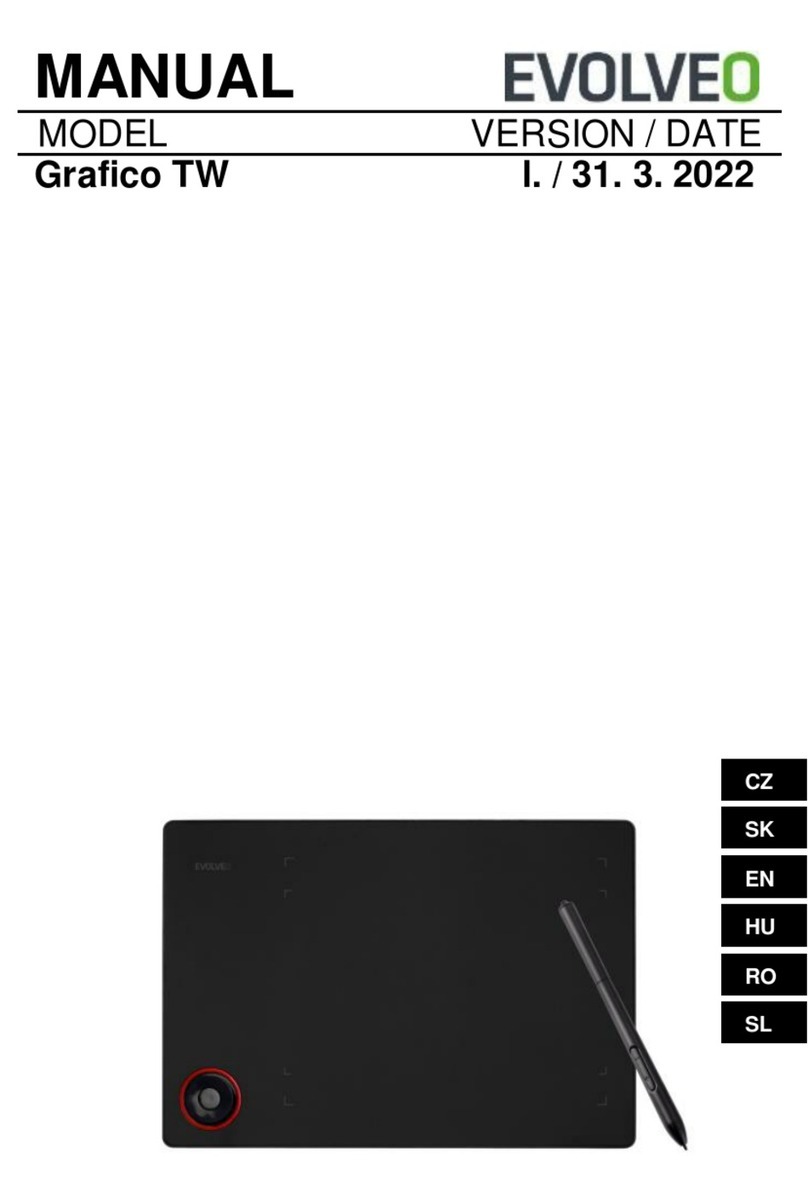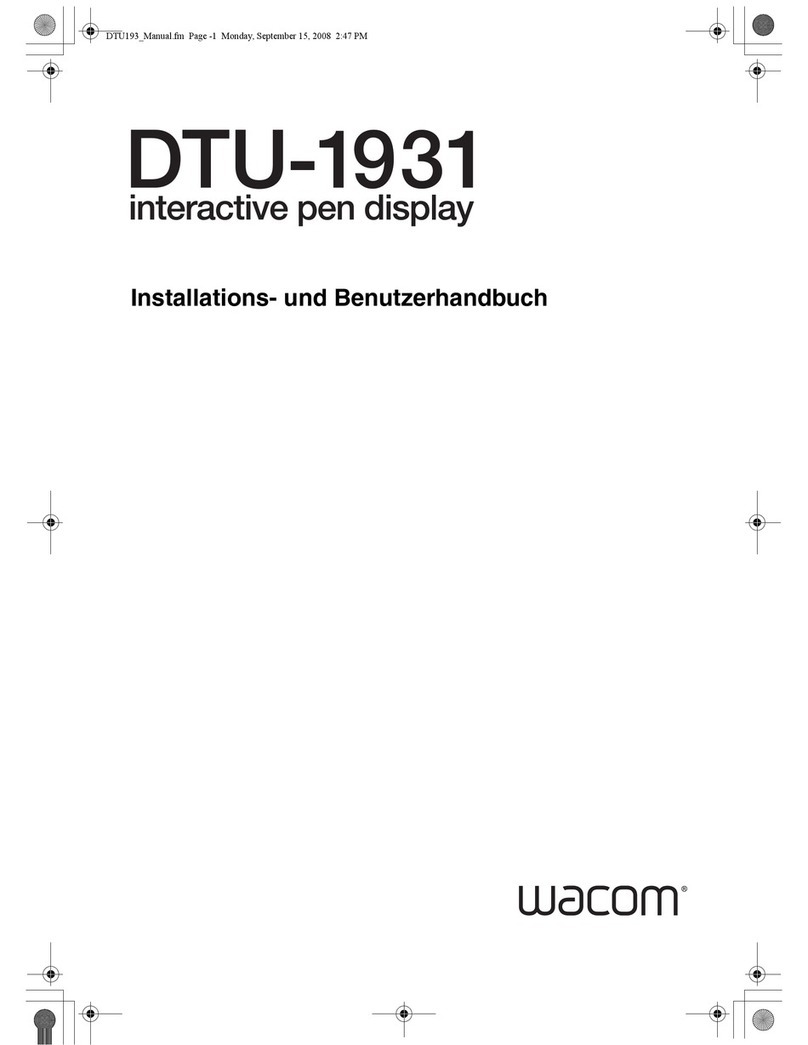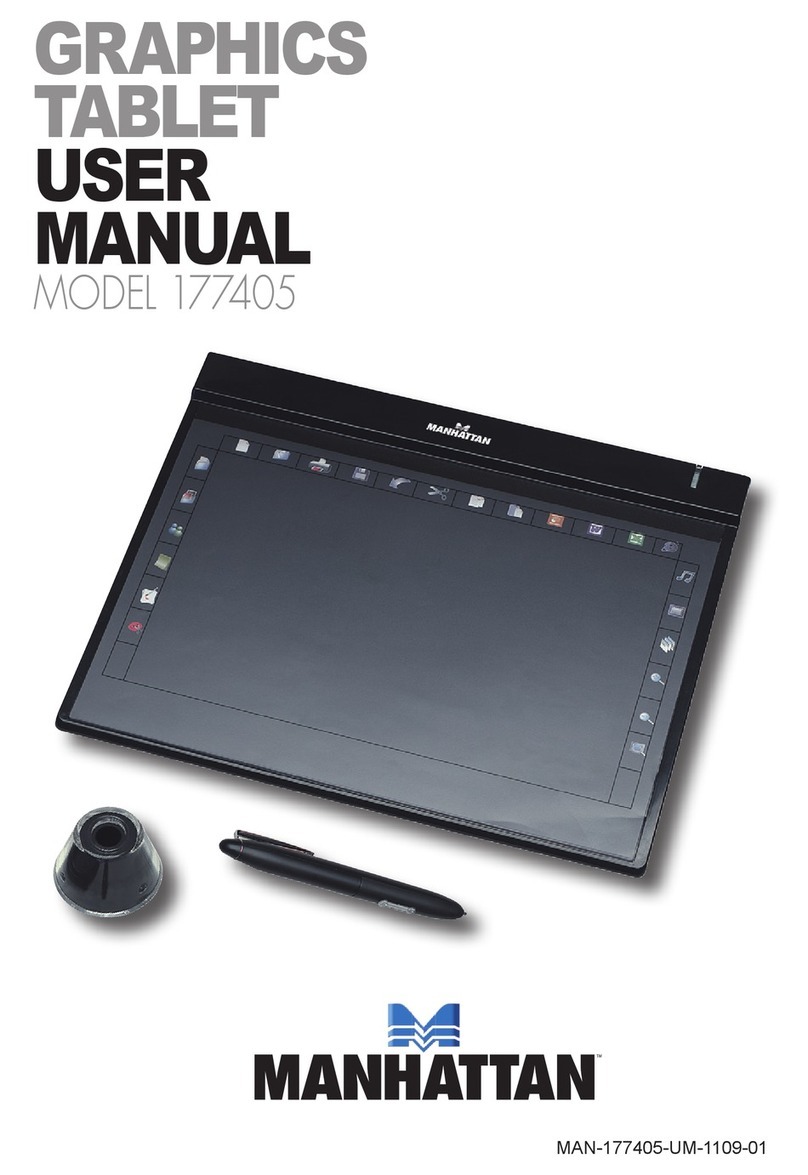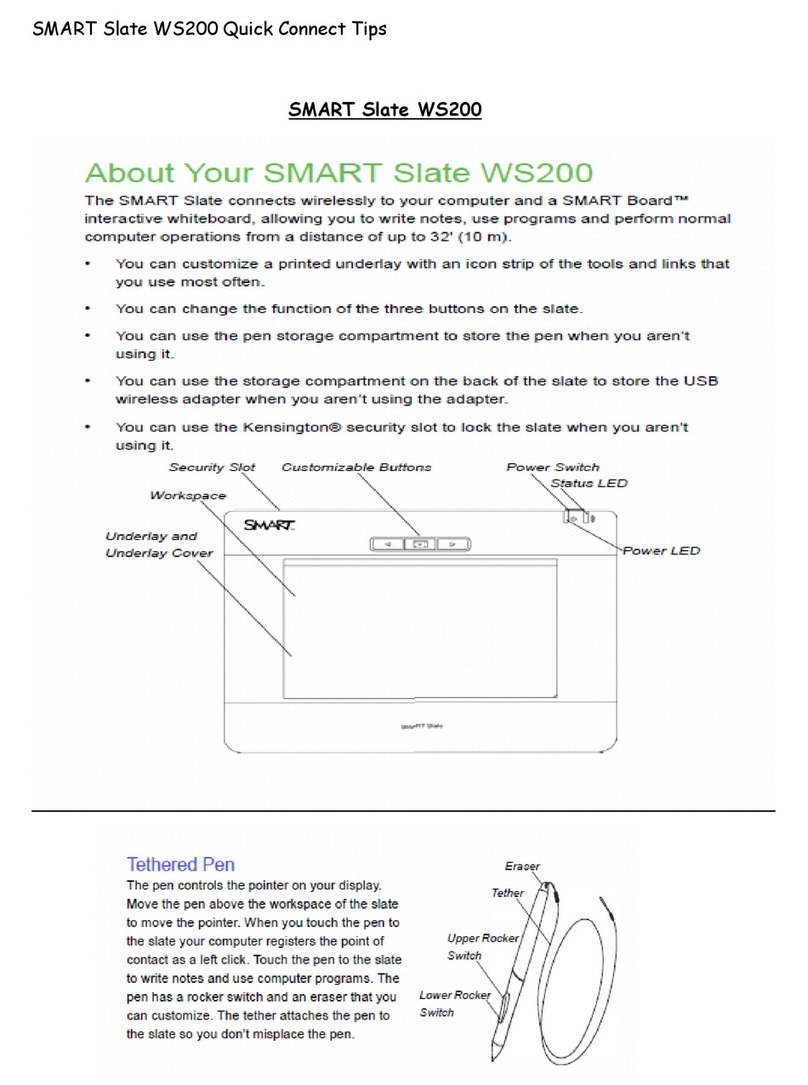SereneLife SLGT15 User manual

15.6''GraphicsTabletMonitor
SLGT15
Full-Laminated Technology Drawing Monitor with Buttons,
Wireless Passive Pen and Pen Holder

www.SereneLifeHome.com2
Apple and Mac OS are either registered trademarks or trademarks of Apple
Corporation in United States and/or other countries. Any additional company
and product name mentioned in this documentation may be registered
trademarks or trademarks.
CONTENTS
I. General Information
INSTALLATION ON WINDOWS
INSTALLATION ON MAC
II. Hot Keys
Scroll Dial
Pen
Pen Setting
Calibration
Save & Backup
III. Change the Pen Tip
IV. Take care of your Tablet Pen Display
V. Settings for graphic applications
3
5
10
13
14
15
15
16
18
19
19
20

www.SereneLifeHome.com 3
I. General Information
OVERVIEW
Discover how simple and innovative it is to control your computer using our
Pen and LCD Pen Display in place of your mouse or track pad.
The Monet Pen functions very similar to an art pen, being able to draw a line very
thin or thick, light or dark. This is also known as pressure sensitivity. You can write,
sign, annotate documents, draw, sketch, or paint as easily as you would on normal
paper. Simulate the functions of a pencil, mark pen, brush, or watercolor pen by
using graphics apps and software such as Adobe® Photoshop™, Corel® Painter™,
Clip Studio Paint™, Paint Tool SAI, Toon Boom, and more!
FUNCTIONS
After installing the device driver, your Pen Display has the following functions:
Direct Pointing: You can move the cursor to any location by hovering the Pen tip
over your pen graphic monitor.
Three-button Mouse Commands: Your Pen Display provides all the functions of a
three button mouse by using its pen tip and two buttons.
QuickDial: You can scroll through documents and Web pages by pressing the
middle button of the QuickDial over your Pen Display.
Pressure Sensitivity: This feature allows you to emulate various brushes and
pencils by pressing the Pen down on the Pen Display.
CAUTION:
The U Pen and Monet Pen have sensitive electronic components inside, which can
be damaged when dropped or mishandled. Store the U Pen or Monet Pen in a safe
and secure place when not in use.
SYSTEM REQUIREMENTS
Mac OSX 10.8 or later
USB port and HDMI port
Driver Installation Requirements
Internet connection
Windows 7/8/8.1/10
USB port and HDMI port
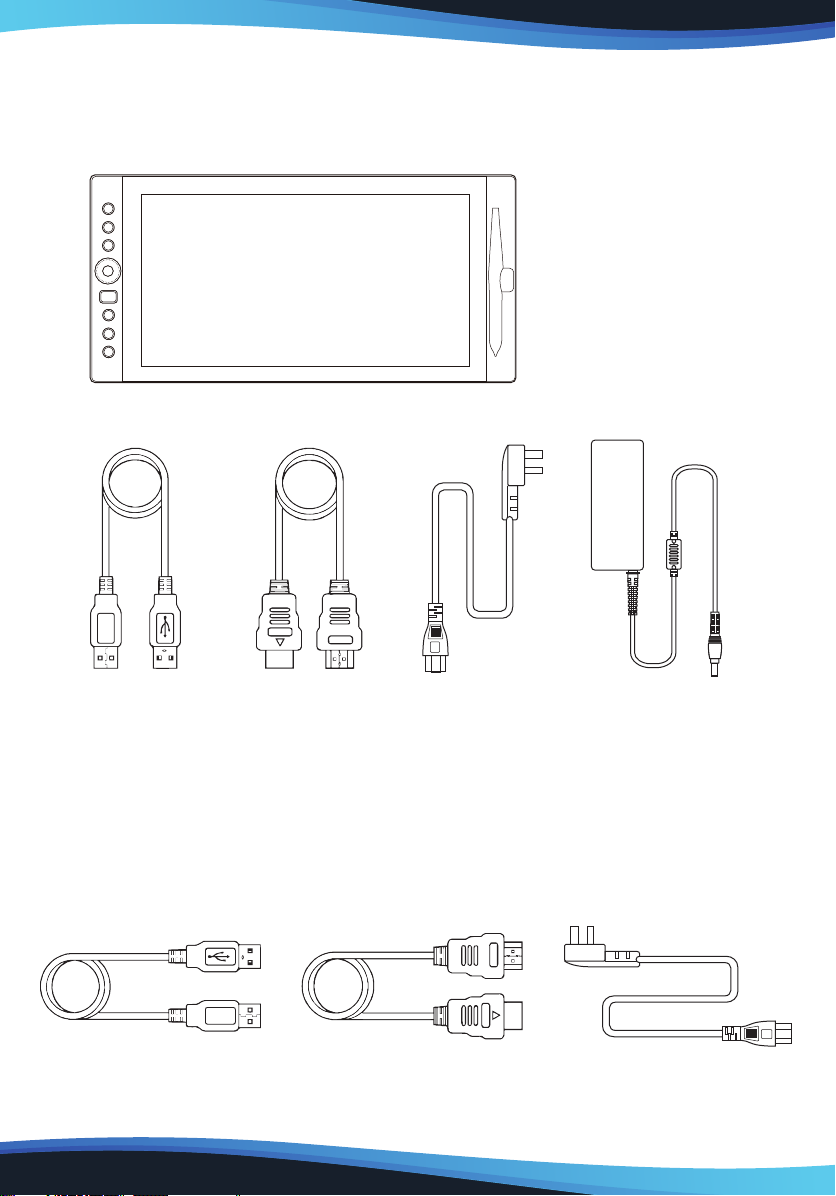
www.SereneLifeHome.com4
VERIFYING HARDWARE
Your Drawing Tablet and its packaged contents are shown below. If anything is
missing, contact your dealer immediately.
SETUP
1. Find 2 cables packaged with your Pen Display:
a. USB (with safety lock) to PC USB
b. HDMI to PC HDMI
c. AC
LCD Display
*P08 Battery-free Pen
*Pen Nib Remover
*Pen Nibs (3 hard, 3 soft)
USB cable HDMI cable Power cable Power adapter
USB cable HDMI cable Power cable

www.SereneLifeHome.com 5
2. Insert USB end of cable with safety lock into pen display. Insert USB end into
computer.
3. Insert HDMI end of cable into pen display. Insert HDMI end into computer.
4. If pen display does not turn on right away, press the power button on the side of
your pen display.
AC ADAPTER SETUP
1. Find AC Adapter Accessories.
2. Plug in red power AC end into adapter.
3. Plug black male USB end into computer.
4. Plug male USB end of pen display cable into female end of cable.
INSTALLATION ON WINDOWS
RECOMMEND: Remove any existing tablet drivers before installing the pen driver.
This includes any pen tablet driver from other manufacturers. This is to ensure your
driver’s performance will not be aected. Please run setup as administrator.
1. Download the driver from website
2. Decompress the driver le and run SETUP.EXE.
USB cable
HDMI cable
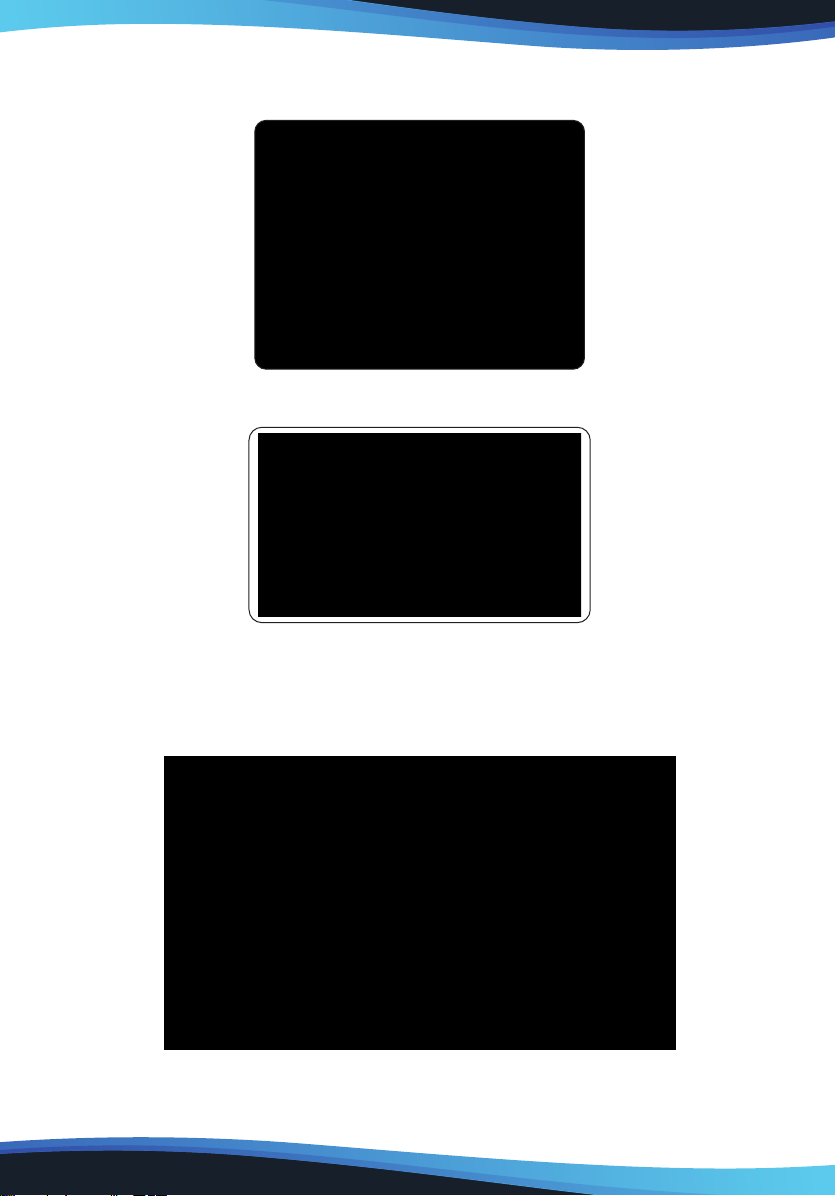
www.SereneLifeHome.com6
3. When installing the driver, follow the installation instructions on your screen.
Press Ok.
4. After the installation has completed, reboot your computer.
5. After you have nished the driver installation and restarted your computer.
If the device has been successfully installed, you will see a small Tablet icon
appear in the system tray, which is normally located at the lower right-hand
corner of the screen.
NOTE: Please connect your Tablet Pen Display to your computer before opening
graphics software or app.
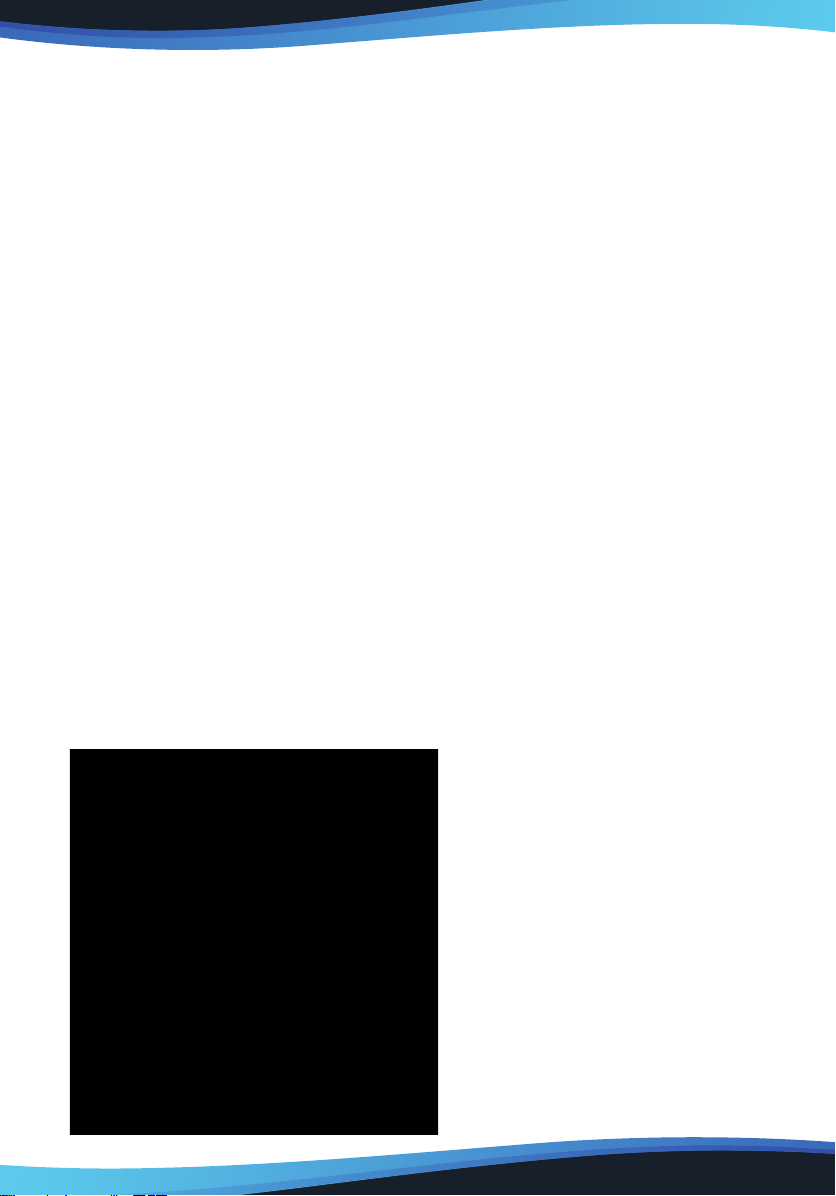
www.SereneLifeHome.com 7
USAGE TIPS
Double Tapping
To double tap with the Monet Pen (equivalent to a double click with a mouse),
quickly lift the pen tip up away from the pen display before returning for the
second tap.
Scrolling Function of Digital Pen
To scroll on a page, press the rst button on the Monet Pen (same function as the
mouse middle button) over the pen display. If you have customized your Monet
Pen, you must reset the button to Middle Button in the pen driver Pen settings in
order to use this function.
Traditional Mouse Setup
You can have both the pen Pen Display and a traditional mouse setup to your
computer at the same time. However, only one device is able to actively work at a
time. You cannot use the mouse and Monet Pen at the same time.
Monitor Mapping
How to Change to Extended Display
Extended Display means you work with a larger Windows desktop area spanning
your computer monitor and your pen LCD Display. Applications can be moved
from one display to the other, and will allow you to work in dierent screen
resolutions.
1. Right-click your desktop and select Screen Resolution.
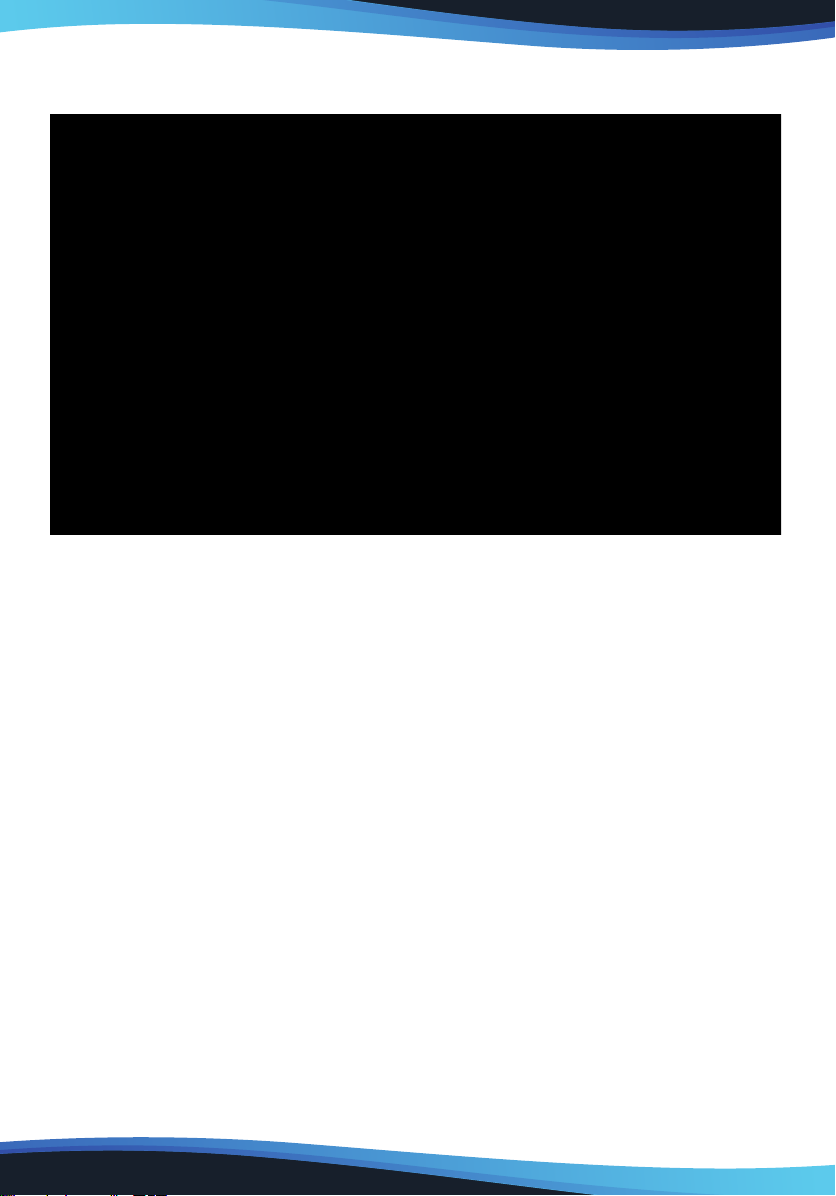
www.SereneLifeHome.com8
2. In Multiple Displays dropdown, change to (Extend these displays).
3. If your computer is equipped with more than one monitor, your Tablet pen
display will map to the monitors based on how they are congured in the
DISPLAY PROPERTIES control panel.
4. After you have correctly congured your computer for multiple monitors, you can
then adjust your Tablet pen display mapping by opening the panel and changing
the appropriate options. This enables you to toggle the current mapping and
screen cursor between the system desktop or primary display and your other
monitors.
Note:
Under the “Duplicate” display mode of the “Multiple Display”function, the display
resolution of your monitor must be set to the same resolution as your pen.
Otherwise, your pen cursor will be misplaced on the screen. For pen, please make
sure the other monitor resolution is set to 1920 x 1080.

www.SereneLifeHome.com 9
Display Conguration (for Windows)
You may congure your Tablet Pen Display by modifying the functions of the
pen tip and the two side buttons.
• Tap on the Tablet icon in the system tray, usually located at lower right-hand
corner of the screen.
Driver Settings
The Control Panel is divided into 5 tabs:
• Devices
• HotKeys
• Pen
Devices
The Devices tab shows the device currently in use and the driver version being run.
Note:
If nothing is shown in Device Information, make sure your Tablet pen display is
properly connected to your computer. Unplug and re-plug if problem still persists.
• Calibration
• Save & Backup
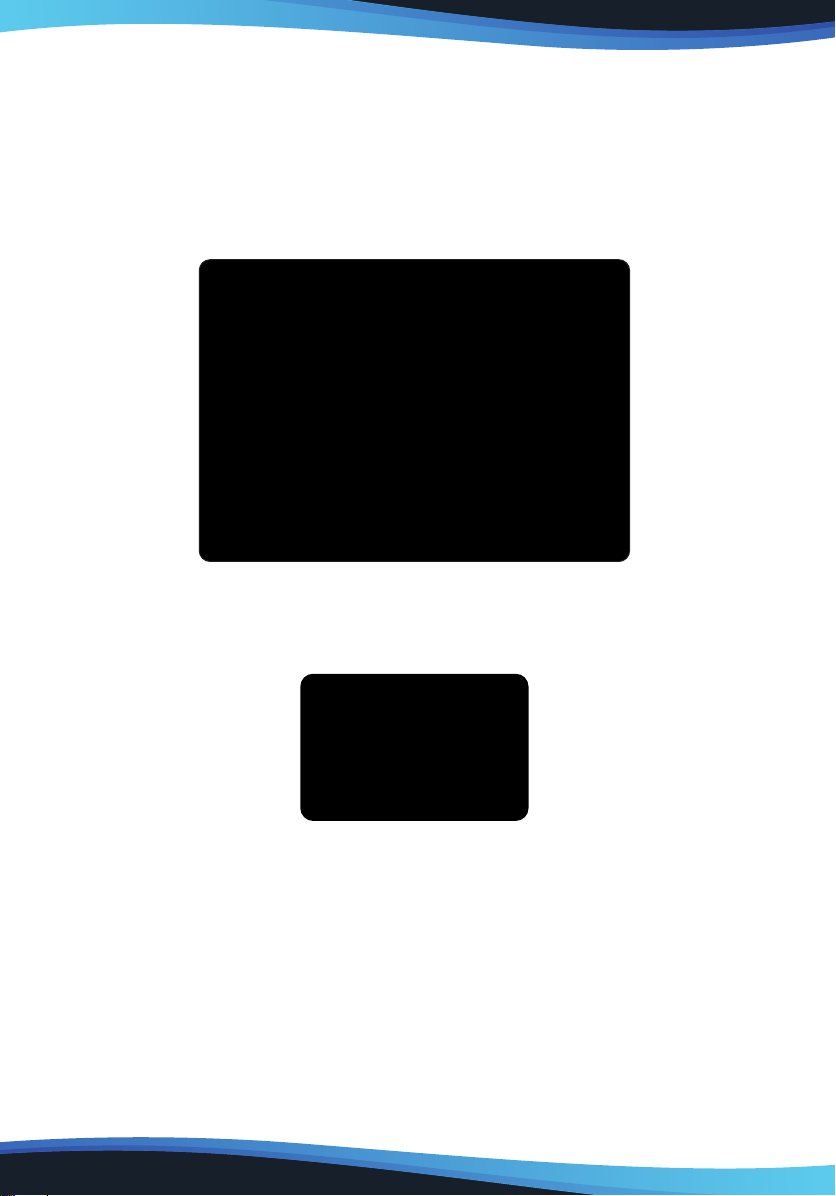
INSTALLATION ON MAC
1. Download the driver from website
2. Go to Downloads at the top right-hand corner, or your Downloads folder in Finder.
3. Select the Tablet Driver package (decompress if needed) and follow the
installation instructions shown on screen.
4. After installation has completed, the Driver application will be called Tablet
Setting. For quick access, keep the application in your Dock.
NOTE: If you are unable to access anything in TabletSetting, please restart your
computer and open TabletSetting again.
USAGE TIPS
Double Tapping
To double tap with the digital pen (equivalent to a double click with a mouse),
quickly lift the pen tip up away from the Pen display before returning for the second
tap.
www.SereneLifeHome.com10
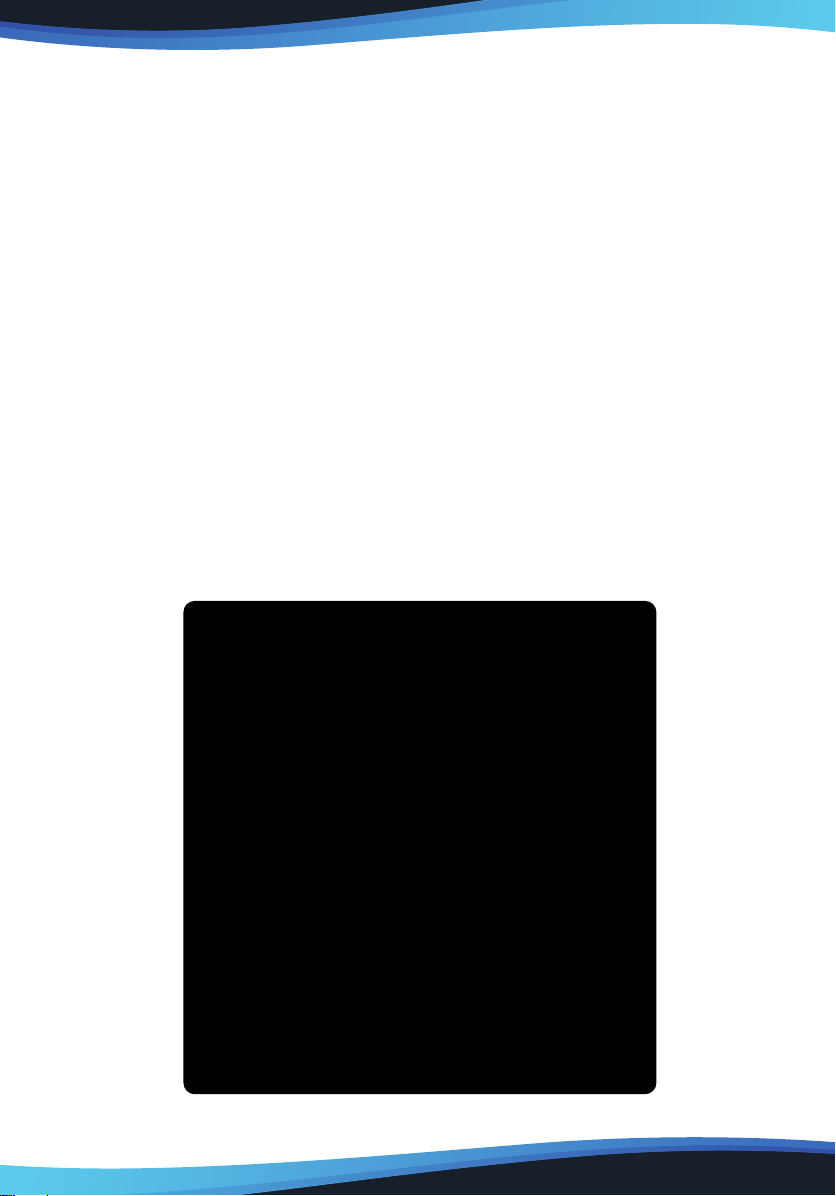
www.SereneLifeHome.com 11
Scrolling Function of Digital Pen
To scroll on a page, press the rst button on the Monet Pen (same function as the
mouse middle button) over the Pen display. If you have customized your Monet
Pen, you must reset the button to Middle Button in the Pen driver Pen settings in
order to use this function.
Traditional Mouse Setup
You can have both the Pen Display and a traditional mouse setup to your computer
at the same time. However, only one device is able to actively work at a time.
You cannot use the mouse and Monet Pen at the same time.
MONITOR MAPPING
How to Change to Extended Display
Extended Display means you work with a larger desktop area spanning your
computer monitor and your LCD Display. Applications can be moved from one
display to the other, and will allow you to work in dierent screen resolutions
1. Go to System Preferences and select Displays.
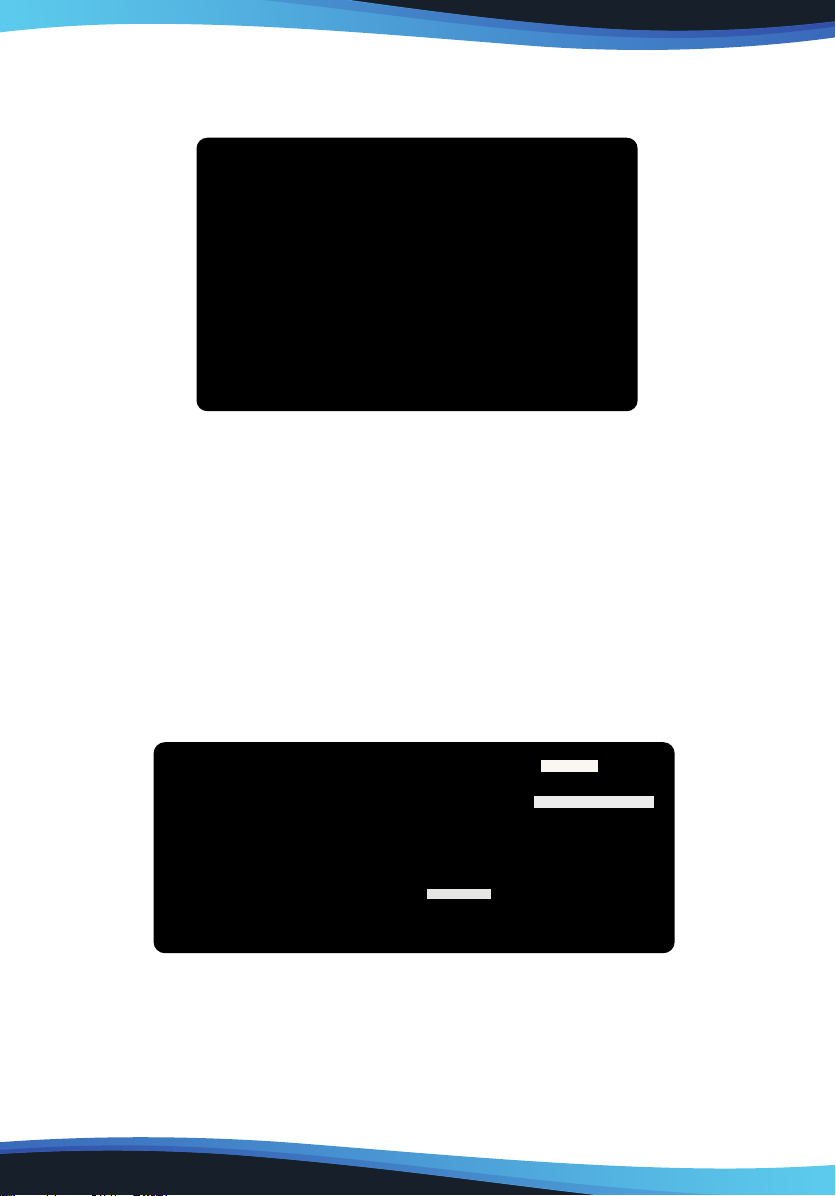
www.SereneLifeHome.com12
2. With the Pen LCD Display connected, in Displays go to Arrangement.
Here you can rearrange how displays are mapped to each other.
How to Change to Mirror Display
3. In Arrangement, at the bottom left-hand of the window, select Mirror Displays if
you want your main computer monitor and your Pen LCD Display to show the
same image.
Display Conguration (for Mac)
You may congure your Pen Display by modifying the functions of the pen tip, the
two side buttons, and the FastAccess Buttons.
Go to the Setting Application.
Driver Settings
The Control Panel is divided into 7 tabs:
• Dashboard
• Devices
• HotKeys
• Pen
• Calibration
• Save & Backup
Pen Setting
Pen Setting

www.SereneLifeHome.com 13
Devices
The Devices tab shows the device currently in use and the driver version being run.
Note:
If nothing is shown in Device Information, make sure your Tablet pen display is
properly connected to your computer. Unplug and re-plug if problem still persists.
If the issue still persists, restart your computer.
II. HOTKEYS
Customize the Fast Access buttons and Quick Dial from the HotKeys tab.
Redene HotKey: Click on the title of the button. A dropdown menu will appear
with a list of tool options. Choose the one you want to use.
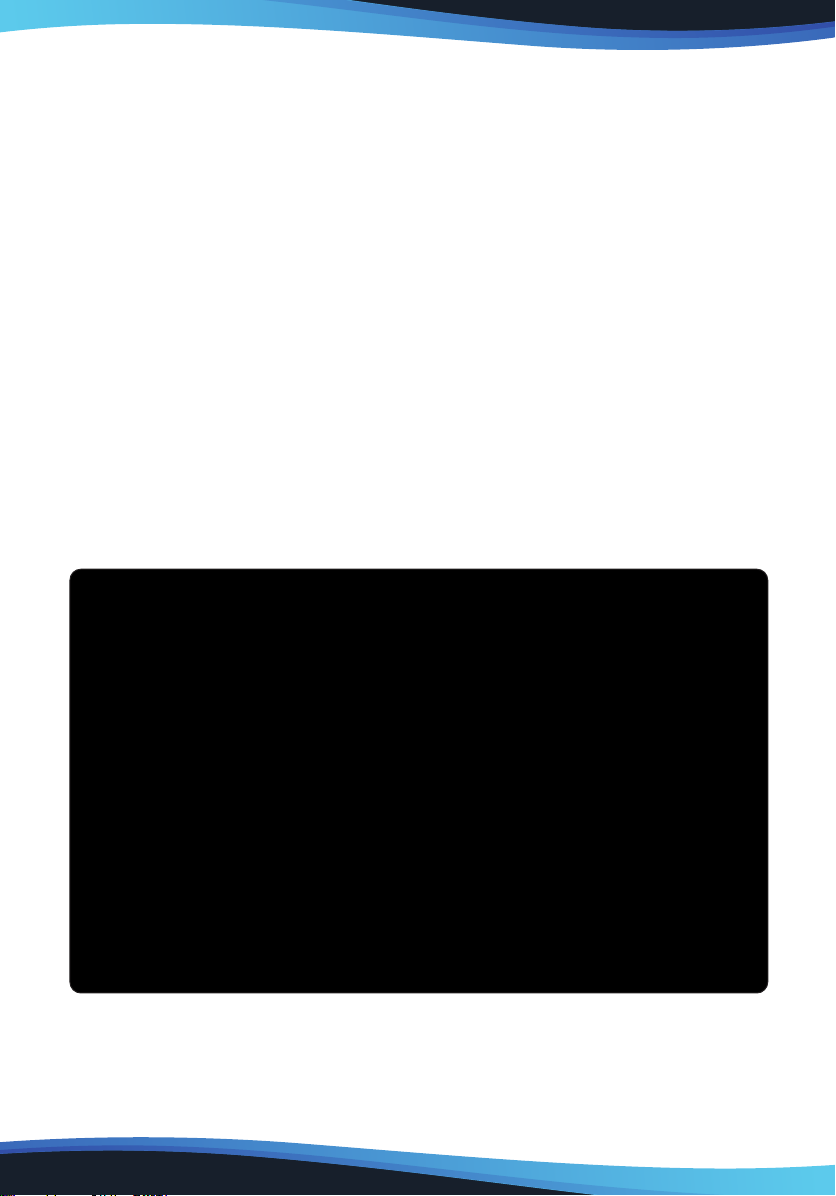
www.SereneLifeHome.com14
Custom Dene: At the bottom of the dropdown menu, choose Custom.
This will allow you to input a custom keyboard shortcut.
Note: Software keystrokes are based on English input methods.
If not already, set to English when using HotKeys on your Tablet pen display.
Note: Most creative software will not accept keystroke inputs when you Monet
Pen is still in use or when your Monet Pen is still within the detectable cursor range.
To avoid invalid keystroke actions, hold the pen away from the screen before
pressing your FastAccess button. (Hold Monet Pen at least 1.5” away from the
surface of the screen.)
Scroll Dial
You can dene 5 functions to the QuickDial. Tap on Scroll Dial button to select the
function you would like to use.
To switch between functions, press down on the edge of the QuickDial.
You will see the function name briey at the bottom of the screen when switched.
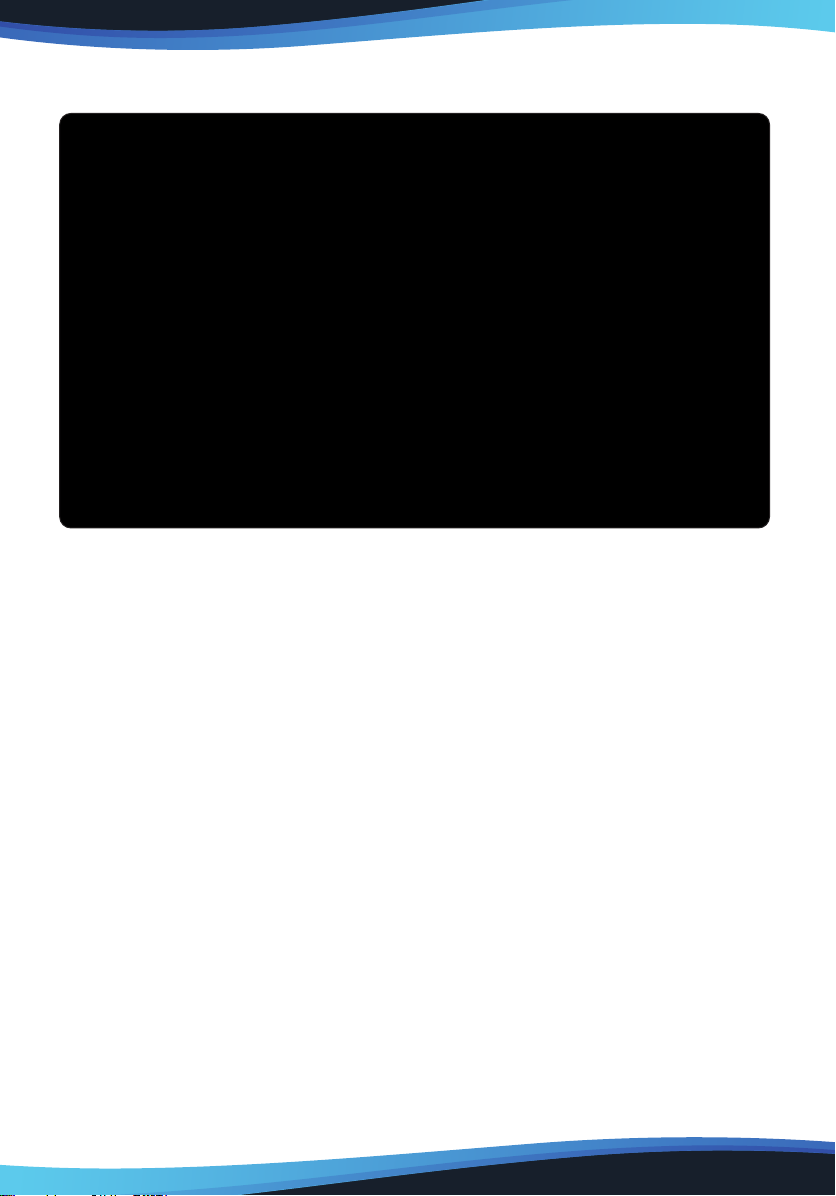
www.SereneLifeHome.com 15
Pen
Pen Button Settings: Customize the functions of the two side buttons on the
Monet Pen. Click the button name and choose a function from the dropdown menu.
Double Click Speed: Move the slider toward “Slow” if you want more time in-
between double tapping the pen tip. Move the slider toward “Fast” if you want less
time in-between double tapping the pen tip.
Pen Pressure Setting: Move the slider in the sensitivity bar to adjust pen pressure
response. Light means your Tablet pen display will recognize the slightest nuance
of pressure, while heavy means it will take more pressure for the pen tip to register.
Left Hand/Right Hand: If you’re left-handed, choose Left Hand. If you’re right
handed, choose Right Hand.
Reset to Default: Return all Pen Settings to default by tapping Reset to Default.
Support Digital Ink: Select to support the pressure of digital ink settings.

www.SereneLifeHome.com16
Pen Pressure: Using the Monet Pen, press down in the white rectangle.
Use dierent levels of pressure to test if pen pressure sensitivity is working on your
computer.
Note: Please close the Tablet Control Panel when nished with the Pressure test.
Monitor: If working in Extended Display, choose which monitor you want your
Tablet pen display to track with. Most likely, you will want it to track with the pen
display. To learn which monitor is Monitor 1 and which is Monitor 2, go to Start >
Settings > Display and click Identify.
Calibration: Click “Calibrate my Monet pen” to activate the calibration screen.
Press the crosses that appear on the screen with the Monet Pen to calibrate the
screen.

www.SereneLifeHome.com 17
Open Monitor Tuner: Monitor Tuner can help you congure the pen display’s
Brightness, Contrast, and Color Temperatures. Press “Open Monitor Tuner” to open
“Tablet Monitor Tuner” utility
Calibrate Display Options: These options are there to assist you with preparing
your designs for CMYK printing. You may choose a dierent calibrated display
setting depending on the type of paper you will be printing your work on, and the
working light environment (this includes sunlight or the color temperature of the
light bulbs or tubes).

www.SereneLifeHome.com18
Note:
The “Calibrated Pen Displays” are only there to assist you, to prepare your work for
best accuracy before CMYK printing. Refer to guidelines set by your printing
services.
Note:
When opening pen Monitor Tuner, the system will need up to 30 seconds or more
to access the necessary information for your monitor. While the system is calling
up the Tuner, it is possible for the screen to icker once or twice.
Save & Backup
Preference Settings: Save your settings. Benecial when using many apps &
software with dierent hotkeys preferences.
Load your Preferences: From the Preference Settings dropdown tab, choose a
previously saved HotKey settings.

www.SereneLifeHome.com 19
III. CHANGE THE PEN TIP
1. You will need the pen nib removal tool .
2. Use the pen nib removal tool to pull out the pen nib.
3. Push the new pen tip into tip into the Monet Pen.
IV. TAKE CARE OF YOUR TABLET PEN DISPLAY
1. Keep the Monet Pen and the LCD screen surface clean.
Dust and dirt particles can stick to the pen and cause excessive wear to the
screen protector.
a. Wipe the LCD screen gently with a soft cloth.
b. Stubborn stains may be removed with a screen-cleaning cloth.
2. Keep cables neat and orderly.
Overly bending the cables at the ends may cause damage to the wires inside.
3. Keep the Monet Pen in a safe place when not in use.
A damaged pen may have adverse eects on pressure sensitivity.
Note:
1. Unplug all cables before you begin cleaning your display.
2. Never spray water or detergent directly on your display. It may cause damage.
3. Never use strong solvent such as a thinner or alcohol for cleaning.
4. Never reverse or compress the cables and don’t bend it over 90°.
It may cause damage to the cables.
1 2 3 4
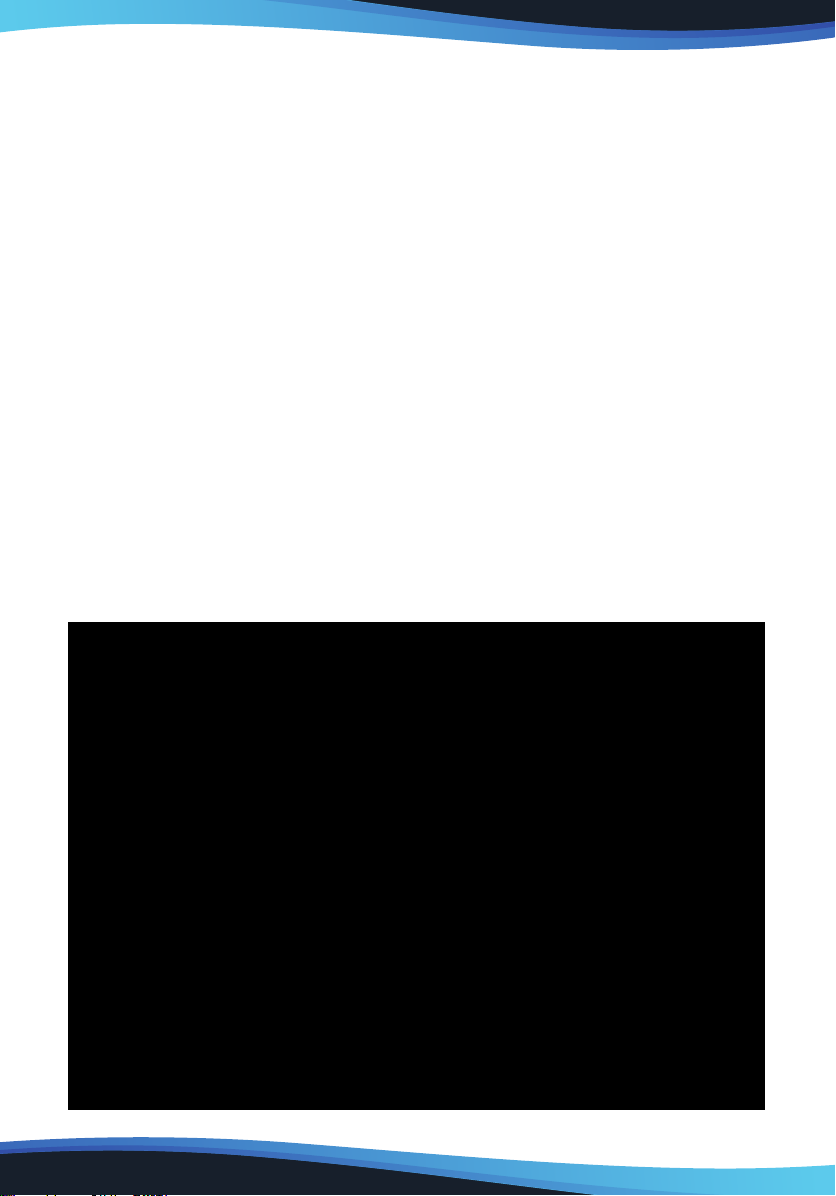
www.SereneLifeHome.com20
V. SETTINGS FOR GRAPHIC APPLICATIONS
Some applications need their settings changed so the pen display can act just
the way you like.
A. SAI
a. Find [misc.ini] in SAI folder.
b. Right click on [misc.ini] and select “Edit.”
c. Find Tablet > Mouse > Simulation = 0, then modify 0 to 1 and save the le.
d. Restart SAI.
B. SAI 2
a. Find [Sai2.ini] in SAI folder.
b. Right click on misc.ini and select “Edit.”
c. Find “AlwaysUseTabletPCApi= no” then modify no to yes and save the le.
d. Restart SAI 2.
C. Corel Painter 2015
a. Please select Edit > Preferences > Tablet.
b. In Tablet options check “RTS-compatible device (Real-Time Stylus)” as shown
below.
c. Multi-touch Options: Please uncheck “Enable Mult-touch.”
Table of contents