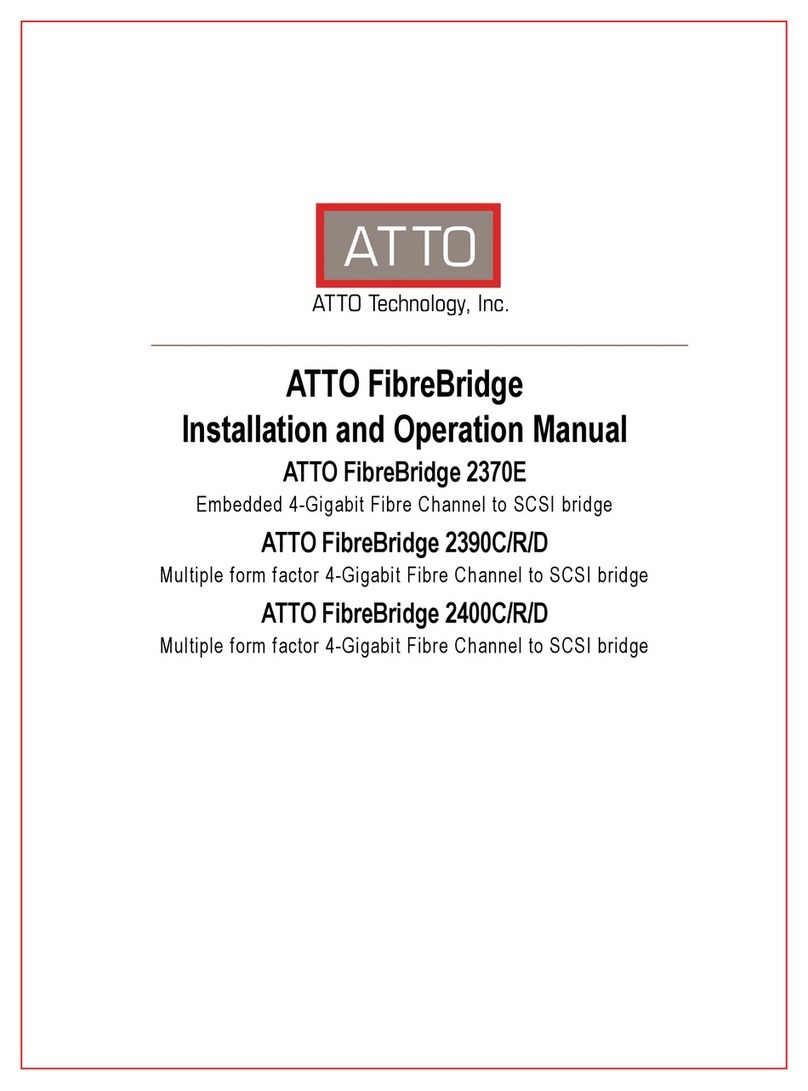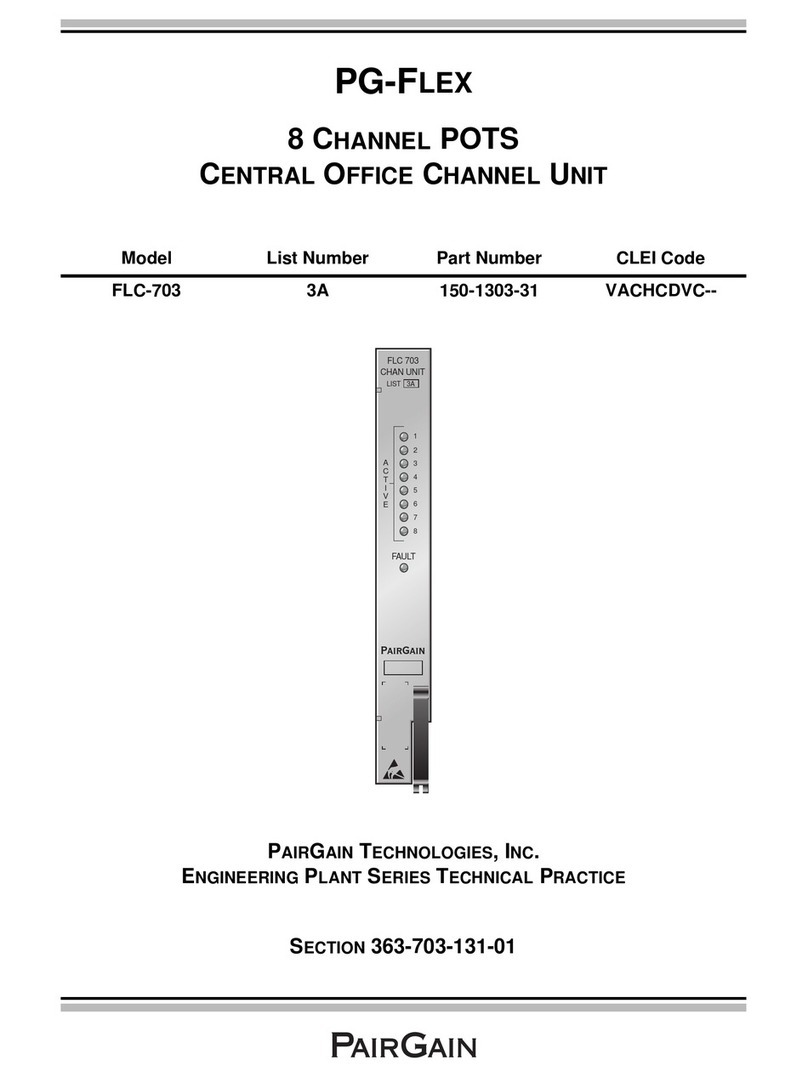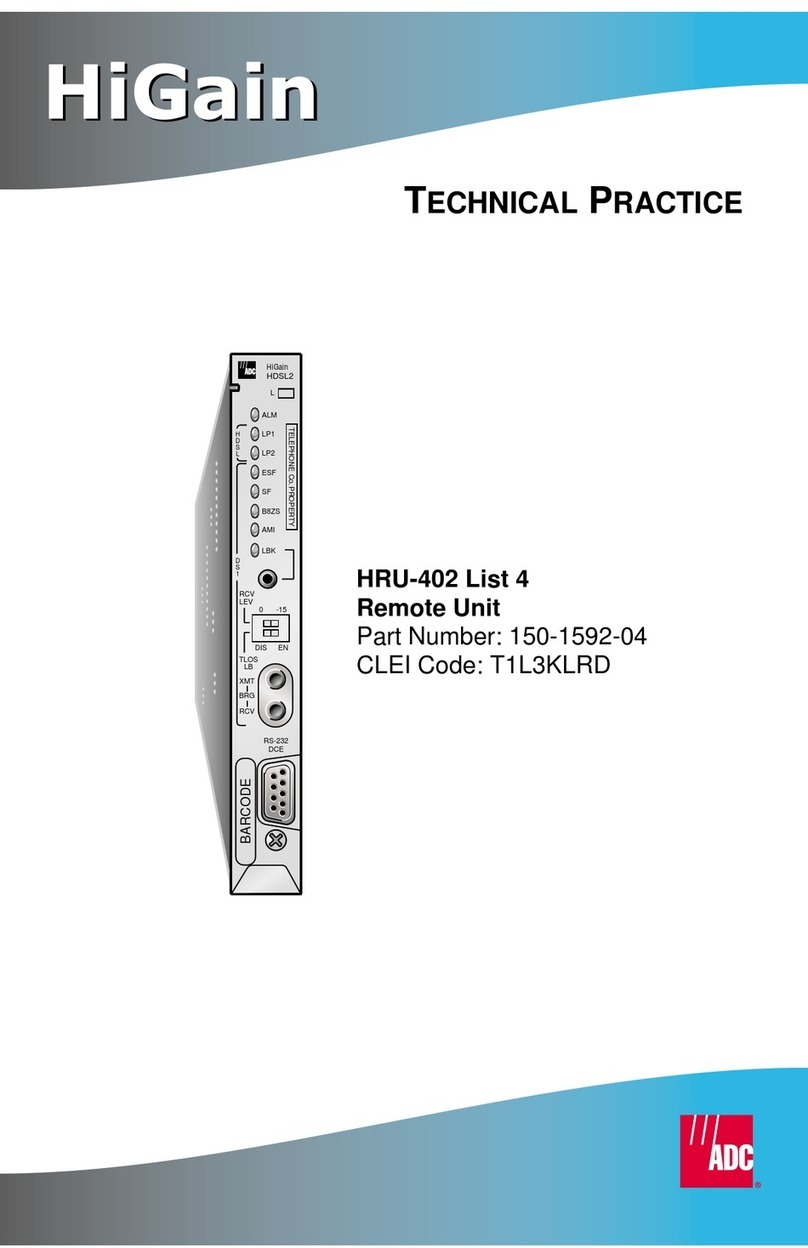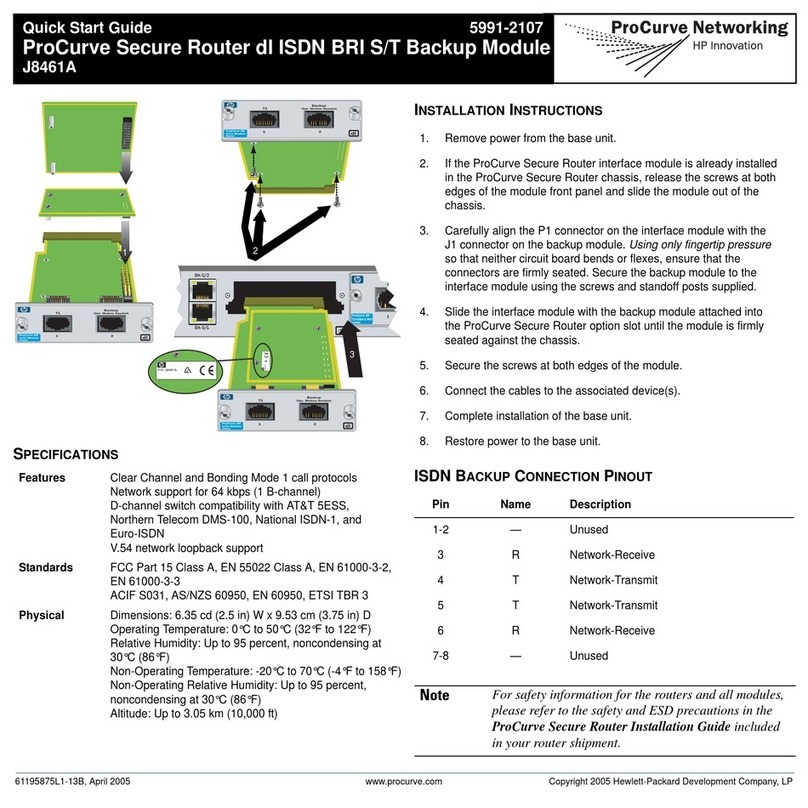Serenity Network Video Recorder User manual

Serenity
Network Video Recorder
(8 & 16 channel units)
User Manual
Version 7.0
Copyright © 2005
Cybasec Ltd.
All Rights Reserved
Confidential: The information contained within this document is Proprietary and Confidential and subject to non-disclosure agreement.
Unauthorized disclosure is prohibited. Failure to observe Cybasec’s policies regarding proprietary information can result in legal action, and
Pa
g
e 1 of 79User Manual NV
R
12/7/2005htt
p
s://serenit
y
-su
pp
ort.
g
viss.com/html/doc/UserManNVR.htm

subject you and/or third parties to legal liability.
Quick-Search Function Table
No. Name Type Description Page
001 User
management
Safety
function
Multi-stage authorization management: one
system administrator, one super user and user.
24
002 Password
management
Safety
function
Password verification, operation exceeding the
authority will be warned and recorded in log.
14
101 Hard disk
installation
Hard disk
video
recording
The equipment can support max. 8 IDE hard
disks inside, max capacity for each IDE hard
disk is 250GB.
62
102 Video recording
mode
Hard disk
video
recording
Scheduled record, manually record, triggered
record by command, motion detection, alarm
record, motion detection & alarm record, motion
detection| alarm record
17, 36
103 Video recording
policy
Hard disk
video
recording
Circular coverage of recording or non-circular
recording (hard disc full alarm)
36
104 Recording
parameter
Hard disk
video
recording
Bit rate and frame rate is adjustable, code flow
value can be set, or picture quality can be set
(adjustable in 6 grades, variable bit rate)
36
105 Playback mode Hard disk
video
recording
Support timed playback (precision in second),
with playback modes of fast play, slow play,
pause and play frame by frame etc.
18
106 Backup editing Hard disk
video
recording
Full backup and segment editing of recorded
video file
21
201 Display mode Local
monitoring
Support monitor and VGA local display, display
modes include 1/4/10/16 pictures, with manual
or automatic switch-over (the cycle can be set)
26
202 PTZ control Local
monitoring
Speed variation, slanting motion, preset position
and cruise
16, 41
203 Alarm linkage Local
monitoring
Switch volume, exception, motion detection
linkage output
37
204 Privacy mask
View Tampering
Local
monitoring
Coverage on sensible spot in picture, The
response of regional coverage warning etc. is
provided when lens is maliciously blocked.
30, 32
205 Exceptions Local
monitoring
Trigger alarm output when HDD or network has
exceptions.
44
801 Broad band
dialup
Network
function
Link to Internet by PPPoE protocol broad band
dialup
53
Pa
g
e 2 of 79User Manual NV
R
12/7/2005htt
p
s://serenit
y
-su
pp
ort.
g
viss.com/html/doc/UserManNVR.htm

802 Real time
preview
Network
function
Compressed code flow transferred by TCP,
UDP, RTP and broadcasting modes etc.
*
803 Remote Control
Command
Network
function
Remote control the front panel to search and
playback the file, etc.
*
804 Network alarm Network
function
Alarm signal is transferred upload through net. 40
805 Remote PTZ
control
Network
function
Remote control of PTZ, set and call of pre-set
position
*
806 Remote setting Network
function
Set the NVR parameters through network. *
807 Remote
recording
Network
function
Management host can real-time record
compressed code flow through network.
*
808 Remote
playback
Network
function
Management host can playback the files
recorded in NVR through network.
*
809 Remote
download
Network
function
Management host can edit and down load the
files on hard disk through network.
*
810 Remote
maintenance
Network
function
Remote upgrading through network to realize
remote maintenance.
*
811 Transparent
channel
Network
function
Both RS-232 serial port and RS-485 interface
support network transparent channel connection,
management host can control cascade devices
through transparent channel of NVR.
44
812 Web Network
function
Using browser to access the NVR. *
813 Narrow band
transfer
Network
function
Access the NVR through PSTN. 54
901 OSD Auxiliary
function
“year-month-day-week-hour-minute-second”
on added OSD, multi-mode displays, added
position can be adjusted
28
902 LOGO Auxiliary
function
The length of overlapped channel name is 32
characters, multi-mode displays, added position
can be adjusted
30
903 View Log Auxiliary
function
Operation log, alarm log, exception log 47
904 Talk Auxiliary
function
Two-way voice talk, one-way voice broadcasting *
Pa
g
e 3 of 79User Manual NV
R
12/7/2005htt
p
s://serenit
y
-su
pp
ort.
g
viss.com/html/doc/UserManNVR.htm

CONTENTS
User Manual.............................................................................................................. 1
Quick-Search Function Table...................................................................................... 2
Operating Instructions........................................................................................................ 6
Important Note.......................................................................................................... 6
Front Panel Description.............................................................................................. 6
Remote Control Operation.......................................................................................... 8
Menu Description..................................................................................................... 10
Basic Operation Guide..................................................................................................... 15
Power on................................................................................................................. 15
Preview................................................................................................................... 15
Username and password........................................................................................... 16
PTZ Control............................................................................................................ 17
Manual Record........................................................................................................ 18
Playback................................................................................................................. 19
Backup a Recorded File............................................................................................ 22
Voice over Internet................................................................................................... 24
Shut Down.............................................................................................................. 24
Administrator Operating Guide......................................................................................... 25
About Administrator and the Password....................................................................... 25
Modify Unit Name and Device ID............................................................................. 26
Video standard......................................................................................................... 27
Local monitor - Preview properties............................................................................ 27
Time Zone and DST................................................................................................. 28
System Time............................................................................................................ 29
Camera Name.......................................................................................................... 30
Video Parameters..................................................................................................... 31
Privacy Mask Area................................................................................................... 33
Tampering Setup...................................................................................................... 34
Signal Loss Alarm Setup........................................................................................... 35
Motion Detection Setup............................................................................................ 36
Recording Channel Configuration............................................................................... 38
Alarm Parameters Setup........................................................................................... 40
Network parameters................................................................................................. 43
PTZ........................................................................................................................ 44
Serial port setup....................................................................................................... 46
Exceptions............................................................................................................... 47
Transaction Information............................................................................................ 47
Utilities.................................................................................................................... 50
N
etwork Operation.......................................................................................................... 55
PPPoE dialup.......................................................................................................... 55
Create Connection by Using PPPoE................................................................... 55
Pa
g
e 4 of 79User Manual NV
R
12/7/2005htt
p
s://serenit
y
-su
pp
ort.
g
viss.com/html/doc/UserManNVR.htm

Access through Client software when using PPPoE.............................................. 55
PPP(Modem) passive dialup..................................................................................... 56
NVR-end setup................................................................................................. 56
PC-end setup.................................................................................................... 57
Serial port directly connected..................................................................................... 60
Server-end setup............................................................................................... 60
PC-end setup.................................................................................................... 61
Upgrading NVR Firmware................................................................................................ 63
Installation Introduction................................................................................................... 63
Install Hard Disk...................................................................................................... 63
Back Panel Introduction............................................................................................ 64
Alarm input/output connection method....................................................................... 64
RS-485 connect cable made method.......................................................................... 65
UTP network connect cable made method.................................................................. 66
RS-232 connect cable............................................................................................... 67
Specifications........................................................................................................... 70
Frequently Asked Questions............................................................................................. 71
Product Service............................................................................................................... 73
Appendix C Contact Information.................................................................................. 74
Appendix D Default Settings....................................................................................... 75
Appendix F..................................................................................................................... 76
Camera Status Lights on Screen....................................................................................... 76
Pa
g
e 5 of 79User Manual NV
R
12/7/2005htt
p
s://serenit
y
-su
pp
ort.
g
viss.com/html/doc/UserManNVR.htm

Operating Instructions
Important Note
This manual describes the operation of the NVR unit.
However the recommended method of configuring and administering the NVR unit is through the Serenity NetAdmin
software application supplied by GVI Security Inc with each NVR unit. The NetAdmin software is browser-based,
and is a more flexible, powerful, and user-friendly interface for manipulating and monitoring the functions of the
NVR.
The NVR front panel buttons, or the accompanying remote control unit, should be used when the NVR user
does not have access to a PC connected to the NVR.
Front Panel Description
No. Name Type Description
0Infrared receiver, product brand.
1STATUS
HDD
TX/RX
MODEM
ALARM
Status light
Status light
Status light
Status light
Status light
Under remote control status (green).
Hard disk operation status.
Whether the network is transmitting/receiving data or
not
Reserved
On (red) when any dry contact alarm is in alarm.
Network linking status.
Pa
g
e 6 of 79User Manual NV
R
12/7/2005htt
p
s://serenit
y
-su
pp
ort.
g
viss.com/html/doc/UserManNVR.htm

Remote Control Operation
LINK
READY
Status light
Status light
NVR is ready.
21-16 Status lights Channel 1-16 status indication, “Green” indicates
recording, “red” indicates network transmission is
occurring, “orange” indicates both recording and
network transfer.
3Main Menu
ESC
Playback
Record
Edit
PTZ control
Input Method
Multi-picture
System
information
Voice Comm.
Function key
Control key
Function key
Function key
Control key
Function key
Control key
Control key
Function key
Function key
【MENU】key. Switch from Preview display to Menu
display.
【ESC】key. Cancel the current operation, return to the
previous menu.
【PLAY】key. Commence Local playback
【REC】key. Initiate video recording manually
【EDIT】key. Edit a configuration. Can also delete the
characters in front of cursor.
【PTZ】key. Enter into PTZ control mode.
【 #/*/ $】key. Switch between input character types
(numeral, letter or symbol).
【PREV】key. Selects Preview display if in Menu
display or selects single, quad, 9 or 16 view Preview
display.
【INFO】key. Check NVR system information
【VOIP】key. Reserved for future use
4Direction key
Confirmation
key
Control key
Control key
Menu selection (【Å】,【Æ】keys), select menu item.
(【Ç】,【È】keys) set selected menu item . The keys
are also used for direction control when PTZ Camera
control is active.
【Enter】key. For operation confirmation
5Power switch Control key Device switch, with electrical power indication. “Green”
indicates “On”; “Red” indicates “Standby” and no light
indication indicates that the rear power switch is off or
the unit is not receiving mains power.
6Number key Input key Numeral keys and English letter keys are combined for
input of numerals, capital & small English letters or
symbols.
Pa
g
e 7 of 79User Manual NV
R
12/7/2005htt
p
s://serenit
y
-su
pp
ort.
g
viss.com/html/doc/UserManNVR.htm

No. Name Type Description
1Switch Control key Power On/Standby switch for NVR.
2Device Control key Selection of NVR device number
3Number key Input key Input keys for English capital & small letters, numbers or
symbols
4Edit Control key Enter edit status. Can also be used to delete the character in
front of the current cursor position.
5Input Type
Selection
Control key Select Input type (number, English letters or symbols)
6Video
recording
Function key Manually initiate video recording
7Video play Function key Manually initiate Local playback
8System
information
Function key Displays NVR system information
9Talk Function key Start voice dialogue (Reserved for future use)
10 Main menu Function key Switch from Preview Display to Menu Display
11 Preview
Display
Control key Selects Preview display if unit is in Menu display. Also used to
select single, quad x9 and x16 Preview video display.
12 Direction key Control key Menu selection (【Å】,【Æ】keys), select menu item.
(【Ç】,【È】keys) set selected menu item . The keys are also
Pa
g
e 8 of 79User Manual NV
R
12/7/2005htt
p
s://serenit
y
-su
pp
ort.
g
viss.com/html/doc/UserManNVR.htm

Inserting batteries into remote control
1. Open the battery compartment cover of remote control unit.
2. Insert 2 AAA size alkaline batteries ensuring polarity is as indicated.
3. Close the cover.
Start using remote control
Press 【DEV】 on the remote control, then input the “Device ID” for the unit to be controlled (default is “01”).
The actual device ID can be changed in the “Display” menu. Next press 【Enter】 on the remote control. If the
“STATUS” LED on the device panel now turns green, it indicates that the remote control can now be used fo
r
operating the selected device.
Disabling Remote Control
Press【DEV】. The “STATUS” light on the device panel will extinguish and the remote control is now disabled
for control of that device.
Using remote control to shut down
Press 【POWER】on the remote control for at least 3 seconds, input password and confirm as required to
shutdown the NVR.
If remote control does not function normally
zCheck battery polarity
zCheck if batteries need replacing
zCheck there are no physical obstructions between the remote control receiver on the equipment front panel and the
remote control.
zEnsure there are no strong fluorescence light sources nearby
Note: If remote is still inoperative, change the remote control unit. If that does not resolve the issue contact GVI
used for direction control when PTZ Camera control is active.
13 PTZ Function key Select PTZ control
14 ESC Control key Cancel the current operation, return to the previous menu
15 Playback Control keys Play, pause , stop, fast forward or fast reverse playback
16 F1 Reserved
17 PTZ control Control key Open or Close Iris, Adjust focus or zoom in or out when using
PTZ control
18 F2 Reserved
Pa
g
e 9 of 79User Manual NV
R
12/7/2005htt
p
s://serenit
y
-su
pp
ort.
g
viss.com/html/doc/UserManNVR.htm

customer support – serenity-support.gviss.com.
Pa
g
e 10 of 79User Manual NV
R
12/7/2005htt
p
s://serenit
y
-su
pp
ort.
g
viss.com/html/doc/UserManNVR.htm

Menu Description
Menu Guide
Main Menu Function options
Display
Setup
Video Standard
Brightness
Menu Transparency
Unit Name
Device ID
Require Password
Screen Save Time
VGA Resolution
Time Zone/DST
Date
Time
Image
Setup
Channel name modify, Position adjust
Adjust brightness / contrast / hue / saturation
OSD display mode, adjust OSD position
Privacy mask area setup
View tampering area setup and alarm response policy:
On Screen Warning
Audible Warning
Upload to Center
Trigger alarm output
Signal loss response policy:
On Screen Warning
Audible Warning
Upload to Center
Trigger alarm output
Motion detection level and area setup
Motion detection alarm response policy:
Trigger record channels
On Screen Warning
Audible Warning
Upload to Center
Trigger alarm output
Recording
Setup
Choose to overwrite or stop recording when hard disk is
full
Channel recording parameter
PreRecord time
Pa
g
e 11 of 79User Manual NV
R
12/7/2005htt
p
s://serenit
y
-su
pp
ort.
g
viss.com/html/doc/UserManNVR.htm

PostRecord time
Recording schedule
Network
Setup
Network relevant parameter
Remote host IP address
PPPoE user’s name and password
Alarms
Setup
Alarm sensor type
Alarm input handle policy
Trigger record channels
Response policy
Trigger Alarm Output
Trigger PTZ linkage
Set alarm input schedule
Set alarm output schedule
Set alarm output delay time
Exceptions
Setup
On Screen Warning
Audible Warning
Upload to Center
Trigger alarm output
PTZ
Setup
PTZ relevant parameter
Set preset points
Set sequence
Set cruise
RS-232
Setup
RS232 relevant parameter
PPP mode
Serial port direct connect
Transparent channel
Preview
Setup
Preview mode
Picture switch time
Enable audio preview option
Channel display layout
User
Setup
Add, delete user
Password setup, modification
User rights setup
User physical address setup
Transaction
Setup
Input method
ATM IP address
ATM type
Other ATM information
Restore to default setting
Upgrade
Pa
g
e 12 of 79User Manual NV
R
12/7/2005htt
p
s://serenit
y
-su
pp
ort.
g
viss.com/html/doc/UserManNVR.htm

Initial Setup of the NVR - general
There are 3 methods of initially setting up the NVR by using the front panel controls, the Remote Control Unit or the
Administrative menus available via the Network Player software module. For initial setup it is strongly recommended
the Administrative menus available via the Network Player software module be used. Detailed descriptions on thei
r
usage are contained in the Network Player Operations Manual.
Menu Operation - general
1. There are typically three menu levels. The first level menu, the main menu, is a graphic icon interface as shown
below This consists of 12 icons which when selected give access to the respective second level menu for that
selection.
Note the rectangular “Activity Frame” which outlines the active icon on the menu screen. The “Activity Frame”
can be moved using the 【Æ】and【Å】keys, and the respective sub-menu (the second level menu) for the selected
main menu item can be entered by pressing 【Enter】when the activity frame is shown around that menu icon. An
example of a second level menu is shown below:
Utilities
Setup
Check hard disk status and format hard disk
Clear alarm output
Reboot the device
Shut down
View log
Check system information
Pa
g
e 13 of 79User Manual NV
R
12/7/2005htt
p
s://serenit
y
-su
pp
ort.
g
viss.com/html/doc/UserManNVR.htm

Secondary menus may contain Selection Frames, List Frames, Edit Boxes or action button(s).
2. Selection Frame: This provides 2 options, “9”indicates this feature is currently active, “×”indicates this
feature is currently inactive,use 【Edit】or【Enter】 to toggle between Active & inactive.
3. List frame: This provides multiple options. One of these options can be selected from the available list. Select the
required option using 【↑】 and 【↓】. In the example shown, the “Select Camera” is a list frame for the
user to select one camera from a list containing 1 to 16;, the defaulted is “1”.
4. Edit box: This provides a rectangular frame for inputting characters, Edit status can be entered into by pressing
【Edit】. The following operations are available in edit mode:
a) The character type to be input can be selected using the ”*/#/$” key. Numeric, capital & small English letters and
symbols are available.
b) The Cursor can be moved using the 【Æ】 and 【Å】Keys.
c) The character in front of cursor can be deleted by pressing【Edit】.
d) Editing status can be exited by pressing 【Enter】or【ESC】.
5. Button: for execution of a specific function or selection of the next menu. For example, the “Confirm”
b
utton
executes the functions of data saving and returning to the previous menu. Pressing the “Adjust”
b
utton selects
the next lower sub-menu. Buttons that are “grayed out” indicate that the control items of that button are
currently invalid and cannot be activated.
Pa
g
e 14 of 79User Manual NV
R
12/7/2005htt
p
s://serenit
y
-su
pp
ort.
g
viss.com/html/doc/UserManNVR.htm

Basic Operation Guide
Note: In this user manual, various “Buttons” on NVR front panel are expressed as 【Button Names】, fo
r
example, preview key is expressed as 【PREV】, and also the names are the same as those in the menu interface, fo
r
example, the confirm button is expressed as “Confirm”.
The descriptions below are for using the front panel buttons or the Remote Control Unit and the menu screens
displayed locally on the VGA or Analogue monitor attached to the NVR. In the text that follows, [<Name>] will
indicate a named button on the remote control or front panel button and “Name” will indicate the name of an on screen
menu item or soft button.
Getting Started
Press [Menu] or “Menu”. Select {Username} from displayed list, press “>” to select {Password}and enter you
r
p
assword using the remote control or front panel buttons, press “>” then [Enter] or “Enter” to {Confirm} and enter the
menu screen selection. Note if this is an initial setup, choose “admin” as the Username and “12345” as the password
(default). This password can be changed later as described below or in the Administrative menus available via the
N
etwork Player software module.
Power on
N
ote that applying the incorrect voltage may result in permanent damage to the NVR. Incorrect voltage selection will
not constitute a warranty claim and damage repairs will be chargeable.
Step One: Ensure correct voltage is selected on the Voltage selector switch.
Step Two: Connect electrical power.
Step Three: Turn on the power switch on the back panel of the recorder.
Step Four: When power button illuminates red, Press 【POWER】 gently. The 【POWER】indicator ligh
t
should change from red to green. This indicates the DVR is now ready for recording or setup & configuration changes.
Preview
Pressing “Prev” causes the NVR to display the Preview screen with a single image. The single image displaye
d
can be selected using the numeric keys on the front panel or Remote. For example to select a preview of camera 3 press
“0” then “3”.
To return to the menu display press “Menu”.
Pa
g
e 15 of 79User Manual NV
R
12/7/2005htt
p
s://serenit
y
-su
pp
ort.
g
viss.com/html/doc/UserManNVR.htm

Username and password
When the NVR is delivered, there is only one default administrator named “admin” with password set to
“12345”. This name cannot be modified, but the password can be changed as follows:-
There are 2 other default user accounts. One is “superuser” with password “88888” and the other is “user” with
p
assword “11111”.
You can only modify your own password as follows:
Step one: Enter the main menu of the NVR.
Press【MENU】. The system will require you to select a Username and password
Use the direction keys 【Ç】,【È】to select your user name; input the password assigned to you by the
administrator in the “password” edit box. Move the cursor to “Confirm ” and press 【Enter】on the front panel o
r
remote. If there is a warning buzz, you have inserted an invalid current password. You can input the password again,
but the system will exit automatically after three unsuccessful attempts. If this occurs, you should contact you
r
administrator for assistance.
If the correct combination of username and password are correct the following menu will appear (main menu):
Pa
g
e 16 of 79User Manual NV
R
12/7/2005htt
p
s://serenit
y
-su
pp
ort.
g
viss.com/html/doc/UserManNVR.htm

Step two: Select “User” menu icon.
Use 【Æ】or【Å】 to move the “Activity Frame” to the “User” menu icon. Press 【Enter】 to enter into
user setup sub-menu. .
Step three: Input new password
Press 【Edit】 to enter into editing status, use numeric keys on front panel or remote to input a new password.
The password can consist of up to 8 numeric characters. Press【Enter】 to exit editing status after inputting the
p
assword, then press 【Æ】 to move cursor to “Verify” and re-enter new password . Press【Enter】 to exit editing
status.
Step four: Password modification is successful.
Press 【Æ】and move cursor to “Confirm”. The password has been successfully modified if the system returns to
the main menu after 【Enter】is pressed; Step three should be repeated if the system automatically returns the cursor to
the “Password” editing frame.
H Note: The character in front of cursor can be deleted using the 【EDIT】 key in editing status. Use only numerals
only for password characters with no spaces between numerals.
PTZ Control
Press the 【PTZ】 key on the front panel or Remote, choose the username and input the correct password to ente
r
into the PTZ control sub-menu.
Pa
g
e 17 of 79User Manual NV
R
12/7/2005htt
p
s://serenit
y
-su
pp
ort.
g
viss.com/html/doc/UserManNVR.htm

The numeric keys on the front panel or the Remote enable selection of the camera to be controlled. For example
to select input “03” press “0” then “3”. After choosing the channel to be controlled, use the Arrow 【↑】,【↓】,
【←】,【→】 keys on the front panel or the remote to control the Pan &Tilt Use 【ZOOM+】,【ZOOM-】,
【FOCUS+】,【FOCUS-】,【IRIS+】 and 【IRIS-】 to control the zoom and lens control functions if supported on
the controlled camera. To select a preset, press 【REC】then the required numeric keys. For example, press 【REC】
then【0】, then 【1】, to select preset 1 on the camera being controlled To exit the PTZ control sub-menu press
【ESC】.
Manual Record
N
ote: Each user has individual “record” operation authority rights. Before recording ensure there is a hard disk on
which to save the data in the device and that you have the authority to do so or contact the NVR administrator.
Press the 【REC】 key on the front panel or Remote, select your username and input the correct password to
enter into the Manual Record sub-menu.
Pa
g
e 18 of 79User Manual NV
R
12/7/2005htt
p
s://serenit
y
-su
pp
ort.
g
viss.com/html/doc/UserManNVR.htm

Channel and status
All channel numbers are displayed in the channel bar.
The status of a channel is indicated in the “status” list, and there are four indicators, indicates no recording o
r
network activity on this channel, Green indicates recording, Red indicates network transmission, Orange indicates
simultaneous recording and network transmission.
Start/Stop
There are two status indicators in the “Start/Stop” list, the “9” and the “×”.
If the status light on the corresponding channel is or red, selecting “9”will initiate recording of that
channel. . Press the 【Enter or EDIT】key to initiate recording on this channel. The corresponding channel status light
will turn to green or orange, and the corresponding channel status light on the front panel will turn to green or orange;
Selecting “×” will stop the recording of the corresponding channel if the current status light is green or orange.
Pressing the 【Enter】 or 【EDIT】 keys will select “×”and stop the recording of that channel. When stopped,
the corresponding status light turns to or red, and the status light on the front panel will turn off or turn red.
Start All
Pushing the “Start All” button activates and starts all channels to be recorded. Use the 【←】 or 【→】 keys to
move the cursor to the “Start All” button and press the 【Enter】 key on the front panel to start recording of all
channels. The channel status indicator lights on the front panel and the indicators on the Manual Record sub-menu will
all turn to green or orange.
Note: If recording is activated manually, it can only be stopped manually. If Manual Recording is initiated, the
NVS will record continuously until stopped manually.
Stop All
Selecting “Stop All” will cause recording to cease on all channels. Use the 【←】or【→】key to move the
cursor to the “Stop All” button and press the【Enter】key on the front panel or Remote to stop recording on all
channels. Once stopped the status indicators on the Manual Record sub-menu will show or red and the channel
indicator lights on the front panel will turn off or to red.
Note: A channel cannot be stopped manually if it was started automatically when the current time causes an
automatically scheduled record session to start.
Playback
Press the 【Play】 key on the front panel, select your username and input the correct password to enter into the
p
layback interface.
Pa
g
e 19 of 79User Manual NV
R
12/7/2005htt
p
s://serenit
y
-su
pp
ort.
g
viss.com/html/doc/UserManNVR.htm

One channel playback
Two channels playback
To search recorded files of channel “01” today press the 【Enter】key. If no files exist for today for channel “01”
on the hard disk then the following message will be displayed.
Recorded files can be selected using the following methods:-
Channel No: Choose a channel using the 【↑】, 【↓】keys; the defaulted is “1”.
Second Channel: use【↑】, 【↓】key – note that the default is “None”.
File Type: Select from Time schedule, motion detection, alarm, manual record or all. Make a selection using the
【↑】or【↓】keys; the default is “All”.
Time Period: Select an input start time and the stop time using the numeric keys (year month date hour minute
second); the default is ‘now’ today;
Card Number: This following section refers to an unsupported capability – please ignore it.
Pa
g
e 20 of 79User Manual NV
R
12/7/2005htt
p
s://serenit
y
-su
pp
ort.
g
viss.com/html/doc/UserManNVR.htm
Table of contents
Popular Network Hardware manuals by other brands
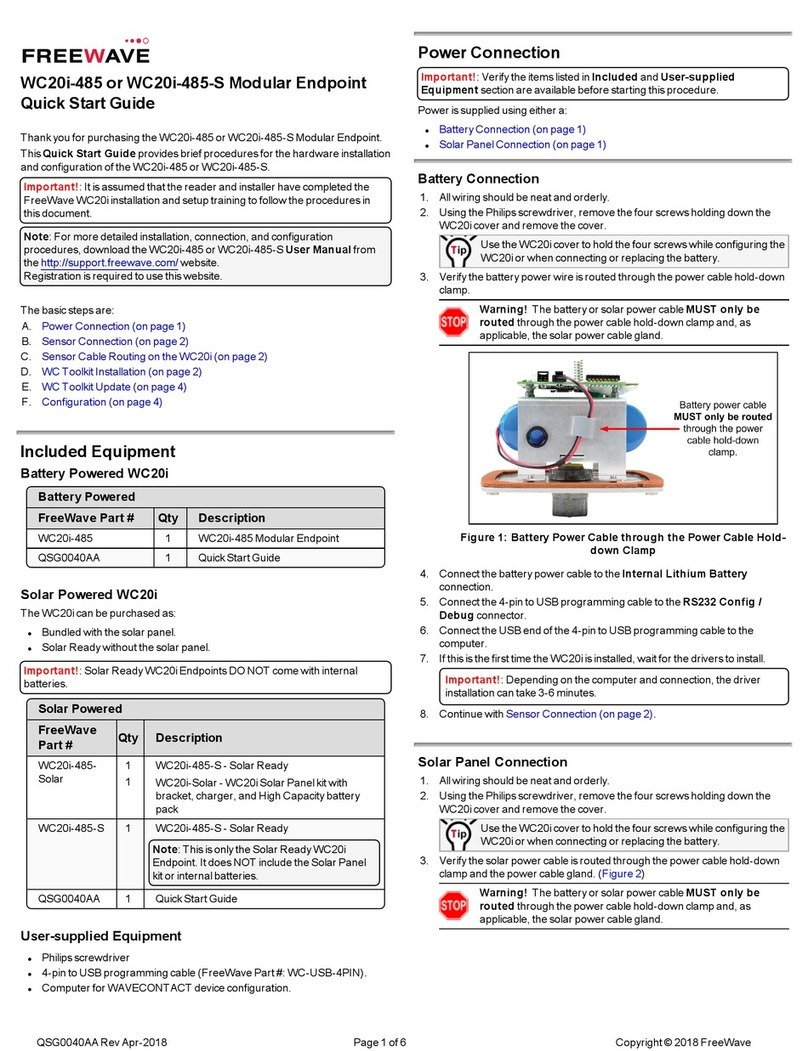
FreeWave
FreeWave WC20i-485 quick start guide
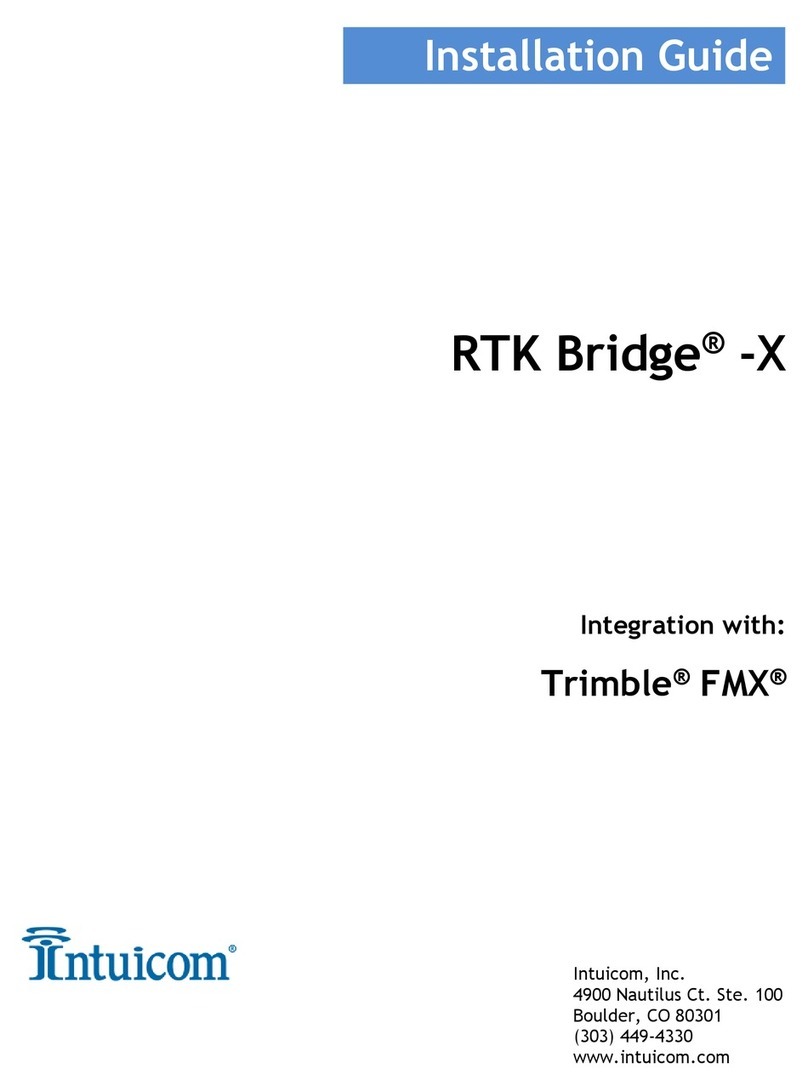
Intuicom
Intuicom RTK Bridge-X installation guide
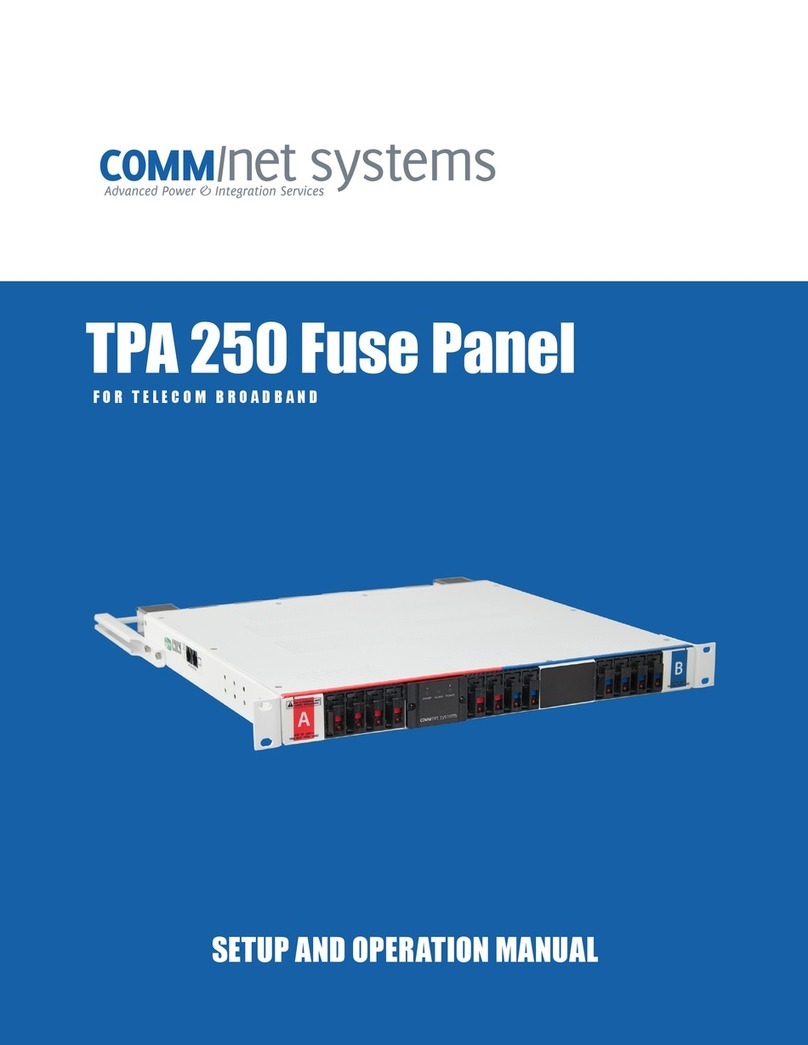
Comm Net Systems
Comm Net Systems TPA 250 Fuse Panel Series Setup and operation manual
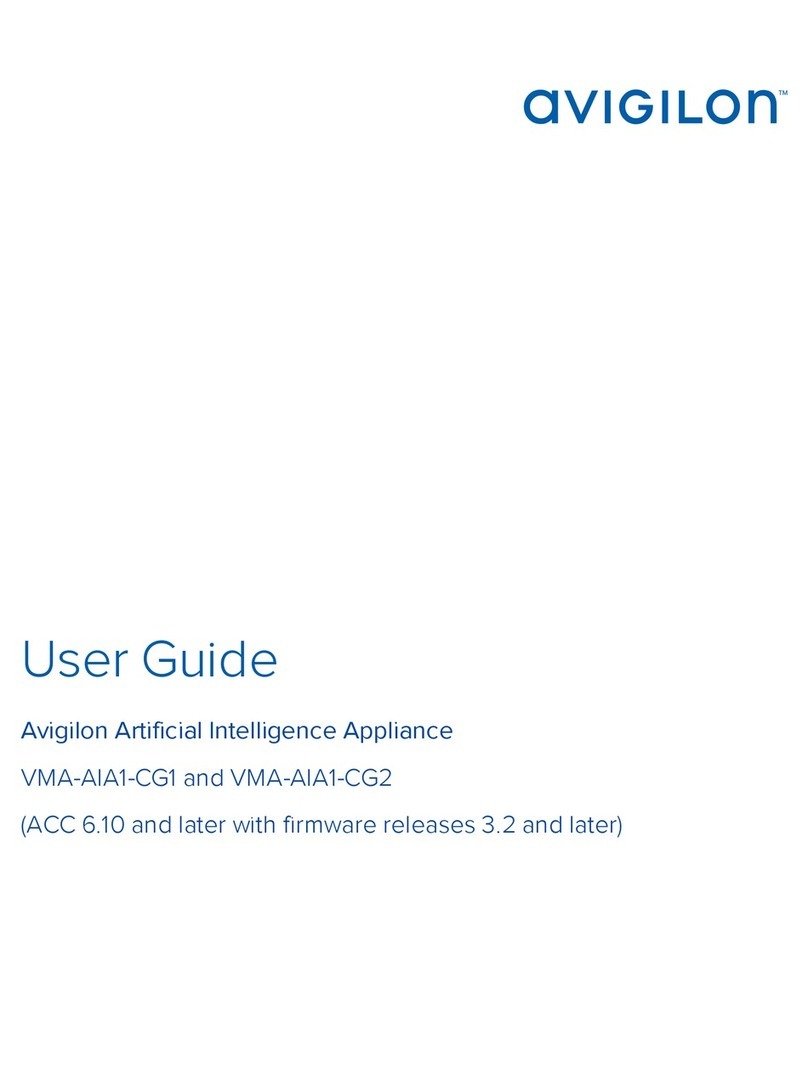
Avigilon
Avigilon VMA-AIA1-CG1 user guide
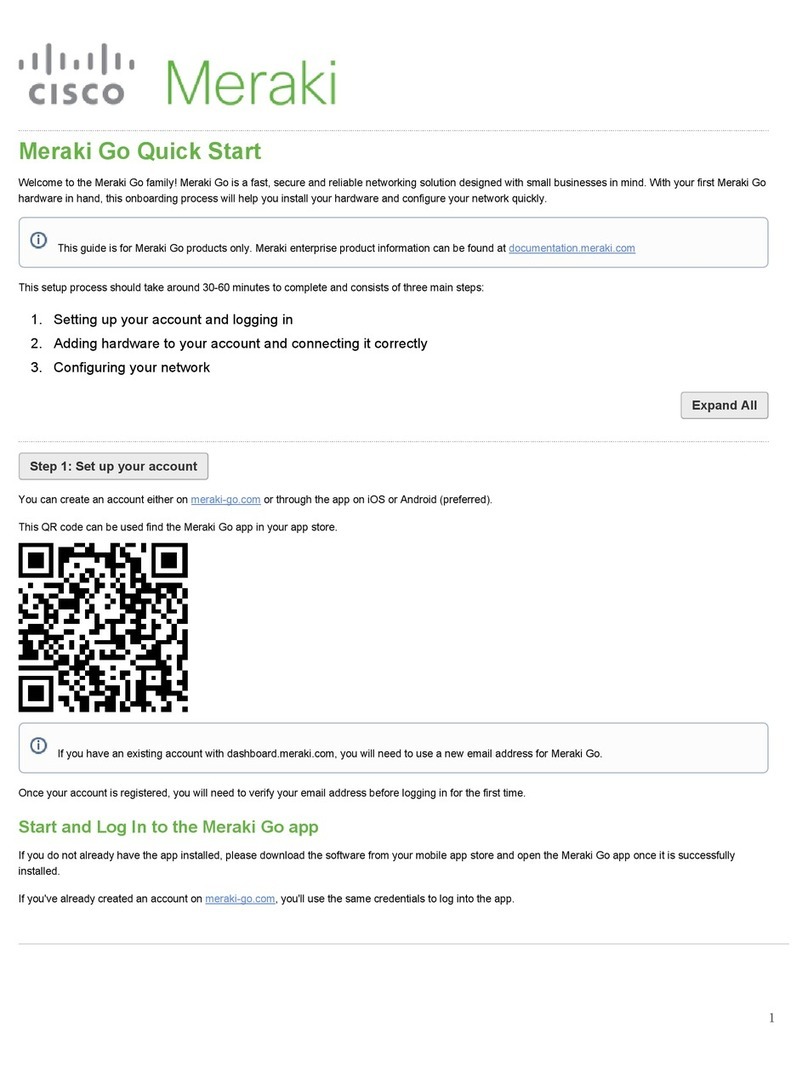
Cisco MERAKI
Cisco MERAKI Go quick start
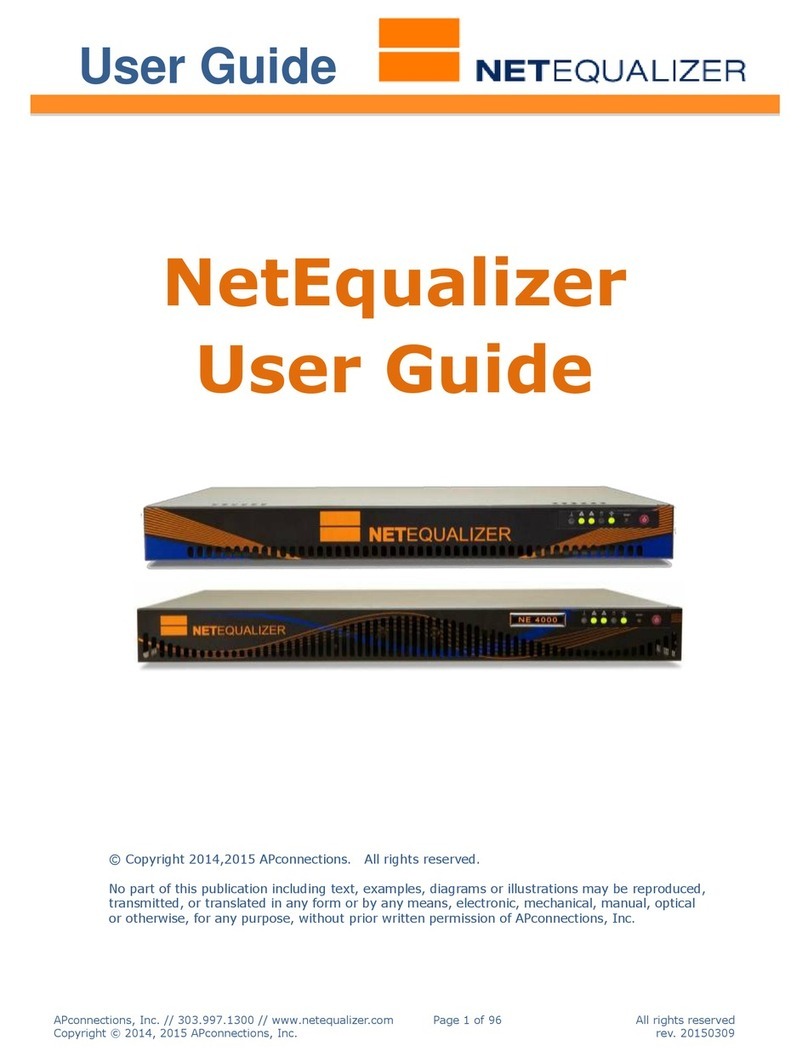
APconnections
APconnections NetEqualizer user guide