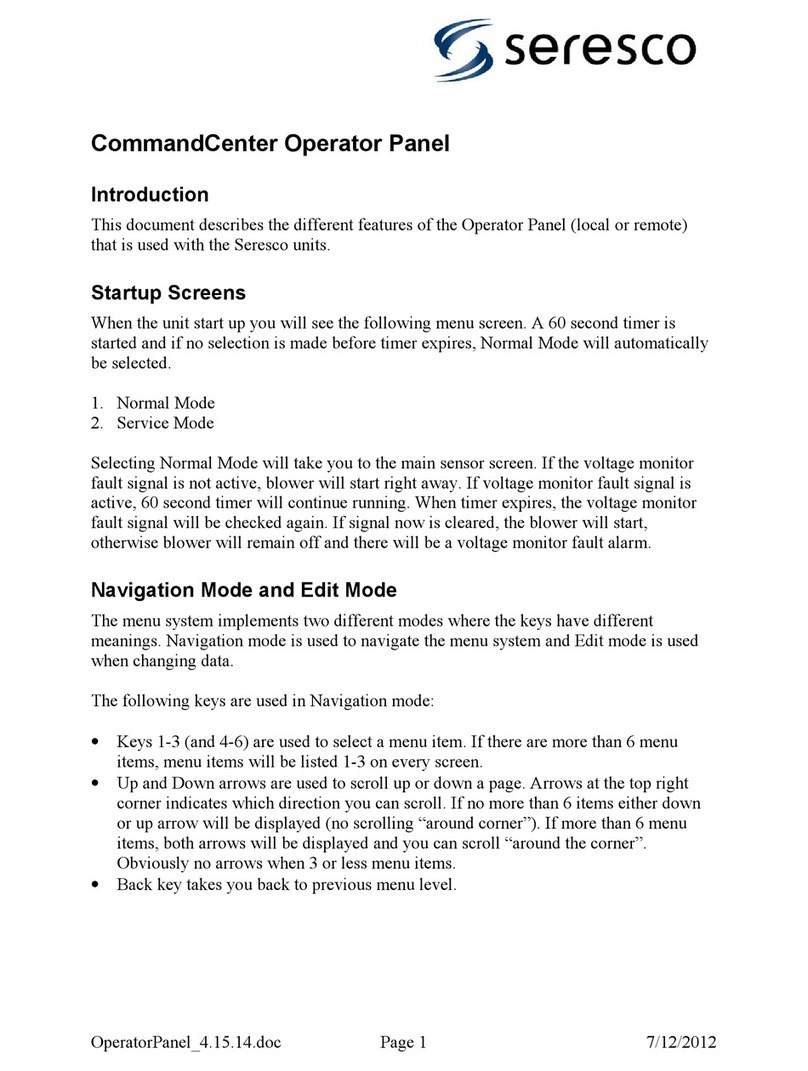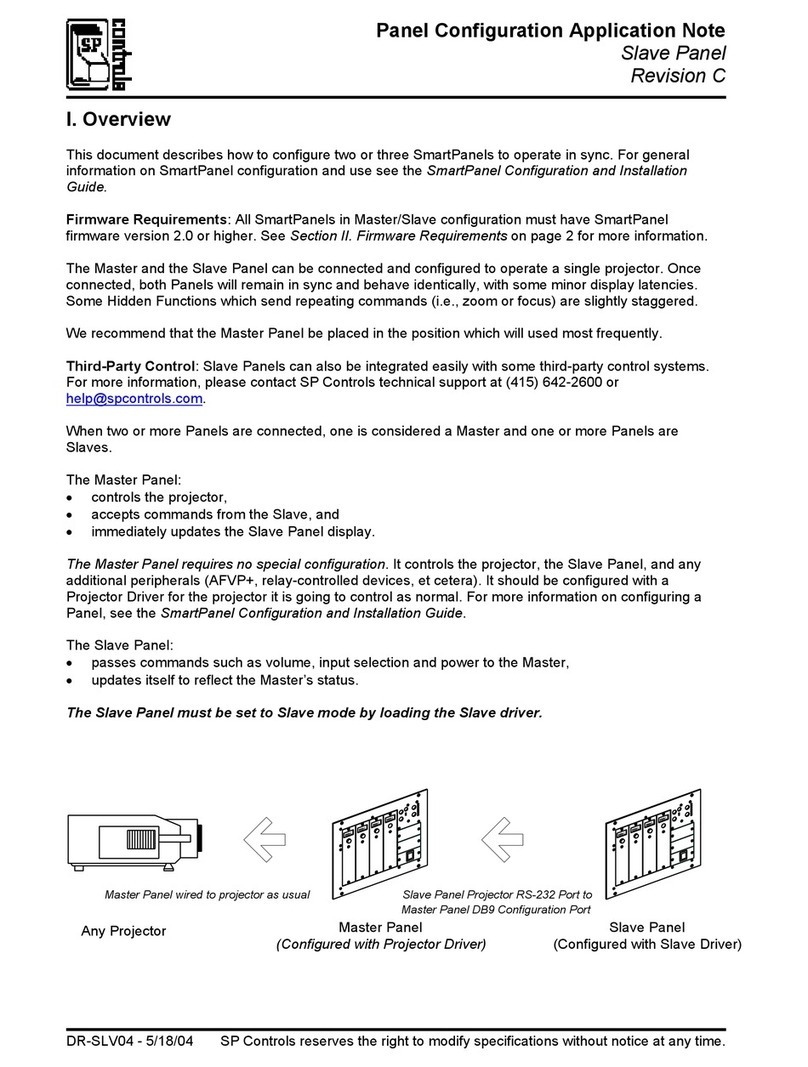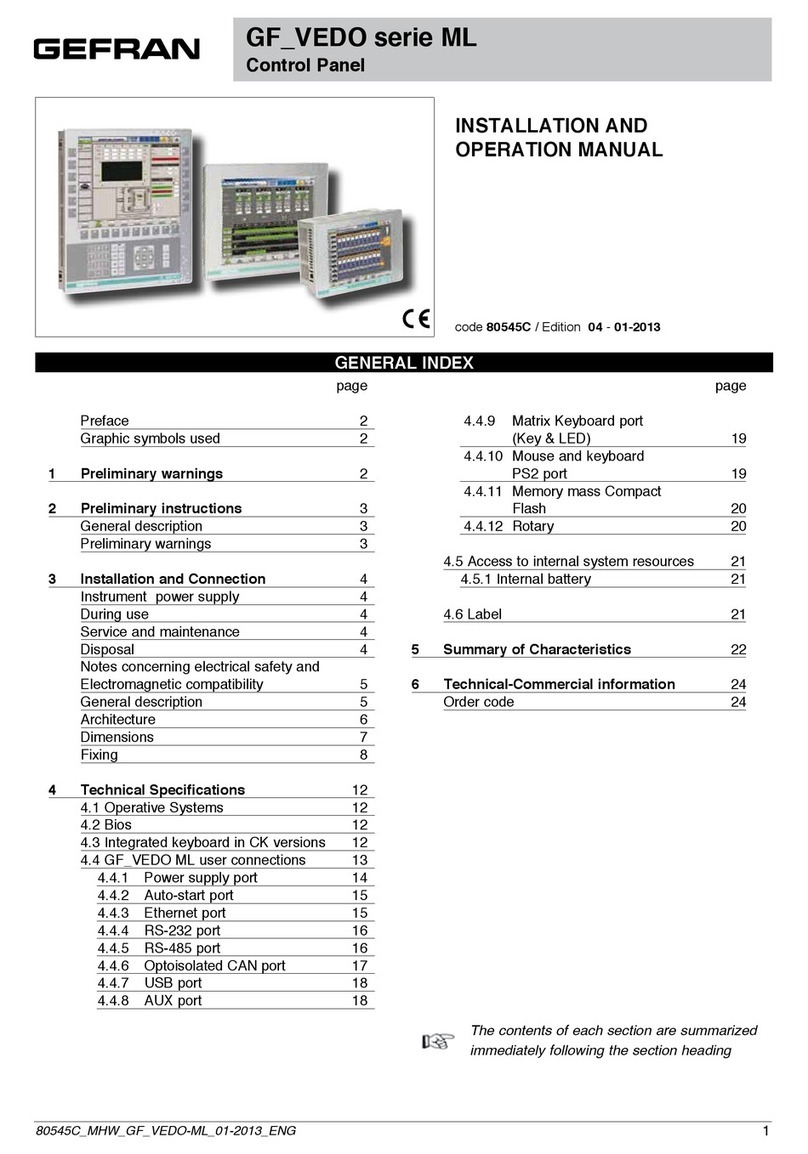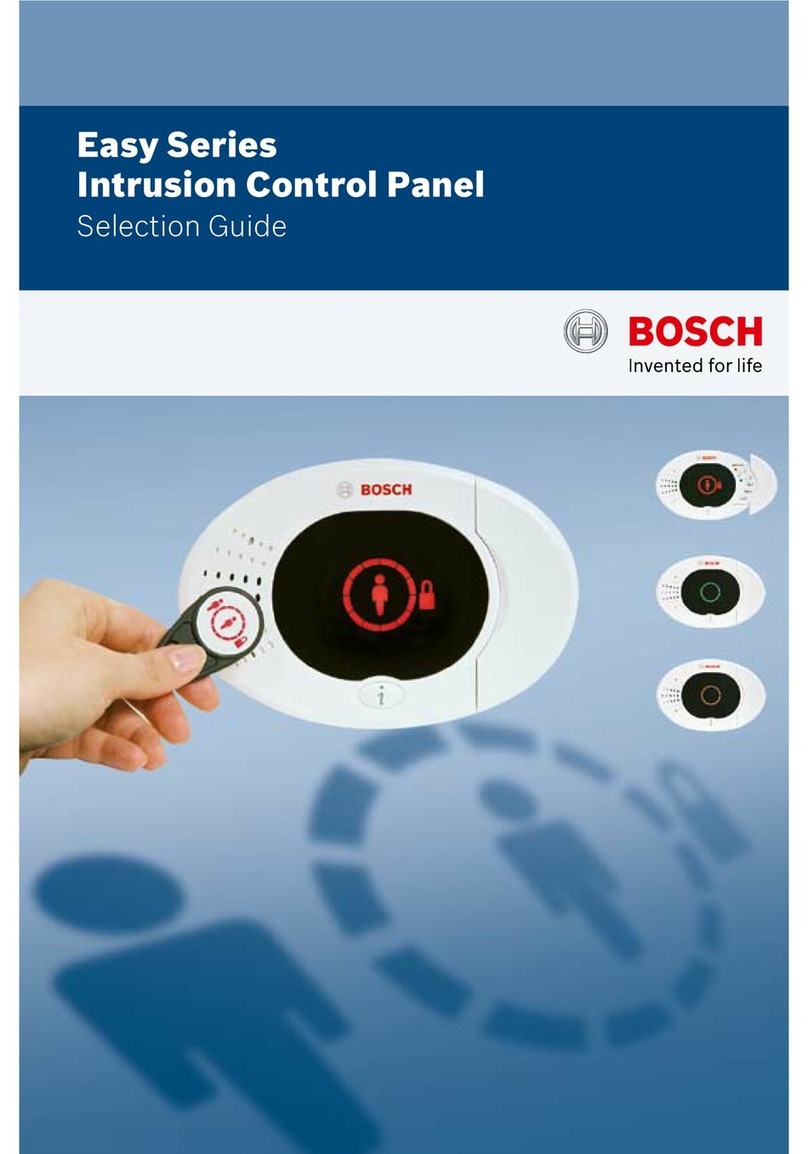Seresco CommandCenter User manual

OperatorPanel_OA_5.3.5 Page 1 3/31/2013
CommandCenter Operator Panel
Introduction
This document describes the different features of the Operator Panel (local or remote)
that is used with the Seresco units.
Startup Screens
When the unit start up you will see the following menu screen. A 60 second timer is
started and if no selection is made before timer expires, Normal Mode will automatically
be selected.
1. Normal Mode
2. Service Mode
Selecting Normal Mode will take you to the main sensor screen. If the voltage monitor
fault signal is not active, blower will start right away. If voltage monitor fault signal is
active, 60 second timer will continue running. When timer expires, the voltage monitor
fault signal will be checked again. If signal now is cleared, the blower will start,
otherwise blower will remain off and there will be a voltage monitor fault alarm.
Navigation Mode and Edit Mode
The menu system implements two different modes where the keys have different
meanings. Navigation mode is used to navigate the menu system and Edit mode is used
when changing data.
The following keys are used in Navigation mode:
Keys 1-3 (and 4-6) are used to select a menu item. If there are more than 6 menu
items, menu items will be listed 1-3 on every screen.
Up and Down arrows are used to scroll up or down a page. Arrows at the top right
corner indicates which direction you can scroll. If no more than 6 items either down
or up arrow will be displayed (no scrolling “around corner”). If more than 6 menu
items, both arrows will be displayed and you can scroll “around the corner”.
Obviously no arrows when 3 or less menu items.
Back key takes you back to previous menu level.

OperatorPanel_OA_5.3.5 Page 2 3/31/2013
Enter key has a special meaning. From any menu screen it will take you directly back
to the main screen (the sensor screen). If you now press the Back key it will take you
back to the screen where you were before pressing Enter. On the sensor screen you
can still use the Up and Down arrows to scroll up and down a page and the Back key
will still take you back to where you were before pressing Enter. If you press 1
however (Main Menu) the back shortcut is lost (it’s not a true history list yet).
Key 3 on the sensor screen is another hidden feature. It will toggle sensor readings
between displaying values with a one decimal prevision and no precision. Default is
no precision. This applies to all temperatures and the humidity level.
To enter Edit mode you select the number key corresponding to the data item you want to
edit on a navigation screen with data items. To indicate that you are in edit mode, the data
value is highlighted.
The following keys are used in Edit mode:
Keys 1-3 are not used.
Up and Down arrows are used to scroll up and down in the value list. More info
about different types of data items later in this document.
Back key takes you back to navigation mode and cancel any changed data. Data is
with other words not saved when you press the Back key.
Enter key will save the data and most of the time take you directly back to
navigation mode (covered under data types).
Data Types
Most of the data (properties) you can change are changed using values in a selection list.
You use the Up and Down arrows to scroll up and down in the selection list. You can
scroll “around the corner”. For data items with only two selection items (e.g. Yes/No),
you can use either the up or down key to toggle between the two values.
Most Integer values are edited as lists with a min and max range. The value might also be
restricted to be changed in specific increments (e.g. 5, 10, 15, 20, …). In a few rare cases
integer values are entered one digit a time. When entering edit mode, the integer value
will be displayed as a five digit zero padded number. To enter a number less than 5 digits,
leave the first digits at 0. Press Enter until all digits are set.
Date and Time values are edited in a special way. Using date as an example, when
entering edit mode, the year (or last two digits of the year) will be highlighted. Use Up
and Down arrows to change year. When done, press Enter. Now the month will be
highlighted and you change it in the same way. Press Enter again and the day is
highlighted. Pressing Enter a final time will save the new date. Pressing Back at any time
when editing the date will cancel the change operation and take you back to navigation
mode.

OperatorPanel_OA_5.3.5 Page 3 3/31/2013
A time value is entered in the same way as a date.
An IP address is entered the same way as date and time except that you edit one digit at a
time.
Passwords are entered one digit at a time pressing Enter after each digit.
Information Messages
Certain actions and certain conditions will generate information messages. Information
messages will popup over current menu screen. The message can be cleared by pressing
either key 1 or 2. Key 1 will clear current message and key 2 will clear all queued
messages. Messages can be of three different types. Short, Long or Confirmed. A short
message will be cleared automatically after 3 seconds (default). A long message will be
cleared after 5 minutes (default). A confirmed message will never be cleared (unless there
is a system restart) and have to be cleared by pressing key 1 or 2.

OperatorPanel_OA_5.3.5 Page 4 3/31/2013
Menu Structure Quick Reference
The root menu screen is where you see all the sensors and one menu option that takes you
to the Main Menu. Some menu selections are dependent on current unit configuration and
will not always be displayed. These menu selections are marked as Optional.
For data menu items, the default value is displayed in the summary.
1. User Settings
1.1. Setpoints
1.1.1. Supply Temp S
1.1.2. Supply Temp W
1.1.3. Dew Point
1.1.4. Temperature
1.1.5. Freezestat
1.1.6. Supply Temp
1.2. Date & Time
1.2.1. Date
1.2.2. Time
1.2.3. Zone
1.2.4. Daylight
1.2.5. Date Format
1.2.6. Time Format
1.2.7. Synch
1.3. System Info
1.4. Display
1.4.1. Backlight
1.4.2. Temp Unit
1.4.3. Reset Display
1.5. User Password
1.5.1. Enabled
1.5.2. Password
1.5.3. Retention
1.6. Remote OP * Only visible on Remote OP
1.6.1. Version Info
1.6.2. RS-232 Port
1.6.3. RS-485 Port

OperatorPanel_OA_5.3.5 Page 5 3/31/2013
2. Factory Settings
2.1. Ventilation
2.1.1. Options
2.1.1.1. Fire Reset
2.1.2. Blower
2.1.2.1. Normal Speed
2.1.2.2. Max Speed
2.1.3. Timers
2.1.3.1. Stabilize
2.1.3.2. Freezestat 1
2.1.3.3. Freezestat 2
2.1.3.4. No Airflow
2.1.3.5. Dirty Filter
2.2. Compressor
2.2.1. Configuration
2.2.1.1. Compressor 1
2.2.1.1.1. Available
2.2.1.1.2. Resource ID
2.2.1.2. Compressor 2
2.2.1.2.1. Available
2.2.1.2.2. Resource ID
2.2.1.3. Cooler
2.2.1.3.1. Available
2.2.2. Options
2.2.2.1. Enabled
2.2.2.2. Refrigerant
2.2.2.3. Evap Offset
2.2.2.4. Reheat Time
2.2.2.5. Reheat Steps
2.2.2.6. Reheat Calib
2.2.2.7. PD At Start
2.2.2.8. PSI Monitor
2.2.2.9. Superheat
2.2.3. Timers
2.2.3.1. Min Startup
2.2.3.2. Stabilize
2.2.3.3. Min Run Time
2.2.3.4. Min Stop Time
2.2.3.5. Alarm Stop
2.2.3.6. Anti Block
2.2.3.7. Superheat Dly
2.2.3.8. SucTemp Dly
2.2.3.9. DisTemp Dly

OperatorPanel_OA_5.3.5 Page 6 3/31/2013
2.2.4. Pressures
2.2.4.1. LP Vacuum
2.2.4.2. LP Alarm
2.2.4.3. LP Start
2.2.4.4. LP Max
2.2.4.5. HP Min
2.2.4.6. HP OACC Min
2.2.4.7. HP OACC Max
2.2.4.8. OACC Deadband
2.3. Space Control
2.3.1. Room Temperature
2.3.1.1. Deg*Min On
2.3.1.2. Deg*Min Off
2.3.1.3. Setpoint Adj
2.3.2. A/C
2.3.2.1. Sensor
2.3.2.2. Deg*Sec On
2.3.2.3. Deg*Sec Off
2.3.3. Heating
2.3.3.1. Type
2.3.3.2. Deg*Sec On
2.3.3.3. Deg*Sec Off
2.3.3.4. Sensor
2.3.3.5. Mod Step Size
2.3.3.6. Stage 2 On
2.3.4. Deadbands
2.3.4.1. SA Temp Low
2.3.4.2. SA Temp High
2.3.4.3. Dew Point Low
2.3.4.4. Dew Point High
2.3.4.5. Air Temp Low
2.3.4.6. Air Temp High

OperatorPanel_OA_5.3.5 Page 7 3/31/2013
2.4. Network
2.4.1. TCP/IP
2.4.1.1. DHCP
2.4.1.2. IP
2.4.1.3. Mask
2.4.1.4. GW
2.4.1.5. DNS
2.4.1.6. Time
2.4.1.7. Link Monitor
2.4.2. Serial Ports
2.4.2.1. Port B (RS-232)
2.4.2.1.1. User
2.4.2.1.2. Baud Rate
2.4.2.1.3. Databits
2.4.2.1.4. Parity
2.4.2.1.5. Flow Control
2.4.2.1.6. Reply Delay
2.4.2.2. Port C (RS-485)
2.4.2.2.1. User
2.4.2.2.2. Baud Rate
2.4.2.2.3. Databits
2.4.2.2.4. Parity
2.4.2.2.5. Echo Test
2.4.2.3. Port D (RS-485)
2.4.2.3.1. User
2.4.2.3.2. Baud Rate
2.4.2.3.3. Databits
2.4.2.3.4. Parity
2.4.2.3.5. Echo Test
2.4.3. WebSentry
2.4.3.1. Enabled
2.4.3.2. Use DNS
2.4.3.3. IP
2.4.3.4. Port
2.4.3.5. Comm Interval
2.4.3.6. Comm Segment
2.4.3.7. Stay Alive

OperatorPanel_OA_5.3.5 Page 8 3/31/2013
2.4.4. BACnet [Optional]
2.4.4.1. Enabled
2.4.4.2. Interface
2.4.4.3. Device ID
2.4.4.4. Port
2.4.4.5. Heartbeat
2.4.5. Modbus [Optional]
2.4.5.1. Device ID
2.4.6. LON [Optional]
2.4.6.1. Enabled
2.4.6.2. Interface
2.4.6.3. Refresh Rate
2.5. Inputs/Outputs
2.5.1. Sensor Type
2.5.1.1. HP
2.5.1.2. LP
2.5.1.3. Superheat
2.5.1.4. HP 2
2.5.1.5. LP 2
2.5.1.6. Superheat 2
2.5.1.7. Outdoor Air
2.5.1.8. OA Humidity
2.5.1.9. OA Dew Point
2.5.1.10. Rel Humidity
2.5.1.11. Return Air
2.5.2. Sensor Usage
2.5.2.1. HP
2.5.2.2. LP
2.5.2.3. Superheat
2.5.2.4. Suct Temp
2.5.2.5. Discharge
2.5.2.6. HP 2
2.5.2.7. LP 2
2.5.2.8. Superheat 2
2.5.2.9. Suct Temp 2
2.5.2.10. Discharge 2
2.5.2.11. Outdoor Air
2.5.2.12. OA Humidity
2.5.2.13. OA Dew Point
2.5.2.14. Rel Humidity
2.5.2.15. Return Air
2.5.2.16. Supply Air

OperatorPanel_OA_5.3.5 Page 9 3/31/2013
2.5.3. Sensor Calibration
2.5.3.1. HP
2.5.3.2. LP
2.5.3.3. Superheat
2.5.3.4. Suct Temp
2.5.3.5. Discharge
2.5.3.6. HP 2
2.5.3.7. LP 2
2.5.3.8. Superheat 2
2.5.3.9. Suct Temp 2
2.5.3.10. Discharge 2
2.5.3.11. Outdoor Air
2.5.3.12. OA Humidity
2.5.3.13. OA Dew Point
2.5.3.14. Supply Air
2.5.3.15. Evap Temp
2.5.3.16. Rel Humidity
2.5.3.17. Return Air
2.5.4. AO Polarity
2.5.4.1. Modulated Heat
2.5.4.2. Blower Speed
2.5.4.3. Head Press 1
2.5.4.4. Head Press 2
2.5.5. Digital Inputs
2.5.5.1. Blower On/Off
2.5.5.2. Compressors
2.5.5.3. Space Heater
2.5.5.4. Occupied
2.5.5.5. A/C Override
2.5.5.6. Heat Override
2.5.5.7. Blower HS
2.5.5.8. Freezestat
2.5.5.9. HP 1
2.5.5.10. HP 2
2.5.5.11. LP 1
2.5.5.12. LP 2
2.5.5.13. Oil 1
2.5.5.14. Oil 2
2.5.6. Sample Rates
2.5.6.1. AI Samples
2.5.6.2. AI Sample Rate
2.5.6.3. Refresh Sens
2.5.6.4. DI Samples
2.5.6.5. DI Sample Rate

OperatorPanel_OA_5.3.5 Page 10 3/31/2013
2.5.7. Assignments
2.5.7.1. Analog Inputs
2.5.7.1.1. Supply Air
2.5.7.1.2. Outdoor Air
2.5.7.1.3. OA Humidity
2.5.7.1.4. OA Dew Point
2.5.7.1.5. Evap Temp
2.5.7.1.6. HP
2.5.7.1.7. LP
2.5.7.1.8. Suct Temp
2.5.7.1.9. Discharge
2.5.7.1.10. HP 2
2.5.7.1.11. LP 2
2.5.7.1.12. Suct Temp 2
2.5.7.1.13. Discharge 2
2.5.7.1.14. Exhaust Air
2.5.7.1.15. Reheat Temp
2.5.7.2. Analog Outputs
2.5.7.2.1. Modulated Heat
2.5.7.2.2. Blower Speed
2.5.7.2.3. Head Press 1
2.5.7.2.4. Head Press 2
2.5.7.3. Digital Inputs
2.5.7.3.1. Compressors
2.5.7.3.2. Space Heater
2.5.7.3.3. Blower On/Off
2.5.7.3.4. Occupied
2.5.7.3.5. A/C Override
2.5.7.3.6. Heat Override
2.5.7.3.7. Blower HS
2.5.7.3.8. Freezestat
2.5.7.3.9. Dirty Filter
2.5.7.3.10. No Airflow
2.5.7.3.11. Firestat
2.5.7.3.12. Blw Overload
2.5.7.3.13. Volt Monitor

OperatorPanel_OA_5.3.5 Page 11 3/31/2013
2.5.7.4. Digital Outputs
2.5.7.4.1. Blower
2.5.7.4.2. More Reheat
2.5.7.4.3. Less Reheat
2.5.7.4.4. Compressor 1
2.5.7.4.5. Compr 1 PD
2.5.7.4.6. Compressor 2
2.5.7.4.7. Compr 2 PD
2.5.7.4.8. Cooler
2.5.7.4.9. Cooler PD
2.5.7.4.10. OACC
2.5.7.4.11. OACC 2
2.5.7.4.12. Heat Stage 1
2.5.7.4.13. Heat Stage 2
2.5.7.4.14. System Status
3. System Control
3.1. Start/Stop Blower
3.2. System Restart
3.3. System Status
3.3.1. Environment
3.3.2. Compressor
3.3.3. Ventilation
3.3.4. Remote Controls
3.3.5. Network
3.3.6. Serial Ports
4. Alarms
4.1. Current Alarms
4.2. Alarm Log

OperatorPanel_OA_5.3.5 Page 12 3/31/2013
5. Service [Optional]
5.1. Force Contacts
5.1.1. Reset All
5.1.2. Ventilation
5.1.2.1. Blower
5.1.2.2. Blower Speed
5.1.2.3. OA Damper
5.1.3. Space Heating
5.1.3.1. Heat Stage 1
5.1.3.2. Heat Stage 2
5.1.3.3. Modulated Heat
5.1.4. Compressor 1
5.1.4.1. Contactor
5.1.4.2. Pump Down
5.1.4.3. OACC
5.1.4.4. Head Pressure
5.1.4.5. More Reheat
5.1.4.6. Less Reheat
5.1.5. Compressor 2
5.1.5.1. Contactor
5.1.5.2. Pump Down
5.1.5.3. OACC
5.1.5.4. Head Pressure
5.1.5.5. More Reheat
5.1.5.6. Less Reheat
5.1.6. Cooler
5.1.6.1. Contactor
5.1.6.2. Pump Down
5.2. Network
5.2.1. Ping
5.2.2. Console
5.3. Clear Alarm Log
5.4. Clear All Logs
5.5. Commission
5.5.1. Tested
5.5.2. Commissioned

OperatorPanel_OA_5.3.5 Page 13 3/31/2013
Menu Structure Description
This is a more detailed description of each menu item.
1. User Settings
1.1. Setpoints
If user password has been enabled, you will need to enter the password
before you can change any setpoint.
The Supply Temp setpoint is a floating setpoint that is controlled by the
Room Temperature controller. You can reset the setpoint value but it will
not stay at the level you set.
1.2. Date & Time
In this section you set system time properties. You can set the date, time,
time zone and if daylight savings is in effect. You can also set what date
time format that should be used.
Date is always edited in Year-Month-Day syntax and the time is always
edited in 24-hour clock format not matter what the format settings are.
Time zone can be set to -3:30, -4:00 to -10:00 and GMT time.
The daylight property only determines if an extra hour should be added to
the current time. No automatic detection if we need to add the extra hour.
If time synchronization is enabled, this property will be set by the
synchronization feature.
The following date formats are supported:
Y-M-D, D/M/Y, M/D/Y and M D, Y.
The last format will be spelled out as Jan 1, 2006.
Clock is either a 12 or 24-hour clock.
Note that if the unit is connected to the Internet, you do not need to set the
clock. The clock will automatically be synchronized with a time server.
Time zone and date/time formats still needs to be set.
1.3. System Info
The System Info screen lists some useful information when
troubleshooting the system like Software and Board version, current IP
and MAC address.

OperatorPanel_OA_5.3.5 Page 14 3/31/2013
1.4. Display
Use Backlight to enable/disable the keypad backlight.
Use Temp Unit property to set temperature unit to be used in the system
(Celsius or Fahrenheit).
Reset Display controls how long the operator panel will stay idle at a
menu screen before being returned to the main sensor screen.
1.5. User Password
Here you can enable user passwords (disabled by default). You can also
change the user password and set for how long the user password
protected menu items should stay open after they have been unlocked
(retention time).
1.6. Remote OP
This menu selection is only visible on a remote OP (operator panel
connected to the board using a serial port).
Under version info you can see the software version of the remote OP as
well as the minimum main board software version required to be able to
communicate with a main board.
RS-232 and RS-235 are used to configure the remote OP end of the serial
port interface. Only a subset of the serial port parameters are available
compared to what you can configure from the main board serial port
configuration. See 5.5.2 for description of parameters.

OperatorPanel_OA_5.3.5 Page 15 3/31/2013
2. Factory Settings
To access these settings you need to enter a service password.
2.1. Ventilation
2.1.1. Options
Fire Reset property controls how the system will recover after a Fire
Alarm. When set to auto, system will automatically go back to normal
once the alarm is cleared. When set to Manual, a System Restart is
required to make the system operational again.
2.1.2. Blower
Normal Speed sets the normal main blower running speed as a percentage
of full capacity.
Max Speed sets the max main blower running speed as a percentage of
full capacity. Blower will only switch to max speed if unit is equipped
with a high speed override input.
2.1.3. Timers
Stabilize is how long time system will wait for sensors to stabilize after
blower has started. No other components will start until sensors are stable.
Freezestat 1 is the Freezestat 1 alarm debounce timer. Freezestat 1 is
tripped when supply air drops below the freezestat setpoint.
Freezestat 2 is the Freezestat 2 alarm debounce timer. Freezestat 2 is
tripped if supply air drops stays below the freezestat setpoint after
Freezestat 1 has been tripped.
No Airflow property is the No Airflow debounce timer.
Dirty Filter property is the Dirty Filter debounce timer.
2.2. Compressor
2.2.1. Configuration
Up to two compressors and one compressor cooler can be configured. The
following parameters can be set for each one.
Use Available property to enable or disable compressor or cooler.
Use Resource ID to determine in which order compressors will be used.
This property is only used for compressors.

OperatorPanel_OA_5.3.5 Page 16 3/31/2013
2.2.2. Options
Use Enabled property to enable or disable usage of compressors.
Compressors are disabled by default when unit is shipped and still in
Commission mode.
Refrigerant sets the type of Refrigerant used in the system. This will
affect some of the pressure levels used to control the compressors.
Reheat Time is the time it takes the reheat valve to move from fully
closed to fully opened.
Reheat Steps defines the number of steps it takes to move reheat valve
from fully closed to fully opened. Divide reheat time with reheat steps to
see how many seconds the valve will move every time there is a demand
for more or less reheat.
Reheat Calib timer controls how long the reheat valve will continue
moving after it reaches either fully closed or fully opened. This is used to
calibrate valve position to avoid any drifting.
Evap Offset is used in the calculation of the evaporation setpoint used to
determine when to turn off a stage of dehumidification or cooling.
PD At Start determines if compressor will do an initial pump down at
startup if LP is above start level.
PSI Monitor is a timer used for monitoring low and high pressure. Low
pressure is monitored to not rise too high and high pressure is monitored
to not drop too low. A check is made every time this timer expires. If
either low or high pressure indicates a bad pressure 7 times in a row, a
compressor fault alarm will be tripped.
The Superheat property defines the minimum superheat level.
2.2.3. Timers
Min Startup timer controls the minimum time compressor will wait
before starting compressor even if minimum Low Pressure level is met.
Stabilize timer controls for how long time the compressor will run before
we enable the Low Pressure alarm. During this time the system will still
monitor for a low pressure level reaching vacuum levels using the low
pressure transducer.
Min Run Time timer controls the minimum time the compressor has to
run before it can be stopped.

OperatorPanel_OA_5.3.5 Page 17 3/31/2013
Min Stop Time control the minimum time the compressor has to be
stopped before being started again after a normal stop.
Alarm Stop control the minimum time the compressor has to be stopped
before being started again after an alarm.
The Anti Block timer is used when deciding if the compressor should be
started even if the low pressure has not reached minimum level. It is also
used decide for how long we will wait for the low pressure to reach its
shutoff level before stopping the compressor anyway.
Superheat Dly timer is the superheat debounce timer. Superheat alarm
condition must persist for this amount of time before an alarm is tripped.
SucTemp Dly timer is the suction temperature debounce timer. High
suction temperature alarm condition must persist for this amount of time
before an alarm is tripped.
DisTemp Dly timer is the discharge temperature debounce timer. Low
discharge temperature alarm condition must persist for this amount of time
before an alarm is tripped.
2.2.4. Pressures
LP Vacuum pressure setting controls at what Low Pressure level
compressor will trip on Low Pressure alarm while compressor is in
stabilizing mode.
LP Alarm pressure setting controls at what Low Pressure level
compressor will trip on Low Pressure alarm once it is past Stabilize state.
LP Start pressure setting controls at what minimum Low Pressure level
compressor will start. Note that there also are some timers controlling
when compressor can start (Min Startup and Anti Block).
LP Max pressure setting controls the maximum Low Pressure level we
allow the compressor to run at. Pressure has to stay above this level for a
short while and the trend not showing any tendency to recover.
HP Min pressure setting controls the minimum High Pressure level we
allow the compressor to run at. Pressure has to stay below this level for a
short while and the trend not showing any tendency to recover.
HP OACC Min pressure setting controls at what High Pressure level
Outdoor Air Condenser will start (minimum capacity).

OperatorPanel_OA_5.3.5 Page 18 3/31/2013
HP OACC Max pressure setting controls at what High Pressure level
Outdoor Air Condenser will run at maximum capacity.
OACC Deadband is used to determine when to turn off an OACC stage.
OACC Min or Max pressure level minus deadband is when OACC stage
will be turned off.
2.3. Space Control
2.3.1. Room Temperature
The Deg*Min On/Deg*Min Off properties controls for how long
the control logic will wait until increasing or decreasing the supply
air setpoint.
Setpoint Adj determines number of degrees to increase or
decrease the supply air setpoint every time setpoint is changed.
2.3.2. A/C
The Sensor property determines how cooling will be controlled.
Supply means that space temperature will be controlled by using
supply air sensor only. Return means that the space temperature
will be controlled by the Room Temperature controller using the
return air sensor.
The Deg*Sec On/Deg*Sec Off properties controls for how long
the control logic will wait until adding or removing a Cooling
stage after a stage has been added/removed.
2.3.3. Heating
Type sets heating type.
The Deg*Sec On/Deg*Sec Off properties controls for how long
the control logic will wait until adding or removing a Heating stage
after a stage has been added/removed.
The Sensor property determines how heating will be controlled.
Supply means that space temperature will be controlled by using
supply air sensor only. Return means that the space temperature
will be controlled by the Room Temperature controller using the
return air sensor.
Mod Step Size defines the increments for the modulated signal
when heater is configured as a modulated heater.

OperatorPanel_OA_5.3.5 Page 19 3/31/2013
Stage 2 On controls when the second stage digital output will be
turned on for a modulated heater. First stage is turned on when
heating is started.
2.3.4. Deadbands
This section is used to configure setpoint deadbands. Air
temperature deadbands can be set in 1/10th of a degree.
2.4. Network
2.4.1. TCP/IP
Set DHCP to use Dynamic IP and set it to No to use Static IP. In
the first case, the IP, Mask, GW and DNS property will be set
automatically and you will be able to see what they are set to (as
soon as a network connection has been detected and a DHCP
server has been found).
IP is the systems IP address.
Mask is the network mask.
GW is the IP address for the gateway.
DNS is the IP address for the Domain Name Server.
Time is the IP address for the time server (used to synchronize the
clock).
Link Monitor is how often the system will check that there still is
a physical network link. If you unplug the Ethernet cable, it can
take up to this time before it is detected.
2.4.2. Serial Ports
Port properties are the same for all ports except where noted.
User defines the user of the port. Default is Seresco which means
the port is opened for inbound traffic using the Seresco protocol.
Other users are other protocols like LON and Modbus as well as
3&4 compressor slave board communication.
Baud Rate, Databits and Parity defines your common serial port
configuration parameters.
Flow Control defines if hardware flow control should be used.
Can only be configured for the RS-232 port (port B).

OperatorPanel_OA_5.3.5 Page 20 3/31/2013
Echo Test defines if we will do an echo test every time we
transmit data over the port. Normally all data should be echoed
back and therefore adding the echo test enable us to have one more
test to ensure data was transmitted with no errors. However, if
there is a minor hardware problem with the port chip, this will
cause the port not to work at all. Disabling the echo test might
enable us to still use the port even with the hardware error.
Reply Delay defines for how long we will wait for a reply message
before considering it a communication fault.
2.4.3. WebSentry
These properties controls WebSentry connection.
Set Enabled to No to disable WebSentry. You can do this if you
temporarily want to disable WebSentry connections. Also you
should do this if a unit is not connected to the Internet to avoid
unnecessary attempts trying to detect a physical network link.
Use DNS controls if DNS should be used to resolve the IP address
associated with the hard coded WebSentry server name. You
should set this to No if there seems to be a problem resolving the
IP address and instead use the IP property to define the IP address.
IP is the WebSentry server IP address. Use this property to
configure the IP address or to see what it is if DNS is enabled.
Port is the WebSentry port to connect to. This is configurable in
case the port will change in the future.
Comm Interval is how often the system will try to connect to the
WebSentry server between disconnects.
Comm Segment is how often the system will try to connect to the
WebSentry server between disconnects when we can not transmit
all non-sent data in one session.
Stay Alive is how long the TCP connection will stay active from
the last time a message was received from the WebSentry server.
Normally the WebSentry server should disconnect before this time.
2.4.4. BACnet
These properties controls BACnet connections and are only
available if the CommandCenter has been loaded with BACnet
support.
Other manuals for CommandCenter
1
Table of contents
Other Seresco Control Panel manuals
Popular Control Panel manuals by other brands
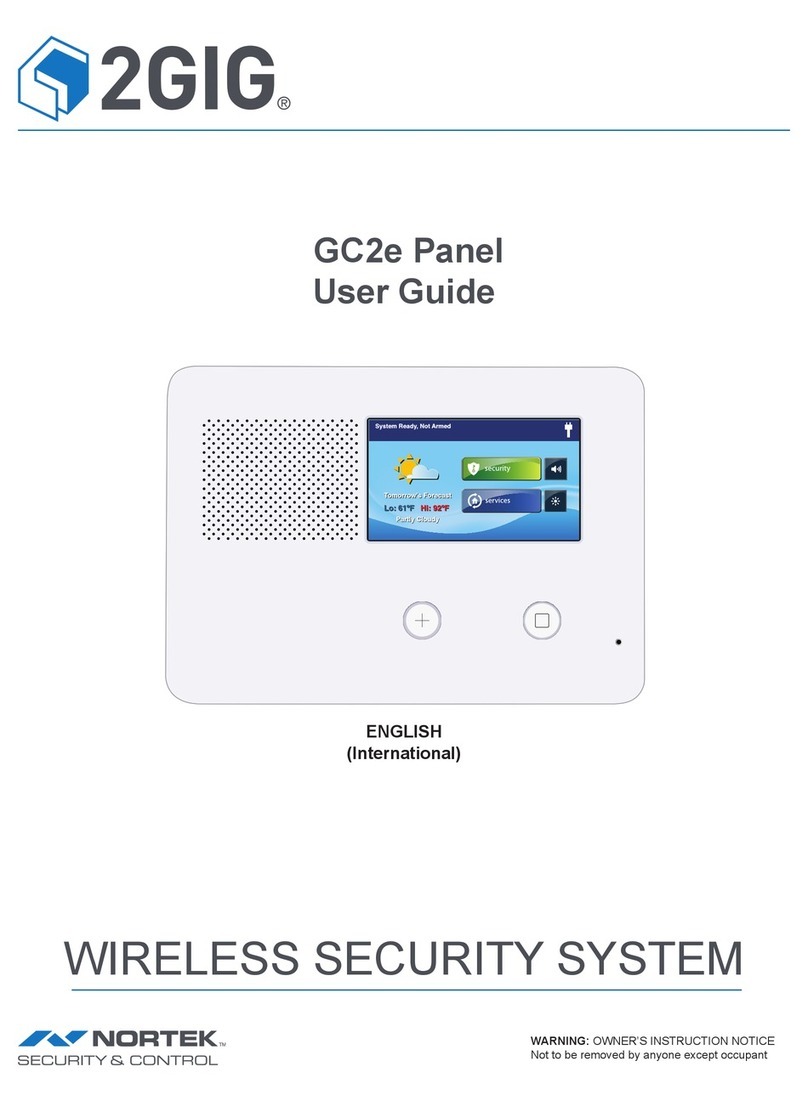
Nortek Security & Control
Nortek Security & Control 2GIG GC2 user guide
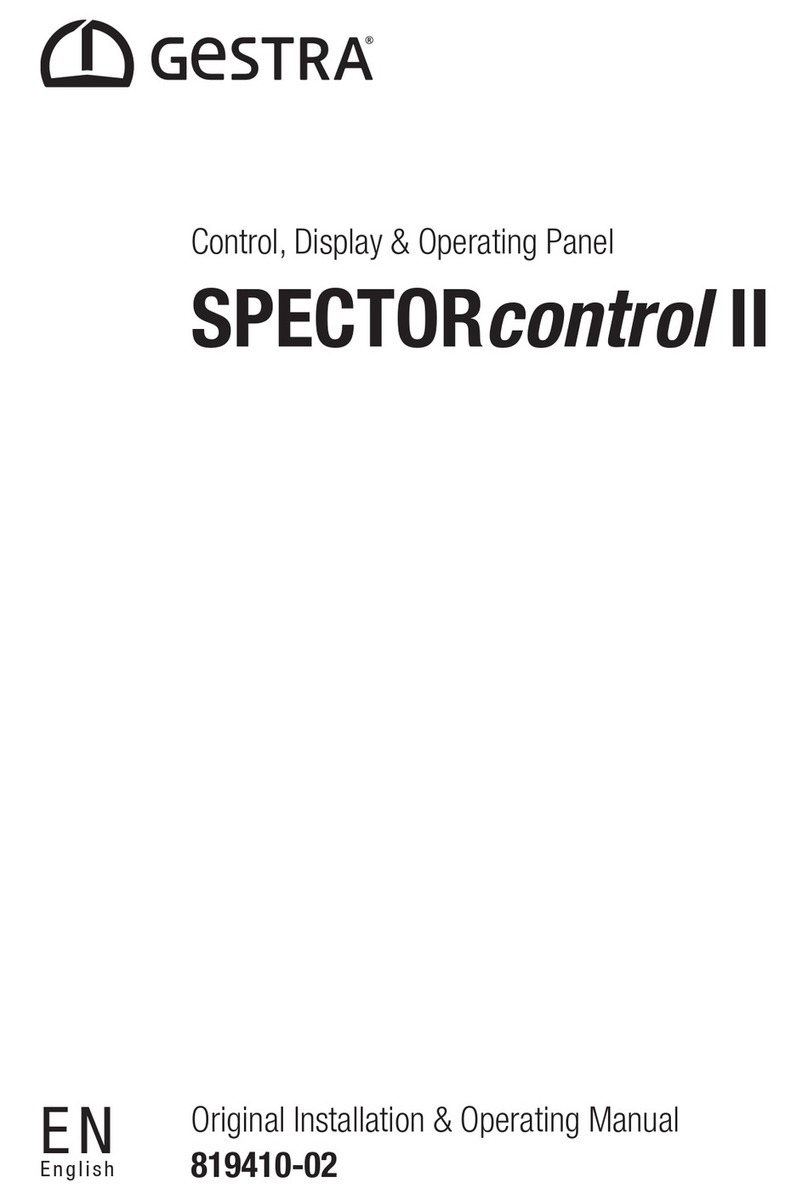
GESTRA
GESTRA SPECTORcontrol II Original Installation & Operating Manual
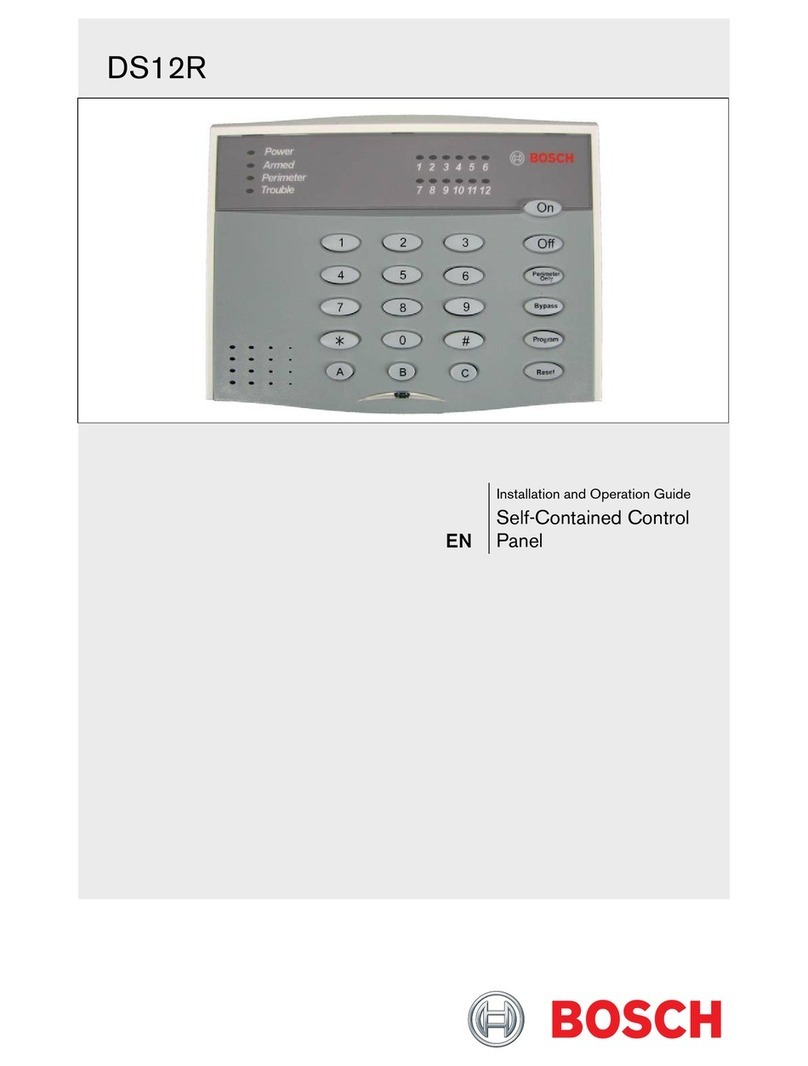
Bosch
Bosch DS12R Installation and operation guide

tau
tau K122M installation guide

GE
GE NetworX NX-4 Installation and startup
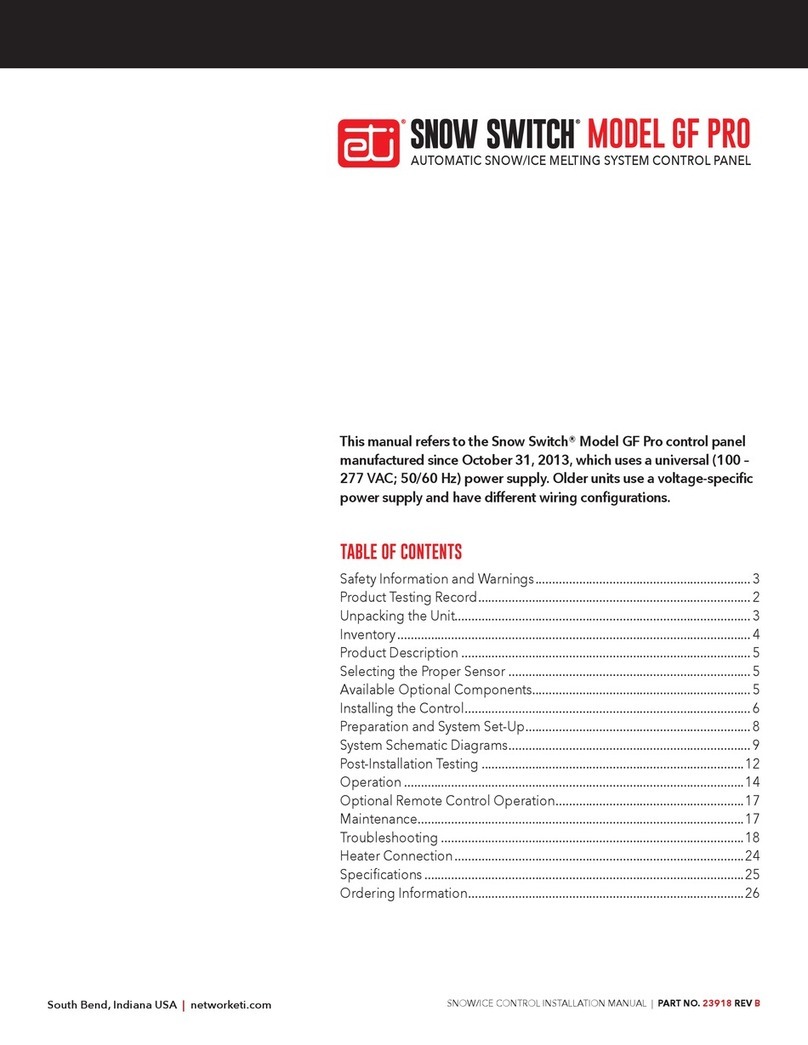
Snow Switch
Snow Switch GF PRO installation manual