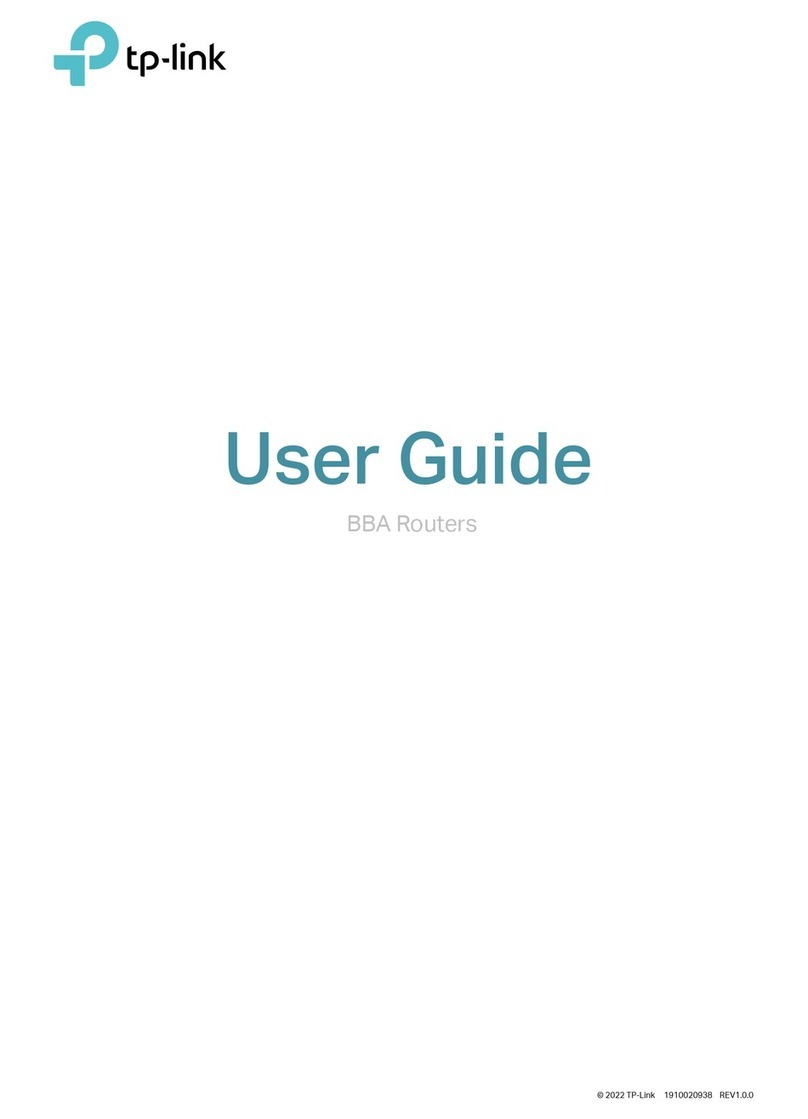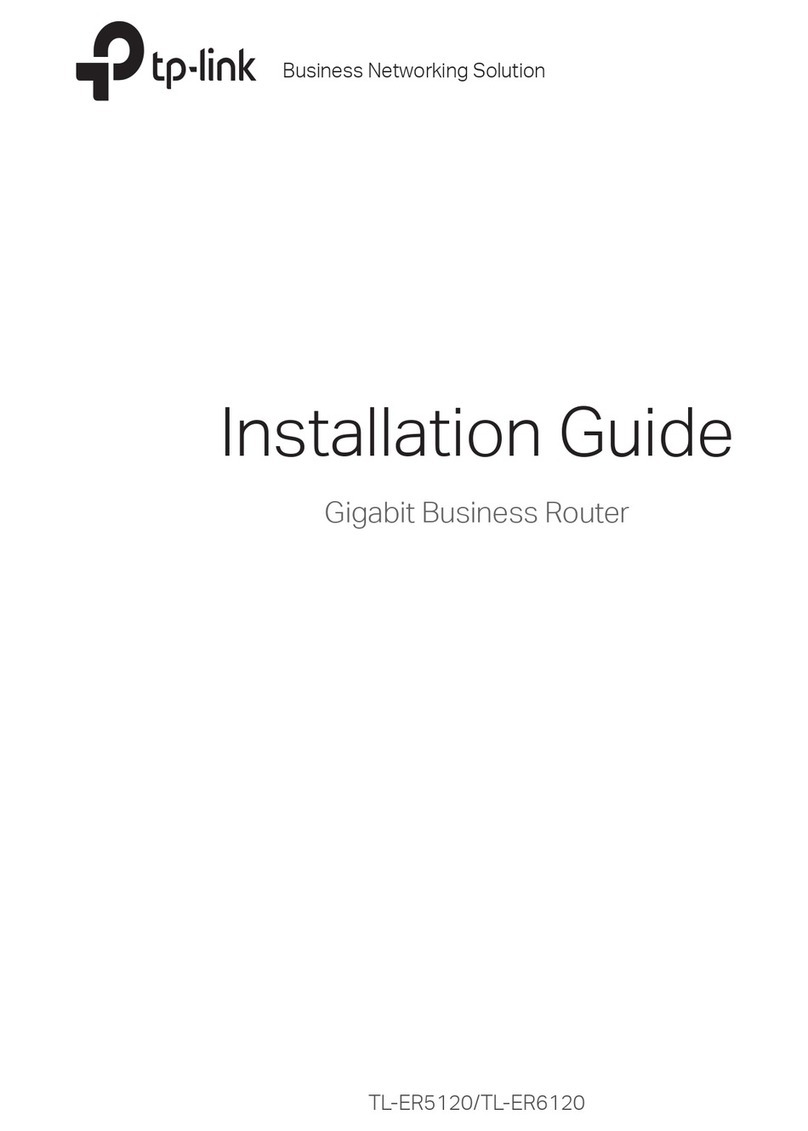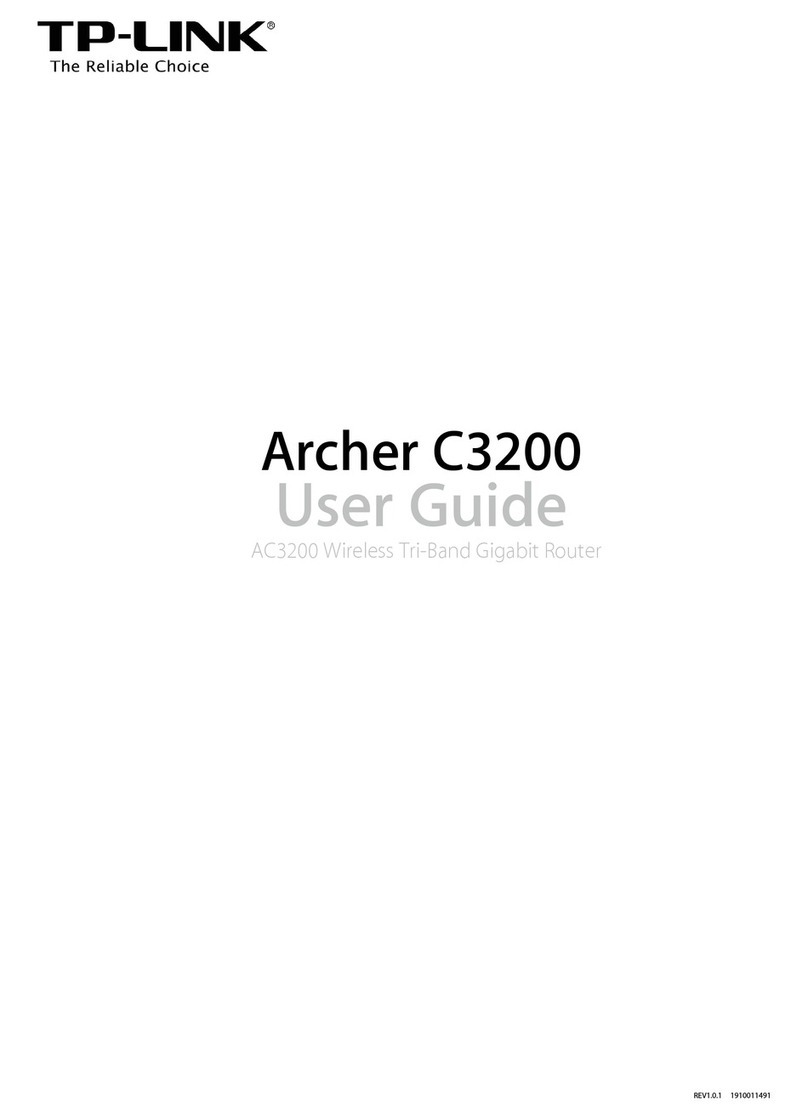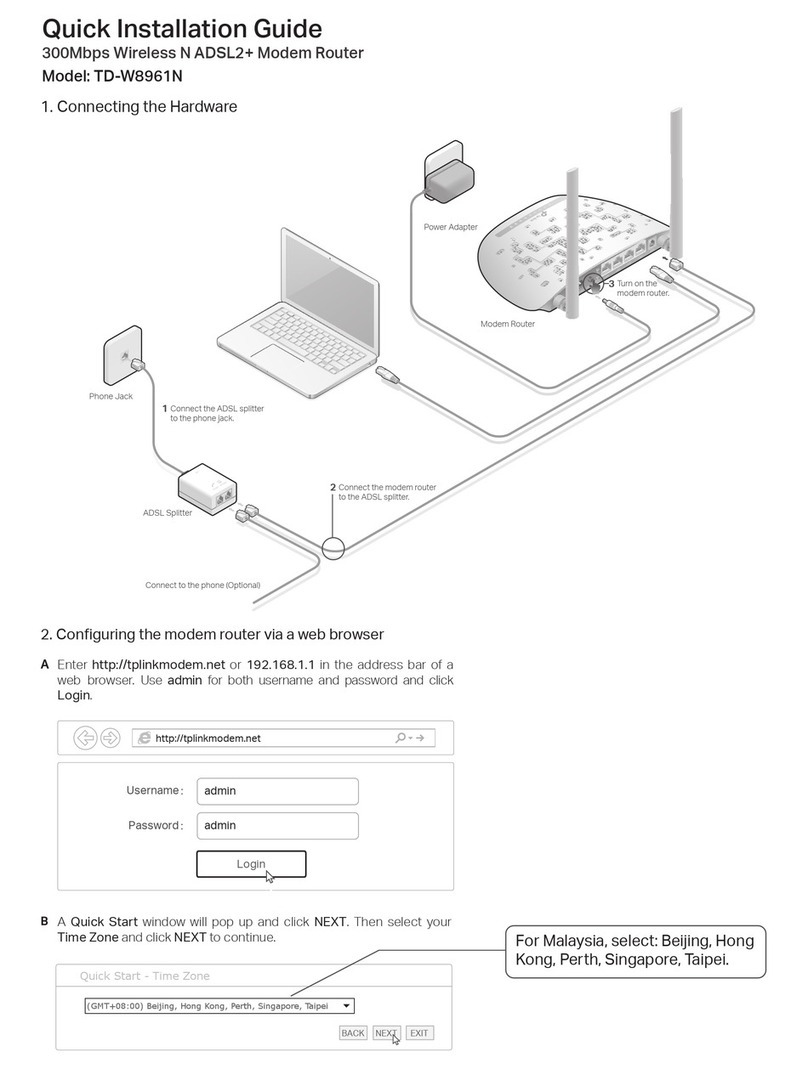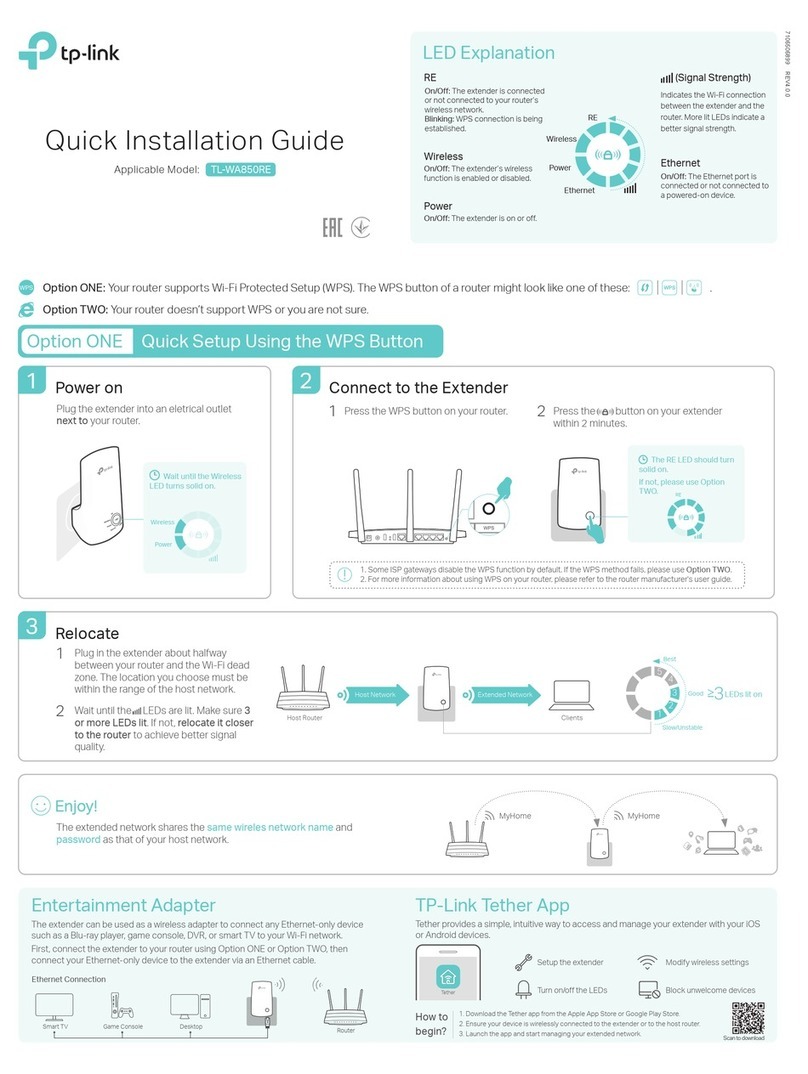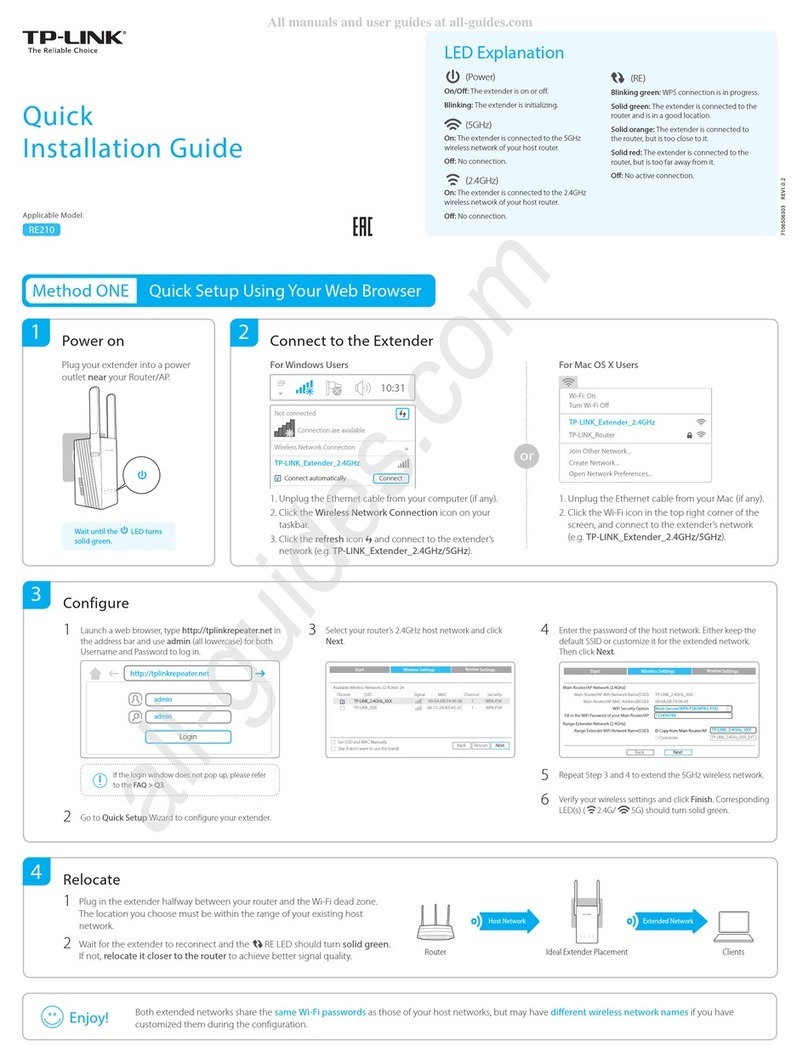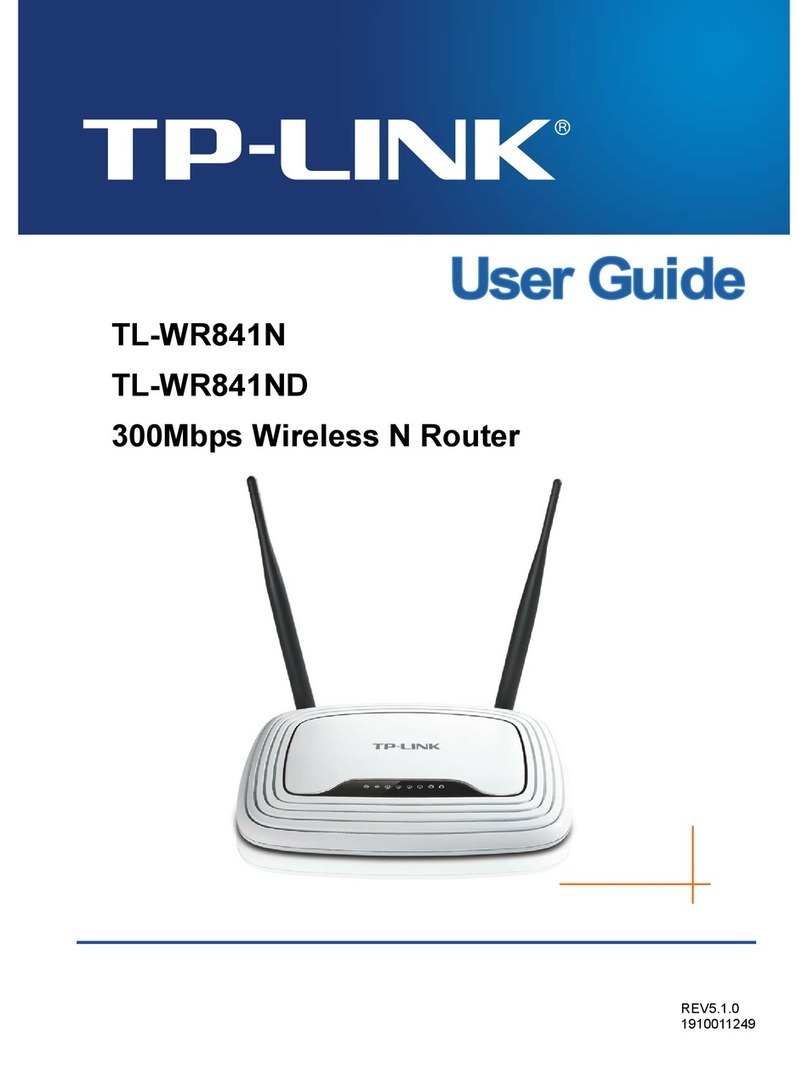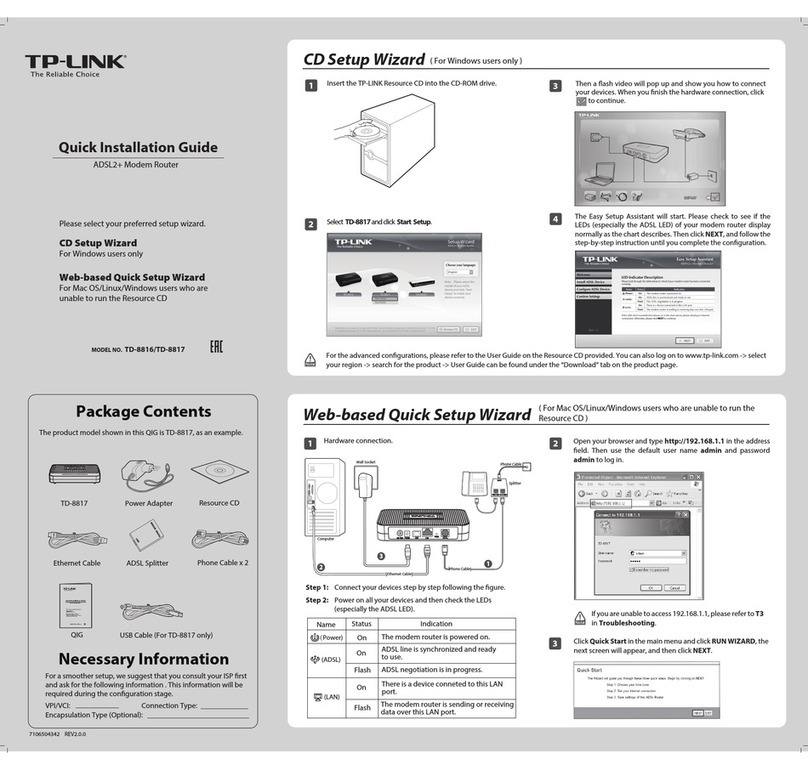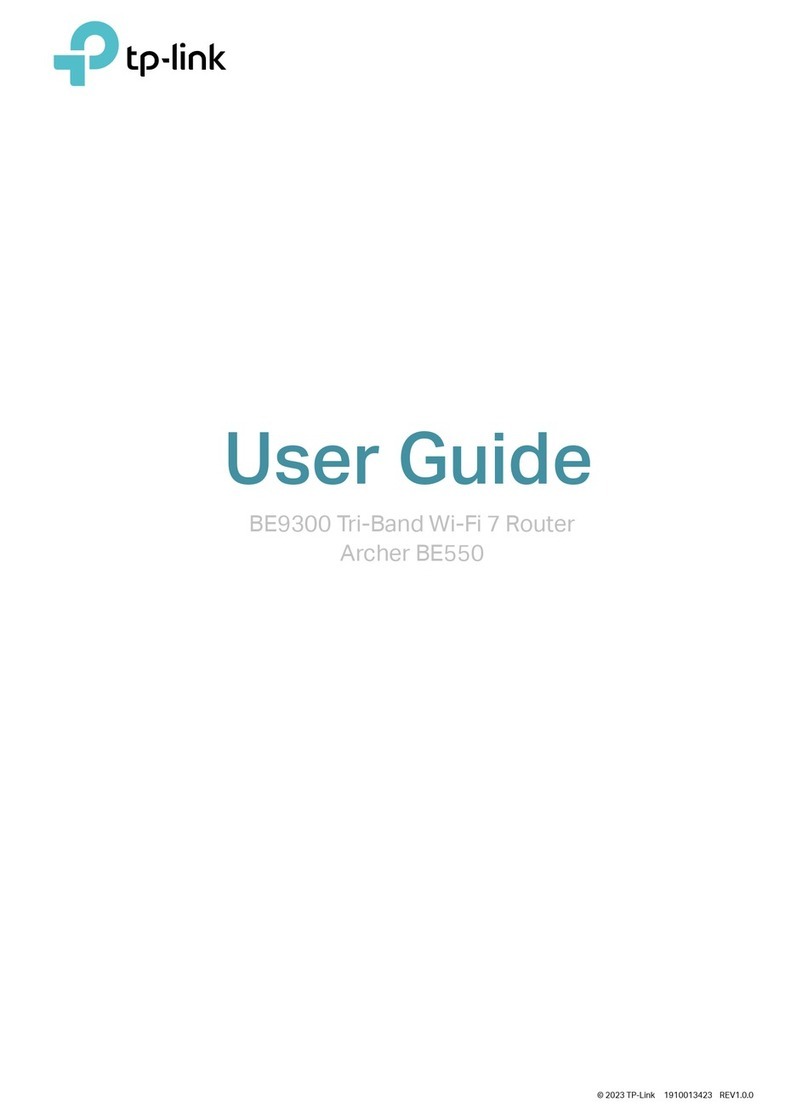©2020 TP-Link 7106508739 REV 1.0.2
Need Help?
Q1. What should I do if I can’t access the web
management page?
Reboot your router and try again.
If the computer is set to a static IP, change its settings to
obtain an IP address automatically.
Verify that http://tplinkwifi.net is correctly entered in the web
browser. Alternatively, enter http://192.168.0.1 or
http://192.168.1.1 in the web browser.
Use another web browser and try again.
Disable and enable the network adapter in use.
Q2. What should I do if I can’t access the internet?
Reboot your modem and router, then try again.
Check if the internet is working normally by connecting a
computer directly to the modem via an Ethernet cable. If it is
not, contact your internet service provider.
LLog in to the web management page of the router, and go to
the Basic > Network Map page to check whether the internet
IP address is valid or not. If it is, please run the Quick Setup
again; otherwise, check the hardware connection.
For cable modem users, log in to the web management page
of the router and go to Advanced > Network > Internet > MAC
Clone. Select Use Current Computer MAC Address and click
Save. Then reboot both the modem and the router.og in to the
Q3. What should I do if the router can’t be found via
Bluetooth in Tether (how to reset the router)?
The router's Bluetooth will be enabled for 30 minutes following a
reset to factory defaults. There are two ways to reset the router:
With the router powered on, use a pin to press and hold the
Reset button on the back of the router until the LED blinks.
Log in to the web management page of the router. Go to
Advanced > System > Backup & Restore, and click FACTORY
RESTORE. The router will reset and restart automatically.
LED & Button Explanation
Pulsing Orange
The system is starting up.
Solid Orange
The router is connected to the
internet, but the Wi-Fi is o.
Solid White
The router is working normally.
Solid Red
No internet connection.
Pulsing White
The rmware is being upgraded,
WPS connection is being established
or the router is being reset.
Wi-Fi Button
Press the Wi-Fi button to turn on or o
the wireless function of your router.
WPS Button
Press the WPS button, and
immediately press the WPS button on
your client to start the WPS process.
LED Button
Press the LED button to turn on or o
the LED of your router.
For technical support, replacement services, the user guide and
more information, please visit https://www.tp-link.com/support
If you have any suggestions or needs for our product guides, you
are welcome to email techwriter@tp-link.com.cn.
To communicate with TP-Link users or engineers, visit
https://community.tp-link.com to join the TP-Link Community.
· Keep the device away from water, re, humidity or hot environments.
· Do not attempt to disassemble, repair, or modify the device.
· Do not use any other chargers than those recommended.
· Do not use damaged charger or USB cable to charge the device.
· Do not use the device where wireless devices are not allowed.
· Adapter shall be installed near the equipment and shall be easily accessible.
Quick Installation Guide
AC5400 MU-MIMO Tri-Band Gaming Router
C5400X