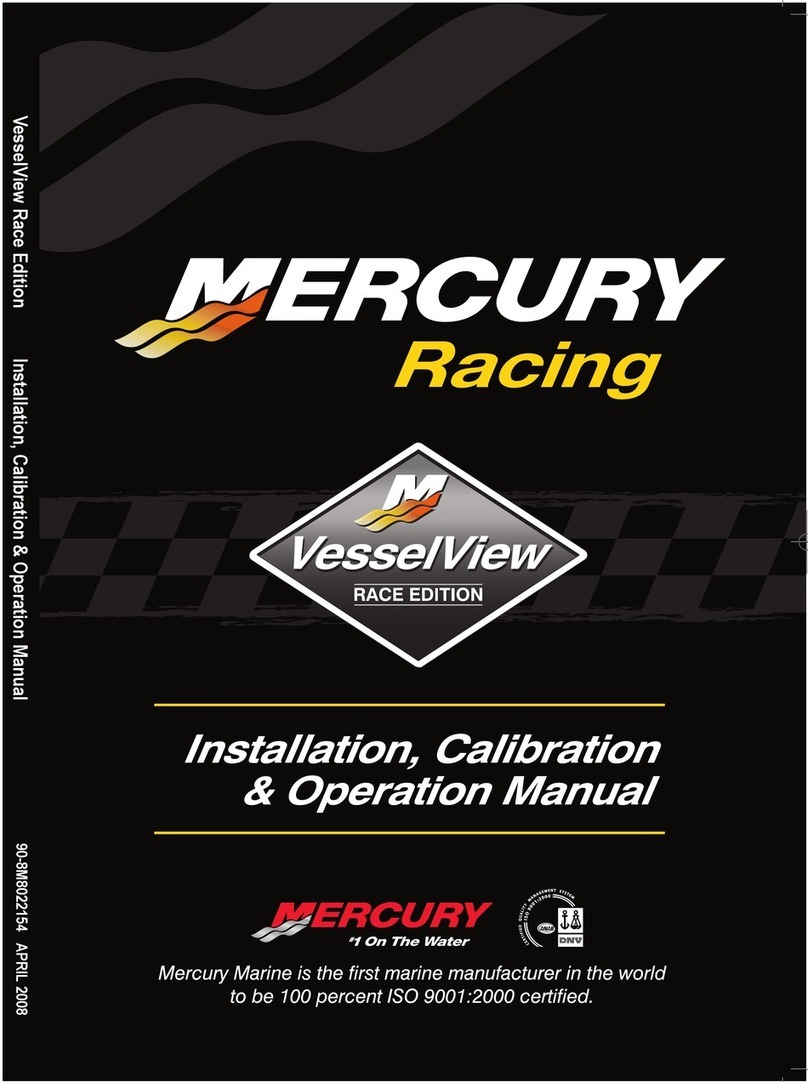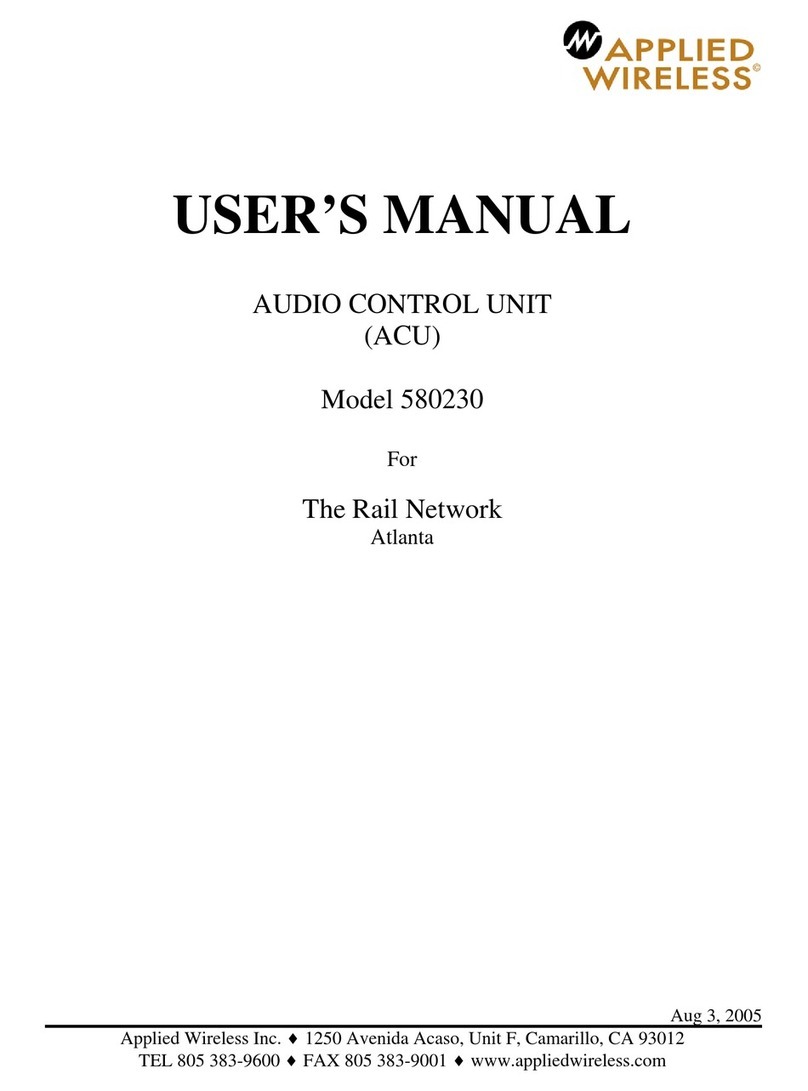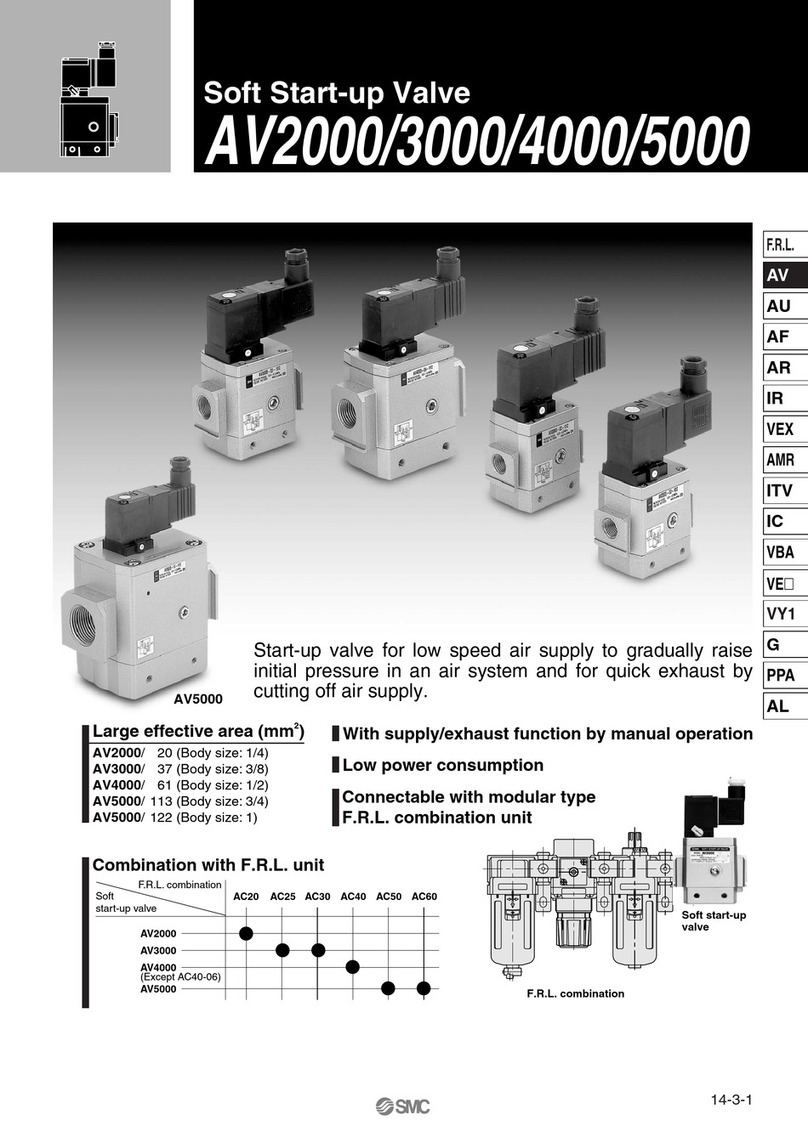Setra Systems Flex User manual

Setra Systems, Inc.
159 Swanson Road, Boxborough, MA 01719
800.257.3872 • www.setra.com
Installation & Operation Guide

© 2018 Setra Systems, Inc.
BACnet is a registered trademark of the American Society of Heating, Refrigerating, and Air-Conditioning Engineers (ASHRAE).
The material in this document is for information purposes only and is subject to change without notice. Setra Systems
assumes no responsibility for any errors or for consequential damages that may result from the use or misrepresentation of
any of the material in this publication.

1.0 Introduction
1.1 Intended Use
1.2 Home Screen
1.3 BACnet Networking
2.0 Rough-in Installation
2.1 Required Parts to be Supplied by the Installer
2.2 Parts Included with Your Order
2.3 Unboxing the Unit
2.4 Installation Overview
3.0 Operation
3.1 Initial Unit Setup
3.2DeviceConguration
3.3 Network
3.4 Inputs/Outputs
3.5 Control
3.6 Room
3.7 Room Remote Duplicate Display
3.8RoomProle
3.9 Display
3.10 Alarms
3.11 Security
3.12 Diagnostics
3.13 Maintenance
4.0 Troubleshooting
5.0 Returns
6.0 Warranty and Limitation of Liability
7.0 Support
Table of Contents
.............................................................................................................................................................4
..............................................................................................................................................4
..............................................................................................................................................5
...................................................................................................................................8
.............................................................................................................................................8
.....................................................................................8
...............................................................................................................8
......................................................................................................................................9
...............................................................................................................................10
...............................................................................................................................................................16
......................................................................................................................................16
..............................................................................................................................16
....................................................................................................................................................17
........................................................................................................................................17
.......................................................................................................................................................22
.........................................................................................................................................................28
.........................................................................................................30
.............................................................................................................................................31
.......................................................................................................................................................32
.....................................................................................................................................................33
...................................................................................................................................................34
............................................................................................................................................34
..........................................................................................................................................36
...................................................................................................................................................39
..................................................................................................................................................................40
.................................................................................................................40
..................................................................................................................................................................44

Setra FLEX Operating Instructions
4Phone: (800) 257-3872 | Fax: (978) 264-0292 | www.setra.com
1.0 Introduction
The Setra FLEX™ provides a flexible room environmental
control and monitoring solution in a simple-to-use
package. An attractive flush-mount faceplate is
complemented by an intuitive graphical display to meet
any architectural requirement. The unit supports 3 rooms,
monitoring up to 6 parameters for each room. An optional
differential pressure sensor can be either factory-installed
in the unit or ordered separately and installed above the
ceiling. Integration with building automation systems is
made easy through either BACnet/IP or BACnet MS/TP
network protocols.
The modular design permits the unit to t in a variety
of wall thicknesses, from as little as 50 mm (1.97”) to
88.9 mm (3.5”). Either on-board or external sensors are
high accuracy 0.25% of full-scale differential pressure
transducers.
FLEXsoftwarecomesintwocongurations;monitor-only
(RM = room monitor), or monitor and control (RC = room
controller). Model RM will not have any control features
enabled for use. Model RC will have both monitor and
control features enabled, offering either Proportional-
Integral (PI) loop control or network command of VAV
boxes, venturi valves, hydronic reheat valves, or other
equipment that responds to voltage or milliamp signals or
network commands, respectively.
FLEX is fully-congurable on-site via simple menu
commands via the touch-screen, and requires no
programming. FLEX can also be congured over the
BACnet network once basic network communications
is established. A third option for conguration is to use
theUSBcloningfeature,whichpermitstheconguration
from a single master unit to be used as a template for all
subsequent units. Two levels of password protection and
a faceplate lock provide security from unauthorized use or
tampering.
1.1 Intended Use
FLEX is designed to monitor and control critical
environments, such as hospital operating rooms, isolation
rooms, compounding pharmacies, and other spaces that
require room pressure control and directional airflow.
Additional critical environments include laboratories,
vivariums, pharmaceutical manufacturing, clean rooms,
or any enclosed space where managed room pressure
(positive or negative) is desired. Up to 3 rooms are
supported by 1 FLEX unit.
FLEX RM will monitor and provide both visual and audible
alarms on any of 6 congured room parameters, such
as pressure, temperature, relative humidity, air changes
per hour (ACH), plus 2 user-dened parameters. FLEX
RC contains all the functionality of FLEX RM, but adds PI
control or network control of HVAC equipment.

5
© Setra Systems, Inc. All Rights Reserved. The Setra Systems name and logo are registered trademarks of Setra Systems, Inc.
1.2 Home Screen
The FLEX home screen is the view that will be continuously
displayed to the end-user, ensuring room environmental
conditions are clearly visible to indicate personal safety.
The screen is designed to display key room parameters,
and enable touch-screen operation when changes in
room conditions are needed, when additional information
is desired, or if alarms need to be acknowledged. Elements
of the screen are described below.
Room name
(Upto3congured)
Room navigation,
to view home screen of
rooms 2 and 3
Full screen mode
Set up unit
Banner indicates room
condition: NORMAL,
WARNING, ALARM,
or STANDBY
Two icons enable alarm
silencing. latch alarm
reset, or door indicator
Badges 5 and 6
(ifcongured)appear
off-screen and can be
accessed by swiping
left of right
Pull-down room
proles,user-
dened,tosetnew
monitor and control
setpoints in effect
Badges show room
parameters, values,
units, and state
Select from 32 icons
to represent room
use or none
Two lines of text
provide notices to
staff, or none
Introduction

Setra FLEX Operating Instructions
6Phone: (800) 257-3872 | Fax: (978) 264-0292 | www.setra.com
Roomproles.Deneroom
conditions and their related
monitor and control setpoints.
Textisuser-dened
Full screen mode shows all rooms
conguredonasinglescreen,and
any alarm or door conditions that
are active, including an ability to
silence or acknowledge.
If a badge is in alarm, its
background will turn red, as
will the main screen

7
© Setra Systems, Inc. All Rights Reserved. The Setra Systems name and logo are registered trademarks of Setra Systems, Inc.
Introduction

Setra FLEX Operating Instructions
8Phone: (800) 257-3872 | Fax: (978) 264-0292 | www.setra.com
1.3 BACnet Networking
FLEX communicates on BACnet networks, an ASHRAE/
ANSI standard building automation protocol. FLEX
supports both BACnet MS/TP and BACnet/IP, allowing
either protocol to be eld-selected for installation.
Connection to the network is then achieved using either
3-wire RS-485 connector or the RJ-45 Ethernet jack on
the rear of the FLEX housing.
FLEX contains approximately 470 BACnet objects with
read/write properties. Nearly all functionality that can be
setorconguredusingtheFLEXtouch-screencan also
be achieved by reading or writing BACnet objects over the
network.Exceptionsincludepasswordchanges,rmware
upgrades, and restore to factory defaults.
For more information on BACnet, refer to Section 4 –
BACnet Integration.
2.0 Rough-in Installation
For FLEX to be installed correctly, the rough-in phase
of the project must be completed properly. This section
will outline the specic considerations the General
Contractormustpayattentionto sothatthe nalwiring
and commissioning will go smoothly.
During rough-in installation there are several options for
installation, depending on whether FLEX was ordered with
on-board or external pressure transducers (or no pressure
sensors at all). Field wiring will be the same, regardless of
pressure sensor presence or location.
2.1 Required Parts to be Supplied by the
Installer
The following is a list of parts required and supplied by the
installer for Setra FLEX RM or FLEX RC:
• Triple-gang electrical box (typically called a “masonry”
box) available from most electrical supply houses
• Single-deep metal box – used only if FLEX has no on-
board pressure sensor
• Garvin TB-325, Madison MSB3G, or equivalent
• Double-deep metal box – used with FLEX ordered with
on-board pressure sensor
• Garvin TB-335-G, RACO 697, Appleton M3-350, or
equivalent
• Power (18 AWG recommended) and signal wire (22 AWG
recommended), as needed.
• 0.25” (6 mm) O.D. flame retardant polyethylene control
tubing (such as CPChem UL 1820) to run from the
room(s) Pressure Pickup Ports to the FLEX monitor
or external sensors. Maximum 250 feet (76.2 meters)
length.
• Pressure tubing T-connectors
• EMT conduit (if required by local code)
• 24 VAC transformer, capacity VA rated for number of
FLEX units powered
• 250 ohm resistors, if wiring inputs for 4-20 mA current
loops
• Door switch SPDT or SPST normally-open, as required
• Remote pressure transducers, Setra Model 264 or 267,
as needed
• Single-gang electrical box, one per Pressure Pickup Port
2.2 Parts Included with Your Order
The following parts are included with your order:
• Setra FLEX main unit
• On-boardpressuretransducer(ifon-boardspeciedon
order)
• External pressure transducers (if external specied on
order)
• Integral FLEX faceplate
• Pressure Pickup Ports, quantity specied in original
order
• 0.25”O.D.nalconnectiontubingwithintegratedsprings
and attached brass barbed couplings, quantity 2
• Mounting screws, 6-32 x 1/2 Phillips head, quantity 5
• Mating electrical connectors, Phoenix Contact MC plug
kit adapting I/O screw terminals to FLEX unit.

9
© Setra Systems, Inc. All Rights Reserved. The Setra Systems name and logo are registered trademarks of Setra Systems, Inc.
2.3 Unboxing the unit
Setra FLEX comes packaged with pink security tape
holding the display and base unit together for handling
and wiring. Keep this tape in place until the unit is ready to
be mounted in the wall.
With the pink security tape still in place, hold the unit to
the rough-in mounting box and make nal wiring and
plumbing connections.
Now remove the pink security tape, and let the display
hang below the base unit. With the nal connections in
place, push the FLEX unit into the rough-in box, taking care
not to crimp tubing or damage wires.
Rough-in Installation
Secure the FLEX base unit into the electrical box with the
four (4) mounting screws provided. Allow the FLEX display
to hang below the mounting box, taking care so that the
display does not get damaged by tools.

Setra FLEX Operating Instructions
10 Phone: (800) 257-3872 | Fax: (978) 264-0292 | www.setra.com
2.4 Installation Overview
EachFLEXunitcomescompleteperorderspecications
to provide a full room environment monitoring solution
for pressure, temperature, relative humidity, air change
rate,andtwouser-denedparameters.Supportforupto
3 rooms is included with each FLEX product. Installation
proceeds via the steps noted below, with variations
dependingonorderconguration.
1.Install 3-gang electrical box for FLEX main unit. Box
depth requirement varies depending on whether an on-
board sensor is factory-installed.
2.Install 1-gang electrical box for each Pressure Pickup
Port, either horizontal ceiling-mounted or vertically
mounted high on a wall surface.
3.Ensureelectricalboxesarelevelandflushtothenished
wall surface.
Note: Surface mount adapter boxes are available for
installation where cutting into the wall is not possible
(Setra P/N 229973 for FLEX units without on-board
pressure sensor; Setra P/N 229971 for FLEX units with
on-board pressure sensor).
1-Gang
Electric Box
Setra RPS
Reference Pressure Side
Setra RPS
Room Pressure Side
Setra FLEX Unit
(may be mounted inside
or outside room)
Wall Cavity
Electrical Box
(3-Gang double-deep if
using on-board sensor,
single deep if no
on-board sensor)
Setra FLEX Unit
(Display hinges down
during installation then
snaps in place when
mounting is complete)
With On-board Pressure Sensing
• Install room-side and reference-side Pressure Pickup
Ports, which sense and transmit pressure measurement
to the FLEX unit.
• Run tubing to FLEX electrical box, being careful not to
crimp tubing in conduit or within walls.
• Run all wiring and network connections to the FLEX
electrical box
With External Pressure Sensing
• Install room-side and reference-side Pressure Pickup
Ports, which sense and transmit pressure measurement
to the FLEX unit.
• Mount external transducers (Setra model 264 or 267) in
a NEMA enclosure or other suitable location that enables
convenient access for commissioning and servicing.
• Run tubing to external transducers, being careful not to
crimp tubing anywhere across the run.
• Run external transducer output signal wires, remaining
wiring and network connection to the FLEX electrical box.

11
© Setra Systems, Inc. All Rights Reserved. The Setra Systems name and logo are registered trademarks of Setra Systems, Inc.
Network-only Mapping BACnet Objects
FLEX is able to take any sensor input as a network variable
by binding BACnet objects from third-party BAS controllers
(or any BACnet source). This network access to sensors
can be used in addition to, or in lieu of hard-wiring sensors
to the FLEX unit. For example, a pressure sensor wired to a
third-party controller may map the pressure output signal
to a BACnet object in that controller. This BACnet object
maythenbemappedtoFLEXviacongurationsettings.
In a similar manner, variables from temperature, relative
humidity, air changes per hour, and other variables can be
mapped to FLEX for display and alarming on the home
screen. The end-user can choose up to six networked
sensors to show on the display.
Plumbing
For either on-board or external sensors, typically a
Pressure Pickup Port is installed in the primary monitored
room and another one is installed in the reference area
(typically a hallway). 0.25” nylon tubing is typically used to
bring the pressure signal from this point of measurement
tothepressurettingsonthebackofthepressuresensor.
A single reference area may be used to serve several
rooms, as long as the reference area is in the intended
adjacent space for the differential pressure reading. In
this manner, tubing from a single Pressure Pickup Port
can have several “T” junctions for additional tubing runs
to the LOW side of each sensor (one, two, or three sensors
supported by FLEX).
Installing a single gang electrical box anywhere inside
the room, typically high on the wall or flush-mounted to
the ceiling is appropriate. This will be used for the room
pressure signal (room pressure port is labeled HIGH and
reference port is labeled LOW). Run 0.25” tubing from this
electrical box to the on-board or external sensor used with
FLEX.
Attachpressuretubingasfollowsfornalconnections:
• Install the supplied silicone tube (with integrated external
spring) and attached barbed tube adapter onto the end
ofthe0.25”eldtubing.
• For the ROOM side, push the open end of the soft silicone
tubing onto the on-board or external sensor HIGH port.
• For the REFERENCE side, push the open end of the soft
silicone tubing onto the on-board or external sensor
LOW port.
Location of Pressure Pickup Ports
Caution should be taken to locate Pressure Pickup Ports
at least six (6) feet from air turbulence that may originate
from air supply diffusers, slot diffusers, mobile equipment
cooling fans, or other devices that may exhaust air in the
direction of the ports. Air velocity blowing directly on these
ports can cause inaccurate pressure measurement.
Surface Mounting on Wall
For installations where inserting the unit into the wall is
not possible, mount the optional adapter box to allow
installation of the Setra FLEX unit (Setra P/N 229973 for
FLEX units without on-board pressure sensor. Setra P/N
229971 for FLEX units with on-board pressure sensor).
• Align the adapter box appropriately, mark and drill four
holes for plastic sheet rock anchors using a 3/16"
diameter drill bit.
• Gently tap the sheet rock anchors into place
• Align adapter box to sheet rock anchors and fasten
adapter box to wall using four screws (provide in the
optional adapter box kit).
• Mount the Setra FLEX unit onto the adapter box
Rough-in Installation

Setra FLEX Operating Instructions
12 Phone: (800) 257-3872 | Fax: (978) 264-0292 | www.setra.com
Considerations to Avoid Kinked or Damaged Tubing
Pull tubing runs in a manner that protects the tubing from
being damaged, cut, or crimped. Any break or bend in the
tubing may affect the integrity of the pressure signal. DO
NOT TIGHTEN STRAIN RELIEFS at the electrical boxes so
that they crimp the tubing. Leave the strain reliefs open
enough so that the tubing can slide in and out of the
box with a few inches of play. Prior to use, tape the open
ends of the tubes closed to prevent contamination during
construction.
DuringnalinstallationofthePressurePickupPorts,use
the included clear spring-wound adapters between the
nylon wall tubing and the back of the Pressure Pickup
Port, (as shown below). This will ensure when the port is
mounted to the wall that the tubing assembly does not
crimp inside the electrical box. Careful observation should
be made of how the tubing gets pushed back into the wall
fornalfaceplatemounting.
In a similar manner, mount remaining Pressure Pickup
Ports and the FLEX unit if using an on-board sensor.
Use of External Pressure Sensors
If FLEX is being used exclusively with external pressure
sensors, or in combination with an on-board sensor, the
external sensors require no tubing runs to the FLEX unit
itself. Instead, the external sensors will be separately
mounted, plumbed and wired. Only the wire for the analog
output of that sensor(s) will be run to the FLEX unit.
Wiring the FLEX Main Unit
The back of the FLEX unit has terminal blocks labeled
with their function. Universal inputs, marked “UI” will be
conguredforeitherAnalogInputsorDigitalInputsinthe
FLEXcongurationsetup.
Power
The 3-pin power connection for FLEX is labeled “PWR” on
the rear of the unit.
1.Pull off the removable PWR terminal block
2.Connect the 24 VAC lines to L1 and L2
3.Connect a ground wire to the ground terminal (if
provided)
4.Push the removable terminal block back into the PWR
connection
FLEX operates at 18-30 VAC, 50/60 Hz, and consumes 10
W nominal, 13 W maximum.
BACnet MS/TP Detail
*AI for on-board
transducer or
general AI input
B (+)
A (-)
GND
DATA +
DATA -
COMM

13
© Setra Systems, Inc. All Rights Reserved. The Setra Systems name and logo are registered trademarks of Setra Systems, Inc.
Rough-in Installation
If live power is already turning on FLEX, power can be
removed from FLEX by removing the J3 jumper on the unit.
This can be done by hand (pictured below), or carefully
with non-conductive pliers. Normally, FLEX is continuously
powered and this jumper does not need to be accessed.
Universal Inputs (3) and Analog Input (1)
There are three (3) Universal Inputs (UI) on the FLEX main
unit, and one Analog Input (AI). The AI is used for the on-
board pressure sensor. If the factory-installed pressure
sensor is present, the AI is unavailable for other wired
sensors. The UI can be congured in software as either
Digital Inputs (DI) or AI.
Using the Universal Inputs as Analog Inputs
WhentheUIareconguredasAI, sensorsthatoutputa
voltage or milliamp (mA) signal can be used. Supported
signals are 0-5 V, 0-10 V, and 4-20 mA. These sensors can
be for temperature, relative humidity, CO2, lumens, etc.
Two 24 VDC excitation terminals are available on the UI
to power up to two pressure sensors or other desired
devices. One 24 VDC excitation terminal is available on the
AI (provided the on-board sensor is not present). These
terminals can source 90 mA maximum combined. They
are labeled “+24V” on the terminals. Connect this to the
positive excitation terminal of the desired sensor.
Using the Universal Inputs as Digital Inputs
Any of the UI terminals can be congured as DI, and
then congured accordingly in FLEX setup screens. It is
common for a DI to be used as a door-open indicator, fan
status,pressureswitchacrosslter,ductstaticpressure
switch, or other type of dry contact. Normally-open (NO)
or Normally-closed (NC) states are supported.
WhentheDIisconguredfordoor-openindication,FLEX
will display a round door indicator on the home screen
(shown below).
Milliamp Loops Require Field-installed 250 Ohm Resistor
For 4-20 mA loops, it is required that a 250 ohm resistor
be eld-installed between the terminals labeled UI/AI
and COM. FLEX will be measuring the voltage across this
resistor as 1-5 VDC corresponding to 4-20 mA.
Door open indicator

Setra FLEX Operating Instructions
14 Phone: (800) 257-3872 | Fax: (978) 264-0292 | www.setra.com
External Pressure Transducers
(Setra Models 264 or 267)
Thegurebelowshowsanexternalpressuretransducer
(such as Setra Model 264 or 267) with either a voltage or
mAoutputsignal,andcorrectwiring.Eitherconguration
can be wired to the FLEX on-board I/O.
Analog Output (1)
If using the Analog Output (AO) for voltage output, connect
to the terminals labeled VDC and COM. If using the AO for
mA output, connect to the terminals labeled MA and COM.
The AO generates a 0-5 VDC, 0-10 VDC, or 4-20 mA output
signal,ascongured.ThiscanbeusedforaProportional-
Integral (PI) control loop to modulate reheat valves or
other analog driven devices, as a pressure output signal,
or to mirror an input signal.
Relay (1)
On-board FLEX is a Single-pole Double-throw (SPDT)
dry contact labeled RELAY. When an alarm occurs the
NO and COM internal contacts will be closed. During no
alarm conditions the NC and COM are shorted. This relay
can also drive a Setra Remote Annunciator (SRAN). The
RELAYmayalsobe congured tochangethestateofa
remote third-party device. Match the state for the desired
application.
BACnet MS/TP
Setra FLEX is an isolated device on an MS/TP network.
BACnet MS/TP recommended wiring is 22 AWG stranded
wire in a shielded cable. A positive, negative, GND, and
shield should be run. This can be two twisted pairs in a
cable with a common cable shield. One twisted pair is
used for communications, and the second twisted pair
can be used for communications ground and the shield
wire can be connected to the other device shield wires.
BACnet hardware is implemented as isolated RS485. Wire
to the terminal labeled BACnet MS/TP. Connect positive
to B+, negative to A-, and ground wires to GND. Connect
shields of incoming and outgoing cables together using
a wire nut. If using 3-wire, connect shield returns to GND.
BACnet/IP
Connect standard Ethernet cable with RJ-45 connectors
between the Setra FLEX unit and your network switch.
Sensor with
current output
Sensor with
voltage output
FLEX I/O
On-board
FLEX I/O
On-board
+24 VDC
UI
COM
Sensor with
Current Ouput
FLEX I/O
On-board or
Expansion I/O
+24 VDC
UI
COM
Sensor with
Voltage Ouput
FLEX I/O
On-board or
Expansion I/O
250 Ohm
mA output signal to FLEX
Voltage output signal to FLEX
EXE
OUT
COM
+24 VDC
UI
COM
Sensor with
Current Ouput
FLEX I/O
On-board or
Expansion I/O
+24 VDC
UI
COM
Sensor with
Voltage Ouput
FLEX I/O
On-board or
Expansion I/O
250 Ohm
mA output signal to FLEX
Voltage output signal to FLEX
EXE
OUT
COM

15
© Setra Systems, Inc. All Rights Reserved. The Setra Systems name and logo are registered trademarks of Setra Systems, Inc.
Rough-in Installation
Completing the Installation
1.Connect all the electrical connectors matching the
wiring connector with the mates on the back of the unit.
Some connectors are color-coded and keyed to prevent
mis-wiring.
2.Connect any remaining pressure signals to HIGH and
LOW ports on pressure sensors, utilizing the clear tubing
with integrated external springs to prevent crimping.
3.As you push the Setra FLEX unit into the electrical box,
push the black nylon tubing (if on-board sensor is used)
into the conduit tube or into the wall cavity. The supplied
clear tubing should be the only tubing in the electrical
box after the unit is slid in as far as it will go.
4.When wiring is complete, push the FLEX unit into the
enclosure and secure with four (4) mounting screws.
5.Leaving FLEX display in its lowered position on hinges,
apply power so the FLEX unit starts operation.
6.When the FLEX initial conguration screen appears,
swing the display and faceplate housing up and press
inplacesothatsecurityrollerslockthedisplayrmlyin
place tight against the wall surface.
All FLEX units with on-board sensors, and external
transducers should be powered and operational for 30
minutes for warmup time and to ensure acclimated
conditions are met for one-time pressure sensing
stabilization. If necessary, after the 30 minute warmup,
units can be re-zeroed if no room pressure is present
(open door, or no airflow, or disconnect pressure tubes).
2.6 Servicing FLEX
In the event the FLEX unit needs to be recalibrated or
removed for service, security holes at the bottom of the
faceplate enable the display to be pulled back from the
wall surface. Slide a terminal screw driver gently into the
holes until it stops. Then rotate the screw driver blade 90
degrees to unattach the faceplate snaps. Repeat for both
holes.

Setra FLEX Operating Instructions
16 Phone: (800) 257-3872 | Fax: (978) 264-0292 | www.setra.com
3.0 Operation
OnceFLEXisinstalledandpowered-up,congurationand
operationcanbegin.Note,FLEXcanbeconguredviathree
methods: 1) the touch screen interface, 2) USB cloning
from another device, or 3) over the BACnet network (once
theunitbeingconguredisonthenetwork).Thissection
describescongurationviathetouchscreeninterface.
3.1 Initial Unit Setup
Select the Tools icon, which looks like a cog wheel on the
top-right of the Home screen. The Settings screen will
appear.
The Settings menu includes several functions:
• DeviceConguration,whichsetsalltheparametersof
Home screen and FLEX unit functionality
• Diagnostics, which performs system, network, and I/O
tests on the unit
• Maintenance, which allows pressure sensor calibration,
USB cloning, date and time setup, and other software
functions
• About, which shows the unit model, serial number,
calibration date, and other system information
3.2 Device Conguration
TheDeviceCongurationmenuistheseriesofmenusthat
denealltheoperatingparametersoftheFLEXunit.There
are seven menu areas:
1.Network, where BACnet/IP or BACnet MS/TP network
informationisdenedandtested
2.Inputs/Outputs, where on-board or external hard-wired
sensorpointsaredened
3.Room,whereroomname,proles,andbadgespresent
are setup
4.Room Prole, where Prole pull-down menus are
dened, including icons, on-screen text, and monitor
andcontrolspresetsarecongured
5.Display, where performance, timing, and other visual
aspectoftheHomescreenaredened
6.Alarms, for alarm general parameters, volume, and
mute timing
7.Security, which denes Supervisor and Operator
passcodes, if used
Setup Unit

17
© Setra Systems, Inc. All Rights Reserved. The Setra Systems name and logo are registered trademarks of Setra Systems, Inc.
3.3 Network
The Network settings area is where FLEX is setup for
network communications on a BACnet network. Either
BACnet/IP or BACnet MS/TP can be chosen, but not both.
Congure the area desired by selecting the appropriate
tab.
Note: after initial network setup is completed, FLEX can
be fully congured over the BACnet network. Visit Setra.
com for a FLEX BACnet points list.
If enabling BACnet/IP, move the Disabled slider to the
RIGHT so the feature becomes Enabled. Then ll in
the parameters as needed for the network. IP Address
supports either addresses obtained via Dynamic Host
Control Protocol (DHCP) or static IP addresses. If the DHCP
server is active on the IP network, then it will automatically
assign an IP address to the FLEX. One can assign a static
IPaddressbycheckingthe“Static?”check-boxandllin
thedesiredIPaddressintheeld.
Note: FLEX does not have capability to detect duplicate
IP addresses. The installer must be aware of which IP
addresses are available and unused on the subnet.
If enabling BACnet MS/TP, move the Disabled slider to the
RIGHT so the feature becomes Enabled. Then ll in the
parameters as needed for the MS/TP network.
Updating the BACnet Network
Selecting the Update tab will update the network settings
and reboot so FLEX can communicate effectively on the
network with the new settings.
Note: It is extremely important to use the “UPDATE” tab
after every change (single or multiple) to ensure changes
take effect. FLEX will restart application when “UPDATE”
tab is selected. Failure to select "UPDATE" will result in
changes not taking effect.
3.4 Inputs / Outputs
The Inputs / Outputs settings area is where FLEX is
congured for hard-wired sensors, on physical input on
the back of FLEX.
Input Settings
The FLEX main unit supports 4 inputs and 2 outputs.
Operation

Setra FLEX Operating Instructions
18 Phone: (800) 257-3872 | Fax: (978) 264-0292 | www.setra.com
Inputs that are on-board the FLEX main unit are labelled
“On-Board AI-1” and “On-Board UI-1 to 3,” for Analog
Input (AI) and Universal Inputs (UI) respectively. Note, if
FLEX is using a factory-installed pressure transducer, then
the input “On-Board AI-1” is not available, as it is occupied
by the on-board sensor snapped to the back of the unit.
Selectthedesiredinputtobecongured.Thendenethe
type of signal output from the sensor, milliamps (mA), DC
voltage (VDC), or contact (Digital). Selecting “None” means
the input is not used, and FLEX will not attempt to read a
transient input signal from that input.
Choose the Sensor Type being used. Pre-selections are
available for Pressure, Temperature, Humidity, and Air
Changes per Hour (ACH). A User Dened selection can
also be chosen if the sensor is not one of the ones on the
pre-selected list.
When the Sensor Type is chosen, the input signal can
then be scaled using Low and High signal values that
match the full-scale range of the applicable sensor. In the
example below, these are “mA Low” and “mA High.” This
scaling of the input allows the sensor’s output signal to be
scaled to the desired reading on the Home screen. Select
theEngineeringUnits“EngUnits”anddenethefull-scale
range of the sensor in the appropriate units of measure.
When “Digital” is chosen for Input Type, DOOR can be
selected as an option. This applies to a door contact.
Selecting Normal Polarity means switch open equals door
open, and switch closed means door closed. Selecting
Reverse Polarity means switch open equals door closed,
and switch closed means door open. Choose the Polarity
that generates the desired results from the door switch
being used.

19
© Setra Systems, Inc. All Rights Reserved. The Setra Systems name and logo are registered trademarks of Setra Systems, Inc.
Output Settings
An external device can be connected to a FLEX-RC unit: at
the back of the main unit The FLEX main unit supports 1
analog output and 1 relay output.
Outputs that are on-board the FLEX main unit are labeled
“On-Board” Outputs and Relays.
Select the desired Output or Relay to be congured.
Then dene the type of signal FLEX will generate to the
destination controller or equipment.
Choose the Data Source from which to obtain this signal
value. This can be any of the FLEX three (3) rooms, and
any of the six (6) parameters at each room. If this is a
Control application, choose one of the four (4) Control
Loops available in FLEX-RC. Examples appear below:
Data Source can be selected as one of the following:
• None–theOutputTypehasbeendened,butnodata
source is feeding a signal
• Room 1 Pressure – the Output is driving a signal from
Room 1 Pressure badge
• Room 1 Temperature – the Output is driving a signal
from Room 1 Temperature badge
• Room 1 Humidity – the Output is driving a signal from
Room 1 Humidity badge
• Room 1 ACH – the Output is driving a signal from Room
1 Air Changes per Hour (ACH) badge
• Room 1 User Dened – the Output is driving a signal
fromRoom1’srstUserDenedbadge
• Room 1 User Dened – the Output is driving a signal
fromRoom1’ssecondUserDenedbadge
• Room 2 Pressure – the Output is driving a signal from
Room 2 Pressure badge
• Room 2 Temperature – the Output is driving a signal
from Room 2 Temperature badge
• Room 2 Humidity – the Output is driving a signal from
Room 2 Humidity badge
• Room 2 ACH – the Output is driving a signal from Room
2 Air Changes per Hour (ACH) badge
• Room 2 User Dened – the Output is driving a signal
fromRoom2’srstUserDenedbadge
• Room 2 User Dened – the Output is driving a signal
fromRoom2’ssecondUserDenedbadge
(CONTINUED ON NEXT PAGE)
Operation

Setra FLEX Operating Instructions
20 Phone: (800) 257-3872 | Fax: (978) 264-0292 | www.setra.com
(CONTINUED FROM PREVIOUS PAGE)
• Room 3 Pressure – the Output is driving a signal from
Room 3 Pressure badge
• Room 3 Temperature – the Output is driving a signal
from Room 3 Temperature badge
• Room 3 Humidity – the Output is driving a signal from
Room 3 Humidity badge
• Room 3 ACH – the Output is driving a signal from Room
3 Air Changes per Hour (ACH) badge
• Room 3 User Dened – the Output is driving a signal
fromRoom3’srstUserDenedbadge
• Room 3 User Dened – the Output is driving a signal
fromRoom1’ssecondUserDenedbadge
• Control Loop 1 – the Output signal is being controlled
by Control Loop 1’s PI algorithm
• Control Loop 2 – the Output signal is being controlled
by Control Loop 2’s PI algorithm
• Control Loop 3 – the Output signal is being controlled
by Control Loop 3’s PI algorithm
• Control Loop 4 – the Output signal is being controlled
by Control Loop 4’s PI algorithm
Relay Settings
There is one relay contact available on the back of the
FLEX unit. When “On-Board Relay” is selected, the Output
Type available is either “Normally Closed” or “Normally
Open.”
Choose the Data Source that will drive the relay. Examples
appear below:
Data Source can be selected as one of the following:
• None – the Relay has no Data Source driving it
• Room 1 Alarm – the Relay changes state when an alarm
occurs in Room 1
• Room 2 Alarm – the Relay changes state when an alarm
occurs in Room 2
• Room 3 Alarm – the Relay changes state when an alarm
occurs in Room 3
• Master Alarm – the Relay changes state when any
alarm occurs in any room and on any parameter
• Room 1 Door – the Relay changes state when the Door
contact changes state in Room 1
• Room 2 Door – the Relay changes state when the Door
contact changes state in Room 2
• Room 3 Door – the Relay changes state when the Door
contact changes state in Room 3
Other manuals for Flex
1
Table of contents
Popular Control Unit manuals by other brands

HAUTAU
HAUTAU GSM 1 Installation and operating instructions
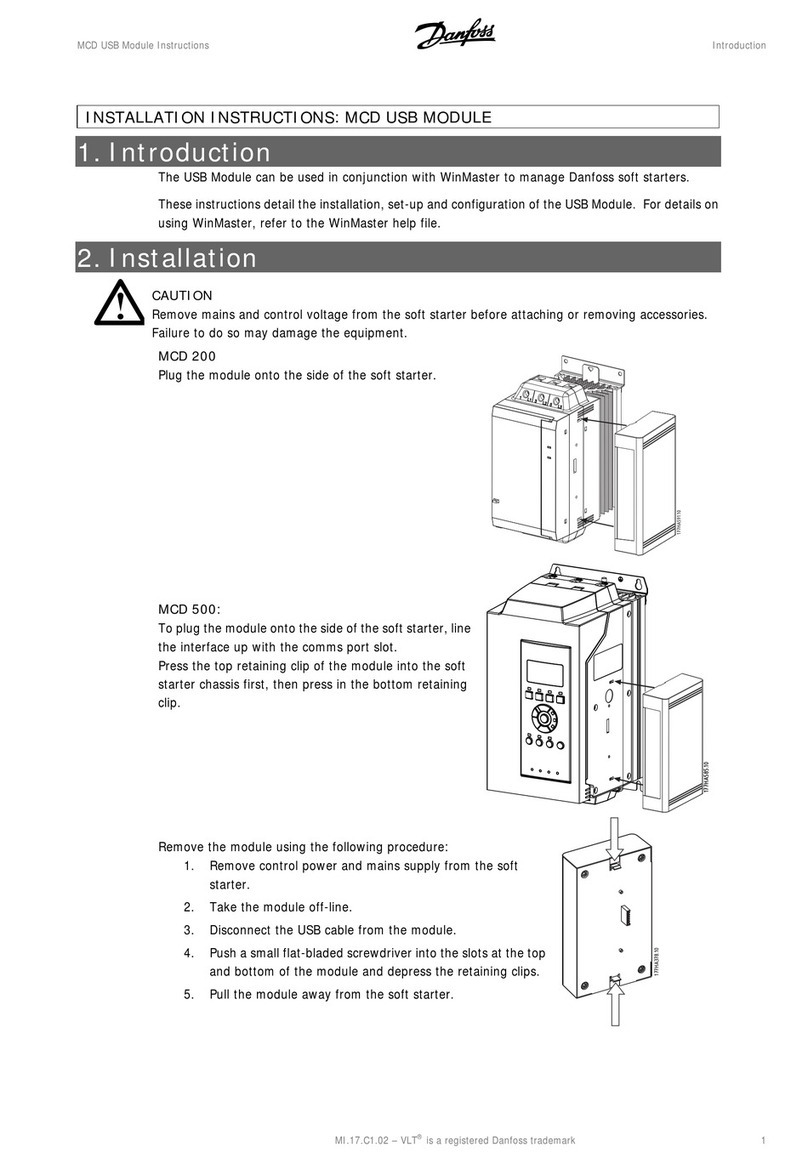
Danfoss
Danfoss VLT MCD 200 installation instructions
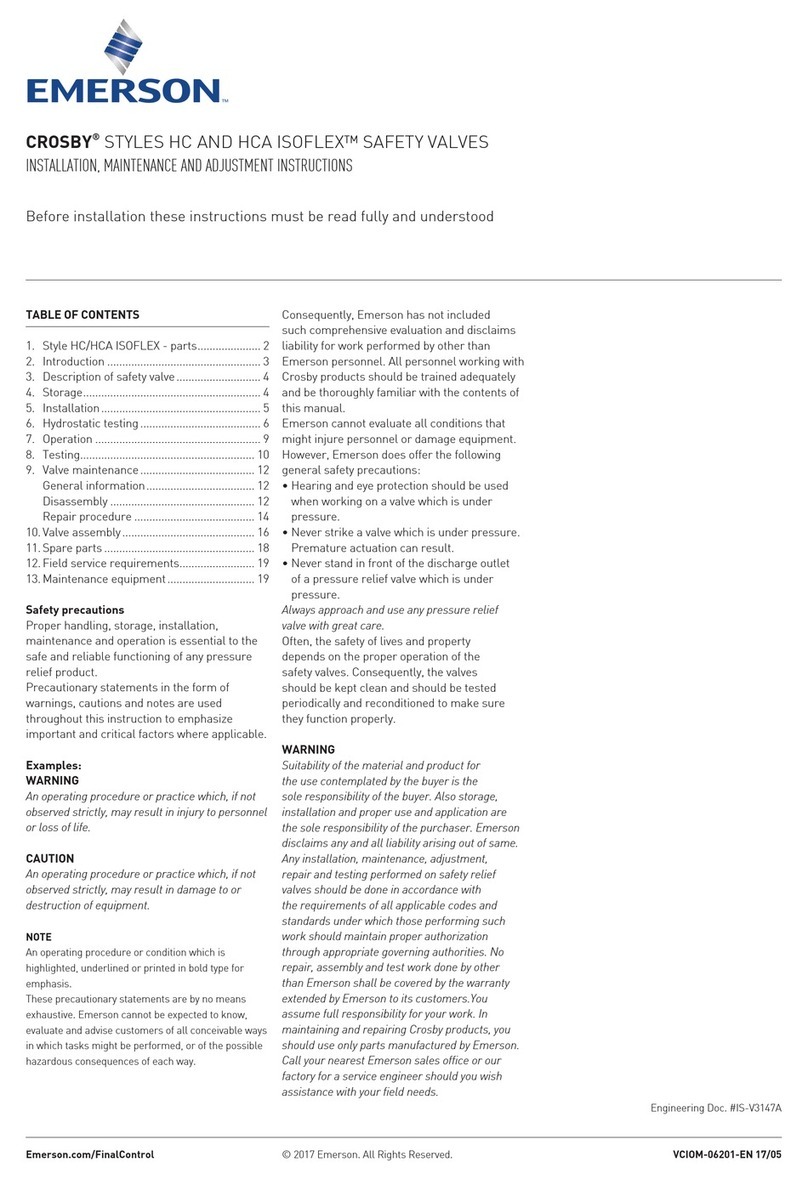
Emerson
Emerson CROSBY STYLE HC ISOFLEX INSTALLATION, MAINTENANCE AND ADJUSTMENT INSTRUCTIONS
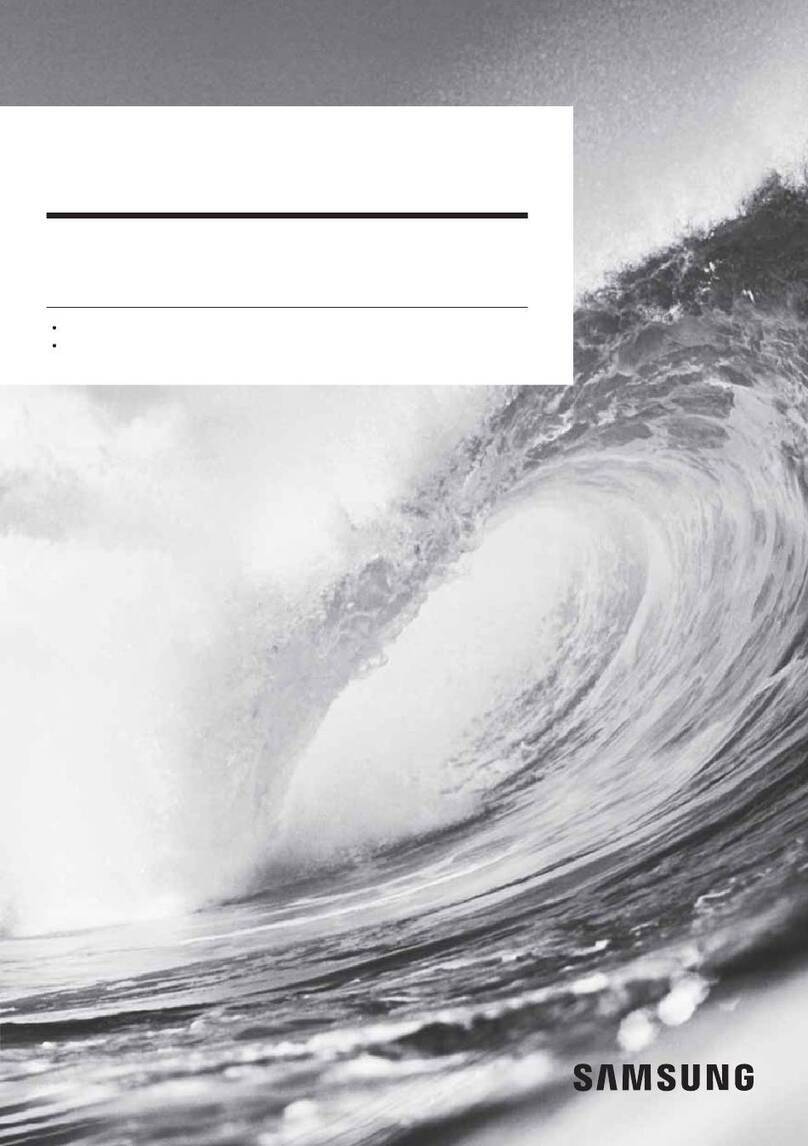
Samsung
Samsung MIM-N10 installation manual

VAT
VAT 10.8 Series Installation, operating, & maintenance instructions

Monitor Technologies
Monitor Technologies MK-2 RF Installation & operation

Hoval
Hoval TopTronic E Brief operating instructions
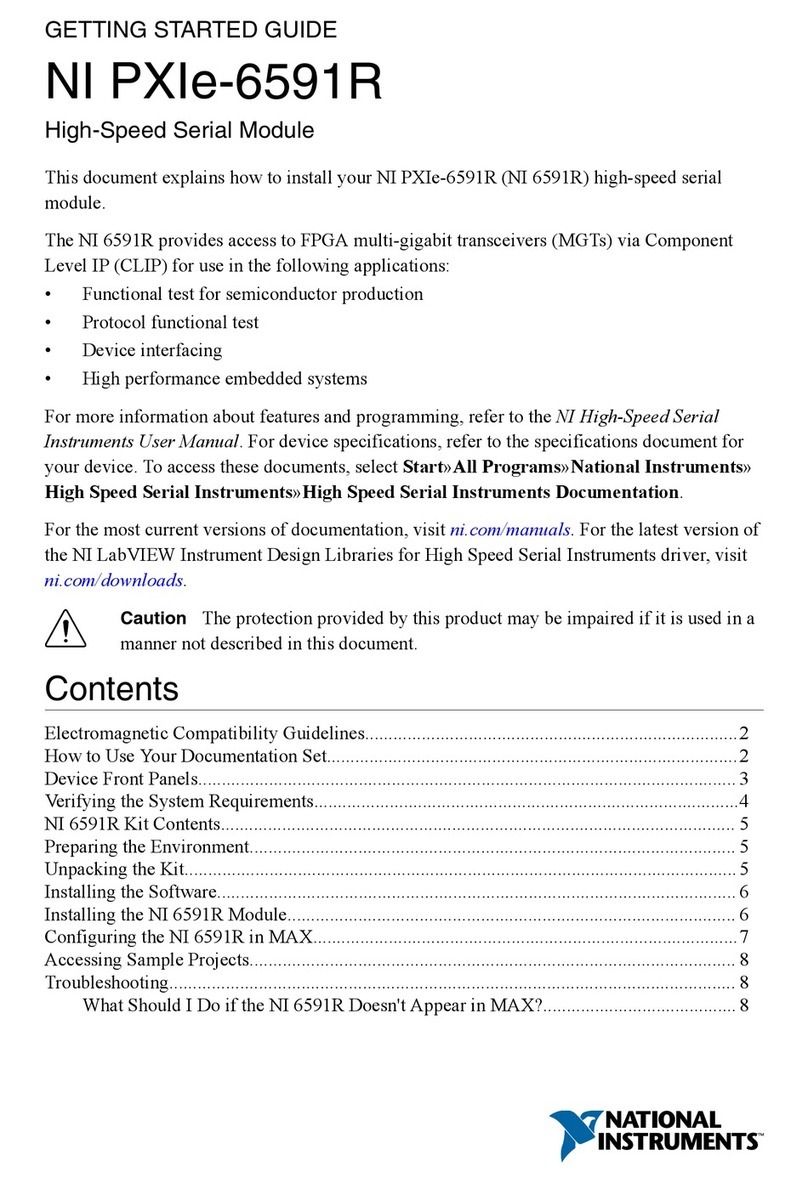
National Instruments
National Instruments PXIe-6591R Getting started guide

HomeMatic
HomeMatic HmIP-MOD-HO Installation and operating manual
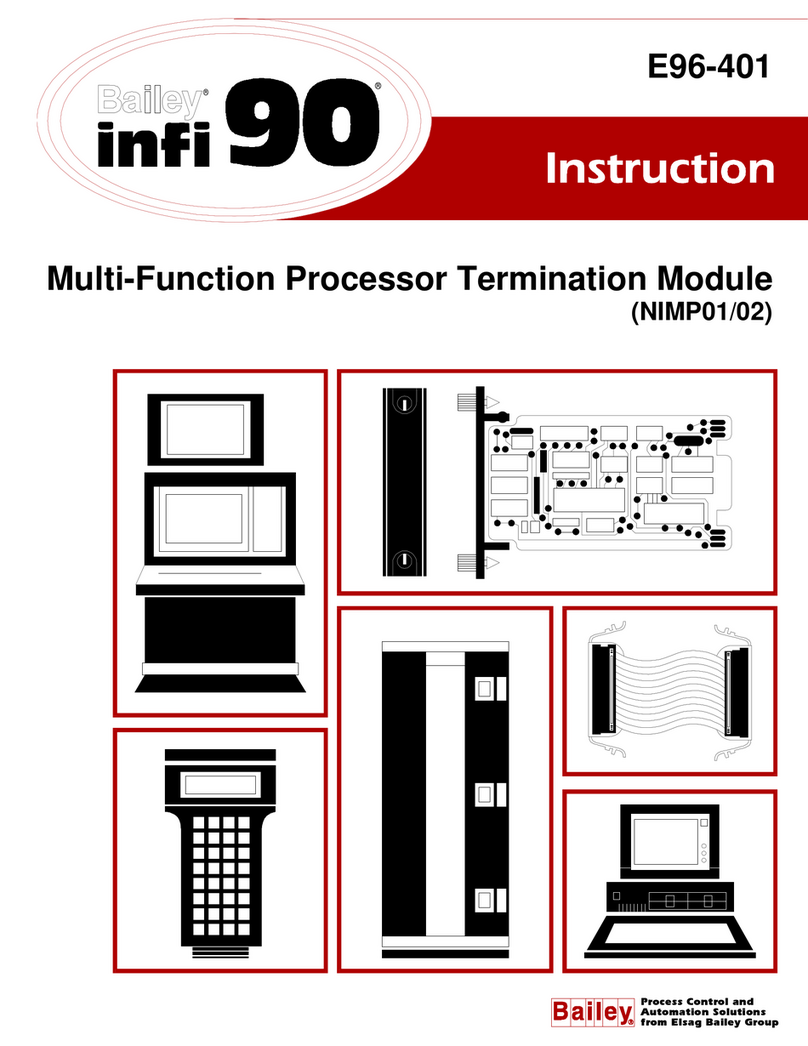
Bailey
Bailey infi 90 NIMP01 Instruction
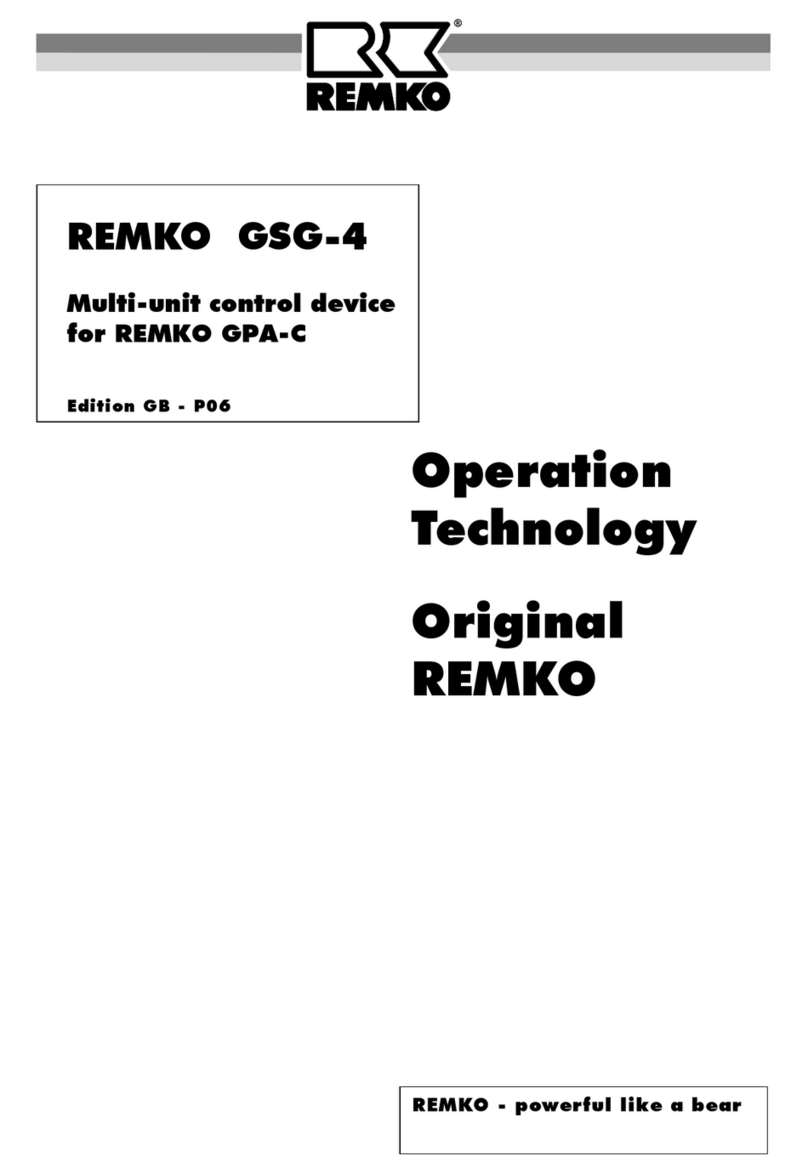
REMKO
REMKO GSG-4 Operation Technology

Riedel
Riedel SmartPanel 1.0 1200 Series user manual