Setra Systems SRIMV Operating instructions




















Table of contents
Other Setra Systems Measuring Instrument manuals
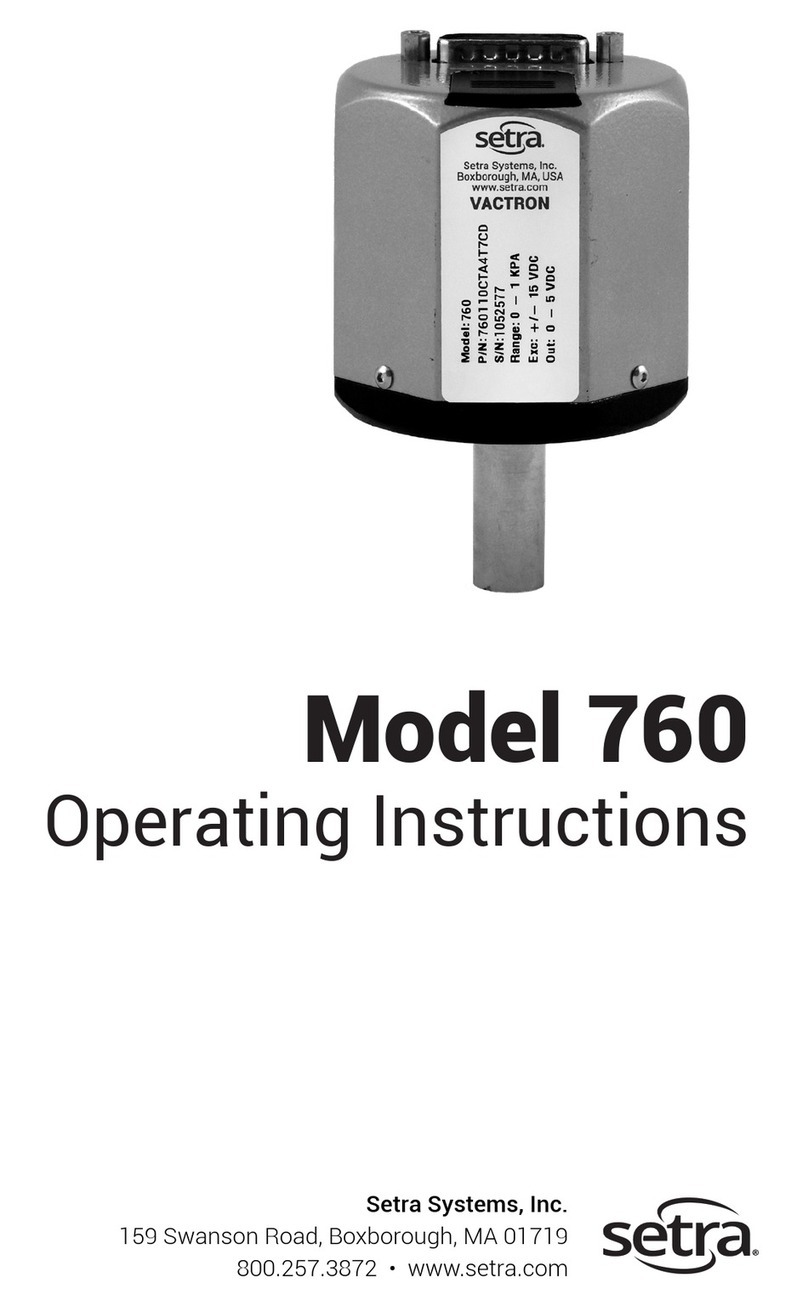
Setra Systems
Setra Systems 760 User manual

Setra Systems
Setra Systems Power Patrol Manual
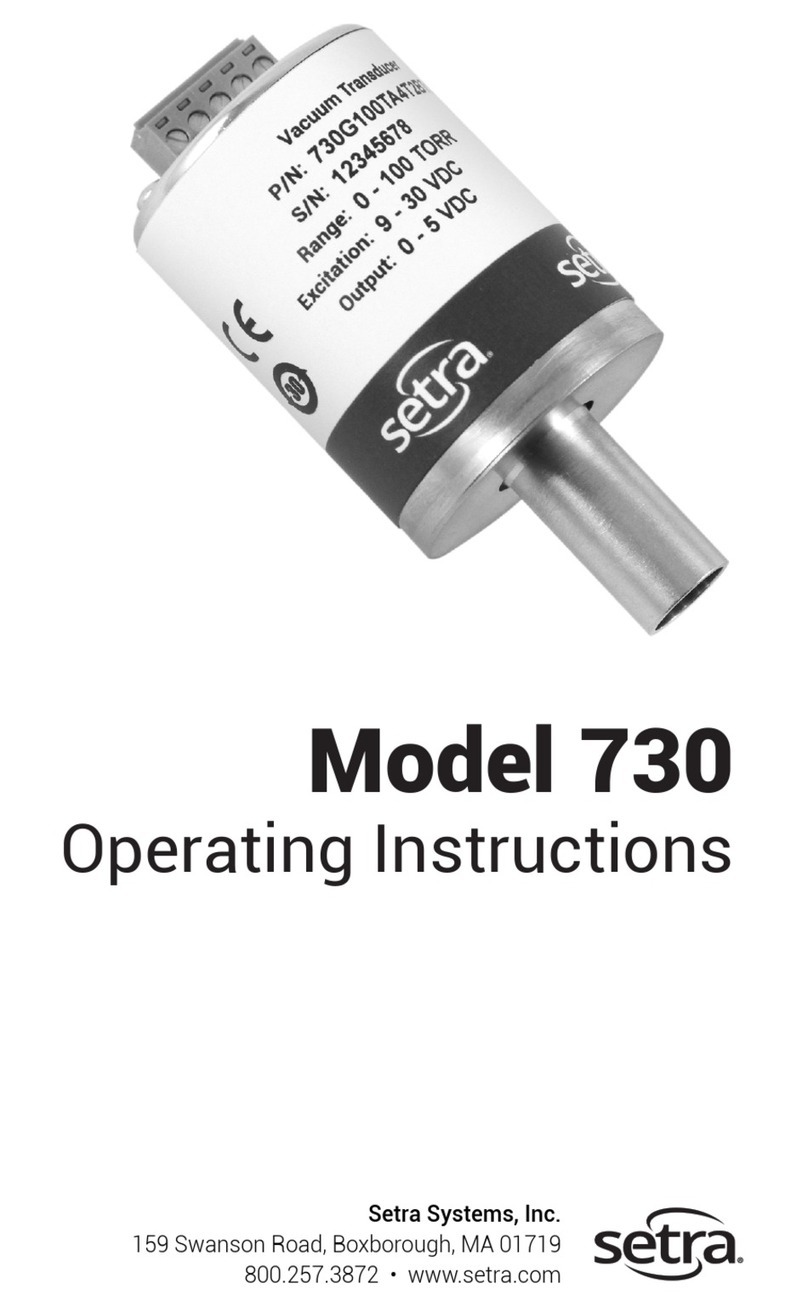
Setra Systems
Setra Systems Model 730 User manual
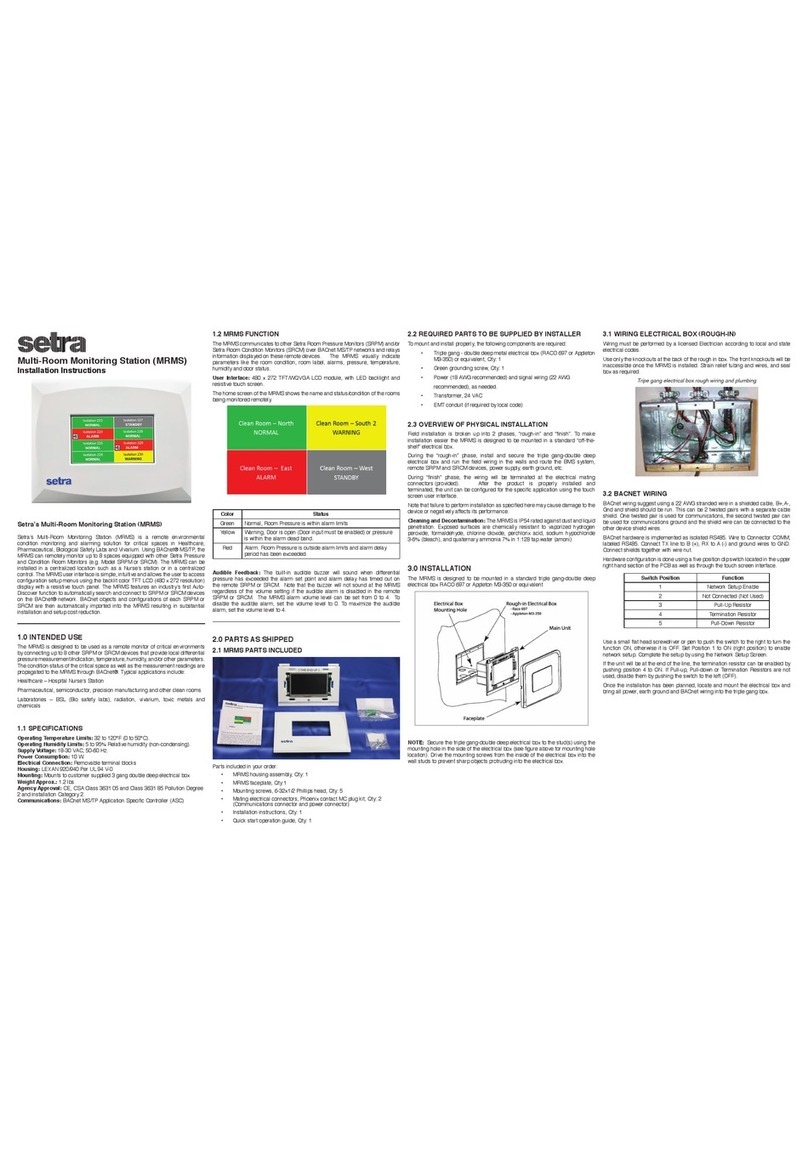
Setra Systems
Setra Systems MRMS User manual
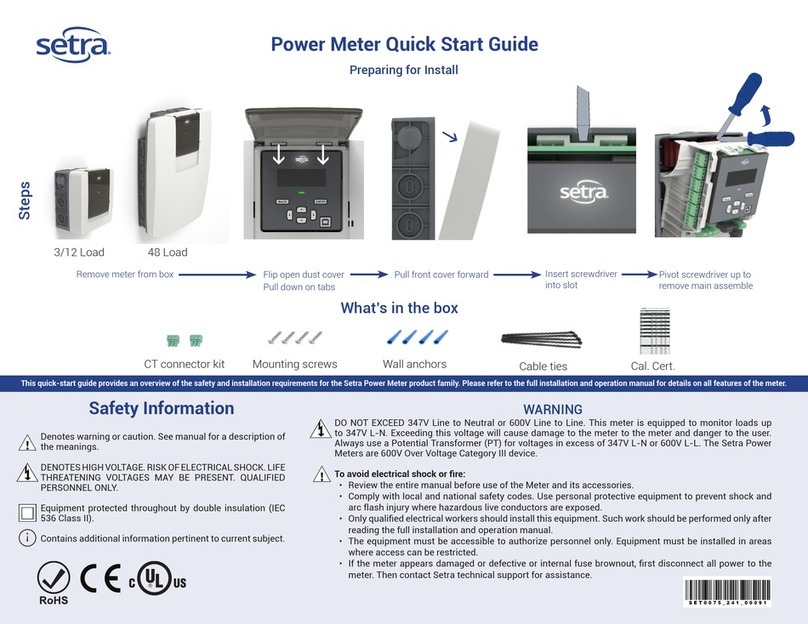
Setra Systems
Setra Systems SS-SPM User manual

Setra Systems
Setra Systems 370 User manual
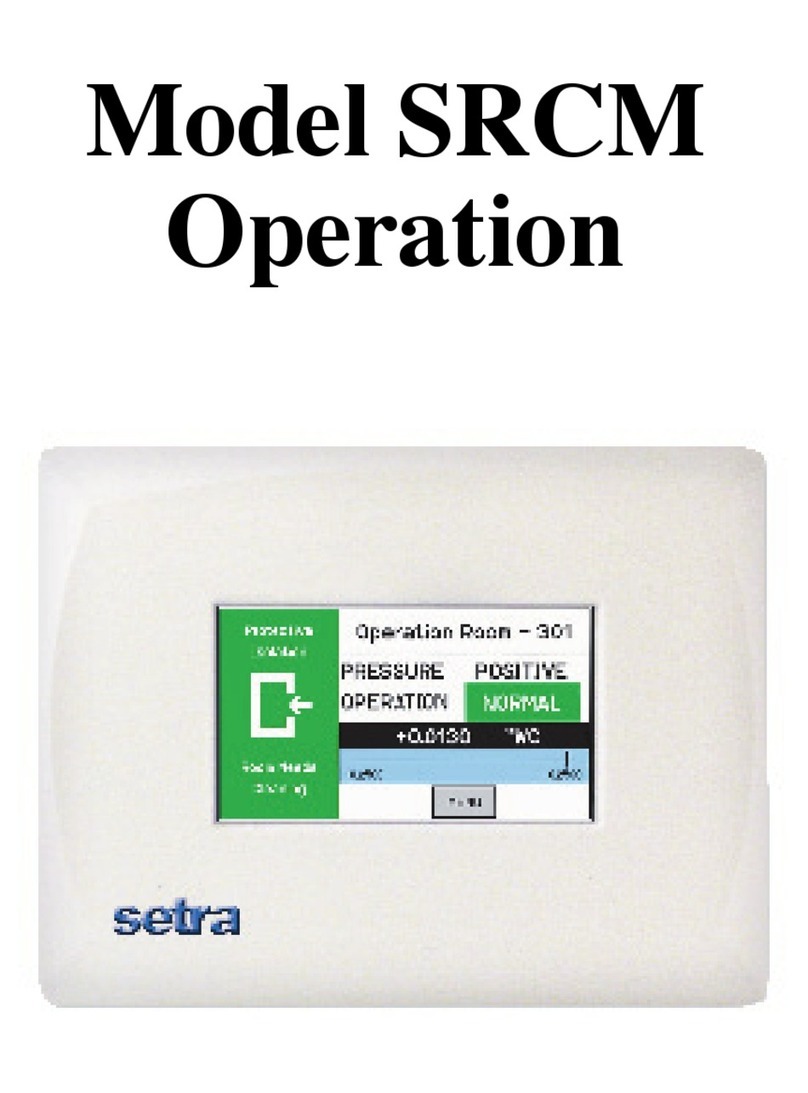
Setra Systems
Setra Systems SRCM Installation manual
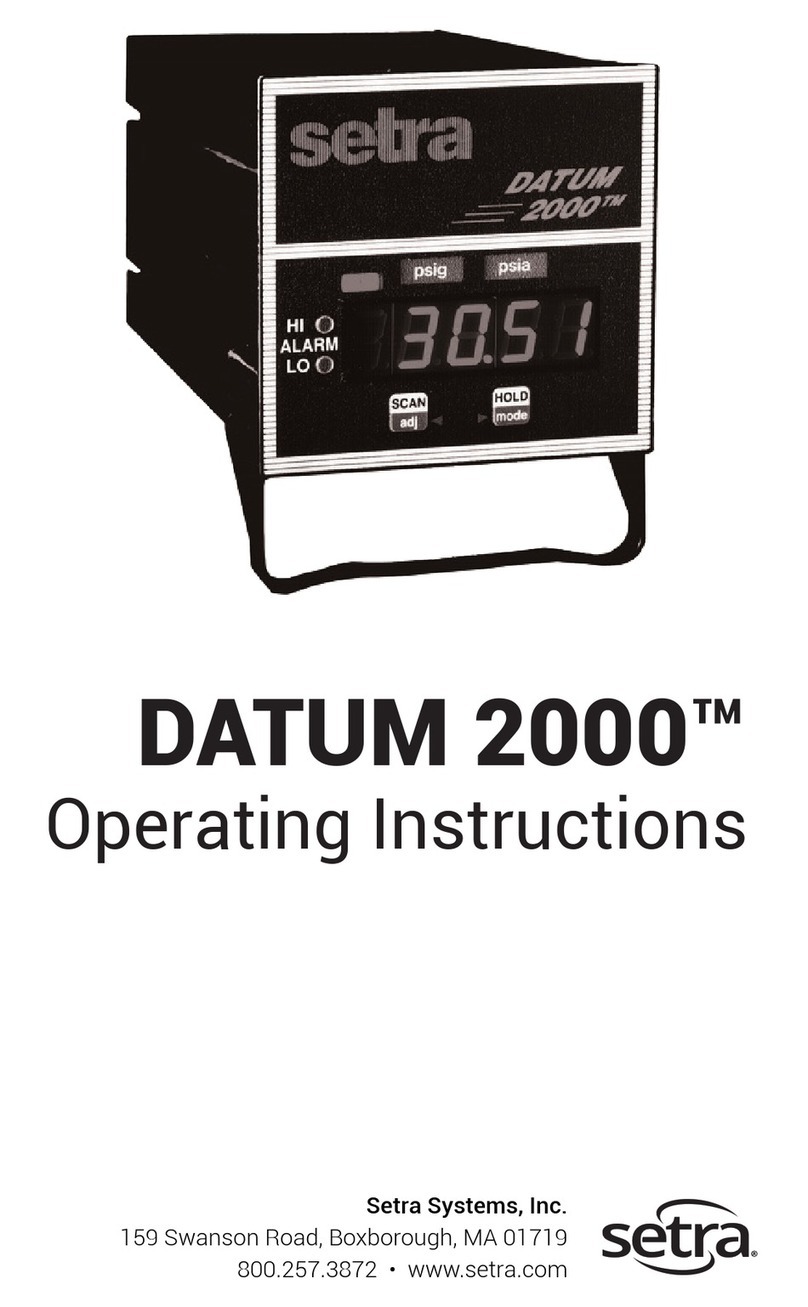
Setra Systems
Setra Systems DATUM 2000 User manual
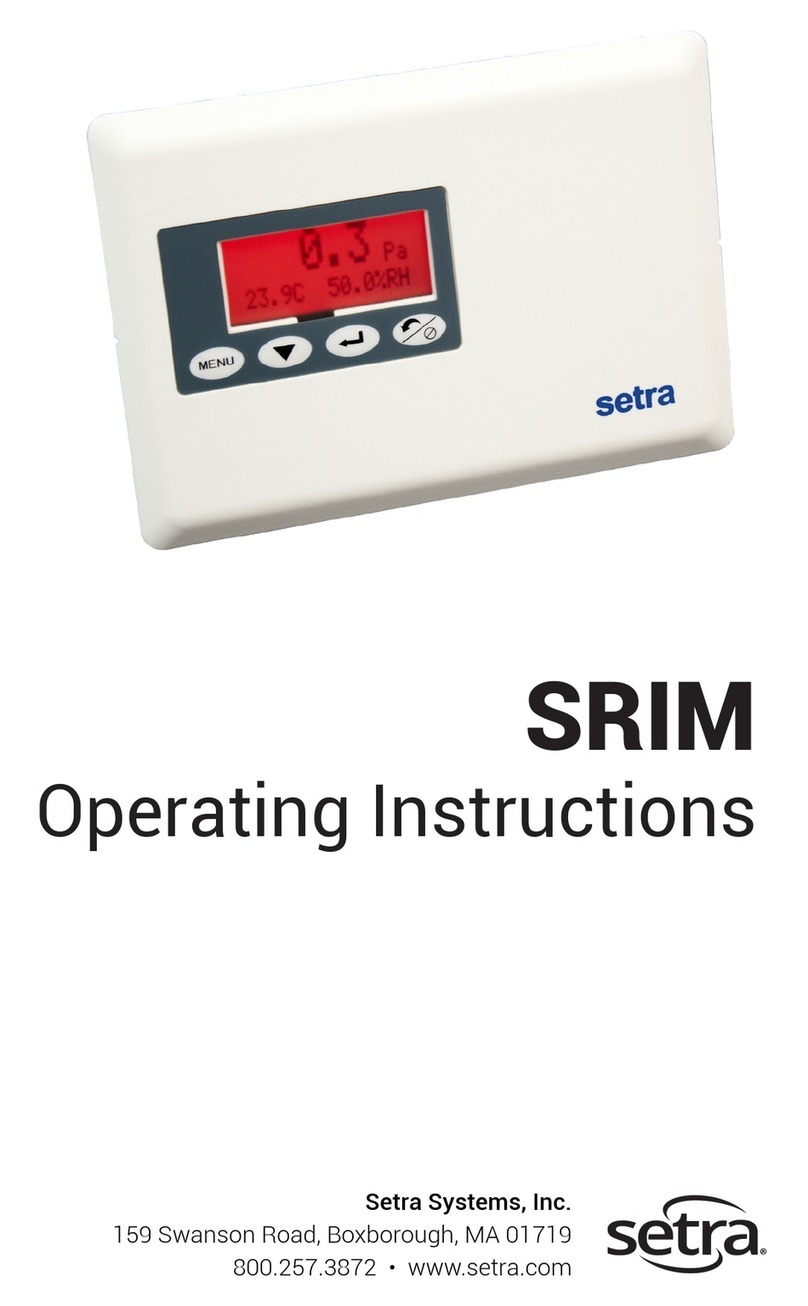
Setra Systems
Setra Systems SRIM1 User manual
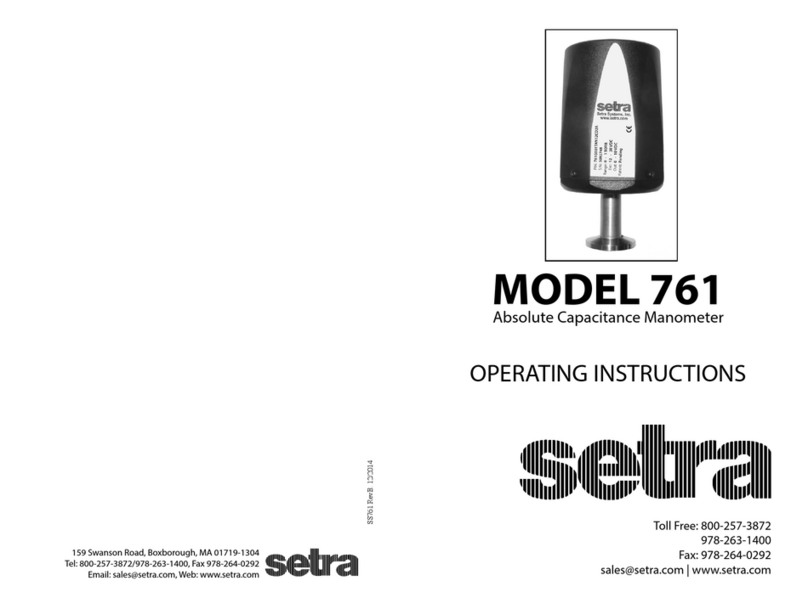
Setra Systems
Setra Systems 761 User manual
Popular Measuring Instrument manuals by other brands
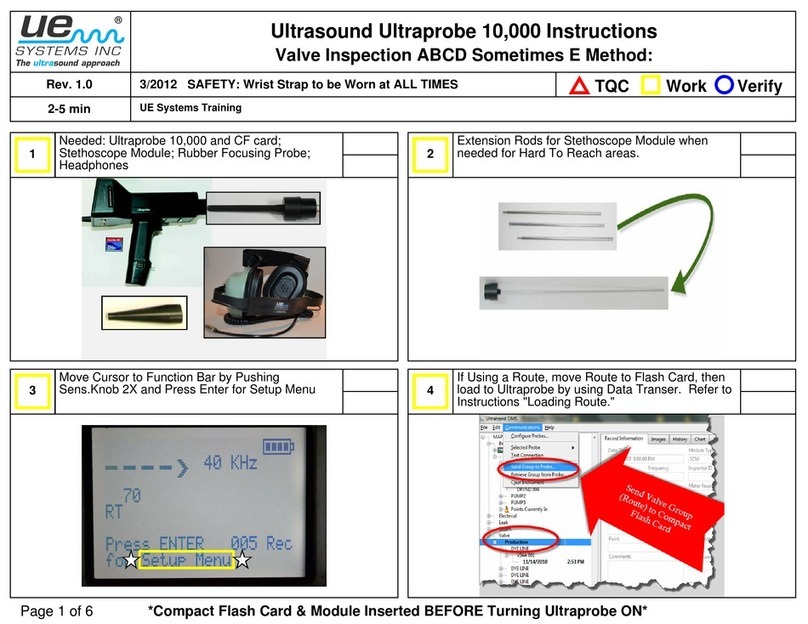
UE Systems
UE Systems ULTRAPROBE 10000 instructions

Delmhorst
Delmhorst J-Lite owner's manual

Keysight Technologies
Keysight Technologies N9000B Configuration guide

Sierra
Sierra 780S Series Flat-Trak Quick install guide

NARDA
NARDA ESM-10 RadMan Mobile operating manual
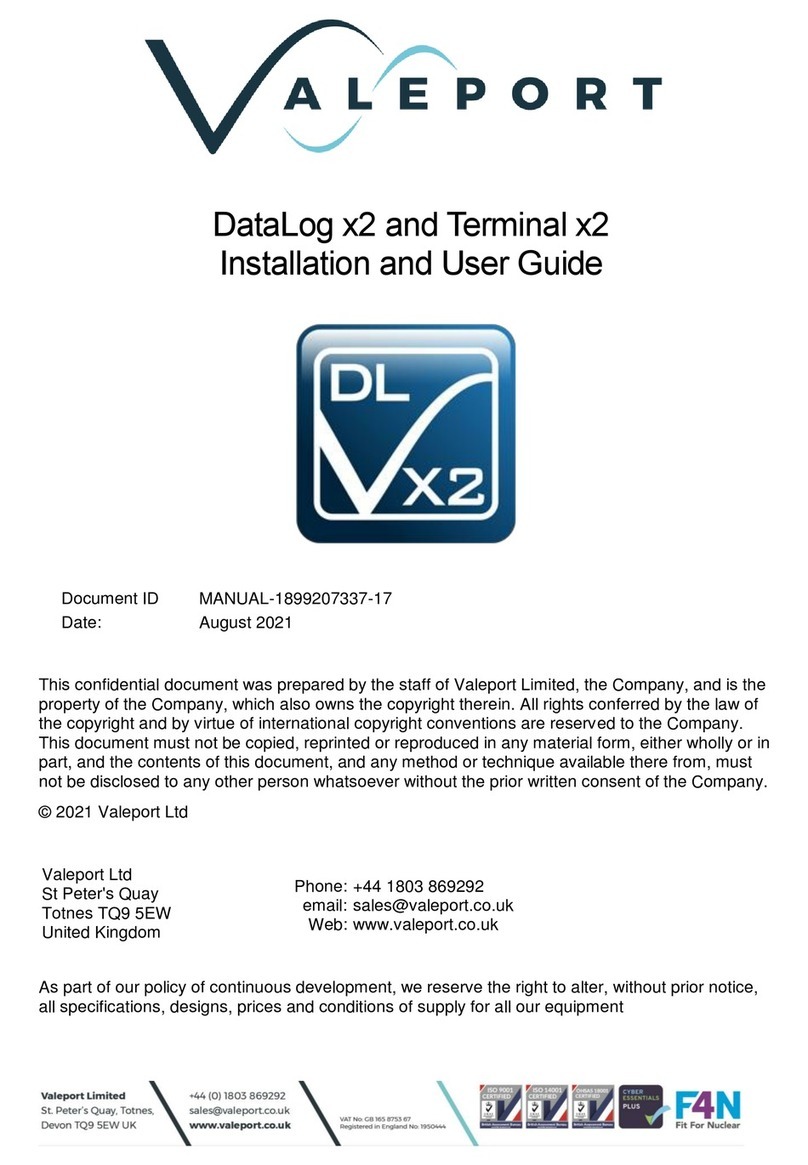
Valeport
Valeport DataLog x2 Installation and user guide
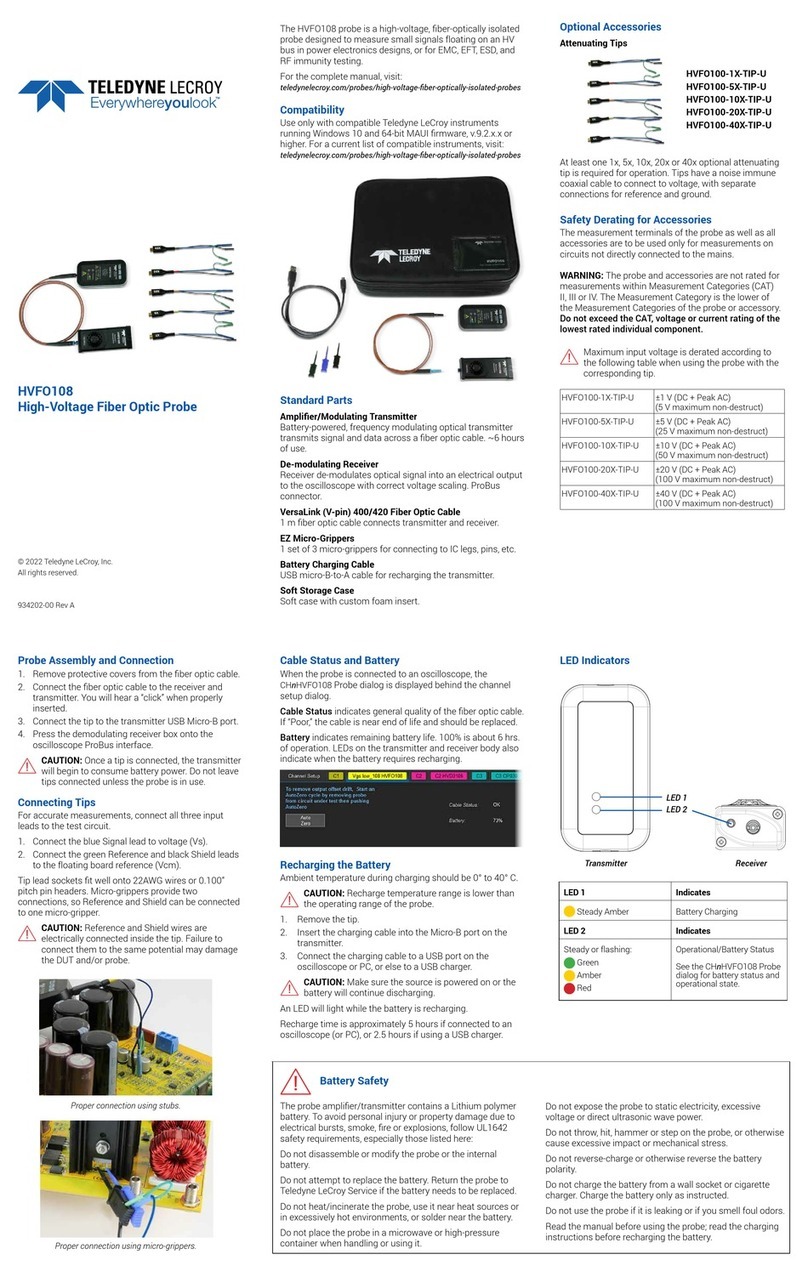
Teledyne Lecroy
Teledyne Lecroy HVFO108 manual

Oxford Technical Solutions
Oxford Technical Solutions xNAV user manual

Keysight
Keysight P-Series Technical Overview and Self-Guided Demonstration

Riken Keiki
Riken Keiki RM-592 Operating instructions manual

Kestrel
Kestrel 2000 manual

Wetekom
Wetekom 364489 instruction manual





