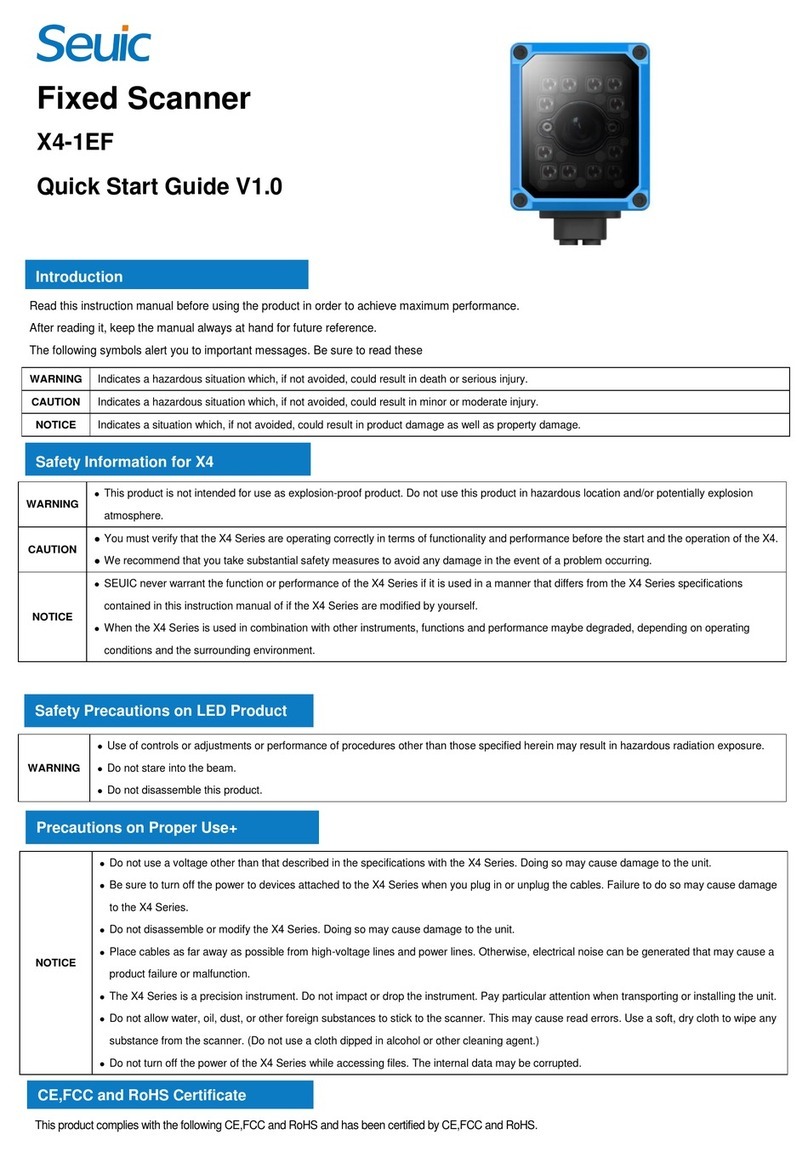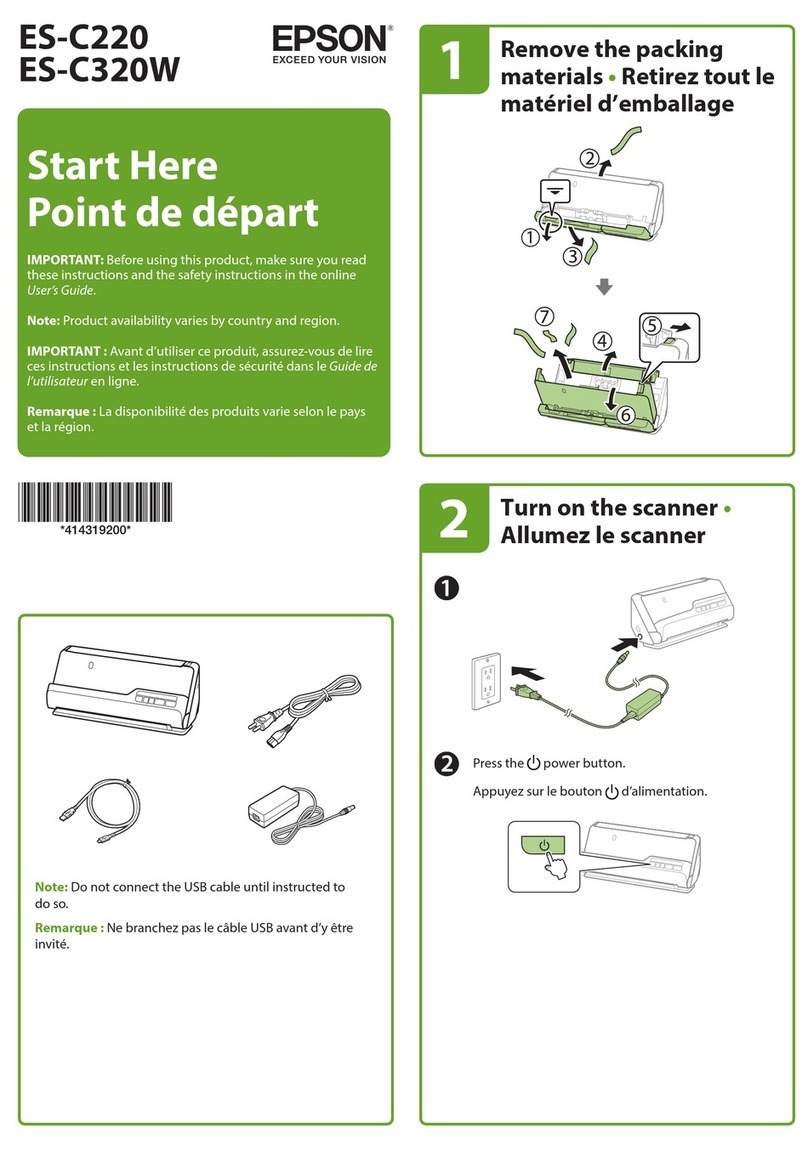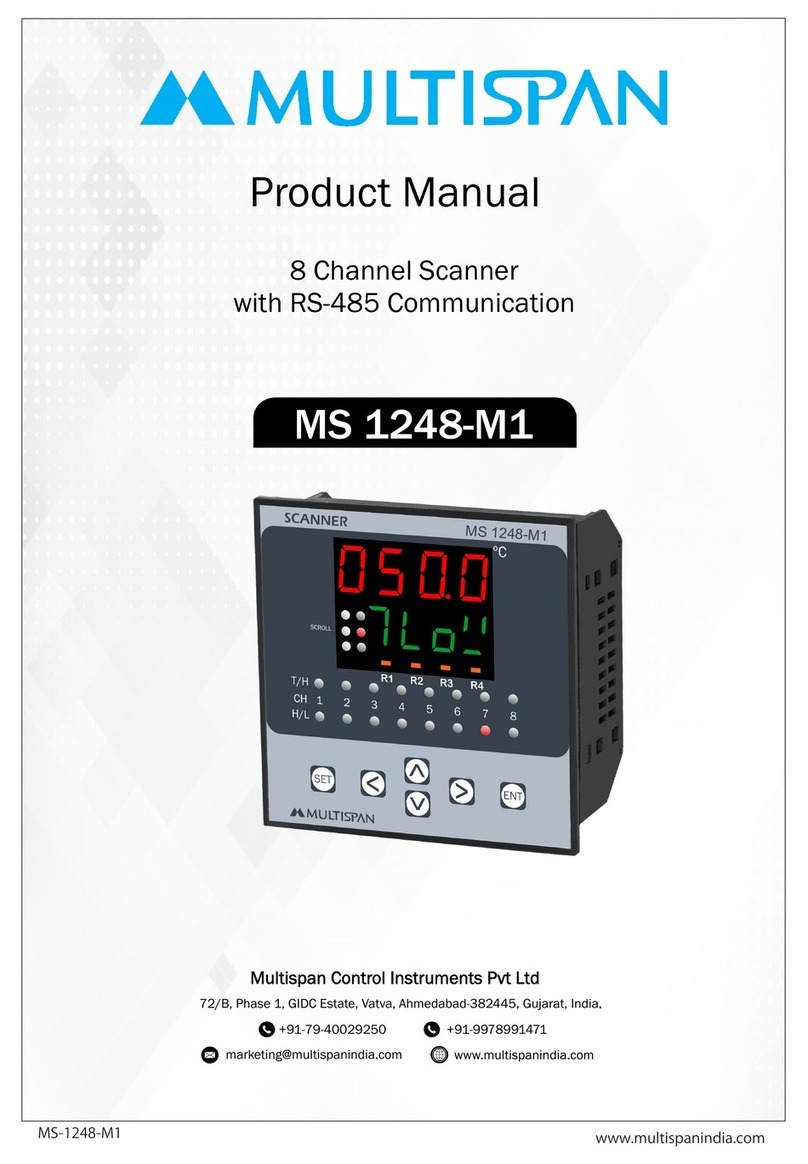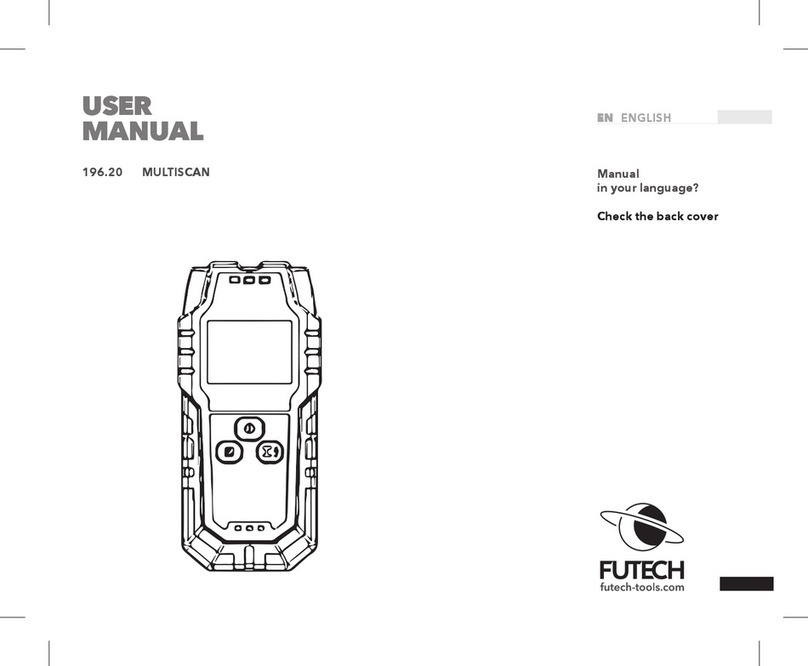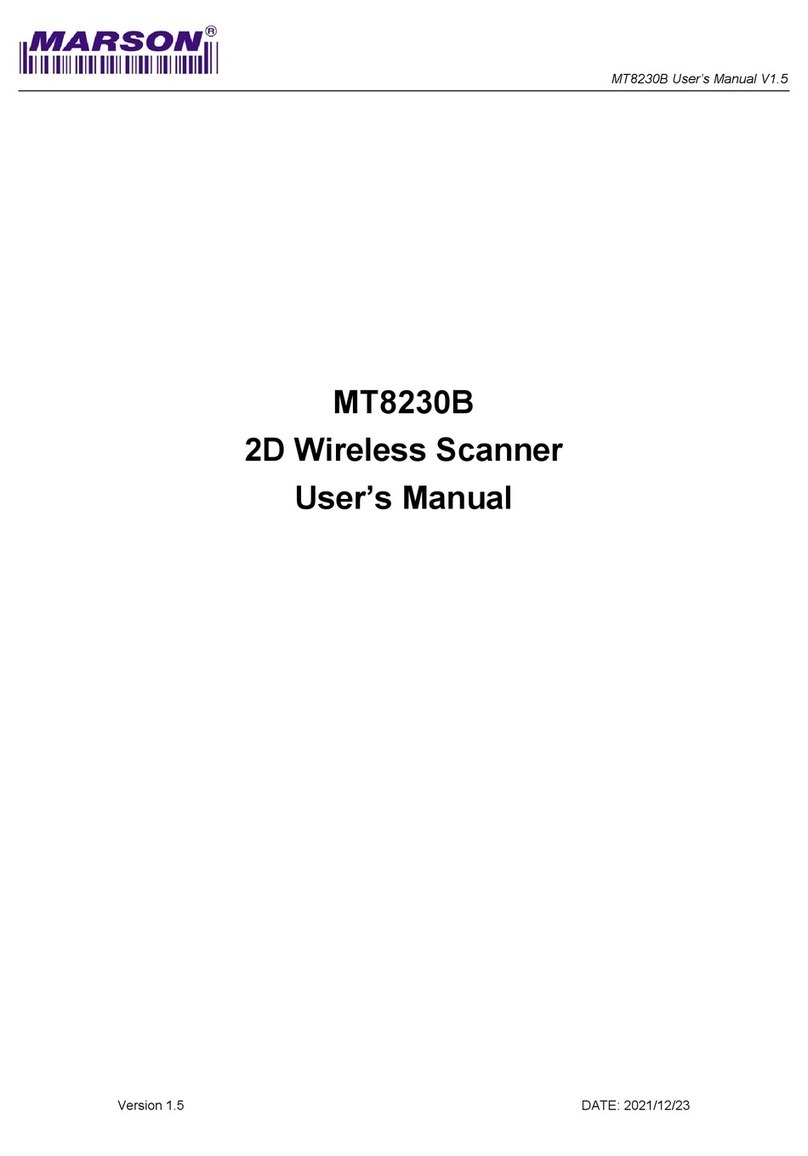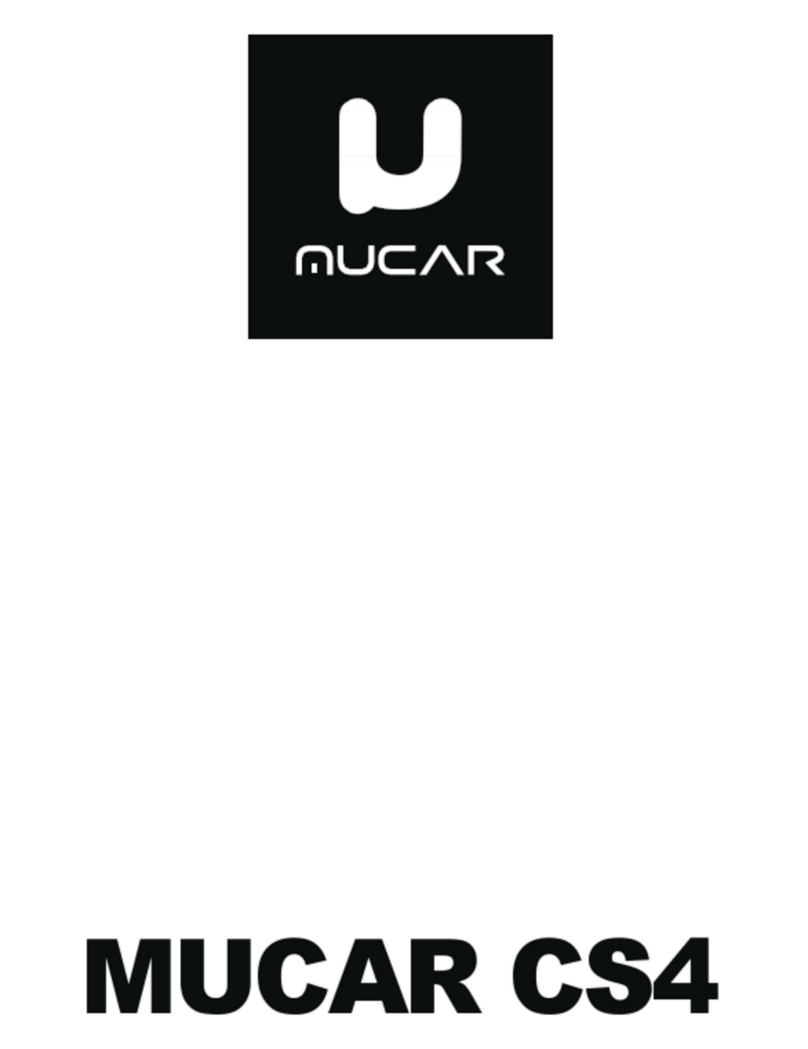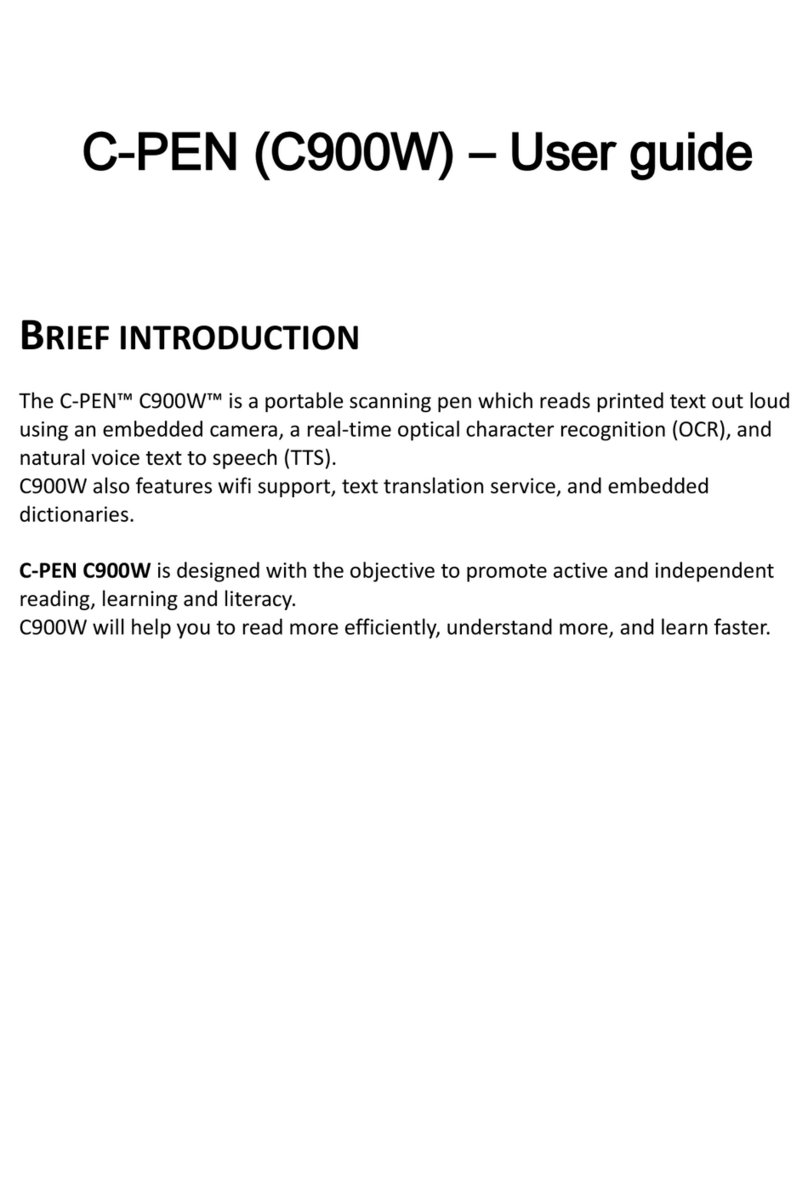Seuic HS220 User manual

SEUIC Technologies Co., Ltd.
SEUIC
Reference Manual
HS220 Wireless Scanner
User’s Guide V1.0

SEUIC Technologies Co., Ltd.
HS220 Wireless Scanner Specifications
Image Sensor
1280 * 800 COMS sensor with global shutter
Camera Option
High density
Illumination LEDs
Intelligent adjustable diffuse light(red/white)
Aiming
Cross-shape laser aimer
Sensor Speed
60fps
Support Symbologies
1D: UPC/EAN, Code128, GS1-128, Code 39, Code 93, Interleaved 2 of 5,
Codabar, etc.
2D: PDF417, MicroPDF417, Data Matrix, QR Code, MicroQR, etc.
Scan Angle
Pitch angle ±60°and skew angle ±55°
Scan Density
1D code: 3mil
2D code: 5mil
Standard Range for Typical
Symbols
High Density
Standard Range
3mil Code128
1cm ~ 10cm
/
5mil Code128
1cm ~ 15cm
3cm ~ 28cm
10mil Code128
1cm ~ 21cm
1cm ~ 50cm
13mil ENA-13
0cm ~ 15cm
1cm ~ 41cm
5mil DM/QR
1cm ~ 7cm
/
6.6mil DM/QR
1cm ~ 11cm
/
10mil DM/QR
0cm ~ 15cm
3cm ~ 22cm
20mil DM/QR
0cm ~ 25cm
2cm ~ 45cm
Bluetooth Radio
Bluetooth 5.0 with BLE: Class 1 330 ft./100m
Vibration motor
Support
Communication Interface
RS232, USB keyboard, USB COM
Dimension
166.2mm(L) * 68.5mm(W) * 105.5mm(H)
Weight
213g±3g
Operating Temperature
0°C to 50°C
Storage Temperature
-20°C to 70°C
Humidity
5% to 95% RH non-condensing
Environmental Sealing
IP54 (Water and Dust Resistant)
Light Levels
0 to 100,000 Lux
Mechanical Shock
Operational after 50 drops from 6 ft. (1.8 m) to concrete
Impact Specification
2000 rounds of 0.5m tumble
Shell Material
Highly resistant industrial palstic
Battery Capacity
Rated Capacity:3150mAh;Typical Capacity:3500mAh;Removable
battery;
Number of Scans
100,000
Charge time from empty to
full
6~8 hours over USB
2.5 hours over external power
ESD Protection
±15kV Air discharge;±8kV direct discharge
Certificates
CE、FCC、RoHS、UN38.3

SEUIC Technologies Co., Ltd.
Standard Cradle Specifications
Normal rated charging
power
DC:10W
USB:2.5W
Date interface
USB
Bluetooth Radio
Bluetooth 5.0 with BLE: Class 1 330 ft./100m, Up to one-to-four connections
Dimension
219.3mm(L)*88.4mm(W)*62.3mm(H)
Weight
174g±3g
Operating Temperature
0°C to 50°C
Storage Temperature
-20°C to 70°C
Humidity
5% to 95% RH non-condensing
Environmental Sealing
IP51 (Water and Dust Resistant)
Mechanical Shock
50 rounds of 3.9 ft./1.2m drops across the operating temperature range
Shell Material
Highly resistant industrial palstic
ESD Protection
±15kV Air discharge,±8kV direct discharge
Power Adapter
5.0V/2.0A
Certificates
CE、FCC、RoHS、UN38.3

SEUIC Technologies Co., Ltd.
I
Contents
CHAPTER 1 GENERAL SETTINGS ..............................................................................................................................1
1.1 RESTORE THE SCANNERAND THE CRADLE FACTORY DEFAULT SETTINGS ...............................................................1
1.2 RESTORE THE SCANNER FACTORY DEFAULT SETTINGS ............................................................................................1
1.3 RESTORE THE CRADLE FACTORY DEFAULT SETTINGS...............................................................................................1
1.4 SHOW SCANNER SERIAL NUMBER INFORMATION.......................................................................................................1
1.5 SHOW CRADLE SERIAL NUMBER INFORMATION .........................................................................................................1
1.6 SHOW SCANNER SOFTWARE REVISION INFORMATION .............................................................................................2
1.7 SHOW CRADLE SOFTWARE REVISION INFORMATION................................................................................................2
1.8 SHOW SCANNER BLUETOOTH REVISION INFORMATION............................................................................................2
1.9 SHOW CRADLE BLUETOOTH REVISION INFORMATION...............................................................................................2
1.10 RESET CRADLE........................................................................................................................................................2
1.11 RESET SCANNER......................................................................................................................................................2
1.12 POWER OFF.............................................................................................................................................................3
1.13 SHOW REMAINING POWER.......................................................................................................................................3
CHAPTER 2 PROGRAMMING THE INTERFACE.......................................................................................................3
2.1 *USB PC KEYBOARD(DEFAULT)..........................................................................................................................3
2.2 USB COM PORT EMULATION ...................................................................................................................................3
2.3 RS232 SERIAL PORT CONNECTION..........................................................................................................................3
2.3.1 RS232 Baud Rate............................................................................................................................................3
2.3.2 RS232 Parity ....................................................................................................................................................4
2.3.3 RS232 Data Bits...............................................................................................................................................4
CHAPTER 3 TRANSMISSION MODE...........................................................................................................................4
3.1 *SYNCHRONOUS MODE(DEFAULT).......................................................................................................................4
3.2ASYNCHRONOUS MODE..............................................................................................................................................4
3.3 BATCH MODE..............................................................................................................................................................5
3.4 TRANSMIT STORED DATA IN FLASH ...........................................................................................................................5
3.5 CLEAR STORED DATA IN FLASH.................................................................................................................................5
CHAPTER 4 SCANNER(S) TO CRADLE SUPPORT.................................................................................................5
4.1 *POINT-TO-POINT(DEFAULT)................................................................................................................................5
4.2 MULTIPOINT-TO-POINT...............................................................................................................................................5
4.3 LOCK OVERRIDE ........................................................................................................................................................6
4.4 PAIRING ......................................................................................................................................................................6
4.5 CONNECT/DISCONNECT INDICATION..........................................................................................................................6
4.6UNLINKING THE SCANNER..........................................................................................................................................7
4.7PARAMETER BROADCAST ..........................................................................................................................................7
CHAPTER 5 USE THE SCANNER WITH BLUETOOTH DEVICES.........................................................................7
5.1 *CRADLE MODE(DEFAULT)...................................................................................................................................7
5.2 BLUETOOTH HID MODE..............................................................................................................................................7
5.3 BLUETOOTH HID KEYBOARD DISCONNECTION.........................................................................................................8
5.4 PAIRING ......................................................................................................................................................................8
5.5 BLUETOOTH HID TRANSMISSION SPEED ..................................................................................................................8

SEUIC Technologies Co., Ltd.
II
CHAPTER 6 OUTPUT SETTINGS .................................................................................................................................9
6.1 KEYBOARD CONVERSION...........................................................................................................................................9
6.2 SHIFT LOCK................................................................................................................................................................9
6.3 CONTROL +ASCII MODE ..........................................................................................................................................9
6.4 SHOW DECODING TIME..............................................................................................................................................9
6.5 SCANNER POWER TIME-OUT TIMER .......................................................................................................................10
6.6 SCANNER POWER OFF TIMER.................................................................................................................................10
6.7 QR CODE FOR TRANSLATE TO CHINESE..................................................................................................................10
CHAPTER 7 BEEPER AND LED SETTINGS.............................................................................................................10
7.1 POWER ON TONE CONTROL....................................................................................................................................10
7.2 BEEPER –GOOD READ............................................................................................................................................10
7.3 BEEPER DURATION –GOOD READ..........................................................................................................................11
7.4 BEEPER VOLUME –GOOD READ.............................................................................................................................11
7.5 VIBRATE –GOOD READ...........................................................................................................................................11
7.6 LED –GOOD READ .................................................................................................................................................11
7.7 NUMBERS OF BEEPS –GOOD READ.......................................................................................................................11
7.8 BAD READ LED CONTROL .......................................................................................................................................12
7.9 NUMBERS OF LEDS –BAD READ............................................................................................................................12
7.10 NO READ................................................................................................................................................................12
7.11 USER-SPECIFIED NO READ OUTPUT CHARACTER.................................................................................................12
CHAPTER 8 TRIGGER MODES...................................................................................................................................13
8.1 *MANUAL/SERIAL TRIGGER(DEFAULT)..............................................................................................................13
8.2 READ TIME-OUT.......................................................................................................................................................13
8.3 CONTINUOUS TRIGGER MODE .................................................................................................................................13
8.4 GOODE READ DELAY ...............................................................................................................................................13
8.5 REREAD DELAY........................................................................................................................................................13
8.6 PRESENTATION MODE..............................................................................................................................................14
8.7 PRESENTATION SENSITIVITY....................................................................................................................................14
8.8 HANDS FREE TIME-OUT ..........................................................................................................................................14
8.9 ILLUMINATION LIGHTS...............................................................................................................................................14
8.10 ILLUMINATION COLORS ..........................................................................................................................................15
8.11 ILLUMINATION AUTO SWITCH INTERVAL.................................................................................................................15
8.12 ILLUMINATION DELAY..............................................................................................................................................15
8.13AIMER CONTROL....................................................................................................................................................15
8.14 PRE-AIMING MODE................................................................................................................................................15
8.15 CENTERING............................................................................................................................................................16
CHAPTER 9 MULTIPLE SYMBOLS............................................................................................................................16
9.1 MULTIPLE SYMBOLS.................................................................................................................................................16
9.2 MULTIPLE SYMBOLS NUMBER SET...........................................................................................................................17
9.3 OUTPUT SEQUENCE OVERVIEW ..............................................................................................................................17
9.4 OUTPUT SEQUENCE EDITOR ...................................................................................................................................17
CHAPTER 10 DATA EDITING......................................................................................................................................18
10.1 PREFIX/SUFFIX OVERVIEW....................................................................................................................................18
10.1.1 Add a Carriage Return Suffix to all Symbologies....................................................................................18

SEUIC Technologies Co., Ltd.
III
10.1.2 To Add a Prefix.............................................................................................................................................18
10.1.3 To Add a Suffix.............................................................................................................................................18
10.1.4 Clear Prefix or Suffix
(
Not included the CR Suffix
)
.............................................................................18
10.1.5 Data Formatting ........................................................................................................................................18
10.2 INTERCHARACTER DELAY ......................................................................................................................................19
10.3 INTERFUNCTION DELAY..........................................................................................................................................19
10.4 INTERMESSAGE DELAY ..........................................................................................................................................19
CHAPTER 11 EXPOSURE MODE SETTINGS ..........................................................................................................19
11.1 EXPOSURE MODE...................................................................................................................................................19
11.2 EXPOSURE VALUE SETTINGS..................................................................................................................................20
11.3 SMART ILLUMINATION MODE..................................................................................................................................20
CHAPTER 12 SYMBOLOGIES.....................................................................................................................................21
12.1 SETALL SYMBOLOGIES ON OR OFF .....................................................................................................................21
12.1.1 ALL SYMBOLOGIES .............................................................................................................................................21
12.1.2 All 1D Symbologies .....................................................................................................................................21
12.1.3 All 2D Symbologies .....................................................................................................................................21
12.2 VIDEO REVERSE ....................................................................................................................................................21
12.3 CODABAR...............................................................................................................................................................22
12.4 CODE 39................................................................................................................................................................23
12.5 INTERLEAVED 2OF 5..............................................................................................................................................24
12.6 CODE 93................................................................................................................................................................25
12.7 CODE 128..............................................................................................................................................................25
GS1-128........................................................................................................................................................................26
12.8UPC-A...................................................................................................................................................................27
12.9UPC-E...................................................................................................................................................................27
12.10 EAN/JAN-13.......................................................................................................................................................27
12.11EAN/JAN-8.........................................................................................................................................................27
12.12PDF417...............................................................................................................................................................28
12.13QR CODE.............................................................................................................................................................29
12.14DATA MATRIX .......................................................................................................................................................29
12.15AZTEC CODE......................................................................................................................................................30
CHAPTER 13 OTHERS SETTING................................................................................................................................31
13.1 SHOW CODE ID .....................................................................................................................................................31
APPENDIX I:PROGRAMMING CHART....................................................................................................................32
APPENDIX II:ASCII CONVERSION CHART ......................................................................................................33
APPENDIX III: SAMPLE SYMBOLS.........................................................................................................................34

SEUIC Technologies Co., Ltd.
1
About This Manual:
HS220 wireless scanners are factory programmed for the most common terminal and communications
settings.You can change these settings in the following two ways:
1)By scanning menu barcodes
2)By sending serial commands to the scanner
3)An asterisk (*) next to an option indicates the default setting
Chapter 1 General Settings
1.1 Restore the Scanner and the Cradle factory default settings
(the USB keyboard interface (HID) is set by default.)
1.2 Restore the Scanner factory default settings
By pressing and holding the Trigger button to power on the scanner, and then press and hold the Trigger
button for 30 seconds,you can also set the scanner to factory default values.
1.3 Restore the Cradle factory default settings
By pressing and holding the Page button for 60 seconds,you can also set the cradle to factory default
values.
(the USB keyboard interface (HID) is set by default.)
1.4 Show Scanner serial number information
Scan this code to show the scanner serial number information.
1.5 Show Cradle serial number information
Scan this code to show the cradle serial number information.

SEUIC Technologies Co., Ltd.
2
1.6 Show Scanner Software Revision information
Scan the code below to output the current software revision of the scanner.
1.7 Show Cradle Software Revision information
Scan the code below to output the current software revision of the cradle.
1.8 Show Scanner Bluetooth Revision information
Scan the code below to output the current bluetooth revision of the scanner.
1.9 Show Cradle Bluetooth Revision information
Scan the code below to output the current bluetooth revision of the cradle.
1.10 Reset Cradle
1.11 Reset Scanner

SEUIC Technologies Co., Ltd.
3
1.12 Power Off
1.13 Show Remaining power
Chapter 2 Programming the Interface
2.1 *USB PC Keyboard(Default)
*USB Keyboard(PC)
Scan this code to program the scanner for USB Keyboard interface, and adds a suffix of a CR
2.2 USB COM Port Emulation
USB COM Port Emulation
Scan this code to program the scanner to regular RS232 based COM port. If you are using a Microsoft
Windows PC, you will need to download a driver from Seuic
2.3 RS232 Serial Port Connection
RS232 Interface
All communication parameters between the scanner and terminal must match for correct data transfer
through the serial port using RS-232 protocol. Scanning the RS-232 interface barcode programs the
scanner for an RS-232 interface at 115200 baud, parity–none, 8 data bits, 1 stop bit, and adds a suffix of
a CR
2.3.1 RS232 Baud Rate
Baud Rate sends the data from the scanner to the terminal at the specified rate. The host terminal must

SEUIC Technologies Co., Ltd.
4
be set for the same baud rate as the scanner. Default = 115200
9600BAD 19200BAD 38400BAD 57600BAD *115200BAD
2.3.2 RS232 Parity
Parity provides a means of checking character bit patterns for validity.
*Parity None Parity Odd Parity Even
2.3.3 RS232 Data Bits
Data Bits sets the word length at 7 or 8 bits of data per character. The host terminal must be set for the
same baud rate as the scanner.
7 Data Bits *8 Data Bits
Chapter 3 Transmission mode
3.1 *Synchronous mode(Default)
In Synchronous mode,the scanner attempts to transmit every scanned bar code immediately;
transmissions are halted if the scanner is moved out of range,and the scanner emits 4 long low
beeps.The Synchronous mode is set by default
*Synchronous mode(Default)
3.2 Asynchronous mode
In Asynchronous mode,the scanner attempts to transmit every scanned bar code immediately; the
scanner starts storing bar code data when it loses its connection to the cradle.Data transmission is
triggered by reestablishing the connection with the cradle.
Asynchronous mode

SEUIC Technologies Co., Ltd.
5
3.3 Batch mode
In Batch mode,the scanner stores every scanned bar code immediately; data transmission is triggered by
scanning Transmit Stored Data in Flash(3.4) or by insertion of the scanner into the cradle.
.
Batch mode
3.4 Transmit Stored Data in Flash
In batch mode, scan this code after successful decoding, the scanner will automatically transmit the
stored data in flash without losing data.
Transmit Stored Data in Flash
3.5 Clear Stored Data in Flash
In batch mode, scan this code after successful decoding, the scanner will clear the stored data in flash.
Clear Stored Data in Flash
Chapter 4 Scanner(s) To Cradle Support
4.1 *Point-to-Point(Default)
In Point-to-Point communication mode, the cradle allows one scanner to connect to it at a time。
*Point-to-Point
4.2 Multipoint-to-Point
Multipoint-to-Point communication mode allows up to four scanners to pair to one cradle.
Multipoint-to-Point

SEUIC Technologies Co., Ltd.
6
4.3 Lock Override
lf you need to replace a broken or lost scanner that is linked to a cradle, scan the Lock Override code
below with a new scanner and place that scanner in the cradle, or scan the Pairing Barcode. The locked
link will be overridden; the broken or lost scanner's link with the cradle will be removed,and the new
scanner will be linked.
Lock Override
4.4 Pairing
Pairing registers a wireless scanner to the cradle such that the wireless scanner and cradle can
exchange information. The cradle operates in two modes: Point-to-Point and Multipoint-to-Point.
In Point-to-Point mode,you can pair a wireless scanner to the cradle in the following three ways:
A:Scan the pairing barcode,but the following two conditions must be met at the same time:
a:Neither the wireless scanner nor the cradle has pairing information
b:The Bluetooth pairing mode of the wireless scanner and the cradle are the same(both
Point-to-Point mode or both Multipoint-to-Point)
B:Insert the wireless scanner in the cradle, but the following condition must be met:
a:Neither the wireless scanner nor the cradle has pairing information
C:Scan the “Override” barcode, and Insert the wireless scanner in the cradle:
a:Unconditional connection, the cradle Bluetooth pairing mode (Point-to-point/Multipoint-to-point)
will also be set to be consistent with the wireless scanner
In Multipoint-to-point mode,you can pair the wireless scanners to the cradle in the following steps:
a:Scan Lock Override code in 4.3;
b:Scan Multipoint-to-Point code in 4.2;
c:Place the scanner in the cradle, or scan the Pairing Barcode;
d:Follow the steps a to c above to pair other scanners in turn
Note:Multipoint-to-Point communication mode allows up to four scanners to pair to one cradle
4.5 Connect/disconnect indication
A high beep followed by the blue LED of the cradle flashes once, and the blue LED of the wireless
scanner stays on for 10 seconds indicates successful pairing. A high-high beep sequence indicates
disconnection to cradle.

SEUIC Technologies Co., Ltd.
7
4.6 Unlinking the Scanner
The wireless scanner and the cradle are unbound, and the connection is disconnected.
A:In Point-to-Point mode, Scan the "Unlock Communication" barcode, and both the wireless scanner and
the cradle will clear the pairing information at the same time.
B.In Multipoint-to-Point mode, Scan the "Unlock Communication" barcode, the wireless scanner only
clears its own pairing information
Unlock Communication
4.7 Parameter Broadcast
When in multipoint-to-point mode, enable Parameter Broadcast to broadcast all parameter bar codes
scanned to all other scanners.
*Disable Parameter Broadcast Enable Parameter Broadcast
Chapter 5 Use the Scanner with Bluetooth
Devices
5.1 *Cradle Mode(Default)
Scan this code to allow the scanner to be paired with the cradle,Cradle Mode is set by default.
*Cradle Mode
5.2 Bluetooth HID mode
Your scanner can be paired with Bluetooth-capable devices,such as personalcom-puters, laptops, and
tablets, so that scanned data appears on your device screen as though it was entered on the keyboard.In
order to pair with the Bluetooth device:
Bluetooth HID mode

SEUIC Technologies Co., Ltd.
8
5.3 Bluetooth HID Keyboard Disconnection
Scan this code to clear pairing info of Bluetooth HID Mode
Clear Pairing Info of Bluetooth HID Mode
5.4 Pairing
In Bluetooth HID mode,you can pair the wireless scanners to the Bluetooth Devices in the following steps:
A:The scanner is not paired:
1.Scan Bluetooth HID mode code in chapter 5.2;
2.Set your personal computer, laptop or tablet so it searches for other Bluetooth
devices.(Refer to your device's User's Guide for pairing instructions);
3.Select the scanner name on your device and pair it.(the scanner name is the
“HS220_SN”,SN is the last six digits of the SN number)
B:The scanner is paired with a Bluetooth device,but you need to pair the scanner with another Bluetooth
device:
1.Scan Bluetooth HID mode code in chapter 5.2
2.Scan Clear Pairing Info of Bluetooth HID Mode code in chapter 5.3
3..Set your personal computer, laptop or tablet so it searches for other Bluetooth
devices.(Refer to your device's User's Guide for pairing instructions);
4..Select the scanner name on your device and pair it.(the scanner name is the
“HS220_SN”,SN is the last six digits of the SN number)
5.5 Bluetooth HID Transmission Speed
Scan the code below to set the Bluetooth HID transmission speed,High-speed transmission is
6ms,Medium-speed transmission is 8ms(default),Low-speed transmission is 16ms.
High-speed transmission *Medium-speed transmission
Low-speed transmission Show transfer speed

SEUIC Technologies Co., Ltd.
9
Chapter 6 Output Settings
6.1 Keyboard Conversion
Alphabetic keyboard characters can be forced to be all upper case or all lower case. So if you have the
following barcode: “abc123DE”, you can make the output “ABC123DE” by scanning Convert All
Characters to Upper Case, or to “abc123de” by scanning Convert All Characters to Lower Case.
Note: Please make sure Caps Lock key is Off. If Caps Lock key is On, the output will be Reversed.
Regular is used when you normally have the Caps Lock key off, and the scanner has a Normal output.
* Regular Reversed
ConvertAll Characters Convert All Characters
To Upper Case To Lower Case
6.2 Shift Lock
Shift Lock is used when you normally have the Shift Lock key on (not common to U.S. keyboards).
*Shift Lock Off Shift Lock On
6.3 Control + ASCII Mode
The scanner sends key combinations for ASCII control characters for values 00-1F. Windows is the
preferred mode. All keyboard country codes are supported.
* Control + ASCII Mode Off Windows Mode Control + ASCII On
6.4 Show Decoding time
*Decoding time Off Decoding time On

SEUIC Technologies Co., Ltd.
10
6.5 Scanner Power Time-Out Timer
When there is no activity within a specified time period, the scanner enters low power mode. Scan the
appropriate scanner power time-out bar code to change the time-out duration (in seconds).
No time-out *30s 120s 300s
6.6 Scanner Power Off Timer
No power off *10min 30min 60min
6.7 QR code for translate to Chinese
*ExportASCII Export word Export TXT and Excel in Chinese
Chapter 7 Beeper and LED settings
7.1 Power On tone Control
When the scanner is powered on, the start sound can be set to on or off.
Power on tone off * Power on tone On
7.2 Beeper –Good Read
The beeper may be programmed On or Off in response to a good read. Turning this option off, only turns
off the beeper response to a good read indication.
Good read beep Off *Good read beep On

SEUIC Technologies Co., Ltd.
11
7.3 Beeper Duration –Good Read
The beeper duration codes modify the length of the beep the scanner emits on a good read. Default =
Normal
*Normal long short
7.4 Beeper Volume –Good Read
The beeper volume codes modify the volume of the beep the scanner emits on a good read. Default =
High
Low Medium *High
7.5 Vibrate –Good Read
The scanner vibrates once when a bar code is successfully read.Scan Vibrate - Good Read Off to keep
the scanner from vibrating. Default-Vibrate - Good Read Off.
*Vibrate - Good Read Off Vibrate - Good Read On
7.6 LED –Good Read
The LED indicator can be programmed On or Off in response to a good read. Default = On.
Good Read LED Off *Good Read LED on
7.7 Numbers of Beeps –Good Read
The number of LEDs of a bad read can be programmed from 1 - 9. Scan the barcode below and then
scan a digit (1-9) barcode and the Save barcode on the Programming Chart inside the back cover of this
manual.
Number of Good Read Beeps/LED Flashes Save

SEUIC Technologies Co., Ltd.
12
7.8 Bad read LED Control
When the scanner fails to decode, the LED light can be set to on or off this response.
*Bad Read LED Off Bad Read LED ON
7.9 Numbers of LEDs –Bad Read
The number of LEDs of a bad read can be programmed from 1 - 9. Scan the barcode below and then
scan a digit (1-9) barcode and the Save barcode on the Programming Chart inside the back cover of this
manual.
Number of Bad read Save
7.10 No Read
With No Read turned On, the Scanner notifies you if a code cannot be read. If using a Scan Data Window,
an “NR” appears when a code cannot be read. If No Read is turned Off, the “NR” will not appear.
*Off On
7.11 User-Specified No read Output character
If you want to set your own “No Read” Output characters, scan the barcode below.
User-Specified On Read Characters Save

SEUIC Technologies Co., Ltd.
13
Chapter 8 Trigger Modes
8.1 * Manual/Serial Trigger(Default)
You can activate the scanner by pressing the trigger, or using a serial trigger command. When in manual
trigger mode, the scanner scans until a barcode is read, or until the trigger is released.
*Manual/Serial Trigger
8.2 Read Time-Out
Use this selection to set a time-out (in milliseconds) of the trigger when using serial commands to trigger
the scanner or if the scanner is in manual trigger mode. Once the scanner has timed out, you can activate
the scanner either by pressing the trigger or using a serial trigger command. After scanning the Read
Time-Out barcode, set the time-out duration (from 0-300000 milliseconds) by scanning digits from the
inside back cover, then scanning Save. Default = 30000
Read Time-Out Save
8.3 Continuous Trigger mode
When in Continuous Trigger mode, the scanner leaves the scan illumination on all the time and
continuously searches for barcodes.
Continuous Trigger mode
8.4 Goode Read Delay
This sets the minimum amount of time before the scanner can read another barcode. If you want to set
your own length for the good read delay, scan the barcode below, then set the delay (from 0-30000
milliseconds) by scanning digits from the inside back cover, then scanning Save. Default = No Delay.
User-Specified Good Read Delay Save
8.5 Reread Delay
This sets the time period before the scanner can read the same barcode a second time. scan the barcode

SEUIC Technologies Co., Ltd.
14
below, then set the delay (from 0-30000 milliseconds) by scanning digits from the inside back cover, then
scanning Save. Default=100ms
User-Specified Reread Delay Save
8.6 Presentation Mode
This programs the scanner to work in Presentation mode. The LEDs are either off or at the lowest power
for ambient conditions until a barcode is presented to the scanner. Then the LEDs turn on automatically to
read the code. Presentation Mode uses ambient light to detect the barcodes. If the light level in the room
is not high enough, Presentation Mode may not work properly. In Presentation Mode,If the scanner
decoded successfully in red LED, the Illumination LEDs will always be red; If the scanner decoded
successfully in white LED, the Illumination LEDs will always be white.
Presentation Mode
8.7 Presentation Sensitivity
01 2 3
*4 5 6 7
8.8 Hands Free Time-Out
The Presentation mode and Continuous Trigger modes are referred to as “hands free” modes. If the
scanner’s trigger is pulled when using a hands free mode, the scanner changes to manual trigger mode.
You can set the time the scanner should remain in manual trigger mode by setting the Hands Free
Time-Out. Once the time-out value is reached, (if there have been no further trigger pulls) the scanner
reverts to the original hands free mode.
Scan the Hands Free Time-Out code, then scan the time-out duration (from 0-300000 milliseconds) from
the inside back cover, and Save. Default = 5000 ms
Hands Free Time-Out Save
8.9 Illumination Lights
If you want the illumination lights on while reading a barcode, scan the Lights On barcode, below.
However, if you want to turn just the lights off, scan the Lights Off barcode.
Table of contents
Other Seuic Scanner manuals